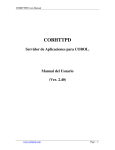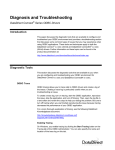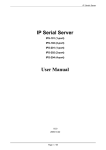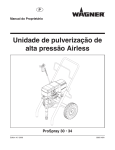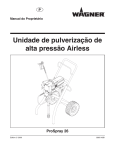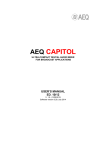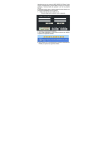Download Files2Sql - User Manual Table of Contents
Transcript
Files2Sql – User Manual – Version 2.0.x Files2Sql - User Manual Table of Contents 1 What is Files2Sql __________________________________________________________ 2 2 How Files2sql work ________________________________________________________ 3 3 System Requirements _______________________________________________________ 4 4 Download and Instalation ___________________________________________________ 5 5 Folders After Install: _______________________________________________________ 6 6 Run Files2Sql _____________________________________________________________ 7 7 Register User ______________________________________________________________ 8 8 Folders Running: __________________________________________________________ 9 9 Tab “Data Base” __________________________________________________________ 10 10 Tab “Tables” _____________________________________________________________ 12 11 Tab “Import”_____________________________________________________________ 13 12 Tab “To Migrate” _________________________________________________________ 15 13 Tab “Setup”______________________________________________________________ 17 14 Tab “Verify” _____________________________________________________________ 19 15 Tab “DB to DB” __________________________________________________________ 20 16 Check “Expert”___________________________________________________________ 21 17 Scenario Example _________________________________________________________ 22 18 Informations Of Options Disables ____________________________________________ 24 19 Support - Contact for Resolve Problems _______________________________________ 25 20 Contatc for Bussiness ______________________________________________________ 27 21 FAQ ____________________________________________________________________ 28 22 User Help Update Informations ______________________________________________ 29 23 Versions History __________________________________________________________ 30 24 Version Update & Upgrade _________________________________________________ 31 25 Licences and Refund ______________________________________________________ 32 Page 1 / 32 Files2Sql – User Manual – Version 2.0.x 1 What is Files2Sql • • • • • • • • • • • Files2sql is a unique software program that can migrate Cobol Files, in minutes..! FROM COBOL FILES: • Indexed • Relatives • Line Sequential • Binary Sequential TO • Databases Tables ♦ SQL-Server ♦ MS-Access ♦ Oracle ♦ DB2 ♦ Sybase ♦ MySql ♦ Informix Connect and test databases Fast real-time migration in 5 easy steps Minimal performance impact the system Windows GUI interface All developed tools under Microfocus Cobol (nothing other languajes) Files2sql.exe are Builded under Microfocos Cobol 5.x You can generate source, compile and run, for your Cobol Instaled Skip and CONTINUE Insert (COMMIT Records OK) Log with Records with Errors, Key Error, Alternate-Key Error Change Datatype (Cobol type X Database Datatype) Page 2 / 32 Files2Sql – User Manual – Version 2.0.x 2 How Files2sql work • • • You select the target motor Database You connect to database You test the connection true • • • • • • • • • You locate Select Structure Cobol Files. You locate FD Fields Cobol Files You locate the Cobol Data Files Files2sql generate one Import Cobol Program This program open input, read and close the Cobol Files Files2sql compile under your Cobol language selected Automatic import Select and FDS into Internal Dictionary Automatic import the Sets Record Keys and Split Keys Automatic import the Sets Duplicate and Not Duplicates Keys • • • • • You select one file from Dictionary Files2sql generate one Migrate Cobol File Reading Internal Dictionary to construct the Migrate Cobol File Automatic migrate the cobol files to Database Depending on Index Cobol File: a. If you like, create index into Database b. If you like, continue or interrupt migration when produce duplicate keys Page 3 / 32 Files2Sql – User Manual – Version 2.0.x 3 System Requirements Operating System: Software CPU: RAM: MONITOR NAVIGATOR (one or more) HD to Install: HD COBOL (one or more) HD DATABASE: Windows 95, 98, 2000, Server, XP, Vista NetExpress 5.1 Free or later (Not included in Files2Sql) Speed: 500 Mhz or more 1 Gb or more Color 800 x 600 or more Internet Explorer, Mozilla Firefox, etc Minimun: 3 Mb Other that Microfocus (*) Motor target to convert your Cobol Files. (*) Cobol one or more (other that Microfocus NetExpress 5.1) • • • • • • Rm-Cobol 7.x or latter AcuCobol 7.x or latter Ms-Cobol 4.x or latter Fujitsu Power Cobol 4.x or latter IBM PC Cobol 3.x or latter Visual Age 3.x or latter Page 4 / 32 Files2Sql – User Manual – Version 2.0.x 4 Download and Instalation Trial and Commercial Version - Download the tool, the latest release from the page http://www.cobol.com.ar/Files2sql/downloads.html - Execute the downloaded file - Descompress in the path if you want, example C:\FILES2SQL\ … Warning: • If you a have old version of Files2Sql, you need to do backup of the folder \DIC • If you don’t do this backup, you will lost informations about tab “To Migrate” field “Select table”. Page 5 / 32 Files2Sql – User Manual – Version 2.0.x 5 Folders After Install: Folder BAT BAT\SET COBOLDIR DIC DSN FRONTEND MANUALS MANUALS\ENG MANUALS\IMAGES PRY PRY\ACUCOBOL PRY\FUJITSU PRY\IBM-COBOL PRY\MICROFOCUS PRY\MS-COBOL PRY\RM-COBOL RTX SKL Contain Bats Invoked from Files2sql Bats depending on Cobol Dialect Directives compilation Internal Dictionary DSN Files Conections Grafical Interface Manuals English Manual Images Proyect for debug depending on Cobol Acucobol Proyect Fujitsu Proyect Ibm-Cobol Project Microfocus Project MsCobol Project RmCobol Project Routines Runing over Windows Skeletons TEST TEST\INPUT TEST\INPUT\ACUCOBOL TEST\INPUT \FUJITSU TEST\INPUT \IBM-COBOL TEST\INPUT \MICROFOCUS TEST\INPUT \MS-COBOL TEST\INPUT \RM-COBOL Testing Testing input data depending on Cobol Testing input Acucobol (Sel, Fds, Data) Testing input Fujitsu (Sel, Fds, Data) Testing input IbmCobol (Sel, Fds, Data) Testing input Microfocus (Sel, Fds, Data) Testing input MsCobol (Sel, Fds, Data) Testing input RmCobol (Sel, Fds, Data) TEST\OUTPUT Database Test (ms-access) Page 6 / 32 Files2Sql – User Manual – Version 2.0.x 6 Run Files2Sql • Before continue, you must be installed NetExpress 5.1 Free or later (Not included in Files2Sql) • You can download academic version from Microfocus Web Site o Click http://www.microfocus.com/resources/communities/academic/shop/index.asp o Install intructions at http://www.cobol.com.ar/files2sql/3rd-party-downloads.html o Exclude “Net Express support for .Net” clicking “This feature will not be available” • To Run: o Locate the folder where you installed: Files2sql o Search and Click on Files2sql.exe (If you like, create Direct Access Icon on Desktoop) o Opened Files2Sql Tools, GUI Interfaces. o The first time, you need to get Trial Register User from Internet (look next step) Page 7 / 32 Files2Sql – User Manual – Version 2.0.x 7 Register User Depending on the KEY is enabled: - Cobol dialect to use. - Engine Database to use. - Trial / Commercial – versions, depending on register. • • • • • The first step is obtain the ACTIVATION KEY. Click the button “Get (From Internet). Complete the form and click “Submit” to generate Licence Key. Wait a few seconds until the end of the generation and you will a receive an e-mail content Licence Key. Copy Licence Key and paste in the Files2sql login dialog. Page 8 / 32 Files2Sql – User Manual – Version 2.0.x 8 Folders Running: Automatic create folders and files into (adding to folders after install): Folder DEBUG HTM LAST LIC LOG LST SQL SRC TMP Contain Cobol Programs to debugger Html pages Last setup to run Licence data to run Log Files Cobol Postlist SQL Sintaxis for each Cobol Files Cobol source files Temporary files. Page 9 / 32 Files2Sql – User Manual – Version 2.0.x 9 Tab “Data Base” At this Tab, you must connect to any Database, the target of Cobol Files converted. DB Motor: Select one (Licenced Trial or Commercial) DB Connect Select one: ODBC Name: If you have defined one ODBC connected to DB Motor selected. Set the ODBC name created by you. DSN File Name It must be *.DSN extention !!! Database at: Set the database name (when MS-Access) Load Database Demo: When you use the demo database (Test\Output\Test.mdb) Server: Set the server name (When SQL-Server, Oracle, ....) When you use sql-server demo; Server=(local) DATABASE: Set database (When SQL-Server, Oracle,...) Load Server Demo: When you use the demo database When you use sql-server demo; database=PUBS BY PROMPT The connection open windows to select the connection. MY DSN Search de DSN File to use when test connection. DB User and Password When the data base, requyre this values, set both. When use Test\Output\Test.mdb; user=admin and password=cobol When use Sql-server database demo; user and password are spaces. DB Disconnect Click ALL to disconnect all connection Clck Current to disconnect the current connection The disconnect enable to you, for other conecctions. Page 10 / 32 Files2Sql – User Manual – Version 2.0.x TEST CONNECT This tools run only connection database Show Sqlcode, SqlState and SqlErrmc at botton. You must connect without error to next step (Tables, Import, Migrate) VIEW DSN FILE When you use DSN File Name option, this tools generate the dsn file at DSN\ Folder. You can view the dsn file generated Page 11 / 32 Files2Sql – User Manual – Version 2.0.x 10 Tab “Tables” At this tab Tables you can view: • the tables, • system tables • view tables into the Database Connected before. • Remember, you must Connected before. DB The internal name that USE this tools Tables Selected: Show Tables System Tables Selected: Show System Tables View Tables Selected: Show View Tables Use last connection and find Tables On click, show the tables selected to view. Over view If you click one line table, the tools open windows with table columns name. If the table was generated with this tools, you may to drop it. Page 12 / 32 Files2Sql – User Manual – Version 2.0.x 11 Tab “Import” At this Tab, you can import one Cobol Files Estructure into Internal Dictionary When you import a cobol files structure, all select and fd, are sending to internal dictionary. Before, the structures will be validated by Files2sql Cobol File Name: If you have imported any cobol file structure, can be selected to get it for update. When you import a new cobol file structure, this field are ignored New imports, at end, will be refresh it. View Imported Structure into Dictionary Select one Cobol File Name before This buton, open windows to view the cobol file structure into internal dictionary Cobol Select At: Click this buton, to open Windows Search, and set the Select cobol copy path. NOTE: At TEST\* you have demostration for each cobol dialect. Warning: Each cobol dialect, have each Cobol Select propierties. View Select copy File Open windows to view or edit the copy file. DataType (FieldType) In this Windows, user updates of DataTypes of any fields Cobol to Any DataTypes of DB options. You can change o define optimum FieldType into Database. If you change datatype in this window, do not run “Compile and Run”, because “Compile and Run” generete datatype default. Cobol FD At: Click this buton, to open Windows Search, and set the Select cobol copy path. NOTE: At TEST\* folder you have demostration for each cobol dialect. Warning: Each cobol dialect, have each Cobol Select propierties. View FD copy File Open windows to view or edit the copy file. FD (Record Data Defined) At: If you are using an independient copy file with picture, use this option. Click this buton, to open Windows Search, and set the Select cobol copy path. NOTE: At TEST\* you have demostration for each cobol dialect. Warning: Each cobol dialect, have each Cobol Select propierties. Page 13 / 32 Files2Sql – User Manual – Version 2.0.x View REC copy File Open windows to view or edit the copy file. For more One Data File, open Window for Details. When one structure are defined to more one file that have the same structure, you can define each datafile path, and this tools will generate one programa for each. Cobol Data File At: Click this buton, to open Windows Search, and set the cobol datafile path. View Cobol File (Binary Format) To view the datafile under binary format REMEMBER: The copys and datafile must be relationed, for the datafile Other case, you will have errors... Compile and run: At this time, Files2sql will generate the source test, compile and run. At end, show totals: Records read and show the log generated. Genereta new datatype default about field of cobol. Debuging: Click this options, to open debugger tools of your Cobol Instaled. Note: Only commercial version can to do debug. View CBL To view the Cobol Source Generated Note: Only commercial version can to do debug. View LST To view the Postlist Generated after compiled Note: Only commercial version can to do debug. Occurs, Renames, Redefines Files2Sql convert automatic fields with Occurs, Renames and Redefines by FDs structures using this method: OCCURS :To <field-name>-001, 002, 003 … (nnn depending on Database) RENAMES :Discard REDEFINES:Discard Page 14 / 32 Files2Sql – User Manual – Version 2.0.x 12 Tab “To Migrate” At this tab, this tools migrate one cobol file to database. Remember: You must be connected to database before. Select Table: Select one table imported structure, that are into the internal dictionary. This must be do in "Import" before. Source CBL at: The Cobol source will be located at SRC\ folder CBL Name This tools define it: [table-name].cbl Sql Copys Generate to: The SQL copys will be located at SQL\ folder Project Name: Depending on Cobol dialect, this tools use one defined project. Database: Information from database connection. This connection, say the target data migration. Drop and Create Table When the migration are running, use this option to enable drop table before insert. Drop and Create Index When the migration are running, use this option to execute drop and create index. SKIP and CONTINUE Insert (COMMIT only records OK) Stop When Insert With Error: When the migration are running, reading input file, the tools can get duplicate error key. Sample: LowerCase – UpperCase same value in Cobol File, but only one to Database key index UNIQUE send sqlerror error ! At this case Stop Processes: ¿ Yes or No ? Warning: Your integrated relacional database may be to do corrupted..!!! Generate Source, Compile and Run This buton invoke the compiler, run and debug Program At end, show log and totals cobol file record migrated to database Generate Source, Compile and Run BY BATCH / LOTE Same Option "Generate Source, Compile and Run" Page 15 / 32 Files2Sql – User Manual – Version 2.0.x In This Option/Windows, select 1 or more Tables/Files to run in sequence, to reduce time operation. View CBL To view the Cobol Source Programa generated Only Comercial Version enable this view View LST To view the Postlist generated Only Comercial Version enable this view Page 16 / 32 Files2Sql – User Manual – Version 2.0.x 13 Tab “Setup” At this tab, you define the Cobol environmet, and set values to run. Dialect. Select the Cobol Dialect to use. And the tools read the bat\set\[compiler]-env.bat to show what to use. • the compiler • the runtime • the debugger to use You can modify if are necesary, with carefull. Compiler: from set=cmp value Run: from set run= value Debug: from set dbg= value Path: from set use= value (with comma, and semicolon at last) Setup SQL Directives Set SQL (ever) params (optional) Set ODBCTRACE (optional) Set NOFORM (optional) Set CTRACE (optional) Set PREPROCESS (optional, as Oracle) Set SOURCEFORMAT (optional) Write Directives To write directives defined by you View: The Directives defined by you Before The manualy directives to aplicate, before directives defined After The manualy directives to aplicate, after directives defined Setup running program to view final report when exported Cobol Files to Database Front End HTML, CHARACTER, SCREEN SECTION, GUI Log File Write Yes , No Log File Show Before Stop Run, if log file are Yes, with Front End format selected. Never Page 17 / 32 Files2Sql – User Manual – Version 2.0.x Dialect: Output from Dialect Selected Motor Database selected as target Version: Files2sql version running Edit with Tools that you define to use under Files2sql Name/s: Operator Name Last Name/s Operator Last Name Email Operator e-mail Page 18 / 32 Files2Sql – User Manual – Version 2.0.x 14 Tab “Verify” At this Tab, you can Verify the Cobol Compiler and Cobol Runtime instaled Dialect: The Cobol dialect selected in Tab Setup View BAT: The Compiler and Runtime Bat to use when compile the cobol source generated by this tools View SET Values: Environment Cobol Instaled, invoked by Compiler and Runtime Bat. Test Bat option: Radio to active the action Test. Debuging ? : To enable debug into Compile and Runtime Bat Execute Test: Run de Test over simple Cobol Source program View CBL: To see the Cobol Source Program that Verify your Cobol Selected. View LST: To see the Post-List compiled. Menu2sql: Disabled Dictionary Tools: Disabled GUI - HTML: Disabled Page 19 / 32 Files2Sql – User Manual – Version 2.0.x 15 Tab “DB to DB” This option are disabled Page 20 / 32 Files2Sql – User Manual – Version 2.0.x 16 Check “Expert” At the top of the screen, click on "Expert" and the messages will only be at the bottom of the screen. To operate dialogues messages, remove the tick in "Expert" and the messages will be displayed in error window, in addition to those seen at the bottom of the screen. Page 21 / 32 Files2Sql – User Manual – Version 2.0.x 17 Scenario Example To run this Scenario, you not need any database manager instaled in your pc or any network pc. You need native Cobol data file, with select and fd structure. You need NetExpress 5.x installed in your PC. Run Files2Sql o Clicking over Files2sql.exe Login. o Provide Licence Key or Get Key for button “Get (From Internet)”. o If you have more one Licence, click “Detaills” and select one In the Tab “Data Base” o o o o o o Select MS-Access In DB Connect, select DSN File Name = DSN \ Test-Access.DSN Click “Load Database Demo” (One time) Ms-Access file used in this example are in TEST\Output folder Click “Test Connect”, display OK or not OK … If not OK, verify your connect, so you not be continue… In the Tab “Tables”, o check “Tables”, “System Tables”, “View Tables” o click “Use last connection and find Tables” to view tables of de MS-Access data base In the Tab “Import”, o Use demostration in the Files2Sql directory o Use TEST\Input\Microfocus\demo01 folder (path) demo_01.SLT o In Field “Select At:” (path) demo_01.FDS o In Field “FD At:” (path) demo_01.DAT o In Field “Data File At:” o Click in “Compile and run TEST”, o Files2Sql will display a web page or/and a text file with the informations of file cobol “demo_01”. In the Tab “To Migrate” o Use demostration in the Files2Sql directory o Use TEST\Input\Microfocus\demo01 folder o In Field “Select Table”, in this example “demo_01” generate before in the Tab “Import” o Click in “Generate Source, Compile and Run” Page 22 / 32 Files2Sql – User Manual – Version 2.0.x o Files2Sql will display a web page or/and a text file with the informations of file cobol “demo_01” imported to the ms-access data base!. In this moment the Scenário TEST its finish OK, testing and running. Page 23 / 32 Files2Sql – User Manual – Version 2.0.x 18 Informations Of Options Disables This software will are a many functions, so existing options disables that will be created and enabled. Page 24 / 32 Files2Sql – User Manual – Version 2.0.x 19 Support - Contact for Resolve Problems Comercial version has Technical support via E-mail. (and if necessary www.TeamViewer.com and Skype and MSN contact). Free Support = date of sale + 6 months. Support after 6 months: e-mail to [email protected] or [email protected] about more information. If you have any problem, send us a ticket from the page: http://www.cobol.com.ar/Files2sql/ticket.htm or email to: [email protected] and/or [email protected] If possible, send image attached in Word document, with error occured (with PrintScreen in Screen Error, and Ctrl+V in Word document). Please, the informations about the problem its needed. Send the problem the: • Operating Systems, • version, build, SP, etc. • Path of the Files2Sql, • path local, netword path, etc. • What Cobol Dialect and Version: • Microfocus Cobol 3.1, 3.2, 4.0, 5.0 .. • Ms-Cobol 1.1, 2.0, 3.1, 4.1, 5.0 ...... • Rm-Cobol 2.1, 5.1, 9.1 • Acu-Cobol 7.2, 9.0 ..... • Etc.. • Cobol is accessed: • Installed on my PC (indicate path) • Installed on a remote network (state route) • Database and version • SQL Server 7.x, 8.x … • MS-Access 2000, 2007, ... Page 25 / 32 Files2Sql – User Manual – Version 2.0.x • etc Access to the Database: • Installed on my PC (indicate path) • Installed remotely on the network (state route). Files2sql: • Version installed on the day-month-year • Update applied the day-month-year Page 26 / 32 Files2Sql – User Manual – Version 2.0.x 20 Contatc for Bussiness For contact to bussiness about Files2Sql, please contact: Arq. Agustin Zabala [email protected] agustí[email protected] http://www.COBOL.com.ar http://www.cobol.com.ar/Files2sql/ Buenos Aires - Argentina Telefono: 0054 11 4735-1222 Celular (movil) 011 - 15-5413-1943 From other countries: 0054-9-11-5413-1943 Page 27 / 32 Files2Sql – User Manual – Version 2.0.x 21 FAQ This item content the FAQ, about solutions, problems and other informations. o Error “EXIT: This tools are Running from this PC”, in Windows Vista, required level of administrator permissions. Or this message display because this tools always running in your PC. o Error “EXIT: This tools are Running as Server”, because Files2Sql installed in Server and more 1 user are run it. Verify. Page 28 / 32 Files2Sql – User Manual – Version 2.0.x 22 User Help Update Informations The User may be insert or update more extended helps informations. After press F1, the system display help system (Admin). At this moment click “Update”, Will open new windows where you can add other help texts. Page 29 / 32 Files2Sql – User Manual – Version 2.0.x 23 Versions History Only enabled, last version: • Release: Only enabled, the last version : o o 2.0.4 To show Key Error and Split Key error founded while migration are running. 2.0.3 Insert Duplicated Cobol Record Errors to Log Error File (option: to continue inserting into Database, records without errors) 2.0.2 Table Index (Alternate Cobol Keys) Unique / Not Unique 2.0.1 Format: Date, Time, Numeric, Redefines, Renames,... o o o o o o o o o o o o o o o o o 1.0.17 Manual and Tutorial English 1.0.16 Cobol Evolution 2009 Version 1.0.15 Fix Connect MyDsn Error 1.0.14 Test Files2sql Builded under MF 3.1 (Static/Dynamic) 1.0.13 Help and Update GUI program, to support monitor 800x600 1.0.12 Help F1 and the user can insert more helps 1.0.11 Update Skeletons (Drop, Create: Table, Index) 1.0.10 Connect "My DSN", path dsn file, betwen quotes 1.0.9 Connect by PROMPT 1.0.8 Update Skeletons (File Type) 1.0.7 Files depending on Cobol Dialect 1.0.6 More License Active Key, to select one. 1.0.5 Next Beta Options, show disabled 1.0.4 Directory name with spaces into Path (RTX) 1.0.3 License Key to always be enabled: Microfocus 5.1 and Ms-Access 1.0.2 Oracle Database Error under Acu-Cobol 1.0.1 Enabled "My DSN" when Database are other than Microsoft o o Page 30 / 32 Files2Sql – User Manual – Version 2.0.x 24 Version Update & Upgrade Updates Free the same version X.x.x: • When bugs detected, patch free unload o X.x.x o X.0.1 o X.1.5 If you bought the X.x.x version, will be download all updates of this version for bugs. In future, new versions 50% discount for clients who already have the previous version. Page 31 / 32 Files2Sql – User Manual – Version 2.0.x 25 Licences and Refund All features must be tested in the trial version, the commercial version has no difference in work or general rules for the trial version. Trial Licence: • Free Trial Licence 30-days download and run Files2Sql with block: o 10 Cobol Files into Dictionary o 10 Cobol Fields over each Cobol Files o 10 Cobol Index over each Cobol Index Files o Hidden Cobol Sources. o Hidden Cobol Postlist Commercial Licence: • Commercial version, after purchase. o Maximun Tables of Database Selected o Maximun Columns of each Table of Database Selected o Maximun Index or each Table of Database Selected o Enabled to show Cobol Sources o Enabled to show Cobol Postlist Refund - Money Back Guarantee • We offer a money back guarantee if within 7 (seven) days from the date of purchase if the product does not run as stated in this manual. • After these 7 (seven) days, you will receive the definitive license key, without time limits. • Return Authorization: Before returning the produt to us, you need to obtain a valid return authorization number which you can obtain contacting us to [email protected] or [email protected] Run Files2Sql with License after 7 (seven) days, with no refund money: • Files2Sql administrator will send to the user the file licenser.int to be included in the same directory of the Files2sql.exe, so your license will be valid. Page 32 / 32