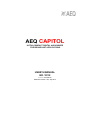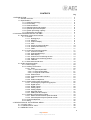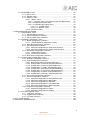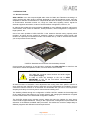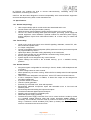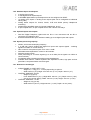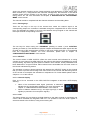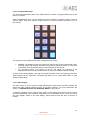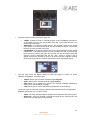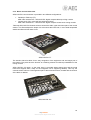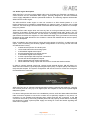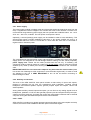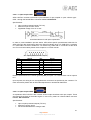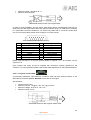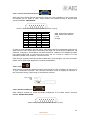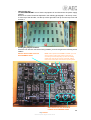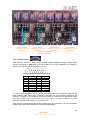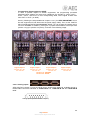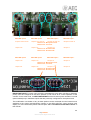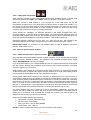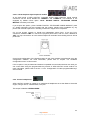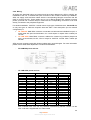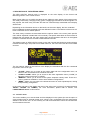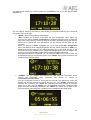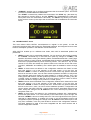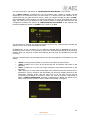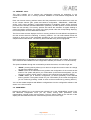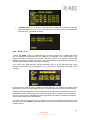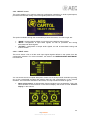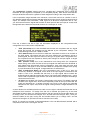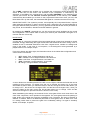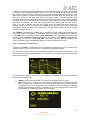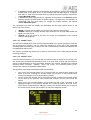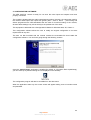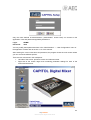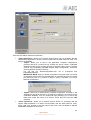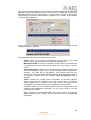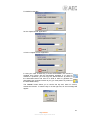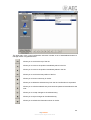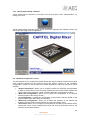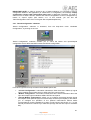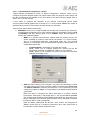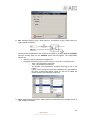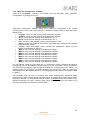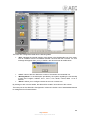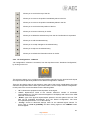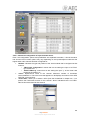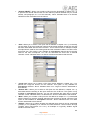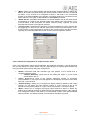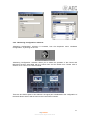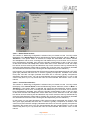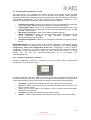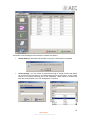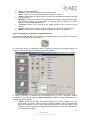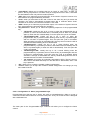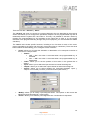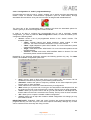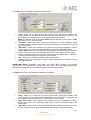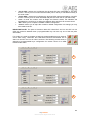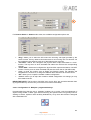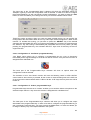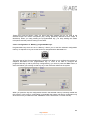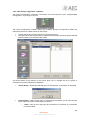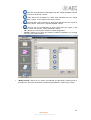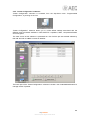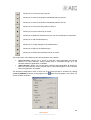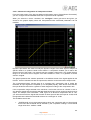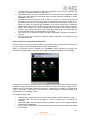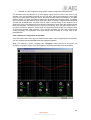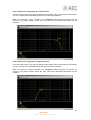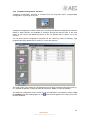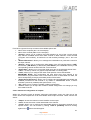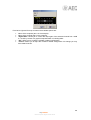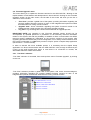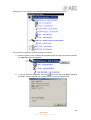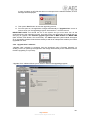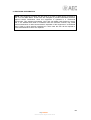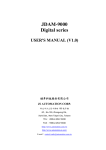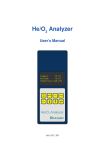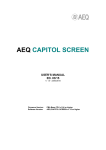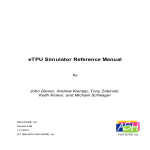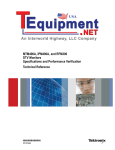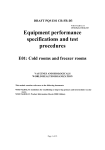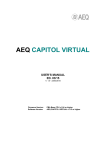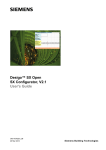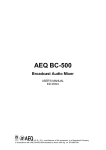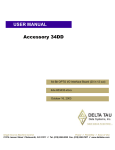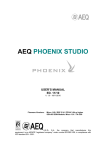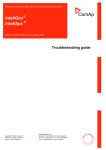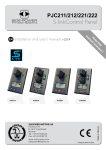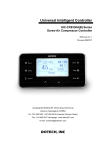Download Manual
Transcript
AEQ CAPITOL ULTRA-COMPACT DIGITAL AUDIO MIXER FOR BROADCAST APPLICATIONS USER’S MANUAL ED. 10/12 V. 1.9 - 01/09/2015 Software version 3.29, July 2014 CONTENTS Pág. 1. INTRODUCTION............................................................................................................. 1.1. General overview…......................................................................................... 1.2. Specifications................................................................................................... 1.2.1. General morphology.………………..................................................... 1.2.2. Functionality...………………………..................................................... 1.2.3. General features…………………........................................................ 1.2.4. Standard Inputs and Outputs……....................................................... 1.2.5. Optional Inputs and Outputs...…......................................................... 1.2.6. System processing capacity…………................................................. 1.2.7. Dimensions and weight..…................................................................. 2. PHYSICAL DESCRIPTION OF THE UNIT...................................................................... 2.1. Description of the control surface...….............................................................. 2.1.1. Chanels……………..…………………….............................................. 2.1.1.1. Routing keys…………………...………...................................... 2.1.1.2. SELECT……….………………...……….................................... 2.1.1.3. Channel display…..…………...………...................................... 2.1.1.4. CUE………………...………...................................................... 2.1.1.5. Active processes indicator…...…………................................... 2.1.1.6. Channel activation key………………........................................ 2.1.1.7. Fader………..…………………...……….................................... 2.1.2. Control and monitoring section..………………………..………………. 2.1.2.1. Control VU meters……………...……….................................... 2.1.2.2. Programmable keys.…………...……….................................... 2.1.2.3. Main display……………………..……….................................... 2.1.2.4. Control room monitoring section.............................................. 2.1.2.5. Studio room monitoring section…………................................. 2.1.2.6. Talkback...………..................................................................... 2.1.3. Wrist-rest and side trims…………………………….............................. 2.2. Audio engine description………....................................................................... 2.2.1. Power supply...………......................................................................... 2.2.2. Auxiliary connections.…………........................................................... 2.2.2.1. GPIO……………………...……...……….................................... 2.2.2.1.1. Opto-coupled GPI...…...................................................... 2.2.2.1.2. Opto-coupled GPO........................................................... 2.2.2.1.3. Physical contact GPO...................................................... 2.2.2.2. Ethernet Port….………...……...………..................................... 2.2.2.3. Control and studio monitors…….............................................. 2.2.2.4. CUE……................................................................................... 2.2.2.5. Studio headphones……………….……..................................... 2.2.3. Generic audio inputs and outputs……….…….…………..................... 2.2.3.1. Accessing the programming jumpers…………………………... 2.2.3.2. Digital inputs……...................................................................... 2.2.3.3. Digital outputs…....................................................................... 2.2.3.4. Analog inputs………................................................................. 2.2.3.5. Analog outputs…….................................................................. 2.2.3.6. MIC/LINE inputs……................................................................ 2.2.3.7. USB inputs and outputs............................................................ 2.2.4. Optional inputs/outputs modules......................................................... 2.2.4.1. MADI communications optional module.……………………..... 2.2.4.2. CA33 telephone hybrid optional module…………………......... 2.2.5. Control headphones…........................................................................ 2.2.6. Wiring….……………........................................................................... 3. DESCRIPTION OF THE INTERNAL MENU.................................................................... 3.1. “CLOCK” menu…………………………..…...................................................... 3.2. “LOGIN/LOGOUT” menu………………..…...................................................... 3.3. “MEMORY” menu ...……………………..…...................................................... 4 4 5 5 5 5 6 6 6 6 7 7 7 9 9 9 9 10 10 11 11 12 13 13 14 15 17 18 19 20 20 20 21 21 22 23 24 24 24 25 25 27 28 29 30 31 33 33 33 34 34 35 36 36 38 40 2 AEQ CAPITOL Ultra-compact digital audio mixer 3.4. “MAIN MENU” menu …………….……..…....................................................... 3.4.1. “INFO” menu..……..……………………............................................... 3.4.2. “SETUP” menu...……..……………………........................................... 3.4.3. “SELECT” menu…..……………………............................................... 3.4.3.1. “INPUT” menu…………………………………........................... 3.4.3.1.1. Dynamic menu: Compressor/Limiter and Noise Gate….. 3.4.3.1.2. Equalizer and filter menu...………………………………… 3.4.3.1.3. Expanded information menu….…………………………… 3.4.3.1.3.1. “FADER” menu………………………………………. 3.4.3.1.3.2. “ROUTE” menu…………………………………….... 3.4.3.2. “OUTPUT” menu………………………………........................... 4. CONFIGURATION SOFTWARE…..……........................................................................ 4.1. “Administration” menu………………..….......................................................... 4.1.1. “Configurations” submenu................................................................... 4.1.2. “User Configuration” submenu............................................................ 4.1.3. “About Capitol Setup” submenu…..…………………........................... 4.2. “Hardware Configuration” menu………………................................................. 4.2.1. “Board Configuration” submenu....……............................................... 4.2.1.1. “Internal Module Configuration” section.……………..……....... 4.2.2. “Mixer Bus Configuration” submenu…………..................................... 4.2.3. “I/O Configuration” submenu…...……………...................................... 4.2.3.1. Advanced configuration of input channels menu………........... 4.2.3.2. Advanced configuration of output channels menu................... 4.2.4. “Monitoring Configuration” submenu................................................... 4.2.4.1. “Studio Room Section”...............…........................................... 4.2.4.2. “Control Room Section”………….…......................................... 4.2.5. “NTP Client Configuration” submenu.………..………...…................... 4.3. “Programmable Configuration” menu………………......................................... 4.3.1. “Routing Configuration” submenu.…………........................................ 4.3.2. “Programmable Keys” submenu.……..……........................................ 4.3.2.1. Basic configuration of programmable keys………………......... 4.3.2.2. Configuration of “General” programmable keys……................ 4.3.2.3. Configuration of “Salvo” programmable keys.…...................... 4.3.2.4. Configuration of “Codec” programmable keys.......................... 4.3.2.5. Configuration of “Multiplex” programmable keys...................... 4.3.2.6. Configuration of “Cue Reset” programmable key..................... 4.3.2.7. Configuration of “Orders” programmable keys......................... 4.3.2.8. Configuration of “Memory” programmable keys....................... 4.3.3. “Mic Group Configuration” submenu................................................... 4.3.4. “Preset Configuration” submenu......................................................... 4.3.4.1. Advanced configuration of Compressor/Limiter…..……........... 4.3.4.2. Advanced configuration of Noise Gate……………………........ 4.3.4.3. Advanced configuration of Equalizer…...…………………........ 4.3.4.4. Advanced configuration of Low Pass Filter……………............ 4.3.4.5. Advanced configuration of High Pass Filter…………............... 4.3.5. “SnapShot Configuration” submenu.................................................... 4.3.5.1. Advanced configuration of inputs………………………............. 4.3.5.2. Advanced configuration of outputs….…………………............. 4.4. “Firmware Upgrade” menu……………………..…............................................ 4.4.1. “Tree View” submenu………………………......................................... 4.4.2. “Upgrade View” submenu.……………………...................................... 4.4.3. “Log View” submenu..…………………………..................................... 5. A.E.Q. GUARANTEE.………………………..................................................................... 6. ADDITIONAL INFORMATION......................................................................................... 40 41 42 43 43 44 47 48 49 49 50 52 54 54 58 59 60 61 62 65 67 68 70 71 72 72 73 74 74 76 76 77 78 80 83 84 84 85 86 88 90 91 92 93 93 94 96 97 99 99 101 102 103 104 3 AEQ CAPITOL Ultra-compact digital audio mixer 1. INTRODUCTION. 1.1. General overview. AEQ CAPITOL is an ultra-compact digital audio mixer for Radio and Television consisting in a control surface and audio engine, specially designed for ON AIR broadcast control, and very adaptable to different work situations. It comprises all the basic necessary functions for this kind of environments: automatic monitor cut, cough cut, fader start, signaling control, signals for external equipment automation, external communications management, intercom, etc. Its reduced size makes this mixer perfectly adaptable to many different scenarios: self-control, control-studio, audio control in television, sound production, mixed configurations, integration in large systems, etc. One of the main qualities of AEQ CAPITOL is the extensive internal routing capacity which provides: 28 inputs and 30 outputs for analogue, digital or microphone audio signals, and another 64 input/output multichannel audio over a MADI link (in order to activate this function you must purchase a user license). CAPITOL Standard control surface with the desktop chassis Control power and simplicity of use has been combined into AEQ CAPITOL to meet from the most basic to advanced operation needs, from an 8 faders control surface. WARNING The cable that connects control surface and audio engine carries power supply. In order to avoid any damage to the unit is VERY IMPORTANT to turn off the unit before connecting or disconnecting this cable. All basic functions of activation, level adjustment and routing have their specific controls on each channel of the CAPITOL surface, while less common adjustments are included in a set of contextual controls common to all channels and accessible with just one or two keystrokes: simplicity and clarity of use for dynamic control without handling error. The flexibility offered through the configuration of AEQ CAPITOL enables the free assignment of any audio input of the system to any control channel, and changing the distribution of signals from the surface itself or the associated configuration software. The CAPITOL digital mixer includes memory banks that store the settings for each signal: control surface signal distribution, routing to the output buses, management of parameters and activation of the different available audio processes. This allows the console to adapt easily to different programs with different technical requirements. 4 AEQ CAPITOL Ultra-compact digital audio mixer Its Ethernet port enables the local or remote interconnectivity, facilitating set-up and maintenance, monitoring and control. CAPITOL has also been designed to ensure interoperability with communications equipment and future developments by AEQ or other manufacturers. 1.2. Specifications. 1.2.1. General morphology. • • • • Ultra-compact design split in control surface and associated audio core. Control surface with 8 physical faders (100mm). Optional remote control software including all the functions in the control surface. Core: 2U 19” chassis including audio inputs and outputs, processing, power supply and internal equipment control hardware. Optional modules for redundant power supply, double telephone hybrid and multi-channel MADI, all of them easy to install and maintain. 1.2.2. Functionality. • • • • • • • • Cough mute, studio and control room ON-AIR signalling, faderstart, remote PFL, talkback, automatic speaker mute. N-1 output configuration. Control of integrated external equipment (AEQ hybrids and codecs) and internal hybrids via programmable key section. Optional pre-fader / post-fader routing depending on the used buses. Control communication via 10/100 Ethernet connection using TCP/IP protocol. Boot-up using last used settings. System signals can be assigned to any control channel. System settings are stored in the on-board memory: up to 7 available memory positions. 1.2.3. General features. • • • • • • • • • • • • • • All system signals configurable for monitoring in Control, Studio, CUE Headphones and VU-meters. 2 direct routing buttons on each channel. Silent operation by convection cooling. AEQ CAPITOL is ideally suited for self-operated applications. Talk-back function assigned to microphone 4, with 4 PTT buttons for direct intercom. 2 built-in headphone outputs. In addition, a stereo line output can be assigned for secondary headphones. 2 precision stereo VU meters. Test tone (1KHz) generator. Externally synchronized clock, timer and stopwatch. Electronically balanced microphone inputs with selectable micro or line level and Phantom power. Electronically balanced analog line inputs and outputs. Transformer balanced digital inputs and outputs. Sampling rate converters for the digital inputs. Redundant power supply (optional). The data and power supply connection from core to control surface is made by means of a supplied straight Ethernet cable that carries proprietary power supply. If necessary, this connection could be made by means of a cable of up to 250 meters, using a continuous CAT5E shielded (FTP) cable (or better) and checking that the screen is connected to the connectors case. 5 AEQ CAPITOL Ultra-compact digital audio mixer 1.2.4. Standard Inputs and Outputs. • • • • • • • 4 mic/line mono inputs. 2 USB digital stereo inputs/outputs. 4 AES/EBU digital stereo inputs/outputs that can be configured as SPDIF. 12 analog mono inputs / 8 analog mono outputs (that can be configured as individual stereo pairs). Analog stereo outputs for Control, Studio, CUE and Studio primary Headphone monitoring. Analog stereo amplified output for Control Headphones, jack ¼”. 8 opto-coupled GPI’s, 8 opto-coupled GPO’s and 4 GPO’s with relays. 1.2.5. Optional Inputs and Outputs. • • Dual line Digital Telephone Hybrid with two RJ-11 Line connectors and two RJ-11 connectors for Telephone SET. Bi-directional MADI fiber-optic interface handling up to 64 digital inputs and outputs. 1.2.6. System processing capacity. • • • • • • • • 48 kHz, 24 bit internal sampling frequency. ± 12 dB gain control (analog and digital line inputs and outputs signals - including signals not visible on control surface). Gain control for microphone inputs: from -36 to +19dB. Selectable balance/panoramic control on all channels. Selective phase reverse. Audio processing for 16 stereo signals (up to 8 on fader plus 8 signals not visible on control surface). Pre-defined audio processing that allows manual adjustment. Available audio effects: 3 bands equalizer with adjustable Q value, high pass and low pass filters, compressor/limiter and noise gate. 1.2.7. Dimensions and weight. • • • AUDIO ENGINE or CORE UNIT: CA 01. - Weight: 5,2 - 6 Kg (11.5 - 13.2 lbs) depending on options. - Width: 482 mm (19“) Height: 2 RU. 89 mm. (3 1/2”). Depth: 330 mm (13”). CONTROL SURFACE: CA RK. - Weight: 4 Kg (9 lbs). - Front: Width 482 mm (19“) “) Height 8RU. 355 mm. (14”). Depth: 40 mm (1.58“). - Cut-out for counter sinking. Width: 445 mm (17,52“) Height: 335 mm. (13,20”). CONTROL SURFACE : CA DT. - Weight: 6,3 Kg (14 lbs). - Width: 560 mm (22.04“). Height 455 mm. (17,92”). Depth: 75 mm (2.95“). 6 AEQ CAPITOL Ultra-compact digital audio mixer 2. PHYSICAL DESCRIPTION OF THE UNIT. AEQ CAPITOL is an ultra-compact digital mixing console consisting in a control surface and associated audio engine. These two functional blocks, the control surface (where all the controls and status indicators are located) and the audio engine or core unit (where all the audio inputs/outputs, routing, sum and processing electronics is included), are connected together with a data and power supply proprietary link with RJ45 connectors. These functional blocks will be separately described hereunder. 2.1. Description of the control surface. The control surface is the operators “work” area of the AEQ CAPITOL. All operational organization, management and implementation of the audio program are accomplished from this area. The control surface incorporates all the keys, displays, faders, encoders and VU meters required to operate the equipment There are two different areas on the AEQ CAPITOL control surface: the area on the left that corresponds to the AUDIO CHANNELS controlled through faders (8 x 100mm faders) and the CONTROL AND MONITORING AREA which is located to the right. AUDIO CHANNELS CONTROL & MONITORING AREA AEQ CAPITOL control surface 2.1.1. Channels. AEQ CAPITOL control surface consists of 8 independent channels, each one featuring its own dedicated 100mm fader. The assignment of signals to channel faders on the AEQ CAPITOL is user definable. It is possible to assign any signal to any channel fader at any time. This allows for the re-distribution of channels in order to adapt to different programs or operators. In addition, different channel assignment of signals can be stored in memories to be used by different users or applications. 7 AEQ CAPITOL Ultra-compact digital audio mixer In addition to the signals on channel faders present on the control surface that can be mixed, processed and sent to any output channel, AEQ CAPITOL is capable of routing and adjusting the levels for other hidden signals. Up to a total of 94x96 audio signals can be routed. Detail of a channel module on the AEQ CAPITOL control surface Located in the upper part of each channel are 2 routing keys (“PROGRAM“ and “AUDITION“) and a “SELECT” button to assign the channel to advanced settings common control (gain, dynamics, EQ and balance). Beneath this section, an OLED display shows channel name and status for balance or pan. Immediately under the display is located the Pre-listen button “CUE”, as well as the “PROCESS” LED that alerts with regards to the activation or changes of equalization, dynamics (compressors and limiters), balance or gain. By pressing the “SELECT” button the advanced configuration functions are enabled. These configurations are accomplished within the integrated multifunction display in the control and monitoring section at the far right of the control surface. The operation is accomplished with the rotary encoder and graphical menus and short-cut function keys, depending on the information shown on the display. 8 AEQ CAPITOL Ultra-compact digital audio mixer Among the general functions are the instant activation and adjustment of audio effects (EQ, filters, limiters, etc.), configurations and memories management, disconnection of the effects applied, phase change, inserting of a test signal, as well as clock, timer and stopwatch for timing control, etc. For more information see chapter “3. DESCRIPTION OF THE INTERNAL MENU” of this manual. The channel module is completed with the Channel ON button and the sliding fader. 2.1.1.1. Routing keys. There are two keys on the top of the channel that routes the channel signal to the corresponding output bus. Activation is indicated through the integrated LED in each of these keys, and indicates the creation of a cross point between the input signal on the channel and the output channel corresponding to the key. Detail of routing keys The two keys for direct routing are “PROGRAM“ (sending to master 1) and “AUDITION“ (sending to master 2). The allocation of physical outputs associated with these signals and the physical circuits of the inputs/outputs modules on the back of AEQ CAPITOL is accomplished from the configuration software. For more information, please refer to chapter “4. CONFIGURATION SOFTWARE” of this manual. 2.1.1.2. SELECT. The control surface of AEQ CAPITOL offers the usual controls and indicators for a mixing console on each channel, but AEQ CAPITOL also offers a wide range of possibilities for routing and processing, beyond the physical options included in each channel. These possibilities have been distributed in a logical manner within internal menus accessible from the main screen of the Control and Monitoring section. The operation is intuitive, always beginning with pressing the “SELECT” button on the channel that you want to process and moving to the main screen of the Control and Monitoring section of the console to accomplish the activations or adjustments. For further details please refer to chapter 3.4.3.1 of this manual. 2.1.1.3. Channel display. Each one of the 8 channels on the AEQ CAPITOL integrates a two-colour OLED display showing: • • Name of the associated audio signal (maximum 6 characters, editable via the configuration software). For more information see chapter “4. CONFIGURATION SOFTWARE” of this manual. Status of balance between left (L) and right signal (R) in stereo signals (or panoramic for monophonic signals). 2.1.1.4. CUE. This button allows you to activate a pre-fader listening to the audio channel for monitoring and control. When activated the integrated LED is lit. It is possible to send the audio signals of several channels to the CUE bus, acting as a summing bus. 9 AEQ CAPITOL Ultra-compact digital audio mixer There is the option of setting one of the programmable keys on the Control and Monitoring section (C&M) as a general “CUE RESET” that disconnects all active signals from the CUE bus. CUE SELECTION CUE RESET CUE VOLUME CUE SENDING TO CRM AND CRHP (control monitors and headphones) CUE SENDING TO SRM AND SRHP (studio monitors and headphones) CUE signal associated controls CUE volume is controlled by means of an encoder in the Control and Monitoring zone. A dedicated stereo output for a set of external active speakers is provided in the “CUE” connector (a 1/8” or 3,5mm stereo minijack), at the back of the AEQ CAPITOL audio core. It is compatible with most PC speakers. 2.1.1.5. Active processes indicator. Under the “CUE” button there is a blue LED with a “PROCESS” label. When lit, this indicates the activation or change of any of the following fields: EQ, filters, dynamics (compressors and limiters), balance or gain. These four processes (EQ, dynamics, balance and gain) are controlled from the internal menu associated with the “SELECT” button on the main screen of the Control and Monitoring section. 2.1.1.6. Channel activation key. The channel activation key, also known as “CHANNEL ON/OFF” key is placed under the active processes indicator. This key enables or disables audio to pass from the channel input to the previously defined outputs. This key can also be remotely activated by means of GPI. In order to configure remote activation, please refere to chapter 4.2.3.1 of this manual. 10 AEQ CAPITOL Ultra-compact digital audio mixer 2.1.1.7. Fader. 100mm. fader. The fader travel is printed with 11 bands, the maximum output level +22dB corresponding to the last, and the third band from above to +0dB or nominal operating level. Both of these marks are differentiated in size from the rest. +22dB +0dB Detail of 100mm fader calibration The response mode of the fader is logarithmic, producing great attenuation of the level at the bottom of the fader travel and less adjustment at the top. The bottom position of the fader travel triggers gain -∞dB or absence of signal. 2.1.2. Control and monitoring section. The control and monitoring section (C&M) of the control surface is located to the right. This section enables the overall management of the signals on the system, including routing and control processes, as well as monitoring of the signals used in developing the final program, by means of the VU-Meters, and CUE control. This control and monitoring section is divided into four main areas: • • • • Control VU meters: allows you to monitor visually the level of the audio signals from the master output and the CUE bus (or the control monitoring bus, when there are no channels sent to CUE). Programmable keys: dedicated buttons with special functions defined through the configuration software. Main screen: it displays the internal menus. This section also incorporates contextual keys and encoders. Studio, Control and Talk-back monitoring: where you can manage the audio signals sent to the headphones and speakers, for the control room and the studio room, as well as the talk-back functions for the intercom for both areas. 11 AEQ CAPITOL Ultra-compact digital audio mixer PROGRAMMABLE KEYS VU meters MAIN SCREEN CONTROL AND STUDIO MONITORING AND TALKBACK 2.1.2.1. Control VU meters. There are two 40 segment LED stereo VU meters. The left one shows the Program output and the right one the CUE bus (or the control monitoring bus, when there are no channels sent to CUE). From bottom to top, the first 25 LEDs are green, followed by an area of 5 yellow LEDs to finish with an area of 10 red LEDs. 0dB point or nominal value corresponds to the the first yellow LED adjacent to the last green LED. Detail of control vumeters Both VU meters are set to function as IEC268-10: 5ms/-2dB (vu-meter only) and the peak-meter IEC268-17: 300 ms (vu-meter & Flying PPM) superimposed. 12 AEQ CAPITOL Ultra-compact digital audio mixer 2.1.2.2. Programmable keys. The Control and Monitoring area of the AEQ CAPITOL includes 15 programmable keys in five rows of 3 columns. These programmable keys can be configured through software to perform specific functions such as salvos, GPI, GPO, external codecs control. For more information see section 4.3.2 of this manual. The operation of the programmable keys contemplates two modes: • • NORMAL: the pressing of the key triggers the the execution of the programmed action. Pressing it again will produce the end of the previously launched action, or in the case of SALVOS, even the opposite action or disconnection of the SALVO. PTT (PUSH-TO-TALK): the pressing of the key will trigger the execution of the programmed action but only remains active as long as you keep the button pressed. All keys can be easily labelled, removing the transparent plastic cover and inserting a text label. AEQ supplies with the equipment a template that allows you to create these labels on clear acetate or plain paper. 2.1.2.3. Main display. The main screen is a two coloured OLED (yellow/black) 128x64 pixel resolution display that shows the entire internal advanced menu of the AEQ CAPITOL. For more information see section “3. DESCRIPTION OF THE INTERNAL MENU” of this manual. To simplify operations on the internal menu shown on this display there are four short-cut keys and three associated rotary encoders. Depending on the information shown on the last line of the menu display visible on the main display, these short-cut keys will have a function or another. 13 AEQ CAPITOL Ultra-compact digital audio mixer At most, the last line will have four menu options visible from left to right, and they are directly associated with short-cut keys from left to right. MAIN DISPLAY SHORT-CUT KEYS ROTARY ENCODERS The three rotary encoders are related to the remaining lines of the menu. Each display is described in chapter 3 of this manual but the thumb-rule for the association of the rotary encoder to the visible functions is: option visible to the left or in the upper part of the menu is controlled from the encoder located to the left. In many cases the encoders are represented and labelled on the display for easy operation. 2.1.2.4. Control room monitoring section. Located in the lower right corner of the AEQ CAPITOL control surface are a two-coloured display, three rotary encoders and four keys (one of them, “SEL”, a short-cut key). • In the two-coloured OLED display are shown the output levels for the control monitoring signals and the selected sources in each case, for control headset, control speakers and CUE. • The three rotary encoders, from left to right, are: o “MONITOR“: it controls the audio level for the physical output for the control room monitors. To decrease the level turn the encoder to the left. To increase the level turn the encoder to the right. 14 AEQ CAPITOL Ultra-compact digital audio mixer • o “HP/SOURCE“:it controls the audio level for the physical output for the control headphones. To decrease the level turn the encoder to the left. To increase the level turn the encoder to the right. This encoder can also be used to select the signal to monitor associated with the key “SEL”: press to access a list of signals, and turn the encoder to move up or down in the list of signals; pushing the encoder a second time confirms the selection of the highlighted signal. o “CUE“:it controls the audio level of the CUE speakers .To decrease the level turn the encoder to the left. To increase the level, turn the encoder to the right. The four keys under the display allows to select the signal to monitor on control speakers and headset, from left to right: o o o o “PROG“: allows you to monitor the audio signal Program. “AUD“: allows you to monitor the audio signal Audition. “SEL“: allows you to monitor any signal of the console previously selected by means of “HP/SOURCE“ encoder. “CUE“: allows you to monitor the audio signal present on the CUE bus. These four keys can have two working modes that are selected from the Configuration Software (see section 4.2.4 of this manual): o o “Mixer”: each key pressed adds the signal to be monitored to the summing bus. “Exclusive”: each key pressed connects the signal to the summing bus and disconnects any signal previously selected. In case there are no channels sent to CUE, the signal or signals selected in this section will be shown in the rigth control VU meter (see section 2.1.2.1 of this manual). 2.1.2.5. Studio room monitoring section. Located in the lower left corner of the AEQ CAPITOL control surface are a two-coloured display, three rotary encoders and four keys (one of them, “SEL”, a short-cut key). • In the two-coloured OLED display are shown the output levels for the studio monitoring signals and the selected sources in each case, for studio headset, studio speakers and talkback. 15 AEQ CAPITOL Ultra-compact digital audio mixer • The three rotary encoders, from left to right, are: o o o • “LEVEL” (Talkback Level): it controls the gain of the TALKBACK microphone. To decrease the level, turn the encoder to the left. To increase the level, turn the encoder to the right. “MONITOR“: it controls the audio level for the physical output for the studio room monitors. To decrease the level, turn the encoder to the left. To increase the level, turn the encoder to the right. “HP/SOURCE“:it controls the audio level for the physical output for the studio headphones. To decrease the level, turn the encoder to the left. To increase the level, turn the encoder to the right. This encoder can also be used to select the signal to monitor associated with the key “SEL”: press to access a list of signals, and turn the encoder to move up or down in the list of signals; pushing the encoder a second time confirms the selection of the highlighted signal. The four keys under the display allows to select the signal to monitor on studio speakers and headset, from left to right: o o o o “PROG“: allows you to monitor the audio signal Program. “AUD“: allows you to monitor the audio signal Audition. “SEL“:allows you to monitor any signal of the console previously selected by means of the “HP/SOURCE“ encoder. “CUE“:allows you to monitor the audio signal present on the CUE bus. These four keys can have two working modes that are selected from the Configuration Software (see section 4.2.4 of this manual): o o “Mixer”: each key pressed adds the signal to be monitored to the summing bus. “Exclusive”: each key pressed connects the signal to the summing bus and disconnects any signal previously selected. 16 AEQ CAPITOL Ultra-compact digital audio mixer 2.1.2.6. Talkback. Talk-back section allows the console operator to communicate directly with the studio and remote guests (lines). The default intercom channels for the AEQ CAPITOL are established between the control room and the studio with separate channels for monitors and headphones. You can set additional channels of intercom to facilitate communications. For example, talk-back can be established between studio or control to the different audio returns to hybrids or audio-codecs. The talkback microphone can also be used as an auto-control microphone if so defined. TALKBACK MIC GAIN TALKBACK SEND The talk-back section of the control surface consists of 4 key buttons immediately beneath the Studio and Control sections and the encoder “LEVEL” (Talkback Level) of the Studio monitoring section. From left to right are: • • • • “MON“: talk-back to studio monitors. “HP“: talk-back to studio headphones. The default configuration of the AEQ CAPITOL does not differentiate between primary and secondary headphones. It is possible to establish a secondary group of headphone creating a salvo to be triggered from the programmable keys. “TEL 1“: talk-back to the telephone hybrid line 1 (AEQ CAPITOL can work with an optional 2 lines digital hybrid module, but has 8 MPX internal buses hidden that can be used with dedicated lines, external audio codecs or telephone hybrids. The talk-back to dedicated lines, external audio-codecs or telephone hybrids can be established through the use of the programmable keys). “TEL 2“: talk-back to the telephone hybrid line 2. 17 AEQ CAPITOL Ultra-compact digital audio mixer 2.1.3. Wrist- rest and side trims. AEQ CAPITOL control surface is provided in two different configurations: • • Desktop or Table top (TT): AEQ code 732.000.700 – AEQ CAPITOL digital compact table-top mixing console. Counter-sunk (CS), to be built into technical furniture: AEQ code 732.000.701 – AEQ CAPITOL digital compact counter-sunk mixing console. Table-top AEQ CAPITOL features a frame around the sides, upper and lower part of the control surface. This frame adopts the shape of a wrist-rest at the lower side, in oven dried lacquereed steel that suffers minimal wear of use. AEQ CAPITOL TT The wooden side trims allow for an easy recognition of the equipment and are integer part of the chassis. They also have the function as a finishing element for table-top installations of the mixing console. AEQ CAPITOL CS option, on the other hand, is provided without these trims and the metal frame that supports them, ready for the integration into a supporting tabletop. This way the controls surface will form a homogeneous part of the technical furniture, leveled with the surface of the table or desktop. AEQ CAPITOL CS 18 AEQ CAPITOL Ultra-compact digital audio mixer 2.2. Audio engine description. AEQ CAPITOL is an ultra-compact digital audio mixer for Radio and Television consisting in a control surface and an associated audio engine, specially designed for ON AIR broadcast control, highly adaptable to different operational situations. The following chapters will describe AEQ CAPITOL audio engine. The AEQ CAPITOL audio engine or core unit consists in a 2RU chassis (89mm or 3 1/2” height), designed to be installed in standardizedd 19” (482mm) racks. As with the rest of AEQ CAPITOL, the audio engine size has been minimized without leaving any feature out, its depth being only 330mm. AEQ CAPITOL audio engine does not have any fans or moving mechanical parts for cooling. Therefore its operation is totally silent and can thus be installed inside radio studios. The unit cooling relies on convection air flow. For this reason it is strongly recommended to leave some space above and below the equipment. It also takes advantage of the good thermal conductivity properties of the metal elements of the chassis to channel the residual heat to the front panel, where it is dissipated. Ease of installation and set up been a priority during the design of CAPITOL, so audio input and output, control monitoring and auxiliary signals configurations of the mixing console are fixed and defined from Factory: • • • • • • • • • 4 balanced microphone / line level inputs. 12 line level balanced mono analog inputs. 4 AES/S/PDIF digital stereo inputs. 8 line level balanced mono analog outputs. 4 AES/S/PDIF digital stereo outputs. 2 stereo input/output USB computer connections. Control and Studio headphone outputs. Stereo unbalanced CUE output with line level. Stereo balanced analog outputs with line level for control and Studio monitors. In order to connect external cough-cuts, remote control external devices, ON AIR lights, etc, AEQ CAPITOL features 8 general purpose digital inputs (GPI), 8 outputs (GPO) and another 4 relay-switched outputs. The system configuration and remote control is carried out through an IP based Ethernet connection. AEQ CAPITOL has an optional bi-directional MADI interface (optional and subject to a specific user license) that can carry up to 64 digital inputs and outputs as well as two optional digital telephone hybrids. For ease of wiring and avoid errors in the installation process, audio and data cables with DB15 male connectors required to connect the console can be optionally supplied. In any event, it is necessary to use shielded and balanced audio cables and that the connection to the DB connectors are made by technically qualified personnel and properly verified before connecting the equipment. Further, optional power supply and wiring for control and studio signalling and GPIO can be supplied. 19 AEQ CAPITOL Ultra-compact digital audio mixer 2.2.1. Power supply. The power supply module is located at the left of the audio engine back panel (as seen from the rear). It supplies the internal voltages to the console and to the control surface. It consists on a universal auto-range switching power supply that can operate with worldwide mains: 90 - 132 V AC & 187 – 264 V AC, 47/63Hz. The max power consumption is 65VA. Optionally, a second (backup) power supply can be installed in order to have redundancy. This second power supply includes installation instructions. If two power supplies are used, it is recommended that one of them is connected to a UPS while the other can be connected to regular mains or domestic power. The console/engine data and power supply interconnection is located at the right of the power supply inputs. It is designed for use with straight Ethernet cabling, but also carries proprietary power supply lines. Please use the cable provided with the unit only. If necessary, this connection could be made by means of a cable of up to 250 meters, using a continuous CAT5E shielded (FTP) cable (or better) and checking that the screen is connected to the connectors case. IMPORTANT NOTE: Do not connect this output to any device but the cotrol surface (there is a severe risk of damage to other equipment or even the audio engine itself). In order to avoid any damage to the unit is VERY IMPORTANT to turn off the unit before connecting or disconnecting this cable. 2.2.2. Auxiliary connections. This area of the AEQ CAPITOL back panel includes a wide variety of inputs and outputs, required to integrate the unit with any professional audio installation, including several headphone and external speaker outputs, general purpose inputs and outputs, control and studio speakers. Among these auxiliary console inputs and outputs, you can find not only analog signals such as headphones, speakers or CUE, but also general purpose inputs and outputs GPIOs (both opencollector and relay switched), and finally the control and configuration interfaces with an external computer running the associated setup and remote control software. 2.2.2.1. GPIO. AEQ CAPITOL includes many general purpose inputs and outputs using optocouplers and relay contacts, all of them made available at the back panel of the audio engine. 20 AEQ CAPITOL Ultra-compact digital audio mixer 2.2.2.1.1. Opto-coupled GPI. AEQ CAPITOL includes 8 electronic input interfaces of opto-coupled or open collector type GPIs - through the female DB15 connector labeled “GP INPUTS” . Specifications: • • • Opto-coupler protected inputs (TLP127). Maximum Input Current: 50mA. Applicable voltage: from 5V to 24V. Associated electronic with opto-coupled GPI In order to make installation process easier, AEQ offers specific pre-fabricated cable kits for AEQ CAPITOL data input/output within the optional modules range: CP CAB GPIO, consisting in a male DB15 connector soldered to a 6 meters long cable with no connectors at the other end. For more information please check chapter 2.2.6 of this manual. GPI Inputs (SUB-D female, 15 pins): Pin 1 2 3 4 5 6 7 8 Signal GPI1 GPI2 GPI3 GPI4 GPI5 GPI6 GPI7 GPI8 Pin 9 10 11 12 13 14 15 Signal GND_GPI1-4 GND_GPI1-4 GND_GPI1-4 Not connected GND_GPI5-8 GND_GPI5-8 GND_GPI5-8 Please note that there is a common ground (GND) for inputs 1 to 4 and another one for inputs 5 to 8. Upon request, this wiring kit can be supplied with connectors as specified by the customer. For more information please refer to AEQ sales department or authorised distributors. 2.2.2.1.2. Opto-coupled GPO. As explained, AEQ CAPITOL also includes 8 GPO output interfaces with opto-coupler. These are located at the back of the audio engine or core unit by means of a female DB15 connector labelled “GP OUTPUTS”. Specifications: • • • Opto-coupler protected outputs (TLP127). Maximum current: 80mA. Recommended Maximum voltage: 200V. 21 AEQ CAPITOL Ultra-compact digital audio mixer • • Maximum power: 100mW at 40 ° C. Requires external power. Associated electronic with opto-coupled GPO In order to make installation process easier, AEQ offers specific pre-fabricated cable kits for AEQ CAPITOL data input/output within the optional modules range: CP CAB GPIO, consisting in a male DB15 connector soldered to a 6 meters long cable with no connectors at the other end. For more information please check chapter 2.2.6 of this manual. GPO Outputs (SUB-D female, 15 pins): Pin 1 2 3 4 5 6 7 8 Signal GPO1 GPO2 GPO3 GPO4 GPO5 GPO6 GPO7 GPO8 Pin 9 10 11 12 13 14 15 Signal GND_GPO1-4 GND_GPO1-4 GND_GPO1-4 Not connected GND_GPO5-8 GND_GPO5-8 GND_GPO5-8 Please note that there is a common ground (GND) for outputs 1 to 4 and another one for outputs 5 to 8. Upon request, this wiring kit can be supplied with connectors explicitly specified by the customer. For more information please refer to AEQ sales department or authorised distributors. 2.2.2.1.3. Physical contact GPO. As previously stated also, AEQ CAPITOL includes 4 GPO with relay closing contacts on the DB15 female connector labelled “RELAYS” at the back of the engine. Specifications: • • • • Contact closure relay. Maximum current: 1 A @ 30 v. DC, 0.3 A @ 125 V AC. Maximum voltage: 60 V DC or 125 v. AC. Maximum power: 30 VA. Associated electronic with physical contact GPO 22 AEQ CAPITOL Ultra-compact digital audio mixer In order to make installation process easier, AEQ offers specific pre-fabricated cable kits for AEQ CAPITOL data input/output within the optional modules range: CP CAB GPIO, consisting on a DB15 male connector soldered to a 6 meters long cable with no connectors at the other end. For more information please check chapter 2.2.6 of this manual. Relay GPO Outputs (SUB-D female, 15 pins): Pin 1 2 3 4 5 6 7 8 Signal GPO_RL1_NO GPO_RL1_NC GPO_RL2_NO GPO_RL2_NC GPO_RL3_NO GPO_RL3_NC GPO_RL4_NO GPO_RL4_NC Pin 9 10 11 12 13 14 15 Signal GPO_RL1 Not connected GPO_RL2 Not connected GPO_RL3 Not connected GPO_RL4 NO: normally open NC: normally close COM: common AEQ can upon request provide fully finished cables and in special lengths. For more information please refer to AEQ sales department or authorised distributors. 2.2.2.2. Ethernet Port. Located in the lower left part of AEQ CAPITOL back chassis you can find an Ethernet RJ45 10/100BaseT socket labelled “LAN” for connection to external devices using IP communications protocol. This socket permits connection of AEQ CAPITOL console to one or more external computers where Setup and, in future versions, Remote Control and/or Capitol Screen software are running. For more information please check chapter “4. CONFIGURATION SOFTWARE” in this manual. RJ45 connector pinout is as follows: Pin 4: Blue Pin 5: White and Blue Pin 3: White and Green Pin 6: Green Pin 2: Orange Pin 7: White and Brown Pin 1: White and Orange Pin 8: Brown 23 AEQ CAPITOL Ultra-compact digital audio mixer 2.2.2.3. Control and studio monitors. AEQ CAPITOL includes line-level monitoring outputs for a pair of speakers in the control room and another pair for studio or cabin. These outputs are available through a female DB15 connector labelled “CRM & SRM”. Control / Studio Monitoring Outputs (SUB-D female, 15 pins): Pin 1 2 3 4 5 6 7 8 Signal CRM L+ GND CRM R+ GND SRM L+ GND SRM R+ GND Pin 9 10 11 12 13 14 15 Signal CRM LGND CRM RGND SRM LGND SRM R- CRM: Control Room Monitor SRM: Studio Room Monitor L: Left R: Right In order to make installation process easier, AEQ offers specific pre-fabricated cable kits for AEQ CAPITOL audio input/output, both analog and digital, as well as studio headphones: FR CAB INP, consisting in a male DB15 connector soldered to 4 balanced and shielded 6 meters long paired cables with no connectors at the other end, for 4 inputs or outputs. For more information please check chapter 2.2.6 of this manual. AEQ can upon request provide fully finished cables and in special lengths. For more information please refer to AEQ sales department or authorised distributors. 2.2.2.4. CUE. AEQ CAPITOL includes a professional stereo audio output for CUE or prelisten on TRS 3,5 mm ⅛” jack, unbalanced connection. This connector has been chosen to simplify the selection of this component among a wide range of cost-effective solutions. Common GND Right Left 2.2.2.5. Studio headphones. AEQ CAPITOL features an output for Studio headphones on the DB15 female connector labelled “STUDIO H/PHONES”. Studio Headphones Output (SUB-D female, 15 pins): 24 AEQ CAPITOL Ultra-compact digital audio mixer Pin 1 2 3 4 5 6 7 8 Signal Not connected GND Not connected GND Active Studio Hphones Left GND Active Studio Hphones Right GND Pin 9 10 11 12 13 14 15 Signal Not connected GND Not connected GND Active Studio Hphones Left GND Active Studio Hphones Right In order to use this output, connect the headphones as follows: • • For left channel, use DB15 pin 5 or 13 and connect the headphone between that point and the external shield (pin 6). For right channel, use DB15 pins 7 or 15 and connect the headphone between that point and the external shield (pin 6). In order to make installation process easier, AEQ offers specific pre-fabricated cable kits for AEQ CAPITOL audio input/output, both analog and digital, as well as studio headphones: FR CAB INP, consisting in a male DB15 connector soldered to 4 balanced and shielded 6 meters long paired cables with no connectors at the other end, for 4 inputs or outputs. For more information please check chapter 2.2.6 of this manual. AEQ can upon request provide fully finished cables and in special lengths. For more information please refer to AEQ sales department or authorised distributors. 2.2.3. Generic audio inputs and outputs. Next the available generic inputs and outputs types are detailed: • • • • • • ”AES IN”: 4 stereo digital AES/EBU or S/PDIF inputs. ”AES OUT”: 4 stereo digital AES/EBU or S/PDIF outputs. ”ANALOG IN”: 12 mono line-level inputs, paired to stereo by software. ”ANALOG OUT”: 8 mono line-level outputs, paired to stereo by software. ”MIC/LIN”: 4 selectable line or microphone inputs. ”USB”: 2 stereo USB digital audio inputs/outputs for PC. 2.2.3.1. Accessing the programming jumpers. IMPORTANT NOTE: Previous experience with installation and configuration of electronic or PC cards is required for access and reconfiguration of programming jumpers. Please don’t open the unit if you don’t have this experience, due to the risk of causing damages or suffering electric discharges. AES IN inputs and AES OUT outputs are configured according to AES/EBU standard by default. If connection to S/PDIF equipment is needed, you must open the audio engine and change the corresponding jumpers. Mic/Line inputs are configured for use with dynamic microphones with no phantom feed by default. If you need to connect Phantom-fed condenser microphones to these inputs or use them as mono Line inputs, you must open the audio engine and change the corresponding jumpers. 25 AEQ CAPITOL Ultra-compact digital audio mixer - Opening the unit. It’s VERY IMPORTANT to turn first the equipment off and disconnect the power supply cable(s). Remove 10 screws located as depicted in the following photograph: 4 at the top cover, 3 at the top of the left side, 3 at the top of the right side. Pull up from the top cover and remove it. - Finding the jumpers location. Place the unit with the connectors facing towards you and recognize the following zones inside it: DIGITAL INPUTS AND OUTPUTS PROGRAMMING ZONE NOTE: When optional module CA33 is installed, you must remove it first in order to gain access to this zone, by unscrewing 2 screws and pulling up. When re-instaling, please make sure that it’s correctly connected, making sure that the screw holes match and then pressing down. MIC/LINE INPUTS AND PHANTOM POWER PROGRAMMING ZONES AEQ CAPITOL Ultra-compact digital audio mixer 26 2.2.3.2. Digital inputs. AEQ CAPITOL includes 4 stereo balanced digital inputs available through a female DB15 connector identified as “AES IN 1-4/SYNC” configurable one by one as AES/EBU (by default) or S/PDIF by configuring the corresponding jumpers. SRC (Sample-Rate-Converters) are included for all inputs. The digital audio format for each input is irrelevant in the process of installation and configuration since it is being managed automatically and transparently to the user. Digital Inputs (SUB-D female, 15 pins): Pin 1 2 3 4 5 6 7 8 Signal IN1+ GND IN2+ GND IN3+ GND IN4+ GND Pin 9 10 11 12 13 14 15 Signal IN1GND IN2GND IN3GND IN4- In order to make installation process easier, AEQ offers specific pre-fabricated cable kits for AEQ CAPITOL audio input/output, both analog and digital, as well as studio headphones: FR CAB INP, consisting in a male DB15 connector soldered to 4 balanced and shielded 6 meters long paired cables with no connectors at the other end, for 4 inputs or outputs. For more information please check chapter 2.2.6 of this manual. AEQ can upon request provide fully finished cables and in special lengths. For more information please refer to AEQ sales department or authorised distributors. - External synchronism connection. AEQ CAPITOL features external synchronization input in AES 11 format at input 1 of the “AES IN 1-4 /SYNC” connector. That is, the console can synchronize with the external audio source connected to this input. Here we repeat the corresponding pinout: Pin 1: IN1+ Pin 9: IN1Pin 2: GND - Programming digital inputs as S/PDIF. In order to use S/PDIF inputs, the programming described below adapts levels and unbalance signals by joining IN1-, IN2-, IN3- and IN4- to their associated grounds, so each signal is taken from the corresponding IN+ and its GND (or IN-). Start by following the steps detailed at chapter 2.2.3.1 (it’s VERY IMPORTANT to turn first the equipment off and disconnect the power supply cable). Then, at the “DIGITAL INPUTS AND OUTPUTS PROGRAMMING ZONE”, you can change the inputs one by one from AES/EBU to S/PDIF by moving the 5 jumpers associated to each input from position 1-2 (up) to position 2-3 (down), as shown in the following image: 27 AEQ CAPITOL Ultra-compact digital audio mixer Digital input 4 Jumpers J42, J47, J48, J50 and J55 Digital input 3 Digital input 2 Jumpers J25, J26, J30, Jumpers J41, J43, J44, J32 and J37 J46 and J51 Position 1-2: AES/EBU Position 2-3: S/PDIF Digital input 1 Jumpers J23, J24, J27, J29 and J33 2.2.3.3. Digital outputs. AEQ CAPITOL includes 4 stereo balanced digital outputs available through a female DB15 connector identified as “AES OUT 1-4” configurable one by one as AES/EBU (by default) or S/PDIF by configuring the corresponding jumpers. Digital Outputs (SUB-D female, 15 pins): Pin 1 2 3 4 5 6 7 8 Signal OUT1+ GND OUT2+ GND OUT3+ GND OUT4+ GND Pin 9 10 11 12 13 14 15 Signal OUT1GND OUT2GND OUT3GND OUT4- In order to make installation process easier, AEQ offers specific pre-fabricated cable kits for AEQ CAPITOL audio input/output, both analog and digital, as well as studio headphones: FR CAB INP, consisting in a male DB15 connector soldered to 4 balanced and shielded 6 meters long paired cables with no connectors at the other end, for 4 inputs or outputs. For more information please check chapter 2.2.6 of this manual. AEQ can upon request provide fully finished cables and in special lengths. For more information please refer to AEQ sales department or authorised distributors. 28 AEQ CAPITOL Ultra-compact digital audio mixer - Programming digital outputs as S/PDIF. In order to provide outputs to S/PDIF equipments, the programming procedure described below adapts the levels and unbalances the signals by joining OUT1- , OUT2-, OUT3-, and OUT4- to their corresponding GND, so the signal is taken from each OUT+ to OUT– (or GND). Start by following the steps detailed at chapter 2.2.3.1 (it’s VERY IMPORTANT to turn first the equipment off and disconnect the power supply cable). Then, at the “DIGITAL INPUTS AND OUTPUTS PROGRAMMING ZONE”, you can change the outputs one by one from AES/EBU to S/PDIF by moving the 4 jumpers associated to each output from position 1-2 (up) to position 2-3 (down), as shown in the following image: Digital output 4 Jumpers J49, J56, J57 and J58 Digital output 3 Digital output 2 Jumpers J31, J38, Jumpers J45, J52, J39 and J40 J53 and J54 Position 1-2: AES/EBU Position 2-3: S/PDIF Digital output 1 Jumpers J28, J34, J35 and J36 2.2.3.4. Analog inputs. AEQ CAPITOL includes 12 mono line-level inputs, electronically balanced, available through 3 female DB15 connectors identified as “ANALOG IN 1-4”, “ANALOG IN 5-8” and “ANALOG IN 9-12”. Analog Inputs (SUB-D female, 15 pins): 29 AEQ CAPITOL Ultra-compact digital audio mixer “ANALOG IN 1-4” connector Pin 1 2 3 4 5 6 7 8 Signal IN1+ GND IN2+ GND IN3+ GND IN4+ GND Pin 9 10 11 12 13 14 15 “ANALOG IN 5-8” connector Signal IN1GND IN2GND IN3GND IN4- Pin 1 2 3 4 5 6 7 8 Signal IN5+ GND IN6+ GND IN7+ GND IN8+ GND Pin 9 10 11 12 13 14 15 Signal IN5GND IN6GND IN7GND IN8- “ANALOG IN 9-12” connector Pin 1 2 3 4 5 6 7 8 Signal IN9+ GND IN10+ GND IN11+ GND IN12+ GND Pin 9 10 11 12 13 14 15 Signal IN9GND IN10GND IN11GND IN12- In order to make installation process easier, AEQ offers specific pre-fabricated cable kits for AEQ CAPITOL audio input/output, both analog and digital, as well as studio headphones: FR CAB INP, consisting in a male DB15 connector soldered to 4 balanced and shielded 6 meters long paired cables with no connectors at the other end, for 4 inputs or outputs. For more information please check chapter 2.2.6 of this manual. AEQ can upon request provide fully finished cables and in special lengths. For more information please refer to AEQ sales department or authorised distributors. All 12 mono inputs can be configured, pair by pair, as 6 stereo inputs, depending on the particular application or installation, using the cofiguration software. For more information please check chapter “4.2.3. I/O Configuration submenu” of this manual. 2.2.3.5. Analog outputs. AEQ CAPITOL includes 8 mono line-level outputs, electronically balanced, available through 2 female DB15 connectors identified as “ANALOG OUT 1-4” and “ANALOG OUT 5-8”. Analog Outputs (SUB-D female, 15 pins): 30 AEQ CAPITOL Ultra-compact digital audio mixer “ANALOG OUT 1-4” connector Pin 1 2 3 4 5 6 7 8 Signal OUT1+ GND OUT2+ GND OUT3+ GND OUT4+ GND Pin 9 10 11 12 13 14 15 Signal OUT1GND OUT2GND OUT3GND OUT4- “ANALOG OUT 5-8” connector Pin 1 2 3 4 5 6 7 8 Signal OUT5+ GND OUT6+ GND OUT7+ GND OUT8+ GND Pin 9 10 11 12 13 14 15 Signal OUT5GND OUT6GND OUT7GND OUT8- In order to make installation process easier, AEQ offers specific pre-fabricated cable kits for AEQ CAPITOL audio input/output, both analog and digital, as well as studio headphones: FR CAB INP, consisting in a male DB15 connector soldered to 4 balanced and shielded 6 meters long paired cables with no connectors at the other end, for 4 inputs or outputs. For more information please check chapter 2.2.6 of this manual. AEQ can upon request provide fully finished cables and in special lengths. For more information please refer to AEQ sales department or authorised distributors. All 8 mono outputs can be configured, pair by pair, as 4 stereo outputs, depending on the particular application or installation, using the cofiguration software. For more information please check chapter “4.2.3. I/O Configuration submenu” of this manual. 2.2.3.6. MIC/LINE inputs. AEQ CAPITOL includes 4 mono microphone/line inputs, available through 4 XLR female connectors identified as “MIC/LIN-1”, “MIC/LIN-2”, “MIC/LIN-3” and “MIC/LIN-4”. XLR - Female 3p. Balanced connection. Pin 1 Æ GND Pin 2 Æ Input + Pin 3 Æ Input All of them include independent, internally accessible programming jumpers to select operation as microphone or line input, and also activation/deactivation of the +48V Phantom power. By default, these inputs are configured for dynamic microphones without the need for Phantom power. - Programming inputs as line level or Phantom-powered Microphone inputs. Start by following the steps detailed at chapter 2.2.3.1 (it’s VERY IMPORTANT to turn first the equipment off and disconnect the power supply cable). Then, at the 2 “MIC/LINE INPUTS AND PHANTOM POWER PROGRAMMING ZONES”, you can activate individually the Phantom feed of each input or change from microphone level to line level as shown in the following images: 31 AEQ CAPITOL Ultra-compact digital audio mixer MIC/LINE input 4 MIC/LINE input 3 MIC/LINE input 2 Jumpers J18 and J20 Jumpers J14 and J15 Jumpers J8 and J10 Position 1-2: Microphone level Position 2-3: Line level Jumpers J4 and J5 Jumper J22 Jumper J17 Jumper J12 Position 1-2: Phantom OFF Position 2-3: Phantom ON Jumper J7 MIC/LINE input 4 MIC/LINE input 3 MIC/LINE input 1 Jumper J19 Jumper J13 Jumper J9 Position 1-2: Microphone level Position 2-3: Line level Jumper J3 Jumper J21 Jumper J16 Jumper J11 Position 1-2: Phantom OFF Position 2-3: Phantom ON Jumper J6 MIC/LINE input 2 MIC/LINE input 1 IMPORTANT NOTE: For each input, all PDP’s associated to each option (mic/line or Phantom power) must be configured in the same position in both zones for a correct operation of the console. On the other hand, it’s VERY IMPORTANT that the Phantom power activation is made (when needed) only in that/those input/s that are previously configured for microphone level. The modification or activation of any of these options can be monitored from the internal menu available at the Control and Monitoring section in the AEQ CAPITOL control surface main display. For more information please check chapter “3.4.3.1.3 Enhanced information menu” of this manual. 32 AEQ CAPITOL Ultra-compact digital audio mixer 2.2.3.7. USB inputs and outputs. AEQ CAPITOL includes 2 stereo USB digital inputs/outputs available through 2 type-B USB connectors identified as “USB 1” and “USB 2”. Each one includes 1 input and 1 output. When you connect a USB module to a PC through any of the USB ports, the PC will automatically recognize it as a new audio device (it will be shown as “USB Audio CODEC”). To this device you can send audio from any audio playback application in the same way as if it was an external professional audio board. It is also possible to record any audio from the mixing console in the computer by using any recording application. These boards are “plug&play” on Microsoft Windows™ and Apple Computer Mac OS™ operative systems, no specific driver is needed. When you connect several USB ports from one or several USB modules to the same PC, the operative system will show a new audio device for each one, that will be identified as “USB Audio CODEC”, “USB Audio CODEC (2)”… Supported sampling frequencies are 32 KHz, 44.1 KHz and 48 KHz, with sampling rate converters (SRC) to 48 KHz that corresponds to the internal sampling rate of the system. IMPORTANT NOTE: It’s necessary to use shielded cable in order to establish connection between USB module and PC. 2.2.4. Optional inputs/outputs modules. 2.2.4.1. MADI communications optional module. The integrated multichannel MADI interface physical connector can be found at the back panel of AEQ CAPITOL, labelled as “MADI”. This interface is not equipped by default unless option “CA11: MADI MODULE” has been purchased. If you acquire this option (“CA11: MADI MODULE”) later on, simple instructions will be enclosed with the module, allowing easy installation by any person with minimal experience in handling electronic equipment or computers. MADI protocol, which stands for multichannel audio digital interface is a professional standard of data transmission for digital audio signals over 56 channels on a single cable. MADI protocol is documented in the standard AES10-1991 and ANSI s4.43-1991. AES10 MADI multichannel interface is an extension of AES3 protocol for interconnection of multi-channel. MADI protocol, as defined in the AES10 standard allows connection of up to 64 audio channels (linearly quantified data) with a resolution of 24 bits per sample and a sampling rate frequency of 48 kHz/s. Transmission is accomplished in a serial mode and if transmission is done on a single 75 ohm coaxial cable with BNC connectors the distance reached is greater than 50 m. If transmission is accomplished on a multi-mode fiber-optic interface (transceiver) with the specifications that the AEQ CAPITOL is providing the distance is up to 2 km. The audio samples may have a maximum of 32 bit quantization. Additionally, by using this protocol, the bits of validity user status and parity of AES3 are maintained. The MADI protocol allows you to connect 64 audio channels with a single pair of wires. The data bit rate is 100 MBits/s corresponds to a synchronous connection. AEQ CAPITOL MADI Interface Specifications: • • • • Optical fiber connector, FDDI PMD type. Nominal range: 2000 meters. Fiber Type: 62.5 / 125 µm MULTIMODE Transmission: LED, 1300 nm NOTE: in order to activate this function you must purchase a user license. 33 AEQ CAPITOL Ultra-compact digital audio mixer 2.2.4.2. CA33 telephone hybrid optional module. At the back panel of AEQ CAPITOL, integrated double digital telephone hybrid module connectors can be found, labelled as “HYBRID-1” and “HYBRID-2”. This interface is not equipped by default unless option “CA33: DOUBLE DIGITAL TELEPHONE HYBRID MODULE” has been purchased. If you acquire this option (“CA33: DOUBLE DIGITAL TELEPHONE HYBRID MODULE”) later on, simple instructions will be enclosed with the module, allowing easy installation by any person with minimal experience in handling of electronic equipment or computers. CA 33 has enough capacity to handle two independent phone lines. It has two RJ11 connectors, labelled “LINE” to connect the physical phone lines, and two more, labelled as “SET” for loop connections to both external telephone terminals where dialing actions will be performed. RJ11 connector Control and configuration of the signals present in this CA33 module are performed using the configuration software. For more information, please refer to chapter “4.2. Hardware Configuration menu” of this manual. If CA 33 option is not purchased and external compatible communication devices are used, you can control them using the programmable key section of AEQ CAPITOL control surface. For more information, please refer to section “4.3.2.4. Configuration of Codec programmable keys” of this manual. 2.2.5. Control headphones. AEQ CAPITOL includes an output for a professional headphone set at the front of the audio engine, using a TRS ¼” unbalanced 6,3 mm jack. This output is labelled “HEADPHONES”. Common GND Right Left 34 AEQ CAPITOL Ultra-compact digital audio mixer 2.2.6. Wiring. All wiring kits described below are optional and have been designed by AEQ to simplify the installation of the unit. To facilitate the quick connection of the console in almost any installation, AEQ can supply audio and data cables with the corresponding DB-type connectors that are used to connect the unit. These cables can be cut to desired lengths and soldered on patch panels, punched into connector strips or fitted with the corresponding connectors to be used directly connected to the peripheral equipment. For easiest installation, CAPITOL console uses a single type of Multiconnector: female DB 15, so only two types of cable are required: data and audio. Their description (for the maximal configuration) is: • • FR CAB INP: Male DB15 connector connected to a balanced and shielded four pair, 6meter cable with open-end termination, for 4 audio inputs or outputs. Max 9 cables per console. CP CAB GPIO: Male DB15 connector, soldered to 6-meter long multiwire (interphone type), not terminated, for GPI, GPO or relays for CAPITOL console. Max 3 cables per console. AEQ can upon request provide fully finished cables and in special lengths. For more information please refer to AEQ sales department or authorised distributors. - FR CAB INP pinout and use. - CP CAB GPIO pinout and use. Color table Wire Color GPI Signal GPO PIN Signal GPO (RELAY) PIN Signal PIN 1 Red GPI1 1 GPO1 1 GPO RL1NO 1 2 White GPI2 2 GPO2 2 GPO RL1NC 2 3 Green GPI3 3 GPO3 3 GPO RL2NO 3 4 Yellow GPI4 4 GPO4 4 GPO RL2NC 4 5 Blue GPI5 5 GPO5 5 GPO RL3NO 5 6 Grey GPI6 6 GPO6 6 GPO RL3NC 6 7 Black GPI7 7 GPO7 7 GPO RL4NO 7 8 Brown GPI8 8 GPO8 8 GPO RL4NC 8 9 Orange GPI1(Gnd 1-4) 9 GPO1(Gnd 1-4) 9 GPO RL1COM 9 10 Purple GPI2(Gnd 1-4) 10 GPO2(Gnd 1-4) 10 Not used 10 11 White / red GPI3(Gnd 1-4) 11 GPO3(Gnd 1-4) 11 GPO RL2COM 11 12 Grey / red GPI4(Gnd 1-4) 11 GPO4(Gnd 1-4) 11 GPO RL2COM 11 Not connected 12 Not connected 12 Not connected 12 13 Yellow / red GPI5(Gnd 5-8) 13 GPO5(Gnd 5-8) 13 GPO RL3COM 13 14 Blue / red GPI6(Gnd 5-8) 14 GPO6(Gnd 5-8) 14 Not used 14 15 Orange / red GPI7(Gnd 5-8) 15 GPO7(Gnd 5-8) 15 GPO RL4COM 15 16 White / black GPI8(Gnd 5-8) 15 GPO8(Gnd 5-8) 15 GPO RL4COM 15 Each individual wire color can vary between manufacturing batches. Please use the color code that is supplied with the cable bundle. 35 AEQ CAPITOL Ultra-compact digital audio mixer 3. DESCRIPTION OF THE INTERNAL MENU. The AEQ CAPITOL internal menu is displayed on the main display of the Control and Monitoring section of the control surface. Most of them allow you to modify the values shown (although some pages of the internal menu are merely informative), changing routing, gains or applying processes to the audio signals. For this purpose, the three rotary encoders and the four contextual keys associated to this display will be used. Depending on the information shown on the last line of the menu display, the four contextual keys immediately beneath the display will have different functions. This last line of the menu will have a maximum of four visibles options. The three rotary encoders are associated with the options shown in the menu (each specific menu will be explained in detail later in this manual). The specific association of the encoders is following the next thumb rule: the menu option that is shown farthest to the left or in the highest position is controlled from the encoder located farthest to the left. The default screen of AEQ CAPITOL shown in the main Control and Monitoring section display includes the AEQ logo, the product name AEQ CAPITOL, the active user level and current date and time. The four options visible on the last line of the display are associated with the four contextual keys below, from left to right: • • • • “CLOCK”: allows you to access to the system date and time configuration menu, as well as to the chronometer and countdown functions. “LOGOU”/“LOGIN”: allows you to access to the users registration menu (“LOGIN”) or leave the current active user (“LOGOU”). “MEMORY”: allows you to access to the system snapshot memory bank. There are 7 memory positions available in order to store different configurations. “MENU”: allows you to access to the advanced menu for audio inputs/outputs, routing and processing configuration. In the upper right part of the display the level of the active user is shown (it changes between “BASIC”, “ADVAN” and “ADMIN”). For more information, please refer to section “3.2. LOGIN/LOGOUT menu” of this manual. 3.1. “CLOCK“ menu. This menu enables you to set the date and time displayed in the system (but not the option of synchonization with an external master clock, which is only configurable from the configuration software: see section 4.2.5 in this manual), as welll as activate and control the Chronometer and Countdown functions. 36 AEQ CAPITOL Ultra-compact digital audio mixer The initial screen shows the current system time (HH/MM/SS) and, up on the right, the date (DD/MM/YY). The four options visible on the last line of the display are associated with the four contextual keys below, from left to right: • • “BACK”: returns to the previous menu screen. “SET”: enables you to access to the date and time configuration menu. When you access to this menu, the time configuration is available (a flashing arrow is displayed next to the current time) by means of using the 3 rotatory encoders (turning the first one allows you to change the hour, the second one the minutes and the third one the seconds). When you press the “DATE” contextual key, you access to the date configuration menu (the flashing arrow changes its position and the “DATE” changes to “TIME”): by pressing the first encoder you can change between day of the week and day of the month and by turning it allows you to change the selected option; you can configure the month by turning the second encoder and the year by turning the third one. Once date and time are configured, you can press the “SET” key in order to save the changes and return to the previous screen or the “BACK” key in order to return to that screen without changes saving. • “CDOWN”: lets you configure and activate the AEQ CAPITOL Countdown option through the associated rotary encoders. The format on screen is HOURS:MINUTES:SECONDS. You can configure the hours by turning the first encoder, the minutes by turning the second one and the seconds by turning the third one. The “START” contextual key launches the countdown, the “STOP” key (the same key that changes its function) brings it to a stop, and the “RESET” key re-establishes the initially configured value (even when the countdown is launched). The “BACK” key allows you to return to the previous screen (it also stops the countdown and re-establishes the initial value). 37 AEQ CAPITOL Ultra-compact digital audio mixer • “CHRONO”: enables you to configure and activate the chronometer option. The format on screen is HOURS:MINUTES:SECONDS. The “START” contextual key initiates the chronometer, the “STOP” key (the same key that changes its function) stops it, and the “RESET” key re-establishes the initial zero value (even when the chronometer is launched). The “BACK” key allows you to return to the previous screen (it also stops the chronometer and re-establishes the initial zero value). 3.2. “LOGIN/LOGOUT“ menu. This menu allows AEQ CAPITOL users/operators to register in the system, so that the equipment recognizes their user level by the associated password, and assigns them an access level for subsequent operation in the different console submenus. AEQ CAPITOL enables up to 4 different user levels, each with its associated profiles and passwords: • • • • LEVEL 0: users with no associated password. You can access to this level by pressing the “LOGOU” contextual key in the initial menu (that key changes to “LOGIN”). The operation is limited to raising and lowering faders, activate/deactivate the 4 routing keys and the CUE key of each channel, activate/deactivate channels (“CHANNEL ON/OFF”) and use the programmable keys and monitoring section. The “SELECT” key of each channel is not active and neither the options visible on the last line of the main menu (“CLOCK”, “MEMORY” and “MENU”); the “LOGIN” option is available in order to change user. LEVEL 1: these users are defined in the configuration software with “Basic” access level (see section 4.1.2 in this manual). In the initial screen, up on the right, the indication “BASIC” is shown to identify this level. These users may perform the same actions as the level 0 users, and can also activate equalizers and filters, modify audio input channels gains and modify the signal present in a certain channel. They can’t modify phase and balance, activate dynamics processes or modify the routing. Only the “LOGOU” option is available in last line of the main menu in order to return to level 0 (and then, be able to change user by means of “LOGIN” option). LEVEL 2: these users are defined in the configuration software with “Advanced” access level (see section 4.1.2 in this manual). In the initial screen, up on the right, the indication “ADVAN” is shown to identify this level. These users may perform the same actions as the level 1 users, as well as all the additional operation, configuration and control options that AEQ CAPITOL control surface and its associated internal menu offers, except the change of the IP address of the “LAN” network port present in the rear panel of the unit. LEVEL 3: these users are defined in the configuration software with “Administrator” access level (see section 4.1.2 in this manual). In the initial screen, up on the right, the indication “ADMIN” is shown to identify this level. This is the highest level in the system, reserved for administrators. It enables full access to all the equipment menus and configuration options (including the change of the IP address of the network port of the unit), and, in addition, is the only level enable to access to the configuration software. The same password is used in this menu integrated into the control surface and in remote configuration software. 38 AEQ CAPITOL Ultra-compact digital audio mixer For more information, see section “4. CONFIGURATION SOFTWARE” in this manual. The “LOGIN”/“LOGOU” contextual key has two possible uses: LOGIN to register yourself (depending on the password used you will access to a certaind level) and LOGOUT to deregister (this way you gain access to level 0). When you register through the option “LOGIN”, the “PASSWORD” screen appears: six spaces are displayed on screen associated with the six digits (as maximum) of the password. The password must be configured previously from the configuration software (see section “4. CONFIGURATION SOFTWARE” of this manual). The password supplied by default for “ADMIN” user (LEVEL 3) is 1234. The procedure for entering the password requires the use of the contextual keys beneath the display and any of the three associated encoders. By turning any of the 3 encoders you can select the desired digit; by pressing any of the 3 encoders you can confirm your selection as part of the password and change to the following position (when you press an encoder after selecting the sixth digit, it’s equivalent to press the “OK” key). The four contextual keys are associated with the four options displayed in the bottom line of the display: • • • • “BACK”: pressing this key allows you to return to the previous menu screen. “PREV”: enables you to move to the left through the six positions that make up the password. “NEXT”: enables you to move to the right through the six positions that make up the password. “OK”: allows you to confirm that all the digits of the password have been entered and, if password is correct, change to the associated user (the main display shows then the initial AEQ CAPITOL screen with the user level up on the right and the second contextual key identified as “LOGOU”). When you enter an incorrect combination of digits, a “WRONG PASSWORD” message is displayed (the “BACK” key allows you to return to the previous screen in order to insert the password once again). 39 AEQ CAPITOL Ultra-compact digital audio mixer 3.3. “MEMORY“ menu. This menu enables you to manage the configuration memories as snapshots. In two consecutive screens, the 7 memory positions available for user-defined configurations are shown. Each one of these memory positions stores all of the parameters in use at that time in each one of the console channel: gain, phase and balance configuration, “PROGRAM”, “AUDITION”, and/or “CUE” routing activation, configuration/activation of equalizers, filters and/or dynamics processes and channels activation/deactivation (ON/OFF). No fader position is stored, because these are set manually. The memory position also stores the activation of signals sending to control and studio monitoring (by means of the keys placed under the corresponding displays), but not the position of the 3 associated encoders. The first of these screens displays the first 4 memory positions for user-defined configurations, and the second shows the following 3 memory positions. You can shift between these two screens by turning any of the associated encoders as you move through the complete list of snapshots stored at that time. The memory that is selected at any time is highlighted. Each stored memory is identified by its name and the date on which it was created. The names of the memories are editable from the configuration software (see section 4.3.5 in this manual). The options available through the contextual keys below the screen, from left to right, are: • • • “BACK”: pressing this key allows you to return to the previous menu screen. No change you may have made is saved. “SAVE”: stores in the selected memory position the configuration of the console at that moment. The system will ask for your confirmation (in the screen that appears, you can confirm by pressing “SAVE” again or return to the memories list by pressing “BACK”). “LOAD”: allows you to load the configuration you stored previously in the selected memory position. The system will ask for your confirmation (in the screen that appears, you can confirm by pressing “LOAD” or return to the memories list by pressing “BACK”). You can also create snapshots with different configurations from the configuration software. See section 4.3.5 of this manual. 3.4. “MAIN MENU“. Pressing the “MENU” key in the initial screen will take you to the “MAIN MENU” screen. From this advanced configuration menu you can control, among other parameters, audio inputs/outputs, internal routing and processes. The four options visible on the last line of the display are associated with the four contextual keys below, from left to right: 40 AEQ CAPITOL Ultra-compact digital audio mixer • • • • “BACK”: pressing this key allows you to return to the previous menu screen. “INFO”: essentially a maintenance menu displaying information about the IP address of the “LAN” network port present in the rear panel of the unit and firmware versions installed in the several console operating modules, as well as the routing and process DSPs percentage of use. “SETUP”: which displays and allows you to change the IP configuration associated with the Ethernet port available on the rear panel of the equipment (“LAN”: see section 2.2.2.2 of this manual) in the form of IP address, subnet mask (MASK) and gateway (GWAY). Only level 3 users can modify these parameters (the “SETUP” key is shown to other users but is not active). “SELECT”: advanced configuration of audio inputs/outputs, internal routing and processes. 3.4.1. “INFO“ menu. This is a menu specifically for technical maintenance. The “INFO” menu lets you display the IP configuration associated with the Ethernet port available on the rear panel of the equipment (“LAN”: IP address, subnet mask and gateway are shown), the firmware versions installed in the several console operating modules and the routing and process DSPs percentage of use. The three options visible on the last line of the display are associated with three of the four contextual keys below, from left to right: • • “BACK”: pressing this key allows you to return to the previous menu screen. “FIRMW”: in successive screens, which are accessed by turning any of the associated encoders, you can display the firmware versions installed in the different modules that make up the console: the 4 modules that make up the main board of the console (CPU, FPGA, Routing DSP and Process DPS) are shown as “MAIN BOARD” and the MSC module is shown as “CONTROL SURFACE”. Each line is identified by the specific module and its reference, as well as the version and the date of the currently installed specific firmware. 41 AEQ CAPITOL Ultra-compact digital audio mixer • “STATUS”: allows you to access to the information regarding the routing and process DSPs percentage of use. In case the working limit of any of them is exceeded the indication “OVL” (Overload) is shown. 3.4.2. “SETUP“ menu. Through the “IPSET” option in a contextual key, this menu enables you to display and modify the IP configuration associated with the Ethernet port available on the back panel of the equipment (“LAN” see section 2.2.2.2 of this manual) in the form of IP address, subnet mask (MASK) and gateway (GWAY). Only level 3 users are allowed to modify these parameters (the “SETUP” key is shown to other users but is not active). As in many other AEQ CAPITOL console submenus, the icon in the upper left-hand corner indicates that browsing and configuration are performed by using the associated rotary encoders. From left to right, the three rotary encoders are associated with “IP”, “MASK” and “GWAY” fields respectively. Each one of these fields consist of 4 number separated by dots and named bytes. A flashing cursor indicates the byte that is subject to be changed at that moment by turning the associated encoder. Pressing any of the 3 encoders allows you to change from one byte to the next one. This process is repeated from left to right until the IP address is complete, as well as the associated subnet mask and gateway. The “OK” contextual key allows you to validate and save the changes, returning then to the previous screen. The “BACK” contextual key allows you to return to the previous screen without changes saving. 42 AEQ CAPITOL Ultra-compact digital audio mixer 3.4.3. “SELECT“ menu. This menu enables you to perform advanced configuration operations on audio inputs/outputs, processes and internal routing of all of the signals present in the console. The options available through the contextual keys below the screen, from left to right, are: • • • “BACK”: pressing this key allows you to return to the previous menu screen. “INPUT”: configuration of input audio signals, as well as processes and routing associated with those signals. “OUTPUT”: configuration of output audio signals, as well as associated routing and tones activation. 3.4.3.1. “INPUT“ menu. This menu shows a list of all the audio input logical signals defined in the system from the configuration software. For more information, see section “4. CONFIGURATION SOFTWARE” in this manual. You can access a more complete description of each one of the input audio channels by turning any of the 3 associated encoders and pressing then the “OK” contextual key or any of these encoders. The information showed on this screen, from top to bottom and left to right, is: • Name of the channel, in alphanumeric format containing up to 6 characters. This is the same identifier as the one shown in the channel display. See section “2.1.1.3. Channel display” in this manual. 43 AEQ CAPITOL Ultra-compact digital audio mixer • • Hardware corresponding to the audio input of this channel, in format HW: xx.yy, where xx is the number of the virtual slot where this inputs/outputs module is installed, and yy is the audio channel of this inputs/outputs module. In stereo channels, yy represents the audio channel corresponding to the left channel of the stereo pair. The right channel corresponds to the number just above. Graphic representation of three encoders associated with the GAIN, PHASE and BALANCE fields. By operating on the rotary encoders associated with the main screen in the Control and Monitoring section, you can change the values. o GAIN: configurable between -12dB and +12dB for line level inputs and between -36dB and +19dB for mic level inputs. The field is configured with the default value of 0dB. Any modification of the initial value of this gain will illuminate the dedicated “PROCESS“ LED on the corresponding channel of the control surface (see section “2.1.1.5. Indicator of active processes” of this manual). o PHASE: allows you to modify the input signal phase among +/+, +/-, -/+ and -/for stereo signals, and among + and – for mono signals. o BALANCE: enables you to modify the balance between the L and R channels in stereo signals. The operation of this indicator will activate the dedicated “PROCESS” LED on the corresponding channel of the control surface (see section “2.1.1.5. Indicator of active processes” of this manual). By pressing this encoder, you can configure the sending mode of the stereo input signal toward the stereo outputs that it is routed to. The options that appear successively when you press the encoder are: L-L (only the L input channel is sent to L and R output channels), R-R (only the R input channel is sent to L and R output channels) and R-L (the R input channel is sent to the L output channel and the L input channel is sent to the R output channel). If you press the enconder once more, it returns to the normal working mode (L-R). NOTE: When the input audio channel selected in the “INPUTS” list is assigned to a fader channel, you can also access to this advanced information screen by pressing the “SELECT” key of the corresponding channel (see section “2.1.1.2. SELECT“ of this manual), working this key as a quick access to this submenu. Using any of both access ways, the LED of the “SELECT” will be activated. The four contextual keys under the display are associated with the four options shown in the bottom line of the screen: • • • • “BACK”: pressing this key allows you to return to the previous menu screen. “DYNAM”: allows you to access to the menus for configuration and activation of dynamics effects included in AEQ CAPITOL: Compressor/Limiter and Noise Gate. “EQUAL”: allows you to access to the menu for configuration and activation of Equalizers and Filters included in AEQ CAPITOL. “NEXT”: allows you to access the additional information menú about the audio signal present in this input channel, where you can also change the signal assigned to that channel and modify its internal routing. 3.4.3.1.1. Dynamics menu: Compressor/Limiter and Noise Gate. COMPRESSOR / LIMITER: Pressing the “DYNAM” contextual key from the advanced information menu of an audio input channel will give you access to the menu to configure the Compressor/Limiter. Dynamics processors are used to modify the dynamic ranges of an audio signal to adapt it to specific needs or to produce certain sound effects. A compressor enables you to reduce the dynamic range of the signal. Your purpose may be to adapt a signal with a very broad dynamic range to a circuit that will not support such wide variations in level, or to generate certain sonority in a signal. 44 AEQ CAPITOL Ultra-compact digital audio mixer The “Compressor / Limiter” function acts as a “constant gain” compressor; that is, below the threshold, all input signals are amplified (or not amplified) equally, while above the threshold, the input levels are reduced to a greater or lesser degree according to the compression ratio. If the compression range selected is the maximum, the function will act as a limiter in such a way that the signals that exceed the selected threshold at input will not exceed a certain level at output. For example, with a threshold = 0 dB, a gain of 10 dB and a compression ratio of 1:50, you will ensure that all the signals that exceed 10 dB at input will also be output at 10 dB, while the signals that are below the threshold will have an overall gain of 10 dB. From top to bottom and left to right, the information displayed on the Compressor/Limiter configuration and control screen comprehends: • • • • • “THR” (Threshold): this is the threshold above which the compressor will act. Signal levels that exceed this threshold will be affected by the compressor settings. The threshold range varies from -42dB to +22dB. “ATT” (Attack Time): this is the time it takes the compressor to react to an increase in the input signal. The shorter this time, the more sensitive the compressor will be to pulse signals, and the higher the action on this type of signals. With a long attack time, the compressor will not respond so well to pulse changes in the input signal. It ranges between 0.5 and 95 ms. “REL” (Release Time): this is the maintenance time during which the compressor keeps acting, even when the level of the input signal has fallen below the threshold. A long release time will maintain uniform compression, even when there are quick level fluctuations in the signal. A short time will enable the compressor to adapt more quickly to pulse fluctuations in the signal. It ranges between 10 and 9500 ms. “RAT” (Compression Ratio): this is the compression ratio. A ratio of 1:1 does not involve any variation in the signal, as the level of the input signal is maintained at the output. A ratio of 2:1 indicates that the level of an input signal which exceeds the threshold will be reduced to half at the output. The highest ratio available is 50:1, which will be used to implement signal limiters. The limiter must reduce all signals exceeding a certain level to that level. “G“ (Gain): this enables you to apply a general gain to the signal. This entails a general increase of the signal level, which will be especially noted at low input levels that are under the threshold set. A general increase in the level of the signal may generate saturation at the output, even when the signal is being limited. It ranges between 0 and +40dB. A cursor blinks over the fields placed on the left or on the right to indicate the fields that can be modified at that momento. To change from the one to another just press any of the three associated encoders. When you select the fields on the left, turning the first encoder allows you to change “THR”, the second one changes “ATT” and the third one changes “REL”; when you select the fields on the right, turning the first encoder allows you to change “RAT” and the second one changes “G” (the third one has no function in this case). NOTE: To correctly set a limiter, a threshold between 0 and +22 dB should be selected, with a compression ratio of 50:1 and a gain of 0 dB. 45 AEQ CAPITOL Ultra-compact digital audio mixer The “COMP” contextual key enables you to activate the compressor whose parameters are shown at that time on the screen. The activation of the compressor is confirmed by the activation of the LED of the contextual key and the LED ”PROCESS” of the selected mixer channel (see section “2.1.1.5. Indicator of active processes” of this manual). The “COMP” contextual key also enables you to return to the Compressor/Limiter menu when you are in the Noise Gate menu (in that case, the associated LED lights for a moment and then it turns off). IMPORTANT NOTE: The dynamics process, and especially the Compressor/Limiter, requires either extensive experience or caution and time to check, while off the air, the result obtained on the signal. Without these precautions, you may generate sound effects that can be perceived as dirty sound, lack of definition, distortion and other defects in general. By pressing the “NGATE” contextual key you will access the screen dedicated to the control and configuration of the Noise Gate for that input channel (the associated LED lights for a moment and then it turns off). NOISE GATE: A noise gate is a dynamics processor that lets signals through whose level exceeds a certain threshold, strongly attenuating the signal levels below that threshold and thus muting noise. It enables its user to eliminate extraneous noise from a signal source, whether it is background noise in the studio, in the case of a microphone, or the background noise generated by a playback device, for example, a tape. From top to bottom and left to right, the information shown in the Noise Gate configuration and control screen is as follows: • • • • • “ATT”: Attack Time. It ranges between 0 and 95 ms. “REL”: Release Time. It ranges between 0 and 9000 ms. “HOL”: Hold Time. It ranges between 0 and 2000 ms. “THR”: Threshold. It ranges between -72 and 0dB. “R”: Range. It ranges between 0 and 90dB. A cursor blinks over the fields placed on the left or on the right to indicate the fields that can be modified at that momento. To change from the one to another just press any of the three associated encoders. When you select the fields on the left, turning the first encoder allows you to change “ATT”, the second one changes “REL” and the third one changes “HOL”; when you select the fields on the right, turning the first encoder allows you to change “THR” and the second one changes “R” (the third one has no function in this case). When establishing the settings, the threshold for the noise gate will be much lower than in the case of the compressor, as its operation is the opposite. The noise gate prevents the passing of lower levels of the signal that could be considered noise. Therefore, the range of settings is different. In addition, there is an additional parameter for noise gates, which is “Hold Time.” This is a safety period used to prevent the gate from accidentally closing if a signal is suddenly absent, for example, in speech. 46 AEQ CAPITOL Ultra-compact digital audio mixer In addition, the threshold must be adjusted to a level slightly higher than the level of the noise to be avoided. Thus, the threshold will be set at a very low level. Above the threshold, the noise gate does not act (unity gain), letting the rest of the signal through without processing it. The gate remains closed; i.e. when the signal surpasses the threshold level, the gate opens. The attack time is the time the gate takes to open (unity gain) when it receives a signal whose amplitude exceeds the threshold level; this time must be short to avoid cutting off the beginning of a sentence or song. The release time is the time the gate takes to close when the signal level falls below the threshold. The hold time is the minimum time during which the gate remains open; it is used to prevent the gate from closing when the signal level drops briefly—for example, when an announcer pauses while speaking. The hold time prevents the gate from opening and closing constantly in the presence of a signal whose level fluctuates in a range close to the threshold level. The “NGATE” contextual key enables you to activate the noise gate whose parameters are shown at that time on the screen. The activation of the noise gate is confirmed by the activation of the LED of the contextual key and the LED “PROCESS” of the selected mixer channel (see section “2.1.1.5. Indicator of active processes” of this manual). The “NGATE” contextual key also enables you to return to the Noise Gate menu when you are in the Compressor/Limiter menu (in that case, the associated LED lights for a moment and then it turns off). 3.4.3.1.2. Equalizer and filter menu. Pressing the “EQUAL” contextual key from the advanced information menu of an audio input channel will give you access to the menu to configure the equalizer and filters. The upper part of the screen shows the channel identifier name and the middle area of the screen shows the graphic representation of the response curve of the equalizer and filters that are active at that time. The four options visible on the last line of the display are associated with the four contextual keys below, from left to right: • • “BACK”: pressing this key allows you to return to the previous menu screen. “HPF”: allows you to activate the configured high pass filter (the associated LED will light). Pressing this contextual key for three seconds opens the cut-off frequency configuration menu: this configuration is accomplished by turning the first associated encoder and pressing the “BACK” contextual key to return to the previous screen once this parameter is configured (between 20 and 1000Hz). 47 AEQ CAPITOL Ultra-compact digital audio mixer • “LPF”: allows you to activate the configured low pass filter (the associated LED will light). Pressing this contextual key for three seconds opens the cut-off frequency configuration menu: this configuration is accomplished by turning the first associated encoder and pressing the “BACK” contextual key to return to the previous screen once this parameter is configured (between 1000 and 20000Hz). • “EQ”: allows you to activate the equalizer whose frequency response is shown at that time on the screen (the associated LED will light). This frequency response is controlled from the associated encoders by working from left to right on the base, mid-range and treble bands, respectively. The frequency deviation permitted ranges from -18dB to +18dB (the default value is +0dB). Pressing this contextual key for three seconds opens the equalizer advanced configuration menu, where 3 rows appears for base (“LOW”), mid-range (“MID”) and treble (“HIG”) bands respectively. You can change from one band to another by pressing any of the three associated encoders. In the selected band (a flashing arrow is displayed), you can change the central frequency (“F(Hz)” column) by turning the first encoder, the Q (“Q” column) by turning the second encoder and the gain (“G(dB)” column) by turning the third encoder. The “HPF”, “LPF” and “EQ” contextual keys in this screen allows you to activate filters and equalizer; the “BACK” key allows you to return to the graphic configuration screen. 3.4.3.1.3. Expanded information menu. Pressing the “NEXT” contextual key from the advanced information menu of an audio input channel will give you access to the advanced information section of that channel. It maintains a structure similar to the base menu. Information shown on this screen: • • • • Name of the channel, in alphanumeric format containing up to 6 characters. This is the same identifier as the one shown in the channel display. See section “2.1.1.3. Channel display” in this manual. Hardware corresponding to the audio input of this channel, in format HW: xx.yy, where xx is the number of the virtual slot where this inputs/outputs module is installed, and yy is the audio channel of this inputs/outputs module. In stereo channels, yy represents the audio channel corresponding to the left channel of the stereo pair. The right channel corresponds to the number just above. Channel type: mic/líne, analogue, digital or USB. Indication of MONO or STEREO signal. 48 AEQ CAPITOL Ultra-compact digital audio mixer • • In mic/line channels, indication of the position of the switching jumpers that selects the nominal level of the signal as mic or line (located inside the audio engine). It changes from “MIC” to “LINE” and vice versa when you change the jumpers position. See section “2.2.3.6 MIC/LINE inputs”. In mic/line channels configured as mic, indication of the position of the Phantom power switching jumpers (located inside the audio engine). It changes from “PHANTOFF” to “PHANTON” and vice versa when you change the jumpers position. See section “2.2.3.6. MIC/LINE inputs”. The contextual keys under the display are associated with the three options shown in the bottom line of the screen: • • • “BACK”: pressing this key allows you to return to the previous menu screen. “FADER”: allows you to assign another input channel to the physical fader where this signal is currently found. “ROUTE”: gives you acces to the menu for control and configuration of the internal routing of the equipment. 3.4.3.1.3.1. “FADER” menu. This submenu is displayed as a list of all the inputs available in the system (except the ones that are yet assigned to a fader). You can make your selection by turning any of the associated encoders and then pressing any of them or the “OK” contextual key to confirm the selection that is highlighted at that moment. The “BACK” contextual key allows you to return to the previous menu screen without changed the assigned signal. 3.4.3.1.3.2. “ROUTE“ menu. From this internal submenu you can manage the internal routing of signals in the console. You can access from the advanced information menu of an audio input channel and that submenu shows an alphabetical list of all of the outputs present in the console, followed by the internal summing buses (“Program”, “Audition”, “Aux1” and “Aux2”), the monitoring buses (“Cue”, “Studio” and “Control”) and finally the MPX buses. The operation of the three associated encoders is as follows: • • • Left: turning this encoder allows you to scroll through the several audio outputs and buses on the list. Pressing this encoder allows you to return to the previous menu screen (the changes you may have made are saved). Centre: turning this encoder has no associated function. Pressing this encoder allows you to return to the previous menu screen (the changes you may have made are saved). Right: turning this encoder enables you to modify the gain in the cross-point of the highlighted output or bus between -99.8dB and +12dB. By default, all of the crosspoints will be configured with a 0dB gain. Pressing this encoder allows you to return to the previous menu screen (the changes you may have made are saved). 49 AEQ CAPITOL Ultra-compact digital audio mixer The operation of the contextual keys, from left to right, is as follows: • • • • “BACK”: pressing this key allows you to return to the previous menu screen (the changes you may have made are saved). “ADD”: enables you to create the cross-point toward the output signal or bus that is highlighted at that moment. “DEL”: enables you to delete the cross-point toward the output signal or bus that is highlighted at that moment. “OK”: pressing this key allows you to return to the previous menu screen (the changes you may have made are saved). The routing toward the “Program” and “Audition” internal buses works in a different way depending on the assignment of the selected input to a fader or not: - - when the input is assigned to a fader and, in the previous list, you select “Program” bus (for instance), when you press the “ADD” key the routing key (“PROGRAM” in this case) of the channel is activated (the associated LED is lighted). In the display, the crosspoint toward that bus appears for a moment and then dissappear. The “DEL” key has no associated function in that case (you must press the “PROGRAM” channel key to deactive that routing). If now you press the “ON” key of the channel, the cross-point appears now in the display (if you rise the fader, the “ON AIR” indicator will light); in that case, the “DEL” key allows you to deactive the routing toward that bus (the cross-point disappear and the “PROGRAM” channel key turns off). when the input is not assigned to a fader and, in the previous list, you select “Program” bus (for instance), pressing the “ADD” key is equivalent to set that input “ON AIR” (the cross-point appears and, if gain is not configured at its minimum value, signal is sent to that bus). The “DEL” key allows you to deactive that routing (the cross-point disappears). 3.4.3.2. “OUTPUT“ menu. This menu shows a list of all the audio output logical signals defined in the system from the configuration software, followed by the internal summing buses (“Program”, “Audition”, “Aux1” and “Aux2”), the monitoring buses (“Cue”, “Studio” and “Control”) and finally the MPX buses. For more information, see section “4. CONFIGURATION SOFTWARE” in this manual. You can access a more detailed description of each one of the output audio channels by turning any of the 3 associated encoders and pressing then the “OK” contextual key or any of these encoders. The information showed on this screen, from top to bottom and left to right, is: • • • Name of the channel, in alphanumeric format containing up to 6 characters. Hardware corresponding to the audio output of this channel, in format HW: xx.yy, where xx is the number of the virtual slot where this inputs/outputs module is installed, and yy is the audio channel of this inputs/outputs module. In stereo channels, yy represents the audio channel corresponding to the left channel of the stereo pair. The right channel corresponds to the number just above. Graphic representation of an encoder associated with the GAIN field. By turning the first associated encoder you can configure gain between -12dB and +12dB. The field is configured with the default value of 0dB. 50 AEQ CAPITOL Ultra-compact digital audio mixer • • Indication of audio signal type: analogue or digital. Indication of MONO or STEREO signal. The contextual keys under the display are associated with the three options shown in the bottom line of the screen: • • • “BACK”: pressing this key allows you to return to the previous menu screen. The gain configuration you may have made is saved. You can also return to the previous screen by pressing any of the three associated encoders. “TONE”: controls the tone generator associated with that physical output. The tone generated is 1 KHz. Its activation is identified through the LED of the contextual key. To modify its level, you need only to change the output gain associated with that channel from the rotary encoder associated with “GAIN” control. “ROUTE”: this submenu allows you to manage the internal routing of the signals of the console toward that output signal or bus. It is displayed as a list of all the inputs channels connected to that output at that moment. By turning the first encoder you can go round the cross-points list. You can activate or deactivate the selected routing by means of “ADD” and “DEL” contextual keys and you can modify the cross-point gain (between -99.8dB and +12dB) by turning the third encoder. 51 AEQ CAPITOL Ultra-compact digital audio mixer 4. CONFIGURATION SOFTWARE. The AEQ CAPITOL console is ready for use once the mixer inputs and outputs have been properly connected. The console is shipped with the Audio inputs/outputs working. However, the name tags used for the channel audio inputs and outputs are generic (MIC 1, ANA 3, DIG 5 ...) and routing and effects programmed are AEQ standards that are used for functional testing of the console, whereas these settings may not be entirely to the preferences of the client. This equipment is delivered with a Configuration Software for Windows 2000, XP, Vista or 7. This configuration software allows the user to modify the original configuration to its exact requirements at any time. The auto run disk furnished with the console contains the executable file that installs the configuration software. You can find it going through the following screens: Once the “Capitol Setup” application is installed (by default, in C:\Program files\ CapitolSetup), you can start it up by double-clicking the icon displayed on the desktop: The configuration program will also be accesible from the Start menu. When the application starts up, the access screen will appear asking user to introduce name and password. 52 AEQ CAPITOL Ultra-compact digital audio mixer Only the users defined as administrators (“Administrator” access level) can access to this application. User and password supplied by default are: Login: Password: ADMIN 1234 You may modify these parameters later in the “Administration” → “User Configuration” menu of the application. Please refer to section 4.1.2 of this manual. After entering the correct user-name and password, the program shows the main-screen where you can access the different options. There are two main areas in this workspace: • • Left side of the screen: pull-down menus and submenus area. Right side of the screen: larger area containing parameter settings for each of the menus and submenus. 53 AEQ CAPITOL Ultra-compact digital audio mixer This initial screen shows information regarding the software version and the current user logged into the application. On the left side of the screen all the relevant menus and submenus are available. These are drop-down menus and are activated by clicking on the desired option. The list of available menus is: • • • • “Administration”: manage from here the equipment operational levels, authorised users of the mixing console and the communication between the remote configuration software and the mixer. “Hardware Configuration”: allows you to configure the physical audio inputs and outputs and the logical audio channels that are created based on these. Further, the configuration of the monitoring sections and time synchronization are accomplished from here. “Programmable Configuration”: allows you to configure the internal routing of audio signals and the functions associated with the programmable keys, as well as define mics groups, create processes presets and manage the configuration memories (snapshots) of the unit. “Firmware Upgrade”: is a maintenance menu to accomplish firmware upgrades of the mixer. To exit the application, simply press the exit icon located in the upper right corner of the screen. The application will ask for confirmation to close. 4.1. “Administration” menu. This menu allows you to manage levels of users that can operate the mixer and control the communication between the remote configuration software and the mixer. Clicking on the “Administration” section of the main screen the complete list of submenus is shown: • • • “Configurations”: allows you to manage the configuration exchange between the software application and the AEQ CAPITOL. “User Configuration”: allows you to define the users (and their associated access levels) to operate the AEQ CAPITOL. “About Capitol Setup”: this screen shows information regarding the software version and the current user logged into the application. 4.1.1. “Configurations” submenu. “Configurations” submenu is accessed, from the drop-down menu “Administration”, by clicking on the icon: “Configurations” submenu handles the exchange of configurations created in the software application between this software and the AEQ CAPITOL mixer. 54 AEQ CAPITOL Ultra-compact digital audio mixer There are two distinct areas in this submenu: • “Offline Operations”: allows you to execute actions where it is not necessary that the Capitol Setup application is in direct communication with the AEQ CAPITOL mixer. Two actions are available: o “Import”: allows you to load in the application complete configurations previously stored in a source file. By clicking the “Import” button, a standard Windows “browse for file” window will open to locate the file to import. The files must be of the proprietary type CSC (Capitol Setup Configuration). These files are encrypted for reasons of security. You can find the “DemoConfiguration.CSC” file in C:\Program files \CapitolSetup\Demos. IMPORTANT NOTE: when you load a configuration using this option, the active configuration at that moment in the application is overwrited and get lost (unless you previously save it by means of “Export” option). Therefore, you will be asked for confirmation: o • “Export”: allows you to download the complete configuration, as shown in the application at any given moment, to a target file. Clicking on the “Export” button a standard Windows “save as” window will open allowing you to choose the folder and output file name to be stored. These files will have the CSC extension. “Online Operations”: allows you to execute actions where it is necessary that the Capitol Setup application is in direct communication with the AEQ CAPITOL mixer, which “LAN” port, located on the rear panel of the mixer, has the default IP address 172.31.34.1 displayed on the screen. 55 AEQ CAPITOL Ultra-compact digital audio mixer The “Connect” button initiates the communication process between the Capitol Setup application and the AEQ CAPITOL Mixer. If the connection is established correctly the 3 associated buttons become active and the “Connect” button changes to “Disconnect” (and allows you to end that communication). In addition, the “Licenses” option appears in the lower part of this area. In case there is no connection to the mixer, those options are not activated and the following message is displayed: The associated buttons functions are the following ones: o o o o “Read”: allows you to read the configuration currently active in the AEQ CAPITOL mixer and download it in the Capitol Setup application. IMPORTANT NOTE: the active configuration at that moment in the application is overwrited and get lost (unless you previously save it by means of “Export” option). “Send Configuration”: allows you to send the currently selected configuration to the AEQ CAPITOL mixing console, thus becoming the valid configuration in operation. The audio will be interrupted a few seconds while the new configuration is being activated. During the sending, a bar shows the process. If the process is properly done, the message “Send Configuration: OK” is displayed. “Reset”: replaces the currently active configuration on the AEQ CAPITOL mixing console with the configuration stored in the first memory or snapshot defined (please refer to section 4.3.5 of this manual). The audio will be interrupted a few seconds while the new configuration is being loaded. “Licenses”: allows you to activate the MADI link and/or the “Capitol Virtual” and “Capitol Screen” applications functionality. For any of the 3 options, you must purchase a user license. When you press the padlock associated to any of the 3 options, a window will appear allowing you to introduce the key associated to the corresponding functionality. 56 AEQ CAPITOL Ultra-compact digital audio mixer For MADI functionality: for the “Capitol Virtual” application: or for the “Capitol Screen” application: In case your order includes any of those functionalities, the console is supplied from Factory with the functionality activated. If you want to activate it a posteriori, you must copy the “Serial Number” by means of the associated button and send it to AEQ in order to generate the associated “Key” and send it back to you (you must paste it by means of the associated button). The “Unlock” button allows you to confirm the key and, when it’s correct, activate the function. In case the key is not the right one, an error message will appear: 57 AEQ CAPITOL Ultra-compact digital audio mixer 4.1.2. “User Configuration” submenu. “User Configuration” submenu is accessed, from the drop-down menu “Administration”, by clicking on the icon: “User Configuration” submenu allows you to set access levels and create users to operate the AEQ CAPITOL mixing Console. The display in this submenu shows the list of registered users and their associated parameters: • • • • “User”: alphanumeric name of the user. The maximum number of digits is limited to 32. “Password”: password associated with the user: number combination of up to 32 digits from zero to nine, although a maximum of 6 digits is recommended (a password with more than 6 digits could be used just to access the software, but couldn’t be used in the console). This password is used to access all the permitted actions in advanced menu, from the main screen of the Control and Monitoring section of AEQ CAPITOL. For more information see section 3.2 of this manual. “Access Level”: user level associated with the name and password previously configured (you can check the password associated to a user by means of edition button). AEQ CAPITOL allows up to 4 different users levels: o LEVEL 0: users with no associated password. The operation is limited to raising and lowering faders, activate/deactivate the 4 routing keys and the CUE key of each channel, activate/deactivate channels (“CHANNEL ON/OFF”) and use the programmable keys and monitoring section. It’s not possible to define users of this level in the configuration software (you can access to this level in AEQ CAPITOL console by pressing the “LOGOU” contextual key in the initial menu). o LEVEL 1: these users may perform the same actions as the level 0 users, and can also activate equalizers and filters, modify audio input channels gains and modify the signal present in a certain channel. They can’t modify phase and balance, activate dynamics processes or modify the routing.These users are defined in the configuration software with “Basic” access level and the indication “BASIC” is shown in the initial screen of the control surface to identify this level. o LEVEL 2: these users may perform the same actions as the level 1 users, as well as all the additional operation, configuration and control options that AEQ CAPITOL control surface and its associated internal menu offers, except the change of the IP address of the network port (“LAN”) present in the rear panel of the unit. These users are defined in the configuration software with “Advanced” access level and the indication “ADVAN” is shown in the initial screen of the control surface to identify this level. o LEVEL 3: this is the highest level in the system, reserved for administrators. It enables full access to all the equipment menus and configuration options (including the change of the IP address of the network port of the unit), and, in addition, is the only level enable to access to the configuration software. The same password is used in this menu integrated into the control surface and in remote configuration software. These users are defined in the configuration software with “Administrator” access level and the indication “ADMIN” is shown in the initial screen of the control surface to identify this level. The password supplied by default for “ADMIN” user is 1234. “ID”: internal referente number for each user automatically and sequentially assigned. 58 AEQ CAPITOL Ultra-compact digital audio mixer The lower part of the “User Configuration submenu includes a set of standardized buttons to manage the list of registered users: Allows you to scroll to the top of the list. Allows you to move to the position immediately above in the list. Allows you to move to the position immediately below in the list. Allows you to scroll to the last position of the list. Allows you to insert a new entry in the list. Allows you to delete the selected entry from the list. Confirmation is requested. Allows you to edit the selected entry and check the password associated to that user. Allows you to accept changes to the selected entry. Allows you to reject changes to the selected entry. Allows you to refresh the information shown in the list. 59 AEQ CAPITOL Ultra-compact digital audio mixer 4.1.3. “About Capitol Setup“ submenu. “About Capitol Setup” submenu is accessed, from the drop-down menu “Administration”, by licking on the icon: “About Capitol Setup” submenu simply shows information regarding the software version and the current user logged into the application. 4.2. “Hardware Configuration“ menu. This menu allows you to configure the system inputs and outputs modules as well as the logical audio channels created from the physical inputs and outputs. Clicking on the “Hardware Configuration” section on the left side of the screen displays the full list of submenus, which includes: • • • • • “Board Configuration”: allows you to configure remote sync extraction (through MADI or AES 3), the number of active channels of MADI and the console GPIOs. Reports the virtual configuration regarding number of faders and audio inputs/outputs modules. “Mixer Bus Configuration”: allows you to define the configuration of the internal summing buses of the mixing console. “I/O Configuration”: enables the configuration of logical audio channels based on the physical audio inputs and outputs of the system. “Monitoring Configuration”: allows you to define the operation of the Control and Monitoring sections that are associated to the control and studio rooms. “NTP Client”: allows you to configure and activate time and date synchronization with a remote NTP server. Once configured this server will work as the master clock for the local time of the AEQ CAPITOL. 60 AEQ CAPITOL Ultra-compact digital audio mixer IMPORTANT NOTE: In order to access to any of these submenus, it’s neccesary to have a configuration loaded in the application (in case there’s no configuration, the message “Empty configuration. Please read configuration before use” is displayed). Therefore, you have to either connect to AEQ CAPITOL console and read its configuration or load a configuration by means of “Import” option (see section 4.1.1 of this manual; you can find the “DemoConfiguration.CSC” file in C:\Program files \CapitolSetup\Demos). 4.2.1. “Board Configuration” submenu. “Board Configuration” submenu is accessed, from the drop-down menu “Hardware Configuration”, by clicking on the icon: “Board Configuration” submenu enables you to check the faders and inputs/outputs configuration and to define the MADI module and GPIOs configuration. From left to right and from top to bottom the available options are: • • • “Console Configuration”: informative maintenance field: there are 8 faders (2 logical CACH modules with 4 faders each) in AEQ CAPITOL control surface. “Module Configuration”: informative maintenance field: shows information about the input and output logical modules at AEQ CAPITOL back panel. “Internal Module Configuration”: allows you to configure the general purpose inputs and outputs GPIO (both the physical contact relays and the opto-coupled). It also allows you to configure the operation of the optional multi-channel AES10 MADI communications module (available by means of user license: see section 4.1.1 of this manual) as well as the remote sync extraction (through the first AES input or the MADI link). 61 AEQ CAPITOL Ultra-compact digital audio mixer 4.2.1.1. “Internal Module Configuration” section. “Internal Module Configuration” section of “Board Configuration” submenu allows you to configure the general purpose inputs and outputs GPIO (both the physical contact relays and the opto-coupled) that are available on the rear panel of the AEQ CAPITOL (please refer to section 2.2.2.1 of this manual). It also allows to configure the operation of the optional multi-channel AES10 MADI communications module (please refer to section 2.2.4.1 of this manual; NOTE: this module is available only by means of user license) and the remote sync extraction. There are four distinct areas in this section: 1. MADI/AES: allows you to configure MADI functionality and the remote sync extraction. The advanced configuration menu of this optional module is accessed by clicking “Click to [CONFIG]” and then clicking again on the “CONFIG” button that will appear. A window with 2 tabs will appear. • MADI: is an optional communication module within the system common I/O section (available by means of user license: see section 4.1.1 of this manual). This is a bi-directional fiber-optic multi-channel audio link. The physical interface is a transceiver and the implemented standard is AES10-2003. The configuration options are: o o o • “Disable/Enabled”: deactivates or activates the module. “Sync”: allows you to configure whether the console will use the synchronism extracted from MADI link (“Slave”) or not (“Master”). “Used”: allows you to configure how many of the 64 mono channels available are actually in use. AES: this section allows you to configure if you want to synchronize the console using the external synchronism received in AES11 format through digital input 1 of “AES IN 1-4/SYNC” connector (see section 2.2.3.2): in that case, you must configure this option as “Slave”. It’s not possible to use WORD CLOCK external synchronism. When this option is configured as “Slave” and there is an AES11 external synchronism valid signal in that digital input 1, this synchronization prevails over external synchronization through MADI multichannel link; when there is no AES11 valid signal, then external synchronization can be extracted from MADI link (where “Slave” mode is configured). When the MADI multichannel link and the “AES” section are configured as “Master” and/or there is no external synchronism input, then synchronism is local and the console internal oscillator is used. 62 AEQ CAPITOL Ultra-compact digital audio mixer 2. GPI: General Purpose Inputs. AEQ CAPITOL incorporates 8 opto-coupled GPI’s on open-collector transistors. The advanced configuration menu of GPIs is accessed by clicking “Click to [CONFIG]” and then clicking again on the “CONFIG” button that will appear. The configuration options are: • • Edit the "Label" to identify the assigned role. Configure the working mode (“Level” column) of each GPI. The options are: o “High”: GPI activated on high level. o “Low”: GPI activated on low level. o “On Change”: GPI activated by transitions from high to low or the inverse. o “TH02”: GPI to accept the particular signalling that is generated by the AEQ TH-02EX MkII digital hybrid, as well as to enable the remote control of this particular equipment. 3. GPO: General Purpose Outputs. AEQ CAPITOL incorporates 8 opto-coupled GPO's on open collector transistors. 63 AEQ CAPITOL Ultra-compact digital audio mixer The advanced configuration menu of GPOs is accessed by clicking “Click to [CONFIG]” and then clicking again on the “CONFIG” button that will appear. The configuration options are: • • Edit the "Label" to identify the assigned role. Configure the working mode (“Level” column) of each GPO. The options are: o “Level High”: GPO activated on high level. o “Level Low”: GPO activated on low level. o “On Change”: GPO is activated by transitions from high to low or the inverse. o “Pulse High”: output in the form of a high level pulse with a duration that is defined in milliseconds in the field “Duration”. o “Pulse Low”: output in the form of a low level pulse with a duration that is defined in milliseconds in the field “Duration”. 4. RELAY: allows you to configure the GPO outputs on physical contact relays as opposed to the opto-coupled GPO's on open collector transistors. There are four contact relays or contacts. The advanced configuration menu of GPOs is accessed by clicking “Click to [CONFIG]” and then clicking again on the “CONFIG” button that will appear. This configuration menu is exactly like the previously detailed for GPOs. 64 AEQ CAPITOL Ultra-compact digital audio mixer 4.2.2. “Mixer Bus Configuration” submenu. “Mixer Bus Configuration” submenu is accessed, from the drop-down menu “Hardware Configuration”, by clicking on the icon: “Mixer Bus Configuration” submenu allows you to define the configuration of the internal summing buses of the mixer. AEQ CAPITOL is supplied configured with the following factory default buses: • • • • • • • • • • • • • • • “Program“: stereo and with working mode defined as “Program”. “Audition“: stereo and with working mode defined as “Audition”. “Aux 1“: stereo and with working mode defined as “Aux 1”. “Aux 2“: stereo and with working mode defined as “Aux 2”. “Cue“: PFL bus, stereo and with working mode defined as “Cue”. “Studio“: output bus toward studio monitors and headphones, stereo and with working mode defined as “Studio”. “Control“: output bus toward control monitors and headphones, stereo and with working mode defined as “Control”. “MPX 1“: mono and with working mode defined as “MPX 1”. “MPX 2“: mono and with working mode defined as “MPX 2”. “MPX 3“: mono and with working mode defined as “MPX 3”. “MPX 4“: mono and with working mode defined as “MPX 4”. “MPX 5“: mono and with working mode defined as “MPX 5”. “MPX 6“: mono and with working mode defined as “MPX 6”. “MPX 7“: mono and with working mode defined as “MPX 7”. “MPX 8“: mono and with working mode defined as “MPX 8”. You can edit the "Label" for each mixer bus. If a mixer bus in factory configured as stereo is reconfigured to mono, the liberated channel will pop up on the configuration screen as available. The opposite would happen if you change the settings for an initially mono bus, “MPX 1” for instance: when you reconfigure it for stereo operation, the next bus line, “MPX 2” in this case, will disappear from the available buses on the configuration screen since this bus will be added to “MPX 1”. You can define up to 32 mono or 16 stereo mixer buses, including the 7 predefined stereo buses and the 8 MPX mono buses as described above. The remainder of mixing buses can be defined as “Internal”. An internal BUS internal is simply an additional BUS with software userdefined functionality. Its name, “internal” doesn’t imply that its signal can’t be routed to any physical output that is not assigned to another BUS. 65 AEQ CAPITOL Ultra-compact digital audio mixer The mixer bus configuration table has the following fields: • “Slot”: indicates the internal position of this signal in the digital audio bus of the mixer. The 32 available slots are numbered between 193 and 224 both inclusive. An error message will appear when you try to define a bus above those 32 availble slots: • • “Label”: name of the bus. Maximum number of characters recommended is 6. “Working Mode”: is the description provided by the system regarding the functionality of each bus: Program, Audition, Aux 1, Aux 2, Cue, Studio, Control, MPX 1 to 8 or Internal. “Stereo”: allows you to configure the bus as a mono or stereo one. • By clicking on each column header, the table will be sorted in accordance to this column. The lower part of the “Mixer Bus Configuration” submenu includes a set of standardized buttons to manage the list of internal buses: 66 AEQ CAPITOL Ultra-compact digital audio mixer Allows you to scroll to the top of the list. Allows you to move to the position immediately above in the list. Allows you to move to the position immediately below in the list. Allows you to scroll to the last position of the list. Allows you to insert a new entry in the list. Allows you to delete the selected entry from the list. Confirmation is requested. Allows you to edit the selected entry. Allows you to accept changes to the selected entry. Allows you to reject to the selected entry. Allows you to refresh the information shown in the list. 4.2.3. “I/O Configuration “ submenu. “I/O Configuration” submenu is accessed, from the drop-down menu “Hardware Configuration”, by clicking on the icon: This submenu allows you to configure the logical audio channels from the physical audio inputs and outputs and as previously defined in the “Board Configuration” submenu. There are two distinct parts in this submenu; upper part of the screen is dedicated to the input channels configuration and the lower part of the screen is for the output channels configuration. In both parts of the screen the tables have the following fields: • • • • “Id”: indicates the equipment internal position of the signal. “Label”: alphanumeric name of the channel. Maximum number of characters recommended is 6. This is the name that appears in all displays and menus of the AEQ CAPITOL control surface. “Model”: type of the physical inputs/outputs present in the rear panel of the unit. This field will be populated automatically once the “Board Configuration” has been accomplished (see section 4.2.1 of this manual). “Config”: access to advanced settings menu for the selected logical channel. To acces, click on “Click to [CONFIG]” and then clicking again on the “CONFIG” button that will appear. 67 AEQ CAPITOL Ultra-compact digital audio mixer 4.2.3.1. Advanced configuration of input channels menu. Even if all configuration options and possibilities are explained hereunder, it should be taken into account the on-screen options may vary depending on the inputs/outputs module that the logical audio audio channel has been configured for: • • • Headers: indicates the type and position of the virtual module that is configured at that moment. o “FRzz Input configuration” means that we are setting the input of a FR"zz" type virtual card. o “INPUT HW:xx.0y” means that we are setting the input "y" of the virtual card located in the position xx. “Label”: alphanumeric name of the channel. Maximum number of characters recommended is 6. This is the name that appears on all displays and menus of the AEQ CAPITOL control surface. “Fader Start”: allows you to select a GPO (from the list defined in chapter 4.2.1.1) to perform the Fader-start function for this channel. “None” indicates there is no Faderstart function associated to that channel. 68 AEQ CAPITOL Ultra-compact digital audio mixer • “Remote ON/OFF”: allows you to select a GPI (from the list defined in chapter 4.2.1.1) to perform the remote start function for this channel (Channel ON/OFF key on control surface: see paragraph 2.1.1.6 of this manual). “None” indicates there is no Remote ON/OFF function associated to that channel. • “Solo”: allows you to select a GPI (from the list defined in chapter 4.2.1.1) to remotely cut the audio of all the microphone inputs that have been defined except the one that has been associated with the SOLO function”. This is useful when for example multiple microphones are used for the invited guests and the moderator needs to cut all the mics except his own. This option is only available for microphone channels and is typically used for the main microphone. You can not associate the same GPI to several channels. “None” indicates there is no SOLO function associated to that channel. • “Cough Cut”: allows you to select a GPI (from the list defined in chapter 4.2.1.1) to perform the cough-cut function for this channel. This option is only available for microphone channels. “None” indicates there is no cough-cut function associated to that channel. “Remote PFL”: allows you to select a GPI (from the list defined in chapter 4.2.1.1) associated with the sending of the input channel to the CUE bus. This option is only available for microphone channels. You can not associate the same GPI to several channels. “None” indicates there is no Remote PFL function associated to that channel. “Mute”: allows you to select a GPI (from the list defined in chapter 4.2.1.1) associated with the function to mute the channel selected upon receiving a remote command. This option is not available for microphone channels. “None” indicates there is no Mute function associated to that channel. “Hidden”: allows you to select whether the selected input channel can be associated (“Visible”) or not (“Hidden”) to a channel from AEQ CAPITOL control surface through “FADER” menu (see section 3.4.3.1.3.1). An example of a typically “Hidden” signal would be the time TOPS. • • • 69 AEQ CAPITOL Ultra-compact digital audio mixer • • • “Mono”: allows you to define whether the selected input channel is Mono or Stereo. By default, all the input channels (except the mic/line inputs) of AEQ CAPITOL are defined as Stereo. If any channel is re-configured to Mono it will result in an incremented number of the listed available input channels: one Stereo Channel is converted into two Mono channels. This option is not available for microphone channels. “Studio On Air”: associates the activation of Channel ON/OFF key of this channel with the triggering of a GPO for the “ON-AIR” lights of the Studio room (see section 4.2.4.1 of this manual). It also associates the studio monitors muting. Typically you would associate this function to microphone channels. “Control On Air”: associates the activation of Channel ON/OFF key of this channel with the triggering of a GPO for the “ON-AIR” lights of the Control room (see section 4.2.4.1 of this manual). It also associates the muting of the control monitors and the CUE bus. Typically you would associate this function to auto-control microphone channel. 4.2.3.2. Advanced configuration of output channels menu. Even if all configuration options and possibilities are explained hereunder, it should be taken into account that the on-screen options may vary depending on the inputs/outputs module that the logical audio audio channel has been configured for. • • • • Header: Informative field that indicates type and position of the module that is configured at that moment. o “OUTPUT HW:xx.0y” means that we are setting the output "y" of the virtual card located in slot xx. “Label”: alphanumeric name of the channel. Maximum number of characters recommended is 6. This is the name that appears on all displays and menus of the AEQ CAPITOL control surface. “Default Routing”: allows you to configure the signal routed by default to that output channel. You can select any input channel (“Inputs” in “Type” column) or any of the internal summing buses (“Mixer” in “Type” column; see section 4.2.2 of this manual). “Mono”: allows you to configure the logical output channel as Mono or Stereo. By default, all the outputs channels of AEQ CAPITOL are defined as Stereo. If any channel is re-configured to Mono it will result in an incremented number of the listed available output channels: one Stereo Channel is converted into two Mono channels. 70 AEQ CAPITOL Ultra-compact digital audio mixer 4.2.4. “Monitoring Configuration“ submenu. “Monitoring Configuration” submenu is accessed, from the drop-down menu “Hardware Configuration”, by clicking on the icon: “Monitoring Configuration” submenu allows you to define the operation of the Control and Monitoring sections associated with the control room and the studio room. Please refer to sections 2.1.2.4 and 2.1.2.5 of this manual. There are two distinct parts in this submenu: the upper part is dedicated to the configuration of the Studio Room section and the lower to the Control Room section. 71 AEQ CAPITOL Ultra-compact digital audio mixer 4.2.4.1. “Studio Room Section“. This section of “Monitoring Configuration” submenu lets you choose how the four keys under the display of the Studio Room Control and Monitoring section shall work, either in “Mixer” or “Exclusive”. If the option “Mixer” is selected, the output bus associated with “Studio” monitor and headphones will act as a summing bus and therefore may be more than one of the four keys simultaneously activated, thus mixing the signals corresponding to each of the four keys on the studio monitor and headphones. On the other hand, in the “Exclusive” mode, this output bus will not act as a summing bus and therefore may not be more than one key activated at any given time (this effectively means that by pressing any of the four keys, the previously activated one will be disconnected from the summing bus and replaced by the new selection). In this section you can also allocate the GPO physical outputs associated with Studio “OFF AIR” green light (indicates that there are no sources, typically microphones, activated in the studio room) and “ON AIR” red light (indicates that there are no sources, typically microphones, activated in the studio room). You can choose between the opto-coupled GPO´s (1 to 8) or the contact relay GPO´s (9 to 12): these last ones are recommended. See section 2.2.2.1 of this manual. 4.2.4.2. “Control Room Section“. This section of “Monitoring Configuration” submenu lets you choose how the four keys under the display of the Control Room Control and Monitoring section shall work, either in “Mixer” or “Exclusive”. If the option “Mixer” is selected, the output bus associated with “Control” monitor and headphones will act as a summing bus and therefore may be more than one of the four keys simultaneously activated, thus mixing the signals corresponding to each of the four keys on the studio monitor and headphones. On the other hand, in the “Exclusive” mode, this output bus will not act as a summing bus and therefore may not be more than one key activated at any given time (this effectively means that by pressing any of the four keys, the previously activated one will be disconnected from the summing bus and replaced by the new selection). In this section you can also allocate the GPO physical outputs associated with Control “OFF AIR” green light (indicates that there are no sources, typically microphones, activated in the control room) and “ON AIR” red light (indicates that there are no sources, typically microphones, activated in the control room). You can choose between the opto-coupled GPO´s (1 to 8) or the contact relay GPO´s (9 to 12): these last ones are recommended. See section 2.2.2.1 of this manual. 72 AEQ CAPITOL Ultra-compact digital audio mixer 4.2.5. “NTP Client Configuration“ submenu. “NTP Client Configuration” submenu is accessed, from the drop-down menu “Hardware Configuration”, by clicking on the icon: “NTP Client Configuration” submenu allows you to enable synchronization of the date and time of the system using standard Ethernet NTP protocol, with the local AEQ CAPITOL clock slaved to the remote (NTP) signal. The on-screen options are: • • • • “Active”: allows you to activate or not this option. By default, it’s deactivated. “NTP/SNTP Server (IP)”: IP address of the server with the remote master clock. “Update Every (min)”: refresh period, the frequency with which AEQ CAPITOL will contact the remote NTP time server to confirm that there are no deviations. The default value is set to 10 minutes. “Time Zone Offset”: allows you to compensate for the difference in time zone(s) between the location of the console and the time zone where the remote NTP clock is located. 73 AEQ CAPITOL Ultra-compact digital audio mixer 4.3. “Programmable Configuration” menu. This menu allows you to configure the internal routing of audio signals and the functions associated with the programmable keys, as well as define mics groups, create processes presets and manage the configuration memories (snapshots) of the unit. Clicking on the section “Programmable Configuration” on the main screen of the configuration software, a list of submenus is deployed on the left side of the workspace and that includes: • • • • • “Routing Configuration”: allows you to define the cross points between input channels or internal summing buses and output channels or internal summing buses. “Programmable Keys”: allows you to configure the actions associated to each of the 15 programmable keys that are located in the Control and Monitoring section of AEQ CAPITOL control surface. “Mic Group Configuration”: allows you to define microphone groups. “Preset Configuration”: allows you to create default settings associated with the various processing capabilities of AEQ CAPITOL: equalizers, filters, compressors/limiters and noise gates. “Snapshot Configuration”: allows you to manage the configuration memories stored in the unit. IMPORTANTE NOTE: In order to access to any of these submenus, it’s neccesary to have a configuration loaded in the application (in case there’s no configuration, the message “Empty configuration. Please read configuration before use” is displayed). In order to have a configuration in the system, you have to either connect to AEQ CAPITOL console and read its configuration or load a configuration by means of “Import” option (see section 4.1.1 of this manual; you can find the “DemoConfiguration.CSC” file in C:\Program files \CapitolSetup\Demos). 4.3.1. “Routing Configuration” submenu. “Routing Configuration” submenu is accessed, from the drop-down menu “Programmable Configuration”, by clicking on the icon: “Routing Configuration” submenu allows you to define the cross-points between input channels or internal summing buses and output channels or internal summing buses. The entire set of cross-points available on the mixing console is arranged in a table with the following fields: • • • • • “Id Routing”: internal numeric identifier for the input channel or the summing bus. “Routing”: "LABEL" of the input channel or summing bus. Please refer to sections 4.2.2 and 4.2.3 of this manual. “Type”: type of channel used in the cross-point: “Input” for input channels and “Mixer” for internal summing buses. “Id Output”: internal numeric identifier for the output channel. “Output”: "LABEL" of the output channel. Please refer to Section 4.2.3 of this manual. 74 AEQ CAPITOL Ultra-compact digital audio mixer The bottom of the workspace in this submenu contains two options: • “Delete Routing”: eliminates the selected cross-point. Confirmation is requested. • “Insert Routing”: you can create a cross-point through a simple process that allows you to select an input channel or an internal summing bus as the source, and an output channel or an internal summing bus as the destination. These names or labels have been previously defined in the “I/O Configuration” submenu. 75 AEQ CAPITOL Ultra-compact digital audio mixer 4.3.2. “Programmable Keys” submenu. “Programmable Keys” submenu is accessed, from the drop-down menu “Programmable Configuration”, by clicking on the icon: “Programmable Keys” submenu lets you configure the actions associated with each of the 15 programmable keys found in the Control and Monitoring section of the AEQ CAPITOL control surface (please refer to Section 2.1.2.2 of this manual). Within this submenu there are two distinct areas: • • “Keyboard”: it’s the upper part of the screen that allows for the basic configuration of the 15 programmable keys. “Key Configuration”: it’s the lower part of the screen where the specific configuration of each of the 15 programmable keys is accomplished. 4.3.2.1. Basic configuration of programmable keys. This basic configuration section shows graphically the programmable keys corresponding to the Control and Monitoring section of the AEQ CAPITOL control surface. The programmable keys are numbered from 1 to 15 following the order from left to right and top to bottom. To set a programmable key, simply click on it with the mouse and select from the list on the right to associate action. The available options are: 76 AEQ CAPITOL Ultra-compact digital audio mixer • • • • • • • • “None”: no action associated. “General”: associated with activation of GPI and/or GPO. “Salvo”: allows you to configure activation/deactivation of a Salvo. “Codec”: associated with remote control of external communications equipment through GPIs and GPOs. “Multiplex”: allows you to make a quick management of signal routing toward a “MPX” type internal summing bus (these buses are typically used for sending to codecs, hybrids or other auxiliary destinations). “Cue Reset”: allows you to cancel all the signals sending to the CUE bus at that moment. “Orders”: allows you to send the orders microphone to the selected output channel. “Memory”: allows you to load the selected configuration memory or snapshot. 4.3.2.2. Configuration of “General“ programmable keys. Programmable keys that are set to “General” are used to activate GPIs and GPOs. A key set to this function is assigned with a dedicated icon. The lower part of the “Programmable Keys” submenu will show the associated options for “General” type keys, when this configuration mode is selected: In order to be able to configure the programmable key (or edit a previously created configuration), you have to press the “Edit Configuration” button, to active and allows you to configure the following fields: • “Group”: allows you to assign the programmable key to a group. Assign a key to a group when you need to define exclusive operation between various programmable keys (the activation of one of them entail the deactivation of the one active at that moment). You can create up to 8 programmable keys groups. “None” indicates that key is not assigned to a group. 77 AEQ CAPITOL Ultra-compact digital audio mixer • • • • • • • “Latch Mode”: allows you to configure the key as “Latch” or “Non Latch”, so after you press it, the key stays fixed or not. When a key is configured as “Non Latch”, it executes the associated function only while it remains pressed. “GPI”: allos you to select the physical GPI input, in the section of system common I/O's, associated to the programmable key activation. “Push”: when you associates a GPI and a GPO to the same key and you active this checkbox, the GPO is automatically activated when GPI is received. When “Push” checkbox is not active, this automatic activation is not made. “GPO”: allows you to select the physical GPO output, in the section of system common I/O's, associated to the programmable key activation. “Key Secuence”: allows you to select the operating sequence of the programmable key: o “Off-On-Off”: initially the key is off, it turns on when the programmable key is pressed (or when the associated GPI is activated) and off when it’s pressed again (or when the GPI is deactivated). From this point the cycle is re-initiated. o “Off-On-Blinking-Off”: initially the key is off, it turns on when the programmable key is pressed, starts blinking when the key is pressed again and turn off when it’s pressed again. From this point the cycle is re-initiated. When activation is through an associated GPI, the key turns on when the GPI is activated and starts blinking when it’s deactivated. o “Off-Blinking-Off”: initially the key is off, it starts blinking when the programmable key is pressed (or when the associated GPI is activated) and off when it’s pressed again (or when the GPI is deactivated). From this point the cycle is re-initiated. o “Off-Blinking-On-Off”: initially the key is off, it starts blinking when the programmable key is pressed, turns on when the key is pressed again and turn off when it’s pressed again. From this point the cycle is re-initiated. When activation is through an associated GPI, the key starts blinking when the GPI is activated and turns off when it’s deactivated. o “No changes”: this option is exclusively associated to GPIs. The key turns on when GPI is activated and keeps on until that GPI is deactivated, even if the key is pressed. “OK”: allows you to accept the created or edited configuration. “Cancel”: allows you to reject the created or edited configuration. No change you may have made is saved. 4.3.2.3. Configuration of “Salvo” programmable keys. Programmable keys that are set to “Salvo” are used to activate/deactive a Salvo or group of conecctions and/or disconnections of several cross-point. A key set to this function is assigned with a dedicated icon. The lower part of the “Programmable Keys” submenu will allow you to configure the Salvo content. 78 AEQ CAPITOL Ultra-compact digital audio mixer There are two tabs: “General” y “Salvo”. The “General” tab gives you access to a screen identical to the one described in the previous section and allows you to configure the operational sequence of the programmable key and its relationship with the system GPI´s and GPO´s. This way it is possible to execute a Salvo by pressing the programmable key and activating at the same time a GPO or by the remote activation of the programmable key through GPI (for this purpose, you must activate the “Push” checkbox). The “Salvo” tab includes specific functions, including a list of actions for each of the crosspoints controlled by the Salvo and the order of execution (first-up, last-down). There are three buttons below the list enabling you to configure the list of actions: • “Insert”: allows you to insert the activation or deactivation of a cross-point in the list of actions from a simple menu: o “Status”: “Off → On”: the action is executed when the programmable key is activated. “On → Off”: the action is executed when the programmable key is deactivated. o “Order”: allows you to set the position of this action in the general list of actions. o “Input”: allows you to select the input channel or internal summing bus. o “Output”: allows you to select the output channel or internal summing bus. o “Action”: allows you to select whether the cross-point between “Input” y “Output” is connected (“Connect”) or disconnected (“Disconnect”). • “Modify": allows you to modify a preconfigured action. The options on this screen are identical to those described for “Insert” option. “Delete”: allows you to delete a preconfigured action. Confirmation is requested. • 79 AEQ CAPITOL Ultra-compact digital audio mixer 4.3.2.4. Configuration of “Codec” programmable keys. Programmable keys that are set to “Codec” enables you to assign functions associated with remote control of external communications equipment (such as audio-codecs) through associated GPIs and GPOs. A key set to this function is assigned with a dedicated icon. The lower part of the “Programmable Keys” submenu will show the associated options for “Codec” type keys, when this configuration mode is selected. In order to be able to configure the programmable key (or edit a previously created configuration), you have to press the “Edit Configuration” button, to active and allows you to configure the following fields: • “Device”: shows a list of pre-programmed devices in the “Codec” function. The available options are: o “CA33”: optional internal dual digital telephone hybrid module of AEQ CAPITOL. For more information see section 2.2.3.5 of this manual. o “TH02”: digital telephone hybrid AEQ TH02EX. For more information please consult the AEQ website. o “Eagle”: ISDN audio-codec AEQ EAGLE. For more information please consult the AEQ website. o “Phoenix”: IP/ISDN audio-codec AEQ PHOENIX Studio or Stratos. For more information please consult the AEQ website. Depending on the particular equipment selected, the following options may vary. For CA33 module, the available configuration options are: • • • • • • • “Ring”: the key starts to blink when there is an incoming call. This function can be combined in the same key with any of the following three functions. “Extended”: enables the option of frequency extender for the CA33 telephone hybrid. The key turns on when activated. “Line”: selects which of the two CA33 lines that key is configured for. “Wait”: allows you to put the call on hold (you can send audio to the telephone line, but the audio from the line is not received in the console). The key turns on when activated. “OnAir”: allows you to put the call on the air (you can send audio to the telephone line and the audio from the line is received in the console). The key turns on when activated. “OK”: allows you to accept the created or edited configuration. “Cancel”: allows you to reject the created or edited configuration. No change you may have made is saved. IMPORTANT NOTE: “Extended”, “Wait” and “OnAir” functions are exclusive between them (a programmable key can have only one of the three options associated), although any of them can be combined in the same key with “Ring” function. 80 AEQ CAPITOL Ultra-compact digital audio mixer For TH02 hybrid, the available configuration options are: • • • • • • • “Ring”: allows you to select the GPI where the incoming call signal provided by the hybrid is wired. The key starts to blink when there is an incoming call. This function can be combined in the same key with any of the following three functions. NOTE: the working mode of the selected GPI must be previously configured as “TH02” (see section 4.2.1.1 of this manual). “Extended”: enables the option of frequency extender for the TH02 telephone hybrid and select the GPO used to send the remote control signal to the hybrid. The key turns on when activated. “Wait GPO”: selects and configures the physical GPO output associated to “WAIT” function. The key turns on when activated and puts the call on hold (WAIT mode). “On Air GPO”: selects and configures the physical GPO output associated to “ON AIR” function. The key turns on when activated and puts the call on the air (ON AIR mode). “Line”: for dual line hybrids such as TH02, this identifies the integrated line 1 and line 2, to assign the different GPIs and GPOs for remote control “OK”: allows you to accept the created or edited configuration. “Cancel”: allows you to reject the created or edited configuration. No change you may have made is saved. IMPORTANT NOTE: “Extended”, “Wait GPO” and “OnAir GPO” functions are exclusive between them (a programmable key can have only one of the three options associated), although any of them can be combined in the same key with “Ring” function. For Eagle audio-codec, the available configuration options are: • • • “Ring”: allows you to select the GPI where the incoming call signal provided by the codec is wired. The key starts to blink when there is an incoming call. This function can be combined in the same key with any of the following four functions. “Wait GPI”: selects and configures the physical GPI input associated to “WAIT” function. The key turns on when WAIT mode (call on hold) is activated manually in the audio-codec. “Wait GPO”: selects and configures the physical GPO output associated to “WAIT” function. The key turns on when activated and puts the call on hold (WAIT mode). 81 AEQ CAPITOL Ultra-compact digital audio mixer • • • • • “On Air GPI”: selects and configures the physical GPI input associated to “ON AIR” function. The key turns on when ON AIR mode (call on the air) is activated manually in the audio-codec. “On Air GPO”: selects and configures the physical GPO output associated to “ON AIR” function. The key turns on when activated and puts the call on the air (ON AIR mode). “Line”: for dual line codecs such as Eagle and Phoenix Studio, this identifies the integrated line 1 and line 2, to assign the different GPIs and GPOs for remote control. “OK”: allows you to accept the created or edited configuration. “Cancel”: allows you to reject the created or edited configuration. No change you may have made is saved. IMPORTANT NOTE: The pairs of functions “Wait GPI”-“Wait GPO” and “On Air GPI”-“On Air GPO” are exclusive between them (a programmable key can have only one of the two pairs associated). For Codecs it is usual to program at least two programmable keys per channel: one to share “Ring”, “Wait GPI” and “Wait GPO” functions and another one to share “On Air GPI” and “On Air GPO” functions. The following screens show an example of programmable keys configuration for remote control of an AEQ EAGLE audio-codec. 1 2 3 82 AEQ CAPITOL Ultra-compact digital audio mixer 4 For Phoenix Studio or Stratos audio-codec, the available configuration options are: • • • • • • “Ring”: allows you to select the GPI where the incoming call signal provided by the codec is wired. The key starts to blink when there is an incoming call. This function can be combined in the same key with any of the following four functions. “Call GPO”: selects and configures the physical GPO output associated to “CALL” function. The key turns on when activated and makes the call from the corresponding channel. “On Air GPO”: selects and configures the physical GPO output associated to “ON AIR” function. The key turns on when activated and puts the call on the air (ON AIR mode). “Line”: for dual line codecs such as Eagle and Phoenix Studio, this identifies the integrated line 1 and line 2, to assign the different GPIs and GPOs for remote control. “OK”: allows you to accept the created or edited configuration. “Cancel”: allows you to reject the created or edited configuration. No change you may have made is saved. IMPORTANT NOTE: The functions “Call GPO” and “On Air GPO” are exclusive between them (a programmable key can have only one of the two functions associated). 4.3.2.5. Configuration of “Multiplex“ programmable keys. Programmable keys that are set to “Multiplex” enables you to make a quick management of signal routing toward a “MPX” type internal summing bus (these buses are typically used for sending to codecs, hybrids or other auxiliary destinations). A key set to this function is assigned with a dedicated icon. 83 AEQ CAPITOL Ultra-compact digital audio mixer The lower part of the “Programmable Keys” submenu will show the associated options for “Multiplex” type keys, when this configuration mode is selected. In order to be able to configure the programmable key (or edit a previously created configuration), you have to press the “Edit” button, to active and allows you to assign to that key one of the 8 available “MPX” buses: These keys works as follows: when you press and keep pressed the key you can activate the routing toward the associated “MPX” bus of any audio input channel assigned to a fader at that moment. To activate that routing, you just have to press the “SELECT” key of the desired channel/s (the associated LED turns on) while programmable key is pressed; by pressing again the “SELECT” key that routing is deactivated (the associated LED turns off). When you stop pressing the programmable key, the activated “SELECT” keys turns off and they recover its original function. 4.3.2.6. Configuration of “Cue Reset” programmable key. “Cue Reset” option allows you to configure a programmable key as a key to disconnect immediately all the signal sendings to the CUE bus at that moment. A key set to this function is assigned with a dedicated icon. The lower part of the “Programmable Keys” submenu will show no options when this configuration mode is selected. The activation of this “Cue Reset” function will have the following result in AEQ CAPITOL control surface: when the key is pressed, all the circuits or channels being sent to the CUE bus of the mixer will be disconnected and the LEDs of all the “CUE” keys that may be active will be turned off. 4.3.2.7. Configuration of “Orders” programmable keys. Programmable keys that are set to “Orders” enables you to send the orders microphone to the selected output channel. A key set to this function is assigned with a dedicated icon. The lower part of the “Programmable Keys” submenu will allow you to configure the output associated to the programmable key. In order to be able to configure the programmable key (or edit a previously configured key), you have to press the “Edit” button, to active and allows you to assign to that key any of the outputs defined in the system. 84 AEQ CAPITOL Ultra-compact digital audio mixer These keys works as follows: when you press and keep pressed the key you send to the selected output the orders microphone (any routing previously defined for that output is deactived). When you stop pressing the programmable key, you stop sending the orders microphone and the previous routing is recovered. 4.3.2.8. Configuration of “Memory” programmable keys. Programmable keys that are set to “Memory” allows you to load the selected configuration memory or snapshot. A key set to this function is assigned with a dedicated icon. The lower part of the “Programmable Keys” submenu will allow you to configure the memory or snapshot associated to the programmable key. In order to be able to configure the programmable key (or edit a previously configured key), you have to press the “Edit” button, to active and allows you to assign to that key any of the memories defined in the system. When you press the key the configuration stored in the selected memory is directly loaded into the console. In this case no confirmation is requested (the system will ask for confirmation only when the memory is loaded from the “MEMORY” menu: see section 3.3 of this manual). 85 AEQ CAPITOL Ultra-compact digital audio mixer 4.3.3. “Mic Group Configuration” submenu. “Mic Group Configuration” submenu is accessed, from the drop-down menu “Programmable Configuration”, by clicking on the icon: “Mic Group Configuration” submenu allows you to define groups of microphones. Within this submenu there are two distinct areas on the screen: • • The left side shows the list of groups of microphones set up. The right side shows the list of the microphone inputs that are part of the group selected at that moment in the left part of the screen. The three buttons at the bottom of the screen allow you to manage the list of groups of microphones and their individual configuration. • “Delete Group”: deletes the selected group of microphones. Confirmation is requested. • “Insert Group”: creates a new group of microphones and allows you to insert and set up the signals through the following menu options: o “Label”: name or ID for the group of microphones. A maximum of 6 characters is recommended. 86 AEQ CAPITOL Ultra-compact digital audio mixer o adds ALL microphones or audio inputs from the “Inputs availables” column to the “Inputs in the Group” column. o adds ONLY the microphone or audio input selected from the “Inputs availables” column to the “Inputs in the Group” column. o removes ONLY the microphone or audio input selected from the “Inputs in the Group” column back to the “Inputs availables” column. o removes ALL the microphones or audio inputs from the “Inputs in the Group” column back to the “Inputs availables” column. “OK”: allows you to accept the created or edited configuration. “Cancel”: allows you to reject the created or edited configuration. No change you may have made is saved. o o • “Modify Group”: allows you to modify the selected and previously created group of microphones. The menu is identical to previously described for “Insert Group” option. 87 AEQ CAPITOL Ultra-compact digital audio mixer 4.3.4. “Preset Configuration” submenu. “Preset Configuration” submenu is accessed, from the drop-down menu “Programmable Configuration”, by clicking on the icon: “Preset Configuration” submenu allows you to create default settings associated with the different audio processes available in AEQ CAPITOL: equalizers, filters, compressors/limiters and noise gates. The main screen of this submenu is presented as a list of all the pre-sets created ordered by their “Id” and with a “Label” or name as identifier. The lower part of the “Preset Configuration” submenu includes a set of standardized buttons to manage the list of presets: 88 AEQ CAPITOL Ultra-compact digital audio mixer Allows you to scroll to the top of the list. Allows you to move to the position immediately above in the list. Allows you to move to the position immediately below in the list. Allows you to scroll to the last position of the list. Allows you to insert a new entry in the list. Allows you to delete the selected entry from the list. Confirmation is requested. Allows you to edit the selected entry. Allows you to accept changes to the selected entry. Allows you to reject to the selected entry. Allows you to refresh the information shown in the list. The main screen of this submenu has also two buttons at the bottom: • • “Import Presets”: allows you to import to CAPITOL Setup application all pre-sets stored on an AEQ CAPITOL mixing console that is connected through IP to the computer where the application is installed. “Export Presets”: allows you to export from CAPITOL Setup application all stored presets to an AEQ CAPITOL mixing console that is connected through IP to the computer where the application is installed. The advanced configuration menu of each one of the stored pre-sets is accessed by clicking “Click to [CONFIG]” and then clicking again on the access to looks as follows: button that will appear. The screen you 89 AEQ CAPITOL Ultra-compact digital audio mixer 4.3.4.1. Advanced configuration of Compressor/Limiter. From the initial screen of the pre-sets advanced information menu (“Digital Sound Processes”) you can configure and activate/deactivate the Compressor/Limiter operation. When you select the “Active” checkbox, the “Configure” button gets active and gives you access to the graphic display where the Compressor/Limiter associated parameters can be modified. Dynamics processors are used to modify the dynamic ranges of an audio signal to adapt it to specific needs or to produce certain sound effects. A compressor enables you to reduce the dynamic range of the signal. Your purpose may be to adapt a signal with a very broad dynamic range to a circuit that will not support such wide variations in level, or to generate a certain sound in a signal. The graph represents the variation produced in the different levels of the signal applied to this function. On the horizontal axis are the input levels, while the vertical axis shows output levels. The “Compressor/Limiter” function acts as a “constant gain” compressor; that is, below the threshold, all input signals are amplified (or not amplified) equally, while above the threshold, the input levels are reduced to a greater or lesser degree according to the compression ratio. If the compression range selected is the maximum, the function will act as a limiter in such a way that the signals that exceed the selected threshold at input will not exceed a certain level at output. For example, with a threshold = 0 dB, a gain of 10 dB and a compression ratio of 1:50, you will ensure that all the signals that exceed 10 dB at input will also be output at 10 dB, while the signals that are below the threshold will have an overall gain of 10 dB. The available controls are: • “THRESHOLD”: this is the threshold above which the compressor will act. Signal levels that exceed this threshold will be affected by the compressor settings. The threshold range varies from -42dB to +22dB. 90 AEQ CAPITOL Ultra-compact digital audio mixer • • • • • • “ATTACK TIME”: this is the time it takes the compressor to react to an increase in the input signal. It ranges between 0.5 and 100 ms. “RELEASE TIME”: this is the maintenance time during which the compressor keeps acting, even when the level of the input signal has fallen below the threshold. It ranges between 0.01 and 10 s. “RATIO”: this is the compression ratio. A ratio of 1:1 does not involve any variation in the signal, as the level of the input signal is maintained at the output. A ratio of 1:1 indicates that the level of an input signal which exceeds the threshold will be reduced to half at the output. The highest ratio available is 1:50, which will be used to implement signal limiters. The limiter must reduce all signals exceeding a certain level to that level. “GAIN“: this enables you to apply a general gain to the signal. This entails a general increase of the signal level, which will be especially noted at low input levels that are under the threshold set. It ranges between 0 and 40dB. “OK”: allows you to accept the created or edited configuration. A double confirmation is required. “Cancel”: allows you to reject the created or edited configuration. No change you may have made is saved. 4.3.4.2. Advanced configuration of Noise Gate. From the initial screen of the pre-sets advanced information menu (“Digital Sound Processes”) you can configure and activate/deactivate the Noise Gate operation. When you select the “Active” checkbox, the “Configure” button gets active and gives you access to the graphic display where the Noise Gate associated parameters can be modified. A noise gate is a dynamics processor that lets signals through whose level exceeds a certain threshold, strongly attenuating the signal levels below that threshold and thus muting noise. It enables its user to eliminate extraneous noise from a signal source, whether it is background noise in the studio, in the case of a microphone, or the background noise generated by a playback device, for example, a tape. The available controls are: • • • • “THRESHOLD“: determines the level above which signal is allowed through the gate. “ATTACK TIME”: the time for the gate to react to a signal that is exceeding the threshold. “RELEASE TIME”: the time that the gate should remain open once the signal exceeding threshold has disappeared. “HOLD TIME”: the time that the gate should remain open when the signal falls below the threshold. 91 AEQ CAPITOL Ultra-compact digital audio mixer • “RANGE”: the limit of dynamic range where created configuration will have effect. The threshold must be adjusted to a level slightly higher than the level of the noise to be avoided. Thus, the threshold will be set at a very low level. Above the threshold, the noise gate does not act (unity gain), letting the rest of the signal through without processing it. The gate remains closed; i.e. when the signal surpasses the threshold level, the gate opens. The attack time is the time the gate takes to open (unity gain) when it receives a signal whose amplitude exceeds the threshold level; this time must be short to avoid cutting off the beginning of a sentence or song. The release time is the time the gate takes to close when the signal level falls below the threshold. The hold time is the minimum time during which the gate remains open; it is used to prevent the gate from closing when the signal level drops briefly—for example, when an announcer pauses while speaking. The hold time prevents the gate from opening and closing constantly in the presence of a signal whose level fluctuates in a range close to the threshold level. 4.3.4.3. Advanced configuration of Equalizer. From the initial screen of the pre-sets advanced information menu (“Digital Sound Processes”) you can configure and activate/deactivate the Equalizer operation. When you select the “Active” checkbox, the “Configure” button gets active and gives you access to the graphic display where the Equalizer associated parameters can be modified. 92 AEQ CAPITOL Ultra-compact digital audio mixer 4.3.4.4. Advanced configuration of Low Pass Filter. From the initial screen of the pre-sets advanced information menu (“Digital Sound Processes”) you can configure and activate/deactivate the Low Pass Filter operation. When you select the “Active” checkbox, the “Configure” button gets active and gives you access to the graphic display where the Low Pass Filter associated parameters can be modified. 4.3.4.5. Advanced configuration of High Pass Filter. From the initial screen of the pre-sets advanced information menu (“Digital Sound Processes”) you can configure and activate/deactivate the High Pass Filter operation. When you select the “Active” checkbox, the “Configure” button gets active and gives you access to the graphic display where the High Pass Filter associated parameters can be modified. 93 AEQ CAPITOL Ultra-compact digital audio mixer 4.3.5. “SnapShot Configuration” submenu. “SnapShot Configuration” submenu is accessed, from the drop-down menu “Programmable Configuration”, by clicking on the icon: “SnapShot Configuration” submenu allows you to manage the different configurations memories stored in AEQ CAPITOL and available to operators through the internal menu of the main screen of the Control and Monitoring section of the unit (please refer to section 3.3 of this manual). You can also load the configuration memories into the console by means of “Memory” type programmable keys (please refer to section 4.3.2.8 of this manual). The main screen of this submenu is presented as a list of all the snapshots stored (there are up to 7 available snapshots), ordered by their “Id” and with a “Label” or name as identifier. The advanced configuration menu of each one of the snapshots is accessed by clicking “Click to [CONFIG]” and then clicking again on the to looks as follows: button that will appear. The screen you access 94 AEQ CAPITOL Ultra-compact digital audio mixer The available options in the snapshots advanced configuration menu, described from left to right and top to bottom, are: • • • • “Label”: alphanumeric label for the snapshot memory. “Faders”: 8 drop-down menus allow you to assign an input audio channel to each one of the 8 physical faders of the control surface. The faders are numbered, from left to right, 1 through 8. “Talkback MIC”: allows you to configure the operation of the talkback microphone (microphone 4) at the rear panel of the AEQ CAPITOL. When “Self-Control” checkbox is not activated, that input is configured only as an orders microphone toward studio or return for any open communication lines (this is a typical configuration for AEQ CAPITOL when installed in a Studio/Control configuration). When “Self-Control” checkbox is activated, that input 4 is configured as autocontrol microphone (it simultaneously works as orders microphone), so the host of the radio program is also the operator of the mixing console (this is a typical configuration when the Studio and Control areas of the radio station are in the same room). Only when “Self-Control” checkbox is activated you can assign the talkback mic to a fader (when it’s not activated, the mic will not appear in the channels list). “Studio”: section where you can configure the initial activation of one or several keys to send signal to monitor and headphones placed under the display of the studio monitoring section. The available options are “Program”, “Audition”, “Cue” and “Sel” (when section is configured in “Exclusive” mode, you can activate only one key: see section 4.2.4.1 of this manual). “Sel Input” and “Sel Out” drop-down menus allows you to select a single input, output or internal summing bus to associate it initially with the “SEL” monitoring key (that selection can be modify later by means of “HP/SOURCE” encoder). 95 AEQ CAPITOL Ultra-compact digital audio mixer • • • • “Control”: section where you can configure the initial activation of one or several keys to send signal to monitor and headphones placed under the display of the control monitoring section. The available options are “Program”, “Audition”, “Cue” and “Sel” (when section is configured in “Exclusive” mode, you can activate only one key: see section 4.2.4.2 of this manual). “Sel Input” and “Sel Out” drop-down menus allows you to select a single input, output or internal summing bus to associate it initially with the “SEL” monitoring key (that selection can be modify later by means of “HP/SOURCE” encoder). “Configure Inputs & Outputs”: this button gives you a quick access to the advanced configuration section for audio inputs and outputs channels, presented in two consecutive columns. “OK”: allows you to accept the created or edited configuration. “Cancel”: allows you to reject the created or edited configuration. No change you may have made is saved. 4.3.5.1. Advanced configuration of inputs. Within the “Configure Inputs & Outputs” advanced configuration screen, the left part of the screen shows the complete list of all the available audio input channels. Three columns are shown: • • • “Input”: shows the internal numeric identifier for the input. “Label”: shows the name or label associated to the channel. “Config”: allows you to configure the associated options for that input channel from a specific screen. You can access by clicking “Click to [CONFIG]” and then clicking again on the button that will appear. 96 AEQ CAPITOL Ultra-compact digital audio mixer From left to right and from top to bottom the available options are: • • • • • • • • • • Name of the snapshot (test 1 in the example). Name of the channel (ANA 3 in the example). “Routing”: allows you to configure the initial activation (or not) of the 2 quick routing keys that are available above each fader channel of AEQ CAPITOL control surface (“Program” and “Audition”), as well as the 2 main auxiliary sendings (“Aux 1” and “Aux 2”). “Balance/Panorama”: allows you to manage the initial balance or panoramic control for this input channel. “Buttons”: allows you to configure the initial status of the PFL sending button (“CUE”) and activate (“ON Button”) or deactivate (“OFF Button”) the CHANNEL ON key of the corresponding channel of AEQ CAPITOL control surface. “Digital Gain”: allows you to control the initial input gain of the selected channel from 12dB to +12 dB, by means of a graphical representation of a sliding fader. “Fader”: allows you to configure the initial virtual position of that channel fader. IMPORTANT NOTE: This configuration will take effect when that channel is not associated to a physical fader in the control surface; when it’s associated to a fader, the value corresponding to that physical fader position will be taken. “Digital Sound Processes”: allows you to configure and activate/deactivate initially the available processes for that channel or, by means of “Load Preset” button, to select and load a previously created preset (see section 4.3.4). “OK”: allows you to accept the created or edited configuration. “Cancel”: allows you to reject the created or edited configuration. No change you may have made is saved. 4.3.5.2. Advanced configuration of outputs. Within the “Configure Inputs & Outputs” advanced configuration screen, the right part of the screen shows the complete list of all the available audio output channels. Three columns are shown: • • • “Output”: shows the internal numeric identifier for the output. “Label”: shows the name or label associated to the channel. “Config”: allows you to configure the associated options for that output channel from a specific screen. You can access by clicking “Click to [CONFIG]” and then clicking again on the button that will appear. 97 AEQ CAPITOL Ultra-compact digital audio mixer From left to right and from top to bottom the available options are: • • • • • Name of the snapshot (test 1 in the example). Name of the channel (dig 2 in the example). “Digital Gain”: allows you to control the output gain of the selected channel from -12dB to +12 dB, by means of a graphical representation of a sliding fader. “OK”: allows you to accept the created or edited configuration. “Cancel”: allows you to reject the created or edited configuration. No change you may have made is saved. 98 AEQ CAPITOL Ultra-compact digital audio mixer 4.4. “Firmware Upgrade” menu. This menu allows you to update the firmware versions for the AEQ CAPITOL, allowing for the implementation of new features and developments in future versions. Clicking on the “Firmware Upgrade” section on the main screen, the left side of the screen will show you the list of submenus, which includes: • • • “Tree View”: provides a global view of the system, providing information regarding the currently installed firmware versions for each of the integrated and optional modules that AEQ CAPITOL mixing console contains. “Upgrade View”: shows information regarding the system functional module to be updated and the overall progress of the Firmware Upgrade operation. “Log View”: log containing all the actions associated with an upgrade process. IMPORTANT NOTE: Any operation in this “Firmware Upgrade” section should only be accomplished by qualified personnel in possession of all necessary technical information relative to this system and with the possibility to establish a direct communication with AEQ's technical support ([email protected]). Depending on the previous versions of the console, after upgrading process the console may lose its configuration, so it’s always recommended to save the console configuration in a CSC file by means of “Export” option in Capitol Setup application (see section 4.1.1 of this manual). In order to execute this menu available options, it is necessary that the Capitol Setup application is in direct communication with the AEQ CAPITOL mixer, through its Ethernet port (“LAN”) at the audio engine back panel. In case there is no connection to console, the associated submenus will be shown blank. 4.4.1. “Tree View” submenu. “Tree View” submenu is accessed, from the drop-down menu “Firmware Upgrade”, by clicking on the icon: “Tree View” submenu provides a global view of the system, with a tree structured diagram, providing information regarding the currently installed firmware versions for each of the integrated and optional modules that AEQ CAPITOL mixing console contains. 99 AEQ CAPITOL Ultra-compact digital audio mixer Selecting any of the modules, the associated firmware information will be shown. The procedure to upgrade a module firmware is as follows: 1. Place the pointer on the module to be upgraded, press the right mouse button and then the “Upgrade” option that appears. 2. In the new window that appears, press the button and select the “AFU” upgrading file (AEQ Firmware Upgrade) that contains the new version you want to load. 100 AEQ CAPITOL Ultra-compact digital audio mixer In case you select an AFU file that does not correspond to the selected module, an error message will be displayed: 3. Then press “Send” button to start the upgrading process. 4. From this point on, the application changes automatically to “Upgrade View” screen in order to show you the upgrading progress. See section 4.4.2 of this manual. IMPORTANT NOTE: You should not act on the system and you must never turn off the equipment during the upgrading process, since this action may deprogram the module that you are trying to upgrade. The firmware upgrade right order is: MSC module and BASE PBA (DSP Process, DSP Router, CPU and FPGA). The CA33 telephone hybrid module will appear as an upgradable module inside the base board (as well as an independent module) and will be upgraded from here. 4.4.2. “Upgrade View” submenu. “Upgrade View” submenu is accessed, from the drop-down menu “Firmware Upgrade”, by clicking on the icon (although the application will change automatically to this submenu when an firmware upgrading is in process): “Upgrade View” submenu allows you to check in real time the upgrading progress. 101 AEQ CAPITOL Ultra-compact digital audio mixer The following fields are visible on screen: • • • “Write”: progress bar concerning the AFU file copy process from the computer that is running Capitol Setup application to the AEQ CAPITOL internal memory. “Verify”: progress bar for the AFU file check previously copied to the AEQ CAPITOL internal memory. “Info”: displays information about the functional module of the AEQ CAPITOL subject to the firmware upgrade: o “Slot”: identifies the logical location of the module to be upgraded. When upgrading BASE PBA “MB” indication (Motherboard) will be shown. o “Card”: shows the type of the functional module that is subject to the firmware upgrade. o “Device”: electronic component part of the functional module that will be upgraded. o “Old Version”: information regarding the old firmware version installed on the component. o “New Version”: information about new firmware version installed on the component. o “Next Slots”: indicates the position of the following functional modules to be upgraded. 4.4.3. “Log View” submenu. “Log View” submenu is accessed, from the drop-down menu “Firmware Upgrade”, by clicking on the icon: “Log View” submenu represents the record containing all the actions associated with a particular upgrade process as a sequence of independent events chronologically ordered and its specific status (OK or ERROR). This information is complementary information to “Tree View” and “Upgrade View” submenus. 102 AEQ CAPITOL Ultra-compact digital audio mixer 5. A.E.Q. GUARANTEE. AEQ warrants that this product has been designed and manufactured under a certified Quality Assurance System. AEQ therefore warrants that the necessary test protocols to assure the proper operation and the specified technical characteristics of the product have been followed and accomplished. This includes that the general protocols for design and production and the particular ones for this product are conveniently documented. 1.- The present guarantee does not exclude or limit in any way any legally recognized right of the client. 2.- The period of guarantee is defined to be twelve natural months starting from the date of purchase of the product by the first client. To be able to apply to the established in this guarantee, it is compulsory condition to inform the authorized distributor or –to its effect- an AEQ Sales office or the Technical Service of AEQ within thirty days of the appearance of the defect and within the period of guarantee, as well as to facilitate a copy of the purchase invoice and serial number of the product. It will be equally necessary the previous and expressed conformity from the AEQ Technical Service for the shipment to AEQ of products for their repair or substitution in application of the present guarantee. In consequence, return of equipment that does not comply with these conditions will not be accepted. 3.- AEQ will at its own cost repair the faulty product once returned, including the necessary labour to carry out such repair, whenever the failure is caused by defects of the materials, design or workmanship. The repair will be carried out in any of the AEQ authorized Technical Service Centre. This guarantee does not include the freight charges of the product to or from such Authorized Technical Service Centre. 4.- No Extension of the Guarantee Period for repaired product shall be applied. Nor shall a Substituted Products in application of this Guarantee be subject to Guarantee Period Extension. 5.- The present guarantee will not be applicable in the following situations: improper use or Contrary use of the product as per the User or Instruction Manual; violent manipulation; exhibition to humidity or extreme thermal or environmental conditions or sudden changes of such conditions; electrical discharges or lightning; oxidation; modifications or not authorized connections; repairs or non-authorized disassembly of the product; spill of liquids or chemical products. 6.- Under no circumstances, whether based upon this Limited Guarantee or otherwise, shall AEQ, S.A. be liable for incidental, special, or consequential damages derived from the use or from the impossibility of using the product. AEQ shall not be liable for loss of information in the disks or data support that have been altered or found to be inexact, neither for any accidental damage caused by the user or other persons manipulating the product. 103 AEQ CAPITOL Ultra-compact digital audio mixer 6. ADDITIONAL INFORMATION. NOTE: This equipment complies with the limits for a Class A digital device, pursuant to part 15 of the FCC Rules. These limits are designed to provide reasonable protection against harmful interference when the equipment is operated in a commercial environment. This equipment generates, uses, and can radiate radio frequency energy and, if not installed and used in accordance with the instruction manual, may cause harmful interference to radio communications. Operation of this equipment in a residential area is likely to cause harmful interference in which case the user will be required to correct the interference at his own expense. 104 AEQ CAPITOL Ultra-compact digital audio mixer