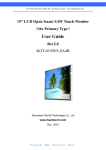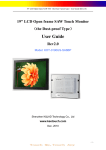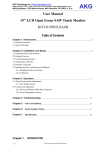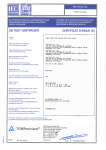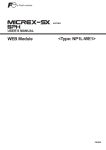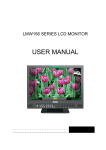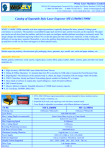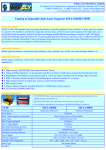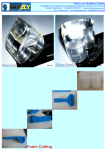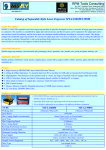Download User Guide
Transcript
( ) 17" LCD Open frame SAW TM the Primary Type User Guide (Rev2.0) 17" LCD Open frame SAW Touch Monitor (the Primary Type) ) User Guide Rev2.0 KOT-0170US-SA4B Shenzhen K&JAD Technology Co., Ltd www.keetouch.com Dec. 2010 -1- ( ) 17" LCD Open frame SAW TM the Primary Type User Guide (Rev2.0) Table of Contents Chapter 1 Introduction 1.1 Product Description ...................................................................................................................................3 1.2 Precautions .................................................................................................................................................3 1.3 About the Product ......................................................................................................................................3 Chapter 2 Installation and Setup 2.1 Unpacking Your Touchmonitor ..................................................................................................................4 2.2 Product Overview ......................................................................................................................................5 2.3 Attaching the L-bracket …………………………………………………………………………...……..5 2.4 VESA Mounting Interface………………………………………………………………………………..6 2.5 Interface Connection .................................................................................................................................7 2.6 Installing the Driver Software and Calibration ....................................................................................8 2.6.1 Installing the Driver Software ....................................................................................................8 2.6.2 Calibration........................................................................................................................................9 Chapter 3 Operation 3.1 About Touchmonitor Adjustments ...........................................................................................................11 3.1.1 Rear Panel Controls .......................................................................................................................11 3.2 Controls and Adjustment .........................................................................................................................12 3.2.1 On Screen Display (OSD) Menu Functions ..................................................................................12 3.2.2 Power Management System ...........................................................................................................12 Chapter 4 Troubleshooting Solutions to Common Problems ....................................................................................................................13 Appendix A Native Resolution ..........................................................................................................................................14 Appendix B Touchmonitor Safety .....................................................................................................................................15 Care and Handling of Your Touchmonitor ....................................................................................................15 Appendix C Specification .................................................................................................................................................16 Mechanical Dimensions ...............................................................................................................................17 Typical Application...............................................................................................................................… 18 How to contact us……………………………………………………………………………..…….18 -2- ( ) 17" LCD Open frame SAW TM the Primary Type User Guide (Rev2.0) Chapter 1 INTRODUCTION 1.1 Product Description Keetouch’s 17" open frame LCD touchmonitors have a long-lasting product cycle because the enclosure is controlled by Keetouch’s specifications. Future panel improvements are therefore possible without external changes. The KOT-0170US-SA4B integrate with the Keetouch’s SAW technology touchscreen. 1.2 Precautions Follow all warnings, precautions and maintenance as recommended in this user’s guide to maximize the life of your unit. See Appendix B for more information on touchmonitor safety. 1.3 About the Product Your LCD openframe touchmonitor is a 17” SXGA TFT color display with the following features: • • • • • • • • Long lasting product cycle-enclosure controlled by Keetouch specifications Future generation panels phased-in without external changes High quality panel with high brightness,high contrast ratio and broad viewing angle Multiple mounting options including VESA mount, horizontal or vertical bracket-mount Keetouch’s SAW technology on pure glass for the ultimate in image quality Finger or gloved hand operation Dual USB/Serial touch interface port Worldwide agency approvals For full Product Specifications refer to Appendix C. -3- ( ) 17" LCD Open frame SAW TM the Primary Type User Guide (Rev2.0) Chapter 2 INSTALLATION AND SETUP This chapter discusses how to install your LCD touchmonitor and how to install the driver software. 2.1 Unpacking Your Touchmonitor Check that the following 9 items are present and in good condition: One Touchmonitor Two L-brackets One Video cable One Brick power supply One Serial cable One USB cable One Driver software CD Eight M4 Screws and Washers -4- ( ) 17" LCD Open frame SAW TM the Primary Type User Guide (Rev2.0) OR One Power cable US/Canada One European power cable 2.2 Product Overview Main Unit Rear View Side View Bottom View 2.3 Attaching the L-Brackets NOTE: You will need a screwdriver to attach the L-brackets. To attach the L-brackets: 1 Lay the monitor face down. 2 Place the long end of the L-bracket against the side of touchmonitor. Line up the two holes of the L-bracket with the two holes of the touchmonitor. 3 Place two M4 screws in the holes and with the screwdriver, screw them in to secure the bracket. 4 Repeat steps 2 and 3 to attach the other L-bracket to the other side of the touchmonitor. NOTE: The way to attach the L-brackets has two options,See the illustration below: -5- ( ) 17" LCD Open frame SAW TM the Primary Type User Guide (Rev2.0) Option 1 (L-brackets to the left and right sides) Option 2 (L-brackets to the up and down sides) 2.4 VESA Mounting Interface Your touchmonitor conforms to the VESA Flat Panel Monitor Physical Mounting Interface (FPMPMITM) Standard which defines a physical mounting interface for flat panel monitors, and corresponding standards for flat panel monitor mounting devices, such as wall and table arms. Your monitor has standard VESA mounting holes on the rear of the unit. The holes are spaced at 75mm and 100mm standard. -6- ( ) 17" LCD Open frame SAW TM the Primary Type User Guide (Rev2.0) NOTE:Do not penitrate the M4 screw into the monitor more than 5mm. 2.5 Interface Connection Note: Before connecting the cables to your touchmonitor and PC, be sure that the computer and touchmonitor are turned off. 1. Connect one end of either the serial (RS232) cable or the USB cable(but not both) to the rear side of the computer and the other end to the LCD monitor. Tighten by turning the two thumb screws clockwise to ensure proper grounding ( USB cable does not have thumb screws). 2. Connect one end of the video cable to the rear side of computer and the other to the LCD monitor. Tighten by turning the two thumb screws clockwise to ensure proper grounding. 3. Connect one end of the power adapter to the monitor and the other end to the connector of the power cord. 4. Press the power button on the rear panel to turn the monitor power on. -7- ( ) 17" LCD Open frame SAW TM the Primary Type User Guide (Rev2.0) NOTE: :The touchmonitor should be integrated according to the above process, if not may result in the touchmonitor working abnormally。 2.6 Installing the Driver Software and Calibration Keetouch TouchSystems provides driver software that allows your touchmonitor to work with your computer. Drivers are located on the enclosed CD-ROM for the following operating systems: • Windows XP • Windows 2000 • Mac • Linux The latest versions of drivers and driver information for other operating systems are available on the Keetouch TouchSystems web site at www.Keetouchtouch.com. Your Keetouch touchmonitor is Plug-and-Play compliant. Information on the video capabilities of your touchmonitor is sent to your video display adapter when Windows starts. If Windows detects your touchmonitor, follow the instructions on the screen to install a generic Plug-and-Play monitor. 2.6.1 Installing the Driver Software double click the file of “Setup.exe” in the folder , the Windows will flip Dialog Box as follow: NOTE:Your touchmonitor have dual USB and Serial(RS232) touch interface port, Depending upon whether you connected the USB communication cable or the Serial(RS232) communication cable, you should install only the USB driver or the Serial(RS232) driver. Install the USB driver, please chose the “KeeTouch, KCA USB Series, USB”;Install the Serial(RS232) driver, please chose “theKeeTouch,KCA RS232 Series,Serial”. -8- ( ) 17" LCD Open frame SAW TM the Primary Type User Guide (Rev2.0) After selecting the proper interface, click the Install button to start installing the driver as following. Installation successfully as following: 2.6.2 Calibration Click at the right side in the down corner of the Desk-Top,then choose “calibrate”in the pop-out of the menu ,and choose the “RS232” or “USB” at the submenu, as follow: -9- ( ) 17" LCD Open frame SAW TM the Primary Type User Guide (Rev2.0) Windows will pop-out the calibration interface, then click as follow: “+” with finger one by one, After clicking the “+” on by one, the calibration is completed. - 10 - ( ) 17" LCD Open frame SAW TM the Primary Type User Guide (Rev2.0) Chapter 3 OPERATION 3.1 About Touchmonitor Adjustments Your touchmonitor will not likely require adjustment. Variations in video output and application mayrequire adjustments to your touchmonitor to optimize the quality of the display.For best performance, your touchmonitor should be operating in native resolution, that is 1280×1024 at 80k-75 Hz. Use the Display control panel in Windows to choose 1280× 1024 resolution.Operating in other resolutions will degrade video performance. For further information, pleaserefer to Appendix A. All control adjustments are automatically memorized. This feature saves you from having to reset your choices every time you unplug or power your touchmonitor off and on. If there is a power failure, your touchmonitor settings will not default to the factory specifications 3.1.1 Rear Panel Controls Control Function 1 AUTO adjust to an optimum image automatically 2 + 1)Enter brightness adjustment. 2)Increase value of the adjustment item. 3)Select item counter-clockwise. 3 Power LED 4 Power Switches the power of the monitor 5 - 1) Enter brightness adjustment. - 11 - ( ) 17" LCD Open frame SAW TM the Primary Type User Guide (Rev2.0) 2)Decrease value of the adjustment item. 3)Select item clockwise. 6 Menu Display/exits the On Screen Display (OSD) menus 3.2 Controls and Adjustment 3.2.1 On Screen Display (OSD) Menu Functions To Display and Select the OSD Functions: 1 Press the Menu key to activate the OSD menu. 2 Use or to move through the menu. Press the Menu key, the parameter will be highlighted when selected. 3 To quit the OSD screen at any time during the operation, press the AUTO key. NOTE:If no keys are pressed for a short time period, the OSD automatically disappears. + - 3.2.2 Power Management System The monitor is equipped with the power management function which automatically reduces the power consumption when not in use. Power Mode Consumption On Sleep Off <40W <4W <2W We recommend switching the monitor off when it is not in use for a long time. NOTE: The monitor automatically goes through the Power Management System (PMS) steps when it is idle. To activate the monitor, press any key on the keyboard or move the mouse. - 12 - ( ) 17" LCD Open frame SAW TM the Primary Type User Guide (Rev2.0) Chapter 4 TROUBLESHOOTING If you are experiencing trouble with your touchmonitor, refer to the following table. If the problem persists, please contact your local dealer or our service center. Solutions to Common Problems Problem Suggestion(s) The monitor does not respond after you turn on the system 1)Check that the monitor’s Power Switch is on. 2)Turn off the power and check the monitor’s power cord and signal cable for proper connection. Refer to the About Touchmonitor Adjustments section to adjust the brightness. 1)During operation, the monitor screen may automatically turn off as a result of the Power Saving feature. Press any key to see if the screen reappears. 2) Refer to the About Touchmonitor Adjustments section to adjust the brightness. Turn the monitor off then turn it on again. Check to see if the resolution of your computer is higher than that of the LCD display.Reconfigure the resolution of your computer to make it lessthan or equal to 1024× 768. See Appendix A for more information on resolution. Make sure the touch cable is securely attached at both ends. Characters on the screen are dim The screen is blank Screen flashes when initialized “Out of Range” display Touch doesn’t work - 13 - ( ) 17" LCD Open frame SAW TM the Primary Type User Guide (Rev2.0) Appendix A NATIVE RESOLUTION The native resolution of a monitor is the resolution level at which the LCD panel is designed to perform best. For the LCD touchmonitor, the native resolution is 1280 x 1024 for the 17 inch size.In almost all cases, screen images look best when viewed at their native resolution. You can lower the resolution setting of a monitor but not increase it. Input Video 17" LCD 640 x 480 (VGA) Transforms input format to 1280 x 1024 800 x 600 (SVGA) Transforms input format to 1280 x 1024 1024 x 768 (XGA) Transforms input format to 1280 x 1024 1280 x 1024(SXGA) Displays in Native Resolution The native resolution of an LCD is the actual number of pixels horizontally in the LCD by the number of pixels vertically in the LCD. LCD resolution is usually represented by the following symbols: VGA 640 x 480 SVGA 800 x 600 XGA 1024 x 768 SXGA 1280 x 1024 UXGA 1600 x 1200 As an example, a SXGA resolution LCD panel has 1280 pixels horizontally by 1024 pixels vertically.Input video is also represented by the same terms. SXGA input video has a format of 1280 pixels horizontally by 1024 pixels vertically. When the input pixels contained in the video input format match the native resolution of the panel, there is a one to one correspondence of mapping of input video pixels to LCD pixels. As an example, the pixel in column 45 and row 26 of the input video is in column 45 and row 26 of the LCD. For the case when the input video is at a lower resolution than the native resolution of the LCD, the direct correspondence between the video pixels and the LCD pixels is lost. The LCD controller can compute the correspondence between video pixels and LCD pixels using algorithms contained on its controller. The accuracy of the algorithms determines the fidelity of conversion of video pixels to LCD pixels. Poor fidelity conversion can result in artifacts in the LCD displayed image such as varying width characters. - 14 - ( ) 17" LCD Open frame SAW TM the Primary Type User Guide (Rev2.0) Appendix B TOUCHMONITOR SAFETY This manual contains information that is important for the proper setup and maintenance of your touchmonitor. Before setting up and powering on your new touchmonitor, read through this manual, especially Chapter 2 (Installation), and Chapter 3 (Operation). 1 To reduce the risk of electric shock, follow all safety notices and never open the touchmonitor case. 2 Turn off the product before cleaning. 3 The socket-outlet shall be installed near the equipment and shall be easily accessible. 4 The slots located on the sides and top of the touchmonitor case are for ventilation. Do not block or insert anything inside the ventilation slots. 5 It is important that your touchmonitor remains dry. Do not pour liquid into or onto your touchmonitor. If your touchmonitor becomes wet do not attempt to repair it yourself. Care and Handling of Your Touchmonitor The following tips will help keep your touchmonitor functioning at the optimal level. • To avoid risk of electric shock, do not disassemble the brick supply or display unit cabinet. The unit is not user serviceable. Remember to unplug the display unit from the power outlet before cleaning. • Do not use alcohol (methyl, ethyl or isopropyl) or any strong dissolvent. Do not use thinner or benzene, abrasive cleaners or compressed air. • To clean the display unit cabinet, use a cloth lightly dampened with a mild detergent. • Avoid getting liquids inside your touchmonitor. If liquid does get inside, have a qualified service technician check it before you power it on again. • Do not wipe the screen with a cloth or sponge that could scratch the surface. • To clean the touchscreen, use window or glass cleaner. Put the cleaner on the rag and wipe the touchscreen. Never apply the cleaner directly on the touchscreen. - 15 - ( ) 17" LCD Open frame SAW TM the Primary Type User Guide (Rev2.0) Appendix C TECHNICAL SPECIFICATIONS Model No. Series Structure LCD Type Active Area Monitor Dimensions KOT-0170US-SA4B OT Metal-cased open frame " 13.3"(338mm)×10.6"(270mm) 17 Active matrix TFT-LCD Width: 388mm Width with bracket: 428mm Height: 316mm Height with bracket: 356mm Depth: 47mm Suggested Resolution 1280×1024 Supported Resolution 1280×1024 at 60,75 Hz; 1024×768 at 60,70,75 Hz; 800×600 at 60,72,75 Hz; 640×480 at 60,72,75 Hz; 640×400 at 70 Hz Support Colors Brightness(Typ.) Response Time(Typ.) Viewing Angle (Typ.at CR 10) > ) Contrast Ratio(Typ.) 16.2M Pure LCD Panel 300cd/m2 With SAW Glass Sensor 275cd/m2 8ms Horizontal(left/right) 75°/75° Vertical(up/down) 75°/60° 700:1 Video Input Analog RGB Signal Input H/V Separate Sync. (TTL) Video Signal Input Connector Mini D-Sub 15-pin VGA Frequency H/V 30 ( ) ~80KHz / 60~75Hz Power Supply Type: External brick Input (line) voltage: 100-240 VAC, 50-60 Hz Output voltage/current: 12 volts at 4 amps max Environment Operating Temp. Storage Temp. Operating RH: ~50°C -20~60°C 20%~80% 0 - 16 - ( ) 17" LCD Open frame SAW TM the Primary Type User Guide (Rev2.0) Storage RH: MTBF 50,000 Hours LCD Back light Life(Typ.) 50,000 Hours ( ) Weight N.W/G.W 5Kg / 7.8Kg Power Consumption 40W Max. Mount Interface 1)VESA 75mm and 100mm 2)Mount bracket, horizontal or vertical (Standard mount brackets are supplied) Buttons OSD Control Touch screen Type Touch System Interface Touch Response time ~ 10% 90% Function AUTO,+,POWER,-,MENU Brightness, Contrast Ratio, Auto-adjust, Phase, Clock, H/V Location, Languages, Function, Reset KAL-0170-4B: 17" SAW 4MM thickness of touch screen sensor (Available Options: Thickness/Anti-glare/Tempered) Having USB and serial interface 9ms , , , Agency Approval ETL FCC CE RoHS Regular Warranty 5 years for SAW Sensor; 3 years for controller; 1 year for LCD NOTE:The display SPEC. will change follow the relevant LCD panel brand and model Mechanical Dimensions - 17 - ( ) 17" LCD Open frame SAW TM the Primary Type User Guide (Rev2.0) Typical Application Gaming/Casino Systems Outdoor and indoor Kiosks Entertainment Transport and Ticketing Hospitality Banking Customizsed Solutions How to contact us www.Keetouchtouch.com Add:1-4th Floor,Building 9 Luck-King Science & Intustry Park Gongyedong Road,Longhua Baoan, Shenzhen 518109,P.R.China Tel:+86-755-82599797 Fax:+86-755-82599968 Sales & Marketing:[email protected] Technical Support: :[email protected] - 18 -