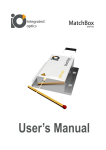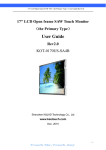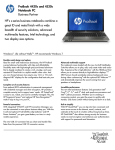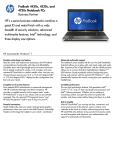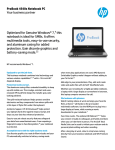Download Advantech ES-3112 G Instruction manual
Transcript
ES-3112 G/R/C/S/V-XA 12.1" Open-Frame LCD Monitor with Anti-glare Glass/ Resistive / Capacitive / 3mm SAW / 6 mm Vandal Proof SAW Touchscreens Users Manual Copyright The documentation and the software included with this product are copyrighted 2004 by Advantech Co., Ltd. All rights are reserved. Advantech Co., Ltd. reserves the right to make improvements in the products described in this manual at any time without notice. No part of this manual may be reproduced, copied, translated or transmitted in any form or by any means without the prior written permission of Advantech Co., Ltd. Information provided in this manual is intended to be accurate and reliable. However, Advantech Co., Ltd. assumes no responsibility for its use, nor for any infringements of the rights of third parties, which may result from its use. Acknowledgements All product names or trademarks are properties of their respective owners. Part No. 2006S11200 3rd Edition Printed in Taiwan October 2004 ES-3112 Users Manual ii FCC Class A This equipment has been tested and found to comply with the limits for a Class A digital device, pursuant to Part 15 of the FCC Rules. These limits are designed to provide reasonable protection against harmful interference when the equipment is operated in a commercial environment. This equipment generates, uses and can radiate radio frequency energy and, if not installed and used in accordance with the instruction manual, may cause harmful interference to radio communications. Operation of this equipment in a residential area is likely to cause harmful interference in which case the user will be required to correct the interference at his own expense. Technical Support and Assistance Step 1. Visit the Advantech web site at www.advantech.com/support where you can find the latest information about the product. Step 2. Contact your distributor, sales representative, or Advantech's customer service center for technical support if you need additional assistance. Please have the following information ready before you call: - Product name and serial number - Description of your peripheral attachments - Description of your software (operating system, version, application software, etc.) - A complete description of the problem - The exact wording of any error messages Packing List Before setting up the system, check that the items listed below are included and in good condition. If any item does not accord with the table, please contact your dealer immediately. • ES-3112G-XA or ES-3112R-XA or ES-3112C-XA or ES-3112S-XA or ES-3112V-XA • Accessory box, including: - CD for ES-3112G/R/C/S/V-XA Driver - 12V DC Power adapter - 2-wire Power cord for adapter - 1.8 m VGA cable - 1.8 m RS-232 cable If any of these items are missing or damaged, contact your distributor or sales representative immediately. iii Safety Instructions 1. Read these safety instructions carefully. 2. Keep this User's Manual for later reference. 3. Disconnect this equipment from any AC outlet before cleaning. Use a damp cloth. Do not use liquid or spray detergents for cleaning. 4. For plug-in equipment, the power outlet socket must be located near the equipment and must be easily accessible. 5. Keep this equipment away from humidity. 6. Put this equipment on a reliable surface during installation. Dropping it or letting it fall may cause damage. 7. The openings on the enclosure are for air convection. Protect the equipment from overheating. DO NOT COVER THE OPENINGS. 8. Make sure the voltage of the power source is correct before connecting the equipment to the power outlet. 9. Position the power cord so that people cannot step on it. Do not place anything over the power cord. 10. All cautions and warnings on the equipment should be noted. 11. If the equipment is not used for a long time, disconnect it from the power source to avoid damage by transient over voltage. 12. Never pour any liquid into an opening. This may cause fire or electrical shock. 13. Never open the equipment. For safety reasons, the equipment should be opened only by qualified service personnel. 14. If one of the following situations arises, get the equipment checked by service personnel: a. The power cord or plug is damaged. b. Liquid has penetrated into the equipment. c. The equipment has been exposed to moisture. d. The equipment does not work well, or you cannot get it to work according to the user's manual. e. The equipment has been dropped and damaged. f. The equipment has obvious signs of breakage. 15. DO NOT LEAVE THIS EQUIPMENT IN AN UNCONTROLLED ENVIRONMENT WHERE THE STORAGE TEMPERATURE IS BELOW -20°C (-4°F) OR ABOVE 60°C (140°F). THIS MAY DAMAGE THE EQUIPMENT. ES-3112 Users Manual iv Contents Chapter 1 General Information ....................................... 2 1.1 1.2 1.3 1.4 1.5 1.6 1.7 Chapter Introduction ....................................................................... 2 Product Features................................................................ 2 VGA Signal ....................................................................... 3 LCD Specifications ........................................................... 4 1.4.1 1.4.2 Touchscreen Specifications............................................... 6 1.5.1 1.5.2 1.5.3 1.5.4 ES-3112C-XA (Capacity) .............................................. 6 ES-3112R-XA (Resistive) ............................................. 6 ES-3112S-XA (SAW) .................................................... 6 ES-3112V-XA (6mm SAW) .......................................... 7 External AC Power Adapter.............................................. 7 Environmental Specifications ........................................... 7 2 System Setup.................................................. 10 2.1 2.2 2.3 Introduction ..................................................................... 10 Preparing for First-time Use............................................ 10 I/O Arrangement ............................................................. 10 2.4 2.5 Installation Procedure...................................................... 11 OSD Control.................................................................... 11 Figure 2.1:Rear View of the ES-3112R/C/S/V ........... 10 2.5.1 2.5.2 2.6 2.7 2.8 2.9 Chapter LCD Specifications ........................................................ 4 LCD Pin Definitions ...................................................... 5 OSD Buttons ................................................................ 11 Figure 2.2:Figure OSD Buttons ................................... 11 OSD Screen .................................................................. 12 Install Capacitive Touchsc. Driver (ES-3112C-XA) ...... 14 Install Resistive Touchsc. Driver (ES-3112R-XA)......... 15 Install SAW Touchscreen Driver (ES-3112S-XA) ......... 16 Install 6 mm Touchscreen Driver (ES-3112V-XA) ........ 17 3 Specifications ................................................. 20 3.1 3.2 Introduction ..................................................................... 20 Mechanical Dimensions .................................................. 20 3.3 Cut-out Dim. for ES-3112 G/R/C/S/V-XA Rear Mnt..... 21 3.4 Mounting Guide .............................................................. 21 3.5 Exploded Diagrams ......................................................... 23 Figure 3.1:Mech. Dim. of ES-3112G/R/C/S/V-XA ... 20 Figure 3.2:ES-3112 XA Dimensions of Cut-off. ......... 21 Figure 3.3:Rear Mnt of the ES-3112 G/R/C/S/V-XA .. 22 3.5.1 3.5.2 3.6 Exploded Diagram of ES-3112 G/R/C-XA ................. 23 Figure 3.4:Exploded Diagram of ES-3112 G/R/C-XA 23 Exploded Diagram of ES-3112 S/V -XA .................... 24 Figure 3.5:Exploded Diagram of ES-3112S/V-XA ..... 24 Electrical Block Diagram ................................................ 25 Figure 3.6:Block Diagram ........................................... 25 v 3.7 ADC Board...................................................................... 26 3.8 DC to AC Inverter ........................................................... 26 3.9 Touch Screen Control Board........................................... 27 Figure 3.7:Locating Connectors on the ADC Board .. 26 Figure 3.8:Locating Connectors on DC/AC Inverter ... 26 ES-3112 Users Manual Figure 3.9:Locating Conn. of ES-3112C Cont. Board 27 Figure 3.10:Locating Conn. of ES-3112R Cont.Board 27 Figure 3.11:Locating Conn. of ES-3112S & ES-3112V Control Board .................................................. 28 vi CHAPTER 1 2 General Information This chapter introduces ES-3112, its features and specifications. Sections include: • Introduction • Product Features • VGA Signal • LCD Specifications • LCD Pin Definitions • Touchscreen Definitions • External AC Power Adapter • Environmental Specifications Chapter 1 General Information 1.1 Introduction This product, an LCD touch monitor, is mainly focused on the Kiosk market or Human Machine Interfaces (HMI). It is a core module for Kiosk application. The LCD touch monitor supports direct VGA analog signal inputs, which make it more compatible and adaptable to connect to computers widely used in the current market. The LCD touch monitor just provides a steel open frame so that Kiosk providers can design their specific IDs to demonstrate their own Kiosk application. Comparing with traditional CRT monitor, LCD monitor takes great advantage on module size and weight; Kiosk providers can therefore make an easier and more flexible design. LCD monitor can also provide high brightness and contrast to achieve better viewing effect. As a Kiosk application product, touch screen is always the best choice as a human machine interface. SAW and Capacitive and Resistive sensor used in touchscreen can make applied force lighter and thus use easier. In addition, the SAW 6mm sensor can also provide impact resistant except the touch function. 1.2 Product Features General • Construction: steel chassis • Dimensions for G/R/C/S/V (W x H x D): 390 x 297 x 49 mm • Weight: 3.4 kg • Mounting: rear mounting • 12.1" TFT active matrix LCD display: SVGA resolution of 800 x 600 pixels with 262144 colors. • Analog Interface: Accepts RGB input directly. Audio function can be supported optionally • Recommended Resolution: 800 x 600 @ 75 Hz. • Display Mode Auto Tuning: automatic execution when a new mode is implemented. ES-3112 Users Manual 2 • OSD Controls: allow on-screen adjustments of Brightness, Contrast, RGB Auto Color Balance, H-Position, V-Position, Clock, Phase. • Power Supply: DC input 12 V / 4.0 A Internal functions • ADC Core logic chipset: M-Star MST9010; built-in high speed clock recovery circuit and PLL circuit; supports RGB offset/ RGB gain and gamma correction. 1.3 VGA Signal Input Signal: • Video: Analog 0.7Vpp/75ohms • Sync.: Separate sync. LVDS Level Horizontal sync. Positive/Negative Vertical sync. Positive/Negative Synchronization Range: Horizontal:30 to 60 kHz (automatic) Vertical:56 to 75 Hz (automatic) Display mode support: Item Resolution H. Freq. (kHz) V. Freq. (Hz) Note 1 640x400@70 31.469 VGA 2 640x480@60 31.469 59.940 VESA 3 640x480@66 35.000 66.667 MAC 4 640x480@72 37.861 72.809 VESA 5 640x480@75 37.500 75.000 VESA 6 720x400@70 31.469 70.087 TEXT 7 800x600@56 35.156 56.250 VESA 8 800x600@60 37.879 60.317 VESA 9 800x600@72 48.077 72.188 VESA 10 800x600@75 46.875 75.000 VESA 70.087 3 Chapter 1 1.4 LCD Specifications 1.4.1 LCD Specifications Display Type 12.1” SVGA TFT LCD Active Area (mm) 246.0 X 184.5 Resolution 800 x 600 Dot Pitch (mm) 0.3075 x 0.3075 Supply Voltage (Panel) 12 Vdc Viewing angle (v,h) 90°, 120° Contrast 500:1 Luminance (cd/m2) 350 Color 262144 Backlight MTBF (hr) 50000 LCD MTBF (hr) 50000 ES-3112 Users Manual 4 1.4.2 LCD Pin Definitions 5 Chapter 1 1.5 Touchscreen Specifications 1.5.1 ES-3112C-XA (Capacity) • Type: 3M Touch Systems-Microtouch capacity touch screen • Resolution: 1024 x 1024 • Light Transmission: 85% • Touch Life Cycle: 225 million • Controller: RS-232 interface • Communication speed: up to 19.2K baud. • Power consumption: +5 V @ 100 mA 1.5.2 ES-3112R-XA (Resistive) • Type: EloTouch resistive touch screen • Resolution: Continuous • Light Transmission: 75% • Touch Life Cycle: 35 million • Controller: RS-232 interface • Communication speed: up to 19.2K baud. • Power consumption: +5 V @ 200 mA 1.5.3 ES-3112S-XA (SAW) • Type: EloTouch Surface Acoustic Wave (SAW) • Resolution: 4096 x 4096 • Light Transmission: 91% • Touch Life Cycle: 50 millions • Controller: RS-232 interface • Communication speed: up to 19.2K baud. • Power consumption: +5 V @ 60 mA ES-3112 Users Manual 6 1.5.4 ES-3112V-XA (6mm SAW) • Type: EloTouch Surface Acoustic Wave (6 mm SAW) • Resolution: 4096 x 4096 • Light Transmission: 91% • Touch Life Cycle: 50 millions • Controller: RS-232 interface • Communication speed: up to 19.2K baud. • Power consumption: +5 V @ 60 mA 1.6 External AC Power Adapter • Output: 12 Vdc / 4.0 A • Input: 100 ~ 240 Vac, 47 ~ 63 Hz, 1.2A • Efficiency: better than 84% under maximum load. • MTBF: 50,000 hr at 25°C 1.7 Environmental Specifications • Operating Temperature: 0 ~ 45° C (32° ~112° F) • Relative humidity: 5 ~ 95 % @ 40° (non-condensing) • Shock:10G peak acceleration (11 msec. duration) • Certifications: FCC class A 7 Chapter 1 ES-3112 Users Manual 8 CHAPTER 2 2 System Setup This chapter shows how to get started with ES-3112. Sections include: • Introduction • Preparing for first-time use • I/O Arrangement • Installation Procedure • OSD Control • Enable Capacitive Touchscreen Driver (ES-3112C-XA) • Enable Resistive Touchscreen driver (ES-3112R-XA) • Enable SAW Touchscreen driver (ES-3112S-XA) • Enable 6 mm Touchscreen driver (ES-3112V-XA) Chapter 2 System Setup 2.1 Introduction This chapter describes basic features and procedures for using the Openframe LCD monitor. Topics covered include the system installation, OSD control, Touchscreen and so on. 2.2 Preparing for First-time Use Before you start to set up the ES-3112 LCD Monitor, you should have at least the following items ready in your accessory box: • 12 V DC Power adapter • 2-wire Power cord for adapter • 1.8 m VGA cable • 1.8 m RS-232 cable (Not available for ES-3112G) • CD for ES-3112R/C/S/V s Menu 2.3 I/O Arrangement The diagram shows the VGA port, RS-232 port and DC Power inlet. DC-IN VGA COM MENU DOWN PWR. UP AUTO TUNE PWR. LED Figure 2.1: Rear View of the ES-3112R/C/S/V ES-3112 Users Manual 10 2.4 Installation Procedure ES-3112 can only be powered by an AC electrical outlet adapter (90 ~ 240 volts). Be sure to always handle the power cord and power adapter by holding the plug ends only. 1. Make sure that the system power is turned off. 2. Connect the VGA cable and RS-232 cable between the ES-3112 and your PC system. 3. Plug the 2-way power cord to the power adapter. Plug the adapter cable to the DC 12V jack of ES-3112. 4. Connect the 2-pin male plug of the power cord to an electrical outlet. 5. Turn on the PC system. 2.5 OSD Control 2.5.1 OSD Buttons DC-IN VGA COM MENU DOWN PWR. UP AUTO TUNE PWR. LED Figure 2.2: Figure OSD Buttons 11 Chapter 2 Adjusting with OSD Control Five different keys are defined for operation. They are labeled on the keypad. 1. (Power KEY) is designated for Power On/Off 2. [Menu] (Menu KEY) is designated for Menu/Enter function depending on the selected item. Pressing [Menu] will open the OSD menu. After that, the [Menu] is also an entry key. 3. (INC KEY) is designated for selection function in up direction in OSD menu and also to increase the value on selected function. 4. (DEC KEY) is designated for selection function in down direction in OSD menu and also to decrease the value on selected function. 5. [Auto Tune] (AUTO KEY) is designated for invoking AUTO ADJUST function at any time once is pressed for H-position, Vposition, Pixel Clock and Phase for an optimal image. 2.5.2 OSD Screen Press ”INC” or “DEC” to locate the item you desire to change, then press “Menu” to make the adjustment. If you press “Menu” again, it will return to the main menu. ES-3112 Users Manual 12 OSD Function List Auto Adjust Automatically adjusts H-position, V-position, Pixel Clock and Phase for an optimal image. Press “Menu” to execute Brightness Adjust the Brightness Press “INC” or “DEC” to adjust the parameter Contrast Adjust the difference between the light and dark areas Press” INC” or “DEC” to execute Clock Adjusts the video distortion. It will appear horizontal noise on the screen while adjust the Clock. Press” INC” or “DEC” to adjust the parameter Phase Adjusts the video distortion. It will appear vertical noise on the screen while adjust the Phase Press” INC” or “DEC” to adjust the parameter Horizontal Position Move the display picture Press” INC” to the right, press “DEC” to the left Vertical Position Move the display picture Press” INC” to the up, press “DEC” to the down Sharpness Adjusts the sharpness (Available in Scaling-up mode) Press” INC” or “DEC” to adjust the parameter Text Mode Zoom ratio change between VGA and Text mode Press “Menu” to execute OSD Transparence Adjust the OSD transparency Press” INC” to deepen or “DEC” to shallow OSD H-Position Adjust the OSD position Press” INC” to the right, press “DEC” to the left OSD V-Position Adjust the OSD position Press” INC” to the up, press “DEC” to the down 13 Chapter 2 Switch Color Adjust color temperature Press” INC” or “DEC” to select a color mode Set Color USER Adjust color temperature for User mode OSD Language Change OSD language Press” INC” or “DEC” to select, and press “Menu” to execute Exit Exit the OSD menu and save the values Press “Menu” to execute Memory Recall Restore the default value (The value according to the factory mode). Press “Menu” to execute 2.6 Install Capacitive Touchsc. Driver (ES-3112C-XA) The capacitive touchscreen of ES-3112C-XA is patented technology available from 3M Touch System. Its tough, scratch-resistant and wearresistant features make it an ideal choice for unattended kiosks and POI applications in public places like train stations, airports, malls and supermarkets. ES-3112C-XA provides 1 CD kit which contains a capacitive driver. It enables you to use the capacitive touchscreen with applications running in Windows environments. You can run Windows programs and use touch input without any program modification. 1. Make sure the RS-232 cable is properly connected. The Setup program cannot configure the touchscreen without it. 2. Insert the CD Kit into your PC system's CD drive. 3. Change to the \3M Microtouch\ directory. Click the SETUP.EXE installation program. The Setup program begins to execute and load the TouchWare files. 4. Follow the instructions displayed on the screen. Make your selections carefully when answering questions to complete the installation. ES-3112 Users Manual 14 2.7 Install Resistive Touchsc. Driver (ES-3112R-XA) The resistive touchscreen of ES-3112R-XA is patented technology available from Elotouch System. It is an ideal choice for unattended kiosks and POI applications in public places like train stations, airports, malls, and supermarkets. ES-3112R-XA provides 1 CD kit which contain resistive driver. It enables you to use the resistive touchscreen with applications running in Windows environments. You can run Windows programs and use touch input without any program modification. 1. Make sure the RS-232 cable is properly connected. The Setup program cannot configure the touchscreen without it. 2. Insert the CD Kit into your PC system's CD drive. 3. Change to \EloTouch directory and change to the subdirectory corresponding to the Windows version you are using now. Click the SETUP.EXE installation program. The Setup program begins to execute and load the Elotouch’s driver. 4. Follow the instructions displayed on the screen. Make your selections carefully when answering questions to complete the installation. 15 Chapter 2 2.8 Install SAW Touchscreen Driver (ES-3112S-XA) The SAW touchscreen of ES-3112S-XA is patented technology available from Elotouch System. Its tough, scratch-resistant and wear-resistant feature is an ideal choice for unattended kiosks and POI applications in public places like train stations, airports, malls and supermarkets. ES-3112S-XA provides 1 CD kit which contains a SAW driver. It enables you to use the SAW touchscreen with applications running in Windows environments. You can run Windows programs and use touch input without any program modification. 1. Make sure the RS-232 cable is properly connected. The Setup program cannot configure the touchscreen without it. 2. Insert the CD into your PC system's CD drive. 3. Change to \EloTouch directory and change to the subdirectory corresponding to the Windows version you are using now. Click the SETUP.EXE installation program. The Setup program begins to execute and load the Elotouch’s driver. 4. Follow the instructions displayed on the screen. Make your selections carefully when answering questions to complete the installation. ES-3112 Users Manual 16 2.9 Install 6 mm Touchscreen Driver (ES-3112V-XA) The 6 mm touchscreen of ES-3112V-XA is patented technology available from Elotouch System. Its tough, scratch-resistant and Impact-resistant feature is a ideal choice for unattended kiosks and POI applications in public places like train stations, airports, malls, supermarket, and etc. ES-3112V-XA provides 1 CD kit which contain SAW driver. It enables you to use the SAW touchscreen with applications running in Windows environments. You can run Windows programs and use touch input without any program modification. 1. Make sure the RS-232 cable is properly connected. The Setup program cannot configure the touchscreen without it. 2. Insert the CD into your PC system's CD drive. 3. Change to \EloTouch directory and change to the subdirectory corresponding to the Windows version you are using now. Click the SETUP.EXE installation program. The Setup program begins to execute and load the Elotouch’s driver. 4. Follow the instructions displayed on the screen. Make your selections carefully when answering questions to complete the installation. 17 Chapter 2 ES-3112 Users Manual 18 CHAPTER 3 2 Specifications This chapter includes specifications related to dimensions, mounting and PCBs. Sections include: • Introduction • Mechanical Dimensions • Cut-out Dimensions for ES-3112 G/ R/C/S/V-XA Rear Mounting • Mounting Guide • Exploded Diagrams • Electrical Block Diagram • ADC Board • DC to AC Inverter • Touch Screen Control Board Chapter 3 Specifications 3.1 Introduction The mechanical design concept of ES-3112 G/ R/C/ S/ V -XA follows easy assembling, easy maintenance principles. Two main metal parts are used to support the PCB, LCD panel, and touch screen. Basically, front frame and back frame form a space to contain all parts of the LCD touch monitor. The back frame metal plate is used to mount PCB boards and the LCD panel, while the front metal frame is used to mount the Touchscreen. 3.2 Mechanical Dimensions 390.00 370.00 300.00 250.00 210.00 261.60 297.00 277.00 240.00 209.00 169.00 17.70 49.00 Figure 3.1: Mechanical Dimensions of ES-3112G/R/C/S/V-XA ES-3112 Users Manual 20 3.3 Cut-out Dimensions for ES-3112 G/R/C/S/V-XA Rear Mounting To construct a suitable panel, refer to the following cutout & elongated holes dimension diagram. Figure 3.2: ES-3112 XA Dimensions of Cut-off. 3.4 Mounting Guide To mount the ES-3112G/R/C/S/V-XA into a panel or kiosk: 1. Build 8 screw studs along the four sides of the cut out opening based on the dimension given on the drawing above. 2. There are ten elongated holes located along the four sides of the open frame monitor. Mount the open frame LCD monitor on by aligning the screw studs with the elongated hole. 3. Tighten the screw stud with hex nut and make sure it is stable. Note: The screw stud should not be less than M4 and 5mm in height. 21 Chapter 3 Figure 3.3: Rear Mounting of the ES-3112 G/R/C/S/V-XA ES-3112 Users Manual 22 3.5 Exploded Diagrams 3.5.1 Exploded Diagram of ES-3112 G/R/C-XA Figure 3.4: Exploded Diagram of ES-3112 G/R/C-XA 23 Chapter 3 3.5.2 Exploded Diagram of ES-3112 S/V -XA Figure 3.5: Exploded Diagram of ES-3112S/V-XA ES-3112 Users Manual 24 3.6 Electrical Block Diagram The product concept is a combination of a 12.1” LCD panel and a touchscreen. In order to reduce the depth of the LCD touch monitor and solve cooling problems at the same time, a DC input is designed to remove the AC switching power supply. An AC switching power adapter of full range is used to provide DC voltage of the monitor. The LCD touch monitor is constructed based on steel open frame architecture. It consists of a 12.1” LCD panel, a DC to AC inverter board to support a set of cold cathode fluorescent light (CCFL), an analog to digital converter board (ADC) to convert analog RGB signals to digital ones and a touchscreen used as a pointing device. A metal chassis supports the whole module. Figure 3.6: Block Diagram 25 Chapter 3 3.7 ADC Board The ADC board is used to convert RGB signal to LCD digital signal and send to LCD panel to display. The ADC board is as below: Figure 3.7: Locating Connectors on the ADC Board 3.8 DC to AC Inverter The DC to AC inverter is used to provide power to the LCD backlight. The inverter is shown below: Figure 3.8: Locating Connectors on DC/AC Inverter ES-3112 Users Manual 26 3.9 Touch Screen Control Board Except ES-3112G-XA, all other ES-3112 series provide various touch screens with different technical. For ES-3112C-XA, it use 3M ’s Capacity Touch Screen sensor and has the control board as below: Figure 3.9: Locating Connector of ES-3112C Control Board ES-3112R-XA uses the ELO’s resistive touch screen as shown below: Figure 3.10: Locating Connector of ES-3112R Control Board 27 Chapter 3 ES-3112S-XA and ES-3112V-XA uses the ELO's ’s Surface Wave touch screen as below: Figure 3.11: Locating conn. of ES-3112S & ES-3112V Control Board ES-3112 Users Manual 28