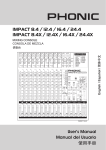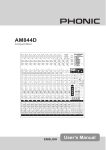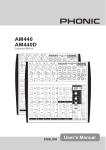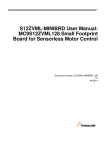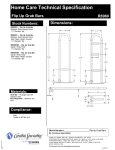Download Impact series
Transcript
IMPACT 8.4 / 12.4 / 16.4 / 24.4 IMPACT 8.4X / 12.4X / 16.4X / 24.4X Mixing Console IMPACT 8.4X ENGLISH User’s Manual IMPORTANT SAFETY INSTRUCTIONS The apparatus shall not be exposed to dripping or splashing and that no objects filled with liquids, such as vases, shall be placed on the apparatus. The MAINS plug is used as the disconnect device, the disconnect device shall remain readily operable. Warning: the user shall not place this apparatus in the confined area during the operation so that the mains switch can be easily accessible. 1. Read these instructions before operating this apparatus. 2. Keep these instructions for future reference. 3. Heed all warnings to ensure safe operation. 4. Follow all instructions provided in this document. 5. Do not use this apparatus near water or in locations where condensation may occur. 6. Clean only with dry cloth. Do not use aerosol or liquid cleaners. Unplug this apparatus before cleaning. 7. Do not block any of the ventilation openings. Install in accordance with the manufacturer’s instructions. 8. Do not install near any heat sources such as radiators, heat registers, stoves, or other apparatus (including amplifiers) that produce heat. 9. Do not defeat the safety purpose of the polarized or grounding-type plug. A polarized plug has two blades with one wider than the other. A grounding type plug has two blades and a third grounding prong. The wide blade or the third prong is provided for your safety. If the provided plug does not fit into your outlet, consult an electrician for replacement of the obsolete outlet. 10. Protect the power cord from being walked on or pinched particularly at plug, convenience receptacles, and the point where they exit from the apparatus. 11. Only use attachments/accessories specified by the manufacturer. 12. Use only with a cart, stand, tripod, bracket, or table specified by the manufacturer, or sold with the apparatus. When a cart is used, use caution when moving the cart/apparatus combination to avoid injury from tipover. 13. Unplug this apparatus during lighting storms or when unused for long periods of time. 14. Refer all servicing to qualified service personnel. Servicing is required when the apparatus has been damaged in any way, such as power-supply cord or plug is damaged, liquid has been spilled or objects have fallen into the apparatus, the apparatus has been exposed to rain or moisture, does not operate normally, or has been dropped. CAUTION RISK OF ELECTRIC SHOCK DO NOT OPEN CAUTION: TO REDUCE THE RISK OF ELECTRIC SHOCK, DO NOT REMOVE COVER (OR BACK) NO USER SERVICEABLE PARTS INSIDE REFER SERVICING TO QUALIFIED PERSONNEL The lightning flash with arrowhead symbol, within an equilateral triangle, is intended to alert the user to the presence of uninsulated “dangerous voltage” within the product’s enclosure that may be of sufficient magnitude to constitute a risk of electric shock to persons. The exclamation point within an equilateral triangle is intended to alert the user to the presence of important operating and maintenance (servicing) instructions in the literature accompanying the appliance. WARNING: To reduce the risk of fire or electric shock, do not expose this apparatus to rain or moisture. CAUTION: Use of controls or adjustments or performance of procedures other than those specified may result in hazardous radiation exposure. IMPACT 8.4 / 12.4 / 16.4 / 24.4 IMPACT 8.4X / 12.4X / 16.4X / 24.4X Mixing Console TABLE OF CONTENTS INTRODUCTION......................................................................................................4 FEATURES...............................................................................................................4 BASIC SETUP..........................................................................................................5 Getting Started..................................................................................................5 Channel Setup...................................................................................................5 MAKING CONNECTIONS........................................................................................6 Connecting Panel..............................................................................................6 Rear Panel........................................................................................................7 Main Mixing Panel.............................................................................................7 CONTROLS AND SETTINGS..................................................................................8 Rear Panel.........................................................................................................8 Channel Controls...............................................................................................8 Digital Effect Engine..........................................................................................9 Tape In Section................................................................................................10 Master Control Section....................................................................................10 DIGITAL EFFECT TABLE.......................................................................................13 APPLICATION........................................................................................................14 SPECIFICATIONS..................................................................................................16 DIMENSIONS.........................................................................................................18 BLOCK DIAGRAM..................................................................................................19 Phonic reserves the right to improve or alter any information suppied within this document without prior notice. V1.2 JUL 05, 2006 INTRODUCTION Thank you for choosing one of Phonic’s many quality compact mixers. The Impact mixing consoles - designed by the same talented engineers that have created a variety of mixers fantastic in style and performance in the past - display similar proficiency that previous Phonic products have shown; with more than a few refinements, of course. With a total of 8 models in the Impact series, the Impact 8.4, Impact 12.4, Impact 16.4, Impact 24.4, Impact 8.4 X, Impact 12.4 X, Impact 16.4 X, and Impact 24.4 X, all with varying inputs yet displaying the same efficacy, you have no doubt purchased a mixer that will not only proove ideal for your application, but will outlast many others. We know how eager you are to get started - wanting to get the mixer out and hook it all up is probably your number one priority right now - but before you do, we strongly urge you to take a look through this manual. Inside, you will find important facts and figures on the set up, use and applications of your brand new mixer. If you do happen to be one of the many people who flatly refuse to read user manuals, then we just urge you to at least glance at the Instant Setup section. After reading through the manual, please store it in a place that is easy for you to find, because chances are there is something you missed the first time around. FEATURES • • • • • • • • • • • • • • • • Audiophile-Quality & ultra low noise Mono channels with inserts and phantom power 2 stereo channels with 4-band EQ 10, 14, 18, 26 mic preamps on Impact 8.4/8.4X, 12.4/12.4X, 16.4/16.4X, 24.4/24.4X 3-band EQ with swept mid-range plus low cut on each mono channel 18dB/oct, 75Hz low cut filter on each mono channels 4 aux sends, aux 1 & 2 with XLR and 1/4" output jacks 2 stereo aux returns, each with effect to monitor Pad on mono channels to handle difficult signals Main Stereo and Mono output with XLR and 1/4" jacks Mono output with variable low pass filter for subwoofer speaker Tape input can be routed to aux 1 and aux 2 Handy mini-stereo I/O for MD, MP3 player/recorder Built-in switching power supply with universal connector, 100-240VAC, 50/60Hz Optional Rack-mounting kit for Impact 8.4 and Impact 8.4 X only, model name ER8IM Impact X models further feature 32-bit DSP digital multi-effect processor with 99 programs IMPACT 8.4/12.4/16.4/24.4/8.4X/12.4X/16.4X/24.4X BASIC SETUP Getting Started 1. Ensure all power is turned off on the Impact Mixer. To totally ensure this, the AC cable should not be connected to the unit. 2. All faders and level controls should be set at the lowest level and all channels switched off to ensure no sound is inadvertently sent through the outputs when the device is switched on. All levels should be altered to acceptable degrees after the device is turned on. 3. Plug all necessary instruments and equipment into the device's various inputs as required. This may include line signal devices, as well as microphones and/or guitars, keyboards, etc. Channel Setup 1. To ensure the correct audio levels of each input channel is selected, every channel should first be switched off and all faders set to 0. 2. Choose the channel that you wish to set the level of and ensure that channel has a signal sent to it similar to the signal that will be sent when in common use. For example, if the channel is using a microphone, then you should speak or sing at the same level the performer normally would during a performance. If a guitar is plugged into that channel, then the guitar should also be used as it normally would be. 3. Press the PFL button of the channel, allowing you to see the audio properties in the level meter. 4. PTurn the gain of the selected channel to a degree that allows the audio level shown in the level meter to sit around 0 dB, ensuring it never reaches 7 dB.. 4. Turn the gain of the selected channel to a degree that allows the audio level shown in the level meter to sit around 0 dB, ensuring it never reaches 7 dB. 5. Plug the supplied AC cable into the AC inlet on the back of the device ensuring the local voltage level is identical to that required on your device. 5. This channel is now ready to be used; you can stop making the audio signal and disengage the PFL button. 6. Plug the supplied AC cable into a power outlet of a suitable voltage. 6. You should now select the next channel to set and go back to follow steps 1 through 6. 7. Turn the power switch on. IMPACT 8.4/12.4/16.4/24.4/8.4X/12.4X/16.4X/24.4X MAKING CONNECTIONS Connecting Panel 1. XLR Jacks These jacks accept XLR inputs for balanced signals. They can be used in conjunction with microphones such as professional condenser, dynamic or ribbon microphones - with standard XLR male connectors. With low noise preamplifiers, these inputs serve for crystal clear sound replication. NB. When using an unbalanced microphone, please ensure phantom power is switched off. However, when using condenser microphones the phantom power should be activated. 2. Line In Jacks These balanced inputs accept 1/4" TRS and 1/4" TS line inputs for the addition of various music instruments – such as keyboards, drum machines, electric guitars, as well as a variety of other electric instruments. 3. Insert Jacks The primary use for these TRS phone jacks is for the addition of external devices, such as dynamic processors or equalizers, to the corresponding mono input channel. This will require a Y cord that can send and receive signals of the mixer to and from an external processor. The tip of the TRS jack will send the signal from the input channel, and the ring will return the signal back to the mixer (the sleeve is the grounding). 5. Stereo Returns The 1/4” TS Stereo Return inputs are for the return of audio to the Impact mixer, processed by an external signal processor. If really needed, they can also be used as additional stereo inputs. The feed from these inputs can be adjusted using the Stereo Return controls on the face of the mixer. When connecting a monaural device to the AUX Return inputs, simply plug a 1/4" phone jack into the left (mono) input, and the signal will appear in the right as well. 6. Auxiliary (AUX) 1 and 2 Outputs These balanced XLR jacks and unbalanced 1/4" TS phone jacks are the final output of line-level signal fed from the corresponding auxiliary send mixing buses, and are best suited for use with external effect processors or stage monitors. Feeding the output from the Auxiliary outs to an amplifier - and possibly an equalizer - and then to a floor monitor speaker allows artists to monitor their own instruments or vocals whilst performing. 7. EFX (Effect) Sends These 1/4” TS outputs are the final output from the EFX send mixing bus. This feed may be used to connect to an external digital effect processor or even to an amplifier and speakers, depending on your desired settings. 4. Stereo Channels The two stereo channels on the Impact mixers include XLR Mic inputs and 1/4” TS phone jacks. They can be used in conjunction with various stereo devices, such as synthesizers and keyboards. Also, by connecting a mono signal to the left phone jack, the Impact automatically doubles the signal over to the right channel. This is known as jack normalizing. IMPACT 8.4/12.4/16.4/24.4/8.4X/12.4X/16.4X/24.4X 8 Rear Panel 8. Foot Switch Jacks (Impact X only) This port is for the inclusion of a foot switch (nonlatchable), used to remotely adjust properties of the Impact X’s built-in Digital Effects Engine. Using a footswitch with this jack will allow users to mute and un-mute the Digital Effects. 9. Control Room / Phones These two 1/4" Phone Jack outputs feed the signal altered by the Control Room level control on the face of the mixer. This output has extensive use, as it can be used to feed the signal from the mixer to an active monitor, for the monitoring of the audio signal from within a booth, among many other possible uses. 10. Mono / Subwoofer Output This male XLR and 1/4" TS output feeds a monaural signal of the Main L-R signals combined, as adjusted by the accompanying level control. This is ideal for use with a mono sound system, or for the addition of a subwoofer to your set of speakers, adding more punch to low frequency sounds. 11. Main Outputs These outputs will output the final stereo line level signal sent from the main mixing bus. The primary purpose of the two male XLR jacks and 1/4" phone jacks is to send the main left and right output signal to external devices, which may include power amplifiers (and in-turn, a pair of speakers), other mixers, as well as a wide range of other possible signal processors (equalizers, crossovers, etcetera). 12. 12V Lamp This XLR socket allows you to attach a 12 Volt (7 Watt) gooseneck lamp, allowing better visability in areas with poor light. 13. Power Connector This is for the addition of an AC power cable, allowing power to be supplied to the mixer. Please use the power cable that is included with this mixer only. The Fuse holder, located below the AC Power connector, is, of course, for the Impact’s fuse. If the fuse happens to blow, open the holder cover, and replace the fuse with a suitable replacement (as indicated underneath the power connector). Main Mixing Panel 14. Tape Inputs The first of these inputs accommodates RCA cables from such devices as tape and CD players. In addition to these inputs, however, Phonic has incorporated a mini stereo port for the inclusion of mini disc (MD), portable CD, and MP3 players (such as the Apple iPod), as well as laptop computers. The line from this feed is directed to the Tape In mixing bus, which users are able to feed to the Control Room, AUX 1 and 2 or Main L/R mixing buses. 15. Record Outputs As with the Tape In ports, these outputs will accommodate RCA cables, able to be fed to a variety of recording devices. Also included are mini stereo ports for the addition of recording devices such as MD players and laptop computers. 16. Headphones Output This output port is best suited for use with headphones, allowing monitoring of the mix. The audio level of this output is controlled using the Control Room / Phones control on the front panel’s master section. IMPACT 8.4/12.4/16.4/24.4/8.4X/12.4X/16.4X/24.4X CONTROLS AND SETTINGS Rear Panel 17. Power Switch This switch is used to turn the mixer on and off. Ensure you turn all level controls down before activating. Channel Controls 18. Low Cut Filter (75 Hz) This button, located on all mono channels, will active a high-pass filter that reduces all frequencies below 75 Hz at 18 dB per octave, helping to remove any unwanted ground noise or stage rumble. 19. PAD Button (Stereo Channels Only) This button, located on channels the final 4 mono channsl of all Impact mixers, attenuates the input signal of the Mic or Line inputs by 20 dB. This gives a greater dynamic range to the input, allowing inputs with higher-level signals to be used without the possibility of clipping. 20. Gain Control This controls the sensitivity of the input signal of the Line/Microphone input of mono channels. The gain should be adjusted to a level that allows the maximum use of the audio, while still maintaining the quality of the feed. This can be accomplished by adjusting it to a level that will allow the peak indicator occasionally illuminate or slightly lower than this. 21. High Frequency Control This control is used to give a shelving boost or cut of ±15 dB to high frequency (12 kHz) sounds. This will adjust the amount of treble included in the audio of the channel, adding strength and crispness to sounds such as guitars, cymbals, and synthesizers. 22. Middle Frequency Control This control is used to provide a peaking style of boost and cut to the level of middle frequency sounds at a range of ±15 dB. The Impact mixer also provides a sweep control, allowing you to select a center frequency between 100 Hz and 8 kHz. Changing middle frequencies of an audio feed can be rather difficult when used in a professional audio mix, as it is usually more desirable to cut middle frequency sounds rather than boost them, soothing overly harsh vocal and instrument sounds in the audio. Stereo channels differ slightly, in that they feature a High Mid and Low Mid control for adjusting Middle Frequency sounds with set frequencies of 3 kHz and 800 Hz. 23. Low Frequency Control This control is used to give a shelving boost or cut of ±15 dB to low frequency (80 Hz) sounds. This will adjust the amount of bass included in the audio of the channel, and bring more warmth and punch to drums and bass guitars. 24. AUX Controls These two AUX controls alters the signal level that is being sent to the auxiliary 1 and 2 mixing buses, the signal of which is suitable for connecting stage monitors, allowing artists to listen to the music that is being played, or to fed to an external effect processors. 25. EFX 1 and 2 These two controls adjust the level of audio sent from the channel to the EFX 1 and 2 mixing buses. The EFX 2 signal is also sent to the built-in digital effects processor, allowing users to apply effects to the signal. IMPACT 8.4/12.4/16.4/24.4/8.4X/12.4X/16.4X/24.4X 26. Pan/Balance Controls This alternates the degree or level of audio that the left and right side of the main mix should receive. On mono channels, the PAN control will adjust the level that the left and right should receive (pan), where as on a stereo channel, adjusting the BAL control will attenuate the left or right audio signals accordingly (balance). 27. Mute Button This button mutes the channel, effectively stopping all audio fed into the inputs from being send to the Main L/R mixing bus, as well as the AUX 1, AUX 2, EFX 1 and EFX 2 mixing buses. This indicated just below the button (labeled Peak) will be illuminated when the channel is muted. 28. Peak Indicator This LED indicator (which doubles as a mute indicator) will illuminate when the channel hits high peaks, 6 dB before overload occurs. It is best to adjust the channel level control so as to allow the PEAK indicator to light up on regular intervals only. This will ensure a greater dynamic range of audio. This indicator also doubles as a Mute indicator, when the channel's mute button is engaged. 29. Sig Indicator This LED indicator shows when the input level reaches -20 dBu, basically showing when a signal is received by the corresponding channel. 30. PFL Button The PFL - or Pre-Fader Listen - button is pushed to allow the signal of a channel to be sent to the CTRL RM/PHONES mix (pre-fader, post-EQ), for use with either headphones or studio monitors. This allows easier setting of the input gain and tracking of audio by sound engineers. The Sig LED above the button will illuminate when PFL is activated. 31. Channel Level Control Digital Effect Engine The following refers to Impact X models only. 32. Digital Effect Display This 2-digital numeric display shows the program number that is currently applied to your EFX audio signal. When you rotate the Program control, you can scroll through different program numbers; however the display will revert back to the original program if a new program is not selected within a few seconds. For a list of available effects, please observe the Digital Effect Table. 33. Sig and Clip Indicators Located within the Digital Effect Display are Clip and Sig LEDs. The Sig LED will light up when any signal is received by the effect processor, and the Clip LED will light up shortly before excessive signals are dynamically clipped. If the Clip LED lights up too often, it may be advisable to turn down one or all EFX controls on input channels to ensure the signal level is not too high. 34. Program Control This control is used to scroll through the various effects. Turning the control clockwise will allow users to ascend into higher program numbers, and turning it counter-clockwise will allow users to descend into lower program numbers. Pushing this control will apply the new effect. When a tap-delay effect is selected, pressing this control will allow users to select the tap-delay time. By pushing the button several times, the effect processor interprets the time between last two pushes and remembers this as the delay time, until the button is pushed again (this is kept, even after the power is turned off). When the tap delay effect is selected, a small LED will flash within the digital effect display window at the selected intervals. This 60 mm fader will alter the signal level that is sent from the corresponding channel to the Main L/R mixing bus. IMPACT 8.4/12.4/16.4/24.4/8.4X/12.4X/16.4X/24.4X 35. To Aux 1 and 2 Controls These controls allow users to adjust the signal level that is being sent from the Effects Engine to the auxiliary 1 and 2 mixing buses, the signal of which is suitable for connecting stage monitors, allowing artists or engineers to listen to the music that is being played. 36. Mute Button This button mutes the EFX channel, effectively stopping the signal processed by the built-in Effects Engine from being sent to the Main L/R mixing bus. 37. PFL Button The PFL – or Pre-Fader Listen – button is pushed to allow the signal of the Effects Engine to be sent to the CTRL RM / PHONES mix. This allows easier tracking of audio by sound engineers. 41. To AUX 1 and 2 Controls These controls allow users to adjust the signal level of the Tape In that is sent to the auxiliary 1 and 2 mixing buses. Master Control Section 42. Stereo Return To AUX 1 and 2 Controls These controls adjust the pre-fader level of the signal from the Stereo Return controls to the corresponding AUX mixing buses for effect-to-monitor sends. 43. Stereo Return Level Controls These rotary control will alter the signal level that is sent from the Stereo Retuns to the Main L/R mix. 44. Stereo Return PFL Buttons The PFL - or Pre-Fader Listen - buttons are pushed to allow the Stereo Return signals to be sent to the Control Room / Phones mix (pre-fader, post-EQ), for use with either headphones or studio monitors. This allows easier tracking of audio by sound engineers. 45. AUX 1 and 2 Master Controls These 60 mm fader will alter the signal level that is sent from the AUX 1 and 2 to their corresponding outputs. Both faders are accompanied by AFL (or After-Fader Listen) buttons, allowing users to send the post-fader signal to the Control Room / Phones mixing bus. 38. DSP Effects Fader This 60mm fader will alter the signal level that is sent from the Effects Engine to the Main L/R mix. Tape In Section 39. Level Control This controls the level of the signal received through the Tape In mixing bus, to be sent to the Control Room / Phones and/or Main L/R mixing buses, as selected by the user. 40. CTRL RM and MAIN Buttons These buttons allow users to send the Tape In signal to these particular mixes. Sending the Tape In signal to the Control Room mixing bus is useful in monitoring of the signal, whereas sending it to the Main L/R allows users to combine the Tape In signal with the main mix.To avoid any unwanted feedback, don’t press the MAIN button down when the Record Out signal is returned to the Mixer through the Tape Inputs. 10 IMPACT 8.4/12.4/16.4/24.4/8.4X/12.4X/16.4X/24.4X 46. Phantom Power Button and Indicator When this button is pushed in, +48V of Phantom Power is activated for all microphone inputs, allowing condenser microphones (well, the ones that don’t use batteries) to be used on these channels. Activating Phantom Power will be accompanied by an illuminated LED above the button. Before turning Phantom Power on, turn all level controls to a minimum to avoid the possibility of a ghastly popping sound from the speakers. NB. Phantom Power should be used in conjunction with balanced microphones. When Phantom Power is engaged, single ended (unbalanced) microphones and instruments should not be used on the Mic inputs. Phantom Power will not cause damage to most dynamic microphones, however if unsure, the microphone’s user manual should be consulted. 48. Mono Channel Controls The 60 mm faders is the final level control for the Mono mixing bus, the signal of which is sent to the Mono / Subwoofer output on the rear of the Impact. The included AFL button allows users to send the post-fader Mono signal to the Control Room mixing bus. A Low Pass Filter has been included to cut unwanted high frequency sounds of the mono output at a rate of 12 dB per octave, for a clearer bass sound when using subwoofers. The switch turns the Low Pass Filter on and off, whereas the accompanying control adjusts the cut-off frequency between 60 and 160 Hz. 49. Control Room / Phones Control This control is used to adjust the audio level of the Control Room and Phones feeds, for use in the monitoring and tracking of audio. The signal is then sent to the Control Room outputs on the rear of the Impact mixer, as well as the Phones jack on the face of the mixer. Typically, the signal sent to the Control Room and Phones mixing buses will be the Main L and R signal, however if any AFL (After-fader listen) buttons are pushed, they will take precedent over the Main L and R signal. If, however, a PFL (Pre-fader listen) is pushed, that will be the signal heard instead of either the AFL or Main L and R signals (as shown in the table below). Priority Signal High From PFL Medium From AFL Low Main L/R 47. EFX Send 1 and 2 Master Controls These rotary controls adjust the final level of the EFX 1 and 2 signals (as taken from the EFX controls on each channel strip), the audio of which is sent to the corresponding EFX sends. Also accompanying the EFX Send controls is an AFL button, allowing users to send the post-fader signal to the Control Room / Phones mixing bus. The EFX 2 master control also determines the final level of the audio sent to the built-in Effects processor of the Impact X mixer. IMPACT 8.4/12.4/16.4/24.4/8.4X/12.4X/16.4X/24.4X 11 50. Level Meter These 12 segment level meters give an accurate indication the level of the Main left and right audio signals. The 0 dB indicator illuminates is approximately equal to an output level of +4 dBu (balanced), and the PEAK indicator illuminates about 1.5 dB before the signal is dynamically clipped. To make the maximum use of audio, set the various level controls so that it sits steadily around 0 dB to make full use of audio, while still maintaining fantastic clarity. If any PFL or AFL buttons are activated, the Main L/R Level Meter will display the properties of the Control Room / Phones signal instead. 51. PFL/AFL Indicator The PFL/AFL indicator on the top of this meter is bicolored, and illuminates green when a PFL switch is active and red for an AFL. Due to the fact that any PFL has priority over any AFL (see section 54), if both an AFL and PFL are activated, only the green PFL indicator will illuminated and processed by the CTRL RM/PHONES control area. 52. Power Indicator The Power Indicator will light up when the power of the mixer is on; in case you weren’t too sure. 53. Main L/R Faders 12 These fader are the final level control for the Main Left and Right audio feeds, sent to the Main Left and Right outputs on the rear of the device. When pushed all the way up, the Main L/R fader provides 10 dB of gain to the signal, and when set all the way down, the signal is effectively muted. IMPACT 8.4/12.4/16.4/24.4/8.4X/12.4X/16.4X/24.4X DIGITAL EFFECT TABLE NO PROGRAM NAME PARAMETER SETTING ROOM REV-TIME EARLY LEVEL 00 COMPACT ROOM 1 0.05 100 01 COMPACT ROOM 2 0.4 02 SMALL ROOM 1 0.45 03 SMALL ROOM 2 0.6 04 MID ROOM 1 05 MID ROOM 2 06 NO PROGRAM NAME PARAMETER SETTING PAN SPEED TYPE 56 SLOW PAN 0.1 R-->L 0 57 SLOW PAN 1 0.1 R<-->L 100 58 SLOW PAN 2 0.4 90 59 MID SHIFT 0.9 100 60 MID SHIFT 1 1.2 L-->R 1 50 61 MID SHIFT 2 1.8 L-->R BIG ROOM 1 1.2 100 62 MID SHIFT 3 1.8 R-->L 07 TUNNEL 3.85 100 63 FAST MOVE 3.4 R<-->L HALL REV-TIME EARLY LEVEL TREMOLO SPEED MODE-TYPE 08 JAZZ CLUB 0.9 90 64 LAZY TREMOLO 0.8 TRG 09 SMALL HALL 1 1.5 72 65 VINTAGE TREMOLO 1.5 TRG 10 SMALL HALL 2 1.75 85 66 WARM TREMOLO 2.8 TRG 11 SPRING HALL 1.9 98 67 WARM TREMOLO 1 4.6 TRG 12 MID HALL 1 2.3 100 68 HOT TREMOLO 13 MID HALL 2 2.45 80 69 HOT TREMOLO 1 14 RECITAL HALL 2.7 96 70 CRAZY TREMOLO 1 15 15 BIG HALL 2 3.3 88 71 CRAZY TREMOLO 2 20 PLATE REV-TIME HPF DELAY+REV REV 16 SMALL PLATE 0.9 0 72 DELAY+REV 1 1 1 17 TAIL PLATE 1.2 20 73 DELAY+REV 2 2 2 18 MID PLATE 1 1.3 0 74 DELAY+REV 3 3 3 0.8 6.8 9.6 R-->L R<-->L TRG TRG TRG TRG DELAY-1 19 MID PLATE 2 2.2 0 75 DELAY+REV 4 4 4 20 REVERSE PLATE 2.25 42 76 DELAY+REV 5 5 5 21 LONG PLATE 1 2.6 80 77 DELAY+REV 6 6 6 22 LONG PLATE 2 3 625 78 DELAY+REV 7 7 7 23 LONG PLATE 3 4.2 0 79 DELAY+REV 8 8 8 DELAY-1(stereo) DELAY AVERG. R-LEVEL CHORUS+REV REV CHORUS 24 SHORT DELAY 1 0.07 60 80 CHORUS+REV 1 1 1 25 SHORT DELAY 2 0.14 60 81 CHORUS+REV 2 2 2 26 PING PONG DELAY 0.11 55 82 CHORUS+REV 3 3 3 27 MID DELAY 1 0.15 55 83 CHORUS+REV 4 4 4 28 MID DELAY 1 0.3 60 84 CHORUS+REV 5 5 5 29 SHORT DELAY 1 (MONO) 0.06 100 85 CHORUS+REV 6 6 6 30 MID DELAY 1 (MONO) 0.13 100 86 CHORUS+REV 7 7 7 31 LONG DELAY 1 (MONO) 0.18 100 87 CHORUS+REV 8 8 8 CHORUS LFO DEPTH FLANGER+REV REV FLANGER 32 SOFT CHORUS 0.2 56 88 FLANGER+REV 1 1 1 33 SOFT CHORUS 2 0.5 70 89 FLANGER+REV 2 2 2 34 SOFT CHORUS 3 0.8 75 90 FLANGER+REV 3 3 3 35 WARM CHORUS 1.8 85 91 FLANGER+REV 4 4 4 36 WARMER CHORUS 1 3.2 80 92 FLANGER+REV 5 5 5 37 WARMER CHORUS 2 5.2 45 93 FLANGER+REV 6 6 6 38 WARMER CHORUS 3 7.8 52 94 FLANGER+REV 7 7 7 95 FLANGER+REV 8 8 8 GATED-REV RELEASE REV 39 HEAVY CHORUS 9.6 48 FLANGER LFO DEPTH 40 CLASSIC FLANGER 1 0.1 44 96 GATED-REV-1 9 0.02 TAIL PLATE 41 CLASSIC FLANGER 2 0.3 63 97 GATED-REV-2 10 0.2 TAIL PLATE 42 GENTLE FLANGER 0.6 45 98 GATED-REV-1 9 0.02 REVERSE PLATE 43 WARM FLANGER 1.6 60 99 GATED-REV-2 10 0.5 REVERSE PLATE 44 MODERN FALANGER 1 2 85 TAP DELAY FB LEVEL RANGE 45 MODERN FALANGER 2 2.8 80 A0 TAP DELAY 0 100mS - 2.7S 46 DEEP FALANGER 1 4.6 75 A1 TAP DELAY 10 100mS - 2.7S 47 DEEP FALANGER 2 10 60 A2 TAP DELAY 20 100mS - 2.7S PHASER LFO DELAY A3 TAP DELAY 30 100mS - 2.7S 0.1 3.6 A4 TAP DELAY 40 100mS - 2.7S 48 CLASSIC PHASER 1 49 CLASSIC PHASER 2 A5 TAP DELAY 50 100mS - 2.7S 50 COOL PHASER 0.4 1.4 2.6 0.7 A6 TAP DELAY 60 100mS - 2.7S 51 WARM PHASER 3.2 0.3 A7 TAP DELAY 70 100mS - 2.7S 52 HEAVY PHASER 1 5 1.2 A8 TAP DELAY 80 100mS - 2.7S 53 HEAVY PHASER 2 6 2.8 54 WILD PHASER 1 7.4 0.8 T0 55 WILD PHASER 2 9.6 4.8 T1 T2 PN PINK NOISE 20Hz~20kHz IMPACT 8.4/12.4/16.4/24.4/8.4X/12.4X/16.4X/24.4X TEST TONE LOW FREQUENCY FREQUENCY SHAPE 100Hz SINEWAVE MID FREQUENCY 1kHz SINEWAVE HIGH FREQUENCY 10kHz SINEWAVE 13 APPLICATION PA OR LIVE EVENT SETUP 14 IMPACT 8.4/12.4/16.4/24.4/8.4X/12.4X/16.4X/24.4X CHURCH SETUP IMPACT 8.4/12.4/16.4/24.4/8.4X/12.4X/16.4X/24.4X 15 SPECIFICATIONS IMPACT 8.4(X) IMPACT 12.4(X) IMPACT 16.4(X) IMPACT 24.4(X) Balanced Mic / Line channel 8 12 16 24 Stereo channel with mic preamp 2 2 2 2 Stereo Aux Returns 2 2 2 2 Inputs 2T Input Mini stereo and stereo RCA Outputs Main L/R Stereo 2 x 1/4” TS, Unbal. & 2 x XLR Main Mono 1 x 1/4” TS, Unbal. & 1 x XLR Aux sends 4, 4x 1/4” TS Unbal & 2x XLR Rec Out CTRL RM L/R Mini stereo and stereo RCA 2 x 1/4” TS 2 x 1/4” TS 2 x 1/4” TS 2 x 1/4” TS Phones 1 1 1 1 Channel Strips 10 14 18 26 Aux Sends 4 4 4 4 Pan/Balance Control Yes Yes Yes Yes Channel On/Mute Yes Yes Yes Yes Channel Solo(PFL) with metering Yes Yes Yes Yes LED indicators Volume Controls Mute/Peak, Signal/PFL 60mm fader 60mm fader 60mm fader 60mm fader Aux Send Masters 4 4 4 4 Master Aux Send Solo(AFL) 4 4 4 4 Stereo Aux Returns 2 2 2 2 Effects Return to Monitor 3 3 3 3 Master Section Faders (60 mm) Efx Rtn, Aux 1, Aux 2, Mono, Main L/R Metering Number of Channels 2 2 2 2 Segments 11 11 11 11 +48V DC +48V DC +48V DC +48V DC Master Master Master Master Phantom Power Supply Switches Effect Processor (32-bit DSP) Impact X Models only: 100 effects with tap delay control 32/40-BIT DSP with test tone and foot switch(effect on/off) Frequency Response (Mic input to any output) 20Hz ~ 60KHz +0/-1 dB +0/-1 dB +0/-1 dB +0/-1 dB 20Hz ~ 100KHz +0/-3 dB +0/-3 dB +0/-3 dB +0/-3 dB Crosstalk (1KHz @ 0dBu, 20Hz to 20KHz bandwidth, channel in to main L/R outputs) Channel fader down, other channels at unity <-90 dB <-90 dB <-90 dB <-90 dB Noise (20Hz~20KHz; measured at main output, Channels 1-4 unit gain; EQ flat; all channels on main mix; channels 1/3 as far left as possible, channels 2/4 as far right as possible. Reference=+6dBu) Master @ unity, channel fader down -86.5 dBu -86.5 dBu -86.5 dBu -86.5 dBu Master @ unity, channel fader @ unity -84 dBu -84 dBu -84 dBu -84 dBu 16 IMPACT 8.4/12.4/16.4/24.4/8.4X/12.4X/16.4X/24.4X S/N ratio, ref to +4” not 98145.451 >90 dB >90 dB >90 dB >90 dB <-129.5 dBm <-129.5 dBm <-129.5 dBm <-129.5 dBm THD (Any output, 1KHz @ +14dBu, 20Hz to 20KHz, channel inputs) <0.005% <0.005% <0.005% <0.005% CMRR (1 KHz @ -60dBu, Gain at maximum) 80dB 80dB 80dB 80dB Mic Preamp Input +10dBu +10dBu +10dBu +10dBu All Other Input +22dBu +22dBu +22dBu +22dBu Unbalanced Output +22dBu +22dBu +22dBu +22dBu Balanced Output +28dBu +28dBu +28dBu +28dBu Microphone Preamp E.I.N. (150 ohms terminated, max gain) Maximum Level Impedance Mic Preamp Input 2 K ohms 2 K ohms 2 K ohms 2 K ohms All Other Input (except insert) 10 K ohms 10 K ohms 10 K ohms 10 K ohms All other output 100 ohms 100 ohms 100 ohms 100 ohms RCA 2T Output 1.1 K ohms 1.1 K ohms 1.1 K ohms 1.1 K ohms 3-band, +/-15dB 3-band, +/-15dB 3-band, +/-15dB 3-band, +/-15dB 80Hz 80Hz 80Hz 80Hz Mid EQ (mono channel) 100-8k Hz, sweepable 100-8k Hz, sweepable 100-8k Hz, sweepable 100-8k Hz, sweepable Mid EQ (stereo channel) 800, 3k Hz 800, 3k Hz 800, 3k Hz 800, 3k Hz 12 kHz 12 kHz 12 kHz 12 kHz Low cut filter (on mono channel) 75 Hz (-18 dB/oct) 75 Hz (-18 dB/oct) 75 Hz (-18 dB/oct) 75 Hz (-18 dB/oct) Low pass filter on main mono output 60-160 Hz variable (-12 dB/oct) 60-160 Hz variable (-12 dB/oct) 60-160 Hz variable (-12 dB/oct) 60-160 Hz variable (-12 dB/oct) 100-240 VAC, 50/60 Hz 100-240 VAC, 50/60 Hz 100-240 VAC, 50/60 Hz 100-240 VAC, 50/60 Hz Net Weight 7.2 kg (15.9 lbs) 8.7 kg (19.2 lbs) 10.5 kg (23.1 lbs) 13.5 kg (29.7 lbs) Dimensions (WxHxD) 510x112x437.2 mm (20”x4.4”x17.2”) 642x112x437.2 mm (25.3”x4.4”x17.2”) 774x112x437.2 mm (30.5”x4.4”x17.2”) 1038x112x437.2 mm (40.9”x4.4”x17.2”) Equalization Low EQ Hi EQ Built-in Switching Power Supply IMPACT 8.4/12.4/16.4/24.4/8.4X/12.4X/16.4X/24.4X 17 DIMENSIONS measurements are shown in mm / inches IMPACT 8.4(X) IMPACT 12.4(X) IMPACT 16.4(X) IMPACT 24.4(X) X (mm/inches) 440/17.3 572 / 22.5 704 / 27.7 968 / 38.1 Y (mm/inches) 510/20 642 / 25.3 774 / 30.5 1038 / 40.9 18 IMPACT 8.4/12.4/16.4/24.4/8.4X/12.4X/16.4X/24.4X BLOCK DIAGRAMS IMPACT 8.4/12.4/16.4/24.4/8.4X/12.4X/16.4X/24.4X 19 6103 Johns Road #7