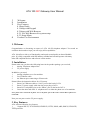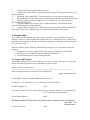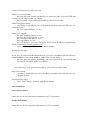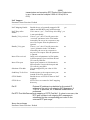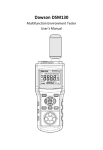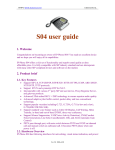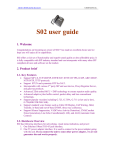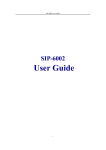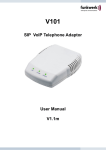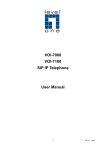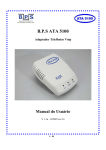Download ATA 100 SIP Gateway User Manual 1. Welcome 2. Installation 3
Transcript
ATA 100 SIP Gateway User Manual 1 2 3 4 Welcome Installation Key Features 4. Setup Guide 4.1 Setup with Keypad 4.2 Setup with Web Browser 4.2.1 Use Web Browser for system setup 4.2.2 Setup Menu Product Use Environment 1. Welcome Congratulations on becoming an owner of ATA 100 IP telephone adapter! You made an excellent choice and we hope you will enjoy all its capabilities. ATA 100 offers a rich set of functionality and superb sound quality at ultra affordable price. It is fully compatible with SIP industry standard and can interoperate with many other SIP compliant devices and software on the market. 2. Installation Please make sure you have the following items in the product package you received, 1 Analog Telephone Adapter Box 2 5V power supply In addition, you need, 1 Analog telephone set or fax machine 2 Cat-5 Ethernet cable 3 An Ethernet port connecting to IP networks Please follow the instruction below for ATA setup: 1 Insert Cat-5 Ethernet cable to “LAN” port on the back of ATA. 2 Insert 5V power supply cable into the power plug of ATA. 3 Insert RJ-11 telephone wire to the “Phone” port on the back of ATA. 4 Insert the other end of RJ-11 telephone wire to either the phone set or fax machine. Note: please don’t connect RJ-11 phone wire to the phone jack on the wall or connect RJ-11 phone wire to the PBX . Now you can power on the 5V power supply. 3. Key Features ATA-100 has following key features. 1 Support SIP 2.0, TCP/UDP/IP, RTP/RTCP, HTTP, ICMP, ARP, DHCP, NTP/SNTP, TETP protocols. 2 Support STUN and symmetric RTP for NAT. rd 3 Interoperable with various 3 party SIP end user device, Proxy/Registrar/Server, and gateway products. 4 Advanced 32bit embed MCU + DSP technology to ensure superior audio quality. 5 Advanced adaptive jitter buffer control, packet delay and loss concealment technology. 6 Support popular vocoders including G.723, G.729A/B, G.711(a-law and u-law), G.726(40K/32K/24K/16K). 7 Support standard voice feature such as Caller ID Display, Call Waiting, Hold, Transfer, in-band and out-of-band DTMF. 8 Support Silence Suppression, VAD(Voice Activity Detection), CNG(Comfort Noise Generation), Line Echo Cancellation(G.168), and AGC(Automatic Gain Control) 4. Setup Guide It is possible that this product has been pre-setup by either a service provider or network manager. Then user’s own configurable settings can be very limited. However, if end-user is allowed to make changes to the system and service settings, the following are the instructions for your device setup. End-user needs to get the following information from his/her service provider or network manager, • IP address if it is static, subnet and network gateway IP address, or user DHCP. • SIP proxy server IP address and any registration information. • User information such as user ID and password. 4.1 Setup with Keypad Connecting telephone to ATA 100’s “Phone” port, press “**00”to enter into ATA 100 setup menu. The following table lists the commands for your reference. Option Code User Input Notes =============================================================== Enter configuration menu **00 None After “Setup menu”, enter option and end by “#” Check DHCP 10 None Announce DHCP Status on or off Set DHCP 11 1 to enable Press “#” 0 to disable to confirm the input Check IP Address 20 None Set static IP Address 21 Enter value using End input numbers on the by ‘#’ telephone pad. Use‘*’when enter a decimal point. Check Subnet Mask 30 None Set Subnet Mask 31 Enter value using End input numbers on the by ‘#’phone pad. Use ‘*’for decimal point. Check Gateway 40 None Set Gateway 41 Enter value using End input number on the decimal point by ‘#’. phone pad. Using ‘*’ for Check primary DNS 50 None Server setting Set Primary DNS Server 51 Enter value using End input number on the by ‘#’. phone pad. Using ‘*’ for decimal point Manual Reboot 9999 None ATA will Automatically reboot After “hang up” Manufacture Reboot 79898 Enter “1” to confirm ATA will reboot and Enter “*” to cancelall the datas will return to the original form =============================================================== 4.2 Setup with Web Browser Connecting ATA 100’s “LAN” port to a router. The procedure in 4.2.1 shows you how to setup your ATA and the menu in 4.2.2 for your reference. 4.2.1 Use Web Browser for system setup 1 After you have got your ATA’s IP address, you can use web browser for system setup within the same subnet. 2 Enter http://<ATA IP address>/, where <ATA IP Address> is the said IP address of your ATA. 3 Web browser will show the webpage interface of the system setup menu. Choose “Admin Login” to enter administrator setup, 4 We use Free-World-Dialup(FWD) IP phone service as an example to setup network and service. If your ATA is in a LAN and your LAN connect to Internet through a firewall (with NAT), your ATA’s IP address will be private. Your system settings should include the follows, 1.Choose outbound proxy server for NAT traversal Under User Account Setup Set “User ID” to the number provided by your service provider. If you use FWD, here you can put your FWD number e.g. 180000. As for how to get free FWD number, please check details of http://www.fwd.pulver.com. Set “Password” to the password provided by your service provider. Under Proxy Server Setup Set “Proxy” to the SIP proxy server IP address or domain name. In FWD case, it is “fwd.pulver.com”. Set “Use Outbound Proxy” to “yes”. Set “Outbound Proxy” to be the outbound proxy server IP address or domain name. In FWD case, it is http://fwdnat.pulver.com:5082. At bottom of the pager: • Click “Save Changes” to apply the changes. 2.Choose STUN server for NAT traversal Under User Account Setup: Set“User ID”to the number provided by your service provider. If you use FWD, here you can put your FWD number e.g. 180000. Set “Password” to the password provided by your service provider. Under Proxy Server Setup: Set “Proxy” to the SIP proxy server IP address or domain name. In FWD case, it is “fwd.pulver.com”. Set “Use Outbound Proxy” to “no”. Under NAT Support: Set“NAT Mapping Enable”to “yes”. Set“NAT Keep Alive Enable”to “yes”. Set “Substitute VIA addr” to “yes”. Set “Stun Enable” to “yes”. Set “STUN server” to be one of the public STUN server IP address or domain name. For an example, http://stun01.sipphone.com. Click “Save Changes” button to apply all the changes. At bottom of the pager: If your ATA is connected to the Internet directly, your ATA’s IP address will most likelybe public IP address. Your setting should be, Under User Account Setup: • Set“User ID”to the number provided by your service provider. If you use FWD, here you can put your FWD number e.g. 180000. • Set “Password” to the password provided by your service provider. Under Proxy Server Setup: • Set “Proxy” to the SIP proxy server IP address or domain name. In FWD case, it is “fwd.pulver.com”. At bottom of the pager: • Click “Save Changes” button to apply all the changes. 4.2.2 Setup Menu Network Information Under this tab, the current network information of ATA is presented. Product Information Under this tab, the current product information of ATA is presented. System Status Under this tab, The states and statistics information, which are collected by ATA during normal operation, are presented. Line maintains up to 2 calls: Call 1 and 2. Hook State State of the hook switch Registration State Registration state of the line State State of the call Tone Tone playing for this call RTP Packets Sent Total number of RTP packets sent RTP Bytes Sent Total number of RTP bytes sent RTP Packets Recv Total number of RTP packets received RTP Bytes Recv Total number of RTP bytes received SIP Messages Sent Total number of SIP messages sent SIP Bytes Sent Total number of SIP bytes sent SIP Messages Recv Total number of SIP messages received SIP Bytes Recv Total number of SIP bytes received Password Setup Parameter Name Admen Password User Password Function The password for administrator The password for User Default Note: the above password is only for getting in “Setup Menu” Network Setup Parameter Name DHCP Static IP HostName Domain NetMask Gateway Primary DNS Secondary DNS SIP and RTP Parameter Name Function Enable or Disable DHCP Static IP address of ATA, which will take effect if DHCP is disabled Host Name of ATA The network domain of ATA The NetMask used by ATA when DHCP is disabled The default gateway used by ATA when DHCP is disable DNS server used by ATA in addition to DHCP supplied DNS servers if DHCP is enable; when DHCP is disable, this will be the primary DNS server DNS server used by ATA in addition to DHCP supplied DNS servers if DHCP is enable; when DHCP is disable, this will be the secondary DNS server Function Default yes 0.0.0.0 255.255.255.0 0.0.0.0 Default ================================================== ============= SIP port SIP message listening port and transmission 5060 port Ext SIP Port External port to substitute for the actual SIP port of the unite in all outgoing SIP Messages. If “0” is specified, no SIP port substitution is performed. RTP Port MinMinimum port number for RTP 16580 transmission and reception RTP Port MaxMaximum port number for RTP 16680 transmission and reception RTP Packet Size Packet size in sec. Value must be multiple 0.020 of 0.01s(0.01 to 0.16) NAT Support Parameter Name Function Default =============================================================== NAT Mapping Enable NAT Keep Alive Enable Handle_VIA_reveived Handle_VIA_rport Insert VIA reveived Insert VIA rport Substitute VIA addr Send Resp To Src Port STUN Enable STUN Sever Enable the use of externally mapped of IP yes address and SIP/RTP ports in SIP message. If it is sent to “yes”, “NAT Keep Alive Msg” yes is sent periodically. If set to “yes”, the ATA will process the “received” parameter in the VIA header inserted by the server in a response to any one of its request. Else the parameter is ignored If set to “yes”, the ATA will process the “rport” parameter in the VIA header inserted by the server in a response to any one of its request. Else the parameter is ignored. Insert received parameter in VIA header in SIP responses if received from IP and VIA sent-by IP differ Insert rport parameter in VIA header in SIP responses if received-from port and VIA sent-by port differ Use nat-mapped IP: port value in VIA header Send response to the request source port instead of the VIA sent-by port Enable the use of STUN to discover NAT mapping STUN server to contact for NAT mapping discovery no no no no no no no Ext IP External IP address to substitute for the actual IP address of the unit in all outgoing SIP Messages. If “0.0.0.0” is specified, no IP Address substitution is performed. Ext RTP Port MinExternal port mapping of “RTP Port Min”. If value is non-zero, the RTP port number in all outgoing SIP messages is substituted by the corresponding port value in the external RTP port range Proxy Server Setup Parameter Name Function Default =============================================================== Proxy Use Outbound Proxy Outbound Proxy Register Make Call Without Reg Register Expires Ans Call Without Reg User Account Setup Parameter Name Display Name User ID Password Auth ID Use Auth ID Audio Setup Parameter Name SIP Proxy Server for all outbound requests Enable the use of “Outbound Proxy” SIP Outbound Proxy Sever Enable periodic registration with the yes “Proxy” Allow making outbound calls without no successful registration by the unit. If it set to “no”, dial tone will not play unless registration is successful Expires value in second in a “REGISTER” 3600 request. Allow answering inbound calls without no successful registration by the unit Function Default Subscriber’s display name to appear in caller-id Subscriber’s user-id Subscriber’s password Subscriber’s authentication ID If it is set to “yes”, the pair “Auth ID> and no “Password” are used for SIP authentication. Else the pair “User ID” and “Password” are used Function Default Preferred Codec Preferred codec for all calls. However, the G729a Actual codec used in a call still depends on The outcome of the codec negotiation Protocol. DTMF Tx MethodMethod to transmit DTMF signals to the auto Far end Use Pref Codec Only Only use the preferred codec for all calls. no Silence Supp Enable Enable silence suppression, if it set to no “yes”, silent audio frames are not transmitted Echo Canc Enable If it set to “yes”, the use of echo canceller yes is enabled. Echo Canc Adap Enable If it set to “yes”, echo canceller to adapter yes is enabled 5. Product Use Environment ATA 100 is recommended to work as in-door equipment.