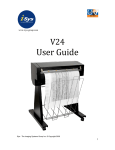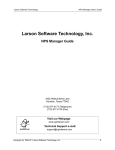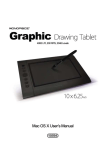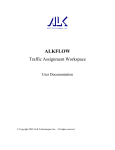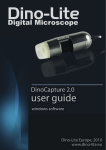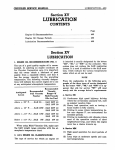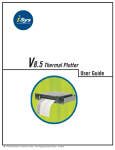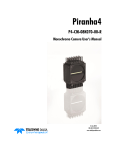Download v36 User Guide - The Imaging Systems Group Inc.
Transcript
v36 User Guide COPYRIGHT NOTICE This document is copyrighted by The Imaging Systems Group, 1998. No part of this publication may be reproduced, transmitted, transcribed, or stored in a retrieval system of any kind without prior written permission of The Imaging Systems Group. TRADEMARKS AND REMARKS All trademarks used in this document are the property of their respective owners. Centronics is a U.S. registered trademark of Centronics Data Computer Corporation. Versatec is a registered trademark of Versatec Corporation. DISCLAIMER The vendor makes no representations or warranties with respect to the contents hereof and specially disclaims any implied warranties of merchantability or fitness for any purpose. Further, the vendor reserves the right to revise this publication and to make changes from time to time in the contents hereof without the vendor’s approval in writing. ATTENTION: The V36 plotter generates, uses and can radiate radio frequency energy and, if not installed and used in accordance with the instruction manual, may cause interference to radio communications. It has been designed to comply with the requirements for Class A computing devices pursuant to Sub-part J of part 15 of FCC Rules, which are designed to provide reasonable protection against such interference when operated in a commercial environment. Operation of this equipment in a residential area is likely to cause interference in which case, the user, at his own expense, will be required to take whatever measures may be required to correct the interference. iii LIMITATION OF LIABILITY The Imaging Systems Group’s total liability to the purchaser, or to any third party, for damages from any and all causes whatsoever, regardless of the form of action, whether in contractor in tort, including negligence, and any infringement of proprietary rights or property of any third party shall, in the aggregate, be limited to purchase price actually paid by the purchaser for the product relating to the damages. The limitation of liability provisions of this agreement reflect an informed voluntary allocation of the risks (known and unknown) that may exist in connection with the provisions of the goods and services provided hereunder by Imaging Systems Group, and that such voluntary risk allocation represents a fundamental part of the agreement reached between Imaging Systems Group and the purchaser. Imaging Systems Group shall not be liable for any special, direct or indirect, incidental, consequential, exemplary, punitive or any similar or other damages of any nature suffered by the purchaser whatsoever including, without limitation, loss of use or lack of availability by the purchaser facilities, including its computer resources and any stored data, loss of profits or revenue, or other commercial loss, or any claim for contribution or indemnity in respect of any claims against the purchaser, regardless of whether Imaging Systems Group has been advised of the possibility of such damages. The Imaging Systems Group Inc. 911 28th Street NE Calgary, Alberta T2A 7X1 Canada Telephone: (403) 204-5200 Fax: (403) 204-1971 www.isys-group.com iv C O N T E N T S 1 I N T R O D U C T I O N 1.1 1.2 1.3 GENERAL DESCRIPTION .................................................. 1-1 MEDIA DESCRIPTION ........................................................ 1-1 ABOUT THIS MANUAL ...................................................... 1-1 2 S P E C I F I C AT I O N S 2.1 2.2 2.3 2.4 PLOTTER CHARACTERISTICS ......................................... 2-1 POWER REQUIREMENTS ................................................... 2-3 PHYSICAL CHARACTERISTICS ........................................ 2-3 ENVIRONMENTAL CHARACTERISTICS .......................... 2-3 3 I N S T A L L AT I O N 3.1 3.2 UNPACKING ........................................................................ 3-1 PEDESTAL ASSEMBLY AND POSITIONING ..................... 3-3 Assembly instructions ............................................................... 3-3 Mounting plate to chassis ......................................................... 3-5 MEDIA CATCHER .............................................................. 3-12 INTERFACE SETUP ........................................................... 3-15 Changing the interface line setting ........................................... 3-15 MEDIA INSTALLATION .................................................... 3-17 Installing roll paper/film .......................................................... 3-17 3.3 3.4 3.5 4 O P E R AT I O N 4.1 4.2 4.3 4.4 POWER SUPPLY PRECAUTIONS ...................................... 4-1 USING THE CONTROL PANEL .......................................... 4-1 CONTROL PANEL ............................................................... 4-2 MOVING THROUGH THE MENU SELECTIONS .............. 4-3 v 4.5 5 T H E O R Y 5.1 5.2 I NTRODUCTION ................................................................ 5-1 PLOTTER FEATURES ........................................................... 5-1 Platen drive roller ..................................................................... 5-1 Media cutter ............................................................................ 5-2 Top-of-form detect/media out .................................................. 5-2 Interlock switches .................................................................... 5-2 Roller encoder ......................................................................... 5-3 Data rates ................................................................................ 5-3 Print mode ............................................................................... 5-3 FUNCTIONAL BLOCK DIAGRAM .................................... 5-4 5.3 vi Menu select ............................................................................. 4-3 Arrow up (cut media) or arrow down (test plot) ....................... 4-3 Manual advance ...................................................................... 4-3 CONTROL PANEL FUNCTIONS AND SETTINGS ............ 4-4 User mode .............................................................................. 4-4 Contrast .................................................................................. 4-4 Speed ..................................................................................... 4-5 Plot type .................................................................................. 4-5 Test plot .................................................................................. 4-5 Media ..................................................................................... 4-6 Scan width .............................................................................. 4-6 dpi/bps .................................................................................... 4-7 V-Emulation ............................................................................ 4-7 Scaling .................................................................................... 4-8 FF length ................................................................................. 4-8 Top-of-form (TOF) adjust ....................................................... 4-8 End of transmission (EOT) cut ................................................. 4-8 Nib save .................................................................................. 4-9 Hysteresis adjust ...................................................................... 4-9 Control panel settings and organization ................................... 4-11 O F O P E R AT I O N A P P E N D I C E S A B C D CENTRONICS INTERFACE ............................................... A-1 VERSATEC INTERFACE ..................................................... B-1 Versatec cable pin outs ........................................................... B-1 Versatec signals ...................................................................... B-2 Versatec data transfer model and timing ................................... B-5 ASCII TABLES .................................................................... C -1 TOP-OF-FORM MARKS .................................................... D-1 1 I N T R O D U C T I O N 1.1 GENERAL DESCRIPTION The Imaging Systems Group Inc. V36 Thermal Plotter is a high-speed plotter suitable for office or field use. Using the latest technology, this 400 dpi plotter has been optimized to plot on thermal film or thermal paper without the need for inks, toner or chemicals. With the ability to accommodate 36” media widths, the V36 can handle a wide range of plotting requirements. Interface parameter settings and other menu functions can be accessed from either the front panel or the remote host. It is capable of printing at speeds ranging from 1/4” per second to 1” per second. The V36 prints in both raster and character modes, and contains a 96 ASCII character set. It interfaces easily with Versatec, (optionally) Centronics and (optionally) SCSI data sources. 1.2 MEDIA DESCRIPTION The V36 uses roll thermal paper, and certain thermal film media. Media width is 36 inches. The V36 accommodates regular thermal paper, papers with a protective top coating, and thinner field-grade papers. Contact The Imaging Systems Group Inc. for film recommendations. V36 Rev 1.0.98 1-7 1 INTRODUCTION 1.3 ABOUT THIS MANUAL Please read this manual before using the plotter, in particular the Installation and Operation Chapters. Pay special attention to warnings, cautions and notes. The following conventions are used in this manual: WARNING: Indicates possible bodily injury if procedure is not followed exactly. CAUTION: Indicates possible equipment damage unless procedure is followed correctly. NOTE: Indicates a general rule for a procedure, or an exception to a rule. This symbol indicates an area of possible concern due to static discharge into the circuitry. When you see this symbol in the manual, please observe proper static precautions to minimize damage to the circuitry. 1-8 V36 Rev 1.0.98 1 S P E C I F I C A T I O N S 2.1 PLOTTER CHARACTERISTICS Plotter Width: 36 inch carriage Effective Plot Width: Up to 35.52” Resolution: 200/400 dpi Bytes per Scan: Up to 1776 bytes Command Mode: Plot mode Print mode Media Formats: Roll Plot Media/ Consumables: V36 Rev 1.0.98 Thermal sensitive paper and film Paper: Roll Film: Roll Stepper Motor: Micro step technology Front Panel: Full function alpha-numeric LCD 1-9 1 INTRODUCTION Front Panel User Functionality: 1-10 Vertical scaling Contrast control Hysteresis control Manual plot speed Plot width (byte count) - variable up to 36” Test plot, Test print Form feed length adjust 203/406 dpi select (emulate) Online/Offline Manual advance Manual cut/Auto cut Mirror image Front Panel Detection: Media out Top-of-form (TOF) Auto head temperature feedback Media measure Plot Speeds: Manual selectable speeds - 0.25” per second - 0.50” per second - 0.75” per second - 1.0” per second - max speed paper Interface: Versatec Greensheet (Standard) Options: Fanfold paper guide Media catcher Centronics Interface SCSI Interface V36 Rev 1.0.98 1 SPECIFICATIONS 2.2 Auto Range Input: 110 v - 220 v AC 60/50 Hz Current: 13 Amps nominal @ 110 v AC 6 Amps nominal @ 220 v AC 2.3 PHYSICAL CHARACTERISTICS Dimensions: Height: 39.5” Depth: 20” Width: 46” Weight: Net 150 lbs. 2.4 V36 Rev 1.0.98 POWER REQUIREMENTS ENVIRONMENTAL CHARACTERISTICS Operating Temperature: 320 to 950 F 00 to 350 C Operating Humidity: 5% to 95% Non-condensing FCC Approval: Class A/CE (pending) 1-11 1 INTRODUCTION I N S T A L L A T I O N 3.1 UNPACKING Although shipments are thoroughly checked for completeness by Veritas, confirm that your plotter has the following: 1). Power cord. 2). Two spindle hubs (3” core media). Confirm that any specified options are present, such as the data cable, media catcher or roll media. Inspect the plotter and components for any damage that may have occured during shipment. Report any damage to the carrier of the shipment. CAUTION: Keep the box and packaging for potential shipping later. During shipping or storage, place a length of thermal paper between the printhead and roller. This will prevent damage to the printhead if the plotter is powered on, and will stop dents from the printhead/ roller contact over a period of time. 1-12 V36 Rev 1.0.98 1 Roll paper (optional) Media catcher (optional) Data cable (optional) AC power cord Spindles Figure 3.1. V36 components V36 Rev 1.0.98 1-13 1 INTRODUCTION 3.4 INTERFACE SETUP Plug the power cord into a grounded AC outlet only. Avoid sharing an outlet that is also powering other noise-generating equipment. The V36 can be set for shortline (TTL transistor to transistor logic) or longline (differential) interface. The plotter is shipped with a Versatec interface set for longline unless otherwise specified. The shortline interface can be used for data cable lengths up to 50 feet. For Centronics interface installation, See Appendix A. A SCSI (small computer system interface) is available. Please contact Veritas for information. Changing the interface line setting 1). Loosen thumb screws on interface board as described in “Repair Procedures” Chapter 6. 2). Locate the ribbon cable. 3). Unplug the cable from its shortline and longline and plug it in the desired line connector as shown in Figure 3.16. 4). Slide card back in card cage slots and tighten thumb screws. CAUTION: Do not attempt to plot or form feed without the print medium installed. This will damage the printhead and void the warranty. 1-14 V36 Rev 1.0.98 1 3.5 MEDIA INSTALLATION Installing roll paper/film To install roll paper/film: 1). Release the lid by pulling lid latch towards you and upwards (see Figure 6.3). Repeat for other side. Open the plotter lid by lifting upwards. 2). Push the spindle hubs into place on each end of the roll. 3). Place the spindle hubs into the spindle blocks. 4). Place the roll so that the paper feeds from the bottom. V36 Rev 1.0.98 1-15 1 INTRODUCTION Figure 3.17. Paper/film installation 1-16 V36 Rev 1.0.98 1 5). Guide the paper over the platen roller and under the black cutter bar and feed out the front. 6). When installing any thermal paper, ensure that the coated side of the paper is on top. Figure 3.18. Media over the platen roller V36 Rev 1.0.98 1-17 1 INTRODUCTION Figure 3.19. Roll paper path 1-18 V36 Rev 1.0.98 O P E R AT I O N 4.1 POWER SUPPLY PRECAUTIONS Turn the plotter power switch OFF before doing any of the following: 1). Unplugging the plotter. 2). Cleaning the printhead. 3). Opening the plotter for maintenance or service. 4). Placing hands or tools near any internal parts. WARNING: There are voltage hazards inherent in the printhead power supply and AC input wiring. Take reasonable precautions to avoid electrical shock. CAUTION: Take care not to discharge static into the plotter. This may cause damage to the integrated circuits or to other electronic components. Use an approved method of dissipation or touching a grounded source. 4.2 USING THE CONTROL PANEL To turn the plotter on, press the main power switch at the back right side of the plotter. The plotter will go through its boot-up sequence, then the display will read: IDLE M1 with the ONLINE light on. When the ONLINE light is on, the plotter is ready to receive data from the host. No changes to control panel settings can be made in ONLINE mode. The control panel is shown in Figure 4.1. It consists of an LCD display, three condition lights and six buttons. 4.3 CONTROL PANEL Figure 4.1. Control panel BU TTON ON / OFF LIN E FORM FEED FU N CTION Toggles betw een ONLINE a n d OFFLINE m odes. Th e m en u s ca n n ot be a ccessed w h ile on lin e/ idle excep t for th e p lot kill fu n ction (CUT MEDIA bu tton ) w h ich on ly w orks if th e p lotter is receivin g a n d p lottin g da ta . On ce offlin e, th e u ser ca n form feed, a dva n ce m edia , m ove th rou gh th e m en u s or cu t th e m edia . W ill ca u se p lotter to form - feed w h ile p lotter is OFFLINE, u p to 99 in ch es. MAN U AL ADVAN CE W ill a dva n ce m edia w h en bu tton is p u sh ed a n d h eld, w h ile p lotter is OFFLINE. Also u sed to select or deselect a m en u item to a ccess su b- m en u s. Deselectin g w ill sa ve settin gs. CU T MEDIA / ARROW UP W ill cu t m edia w h ile p lotter is OFFLINE. Th is bu tton is a lso u sed to m ove to th e p reviou s selecta ble item w h en selected. If a n item is selected, th e fla sh in g a rrow w ill be disp la ye d a n d cu rren t settin gs for th a t item ca n be ch a n ged. Th is bu tton w ill a lso ca u se a p lot to be term in a ted w h ile p lottin g. TEST PLOT / ARROW DOW N Th is bu tton is u sed to m ove to th e n ext selecta ble item . If a n item is selected, th e fla sh in g a rrow w ill be disp la ye d, a n d cu rren t settin gs for th a t item ca n be ch a n ged. MEN U SELECT Allow s m ovem en t to th e n ext a va ila ble m en u screen w h en p lotter is OFFLINE. Table 4.2. Control panel button functions O P E R AT I O N 4.4 MOVING THROUGH THE MENU SELECTIONS USING THE CONTROL PANEL Plotter must be OFFLINE. Menu Select Accesses user modes and function menus. Scrolling is from first to last only. Arrow Up (Cut media) or Arrow Down (Test plot) Moves the arrow up or down to the item you wish to change. When an item is selected, pressing up/down arrow button causes changes to selection. Manual Advance Selects and deselects the item you wish to change. Deselecting an item will cause changes to be saved. NOTE: An item is selectable when an arrow is displayed, and changeable when arrow is flashing. You can only move to another menu item if there is one or more equal (=) signs elsewhere on the screen. Holding down the up or down arrow key while a menu item is selected, will scroll through the item options until a menu limit has been reached or the arrow key released. To run a test plot: Press ON/OFFLINE, press menu select until you reach the test plot screen, scroll down using down arrow key, press manual advance to select item, press up arrow key to change from “NO” to “YES”. The plot will begin after about 3 seconds and will automatically change the menu item from “YES” back to “NO” once the plot is finished. The CUT MEDIA button will terminate a plot during plotting and will continue to kill jobs until a remote form-feed or end of transmission is received. 4.5 CONTROL PANEL FUNCTIONS AND SETTINGS Control panel settings are saved as presets for either USER M1 or USER M2. Presets are initially set to defaults for all menu functions. Changes to function settings are stored upon pressing MANUAL ADVANCE. Changes are retained even while the main power is off. To restore the default settings for both USER modes, turn the power switch on while pressing down the MENU SELECT button. User Mode Allows the user to select between two user defined settings (eg. User Mode 1 for film; User Mode 2 for paper). To access functions in either user mode: Select ON/OFFLINE, press MENU button until user mode is displayed, press MANUAL ADVANCE to select, arrow will flash, press up arrow, deselect item by pressing MANUAL ADVANCE again. O P E R AT I O N Contrast Changes the overall darkness of the plot. The default is 0 and changes up and down to +4 and -4. After performing a test plot or plot job, determine if the contrast is acceptable. If the output is extremely dark, very faint, or irregular, first check that the media setting is correct (see “Media” section of this chapter). If the contrast still needs adjusting, change the contrast setting by pressing the up or down buttons in the CONTRAST sub-menu. Starting at the lowest value, adjust the contrast one value at a time, testing after each adjustment. This is particularly important when using lightweight papers or papers with unknown specifications. CAUTION: Thermal plotting technology involves high temperatures. Incorrect media or contrast settings can damage the printhead or other components and void the warranty. Media damage can also occur. Speed The speed function adjusts the speed of the plot output. The default is 1/8” per second. The speed limit for film media is 1/4” per second The maximum speed for a given dpi setting is approximately 2” per second in 200 dpi mode and 1 1/4” per second for 400 dpi mode. Change the speed by selecting the speed option in the appropriate menu, and moving up or down the scale by pressing the up and down arrows. Deselecting will save changes. If the plot speed is erratic, or if output quality is unacceptable, lower the plot speed. Such problems may arise when data enters the plotter at a slower rate than the plotter is set for. This is most likely to occur on the MAX setting. Lowering the plot speed enables the plotter to match the input rate of data and produces a smoother, better quality output. When the media setting is FILM, the plotter adjusts the speed for maximum quality, printing at 1/4” per second (see “Introduction” in Chapter 5, for more details). Plot type Allows for mirroring of plot. Test plot The TEST PLOT function allows the user to generate a test plot. Six inches of plot are produced in a checkerboard pattern. This enables the user to see if the plotter is creating a plot image, feeding the paper correctly, and if contrast levels and media settings are acceptable. To change from the default TEST PLOT setting of NO, press the up button in the TEST PLOT sub-menu to display YES, then press the MANUAL ADVANCE button to enable the test. NOTE: Plot creation takes about 4 seconds before plotting. Media Allows the user to select supported media types. The default setting is “No Top Coat Paper”, displayed as “NO T.C. P”. Note that if you are using other media, you must adjust the media setting. Incorrect settings can damage the printhead. If unsure of the media specifications, start at the NO T.C. P setting and then increase the setting to T.C. PAPER if necessary. Change the media setting by pressing the up or down arrows in the MEDIA sub-menu. Select LT PAPER (light paper), HV PAPER (heavy paper), or FILM. Note that in FILM mode the printhead’s normal setting for contrast is raised. This requires a slower plot speed (see Speed section of this chapter). Do not use film settings on any other media other than film. CAUTION: Thermal plotting technology involves high temperatures. Incorrect media or contrast settings will damage the printhead or other components and void the warranty. Media damage can also occur. Scan width Unless you are using RLTER (remote line terminate) commands, plotter scan width must be set to the same byte count as the rastered data from the host. Setting the scan width higher than the byte count of the raster data does not create a wider plot. Setting the scan width incorrectly results in skewed output as the data “wraps” and finishes the scan on the next line. This condition is easily seen on the plot (see Figure 7.4.) DPI/BPS Controls the way the data is accepted from the host and how to terminate it. The dpi is the number of dots per horizontal inch and the BPS (bytes per scan) controls where the data is terminated at the end of every scan. The 592 BPS mode generates a 24” wide plot at 200 dpi. The 888 BPS mode generates a 36” wide plot at 200 dpi. The 1184 BPS mode generates a 24” wide plot at 400 dpi. The 1776 BPS mode generates a 36” wide plot at 400 dpi. Change the scan width setting in the scan width sub-menu. NOTE: 200 dots per inch (dpi) is simulated by doubling up every dot in a given scan and plotting two scans on paper for each scan of data. V-Emulation The VERT RES function adjusts the vertical resolution of the plot (along the media length). The default setting is 400 scans per inch (equal to 400 dpi). Note that the horizontal resolution is determined by the printhead dot density, which is 400 dpi. To change, select the V-EMULAT menu and select up or down arrow to desired emulation. Deselecting will save settings. Scaling Used to compensate plot length measurement due to tolerances in media thickness, roller diameter and head pressure. The amount of change is up to +/- 120/64” or +/- 1.875” of plot. The default setting is 0. Change the scaling setting by pressing the up or down buttons in the SCALING sub-menu. The up button accesses positive (stretch) increments from 3/64” to 120/64” (1.875”). FF Length Adjusts the length of media moved (in inches) if a manual form-feed, remote form-feed, or an end of transmission (EOT) is detected, up to 99 inches. The default setting is 5 inches. Top -of-Form (TOF) Adjust Advances the media for a set distance after a top of form is detected. This is to compensate for manufacturer’s different placements of the TOF mark from the perforation. End of Transmission (EOT) Cut If enabled, a media cut will be performed after a remote end of transmission is detected, and at the end of a form-feed. Nib Save This option can prolong head life if plot borders and vertical lines are used often, since they are usually plotted in the same horizontal position on the page. By moving the location of the vertical lines between different plots, wear is spread out to the different areas of the head. NIB SAVE can enable the plot to be shifted on different plots horizontally between the sides of the page or can lock down the positioning to a specific location. When enabled, the plot shifting will occur on a remote form-feed or end of transmission. Hysteresis Adjust Adjusts the contrast (darkness) of any dither pattern excluding solid black. T H E O RY 5.1 O F O P E R AT I O N INTRODUCTION The V36 plotter uses thermal technology to image incoming data directly to the thermal sensitive media. The plotter electronics receive the incoming data and sends it to the thermal printhead. Once a complete scan of data has been loaded into the head, the scan is imaged onto the media. Then the media is advanced for the next scan. This cycle is repeated until all the data has been imaged. The scan is made up of 14,208 bits. Each bit within the scan addresses an individual nib in the printhead. Plot patterns are generated one scan at a time, each scan consisting of a horizontal row of black dots. Each dot position corresponds to one particular bit in the 14,208 bits which make up the scan. If a bit is “1”, a black dot is printed on the media in the position corresponding to the bit position in the buffer. Selected nibs are heated, causing a thermochemical reaction with the coating of the media, resulting in a black dot. 5.2 PLOTTER FEATURES Platen drive roller The V36 plotter uses one roller driven by a stepper motor to perform two functions: 1). Media movement. 2). Platen surface backing pressure for the head. This results in few moving parts and high reliability. Media cutter The V36 plotter is equipped with an automatic media cutter. The cutter consists of a hardened steel cutting wheel that is driven by a stepper motor and drive cable. The cutter can be activated from the front panel if set in menu or from a remote end of transmission (EOT) through the Versatec interface. Top of form detect / media out The V36 plotter contains a dual optical sensor pod that combines media out detection and top-of-form (TOF) I-mark detection. The sensors use infrared light, eliminating mechanical switches. The top-of-form sensor consists of a focused infrared beam and receptor that reacts to black top-of-form marks. The receptor sends a “stop form feed” command to the logic circuitry if a mark stops the beam from reflecting back into the receptor. The paper sensor consists of an unfocused infrared beam and receptor. If the receptor receives enough reflected light, the receptor will send no command. If the reflected light is below the required level, the receptor sends a “paper out” command to the logic circuitry and plotting stops. NO MEDIA is displayed on the control panel. Top-of-form marks must be positioned on the media according to the specifications shown in Appendix F. Interlock switches The V36 plotter is equipped with two lid latch interlock switches to prevent the plotter from operating when the lid is not fully closed. This prevents damage to the thermal printhead. T H E O R Y O F O P E R AT I O N Data rates The following table shows the required input data from the host to the V36 to support the different plot speeds. Plot Speed Minimum Data Rate 0.125 inches/sec 0.25 inches/sec 0.50 inches/sec 0.75 inches/sec 1.0 inches/sec maximum 88.8 kB/sec 177.6 kB/sec 355.2 kB/sec 532.8 kB/sec 710.4 kB/sec 1065.6 kB/sec Print mode When the host asserts the PRINT mode signal, the plotter can generate ASCII characters. ASCII characters are produced as plot patterns on a matrix through the use of a Character Generator ROM. When one complete print line of ASCIIcoded data is received, the data is converted into plot patterns. Each character line is executed over 40 plot scans. The 96 ASCII characters are coded as shown in Table E.1. Control codes are shown in Table E.2. (see Appendix E). 5.3 FUNCTIONAL BLOCK DIAGRAM PLOT DATA INTERFACE INTERLOCK/ CUTTER SENSORS BUFFER BOARD MAIN CONTROL BOARD MOTOR/ SENSOR CONTROL BOARD ROLLER MOTOR CONTROL PANEL MEDIA CUTTER TOF/MEDIA SENSOR +24 V POWER SUPPLY. THERMAL PRINTHEAD +5 V POWER SUPPLY A P P E N D I X CENTRONICS INTERFACE The following are the two transfer formats that can be used with the optional V36 Centronics parallel adapter: 1). To place the V36 in raster mode, the following 3 bytes (hex) must be sent to the Centronics adapter card: 1B, 2A, 00 Once these 3 bytes are sent, rastered plot data can be sent to the plotter at any of the bytes/scan menu settings. Once the V36 is set to raster mode it will remain in raster mode until the init line of the host Centronics port is pulsed or the plotter power is cycled. This will return the plotter to print mode. 2). For more flexibility, a 6 byte header can be sent before each scan of rastered data. This header allows variable bytes/scan plotting, as well as other commands described below. The format of the 6 byte header is: 1B, 2A, 72, XX, YY, 01 where XX = high byte of bytes/scan where YY = low byte of bytes/scan NOTE: Make sure scan width in menu is set higher or equivalent to rastered data. Example: To send a plot that is rastered to 200 bytes/scan, send the following 6 byte header before each and every scan of 200 bytes: 1B, 2A, 72, 00, C8, 01 00C8 hex = 200 decimal For a plot consisting of 1776 bytes/scan, send 1B, 2A, 72, 06, F0, 01 06F0 hex = 1776 decimal Other commands that can be sent to the V36 Centronics adapter: 1B, 41 1B, 42 1B, 43 1B, 44 1B, 45 remote clear remote line terminate remote end of transmission remote form feed remote reset The V36 plotter also obeys standard control characters which must be sent when the plotter is in print mode: 04 0A 0C end of transmission line feed form feed NOTE: Print mode on the V36 means that all bytes that are received by the plotter are interpreted as ASCII characters and printed at 444 characters per line.