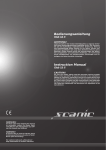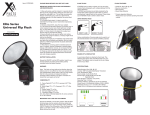Download Editor I CA-16D User Guide
Transcript
Editor I TABLE OF CONTENTS CA-16D Professional Lighting Controller 1.Safety Instruction 2.Technical Specification 3. Installation 4. Overview 4.1 Front View 4.2 Rear View 5. Operation Guide 5.1 Stand by mode 5.2 Programming mode 5.3 Create a Scene 5.4 Create a Chase 5.5 Light Show 5.6 Running a Scenes 5.7 Insert a Scene 5.8 Overwrite a Scene 5.9 Delete a Scene 5.10 Delete a Chase 5.11 Clear all Memory User Guide Please read these instructions carefully before use 6. Fixture Cleaning 1- 1. Safety Instruction 2. Technical Specification y 16 DMX channels Please read the user manual carefully as it includes important information regarding details y 12 fixtures control by 1 DMX channel of operation, maintenance, and technical data. Keep this manual with the unit for future y 12 chases of 500 programmed scenes memory and selection consultation. y Adjustable fader time y Blackout function y Built-in microphone for Music triggering WARNING! y Power supply: DC 9~12V 300mA y Avoid any flammable liquids, water or metal objects entering into the unit. y Weight: 1.25 kg y If any liquid are spilled on the unit, disconnect the power supply to the unit immediately. y Dimension: 260x134x51 (mm) y If the serious operation problems happen please stop using the unit immediately and contact your local dealer for servicing. y Do not open the unit which no user serviceable parts inside. y Never try to repair the unit by yourself. Repairs by unqualified people could cause damage or faulty operation. Contact the nearest dealer as soon as possible. CAUTION! 3. Installation y After removed the packaging, checking that the unit is not damaged in surface. If doubt, please do not use it and contact an authorized dealer. y Packaging material (plastic bags, polystyrene foam, nails, etc.) Must be left within children's reach, as it can be dangerous. The controller can be control up to 16 unit effect lightings. The method is linking the controller to the DMX switch power pack (CA-416) together and then linking to the effect lighting. Each DMX switch power pack unit can be supply 4 unit effect lightings maximal. Connect the controller to the DMX switch power pack together in a “daisy chain” by XLR y Never use the unit under the following conditions: 1. Excessive humidity. plug cable from the output of the unit to the input of the next unit. Each DMX switch power pack unit needs to have an address to receive the data sent by 2. Vibrations. the controller. The address number is between 0~16 (usually 0 & 1 are equal to 1). 3. Temperature of over 45℃/113℉ or less than 2℃/35.6℉. Please refer to the following diagram to link the system together. 4. Protect the unit from excessive dryness or humidity ( recommend conditions are between 35% and 80%). y Do not dismantle or modify the unit, the warranty will lose efficacy. 2- 3- 4. Overview 5. Operation Guide 4.1 Front View: General The unit can be easily control the lighting fixtures by pressing the relevant buttons showing on the control panel. Then save all these scenes step by step in a memory to create a chase (show). The controller allows you to program 12 chases with 485 programmable scenes maximum. 5.1 Stand by mode When power is turned on, the controller enters stand by mode automatically. The led lights up indicating stand by mode in active. 1. Fixture To select fixtures 1~16. 2. Chase To select chase 1~12. 5.2 Programming mode 3. Stand by To stand by the unit or into programming mode. Press the STAND BY button, the led lights off indicating programming mode 4. Light show To running the chase. in active. 5. Auto/Sound To set Auto mode and Sound Mode. 6. Memory/Delete To edit exist scenes or delete a chase. 7. Cancel To delete a scene. 5.3 Create a Scene 8. Save/Insert/Overwrite To set Save/Insert/Overwrite three modes. 1. Enter Program mode. 9. Wait time To set wait time when running a chase. The wait 2. Select FIXTURES buttons (1~16) as many as you want to control to create a desired scene. time between scenes within the range of 1 second to 1 minute or 5 seconds to 5 minutes when running light shows. 3. 4.2 Rear View : Press the SAVE button and select desired CHASE button (1~12) to store your scene. 10. Power switch On/Off the power. 11. DC INPUT DC 9 ~12V, 300mA min. 12. DMX OUT To send DMX signals to DMX Switch Pack (CA-416), use 3-pin XLR plug cable to link the fixture together. 4- 5- 6. 5.4 Create a Chase In Auto mode, you can set the wait time by using the slider. The red led 1. Enter Program mode. lights up indicating auto mode 1 in active, you can set the wait time 2. Select FIXTURES buttons (1~16) as many as you want to control to from 1 second to 1 minute. When you hold on the button about 3 create a desired scene. seconds, the red led will blink indicating auto mode 2 in active, you can set the wait time from 5 second to 5 minute. 3. Press the SAVE button and select the desired CHASE button (1~12) to store your scene. 4. 5. Repeat steps 2 & 3 as many times as you want until the controller’s memory is full. 5.6 Running a Scenes You can save the scene up to 500 scenes in a chase or split in 12 1. Enter Program mode. chases. 2. Press the MEMORY button and the led will blink. 3. Press the desired CHASE button (1~12), the scene will be run. 4. Repeat step 3, the next scene will be run after the last scene. 5.5 Light Show 1. Press the LIGHT SHOW button. The led will light up indicating light show mode is active. 2. Press the AUTO/SOUND button to activate Auto mode or Sound mode. 3. There are two auto modes, the red led will lights up indicating Auto Mode 1 in active. Hold on the button about 3 seconds to activate Auto Mode 2 and the led will blink. 4. In Sound mode, the green led will lights up indicating sound mode in active, the Light show will be triggered by music. 5. Press the desired CHASE button (1~12) to run a chase. The fixtures of the scene will lights up at the same time. 5.7 Insert a Scene 1. Enter Program mode. 2. Press the MEMORY button and the led will blink. 3. Press the desired CHASE button (1~12) to choose the position which you want to insert a scene. You can view the scene one by one. 6- 7- 4. Create a new scene. 5. Press the INSERT button and the led will blink. 6. Press the desired CHASE button (1~12) you selected again to insert 4. Hold down the CANCEL button and then press the former selected button to delete a scene. the new scene. 5.10 Delete a Chase 5.8 Overwrite a Scene 1. Enter Program mode. 2. Press the MEMORY button and the led will blink, you can view the scene one by one. 3. 1. Enter Program mode. 2. Press the MEMORY button and the led will blink. 3. Press the former CHASE button (1~12) that you want to delete. 4. Hold down the MEMORY button and then press the former CHASE Press the desired CHASE button (1~12) to choose the position which you want to overwrite a scene. You can view the scene one by one. button (1~12) to delete a chase. 4. Create a desire scene. 5. Hold on the VERWRITE button and then press the desired CHASE button (1 ~ 12) which you want to overwrite a scene. 5.11 Clear all Memory 1. Press the BLACKOUT button for 3 seconds. The led will blink indicating clear memory mode in active. 5.9 Delete a Scene 1. Enter Program mode. 2. Press the MEMORY button, and the led will blink. 2. Hold down the MEMORY button and then press the STAND BY button, all memory will be deleted. 3. Press the desired CHASE button (1~12) to choose the position which you want to delete a scene. You can view the scene one by one. 8- 9- 6. Fixture Cleaning The cleaning of internal and external optical lenses or mirror must be carried out periodically to optimize light output. Cleaning frequency depends on the environment in which the fixture operates: damp, smoky or particularly dirty surrounding can cause greater accumulation of dirt on the unit’s optics. y Clean with soft cloth using normal glass cleaning fluid. y Always dry the parts carefully. y Clean external optics at least every 20 days and internal optics at least every 30 days. EC- Declaration of Conformity We declare that our products (lighting equipments) comply with the following specification and bears CE mark in accordance with the provision of the Electromagnetic Compatibility (EMC) Directive 89/336/EEC. EN55014-2: 1997 A1:2001, EN61000-4-2: 1995; EN61000-4-3:2002; EN61000-4-4: 1995; EN61000-4-5: 1995, EN61000-4-6:1996, EN61000-4-11: 1994. & Harmonized Standard EN60598-1: 2000+ALL:2000+A12:2002 Safety of household and similar electrical appliances Part 1 : General requirements Innovation , Quality , Performance 10- 11-