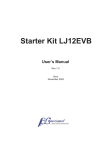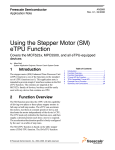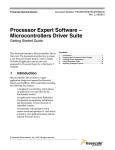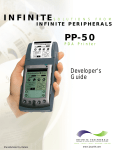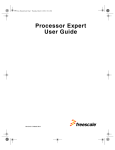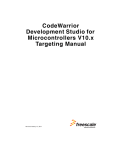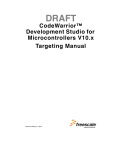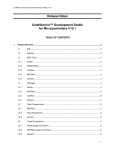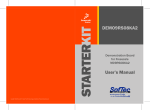Download Processor Expert and Device Initialization User Guide
Transcript
Document Version 2.3 PROCESSOR EXPERT FOR FREESCALE HC(S)08, RS08 & ColdFire V1 UNIS Processor Expert and Device Initialization User Guide PROCESSOR EXPERT AND DEVICE INITIALIZATION FOR FREESCALE HC(S)08, RS08 & COLDFIRE V1 FAMILY SOFTWARE DEVELOPMENT TOOLS FOR HC(S)08, RS08 & COLDFIRE V1 DESIGNERS Processor Expert and Device Initialization User Guide © 2007 UNIS, spol. s r. o. CONTENTS 1. About the Product 4 1.1. Software Product Description 1.2. Benefits 4 4 2. Installation 5 2.1. System Requirements 2.2. Installation Step-by-step 5 5 3. Licensing 6 3.1. CodeWarrior Editions 6 4. Getting Started with Processor Expert 7 4.1. About the Tool 4.2. Typical Development Steps 4.3. Supported Beans 4.4. Additional Beans 4.5. Important Information for Beginners 4.6. Information for Advanced Users 7 7 10 10 10 11 5. Getting Started with Device Initialization 12 5.1. About the Tool 5.2. Important Information for Beginners 12 12 6. Support 13 6.1. Freescale 6.2. WWW 6.3. Emails 13 13 13 7. Contacts 14 7.1. UNIS 14 8. Revisions 15 -3- 1. ABOUT THE PRODUCT Chapter 1 Software Product Decription and Benefits About the Product SOFTWARE PRODUCT DESCRIPTION This release package contains software tools to support development of applications for Freescale HC(S)08, RS08 & ColdFire V1 series of microcontrollers. PROCESSOR EXPERT PLUG-IN is the Processor Expert™ environment integrated into the CodeWarrior IDE application. DEVICE INITIALIZATION PLUG-IN is a powerful and easy to learn tool for generating a CPU peripheral initialization code in C or assembler. (For ColdFire V1, the assembly initialization code generation is not available.) BEAN WIZARD (OPTIONAL) is a tool for creating user beans including examples and its on-line documentation. BENEFITS • Integrated development environment increases productivity and saves time and cost. • Usage of the tool minimizes the time to learn the microcontroller. • All tools have a user friendly time-saving graphical user interface. • Processor Expert allows rapid prototyping of entire application. • Processor Expert provides modular, reusable and fully tested functions. • It’s easy to modify and port the existing implementations using Processor Expert. • Processor Expert and Device Initialization support all on-chip peripherals and provide design-time settings verifications. • Device Initialization generates fully commented CPU initialization code in assembler or C language. -4- 2. INSTALLATION Chapter 2 System Requirements, Installation Process Step-by-Step Installation SYSTEM REQUIREMENTS • PC Compatible Machine with Pentium processor or higher • Microsoft Windows 98SE/ 2000/XP • Service Pack 2 if you have Windows 2000 • 256MB RAM • 500MB free space on HDD • Color graphic display with resolution 800x600 (with SMALL FONTS), 1024x768 strongly recommended • Mouse or other compatible pointing device • Internet Explorer 5 or higher installed • Acrobat Reader 5.0 or higher • xpdf package installed in subdirectory xpdf\ (included in the installation) • CHM viewer installed • Administrator rights in Windows 2000 and Windows XP Please refer to README.TXT for details. INSTALLATION STEP-BY-STEP Please follow the CodeWarrior installation process (see CodeWarrior User Guide). -5- 3. LICENSING Chapter 3 CodeWarrior and Processor Expert Licensing Options Licensing CODEWARRIOR EDITIONS Processor Expert plugin and Device Initialization plugin are distributed exclusively as a part of the CodeWarrior Development Studio. There are various CodeWarrior licensing options scaled from a simple free limited version to the fully equipped one. Please see the CodeWarrior™ Development Studio editions information at http://www.processorexpert.com/hc08/editions , visit the CodeWarrior home page ( http://www.freescale.com/codewarrior ) or contact your nearest Freescale distributor for details on availability and ordering. -6- 4. GETTING STARTED WITH PROCESSOR EXPERT Chapter 4 First-time Usage of the Processor Expert Getting Started with Processor Expert ABOUT THE TOOL Processor Expert (PE) is an Integrated Development Environment (IDE) for design, implementation, verification, optimization of the embedded microcontroller applications. This high productivity development platform allows efficient use of microcontrollers and their peripherals, allows building of portable solutions, and saves development time and cost. For latest information about the Processor Expert and related tools for HC(S)08, RS08 & ColdFire V1 please visit the website http://www.processorexpert.com/HC08. Processor Expert has a built-in knowledge (internal definitions) of the entire microcontrollers with all their integrated peripherals. Functional elements are encapsulated using the concept of configurable components (called Beans) that provide methods and event subroutines. An intuitive and powerful graphical UI allows users to define the desired behavior of the system by using bean components with their settings and drag & drop selections. The IDE simplifies the utilization of the generated code within the application code. Notice: For RS08 derivatives only the Peripheral Initialization Beans are available. TYPICAL DEVELOPMENT STEPS This chapter describes a typical development process (step-by-step) and contains recommendations/tips for your first application: 1. Create a new project, select and configure a CPU Bean Start the CodeWarrior Click the button ‘Create New Project’. A ‘New project’ wizard appears. Specify the name of the project and its location. Check the ‘C‘ language. Select the CPU derivative and connection/target you would like to use. Skip ‘Add Additional Files’ step. -7- Select ‘Processor Expert’ in Rapid Application Development options. Don’t change settings in C/C++ options and PC-lint configuration steps. A new Processor Expert project is created and the target CPU Bean is displayed in the Processor Expert Project Panel (it is a tab in the project panel of CodeWarrior). Double-click on the CPU Bean icon to select it and open Bean Inspector, which allows customizing the Bean settings. The default settings of the CPU Bean are suitable for most applications. 2. Find a Bean suitable for the desired function in the Bean Selector (using the command Processor Expert | View | Bean selector ). Beans are sorted by category in folders. Processor Expert project consists of building blocks called Embedded Beans (Bean) . Each Bean represents encapsulation of functionality of any on-chip peripheral, external peripheral, virtual peripheral or some software algorithm. See section Supported beans for more information on supported beans and their functionality. Double-click on the Bean name in the Bean Selector and the Bean will be added to your Project. Beans of the current project are visible in the Processor Expert Project Panel. 3. Configure the behavior of the bean by setting its properties, and decide which methods and events will be contained in the generated bean modules. Bean Inspector shows Properties, Methods and Events of the selected Bean. Properties define the Bean connection to the target CPU, settings of allocated peripherals, an initialization of the Bean and other run-time Bean options. Methods are functions generated by the Processor Expert and intended to be utilized by the user. Methods are located in the generated code modules, which should not be changed by the user. Each bean has got its own module with the same name. Events are the functions templates, which are called from the Beans modules like an interrupt service routines. Events are generated into the event module (events.c) and should be implemented by the user. 4. Repeat previous two steps to insert all beans needed for the desired function. 5. If exclamation marks are displayed in Project Panel or Bean inspector, the bean settings are wrong or conflict with each other. Processor Expert provides powerful design-time verifications, which protects users from the run-time problems and bugs. Error messages are displayed in the third column of the Bean Inspector or in the Error Window. Peripherals settings: Processor Expert verifies if the selected peripheral meet the Bean requirements. Peripheral allocation: Processor Expert also provides a protection against usage of -8- one peripheral by several Beans. If the peripheral is used by one Bean, its settings cannot be modified by any other Bean. Timing: The settings of all timed devices are checked. If no error is detected, it means that you can work with the given settings without problem in runtime. Generated modules are provided in such a way that they cannot influence each another - it means that, even if several Beans share one physical device, changes in the Bean settings using the values given (and checked) by the Processor Expert is possible in run-time without affecting any other Bean. 6. Initiate code generation using the command main menu | Processor Expert | Generate Code and check the error window. If the code generation was successful (no errors), proceed with the next step. All the Bean modules are generated during code generation process, and the event and main modules are updated (or created if does not exist). See generated modules in the folder Generated code of the Files tab in the CodeWarrior’s project panel. The code generation finishes successfully only if the project is set-up correctly. 7. Utilize Bean methods by placing their calls into the user modules (the main module, event functions or other user modules). List of methods is available for each bean in the Project Panel window. User written code should be only added into the main, event and user modules. The main function is located in the module with the name same as the project name and it is called immediately after initialization of the CPU and Beans. Event handlers are located in the Events module (events.c). Do not modify other generated bean modules. These files are re-generated during every code generation, so any user changes would be lost. For information on advanced options allowing to disable overwriting of the bean modules by PE, please see the Processor Expert help. 8. Build the application and correct errors found by compiler. CodeWarior integrated development environment allows to build the application automatically. Use command main menu | Project | Make to compile your application. Build and make commands will invoke code generation if it is necessary. 9. If you need to add another beans to your project, go back and continue with step 2 Bean Inspector can hide the advanced settings of the bean using the predefined view levels: basic, advanced and expert (see the Bean Inspector | Items Visibility menu). Basic level is selected by default and you can get more options for the bean by selecting a higher level. You can add also external user modules to your project. These are listed in CodeWarrior Project Panel in the ‘user modules’ folder of the ‘files’ tab. Use the -9- commands Project Panel | User Modules (popup menu)| Add User Module or Project Panel | User Modules (popup menu)| New User Module (popup menu is opened using the right mouse button click on the appropriate object). SUPPORTED BEANS Embedded Bean is a component which can be used in Processor Expert. Embedded Beans encapsulate functionality of basic elements of embedded systems (like CPU core, CPU on-chip peripherals, standalone peripherals, virtual devices, and pure software algorithms) and provide the control of these devices via properties, methods, and events (like objects in Object Oriented Programming). Processor Expert generates modules for Freescale C Compiler from each Bean. Each generated module contains initialization of the Bean and peripheral and optimized code of methods, according to user settings of the Bean. All beans are listed in the Bean Selector window. A Bean can be added to the project by clicking on the icon or the Bean name. It provides various ways of searching for bean. When you want to use Beans you need license that is provided along with the CodeWarrior. Please see the chapter Licensing for details on licensing information. In the demo mode (without any license) the restricted group of beans generates code. For more information see documentation of the CodeWarrior. ADDITIONAL BEANS Many additional beans can be freely downloaded from our website: http://www.processorexpert.com/download/hc08. These beans are licensed under the Free beans license. For more information follow the licensing link on the download page. IMPORTANT INFORMATION FOR BEGINNERS You can find the following useful information in the documentation provided with the Processor Expert : • Tutorial Courses – step-by-step procedure how to build a simple application in Processor Expert. Help | Processor Expert | Tutorial • Ready to use examples can be opened using the button Load Example available in the startup screen. • Quick Start - recommendations how to learn the Processor Expert quickly. - 10 - Help | Processor Expert | Quick start • List of Supported Beans - list of supported Beans with link to more detailed description. Help | Processor Expert | Embedded Beans Processor Expert |View | Installed Beans Overview • Processor Expert main help Help | Processor Expert | Processor Expert Help For further information please see also the other documentation included in the CodeWarrior installation. INFORMATION FOR ADVANCED USERS • Test projects - With usage of these projects user can easily test functionality of Embedded beans and internal peripherals. Each bean has one test project located in Projects\Test projects subdirectory. • Bean Wizard is a tool for a user bean construction. The usage of the tool requires a deep knowledge of Processor Expert principles and skills. - 11 - 5. GETTING STARTED WITH DEVICE INITIALIZATION Chapter 5 First Steps With Device Initialization Getting Started with Device Initialization ABOUT THE TOOL Device Initialization is a fast, easy and user-friendly way to configure and generate a CPU peripheral initialization code in assembly or C language. The tool is intended for users that do not require C drivers for high-level peripheral control provided by Processor Expert. Notice: Device Initialization support for the ColdFire V1 derivatives is limited to C language output. IMPORTANT INFORMATION FOR BEGINNERS You can find the following important information in the documentation provided with the CodeWarrior Device Initialization Plug-in. • Tutorial Courses – step-by-step procedure how to build a simple application in Processor Expert. Help | Processor Expert | Device Initialization Tutorial • Ready to use examples can be opened using the button Load Example available in the startup screen. • Quick Start - recommendations how to learn the Processor Expert quickly. Help | Processor Expert | Device Initialization Help • List of supported Peripheral Initialization Beans and CPUs – list of supported peripheral initialization beans with detailed description of the bean parameters. Help | Device Initialization | List of all supported CPUs - 12 - 6. SUPPORT Chapter 6 Support Services Support FREESCALE To obtain an assistance with Processor Expert or any related product for Freescale HC(S)08, RS08 & ColdFire V1 family, please contact the Freescale Technical Support. WWW http://www.codewarrior.com/support EMAILS [email protected] - 13 - 7. CONTACTS Chapter 7 Main Contacts Contacts UNIS UNIS, spol. s r.o. Jundrovska 33 624 00 BRNO Czech Republic Tel. +420-5-41 515 111 Fax +420-5-41 210 360 e-mail: [email protected], [email protected] web: http://www.processorexpert.com/HC08, http://www.unis.cz/EN. - 14 - 8. REVISIONS Chapter 8 List of Revisions Revisions Version Revision Date Description - Summary of Changes 2.0 April, 2006 New layout and formatting. Language corrections. 2.1 October, 2006 Updated hardware requirements. 2.2 April, 2007 Added ColdFire V1 information. 2.3 July, 2007 Updated RS08 support information. - 15 -