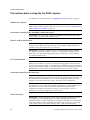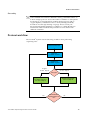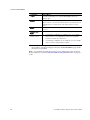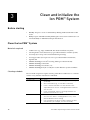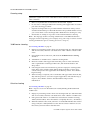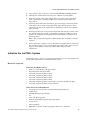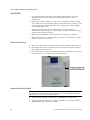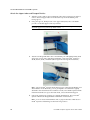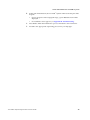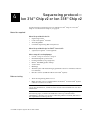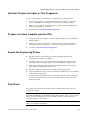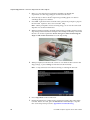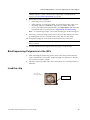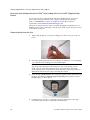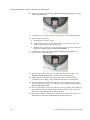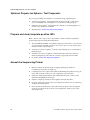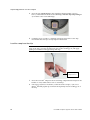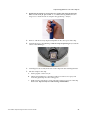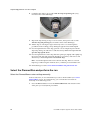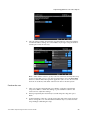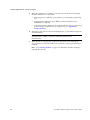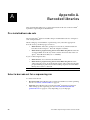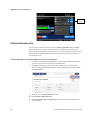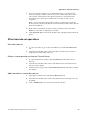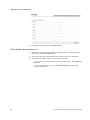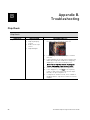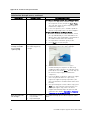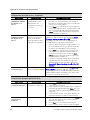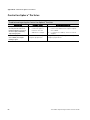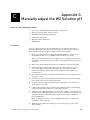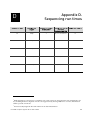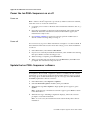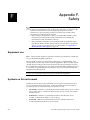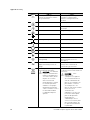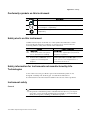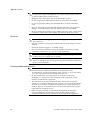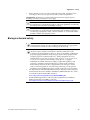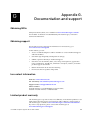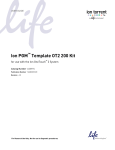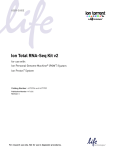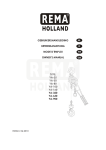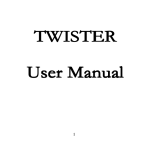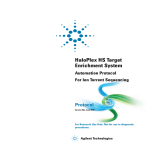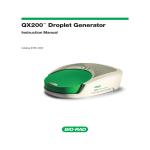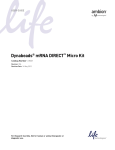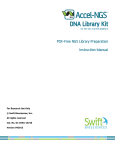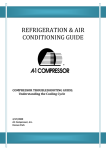Download Ion PGM鈩?Sequencing 200 Kit v2 User Guide
Transcript
Product information Ion PGM™ System with Reagent and Wash Bottles attached A Ion PGM™ System B C D I G E H F Label Component A Touchscreen B Chip clamp C Grounding plate D Power button E Reagent bottles F Wash 1 Bottle (W1 position) G Wash 2 Bottle (W2 position) H Wash 3 Bottle (W3 position) I Waste Bottle Ion PGM™ Sequencing 200 Kit v2 User Guide 11 Product information Precautions before using the Ion PGM™ System For additional safety information, see Appendix F. Safety starting on page 63. Update the software IMPORTANT! Before proceeding, make sure that you have updated the Torrent Suite™ and Ion PGM™ System software to Version 3.6 or later. See Update the Ion PGM™ Sequencer software on page 62. Instrument should only be moved by trained personnel IMPORTANT! The Ion PGM™ System is installed by trained Life Technologies service personnel and should not be moved. Nucleic acid contamination IMPORTANT! A primary source of contamination is spurious DNA fragments from previous sample processing steps. Do not introduce amplified DNA into the library preparation laboratory or work area. IMPORTANT! Possible contamination can occur during the transfer of dNTPs into Reagent Bottles. Be careful to avoid cross contamination of dNTP stocks. Barrier tips are required for all pipetting steps. Change gloves after handling concentrated dNTP stocks. CO2 contamination IMPORTANT! Dry ice (solid CO2) should be kept away from areas where buffers, wash solutions or sources of molecular biology grade water for the Ion PGM™ System are used. High air concentrations of subliming CO2 may influence the pH of such buffers during or after their preparation. The stability of the pH of these buffers is a critical factor in the performance of the Ion PGM™ System. Instrument vibration and clearances IMPORTANT! Significant vibration during sequencing may add noise and reduce the quality of the measurements. Ion PGM™ System must be installed on a bench that is free from vibrations or in contact with equipment that can cause vibrations to the bench (freezers, pumps, and other similar equipment). IMPORTANT! The Ion PGM™ System must be positioned so that the front bezel is a minimum of 12 in. (30.5 cm) and the Reagent Bottles containing dNTPs are a minimum of 8 in. (20.3 cm) from the front of the laboratory bench. The instrument should be at least 40 in. (1 meter) away from major sources of electronic noise such as refrigerators or microwaves. Static electricity IMPORTANT! Always ground yourself on the touch plate (located next to the chip clamp) prior to handling chips to avoid possible damage from static electricity. Always use the touch plate to hold chips when they are not installed in the chip clamp or chip rotor bucket. Placing the chip on other non-grounded surfaces like a bench can result in damage due to static electric discharge. 12 Ion PGM™ Sequencing 200 Kit v2 User Guide Product information Gas safety WARNING! Ion instrumentation should be installed and operated in a well-ventilated environment as defined as having a minimum airflow of 6–10 air changes per hour. Assess the need for ventilation or atmospheric monitoring to avoid asphyxiation accidents from inert gases and/or oxygen depletion, and take measures to clearly identify potentially hazardous areas through training or signage. Please contact your Environmental Health and Safety Coordinator to confirm that the Ion instruments will be installed and operated in an environment with sufficient ventilation. Protocol workflow The Ion PGM™ System uses the following workflow when performing sequencing runs: Create Planned Run Clean the Ion PGM™ System Initialize the Ion PGM™ System Ion 316™/ Ion 318™ Chip v2 Ion 314™ Chip v2 Chip type? Sequencing protocol: Ion 316™ Chip v2 or Ion 318™ Chip v2 Yes Ion PGM™ Sequencing 200 Kit v2 User Guide Sequencing protocol: Ion 314™ Chip v2 Re-initialization required before next run? No 13 2 Create a Planned Run IMPORTANT! Before proceeding, make sure that you have updated the Torrent Suite™ and Ion PGM™ System software to Version 3.6 or later. See Update the Ion PGM™ Sequencer software on page 62. Planned Runs contain all the settings used in a sequencing run, including application type (gDNA, RNA, Ion AmpliSeq™, etc.), kit names, number of flows, barcodes (if any), and reference file. They are created and saved in the Torrent Browser, and provide a fast and convenient way to set up and organize your runs. We recommend that you create a Planned Run using the Torrent Browser and then select the plan in the Ion PGM™ Sequencer touchscreen as part of the Run workflow (see Select the Planned Run and perform the run under the appropriate sequencing workflow for your chip type). Note: For additional information, see the Torrent Browser User Interface Guide, available on the Ion Community at http://ioncommunity.lifetechnologies.com. 1. To create a Planned Run, log into the Torrent Browser for the Torrent Server connected to your Ion PGM™ System. 2. Select the Plan tab, select Templates, locate the type of experiment you want to run (for example, Ion AmpliSeq™), then select one of the following: v Plan Run to plan a new run using an existing template. v Plan New Run to plan a new run without using a template. Ion PGM™ Sequencing 200 Kit v2 User Guide 14 Create a Planned Run 3. In the wizard, review each screen and make your selections. Key fields are described in the following table. For a complete description of each field, see the Torrent Browser User Interface Guide. Field name Description Application Select the sequencing application you are performing. Run Type Select Forward. Template Kit Select the Ion PGM™ Template OT2 200 Kit.. Sequencing Kit Select the Ion PGM™ Sequencing 200 Kit v2. Flows Enter the appropriate number of flows for the read length (e.g., 500 flows for 200-base-read sequencing). See Appendix D. Sequencing run times on page 60 for a table listing the number of flows for different read lengths. Barcode Set ( optional) See Appendix A. Barcoded libraries on page 45 for more information. If you are using barcodes with: v DNA libraries: Select the “IonXpress” barcode set, which includes all barcodes in the Ion Xpress™ Barcode Adapters 1–96 Kits. v RNA libraries prepared using the Ion Total RNA--Seq Kit v2: Select the “IonXpressRNA” barcode set, which contains all 16 barcodes in the Ion Xpress™ RNA BC01–16 Kit (Cat. no. 4475485). If you are n ot using barcodes with: v DNA lib braries: Leave the Barcode field blank. v RNA libraries prepared using the Ion Total RNA--Seq Kit v2: Select “RNA_Barcode_None” from the dropdown list. This will ensure that the proper trimming is performed on the resulting sequence when the RNA library does not have a barcode. Monitor Set thresholds for B ead Loading, Usable Sequence, and Key Signal. During a run, in the Torrent Browser under the Monitor tab, the Runs in Progress screen displays an alert if the values for a run fall below the selected thresholds. Reference Library Select the reference library on the Torrent Server, if any. BED files Select the appropriate BED files on the Torrent Server, if any. Ion PGM™ Sequencing 200 Kit v2 User Guide 15 Create a Planned Run Field name Description Plugins Select the appropriate plugins for your application. See your Ion library kit guide for recommended plugins based on library type. Project Projects can be used to group your run data. Select or add a project for the current run, if desired. You can include runs in multiple projects, and remove runs from a project at any time. Export If Ion Reporter Uploader is installed, you can enable it in this screen. Planned Run Name Enter a name for the run. Sample name v If Ion Reporter Uploader is enabled, enter each sample name and select the appropriate values for workflow, relation, relation role, and set ID. v If Ion Reporter Uploader is not enabled, enter the sample name or names separated by commas. 4. When you have completed your selections, click on Plan Run at the end of the workflow. The plan will appear listed on the Planned Runs page under the name you specified. Note: You can then select the plan when you are setting up the run on the Ion PGM™ Sequencer (see Select the Planned Run and perform the run on page 33 or 42). 16 Ion PGM™ Sequencing 200 Kit v2 User Guide Clean and initialize the Ion PGM™ System 3 Before starting v Weekly: Prepare a stock of 1 M NaOH by diluting 10 M NaOH with 18 MΩ water. v Daily: Prepare 100 mM NaOH by diluting the 1 M stock in 18 MΩ water. You will need 500 μL of 100 mM NaOH per initialization. Clean the Ion PGM™ System Materials required v 18 MΩ water (e.g., Elga® PURELAB® Flex Water Purification System) v v Cleaning bottles and collection trays (provided with the Ion PGM™ System) Used chip (leave chip on the instrument during cleaning) v v v Used sipper tubes (from previous run or provided with the instrument) Squirt bottle Chlorite cleaning: Ion PGM™ Cleaning Tablet (provided in the kit) v v Chlorite cleaning: 1 M NaOH Chlorite cleaning: Glass bottle (1 L) v Chlorite cleaning: 0.22-μm or 0.45-μm vacuum filtration system and filters Cleaning schedule The Ion PGM™ Sequencer requires cleaning with either 18 MΩ water or a chlorite solution every time the instrument is initialized. Clean with: Schedule: 18 MΩ water v v Chlorite solution 17 Daily, when instrument is in use (e.g., not necessary on weekends) After ≤1000 flows (e.g., 2 × 200-base-read runs) v If more than 27 hours but less than 48 hours have elapsed between the last cleaning/initialization and the start of a run v If you cleaned with chlorite a week ago and have not used the instrument since then v Once a week, unless the instrument has not been used since the last chlorite cleaning (in which case, clean with 18 MΩ water before using) v If the instrument has been left with reagents for more than 48 hours (for example, over the weekend) Ion PGM™ Sequencing 200 Kit v2 User Guide Clean and initialize the Ion PGM™ System Cleaning setup IMPORTANT! For all the following steps, use 18 MΩ water directly from the purification system. Do not use water that has been collected or stored in any other containers. v Remove any bottles that are attached to the Ion PGM™ System. v Do not remove old sipper tubes before cleaning. The sipper tubes are used as part of the cleaning procedure. v Separate cleaning bottles are provided with the instrument. After you have used the Wash Bottles provided with the kit for the specified number of runs, you can use them as extra cleaning bottles. Mark them for cleaning use only. v Ensure that an old chip is in position on the instrument before cleaning. Note: The chip type used for cleaning/initialization can be different than the chip type used for sequencing. (For example, an Ion 314™ Chip v2 can be used for cleaning/initialization prior to running an Ion 318™ Chip v2.) 18 MΩ water cleaning See Cleaning schedule on page 17. 1. Empty any remaining solution from each cleaning bottle (two 250–mL bottles and one 2-L bottle) and rinse each bottle twice with ~100 mL of fresh 18 MΩ water. 2. Press Clean on the touchscreen, and select the 18-MOhm water cleaning checkbox. 3. Add 250 mL of 18 MΩ water to a 250-mL cleaning bottle. 4. Rinse the outside of the sipper tube in the W1 position on the instrument with a squirt bottle containing 18 MΩ water, and attach the bottle to the W1 position. 5. Following the touchscreen instructions, place the empty 2-L cleaning bottle in the W2 position and the empty 250-mL bottle in the W3 position. Place collection trays below the sipper tubes in the dNTP positions. Press Next to begin cleaning. 6. When cleaning is complete, remove all bottles and sipper tubes from the W1, W2, and W3 positions. (Leave the reagent sipper tubes and collection tray(s) in place.) Press Next to return to the Main Menu and proceed to initialization. Chlorite cleaning See Cleaning schedule on page 17. Note: Prepare a stock of 1 M NaOH each week by diluting 10 M NaOH with 18 MΩ water. 1. Empty any remaining solution from each cleaning bottle (two 250–mL bottles and one 2-L bottle) and rinse each bottle twice with ~100 mL of 18 MΩ water. 2. Fill a glass bottle with 1 L of 18 MΩ water and add an Ion PGM™ Cleaning Tablet (chlorite tablet). Allow the tablet to completely dissolve (~10 minutes). 3. When the tablet has dissolved, add 1 mL of 1 M NaOH and filter the solution using a 0.22-μm or 0.45-μm filter. Use the chlorite solution within 2–3 hours. Discard any unused solution after this time. 18 Ion PGM™ Sequencing 200 Kit v2 User Guide Clean and initialize the Ion PGM™ System 4. Press Clean on the touchscreen, and select the Chlorite cleaning checkbox. 5. Add 250 mL of filtered chlorite solution to a 250-mL cleaning bottle. 6. Rinse the outside of the sipper tube in the W1 position on the instrument with a squirt bottle containing 18 MΩ water, and attach the bottle to the W1 position. 7. Following the touchscreen instructions, place the empty 2-L cleaning bottle in the W2 position and the empty 250-mL bottle in the W3 position. Place collection trays below the sipper tubes in the dNTP positions. Press Next to begin cleaning. 8. When prompted, remove the W1 cleaning bottle with chlorite solution, rinse the outside of the sipper with a squirt bottle containing 18 MΩ water, then install a clean 250-mL cleaning bottle filled with 250 mL of 18 MΩ water in the W1 position. Note: The second cleaning bottle is different than the one used for chlorite solution. 9. When cleaning is complete, remove all bottles and sipper tubes from the W1, W2, and W3 positions. (Leave the reagent sipper tubes and collection tray(s) in place.) Press Next to return to the Main Menu and proceed to initialization. Initialize the Ion PGM™ System Initialization takes ~1 hour. As part of the initialization process, first prepare the Wash and Reagent Bottles as described in this section. Materials required Materials provided in the kit v Wash 1, 2, and 3 Bottles and sipper tubes v v v Reagent Bottles and sipper tubes Ion PGM™ Sequencing 200 v2 dGTP Ion PGM™ Sequencing 200 v2 dCTP v v Ion PGM™ Sequencing 200 v2 dATP Ion PGM™ Sequencing 200 v2 dTTP v v Ion PGM™ Sequencing 200 v2 W2 Solution (stored protected from light) Ion PGM™ Sequencing 200 v2 1X W3 Solution Other materials and equipment v v Used chip (leave chip on the instrument during initialization) 18 MΩ water v v 100 mM NaOH (prepared daily) Ice v v 5-mL and 25-mL pipettes Filtered and unfiltered pipette tips and pipettes v v Vortex mixer Microcentrifuge v Optional: Ion PGM™ Sequencing Sippers Kit (Cat. no. 4478682) Ion PGM™ Sequencing 200 Kit v2 User Guide 19 Clean and initialize the Ion PGM™ System IMPORTANT! v For each initialization, the first run should be started within 1 hour after initialization, and the last run must be started within 27 hours after initialization. v Handle nucleotides carefully to avoid cross-contamination. Always change gloves after removing used sipper tubes from the Ion PGM™ System to avoid cross contamination of the nucleotides. Also change gloves after handling concentrated dNTP stocks. v After four initializations, do not use the Wash 1, 2, and 3 Bottles for initialization or sequencing to avoid breakage or leaking. (You can reuse the bottles in the cleaning procedure.) v Replace the Reagent Bottles and sipper tubes every time you initialize. v Make sure that you have updated the Torrent Suite™ and Ion PGM™ System software to Version 3.6 or later. Before initialization 1. Remove the dNTP stock solutions from the freezer and begin thawing on ice. 2. Check the tank pressure for the nitrogen gas. When the tank pressure drops below 500 psi, change the tank. 3. Note the mold line on the Wash 2 bottle. If there two mold lines on the bottle, mark the lower line to indicate that it is the correct one. Mold line, marked Prepare the Wash 2 Bottle IMPORTANT! For all the following steps, pour the 18 MΩ water directly from the purification system into the Wash 2 Bottle. Do not use water that has been collected or measured in any other containers. 1. Rinse the Wash 2 Bottle (2 L) three times with 200 mL of 18 MΩ water. 2. If your 18 MΩ water system has a spigot, extend the water spigot into but not below the neck of the Wash 2 Bottle. 20 Ion PGM™ Sequencing 200 Kit v2 User Guide Clean and initialize the Ion PGM™ System 3. Fill the bottle to the mold line. Volume of water will be ~2 liters. 4. Add the entire bottle of Ion PGM™ Sequencing 200 v2 W2 Solution to the Wash 2 Bottle. Note: Keep the W2 Solution bottle to scan the barcode during the initialization procedure. 5. Add 70 μL of freshly prepared 100 mM NaOH solution (not 1 M NaOH) to the Wash 2 Bottle. Note: Different sites may require adding different volumes of 100 mM NaOH. Some sites, for example, may require doubling the volume to 140 μL. See Error message: Added too much W1 to W2 on page 55 for information on determining the volume of 100 mM NaOH to add. 6. Cap the bottle and invert five times to mix, and immediately proceed through the rest of the initialization procedure. IMPORTANT! Do not store the mixed Wash 2 Bottle. Ion PGM™ Sequencing 200 Kit v2 User Guide 21 Clean and initialize the Ion PGM™ System Prepare the Wash 1 and Wash 3 Bottles Note: For the following steps, label the Wash 1 and Wash 3 Bottles to avoid confusion. 1. Rinse the Wash 1 and Wash 3 Bottles three times with 50 mL of 18 MΩ water. 2. Wash 1 Bottle: Add 350 μL of freshly prepared 100 mM NaOH to the Wash 1 Bottle and cap the bottle. 3. Wash 3 Bottle: Add Ion PGM™ Sequencing 200 v2 1X W3 Solution to the 50-mL line marked on the Wash 3 Bottle and cap the bottle. Begin the initialization IMPORTANT! Do not remove the old sipper tubes from the dNTP ports until instructed to do so. Do not let the new sipper tubes touch any surfaces. IMPORTANT! Load the bottles as quickly as possible to prevent atmospheric CO2 from reducing the pH of the Wash 2 Bottle solution. 1. Confirm that the chip used to the clean the Ion PGM™ System is still in place on the instrument. 2. On the main menu, press Initialize. 3. In the next screen, scan or enter the barcode on the Ion PGM™ Sequencing 200 v2 W2 Solution bottle (from Step 4 under Prepare the Wash 2 Bottle on page 21). Alternatively, select Ion PGM™ Sequencing 200 Kit v2 from the dropdown list. IMPORTANT! Be careful to scan the correct bottle or select the correct kit type, to ensure proper pH adjustment. 4. Press Next and confirm that the cleaning chip is on the instrument and the Reagent Bottle sipper tubes and collection trays are in place. Press Next again. 5. The system will verify the gas pressure. If the gas pressure is sufficient, press Next to begin the initialization. If the gas pressure is low, press Yes to retry gas-pressure verification. If the gas pressure remains low, contact Technical Support. 22 Ion PGM™ Sequencing 200 Kit v2 User Guide Clean and initialize the Ion PGM™ System 6. Wearing clean gloves, firmly attach a new sipper tube (long gray) to the cap in the W2 position. New sipper attachments are push-on (shown below), whereas older models may be threaded. Do not let the sipper touch any surfaces. IMPORTANT! Be careful to firmly attach the sipper to the port. Loosely attached sippers may adversely affect results. 7. Immediately attach the prepared Wash 2 Bottle in the W2 position and tighten the cap. Press Next. 8. Change gloves and firmly install new sipper tubes (short gray) in the caps in the W1 and W3 positions. IMPORTANT! Be careful to firmly attach each sipper to the port. Loosely attached sippers may adversely affect results. 9. Immediately attach the prepared Wash 1 and 3 Bottles and tighten the caps. Press Next. 10. The Ion PGM™ System will test the bottles for leaks, fill the Wash 1 Bottle, and then adjust the pH of the W2 Solution. This procedure takes ~30 minutes. Note: If a wash bottle leaks or if an error occurs during the automatic pH process, see Appendix B. Troubleshooting. If an error message indicates problems adjusting the pH of the prepared W2 Solution, see Initialization: Auto pH errors on page 52 in the Troubleshooting section. Prepare the 50-mL Reagent Bottles with dNTP solutions IMPORTANT! In the following steps, handle the nucleotides carefully to avoid cross-contamination and ensure that the correct dNTP solution is installed in each position on the Ion PGM™ System. 1. After each dNTP stock solution has thawed, vortex to mix and centrifuge to collect the contents. Keep dNTP stock solutions on ice throughout this procedure. 2. Use the labels provided with the kit to label four new Reagent Bottles as dGTP, dCTP, dATP, and dTTP. 3. Using filtered pipette tips and clean gloves, carefully transfer 20 μL of each dNTP stock solution into its respective Reagent Bottle. Ion PGM™ Sequencing 200 Kit v2 User Guide 23 Clean and initialize the Ion PGM™ System Attach the sipper tubes and Reagent Bottles 1. After the wash solutions have initialized, follow the touchscreen prompts to remove the used sipper tubes and collection trays from the dNTP ports. Change gloves. 2. Using new gloves, firmly insert a new sipper tube (blue) into each dNTP port. Do not let the sipper touch any surfaces. IMPORTANT! Be careful to firmly push each sipper onto the port. Loosely attached sippers may adversely affect results. 3. Attach each Reagent Bottle to the correct dNTP port and tighten firmly until snug. The correct order of the Reagent Bottles on the Ion PGM™ System is dGTP, dCTP, dATP, and dTTP (left to right when facing the instrument). Note: The Ion PGM™ System checks the pressure of the Reagent Bottles and Wash Bottles. If a bottle leaks, you are prompted to check that it is tightly attached to the instrument. If it continues to leak, it should be replaced. If the instrument still does not pass the leak check, contact Technical Support. 4. Follow the touchscreen prompts to complete initialization. The Ion PGM™ System will fill each Reagent Bottle with 40 mL of W2 Solution. Note: You can create Planned Runs and/or prepare the ISPs while the Ion PGM™ System is initializing. See the following sections. 24 Ion PGM™ Sequencing 200 Kit v2 User Guide Clean and initialize the Ion PGM™ System 5. At the end of initialization, the Ion PGM™ System will measure the pH of the reagents: v If every reagent is in the target pH range, a green Passed screen will be displayed. v If a red failure screen appears, see Appendix B. Troubleshooting. 6. Press Next to finish the initialization process and return to the main menu. 7. Proceed to the appropriate sequencing protocol for your chip type. Ion PGM™ Sequencing 200 Kit v2 User Guide 25 4 Sequencing protocol— Ion 316™ Chip v2 or Ion 318™ Chip v2 Use the following sequencing protocol with the Ion 316™ Chip v2 or Ion 318™ Chip v2. For the Ion 314™ Chip v2, see page 35. Materials required Materials provided in the kit v v Sequencing Primer Control Ion Sphere™ Particles v v Annealing Buffer Ion PGM™ Sequencing 200 v2 Polymerase Materials provided in the Ion PGM™ Controls Kit v (Optional) Ion Sphere™ Test Fragments Other materials and equipment v v Ion 316™ Chip v2 or Ion 318™ Chip v2 Enriched template-positive ISPs v v 0.2-mL PCR tube (non-polystyrene) Rainin® SR-L200F pipette and tips v v v Vortex mixer MiniFuge Thermal cycler with heated lid (programmed at 95°C for 2 minutes and 37°C for 2 minutes) v Barcode scanner (included with the Ion PGM™ System) v Thaw the Sequencing Primer on ice. v Make sure that you have updated the Torrent Suite™ and Ion PGM™ System software to Version 3.6 or later. Before starting IMPORTANT! For each initialization, the first run should be started within 1 hour after initialization, and the last run must be started within 27 hours after initialization. IMPORTANT! The ISPs are difficult to see. To avoid aspirating the particles in the following steps, orient the PCR tube the same way each time when centrifuging so that it is easy to know where the pellet has formed, and remove the supernatant from the top down. Ion PGM™ Sequencing 200 Kit v2 User Guide 26 Sequencing protocol— Ion 316™ Chip v2 or Ion 318™ Chip v2 Optional: Prepare Ion Sphere™ Test Fragments If you are performing an installation or troubleshooting sequencing run: 1. Vortex the Ion Sphere™ Test Fragments from the Ion PGM™ Controls Kit (Cat. no. 4480449) and centrifuge for 2 seconds before taking aliquots. 2. Add 5 μL of Ion Sphere™ Test Fragments to 100 μL of Annealing Buffer in a 0.2-mL non-polystyrene PCR tube. 3. Skip directly to Anneal the Sequencing Primer. Prepare enriched, template-positive ISPs 1. Vortex the Control Ion Sphere™ Particles and centrifuge for 2 seconds before taking aliquots. 2. Add 5 μL of Control Ion Sphere™ Particles directly to the entire volume of enriched, template-positive ISPs in a 0.2-mL non-polystyrene PCR tube. 3. Proceed to Anneal the Sequencing Primer. Anneal the Sequencing Primer 1. Mix the contents of the tube by thoroughly pipetting up and down. Centrifuge for 2 minutes at 15,500 × g. 2. Carefully remove the supernatant without disturbing the pellet, leaving 15 μL in the tube (visually compare to 15 μL of liquid in a separate tube). 3. Add 12 μL of the Sequencing Primer and confirm that the total volume is 27 μL (add Annealing Buffer if necessary). 4. Pipet the sample up and down thoroughly to disrupt the pellet. 5. Program a thermal cycler for 95°C for 2 minutes and then 37°C for 2 minutes, using the heated lid option. 6. Place the tube in the thermal cycler and run the program. After cycling, the reaction can remain in the cycler at room temperature while you proceed with Chip Check. Chip Check Chip Check tests the chip and ensures that it is functioning properly prior to loading the sample. IMPORTANT! To avoid damage due to electrostatic discharge (ESD), do not place the chip directly on the bench or any other surface. Always place the chip either on the grounding plate on the Ion PGM™ System or in the custom Ion centrifuge adapter/rotor bucket. IMPORTANT! To avoid ESD damage, do not wear gloves when transferring chips on and off the instrument. Ion PGM™ Sequencing 200 Kit v2 User Guide 27 Sequencing protocol— Ion 316™ Chip v2 or Ion 318™ Chip v2 1. Remove a new chip from its packaging and label it to identify the experiment. Save the chip package to scan the barcode later. 2. Place the chip on the Ion PGM™ Sequencer grounding plate or in the Ion centrifuge adapter/rotor bucket. 3. Press Run on the main menu and follow the touchscreen prompts to prepare the Ion PGM™ System to test a new Ion PGM™ Chip. Note: When prompted to insert a cleaning chip, you can use the same used chip that was used for initialization. 4. When prompted, ground yourself by touching the grounding pad next to the chip clamp on the instrument and replace the old chip in the chip socket with the new one for the experiment. Do not wear gloves when transferring the chips on and off the instrument. Close the chip clamp. 5. When prompted, use the barcode scanner to scan the barcode located on the chip package, or press Change to enter the barcode manually. Note: A chip cannot be run without scanning or entering the barcode. 6. Press Chip Check on the touchscreen. 7. During the initial part of Chip Check, visually inspect the chip in the clamp for leaks. If there is a leak, press the Abort button immediately to stop the flow to the chip. Then proceed to Appendix B. Troubleshooting. 28 Ion PGM™ Sequencing 200 Kit v2 User Guide Sequencing protocol— Ion 316™ Chip v2 or Ion 318™ Chip v2 IMPORTANT! The chip socket can be damaged by rubbing or wiping its surface. If there is a spill or leak onto the chip socket, contact technical support (see Ion contact information on page 70). 8. When Chip Check is complete: v If the chip passes, press Next. v If the chip fails, open the chip clamp, re-seat the chip in the socket, close the clamp, and press Calibrate to repeat the procedure. If the chip passes, press Next. If the chip still fails, press Main Menu and restart the experiment with a new chip. See also Appendix B. Troubleshooting. Note: To return damaged chips, contact Life Technologies Technical Support. 9. Following a successful Chip Check, remove the new chip and place it on the grounding plate. Insert a used chip in the socket and close the clamp. 10. Completely empty the waste bottle as instructed in the touchscreen. IMPORTANT! Be sure to completely empty and return the waste container before each run. 11. Proceed immediately through the following steps to load the chip. Bind Sequencing Polymerase to the ISPs 1. After annealing the Sequencing Primer, remove the ISPs from the thermal cycler and add 3 μL of Ion PGM™ Sequencing 200 v2 Polymerase to the ISPs, for a total final volume of 30 μL. 2. Pipet the sample up and down to mix, and incubate at room temperature for 5 minutes. Load the chip Ion 316™/ or Ion 318™ Chip v2 Loading port Ion PGM™ Sequencing 200 Kit v2 User Guide 29 Sequencing protocol— Ion 316™ Chip v2 or Ion 318™ Chip v2 Alternate chip loading method: Ion PGM™ Chip loading with the Ion PGM™ Weighted Chip Bucket For an alternate chip loading method with fewer handling steps, see the Ion PGM™ Chip Loading with the Ion PGM™ Weighted Chip Bucket User Bulletin (Pub. no. MAN0007517), which is available for download from the Ion Community at ioncommunity.lifetechnologies.com. This protocol requires the use of the Ion PGM™ Weighted Chip Bucket (Cat. no. 4480283), which can be ordered by contacting Life Technologies customer service as described on page 70. Remove liquid from the chip 1. Tilt the chip 45 degrees so that the loading port is the lower port, as shown below. 2. Insert the pipette tip firmly into the loading port and remove as much liquid as possible from the loading port. Discard the liquid. IMPORTANT! For the next steps, balance the centrifuge adapter with a used chip of the same chip type and orientation if you are preparing one Ion PGM™ Chip at a time. Be careful to balance an upside-down chip with another upside-down chip. Mark the used chip with a laboratory marker to differentiate it from the new chip containing the sample. 3. Place the chip upside-down in the centrifuge adapter bucket and transfer the bucket to the MiniFuge with the chip tab pointing in (toward the center of the MiniFuge), as shown below. 4. Centrifuge for 5 seconds to completely empty the chip. Remove the chip from the bucket and wipe off any liquid on the bucket. 30 Ion PGM™ Sequencing 200 Kit v2 User Guide Sequencing protocol— Ion 316™ Chip v2 or Ion 318™ Chip v2 Load the sample on the chip IMPORTANT! When loading liquid into the chip, keep the pipette tip at a 90º angle to the chip, press the tip firmly into the circular loading port, and apply gentle pressure between the pipette tip and chip. Centrifuge adapter bucket 1. Place the Ion PGM™ Chip back in the centrifuge adapter bucket and place the bucket on a flat, stable surface such as a benchtop. 2. Following polymerase incubation, collect the entire sample (~30 μL) into a Rainin® SR-L200F pipette tip and insert the tip firmly into the loading port of the chip. 3. Dial down the pipette as shown below to gently and slowly deposit the ISPs at a rate of ~1 μL per second. To avoid introducing bubbles into the chip, leave a small amount of sample in the pipette tip (~0.5 μL). 4. Remove and discard any displaced liquid from the other port of the chip. Ion PGM™ Sequencing 200 Kit v2 User Guide 31 Sequencing protocol— Ion 316™ Chip v2 or Ion 318™ Chip v2 5. Transfer the chip to the MiniFuge with the chip tab pointing in (toward the center of the MiniFuge). 6. Centrifuge for 30 seconds, then remove the chip from the centrifuge bucket. 7. Mix the sample in the chip: a. Set the pipette volume to 30 μL. b. Tilt the chip 45 degrees so that the loading port is the lower port, and insert the pipette tip into the loading port. c. Without removing the tip, slowly pipet the sample in and out of the chip three times. Pipet slowly to avoid creating bubbles. 8. Centrifuge the chip for 30 seconds with the chip tab pointing out (away from the center of the MiniFuge). 9. Repeat the chip mixing in step 7 one more time, then spin for 30 seconds with the chip tab pointing in (toward the center of the MiniFuge). 10. Tilt the chip at a 45-degree angle and slowly remove as much liquid as possible from the loading port by dialing the pipette. Discard the liquid. 11. If some liquid remains in the chip, perform a 5-second quick spin with the chip tab pointing out and remove and discard any additional liquid. Do not spin the chip upside down. 12. If some liquid remains in the chip after the quick spin, lightly and rapidly tap the point of the chip tab against the benchtop a few times, and remove and discard any collected liquid. Do not flush the chip. 13. When chip loading is complete, press Next on the touchscreen and proceed immediately to Select the Planned Run and perform the run. 32 Ion PGM™ Sequencing 200 Kit v2 User Guide Sequencing protocol— Ion 316™ Chip v2 or Ion 318™ Chip v2 Select the Planned Run and perform the run Select the Planned Run or enter settings manually In the touchscreen, we recommend that you select a Planned Run (see Create a Planned Run on page 14). Alternatively, you can make the run selections manually on the following screen. 1. Press the Browse button next to the Planned Run field and select the name of the plan you created, then press Next. 2. The run settings will be automatically populated based on the Planned Run. Confirm that these settings are correct. Make any changes using the buttons and dropdown lists if necessary. Note: If the number of flows (cycles) to be run cannot be selected, there may not be enough disk space to store the experiment data. Press the Data Mngt button to start the Data Management application (this can also be accessed from the Tools Menu) and delete old runs from the Ion PGM™ System. Ion PGM™ Sequencing 200 Kit v2 User Guide 33 Sequencing protocol— Ion 316™ Chip v2 or Ion 318™ Chip v2 Perform the run 1. After you enter the Planned Run, press Next to verify the experimental setup. Press OK to confirm the settings or press Cancel to return to the touchscreen to adjust the settings. 2. When prompted by the instrument, load and clamp the chip, then press Next. 3. At the beginning of the run, visually inspect the chip in the clamp for leaks before closing the cover. The instrument will flush any loose ISPs from the chip and begin calibrating the chip. 4. When the calibration is complete (~1 minute), the touchscreen will indicate whether calibration was successful: v If the chip passes calibration, press Next to proceed with the sequencing run. v If the chip fails calibration, press Abort, reseat the chip, then press Calibrate to re-calibrate. v If the chip still fails calibration, proceed with the run anyway and contact Technical Support after the run is complete. See also Appendix B. Troubleshooting. 5. After 90 seconds, the run will automatically begin, or press Next to begin the run immediately. IMPORTANT! During a run, avoid touching the instrument and any of the attached bottles or tubes, as this may reduce the quality of the measurements. 6. When the run is complete, the touchscreen will return to the Main Menu. You can then proceed with another run or perform a cleaning/initializing if required. Note: See Cleaning schedule on page 17 to determine whether cleaning is required after the run. 34 Ion PGM™ Sequencing 200 Kit v2 User Guide Sequencing protocol— Ion 314™ Chip v2 5 Use the following sequencing protocol with the Ion 314™ Chip v2. For the Ion 316™ Chip v2 or Ion 318™ Chip v2 , see page 26. Materials required Materials provided in the kit v v Sequencing Primer Control Ion Sphere™ Particles v v Annealing Buffer Ion PGM™ Sequencing 200 v2 Polymerase Materials provided in the Ion PGM™ Controls Kit v (Optional) Ion Sphere™ Test Fragments Other materials and equipment v v Ion 314™ Chip v2 Enriched, template-positive ISPs v v 0.2-mL PCR tube (non-polystyrene) Rainin® SR-L10F and SR-L200F pipette and tips v v v Vortex mixer MiniFuge Thermal cycler with heated lid (programmed at 95°C for 2 minutes and 37°C for 2 minutes) v Barcode scanner (included with the Ion PGM™ System) v Thaw the Sequencing Primer on ice. v Make sure that you have updated the Torrent Suite™ and Ion PGM™ System software to Version 3.6 or later. Before starting IMPORTANT! For each initialization, the first run should be started within 1 hour after initialization, and the last run must be started within 27 hours after initialization. IMPORTANT! The ISPs are difficult to see. To avoid aspirating the particles in the following steps, orient the PCR tube the same way each time when centrifuging so that it is easy to know where the pellet has formed, and remove the supernatant from the top down. 35 Ion PGM™ Sequencing 200 Kit v2 User Guide Sequencing protocol—Ion 314™ Chip v2 Optional: Prepare Ion Sphere™ Test Fragments If you are performing an installation or troubleshooting sequencing run: 1. Vortex the Ion Sphere™ Test Fragments from the Ion PGM™ Controls Kit (Cat. no. 4480449) and centrifuge for 2 seconds before taking aliquots. 2. Add 5 μL of Ion Sphere™ Test Fragments to 100 μL of Annealing Buffer in a 0.2-mL non-polystyrene PCR tube. 3. Skip directly to Anneal the Sequencing Primer. Prepare enriched, template-positive ISPs Note: The Ion 314™ Chip v2 uses only half the volume of enriched, templatepositive ISPs prepared using the template kit. 1. Transfer half the volume of enriched, template-positive ISPs to a new 0.2-mL non-polystyrene PCR tube and store at 2–8°C for up to 1 week. They may be used for another sequencing run. 2. Vortex the Control Ion Sphere™ Particles and centrifuge for 2 seconds before taking aliquots. 3. Add 5 μL of Control Ion Sphere™ Particles directly to the half-volume of enriched, template-positive ISPs in a 0.2-mL non-polystyrene PCR tube. 4. Proceed to Anneal the Sequencing Primer. Anneal the Sequencing Primer 1. Mix the contents of the tube by thoroughly pipetting up and down. Centrifuge for 2 minutes at 15,500 × g. 2. Carefully remove the supernatant without disturbing the pellet, leaving 3 μL in the tube (visually compare to 3 μL of liquid in a separate tube). 3. Add 3 μL of Sequencing Primer and confirm that the total volume is 6 μL (add Annealing Buffer if necessary). 4. Pipet the sample up and down thoroughly to disrupt the pellet. 5. Program a thermal cycler for 95°C for 2 minutes and then 37°C for 2 minutes, using the heated lid option. 6. Place the tube in the thermal cycler and run the program. After cycling, the reaction can remain in the cycler at room temperature while you proceed with Chip Check. 36 Ion PGM™ Sequencing 200 Kit v2 User Guide Sequencing protocol—Ion 314™ Chip v2 Chip Check Chip Check tests the chip and ensures that it is functioning properly prior to loading the sample. IMPORTANT! To avoid damage due to electrostatic discharge (ESD), do not place the chip directly on the bench or any other surface. Always place the chip either on the grounding plate on the Ion PGM™ System or in the custom Ion centrifuge adapter/rotor bucket. IMPORTANT! To avoid ESD damage, do not wear gloves when transferring chips on and off the instrument. 1. Remove a new chip from its packaging and label it to identify the experiment. Save the chip package to scan the barcode later. 2. Place the chip on the Ion PGM™ Sequencer grounding plate or in the Ion centrifuge adapter/rotor bucket. 3. Press Run on the main menu and follow the touchscreen prompts to prepare the Ion PGM™ System to test a new Ion PGM™ Chip. Note: When prompted to insert a cleaning chip, you can use the same used chip that was used for initialization. 4. When prompted, ground yourself by touching the grounding pad next to the chip clamp on the instrument and replace the old chip in the chip socket with the new one for the experiment. Do not wear gloves when transferring the chips on and off the instrument. Close the chip clamp. Ion PGM™ Sequencing 200 Kit v2 User Guide 37 Sequencing protocol—Ion 314™ Chip v2 5. When prompted, use the barcode scanner to scan the barcode located on the chip package, or press Change to enter the barcode manually. Note: A chip cannot be run without scanning or entering the barcode. 6. Press Chip Check on the touchscreen. 7. During the initial part of Chip Check, visually inspect the chip in the clamp for leaks. If there is a leak, press the Abort button immediately to stop the flow to the chip. Then proceed to Appendix B. Troubleshooting. IMPORTANT! The chip socket can be damaged by rubbing or wiping its surface. If there is a spill or leak onto the chip socket, contact technical support (see Ion contact information on page 70). 8. When Chip Check is complete: v If the chip passes, press Next. v If the chip fails, open the chip clamp, re-seat the chip in the socket, close the clamp, and press Calibrate to repeat the procedure. If the chip passes, press Next. If the chip still fails, press Main Menu and restart the experiment with a new chip. See also Appendix B. Troubleshooting. Note: To return damaged chips, contact Life Technologies Technical Support. 9. Following a successful Chip Check, remove the new chip and place it on the grounding plate. Insert a used chip in the socket and close the clamp. 10. Completely empty the waste bottle as instructed in the touchscreen. IMPORTANT! Be sure to completely empty and return the waste container before each run. 11. Proceed immediately through the following steps to load the chip. Bind Sequencing Polymerase to the ISPs 1. After annealing the Sequencing Primer, remove the ISPs from the thermal cycler and add 1 μL of Ion PGM™ Sequencing 200 v2 Polymerase to the ISPs, for a total final volume of 7 μL. 2. Pipet the sample up and down to mix, and incubate at room temperature for 5 minutes. 38 Ion PGM™ Sequencing 200 Kit v2 User Guide Sequencing protocol—Ion 314™ Chip v2 Load the chip Ion 314™ Chip v2 Loading port Alternate chip loading method for Ion PGM™ Chip loading with the Ion PGM™ Weighted Chip Bucket For an alternate chip loading method with fewer handling steps, see the Ion PGM™ Chip Loading with the Ion PGM™ Weighted Chip Bucket User Bulletin (Pub. no. MAN0007517), which is available for download from the Ion Community at ioncommunity.lifetechnologies.com. This protocol requires the use of the Ion PGM™ Weighted Chip Bucket (Cat. no. 4480283), which can be ordered by contacting Life Technologies customer service as described on page 70. Remove liquid from the chip 1. Tilt the chip 45 degrees so that the loading port is the lower port, as shown below. 2. Insert the pipette tip firmly into the loading port and remove as much liquid as possible from the loading port. Discard the liquid. IMPORTANT! For the next steps, balance the centrifuge adapter with a used chip of the same chip type and orientation if you are preparing one Ion PGM™ Chip at a time. Be careful to balance an upside-down chip with another upside-down chip. Mark the used chip with a laboratory marker to differentiate it from the new chip containing the sample. Ion PGM™ Sequencing 200 Kit v2 User Guide 39 Sequencing protocol—Ion 314™ Chip v2 3. Place the chip upside-down in the centrifuge adapter bucket as shown below, and transfer the bucket to the MiniFuge with the chip tab pointing in (toward the center of the MiniFuge). 4. Centrifuge for 5 seconds to completely empty the chip. Remove the chip from the bucket and wipe off any liquid on the bucket. Load the sample on the chip IMPORTANT! When loading liquid into the chip, keep the pipette tip at a 90º angle to the chip, press the tip firmly into the circular loading port, and apply gentle pressure between the pipette tip and chip. Centrifuge adapter bucket 1. Place the Ion PGM™ Chip back in the centrifuge adapter bucket and place the bucket on a flat, stable surface such as a benchtop. 2. Following polymerase incubation, collect the entire sample (~7 μL) into a Rainin® SR-L10F pipette tip and insert the tip firmly into the loading port of the chip. 40 Ion PGM™ Sequencing 200 Kit v2 User Guide Sequencing protocol—Ion 314™ Chip v2 3. Dial down the pipette as shown below to gently and slowly deposit the ISPs at a rate of ~1 μL per second. To avoid introducing bubbles into the chip, leave a small amount of sample in the pipette tip (~0.5 μL). 4. Remove and discard any displaced liquid from the other port of the chip. 5. Transfer the chip to the MiniFuge with the chip tab pointing in (toward the center of the MiniFuge). 6. Centrifuge for 30 seconds, then remove the chip from the centrifuge bucket. 7. Mix the sample in the chip: a. Set the pipette volume to 5 μL. b. Tilt the chip 45 degrees so that the loading port is the lower port, and insert the pipette tip into the loading port. c. Without removing the tip, slowly pipet the sample in and out of the chip three times. Pipet slowly to avoid creating small bubbles. Ion PGM™ Sequencing 200 Kit v2 User Guide 41 Sequencing protocol—Ion 314™ Chip v2 8. Centrifuge the chip for 30 seconds with the chip tab pointing out (away from the center of the MiniFuge). 9. Repeat the chip mixing in step 7 one more time, then spin for 30 seconds with the chip tab pointing in (toward the center of the MiniFuge). 10. Tilt the chip at a 45-degree angle and slowly remove as much liquid as possible from the loading port by dialing the pipette. Discard the liquid. 11. If some liquid remains in the chip, perform a 5-second quick spin with the chip tab pointing out and remove and discard any additional liquid. Do not spin the chip upside down. 12. If some liquid remains in the chip after the quick spin, lightly and rapidly tap the point of the chip tab against the benchtop a few times, and remove and discard any collected liquid. Do not flush the chip. Note: Not all the liquid can be removed from the chip. Remove as much liquid as possible using the methods above, and then proceed with the run. 13. Immediately proceed to Select the Planned Run and perform the run. Select the Planned Run and perform the run Select the Planned Run or enter settings manually In the touchscreen, we recommend that you select a Planned Run (see Create a Planned Run on page 14). Alternatively, you can make the run selections manually on the following screen. 1. Press the Browse button next to the Planned Run field and select the name of the plan you created, then press Next. 42 Ion PGM™ Sequencing 200 Kit v2 User Guide Sequencing protocol—Ion 314™ Chip v2 2. The run settings will be automatically populated based on the Planned Run. Confirm that these settings are correct. Make any changes using the buttons and dropdown lists if necessary. Note: If the number of flows (cycles) to be run cannot be selected, there may not be enough disk space to store the experiment data. Press the Data Mngt button to start the Data Management application (this can also be accessed from the Tools Menu) and delete old runs from the Ion PGM™ System. Perform the run 1. After you enter the Planned Run, press Next to verify the experimental setup. Press OK to confirm the settings or press Cancel to return to the touchscreen to adjust the settings. 2. When prompted by the instrument, load and clamp the chip, then press Next. 3. At the beginning of the run, visually inspect the chip in the clamp for leaks before closing the cover. The instrument will flush any loose ISPs from the chip and begin calibrating the chip. Ion PGM™ Sequencing 200 Kit v2 User Guide 43 Sequencing protocol—Ion 314™ Chip v2 4. When the calibration is complete (~1 minute), the touchscreen will indicate whether calibration was successful: v If the chip passes calibration, press Next to proceed with the sequencing run. v If the chip fails calibration, press Abort, reseat the chip, then press Calibrate to re-calibrate. v If the chip still fails calibration, proceed with the run anyway and contact Technical Support after the run is complete. See also Appendix B. Troubleshooting. 5. After 90 seconds, the run will automatically begin, or press Next to begin the run immediately. IMPORTANT! During a run, avoid touching the instrument and any of the attached bottles or tubes, as this may reduce the quality of the measurements. 6. When the run is complete, the touchscreen will return to the Main Menu. You can then proceed with another run or perform a cleaning/initializing if required. Note: See Cleaning schedule on page 17 to determine whether cleaning is required after the run. 44 Ion PGM™ Sequencing 200 Kit v2 User Guide Appendix A. Barcoded libraries A This appendix describes how to select and create barcode sets on the Ion PGM™ System for sequencing barcoded libraries. Pre-installed barcode sets The Torrent Suite™ Software includes the pre-installed barcode sets “IonXpress” and “IonXpressRNA.” When setting up a Planned Run or performing a run, select the appropriate barcode set for your library type as follows: v DNA libraries: Select the “IonXpress” barcode set, which includes all barcodes in the Ion Xpress™ Barcode Adapters 1–96 Kits. v RNA libraries prepared using the Ion Total RNA-Seq Kit v2: Select the “IonXpressRNA” barcode set, which contains all 16 barcodes in the Ion Xpress™ RNA BC01–16 Kit (Cat. no. 4475485). If you are not using barcodes: v DNA libraries: Leave the Barcode field blank v RNA libraries prepared using the Ion Total RNA-Seq Kit v2: Select “RNA_Barcode_None” from the dropdown list. This will ensure that the proper trimming is performed on the resulting sequence when the RNA library does not have a barcode. IMPORTANT! Do not edit, delete, or modify the pre-installed barcode sets. Select a barcode set for a sequencing run To select a barcode set: 45 v Recommended: Select the barcode set in the Torrent Browser when planning the run. See Create a Planned Run on page 14. v Optional: Select the barcode set in the Ion PGM™ Sequencer touchscreen when setting up the sequencing run. See Select the Planned Run and perform the run on page 33 or 42, depending on your chip type. Ion PGM™ Sequencing 200 Kit v2 User Guide Appendix A. Barcoded libraries Barcode selection Custom barcode sets You can create custom sets of barcodes as comma-separated value (.csv) files, then load these sets onto the Torrent Server for use during sequencing runs. To access the Torrent Server, you must have a username and password. For more information on working with custom barcode sets, refer to the Torrent Browser User Interface Guide. Create and add a custom barcode set on the Torrent Server 1. Create the Comma-Separated Variable (.csv) text file of the custom barcode set. The .csv text file can contain up to 384 barcodes. 2. To add the custom barcode set to the Torrent Server, go to the Torrent Browser and click the Settings button on the right side of the window, then select References. 3. Scroll down to the DNA Barcodes section. 4. Click Add new DNA Barcodes. 5. Click the Download the example file link to download an example file to your computer. 46 Ion PGM™ Sequencing 200 Kit v2 User Guide Appendix A. Barcoded libraries 6. On your computer, edit the .csv example file directly, or use Microsoft® Excel®, Notepad, or similar software to create a custom barcode set in the same format, with each barcode sequence listed on a separate line. The barcode list can contain up to 384 barcodes. Save the .csv file on your computer. Note: You can run fewer than 384 barcodes in a sequencing run; the Ion PGM™ System automatically detects and selects the barcodes used in the run from the selected set. 7. Back in the Torrent Browser, enter a name for the barcode set and click Browse to select the .csv file that you created. 8. Click Upload & Save. The barcode set file name is displayed in the Barcode panel. Other barcode set operations View a barcode set 1. To view a barcode set, go to the Torrent Browser and click the References tab. 2. Scroll down to the Barcodes section and click on the barcode set name to display the list of barcodes in the set. Delete a custom barcode set from the Torrent Server 1. To view the barcode set names, click the References tab in the Torrent Browser. 2. Scroll down to the Barcodes section and click the name of the barcode set that you want to delete. 3. In the barcode set page, click + Delete Barcode Set then click Yes to confirm the deletion. Add a barcode to a custom barcode set 1. Open the Torrent Browser and click the References tab. 2. Scroll down to the Barcodes section and click the name of the barcode set to be edited. 3. Click + Add Barcode. You see the new barcode window: Ion PGM™ Sequencing 200 Kit v2 User Guide 47 Appendix A. Barcoded libraries 4. Complete the fields, then click Save Barcode. Edit or delete a barcode from a set 1. Open the Torrent Browser and click the Settings button on the right side of the window, then select References. 2. In the Barcodes panel, click the file name of the barcode set to be edited. 3. Click the button under Action to edit or delete the panel. 48 v To edit a barcode, change the barcode in the edit window, then click Save Barcode. v To delete a barcode from a set, click Delete Barcode, then click Yes to confirm the deletion. Ion PGM™ Sequencing 200 Kit v2 User Guide Appendix B. Troubleshooting B Chip Check Chip Check Observation Chip Check fails Possible cause v Clamp not closed v Chip not properly seated v Debris on the chip socket v Chip damaged Recommended action 1. Open the chip clamp, remove the chip, and look for signs of water outside the flow cell: 2. If the chip appears damaged, replace it with a new one. Look for debris on the chip socket. Remove any debris by rinsing with 18 MΩ water and gently dabbing the socket with a lab wipe tissue. Never rub or wipe the socket. Rubbing the socket can damage it and cause it to fail. Close the clamp and repeat the Chip Check. If the chip passes, click Next. If the chip fails, replace it with a new chip, scan the new chip’s barcode, the press Chip Check. If Chip Check continues to fail, there could be a problem with the chip socket. Contact Technical Support. 3. 4. 5. 6. 49 Ion PGM™ Sequencing 400 Kit User Guide Appendix B. Troubleshooting Chip Calibration Chip calibration Chip calibration (before loading sample) Observation Leak of unknown origin Possible cause v v Chip leak Chip clamp not closed properly v Problem with the chip clamp or socket Recommended action 1. 2. 3. 4. 5. 6. Press Main Menu. Open the chip clamp, remove the chip, and gently dab the chip socket with a lab wipe tissue to absorb any fluid. Never rub or wipe the socket. Rubbing the socket can damage it and cause it to fail. Rinse the socket with 18 MΩ water and gently absorb most of the water with the lab wipe. Repeat the rinse, then gently dab the chip socket until dry. Place a lab wipe on the grounding plate and dampen it with 18 MΩ water. Wipe the bottom of the chip on this wipe to remove salts from the chip contacts. Remove the wipe, dry the grounding plate, and place chip on grounding plate. Confirm that there is no condensation outside the flow cell: 7. Replace the chip with a new (unused) one if needed. (Note: The new chip can be used for sequencing after initialization completes.) 8. Press R un to restart the experiment 9. When prompted to install the new chip, make certain that the chip clamp is fully closed. 10. If the chip leaks again, clean the chip socket as described above. Continued leaking, even with new chips, may indicate a chip clamp or socket problem. Contact Technical support. Error message: Calibration FAILED v v Chip not seated in socket correctly Chip is damaged 1. 2. 3. 4. Ion PGM™ Sequencing 400 Kit User Guide Remove the chip and confirm that there is no leakage or debris on the chip socket. If leaking or debris is seen, follow the procedure for inspecting the chip and clearing debris as described under “Chip Check fails” and/or “Leak of unknown origin” above. If no leaking or debris is seen, reseat the chip in the socket. Press Calibrate to repeat the calibration. If the chip passes, press Next. If the chip still fails return to the Main Menu and restart the experiment with a new chip. If you continue to have chip calibration issues, there may be an issue with the chip socket. Contact Technical Support. 50 Appendix B. Troubleshooting Chip Calibration Chip calibration (with sample already loaded) Observation Leak of unknown origin Possible cause v v Chip leak Chip clamp not closed properly Recommended action 1. 2. 3. 4. 5. 6. Press the A bort button. Open the chip clamp, remove the chip, and gently dab the chip socket with a lab wipe tissue to absorb any fluid. Do not rub or wipe the chip socket. Rinse the socket with 18 MΩ water and gently absorb most of the water with the lab wipe tissue. Repeat the rinse, then gently dab the chip socket until dry. Place a lab wipe tissue on the grounding plate and dampen it with 18 MΩ water. Wipe the bottom of the chip on this wipe to remove salts from the chip contacts Remove the wipe, dry the grounding plate, and place the chip on the grounding plate. Check for condensation outside the flow cell: 7. If there is condensation or fluid, the chip is damaged and cannot be run. 8. If there is no condensation or fluid, press Calibrate to restart the calibration procedure. 9. If calibration passes and no leaks are visible, press Next to begin the experiment. 10. If the chip leaks again, clean the chip and chip socket as described above. Continued leaking may indicate a chip clamp or socket problem. Contact Technical Support. Error message: calibration FAILED v v Chip not seated in socket correctly Chip is damaged 1. 2. 3. 4. Ion PGM™ Sequencing 200 Kit v2 User Guide Remove the chip and check for leaks and/or debris on the chip socket, following the procedures described in “Chip Check fails” and/or “Leak of unknown origin,” above. If no leaks or debris are visible, reseat the chip in the socket. Press Calibrate. If the chip passes, press Next to start the experiment. If the chip still fails, you can try reseating the chip multiple times and pressing Calibrate. If you are still unable to pass calibration, press Next to start the run anyhow— you may still get some data on your sample. If you continue to have chip calibration issues, there may be an issue with the chip or chip socket. Contact Technical Support. 51 Appendix B. Troubleshooting Initialization Initialization General Initialization errors Observation Error message: Confirm instrument has gas pressure Possible cause Gas cylinder may be turned off or empty Recommended action 1. 2. Bottle leak check fails v Bottle seal is not tight v Bottle may be damaged / defective 1. 2. 3. Verify that the cylinder has at least 500 PSI and 30 PSI at the outlet of the regulator. Confirm that all valves between the cylinder and the Ion PGM™ Sequencer are open. Once you confirm gas pressure leading into the instrument, press Y es to retry verification of gas pressure. If the test continues to fail, contact Technical Support. Finger-tighten the bottles. If the bottle continues to leak, replace the bottle. If leak check continues to fail, contact Technical Support. Initialization: Auto pH errors Observation Error message: Please insert a chip and press Start Possible cause Instrument cannot detect the chip in chip socket Recommended action 1. 2. 3. 4. 5. 6. Error message: Chip calibration failed v v v Chip not seated in socket correctly Damaged chip Loose Sipper Ion PGM™ Sequencing 200 Kit v2 User Guide Open the chip clamp and remove the chip. Check for debris under the chip or in the chip socket. Remove any debris by rinsing with 18 MΩ water and gently dabbing the socket with a lab wipe tissue. Never rub or wipe the socket. Rubbing the socket can damage it and cause it to fail. Look for liquid outside the flow cell of the chip: If you see liquid, replace the chip with a new (unused) one. (Note: The new chip can be used for sequencing after initialization completes.) Close the clamp, then press S tart to restart the process. If the new chip also fails, there could be a problem with the chip socket. Contact Technical Support. Follow the procedure for “Error message: Please insert a chip and press Start.” Follow the procedure for “Error message. Wash 2 average not stable.” 52 Appendix B. Troubleshooting Initialization Initialization: Auto pH errors, continued Observation Error message: There may be a blockage or no NaOH in W1. Please check W1 and run line clear then try again. Possible cause v The waste lines may be blocked v Wash 1 or Wash 2 sipper may be loose v Chip does not detect large enough pH difference between the NaOH and W2 Solution Damaged chip v Recommended action Check for blockage 1. Remove the waste bottle. 2. Place lab wipes under the waste arm. 3. Gently wipe the waste arm with a lab wipe to clear liquid from around the waste line. 4. Press F low check one or more times to observe the flow rates from both lines. One line should drip slightly faster than the other. If one or both lines are blocked (no flow) or the drip rates are significantly different, go to the next step. If the flow rates are normal, see “Check for a damaged chip” below. 5. Press Line Clear. Follow the prompts and use the syringe supplied with the Ion PGM™ System. 6. After Line Clear, press Flow check and check for normal flow rates from the waste lines. 7. If the flow rates are still not normal, perform Line Clear one more time. 8. If the line(s) remain blocked, contact Technical Support. Otherwise, press Start to restart autopH. Check Wash 1 and Wash 2 Bottles for loose sipper tubes 1. Loosen the Wash 1 cap and re-tighten the sipper. Since the gas flows when the cap is loose, tighten the sipper as quickly as possible. (The gas is not harmful to the NaOH solution and is not a hazard.) 2. Loosen the Wash 2 cap and re-tighten the sipper. Since the gas flows when the cap is loose, tighten the sipper as quickly as possible. (The gas is not harmful to the W2 Solution and is not a hazard.) 3. Press S tart to re-start the auto-pH process. Ion PGM™ Sequencing 200 Kit v2 User Guide 53 Appendix B. Troubleshooting Initialization Initialization: Auto pH errors, continued Observation Possible cause Continued… Continued… Error message: W2 average not stable. Try reseating/ replacing chip Reading for W2 Solution is not stabilizing quickly enough Recommended action Check for a damaged chip or chip clamp/pariposer 1. Replace the chip with a new (unused) one. Insert the chip in the socket, then press S tart. (N Note: The new chip can be used for sequencing after initialization completes.) 2. If the error persists, there could be a problem with the chip clamp. Contact Technical Support. Forgot to add d NaOH to the Wash 1 Bottle 1. If there is no NaOH in the Wash 1 Bottle, loosen the cap and add 350 µL of 100 mM NaOH to the Wash 1 Bottle. (The flowing gas is not harmful to the NaOH solution and is not a hazard.) 2. Recap the bottle and shake gently to mix. 3. Press S tart to restart auto-pH. 1. Remove the waste bottle and gently wipe excess fluid from the waste lines with a lab wipe. 2. Check for leaks and reseat the chip (see troubleshooting for “Chip Check” and “Chip calibration” above). Replace the chip with a new (unused) one if needed. (Note: The new chip can be used for sequencing after initialization completes.) Loosen the Wash 2 cap and re-tighten the sipper. Since the gas flows when the cap is loose, tighten the sipper as quickly as possible. (The gas is not harmful to the W2 Solution and is not a hazard.) After performing one or more above steps, press Start to re-start auto-pH. If auto-pH fails even after replacing the chip, contact Technical Support and manually adjust the pH of the W2 Solution as described in Appendix C. Manually a djust the pH of the W2 Solution. 3. 4. Error message: W2 out of range v v 54 Chip measurements very unstable Chip is damaged See troubleshooting tips for “W2 average not stable” above. Ion PGM™ Sequencing 200 Kit v2 User Guide Appendix B. Troubleshooting Initialization Initialization: Auto pH errors, continued Observation Error message: Chip reading inconsistent. Please replace chip and try again Possible cause v v pH response of the chip is not uniform or reliable Recommended action 1. 2. Ran out of W3 Solution or volume too low 3. Error message: Added too much W1 to W2 v v Poor water quality 18 MΩ water exposed to air for too long 1. v Incorrect solution added to the W2 Solution Too little NaOH added to Wash 1 Bottle Damaged chip 2. v v 3. 4. 5. 6. 7. 8. 9. Ion PGM™ Sequencing 200 Kit v2 User Guide Verify that there is enough W3 Solution (>25 mL) in the Wash 3 Bottle and that the sipper is secure. If necessary, loosen the Wash 3 Bottle cap, tighten the sipper, and add more W3 Solution to fill to 50 mL. Since the gas flows when the cap is loose, perform these operations as quickly as possible. (The gas is not harmful to the W3 Solution and is not a hazard.) If there is enough W3 Solution, replace the chip with a new (unused) one. Insert the chip in the socket, then press Start. (N Note: The new chip can be used for sequencing after initialization completes.) Check whether the water meets the 18MΩ specification and 100 mM NaOH and W2 Solution were prepared correctly. If solutions are incorrect or water does not meet specifications, correctly prepare the solution(s) and/or use high-quality water. Abort the initialization and restart using correct solutions/water. If solutions are correct and water meets specifications, abort the initialization, return to the Main Menu, and proceed to the next steps. Leave the W2 bottle on the instrument. Remove the W1 bottle, leaving the sipper on the W1 port. Empty the bottle, and rinse the bottle twice with 18MΩ water. Add 350 μL of 100 mM NaOH to the W1 bottle and reinstall on the instrument. Press Initialize, select the kit type, and keep pressing the Next button to skip all bottle prep steps until the instrument begins purging air from the bottle. Then proceed through the touchscreens as normal to complete the initialization. The next time you initialize the instrument, add 140 μL of 100 mM NaOH to the W2 Solution instead of 70 μL. Continue to use this larger volume for subsequent initializations until you receive an “Overshot Target” error message at the first auto pH iteration, at which point follow the troubleshooting steps on page 56 and then return to adding 70 μL of 100 mM NaOH. If you still receive the same initialization error (“Added too much W1 to W2”), contact Technical Support. 55 Appendix B. Troubleshooting Initialization Initialization: Auto pH errors, continued Observation Possible cause Error message: UNDERSHOT TARGET PH: W2 pH = n.nn Failed Auto-pH couldn’t add enough Wash 1 to the Wash 2 before the maximum iterations, 10, occurred Error message: OVERSHOT TARGET PH: W2 pH = n.nn Failed Auto-pH added more NaOH from the Wash 1 Bottle to the Wash 2 Bottle than was needed, and reports the pH value Recommended action 1. A blockage may have occurred. Follow the procedure for “Error message: There may be a blockage or no NaOH in W1. Please check W1 and run line clear then try again.” 2. Press S tart to re-start auto-pH. If you still get the “Undershot target pH” error, try replacing the chip with a new (unused) chip and restarting auto-pH. (Note: The new chip can be used for sequencing after initialization completes.) Note: If you increased the volume of 100 mM NaOH added to the W2 Solution as described under Error m essage: Added too much W1 to W2, perform the following steps and then return to adding 70 μL of 100 mM NaOH for subsequent initializations. 1. 2. 3. W2 pH consistently overshoots target pH of water is too low before any NaOH is added Open the Wash 2 Bottle just enough to pipette ~10 µL of 100 mM HCl for every 0.1 pH unit >7.55 into the bottle. (The flowing gas is not a hazard.) Press S tart to re-start auto-pH. If the pH is still high, replace the chip with a new (unused) one. Insert the chip in the socket, then press Start. (Note: The new chip can be used for sequencing after initialization completes.) If the pH is consistent with the pH of the previous chip, add more HCl if needed. If auto-pH fails, manually adjust the pH of the W2 Solution (see Appendix C. Manually adjust the pH of the W2 S olution). When preparing the Wash 2 Bottle (see Prepare the W ash 2 Bottle on page 20), add more than the recommended 70 μL of 100 mM NaOH. After adding the NaOH, the Wash 2 Bottle should be in the range of pH 6.0–6.5 before you begin initialization. Initialization: Reagent pH Verification Observation Red failure screen, reagent pH displayed Possible cause One or more reagents are not within the target pH Recommended action 1. 2. 3. Red failure screen, reagent pH not displayed Chip did not calibrate 1. 2. 3. 56 Press S tart to repeat the pH measurements to confirm the measurement. If any reagents still fail, try replacing the chip with a new (unused) chip and repeating. (Note: The new chip can be used for sequencing after initialization completes.) If any reagents still fail, clean and re-initialize the instrument with fresh reagents and a new chip. Replace the chip with a new (unused) one. (N Note: The new chip can be used for sequencing after initialization completes.) Press S tartt to restart the pH measurement. If the second test fails, contact Technical Support. Ion PGM™ Sequencing 200 Kit v2 User Guide Appendix B. Control Ion Sphere™ Particles Control Ion Sphere™ Particles Troubleshooting using the Control Ion Sphere™ Particles Observation Possible cause Ion Sphere™ Test Fragments are not present in the Test Fragment Report section of the run report, and library sequencing is poor. v v Control Ion Sphere™ Particles were added, but sample loading is poor. Problems with library or template preparation 57 Poor chip loading Control Ion Sphere™ Particles were not added to the sample Recommended action 1. 2. Confirm that the Control Ion Sphere™ Particles (included in this sequencing kit) were added. If controls were added, contact Technical Support. Verify the quantity and quality of the library and template preparations. Ion PGM™ Sequencing 200 Kit v2 User Guide C Appendix C. Manually adjust the W2 Solution pH Materials and equipment needed v Orion 3-Star Plus pH Benchtop Meter Kit or equivalent v Nitrogen gas tank, tube, and flow meter v 100 mM NaOH (prepared fresh daily) v Pipette tips and pipette v Magnetic stirrer and stir bar v 100 mM HCl Procedure If an error message during the automatic pH process indicates that there is a problem adjusting the pH of the W2 Solution, use the following procedure to manually adjust the pH of the W2 Solution in the Wash 2 Bottle. 1. Before proceeding, rinse an empty Wash 2 Bottle and have it ready next to the instrument. Also have an additional Wash 2 Bottle cap ready. Note: Gas will be flowing out of the Wash 2 cap, so perform the next steps as quickly as possible (flowing gas will not harm the W2 Solution, and is not a hazard). 2. Remove the Wash 2 Bottle attached to the instrument, and cap the bottle. 3. Secure the empty Wash 2 Bottle (from step 1) to the instrument—do not remove the sipper. This bottle will contain the gas flowing out of the instrument while you pH the W2 Solution and protect the sipper from contamination. 4. Move the Wash 2 Bottle containing the W2 Solution to the stir plate near the nitrogen gas tube. 5. Secure the gas tube so that it extends inside the mouth of the Wash 2 Bottle but not below the surface of the W2 Solution. 6. Set the gas flow to 0.5 lpm. Start mixing the W2 Solution fast enough for a small whirlpool to form. 7. Calibrate the pH meter using a three-point calibration. Rinse any buffering solution from the pH probe prior to preparing solutions. 8. Adjust the pH of the W2 Solution to 7.55 ± 0.1 by adding a small amount of freshly prepared 100 mM NaOH to the solution, and then measuring the pH using the pH meter. Add small aliquots and allow the pH to equilibrate before adding more. Note: If the pH rises above 7.75, use 100 mM hydrochloric acid (HCl) to readjust the pH to 7.55 ± 0.1. 9. When the pH is stable, turn off the gas, remove the gas line, and cap the Wash 2 Bottle. Ion PGM™ Sequencing 200 Kit v2 User Guide 58 Appendix C. Manually adjust the W2 Solution pH 10. Move the bottle to the instrument, remove the empty Wash 2 Bottle from the instrument, and place the sipper inside the Wash 2 Bottle whose pH adjusted. 11. Secure the cap firmly. Press Next to exit the automated pH check and continue with instrument initialization. Ion PGM™ Sequencing 200 Kit v2 User Guide 59 Appendix D. Sequencing run times D Number of flows Average read le ength 7 Number of runs per initialization 8 Average run time by chip type: 314vv2/316vv2/318vv 2 Single read runs/k kit 80 25 bp 3 35 / 40 / 60 minutes 12 128 50 bp 3 45 / 60 / 80 minutes 12 180 80 bp 3 1 / 1.2 / 1.7 hours 12 260 100 bp 3 1.3 / 1.7 / 2.4 hours 12 500 200 bp 2 2.4 / 3.1 / 4.5 hours 8 7 Read length may vary based on your library size. Only 8 runs are supported at 2 runs/initialization for any read length from a single kit. 12 runs are supported only if using ≤260 flows at 3 runs/initialization within a period of 27 hours. 8 For best results, begin the first run within 1 hour after initialization. Ion PGM™ Sequencing 200 Kit v2 User Guide 60 E Appendix E. Additional instrument information Ion PGM™ Sequencer input and output connections A B C D E F G H Label 61 Component Description A Instrument fan cover IMPORTANT! The fan cover must be unobstructed to ensure adequate cooling and proper functioning of the Ion PGM™ Sequencer. B On/off switch Power switch, where the states are on ( | ) or off ( O ). C Power port 100-240VAC port that provides power to the instrument. D USB ports Connects the barcode reader to the instrument. E Ethernet port An RJ45 port that provides Ethernet (Gigabit) communication with the Ion PGM™ Sequencer. F RS232 port A diagnostic port G Gas inlet For nitrogen gas. H iPod® port A port for docking your iPod® portable media player Ion PGM™ Sequencing 200 Kit v2 User Guide Appendix E. Additional instrument information Power the Ion PGM™ Sequencer on or off Power on Note: If the Ion PGM™ Sequencer is powered on, and the touchscreen is blank, touch the screen to "wake" the touchscreen. 1. Locate the power switch on the back of the instrument and turn to the on (|) position. 2. Press the power button on the front of the instrument. The switch should illuminate. When the instrument touchscreen Main Menu appears, the instrument is ready for use. 3. See Cleaning schedule on page 17 for when to perform 18 MΩ water or chlorite solution cleaning after powering on. Power off It is not necessary to power off the instrument overnight or over the weekend. If the instrument will not be used for more than 3 days, power off the instrument as follows: 1. In the Main Menu, select Tools > Shut Down. 2. If you have not already cleaned the instrument, select 18 MΩ water cleaning, then press Next to start the cleaning process. 3. When cleaning is complete, press Shut Down. 4. After you exit the main touchscreen, press the Halt button, then OK when prompted. The instrument will power down. Update the Ion PGM™ Sequencer software IMPORTANT! After updates are installed, the instrument must be restarted. If an update to the Ion PGM™ Sequencer software is available, the red “Alarms and Events” pop-up appears in the touchscreen Main Menu to alert you. Click the red pop-up to see the detailed messages. If a message states New Software Available, update the software as follows: 1. In the Main Menu, select Options > Updates. 2. Select the Released Updates checkbox, then press Check. 3. When the message Press Update to begin update process appears, press Update. Note: If the message “All Software Current” appears, press Back to return to the Main Menu. 4. When the message “Installing Completed” displays, follow the onscreen prompts to restart the instrument. Note: In some cases, the instrument restarts automatically after software installation. 62 Ion PGM™ Sequencing 200 Kit v2 User Guide Appendix F. Safety F WARNING! General safety. Using this product in a manner not specified in the user documentation may result in personal injury or damage to the instrument. Ensure that anyone using this product has received instructions in general safety practices for laboratories and the safety information provided in this document. v Before using an instrument or device, read and understand the safety information provided in the user documentation provided by the manufacturer of the instrument or device. v Before handling chemicals, read and understand all applicable Safety Data Sheets (SDSs) and use appropriate personal protective equipment (gloves, gowns, eye protection, etc). To obtain SDSs, see Appendix G. Documentation and support on page 70. Equipment use Note: The Ion PGM™ Sequencer performs real-time measurements of hydrogen ions produced during DNA replication. The Ion PGM™ System is for performing sequencing of amplified DNA, and should only be used for life science research applications. The Ion PGM™ System should only be used by professionals trained in laboratory techniques and who have studied the instructions for use of this instrument. If the equipment is used in a manner not specified by the manufacturer, the protection provided by the equipment may be impaired. IMPORTANT! If you use and/or install the Ion PGM™ System in an unspecified manner, you may impair the protection provided by the equipment. Symbols on this instrument Symbols may be found on the instrument to warn against potential hazards or convey important safety information. In this document, the hazard symbol is used along with one of the following user attention words: 63 v CAUTION! – Indicates a potentially hazardous situation that, if not avoided, may result in minor or moderate injury. It may also be used to alert against unsafe practices. v WARNING! – Indicates a potentially hazardous situation that, if not avoided, could result in death or serious injury. v DANGER! – Indicates an imminently hazardous situation that, if not avoided, will result in death or serious injury. Ion PGM™ Sequencing 200 Kit v2 User Guide Appendix F. Safety Symbol 64 English Franççais Caution, risk of danger Consult the manual for further safety information. Attention, risque de danger Consulter le manuel pour d’autres renseignements de sécurité. Caution, hot surface Attention, surface chaude Caution, risk of electrical shock Attention, risque de choc électrique Potential biohazard Danger biologique potentiel Laser radiation Rayonnement laser Caution, piercing hazard Attention, danger de perforation On On (marche) Off Off (arret) On/Off On/Off (marche/arrêt) Earth (ground) terminal Borne de (mise à la) terre Protective conductor terminal (main ground) Borne de conducteur de protection (mise à la terre principale) Terminal that can receive or supply alternating current or voltage Borne pouvant recevoir ou envoyer une tension ou un courant de type alternatif Do not dispose of this product in unsorted municipal waste CAUTION! To minimize negative environmental impact from disposal of electronic waste, do not dispose of electronic waste in unsorted municipal waste. Follow local municipal waste ordinances for proper disposal provision and contact customer service for information about responsible disposal options. Ne pas éliminer ce produit avec les déchets usuels non soumis au tri sélectif. CAUTION! Pour minimiser les conséquences négatives sur l’environnement à la suite de l’élimination de déchets électroniques, ne pas éliminer ce déchet électronique avec les déchets usuels non soumis au tri sélectif. Se conformer aux ordonnances locales sur les déchets municipaux pour les dispositions d’élimination et communiquer avec le service à la clientèle pour des renseignements sur les options d’élimination responsable. Ion PGM™ Sequencing 200 Kit v2 User Guide Appendix F. Safety Conformity symbols on this instrument Symbol Description Indicates conformity with safety requirements for Canada and U.S.A. Indicates conformity with European Union requirements for safety and electromagnetic compatibility. Indicates conformity with Australian standards for electromagnetic compatibility. Safety alerts on this instrument Additional text may be used with one of the symbols described above when more specific information is needed to avoid exposure to a hazard. See the following table for safety alerts found on the instrument. English French translation CAUTION! Hazardous chemicals. Read the Safety Data Sheets (SDSs) before handling. ATTENTION! Produits chimiques dangereux. Lire les fiches signalétiques (FS) avant de manipuler les produits. CAUTION! Hazardous waste. Refer to SDS(s) and local regulations for handling and disposal. ATTENTION! Déchets dangerreux. Lire les fiches signalétiques (FS) et la réglementation locale associées à la manipulation et à l’élimination des déchets. Safety information for instruments not manufactured by Life Technologies Some of the accessories provided as part of the instrument system are not designed or built by Life Technologies. Consult the manufacturer's documentation for the information needed for the safe use of these products. Instrument safety General CAUTION! Do not remove instrument protective covers. If you remove the protective instrument panels or disable interlock devices, you may be exposed to serious hazards including, but not limited to, severe electrical shock, laser exposure, crushing, or chemical exposure. Ion PGM™ Sequencing 200 Kit v2 User Guide 65 Appendix F. Safety v CAUTION! Solvents and Pressurized fluids. Wear eye protection when working with any pressurized fluids. Use caution when working with any polymeric tubing that is under pressure: Extinguish any nearby flames if you use flammable solvents. v Do not use polymeric tubing that has been severely stressed or kinked. v Do not use polymeric tubing with tetrahydrofuran or nitric and sulfuric acids. v Be aware that methylene chloride and dimethyl sulfoxide cause polymeric tubing to swell and greatly reduce the rupture pressure of the tubing. v Be aware that high solvent flow rates (~40mL/min) may cause a static charge to build up on the surface of the tubing and electrical sparks may result. Electrical v WARNING! Ensure appropriate electrical supply. For safe operation of the instrument: Plug the system into a properly grounded receptacle with adequate current capacity. v Ensure the electrical supply is of suitable voltage. v Never operate the instrument with the ground disconnected. Grounding continuity is required for safe operation of the instrument. WARNING! Power Supply Line Cords. Use properly configured and line cords for the power supply in your facility. WARNING! Disconnecting Power. To fully disconnect power either detach or unplug the power cord, positioning the instrument such that the power cord is accessible. Cleaning and decontamination v 66 CAUTION! Cleaning and Decontamination. Use only the cleaning and decontamination methods specified in the manufacturer's user documentation. It is the responsibility of the operator (or other responsible person) to ensure the following requirements are met: No decontamination or cleaning agents are used that could cause a HAZARD as a result of a reaction with parts of the equipment or with material contained in the equipment. v The instrument is properly decontaminated a) if hazardous material is spilled onto or into the equipment, and/or b) prior to having the instrument serviced at your facility or sending the instrument for repair, maintenance, tradêin, disposal, or termination of a loan (decontamination forms may be requested from customer service). v Before using any cleaning or decontamination methods (except those recommended by the manufacturer), users should confirm with the manufacturer that the proposed method will not damage the equipment Ion PGM™ Sequencing 200 Kit v2 User Guide Appendix F. Safety Laser CAUTION! LASER HAZARD, Bar Code Scanner. The bar code scanner included with the instrument system is a Class 2 laser. To avoid damage to eyes, do not stare directly into the beam or point into another person’s eyes. Gas safety Verify that your installation room can accommodate gas cylinders. WARNING! Ion instrumentation should be installed and operated in a well-ventilated environment as defined as having a minimum airflow of 6– 10 air changes per hour. Assess the need for ventilation or atmospheric monitoring to avoid asphyxiation accidents from inert gases and/or oxygen depletion, and take measures to clearly identify potentially hazardous areas through training or signage. Please contact your Environmental Health and Safety Coordinator to confirm that the Ion instruments will be installed and operated in an environment with sufficient ventilation WARNING! Pressurized gas cylinders are potentially explosive. Always cap the gas cylinder when it is not in use, and attach it firmly to the wall or gas cylinder cart with approved brackets or chains. WARNING! Gas cylinders are heavy and may topple over, potentially causing personal injury and tank damage. Cylinders should be firmly secured to a wall or work surface. Please contact your EHS coordinator for guidance on the proper installation of a gas cylinder. Safety and electromagnetic compatibility (EMC) standards The instrument design and manufacture complies with the standards and requirements for safety and electromagnetic compatibility as noted in the following table: Safety Reference Description EU Directive 2006/95/EC European Union “Low Voltage Directive” IEC 61010-1 EN 61010-1 UL 61010-1 CSA C22.2 No. 61010-1 Safety requirements for electrical equipment for measurement, control, and laboratory use – Part 1: General requirements IEC 61010-2-010 EN 61010-2-010 Safety requirements for electrical equipment for measurement, control and laboratory use – Part 2-010: Particular requirements for laboratory equipment for the heating of materials Ion PGM™ Sequencing 200 Kit v2 User Guide 67 Appendix F. Safety EMC Reference Description Directive 2004/108/EC European Union “EMC Directive” EN 61326-1 Electrical Equipment for Measurement, Control and Laboratory Use – EMC Requirements – Part 1: General Requirements FCC Part 18 (47 CFR) U.S. Standard “Industrial, Scientific, and Medical Equipment” AS/NZS 2064 Limits and Methods of Measurement of Electromagnetic Disturbance Characteristics of Industrial, Scientific, and Medical (ISM) Radiofrequency Equipment Industrial, Scientific and Medical (ISM) Radio Frequency Generators ICES-001, Issue 3 Environmental design Reference Directive 2002/96/EC Description European Union “WEEE Directive” – Waste electrical and electronic equipment Chemical safety v 68 WARNING! General chemical handling. To minimize hazards, ensure laboratory personnel read and practice the general safety guidelines for chemical usage, storage, and waste provided below, and consult the relevant SDS for specific precautions and instructions: Read and understand the Safety Data Sheets (SDSs) provided by the chemical manufacturer before you store, handle, or work with any chemicals or hazardous materials. To obtain SDSs, see Appendix G. Documentation and support on page 70. v Minimize contact with chemicals. Wear appropriate personal protective equipment when handling chemicals (for example, safety glasses, gloves, or protective clothing). v Minimize the inhalation of chemicals. Do not leave chemical containers open. Use only with adequate ventilation (for example, fume hood). v Check regularly for chemical leaks or spills. If a leak or spill occurs, follow the manufacturer's cleanup procedures as recommended in the SDS. v Handle chemical wastes in a fume hood. v Ensure use of primary and secondary waste containers. (A primary waste container holds the immediate waste. A secondary container contains spills or leaks from the primary container. Both containers must be compatible with the waste material and meet federal, state, and local requirements for container storage.) v After emptying a waste container, seal it with the cap provided. v Characterize (by analysis if necessary) the waste generated by the particular applications, reagents, and substrates used in your laboratory. Ion PGM™ Sequencing 200 Kit v2 User Guide Appendix F. Safety v Ensure that the waste is stored, transferred, transported, and disposed of according to all local, state/provincial, and/or national regulations. IMPORTANT! Radioactive or biohazardous materials may require special handling, and disposal limitations may apply. WARNING! Hazardous waste (from instruments). Waste produced by the instrument is potentially hazardous. Follow the guidelines noted in the preceding General Chemical Handling warning. WARNING! 4L Reagent and Waste Bottle Safety. Four-liter reagent and waste bottles can crack and leak. Each 4-liter bottle should be secured in a low-density polyethylene safety container with the cover fastened and the handles locked in the upright position. Biological hazard safety WARNING! Potential Biohazard. Depending on the samples used on this instrument, the surface may be considered a biohazard. Use appropriate decontamination methods when working with biohazards. v v WARNING! Biohazard. Biological samples such as tissues, body fluids, infectious agents, and blood of humans and other animals have the potential to transmit infectious diseases. All work should be conducted in properly equipped facilities using the appropriate safety equipment (for example, physical containment devices). Safety equipment also may include items for personal protection, such as gloves, coats, gowns, shoe covers, boots, respirators, face shields, safety glasses, or goggles. Individuals should be trained according to applicable regulatory and company/ institution requirements before working with potentially biohazardous materials. Follow all applicable local, state/provincial, and/or national regulations. The following references provide general guidelines when handling biological samples in laboratory environment. U.S. Department of Health and Human Services, Biosafety in Microbiological and Biomedical Laboratories (BMBL), 5th Edition, HHS Publication No. (CDC) 21̂1112, Revised December 2009; found at: www.cdc.gov/biosafety/publications/bmbl5/BMBL.pdf World Health Organization, Laboratory Biosafety Manual, 3rd Edition, WHO/CDS/CSR/LYO/2004.11; found at: www.who.int/csr/resources/publications/biosafety/Biosafety7.pdf Ion PGM™ Sequencing 200 Kit v2 User Guide 69 Appendix G. Documentation and support G Obtaining SDSs Safety Data Sheets (SDSs) are available from www.lifetechnologies.com/sds. For the SDSs of chemicals not distributed by Life Technologies, contact the chemical manufacturer. Obtaining support For the latest services and support information for all locations, go to: www.iontorrent.com/support/ At the website, you can: v Access worldwide telephone and fax numbers to contact Technical Support and Sales facilities v Search through frequently asked questions (FAQs) v Submit a question directly to Technical Support v Search for user documents, SDSs, vector maps and sequences, application notes, formulations, handbooks, certificates of analysis, citations, and other product support documents v Obtain information about customer training v Download software updates and patches Ion contact information Web site: www.iontorrent.com Ion community: ioncommunity.lifetechnologies.com Support email: [email protected] Phone numbers In North America: 1-87-SEQUENCE (1-877-378-3623) Outside of North America: +1-203-458-8552 Limited product warranty Life Technologies Corporation and/or its affiliate(s) warrant their products as set forth in the Life Technologies' General Terms and Conditions of Sale found on Life Technologies’ website at www.lifetechnologies.com/termsandconditions. If you have any questions, please contact Life Technologies at www.lifetechnologies.com/support. Ion PGM™ Sequencing 200 Kit v2 User Guide 70 Headquarters 5791 Van Allen Way | Carlsbad, CA 92008 USA | Phone +1 760 603 7200 | Toll Free in USA 800 955 6288 For support visit lifetechnologies.com/support or email [email protected] lifetechnologies.com 7 August 2013