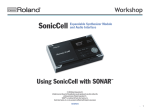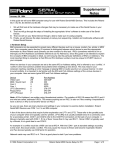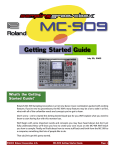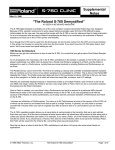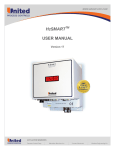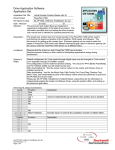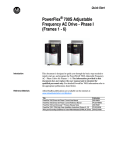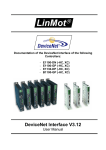Download Troubleshooting the DM-80
Transcript
®ÂØÒňή VS-1680/880 ® digital studio workstations Supplemental Notes April 24, 1998 The 24-Track Virtual Studio - Synchronizing the VS-1680 and VS-880 Have you ever wondered what it would be like to have a 24-track digital studio with 320 recordable tracks, 12-tracks of simultaneous recording, six digital stereo multi-effects processors, and 40 channels of automated digital mixing? Adding a VS-1680 to your existing VS-880 studio will give you all that and more. The purpose of this document is to show you, step-by-step, just how easy it is. We will start by showing you the procedure for synchronizing a VS-1680 with a VS-880 using MIDI Time Code. Then, we will show how to synchronize the two units using MIDI Machine Control and Digital Clock. I. Syncing the VS-1680 with the VS-880 using MTC Both the VS-1680 and the VS-880 have the ability to generate and slave to MIDI Time Code (MTC). In addition, they have the ability to varispeed their sample rate to account for fluctuations in the source signal. This provides a sync that is frame accurate and allows you to do things such as lock to video and locate on the fly. In the following example, we will synchronize the VS-880 as a slave device to the VS-1680 using MIDI Time Code. Setup Syncing recording devices usually requires using expensive time code generators and converters, a multitude of assorted cables, and many aspirin to relieve the headaches associated with configuring this type of setup. The only items needed to synchronize the VS-1680 and VS-880, are a MIDI cable and a pair of audio cables. Use the following procedure to setup a VS-1680 and VS-880 to operate in sync with the VS-1680 as the master device: 1) Connect the MIDI OUT jack of the VS-1680 to the MIDI IN jack of the VS-880. 2) Connect the left MASTER OUT jack of the VS-880 to INPUT 3 on the VS-1680. 3) Connect the right MASTER OUT jack of the VS-880 to INPUT 4 on the VS-1680. Input 3 Master Out L Input 4 Master Out R MIDI OUT VS-1680 MIDI IN VS-880 VS-1680 Settings 1) Hold SHIFT and press F5 [SYSTEM]. 2) Press F4 [MIDI]. 3) Use the CURSOR buttons to highlight “Device ID” and use the TIME / VALUE dial to select “17.” 4) Use the CURSOR buttons to highlight “MIDI Thru” and use the TIME / VALUE dial to select “Out.” 5) Use the CURSOR buttons to highlight “SysEx Tx” and use the TIME / VALUE dial to select “On.” 6) Use the CURSOR buttons to highlight “MMC” and use the TIME / VALUE dial to select “MASTER.” 7) Use the CURSOR buttons to highlight “Control Type” and use the TIME / VALUE dial to select “Off.” 8) Press F6 [EXIT] to return to the System menu. 9) Press F6 [SYNC]. 10) Use the CURSOR buttons to highlight “Sync Source” and use the TIME / VALUE dial to select “INT” (if necessary). 11) Use the CURSOR buttons to highlight “Sync Gen.” and use the TIME / VALUE dial to select “MTC.” 12) Use the CURSOR buttons to highlight “Sync MTC Type” and use the TIME / VALUE dial to select “30” (if necessary). 13) Press PLAY/DISPLAY to return to the main Play screen. © 1998 Roland Corporation U.S. Synchronizing the VS-1680 and VS-880 Page 1 of 3 ®ÂØÒňΠVS-1680 Supplemental Notes VS-1680 Settings (continued) Now that we have made the necessary settings for synchronization, it is necessary to route the Master outputs of the VS-880 to the Master output of the VS-1680 so that we have a single output that contains the audio from both units. Use the following procedure: 1) Press ST IN (under SELECT/Ch Edit) so that it is lit. 2) Use the CURSOR buttons to highlight “Select” and use the TIME / VALUE dial to select “Input 3/4.” 3) Set the MASTER fader on the VS-880 to “0” (about two-thirds of the way up) and the INPUT 3 and 4 knobs on the VS-1680 to the 12 o’clock position (straight up). 4) Press the CURSOR DOWN button and use the TIME / VALUE dial to adjust the level of the VS-880 as desired. 5) Press the CURSOR DOWN button and use the TIME / VALUE dial to set the Stereo In pan to “0” (if necessary). VS-880 Settings 1) Press SYSTEM until “SYS MIDI PRM?” is displayed and press YES / ENTER. 2) Press the PARAMETER RIGHT button until “SYS EX RX” is displayed and use the TIME / VALUE dial to select “ON.” 3) Press the PARAMETER RIGHT button until “MMC =“ is displayed and use the TIME / VALUE dial to select “SLAVE.” 4) Press the PARAMETER RIGHT button until “OUT/THRU =“ is displayed and use the TIME / VALUE dial to select “OUT.” 5) Press SYSTEM until “SYS SYNC/TEMPO” is displayed and press YES / ENTER. 6) Use the TIME / VALUE dial to select “EXT.” 7) Press the PARAMETER RIGHT button so that “MTC TYPE” is displayed and use the TIME / VALUE dial to select “30.” 8) Press PLAY [DISPLAY] to return to the main screen. When you press PLAY on the VS-1680, both units will start playing. The VS-1680’s mix output will now contain audio from both units. II. Syncing the VS-1680 with the VS-880 using MMC and Digital Clock In addition to MIDI Time Code, the VS-1680 and VS-880 can be synchronized by using MIDI Machine Control and Digital Clock. MIDI Machine Control messages are used to control the transport functions while Digital Clock messages are used to provide a timing reference. This allows us to transfer the audio from the slave unit to the master without leaving the digital domain. In the following example, we will synchronize the VS-880 as a slave device to the VS-1680 using MIDI Machine Control and Digital Clock. Setup Use the following procedure to setup a VS-1680 and VS-880 to operate in sync with the VS-1680 as the master device: 1) Connect the MIDI OUT jack of the VS-1680 to the MIDI IN jack of the VS-880. 2) Connect DIGITAL OUT jack of the VS-880 to the DIGITAL IN 1 jack on the VS-1680. DIGITAL IN 1 MIDI OUT VS-1680 DIGITAL OUT MIDI IN VS-880 NOTE: Make sure that both the VS-1680 and VS-880 are powered on and that the current song’s sampling rate (48kHz, 44.1kHz, or 32kHz) is the same on both units. If you are unsure what the current song’s sampling rate is set to, press PLAY/DISPLAY on the VS-880 to access the Play screen (if necessary). Then, hold SHIFT and press SONG. The sampling rate will be displayed under “SYNC MODE.” On the VS-1680, hold SHIFT and press DISPLAY until the song name appears. The sample rate will be displayed below to song name next to “Rate.” The sampling rate is linked to the song. If the sampling rates do not match, you will need to create a new song on either the VS-1680 or the VS-880 with a sampling rate that matches the other unit. © 1998 Roland Corporation U.S. Synchronizing the VS-1680 and VS-880 Page 2 of 3 ®ÂØÒňΠVS-1680 Supplemental Notes VS-1680 Settings 1) Hold SHIFT and press F5 [SYSTEM]. 2) Press F1 [SYSPRM]. 3) Use the CURSOR buttons to highlight the Master Clock icon and use the TIME / VALUE dial to select “DIGIN1.” “Digital In Lock” will be displayed. 4) Press F6 [EXIT] to return to the System Menu screen. 5) Press F4 [MIDI]. 6) Use the CURSOR buttons to highlight the MIDI Thru icon and use the TIME / VALUE dial to select “Out” (if necessary). 7) Use the CURSOR buttons to highlight the SysEx Tx icon and use the TIME / VALUE dial to select “On.” 8) Use the CURSOR buttons to highlight the MMC icon and use the TIME / VALUE dial to select “MASTER.” 9) Use the CURSOR buttons to highlight the Control Type icon and use the TIME / VALUE dial to select “Off” (if necessary). 10) Press PLAY [DISPLAY] to return to the main screen. Now that we have made the necessary settings for synchronization, it is necessary to route the Master outputs of the VS-880 to the Master output of the VS-1680 so that we have a single output that contains the audio from both units. Use the following procedure: 1) 2) 3) 4) Press ST IN (under SELECT/Ch Edit) so that it is lit. Use the CURSOR buttons to highlight “Select” and use the TIME / VALUE dial to select “Digital.” Set the VS-880’s MASTER fader to “0” (about two-thirds of the way up). Press the CURSOR DOWN button and use the TIME / VALUE dial to adjust the level of the VS-880 as desired. 5) Press the CURSOR DOWN button and use the TIME / VALUE dial to set the Stereo In pan to “0” (if necessary). VS-880 Settings 1) Press SYSTEM until “SYS MIDI PRM” is displayed and press YES / ENTER. 2) Press the PARAMETER RIGHT button until “SYS EX RX” is displayed and use the TIME / VALUE dial to select “ON.” 3) Press the PARAMETER RIGHT button until “MMC=“ is displayed and use the TIME / VALUE dial to select “SLAVE.” 4) Press SYSTEM until “SYS SYNC/TEMPO” is displayed and press YES / ENTER. 5) Use the TIME / VALUE dial to select “Syn:Source = INT” (if necessary). 6) Press PLAY [DISPLAY] to return to the main screen. Press PLAY on the VS-1680 to begin playback. When you press PLAY on the VS-1680, both units will start playing. The VS-1680’s mix output will now contain audio from both units. As you can see, the combination of a VS-1680 and a VS-880 offers powerful features that rival most professional studios. We hope that this document has provided you with a better understanding of the procedures required to synchronize the VS-1680 with the VS-880. Both units provide many synchronization options. For more information, please consult your VS-1680 and/or VS-880 Owner’s Manual(s). © 1998 Roland Corporation U.S. Synchronizing the VS-1680 and VS-880 Page 3 of 3