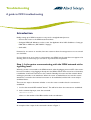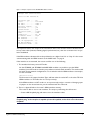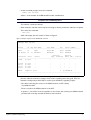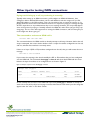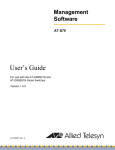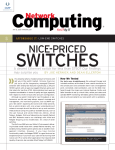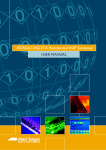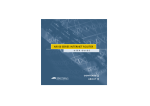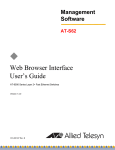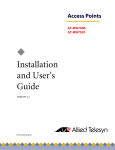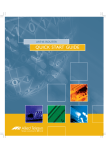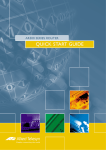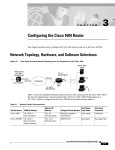Download ISDN troubleshooting guide
Transcript
Troubleshooting A guide to ISDN troubleshooting Introduction Ideally, setting up an ISDN connection is very much a straightforward process: • • Connect the router to the ISDN network interface. • Send traffic. Configure ISDN call definitions on the router. See Application Note 2033: Guidelines to Setting up ISDN Calls on AR Routers (PDF: 202KB / 18 pages). However, for one reason or another, there are occasions when the setup process is not as smooth as it should be. So if you have set up your router to communicate over ISDN, but the setup does not appear to be working, here are some steps you can take to try and resolve the problem. Step 1: Is the router communicating with the ISDN network at the signalling level? When the router is connected to the ISDN network, either by plugging it into an NT1 if the router has an S/T interface, or by plugging it directly into the ISDN network if the router has a U interface, it establishes a low-level connection to the network. Basically, the router and the network device exchange a particular set of waveforms. When the router is satisfied that it has seen the correct waveforms, it considers the low-level connection to be established, and the link is now ready to send data frames. There are two ways to determine whether or not the router considers that the connection is established: 1. Look at the external LED marked "Active". This will be lit when the connection is established. 2. At the command prompt, enter the command: show bri=n state where n is the number of the BRI interface under consideration. Interfaces are numbered from 0. An example of the output of this command is shown in Figure 1. Figure 1: Example output from the show bri=n state command Manager ndl> sh bri=0 state State for BRI instance 0: Interface type ..... State .............. Rx INFO ............ Tx INFO ............ Activate request ... Activated .......... Synchronised ....... Activation mode .... Mode ............... ISDN slots ......... D channel class .... B1 enabled ......... B2 enabled ......... B1, B2 aggregated... Rx multiframing .... Transceiver mask .. TE Activated INFO 4 INFO 3 no yes yes normal ISDN B1, B2 high no no no no 56 The important item in this output is the second item, State. This must be shown as Activated. If it has any other value (Inactive, Awaiting Signal, Synchronized, etc.) then the connection has not yet been established. If the BRI interface is Activated, then the problem lies at a higher level. Go to “Step 2: Is the router communicating with the ISDN network at the LAPD level?” on page 4. If the interface is not activated, the reason could be one of the following: 1. The interface has been put into NT mode. On the AT-AR041 and AT-AR042 multi-BRI NSM modules it is possible to put the ISDN interface(s) into NT mode so that they can emulate a network switch interface. This can be useful for bench testing network configurations. To see which mode the ISDN interface is currently in, use the command: show bri=n state The first item in the output, Interface Type, will have either the value NT or the value TE. If the ISDN interface is in TE mode then it is set up correctly. If the ISDN interface is in NT mode it is set up incorrectly, and it is a matter of changing a pair of jumpers on the circuit board to put the interface back into TE mode. 2. There is a physical fault in the router's ISDN interface circuitry. The router is able to test its own interface. The steps to performing the self-test are: • Create a BRI loopback plug and insert it into the interface socket. If the BRI interface under consideration is on an ICM card, it is not necessary to use a loopback plug, as the interface is capable of internal loopback, and so does not need external loopback. A guide to ISDN troubleshooting 2 • At the command prompt, enter the command: enable test int=brin where n is the number of the BRI interface under consideration. Interfaces are numbered from 0. This initiates a 4-minute self-test. • Wait 4 minutes, until the router outputs a message to inform you that the self-test is complete. Then enter the command: show test which will output the test results as shown in Figure 2. Figure 2: Example output from the show test command Manager NDL> sh test Board ID Bay Nick Name Part Name Rev Serial number ---------------------------------------------------------------------------Base 47 3100 NIQ-3100 M2-0 9774202 IC Module 39 0 ICM-BRI1 EXP-0303 M1-2 8620690 Duration Details Interface State Result Type (minutes) Data( %OK ) Control ---------------------------------------------------------------------------eth0 no test port0 port1 port2 port3 no no no no test test test test - - - - - - BRI0 complete good 4 good(100.0) ---------------------------------------------------------------------------- If the Result column shows the result to be good, then the BRI interface has no physical faults (that the self-test can detect, anyway). If the result is anything other than good, then the interface is faulty and you will need to contact your distributor regarding a repair. •The cable connecting the router to the ISDN network or NTI is faulty. Try a different cable. •There is a fault in the ISDN network or the NT1. If options 1, 2 and 3 do not show any faults on the router, then contact your ISDN network provider and see if they can find the fault on their network. A guide to ISDN troubleshooting 3 Step 2: Is the router communicating with the ISDN network at the LAPD level? Once the router has established a signalling connection with the network, it starts sending LAPD packets. LAPD (Link Access Protocol - D channel) is a protocol whereby the router establishes a logical connection with the ISDN switch. It is via this protocol that the router informs the switch of its presence, and the switch allocates the router a connection ID. An LAPD connection has to be established before the router can make or receive ISDN calls. To see if an LAPD connection has been established, use the command: show lapd=n where n is the number of the BRI interface under consideration. Interfaces are numbered from 0. The output of this command will be as shown in Figure 3. Figure 3: Example output from the show lapd=n command Manager ndl> sh lapd=0 Interfaces: ISDN Type TEI Mode Debug TEI -------------------------------------------BRI0 TE automatic off 064 -------------------------------------------SAPs: ISDN SAPI T200 T201 T202 T203 N200 N201 N202 k -------------------------------------------------------------------BRI0 063 000010 000010 000020 000100 000003 000260 000003 001 000 000010 000010 000020 000100 000003 000260 000003 001 -------------------------------------------------------------------DLCs: ISDN SAPI CES TEI State V(S) V(A) rxN(S) V(R) rxN(R) -------------------------------------------------------------------BRI0 063 000 127 bcast 000 000 127 bcast 001 064 ALIVE 0000 0000 0000 0000 0000 -------------------------------------------------------------------- The most important item to look at in this output table is the very last line. If an LAPD connection has been established, then the entry in the State column in this line will be ALIVE. If the connection has not been established, the state will be DEAD. If the LAPD is alive, then the problem lies at a higher layer. Go to “Step 3: Are ISDN calls connecting successfully?” on page 5. If the LAPD is not alive, the reason could be one of the following: 1. The TEI mode has been set incorrectly. On a Basic Rate interface, the TEI mode ought to be automatic, so that the router does not mandate a TEI value to the switch, but will automatically accept whatever value is assigned by the A guide to ISDN troubleshooting 4 switch. The TEI mode of the BRI interface is shown in the first line of output from the show lapd command. If the value shown in the TEI Mode column is automatic, then the interface has been set properly. If the value is shown as non-automatic, then the interface has not been set up properly. Use the command: set lapd=n mode=automatic It may be necessary to set this in the router's config script, and reboot the router. 2. There is a problem in the ISDN network. If the router is sending valid LAPD packets, and the switch is not responding correctly, then LAPD will stay in the DEAD state. Contact your ISDN network provider and report a network fault. Step 3: Are ISDN calls connecting successfully? If the router has an LAPD connection to the switch, then when an outgoing call is made from the router, it will send call setup messages to the switch. If the switch believes that the packet is valid and there are channels available in the ISDN network, it will forward it on to the router at the far end of the link. The receiving router will then either accept or reject the call, depending on the contents of the packet. If the receiving router accepts the call setup request, the ISDN call will come open, and the routers will endeavour to exchange data packets. If the call does not come open, then there will obviously be no exchange of data. In order to determine whether calls are coming open, use the command: show isdn log which will output a record of the last few ISDN calls, successful or otherwise, as shown in Figure 4. Figure 4: Example output from the show isdn log command Manager ndl> sh isdn log Call Name Start Time Duration Dir Number Cause ----------------------------------------------------------------------------tdc 12-Dec-1997 11:18:51 CLEARED OUT 035439003 U16,chs 12-Dec-1997 11:19:03 CLEARED OUT 073333333 N1,ajpwlg 12-Dec-1997 11:19:36 0:01:01 OUT 044940190 U16,ajpwlg 12-Dec-1997 11:23:12 0:01:01 OUT 044940190 U16,abb 12-Dec-1997 11:23:33 0:00:49 OUT 093560114 U16,ajpwlg 12-Dec-1997 11:24:05 CLEARED OUT ajpwlg 12-Dec-1997 11:24:25 0:01:02 OUT 044940190 U16,ajpwlg 12-Dec-1997 11:24:27 CLEARED OUT 044940190 N21,gc 12-Dec-1997 11:25:14 CLEARED OUT 3776569 N27,ppta 12-Dec-1997 11:25:38 CLEARED OUT 043842672 N17,to_boe 12-Dec-1997 11:26:13 CLEARED OUT 00441256376991 N18,pfricc 12-Dec-1997 11:26:38 CLEARED OUT 3432977 N17,----------------------------------------------------------------------------No ISDN logging port defined. When it comes to diagnosing an ISDN connection, the two most important columns in this table are Duration and Cause. A guide to ISDN troubleshooting 5 The Duration column The Duration column tells you immediately whether or not the call ever connected. If the entry in this column is CLEARED, then the call never connected. If the entry in this column is a time, then the call did actually connect at the ISDN level. The reason why you were unable to get data across will be found at a higher protocol level (PPP or IP, IPX etc). Typically, if the duration of the call was one or two seconds, then the call would have been closed due to a PPP negotiation failure. One of the most common causes of PPP negotiation failure is due to PAP or CHAP authentication failing. This can be quickly checked by looking in the router log, using the command: show log A PAP or CHAP authentication failure generates a log message of the form 01 01:16:06 5 PPP AUTH FAIL ppp0: PAP authentication over isdn-dial1 failed The log message appears on the router that is doing the authenticating, which may well be the router at the other end of the link. The way to tell which router decided to close the call is to check the Cause column. If the call is being disconnected due to PAP/CHAP negotiation failure, see Technical Note 3: Configuring PPP Authentication using PAP and CHAP for a full discussion on configuring PAP and CHAP on the router. If the call seems to be being disconnected for other reasons at the PPP or IP level, then it would probably be necessary for you to contact your Allied Telesyn reseller or distributor for technical assistance. The Cause column The Cause column tells you why a call was disconnected. Each entry in this column has three parts: 1. A letter indicating which end of the link took the call down. U (for User) indicates that the router itself closed the call. N (for network) indicates the call was closed either by a switch in the ISDN network, or by the router at the other end of the call. 2. A cause code number, indicating the reason for the call closure. 3. An extra diagnostic number. The meaning of this diagnostic number varies from one cause code to the next. For most cause codes, this field is actually blank. It is necessary to have a good working knowledge of ISDN and access to ISDN standards manuals in order to make any use of these diagnostic numbers. The cause code number can give you a lot of information about why your call is not working. Values commonly seen for this code are: • 16 - Normal The call opened and was then closed by an indication from a higher layer protocol that it was time to close the call. So, any successful call that passes data, and then is closed due to the PPP idle timer timing out due to no more data being sent will have a cause code of 16. Also, a call that is closed due to PAP/CHAP authentication failure will have a cause code of 16 because the call worked fine at the ISDN level, and was closed due to an indication from the PPP layer. In this case, if the local router decided that the PAP/CHAP username/password it received were invalid, then the letter preceding the cause code will be U; if the remote router rejected the username/password sent to it, the letter proceeding the cause code will be N. A guide to ISDN troubleshooting 6 • 17 - User busy This is just like getting the engaged signal on a voice call. All you can do is wait for a while and try again later. • 18 - No user responding There seems to be a device at the far end which has a LAPD connection to the switch but it is not responding to the call setup messages. This may indicate that the device at the far end has been set up to only make outgoing calls, or that it has a software or hardware fault that has put it in a state whereby it is capable of maintaining a LAPD connection to the switch, but can't actually responding to call setup requests. • 27 - Destination out of order You are calling a valid number, but the switch does not have a valid LAPD connection on the channel corresponding to the number you are calling. This may mean that the device at the other end has not been properly installed yet, or is switched off. Or it may indicate a fault in the wiring between the switch and the site where that call is terminated. • 1 - Invalid number The number you are calling is not assigned to any connection. Check the number you are calling. This cause code occurs if your router is connected to the centrex service, and you are calling a number outside of the centrex extensions, but have not preceded it with the prefix for an 'outside line'. • 34, 38, 44, 42 - ISDN network congestion or fault If you receive these cause codes regularly, you should contact your ISDN network provider. • 21 - Call rejected This is probably the most commonly seen cause code on failed ISDN connections. It almost always indicates a mistake in router configuration. This cause code occurs when the call setup packet is successfully delivered to the router at the other end of the connection, but the router refuses the call because it is not configured to accept the call. There can be are a number of configuration errors that can result in a call being refused. Common ones to look out for are: • • No ISDN call definitions have yet been created on the receiving router. • There is an ISDN call definition on the receiving router that will accept the incoming call, but there is not yet a Layer 2 interface (PPP or Frame Relay) configured to use this call definition. • There is an ISDN call definition on the receiving router that will accept the incoming call, and there is a Layer 2 interface configured over the call definition, but this particular call definition is already taken by another incoming call. The ISDN call definitions configured on the receiving router are set up to search for particular strings in the subaddress, CLI or user-user fields in the call setup packet, but the sending router is not putting the correct strings into the correct fields. For a full discussion of call identification using fields of the call setup packet, see Application Note 2033: Guidelines to Setting up ISDN Calls on AR Routers (PDF: 202 KB / 18 pages). Once you have tracked down where the configuration error lies, and remedied the problem, the ISDN calls ought to connect correctly. A guide to ISDN troubleshooting 7 Other tips for testing ISDN connections If pings won't bring up a call, try activating it manually. Typically when setting up an ISDN connection, you'll configure an ISDN call definition, then configure a dial-on-demand PPP interface over the call definition, and then assign an IP (or IPX, AppleTalk) address to the PPP interface. Then, the normal first step to testing the setup is to try pinging the device at the other end of the link. If there is no response to pings, you could go through all three steps above to try and determine why its not working. However, you can possibly bypass some of the process by trying to 'manually activate' the ISDN call, rather than trying to bring it up using pings. This is a more direct approach to testing the ISDN connection, and can often give you more insight into what is going on. The command to activate an ISDN call is: activate isdn call=call-name This command informs the ISDN module to directly attempt a call setup. However, before the call setup is attempted, the router checks whether there is a Layer 2 interface configured over the call, and if so, whether that interface is currently active. If there is no Layer 2 (PPP or FR) interface configured over the call, then you will receive the error message: Call has no user attached If you receive this message, then check carefully the PPP or FR interface that you have configured over the ISDN call. The commands show ppp or show fr will show which ISDN call the router believes the Layer 2 interface to be configured over as shown in Figure 5. Figure 5: Example output from the show ppp command Manager ndl> sh ppp=4 Name Enabled ifIndex Over CP State ----------------------------------------------------------------------------ppp4 YES 08 IPCP CLOSED isdn-ntdial LCP STARTING ----------------------------------------------------------------------------- Check carefully that the name of the ISDN call reported by show ppp or show fr is exactly the same as the name of the call you are trying to activate. Note that the call name is just the string that appears after the "isdn-" in the Over column. © 2004 Allied Telesyn International Corp. All rights reserved. Information in this document is subject to change without notice. All company names, logos and product designs that are trademarks or registered trademarks are the property of their respective owners. www.alliedtelesyn.com C613-16030-00 REV A