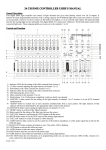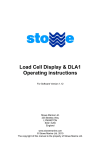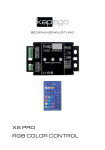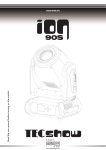Download 24 CH DMX CONTROLLER USER'S MANUAL
Transcript
24CH DMX CONTROLLER Item No: CK103 CK-103 USER MANUAL www.cklight.com.cn ©Copyright 24 CH DMX CONTROLLER USER USER’’S MANUAL General Description This digital DMX light controller can control 24 light channels and gives total dimmer control over all 24 outputs. It features 48 easily programmable memories with a storage capacity for 99 different light effect scenes per memory. It can be set on automatic control or on music control via the built-in microphone or via an external audio signal. The speed and fade time for the running light are also ” for the selectable. The digital DMX-512 control uses “addresses addresses” individual control of the connected light units. These outgoing addresses are pre-set to the numbers 1 to 24. Controls and Functions 1) Indicator LEDs for the setting of the slider controls from section A. 2) 12 slider controls adjusting the light intensity of channel 1 to 12. 3) 4) 5) 6) 7) Push-buttons with ‘flash flash’’ function for channel 1 to 12. Indicator LEDs for the setting of the slider controls from section B. LED indicating the active scenes. Slider controls for the channels 13 to 24. Flash buttons 13 to 24 allowing to completely switch on shortly one channel. 8) MASTER A slider control for the setting of the light intensity on channel 1 to 12 (section A) or on all 24 channels simultaneously. 9) ‘BLIND BLIND’’ button to exclude one or more channels simultaneously from a scene pattern. The light intensity of that channel will then be determined by the appropriate slider control of the channel. 10) MASTER B slider control setting the light intensity of channels 13 to 24. 11) ‘HOME HOME’’ button to switch off the ‘Blind Blind’’ function. 12) Slider control for the setting of the fade time between the scenes. 13) TAP SYNC button to synchronize the STEP rhythm with the music. 14) SPEED slider control to set the STEP speed of the running light patterns. 15) ‘FULL-ON FULL-ON’’ button to switch all outputs to 100% intensity. 16) AUDIO LEVEL slider control to set the sensitivity of the built-in microphone or of the audio signal that is fed into the LINE-IN input. 17) BLACK OUT button switches all outputs to zero. The yellow LED is flashing. 18) STEP button to activate the following scene. 19) AUDIO button switches the music control on. 20) HOLD button stops the execution of all pattern steps. 21) PARK button to select between individual or mixed running light patterns. 22) REC EXIT button has two functions: a) in programming mode you can choose between ADD or KILL function of a scene, and b) leave the programming mode. 23) RECORD button to store the scenes in programming mode. 24) PAGE/REC CLEAR button to select a memory page from 1 to 4. 25) MODE SELECT button to choose among automatic running light (red) or single (yellow) or double pre-set (green). 26) DARK button to switch all outputs to zero regardless of the FULLON button. 27) ALL REV/EDIT button: push to invert the running direction of all scenes. 28) % OR 0-255 button changes the indication on the display. 29) DELETE/REV ONE button inverts the running direction of a determined scene. 30) UP/CHASE REV button to invert the running direction of the current running light program. 31) DOWN/BEAT REV. Button inverts the running direction in music controlled mode. Connections at the rear panel On the rear panel are located a number of connectors and a slider control, i.e.: a small connector for the included power supply (1), a block of 3 DIN connectors for MIDI (2, 3 and 4), a 3-pin DIN connector for the DMX signals (5) featuring a push switch for polarity inversion (6) an RCA connector for an external audio signal (7) and a 6.3 mm jack for a foot switch (8). BASIC FUNCTIONS FOR PROGRAMMING 1) Activation of the programming mode: Keep the RECORD/SHIFT button pushed in and press in sequence the flash buttons 1, 5, 6 and 8. These buttons are located just below the slider controls in the upper row PRESET A. Release the RECORD/SHIFT button. The red programming LED should light up. 2) Exit the programming mode: Hold the RECORD/SHIFT button down and press simultaneously the REC/EXIT button. The red programming LED goes off. 3) Erasing all programs (be careful !): Activate the programming mode as described above in step 1. Hold the RECORD/SHIFT button down and press in sequence the flash buttons 1, 3, 2 and 3 in the section PRESET A. Release the RECORD/SHIFT button. All stored running light scenes are now erased from the ROM. All LEDs flash to confirm. Press the RECORD/SHIFT and the REC/EXIT buttons at the same time to leave the programming mode. 4) Erasing the RAM: The RAM is used as an intermediate memory for a number of running light scenes during the programming process. If you make a mistake during the programming, you can erase the RAM. Activate the programming mode as described in step 1. Hold the RECORD/SHIFT button down while pressing the REC/CLEAR button. All LEDs flash once to indicate that the RAM has been erased. PROGRAMMING RUNNING LIGHT PATTERNS (SCENES) 1) Activate the programming mode as described in the Basic Functions. 2) Select the mode 1-24 single (the green LED lights up) via the MODE SELECT button. In this mode, you can use all 24 channels. 3) Push the MASTER slider controls A and B to their maximum positions. Note: Control A completely up and control B completely down. 4) Set the required light position via the slider controls 1 to 24. 5) Press the RECORD/SHIFT button once to store this position in the RAM. 6) Repeat steps 4 and 5 with different positions of the slider controls in order to get an optimal light effect. You can store up to 99 steps per memory. 7) The programmed steps must now be transferred from the RAM to the ROM. Proceed as follows: Select a memory page (1 to 4) via the PAGE/REC CLEAR button. Hold the RECORD/SHIFT button down and press one of the flash buttons 1 to 13 in section PRESET B. You can store up to 99 steps per memory. There are in total 4 pages with 12 memories each. 8) Exit the programming mode (press RECORD/SHIFT and REC EXIT buttons). The red programming LED must go off. EXAMPLE: PROGRAMMING A LINEAR RUNNING LIGHT EFFECT 1) Switch the programming mode on (press RECORD/SHIFT and buttons 1, 5, 6 and 8). 2) Set both MASTER slider controls to the maximum (A upwards, B ). downwards downwards). 3) Select mode 1-24 single via the MODE SELECT button (the green LED lights up). 4) Push the control 1 to 10 (maximum) and press the RECORD/SHIFT button once. 5) Push the controls 1 to zero and 2 to maximum and press RECORD/SHIFT again 6) Push controls 2 to zero and 3 to maximum and press RECORD/SHIFT again. 7) Repeat these steps up to control 24. 8) Select a memory page (1 to 4) via the PAGE/REC CLEAR button. 9) Save the running light effect in this page by pressing one of the flash buttons in section PRESET B (1 to 12). Use e.g. button number 1. 10) Leave the programming mode by pressing simultaneously the RECORD/SHIFT and REC EXIT buttons. PLAYING A RUNNING LIGHT PATTERN 1) Select the mode CHASE/SCENES via the MODE SELECT button. The red LED lights up. 2) Push the control of the appropriate channel (memory) from section PRESET B to the top. In our example it was flash button 1. This triggers the steps which are stored in that memory. If the appropriate slider control was already in the upper position, it is necessary to pull it down first and push it up again to trigger the pattern. ERASING A RUNNING LIGHT PATTERN 1) Activate the programming mode (press RECORD/SHIFT and buttons 1, 5, 6 and 8 –the top row). 2) Select the required page (1 to 4) via the PAGE/REC CLEAR button. 3) Hold the RECORD/SHIFT button down and press quickly TWICE the appropriate flash button from section PRESET B in which the pattern to be erased is stored. 4) Release the RECORD/SHIFT. All indicator LEDs light up to confirm. CHANGING A RUNNING LIGHT PATTERN A running light pattern (scene) can contain up to 99 steps. These steps can be changed or erased later. You can also add steps later. Each ‘step step’’ is a determined setting of the variable light intensity (0100%) of 24 lamps or groups of lamps. Erasing a particular step: 1) Activate the programming mode (press RECORD/SHIFT and simultaneously 1, 5, 6, and 8). 2) Select the required page via the PAGE button. 3) Press the MODE SELECT button until the red LED lights up (CHASE-SCENES). 5) Hold the EDIT button down and press at the same time the flash button of the appropriate running light pattern (flash buttons in the lower row of the section PRESET B). 6) Release the EDIT button and select via the STEP button the step to be erased. 7) Press the DELETE button and the selected step will be erased from the memory. 8) Leave the programming mode by holding the RECORD/SHIFT button down while pressing twice the REC/EXIT button. Adding steps: 1) Activate the programming mode (press RECORD/SHIFT and simultaneously in sequence 1, 5, 6, and 8). 2) Select the required page via the PAGE button. 3) Press the MODE SELECT button until the red LED lights up (CHASE-SCENES). 4) Hold the EDIT button down and press at the same time the flash button of the appropriate running light pattern (flash buttons in the lower row of the section PRESET B). 5) Release the EDIT button and select via the STEP button the step just after the step to be added. 6) Set the required light position via the slider controls, press the RECORD/SHIFT button and then the INSERT button. 7) If required, repeat steps 5 and 6 to add more steps. 8) Hold the RECORD/SHIFT button down and press twice the REC/EXIT button to leave the programming mode. Changing steps: 1) Activate the programming mode (press RECORD/SHIFT and simultaneously in sequence 1, 5, 6, and 8). 2) Select the required page via the PAGE button. 3) Press the MODE SELECT button until the red LED lights up (CHASE-SCENES). 4) 5) 6) 7) Hold the EDIT button down and press at the same time the flash button of the appropriate running light pattern (flash buttons in the lower row of the section PRESET B). Select the required step via the STEP button. Now you can change the light intensity of the lamps as follows: hold the DOWN button pressed while pressing the flash button of the channel that you want to change. The display shows which setting has been selected. (0 – 255 is equivalent to 0 – 100%) Hold the RECORD/SHIFT button down and press twice the REC/EXIT button to leave the programming mode. MUSIC CONTROL Connect an audio source to the RCA input at the rear side (100mV pp). Switch the music control on via the AUDIO button. The green LED lights up. Set the required effect via the slider control AUDIO LEVEL. STORING A RUNNING LIGHT SPEED 1) Switch the music control off. 2) Select the required pattern via the PAGE button and the appropriate slider control of the section PRESET B. 3) Press the MODE SELECT button until the red LED lights up (CHASE-SCENES). 4) Select the MIX CHASE mode via the PARK button (the yellow LED lights up) 5) Set the running light speed via the SPEED slider control or press in the right rhythm twice the TAP SYNC button. You can repeat this until you have found the correct speed. 6) Store this speed setting in the memory by holding the REC SPEED button down while pressing the flash button of the appropriate pattern. The slider control that triggers the pattern, must be in the upper position. ERASING A PROGRAMMED SPEED 1) Switch off the music control. 2) Select the required pattern via the PAGE button and the appropriate slider control of the section PRESET B. Set the slider control completely to the top. 3) Press the MODE SELECT button until the red LED lights up (CHASE-SCENES). 4) Select the MIX CHASE mode via the PARK button (the yellow LED lights up). 5) Push the slider control SPEED completely down. 6) Hold the REC SPEED button down while pressing the flash button of the appropriate pattern. The fixed speed setting is now erased. CHANGING THE RANGE OF THE SPEED CONTROL This slider control has two adjustable control ranges: 0.1 seconds to 5 minutes and 0.1 second to 10 minutes. Hold the RECORD/SHIFT button down and press three times in sequence the flash button number 5 (from the top row) to set the range to 5 minutes, or three times the flash button 10 for the 10 minutes setting. The selected range is indicated by the yellow LEDs just above the SPEED control. EXPLANATION OF SOME SPECIAL FUNCTIONS Note: When the scene setter is switched on, the BLACK OUT function is automatically activated. All outputs are set to zero so that the connected light effects do not work. Press the BLACK OUT button to leave this mode. Fade time: The FADE control sets the fading time between the different light positions. Single Mode: In single mode all running light programs will be played in sequence. Select the CHASE-SCENES mode via the MODE SELECT button (red LED) and the SINGLE CHASE mode via the PARK button (yellow LED). Make sure that the audio control is switched off. The SPEED control sets the speeds of all patterns. Mix Mode: Multiple play of the stored patterns. Select CHASE-SCENES via the MODE SELECT button (red LED) and MIX CHASE via the PARK button (yellow LED). Make sure that the audio control is switched off and set the speed of the light effects individually via the SPEED control. Indications on the display: The display shows the different settings and pattern numbers. You can choose between the display of the DMX value (0 to 255) or a percentage (0 to 100%) of the light setting. Hold the RECORD/SHIFT button down while pressing the INSERT/% or 0-255 button. Set one of the slider controls 1 to 24 in the upper position and check the display. If required, repeat these steps. The minutes and seconds are indicated on the display by two dots. E.g. 12 minutes and 16 seconds are displayed as 12.16.. If the time is below 1 minute, it is displayed by 1 dot e.g. 12.0 is 12 seconds and 5.00 is 5 seconds. Blind function: During automatic play of a running light pattern, it is possible to switch off a particular channel and to control that channel manually. Hold the BLIND button down while pressing the flash button of the channel that you wish to switch off temporarily. To switch the channel on again, proceed in the same way. DIFFERENT FUNCTIONS FOR THE MIDI PROTOCOL Switching on the MIDI input function: 1) 2) 3) 4) Hold the RECORD/SHIFT button down. Press three times the flash button no. 1 in the PRESET A section. Release the buttons. The display shows now [Chl] Select via one of the flash buttons 1 to 12 in section PRESET B the pattern to which you wish to add the MIDI file. Switching on the MIDI output function: 5) 6) 1) 2) Hold the RECORD/SHIFT button down. Press three times the flash button no. 2 in the PRESET A section. Release the buttons. The display shows now [Ch0]. Select via one of the flash buttons 1 to 12 in section PRESET B the pattern from where you wish to switch on the MIDI output function. 3) Switching off the MIDI in- and output functions 1) 2) 3) Hold the RECORD/SHIFT button down. Press the REC/EXIT button once. Release both buttons. The display show now 0.00. Downloading a MIDI control file: 1) 2) 3) Hold the RECORD/SHIFT button down. Press three times the flash button no. 3 in the PRESET A section. Release both buttons. The display shows now [IN]. 4) While downloading the data, all running light functions are temporarily switched off. 5) The control protocol downloads the data from address 55Hex under the file name DC1224.bin. Uploading a MIDI control file: 1) 2) 3) 4) Hold the RECORD/SHIFT button down. Press three times the flash button no. 4 in the PRESET A section. Release both buttons. The display shows now [OUT]. While uploading the data, all running light functions are temporarily switched off. 5) The control protocol uploads the data to address 55Hex under the file name DC1224.bin. TECHNICAL SPECIFICATIONS - - Total control via a state-of-the-art microprocessor. All stored data and running light programs are protected by a built-in battery. Case in standard 19 19”” rack dimensions. Reversible DMX signal polarity. MIDI input, output and through-connection. 4 pages with a capacity of 12 running light patterns each. -20 V / 500 mA. Power requirements DC 12 12-20 DMX output via 3-pin DMX connector. MIDI signal connection via 5-pin DIN connector.