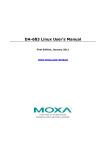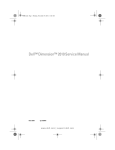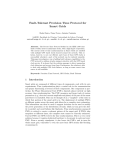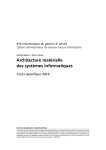Download JetBox 8210 User Manual
Transcript
JetOS95 User Manual www.korenix.com Copyright Notice Copyright© 2011 Korenix Technology Co., Ltd. All rights reserved. Reproduction without permission is prohibited. Information provided in this manual is intended to be accurate and reliable. However, the original manufacturer assumes no responsibility for its use, or for any infringements upon the rights of third parties that may result from its use. The material in this document is for product information only and is subject to change without notice. While reasonable efforts have been made in the preparation of this document to assure its accuracy, Korenix assumes no liabilities resulting from errors or omissions in this document, or from the use of the information contained herein. Korenix reserves the right to make changes in the product design without notice to its users. Acknowledgments Korenix is a registered trademark of Korenix Technology Co., Ltd. All other trademarks or registered marks in the manual belong to their respective manufacturers. 2 Overview | Korenix Table of Content Copyright Notice .................................................................................................................... 2 Acknowledgments.................................................................................................................. 2 Table of Content .................................................................................................................... 3 Chapter 1 Overview ........................................................................................................................ 6 1-1 Applied Models .............................................................................................................. 6 Chapter 2 Getting Start ................................................................................................................... 7 2-1 System login ................................................................................................................... 7 2-1-1 Serial Console ......................................................................................................... 7 2-1-2 Telnet Console ....................................................................................................... 8 2-1-3 SSH Console............................................................................................................ 9 2-2 Configure Ethernet Interface ....................................................................................... 10 2-2-1 Modifying Network Settings with the Serial Console .......................................... 10 2-2-2 Static and Dynamic IP address ............................................................................. 12 2-2-3 Modifying Network Settings over the Network ................................................... 12 2-3 Test Program Developing – Hello.c .............................................................................. 13 2-3-1 Installing the Toolchain (Linux) ............................................................................ 14 2-3-2 Compiling Hello.c ................................................................................................. 14 2-3-3 Uploading “test” to JetBox9500 and Running the Program ................................ 15 Chapter 3 System Feature ............................................................................................................ 17 3-1 System Version............................................................................................................. 17 3-2 Enable/Disable Daemons ............................................................................................. 17 3-3 Setting Run-Level ......................................................................................................... 19 3-4 Setting System Time..................................................................................................... 19 3-5 Adjust System Time...................................................................................................... 20 3-5-1 NTP Client............................................................................................................. 20 3-5-2 NTP Server............................................................................................................ 21 3-6 Cron Daemon (Schedule jobs) ..................................................................................... 21 3-7 Connect Peripherals ..................................................................................................... 22 Chapter 4 Network Feature .......................................................................................................... 24 4-1 Telnet ........................................................................................................................... 24 4-2 sshd .............................................................................................................................. 24 4-3 FTP ................................................................................................................................ 25 4-4 DNS............................................................................................................................... 25 4-5 4-6 4-7 4-8 Web Server................................................................................................................... 26 IPTABLES....................................................................................................................... 27 NAT ............................................................................................................................... 29 Dail-up Service ............................................................................................................. 30 4-9 4-10 4-11 4-12 4-13 4-14 4-15 4-16 4-17 PPPoE ........................................................................................................................... 30 NFS ............................................................................................................................... 32 E-Mail ........................................................................................................................... 32 SNMP............................................................................................................................ 33 OpenVPN ...................................................................................................................... 33 OpenSwan .................................................................................................................... 34 PPTP Client ................................................................................................................... 35 PPTP Server .................................................................................................................. 37 Routing -- Zebra Daemon ............................................................................................. 37 4-18 4-19 4-20 4-21 4-22 Chapter 5 5-1 5-2 Ser2net ......................................................................................................................... 40 fastpath ........................................................................................................................ 41 keepalived .................................................................................................................... 42 PTPD ............................................................................................................................. 47 PTPDv2 ......................................................................................................................... 48 Korenix Feature ............................................................................................................ 51 Ethertool ...................................................................................................................... 51 Vconfig ......................................................................................................................... 52 5-3 5-4 Chapter 6 6-1 Diocfg ........................................................................................................................... 53 Poecfg........................................................................................................................... 54 Programmer’s Guide .................................................................................................... 55 Toolchain Introduction ................................................................................................ 55 6-1-1 Compiling Applications and Libraries................................................................... 56 6-1-2 Tools Available in the Host Environment............................................................. 56 6-2 Device API .................................................................................................................... 57 6-3 RTC ............................................................................................................................... 57 6-4 Watch Dog Timer ......................................................................................................... 58 Chapter 7 7-1 7-2 Appendix ...................................................................................................................... 60 Firmware Upgrade ....................................................................................................... 60 JetView ......................................................................................................................... 60 7-2-1 Overview .............................................................................................................. 60 7-2-2 JetView for JetBox 9500 ....................................................................................... 60 7-3 USB Driver for GSM modems ....................................................................................... 61 7-4 Change RS485 mode on JetCard 1608 ......................................................................... 61 7-5 Software Specification ................................................................................................. 62 7-6 7-7 7-8 7-9 4 Busybox command ....................................................................................................... 64 Ser2net Manual............................................................................................................ 69 Revision history ............................................................................................................ 73 Customer Service ......................................................................................................... 73 Overview | Korenix Korenix | Overview 5 Chapter 1 Overview The advantage of adopting Korenix JetBox series is ready-to-use. Korenix is devoted to improve the usability of embedded computer in industrial domain. Besides operating system, Korenix provides device drivers, protocol stacks, system utilities, supporting services and daemons to make system integration simple. Further, Korenix provides application development toolkits for users to build up their own applications easily. The stylish JetBox 9500 series is an industrial layer-3 router with power-over-Ethernet technology and Linux computing. It is a gateway to connect different network groups (Ethernet, fieldbus, serial or IO control) in a complex networking architecture and manage peripherals at the front-end site through its Linux programs or Java applications. It is reliable (network redundancy, system recovery) and robust (passive cooling, protected against the dusts and spills, shock & vibration resistance) to adopt in severe industrial vertical markets, such as transportation, substation, or hazardous environment. 1-1 Applied Models JetBox9500 series JetBox9400 series JetBox5400 series JetCard5400 Note: SW features might be different according to different products 6 Overview | Korenix Chapter 2 Getting Start 2-1 System login Users can enter the JetBox Linux environment via the user name: root and no password is required. login : root password : (none) 2-1-1 Serial Console The serial console port gives users a convenient way of connecting to JetBox console utility. This method is particularly useful when using JetBox for the first time. The signal is transmitted over a direct serial connection, so you do not need to know either of JetBox’s IP address in order to connect to the serial console utility. Use the serial console port settings shown below. Baud rate 115200bps Parity None Data bits 8 Stop bits 1 Flow Control None Serial console port setting Once the connection is established, the following windows will open. Korenix | Getting Start 7 Serial console screen To log in, type the Login name and password as requested. The default values as following. Login: root Password: none 2-1-2 Telnet Console If you know IP addresses and netmasks, then you can use Telnet to connect to JetBox9500. The default IP address and Netmask for each port is given below: Default IP address LAN WAN Netmask 192.168.10.1 255.255.255.0 DHCP Default IP address and Netmask Use a cross-over Ethernet Cable to connect directly from your PC to JetBox 8100. You should first modify your PC’s IP address and netmask so that your PC is on the same subnet as JetBox. To connect to a hub or switch connected to your local LAN, use a straight-through Ethernet cable. The default IP address and netmasks are shown above. To login, type the Login name and password as requested. The default values as following: 8 Getting Start | Korenix Login: root Password: none Telnet console screen You can proceed with the configuration of JetBox9500’s network settings when you reach the bash command shell. Configuration instructions are given in the next section. 2-1-3 SSH Console Start from firmware v1.3, JetBox9500 supports an SSH Console to offer users with better security options. Click on the link putty to download PuTTy(freeware) and set up an SSH console for JetBox 9500 in a Windows environment. The following figure shows an example of the configuration that is required. Korenix | Getting Start 9 Windows PuTTy setting 2-2 Configure Ethernet Interface JetBox9500 network setting can be modified with the serial console, or over the network. 2-2-1 Modifying Network Settings with the Serial Console In this section, we use the serial console to modify JetBox9500’s network settings Change Network Configuration Follow the instructions given in a previous section to access JetBox9500’s Console Utility via the serial Console port, and then type 'vi /etc/network/interfaces' to edit network configuration file with vi editor. 10 Getting Start | Korenix Edit Network configuration file Static and Dynamic IP address Static IP address: As shown in below, 4 fields must be modified: address, netmask, broadcast and network. The default IP addresses are 192.168.10.1. iface lan inet static address 192.168.10.1 netmask 255.255.255.0 broadcast 192.168.10.255 network 192.168.10.0 Dynamic IP addresses: By default, the Jetbox9500 is configured for “static” IP addresses on LAN port and Korenix | Getting Start 11 dhcp on WAN interface. To configure LAN port to request an IP address dynamically, remove the original settings and add the following line. iface lan inet dhcp Default setting for LAN port Default setting for WAN port iface lan inet static iface wan inet dhcp address 192.168.10.1 netmask 255.255.255.0 broadcast 192.168.10.255 network 192.168.10.0 Default Gateway: When static IP Address setting is used, add a default gateway is to set another keyword “gateway”. For example: iface wan inet static address 192.168.1.2 netmask 255.255.255.0 broadcast 192.168.1.255 network 192.168.1.0 gateway 192.168.1.1 # This will set default gateway to #192.168.1.1 on WAN port 2-2-2 Static and Dynamic IP address After the /etc/network/interfaces file have been modified, issue the following command to apply the network settings immediately: /etc/init.d/network restart 2-2-3 Modifying Network Settings over the Network Same the previous section, IP settings can be modified over the network, too. There is another way to change the IP address without modifying the file /etc/network/interfaces, but the new settings will not be saved to the flash disk. 12 Getting Start | Korenix For example, type the command #ifconfig lan 192.168.10.2 to change the IP address of LAN interface to 192.168.10.2. Network Setting over the Network 2-3 Test Program Developing – Hello.c In this section, we use the standard “Hello” programming example to illustrate how to develop a program for the JetBox9500. In general, program development involves the following seven steps. Step 1: Connect the JetBox9500 to a Linux PC. Step 2: Install Toolchain on the Linux PC. Step 3: Set the cross compiler and PATH environment variables. Step 4: Code and compile the program. Korenix | Getting Start 13 Step 5: Download the program to the JetBox9500 via FTP. Step 6: Debug the program If bugs are found, return to Step 4. If no bugs are found, continue with Step 7. Step 7: Back up the user directory (distribute the program to additional JetBox9500 units if needed). 2-3-1 Installing the Toolchain (Linux) The Linux Operating System must be pre-installed in the PC before installing the JetBox9500 Toolchain. Fedora core or compatible versions are recommended. The Toolchain requires approximately 208 MB of hard disk space on your PC. The JetBox9500 Toolchain is included with JetBox9500 SDK, which can download from Korenix web site. To install the Toolchain, it is simply a matter of extracting a tarball at the proper place: tar jxvf jetbox9500-toolchains.tar.bz2 –C / NOTE To install the Toolchain, you must grant root permission. Toolchains used to not be relocatable! You must install them in the location they were built for. Install toolchain is simple, just extract to the /opt directory with the command. We have include the /opt dir in the tarball, so just uncompress it to /. Next, set up the PATH environment variable, add the toolchain path with export command. The PATH is a variable of your current SHELL. This is also the default search path of Linux command. export PATH=/opt/korenix/toolchains/armeb-linux/usr/bin/:$PATH Setting the PATH allows you to run the compiler from any directory. 2-3-2 Compiling Hello.c If you have been compiling a program on X86, then you will find the only difference is the GCC command is start with armeb-linux-. That is because we want to differentiate with the stand GCC compiler, and the prefix also tell 14 Getting Start | Korenix you – it is for arm, big-endian platform program. Below is a simple hello.c program: To compile the helo.c, use our Toolchain to compile the hello.c: armeb-linux-gcc hello.c -o helloworld The output executable file is the helloworld. 2-3-3 Uploading “test” to JetBox9500 and Running the Program Use the following command to upload helloworld to the JetBox9500 via FTP. 1. From the PC, type: # ftp xxx.xxx.xxx.xxx 2. Use bin command to set the transfer mode to Binary mode, and the put command to initiate the file transfer: ftp> bin ftp> put test [root@server ~]# ftp 192.168.10.1 Connected to 192.168.10.1 (192.168.10.1). 220 ProFTPD 1.3.1 Server (ProFTPD TEST Installation) [::ffff:192.168.10.1] Name (192.168.10.1:root): root 331 Password required for root Password: 230 User root logged in Remote system type is UNIX. Using binary mode to transfer files. ftp> cd /home/ 250 CWD command successful ftp> put helloworld local: helloworld remote: helloworld Korenix | Getting Start 15 227 Entering Passive Mode (192,168,1,176,19,6). 150 Opening BINARY mode data connection for helloworld 226 Transfer complete 4455 bytes sent in 4.1e-05 secs (108658.54 Kbytes/sec) ftp> exit 221 Goodbye. 3. From the JetBox9500 console, type: # chmod +x helloworld # ./helloworld The word hello world will be printed on the screen. Please read Chapter 6 for more detail about Toolchain. 16 Getting Start | Korenix Chapter 3 System Feature This chapter includes information about version control, deployment, updates, and peripherals. The information in this chapter will be particularly useful when you need to run the same application on several JetBox units. 3-1 System Version To determine the hardware capability of your JetBox, and what kind of software functions are supported, check the version numbers of your JetBox’s hardware, kernel, and user file system. Contact Korenix to determine the hardware version. You will need the Production S/N (Serial number), which is located on the JetBox9500’s back label. To check the firmware version, type: # version Figure 3-1 Firmware version 3-2 Enable/Disable Daemons The following daemons are enabled when the JetBox 9500 boots up for the first time. Service name Description inetd internet daemons telnetd telnet daemon sshd secure shell daemon crond schedule jobs daemon Type the command “ps” to list all processes currently running. daemons status The /etc/init.d directory is the repository for all available init scripts. The /etc/rc<n>.d/ only contains links to the /etc/init.d/. Here is an example of starting and stopping the ssh daemon: You can start the service by adding the first argument start, and stop the service by adding the 18 System Feature | Korenix first argument stop 3-3 Setting Run-Level The “run level” setting can be configuring at the file /etc/inittab. Conventionally, seven runlevels exist, numbered from zero to six; though up to ten, from zero to nine, may be used. You can change the number to boot JetBox into different runlevel. id:3:initdefault: In this example, runlevel 3 is the default and the scripts that define runlevel 3 can be found in /etc/rc3.d/. NOTE Scripts are run in file name lexical order. Just use ls -l to find out the start order. 3-4 Setting System Time The JetBox9500 has two time settings. One is the system time, and the other is the RTC (Real Time Clock) time kept by the JetBox9500’s hardware. Use the #date command to query the current system time or set a new system time. #date MMDDhhmmYYYY MM = Month DD = Date hhmm = hour and minute YYYY = Year Use #hwclock to query the current RTC time Use the following command to set system time from hardware clock: #hwclock -s The following figure illustrates how to update the system time and set the RTC time. Korenix | System Feature 19 Setting the Time Manually 3-5 Adjust System Time If you only wish to synchronize your clock when the device boots up, you can use ntpdate. This may be appropriate for some devices which are frequently rebooted and only require infrequent synchronization. Using ntpdate at boot time is also a good idea for devices that run ntpd. The ntpd program changes the clock gradually, whereas ntpdate sets the clock, no matter how great the difference between a device's current clock setting and the correct time. 3-5-1 NTP Client The JetBox has a built-in NTP (Network Time Protocol) client that is used to initialize a time request to a remote NTP server. Use #ntpdate to update the system time. #ntpdate time.stdtime.gov.tw #hwclock –w NTP client request Visit http://www.ntp.org for more information about NTP and NTP server addresses. 20 System Feature | Korenix NOTE Before using the NTP client utility, check your IP and DNS settings to make sure that an Internet connection is available. 3-5-2 NTP Server NTP is configured by the /etc/ntp.conf file. Here is a simple example: server time.stdtime.gov.tw driftfile /var/db/ntp.drift The server option specifies which servers are to be used, with one server listed on each line. The driftfile option specifies which file is used to store the system clock's frequency offset. The ntpd program uses this to automatically compensate for the clock's natural drift, allowing it to maintain a reasonably correct setting even if it is cut off from all external time sources for a period of time. To start the server, execute the command: # ntpd To check the server status, execute the command: # ntpq –p 127.0.0.1 For more information, read the following links about setting up a NTP server: http://www.freebsd.org/doc/handbook/network-ntp.html 3-6 Cron Daemon (Schedule jobs) Cron is a daemon to execute scheduled commands. Cron wakes up every minute, examining the /etc/crontab, checking each command to see if it should be run in the current minute. Crontab syntax : A crontab file has five fields for specifying day, date and time followed by the command to be run at that interval. * * * * * - - - - - | | | | Korenix | System Feature command to be executed | 21 | | | | +----- day of week (0 - 6) (Sunday=0) | | | +------- month (1 - 12) | | +--------- day of month (1 - 31) | +----------- hour (0 - 23) +------------- min (0 - 59) Crontab example : A line in crontab file like below removes the tmp files from /tmp each day at 6:30 PM. 30 18 3-7 * * * rm /tmp/* Connect Peripherals While plug-in a USB mass storage or a SD card, use #dmesg command can help showing USB-storage device status. usb-storage device scan status JetBox9500 support auto-mount external storage, just use mount command to check the mount point. 22 System Feature | Korenix As the picture shows, the usb-storage has been mounted on /media/sd0. You can access your data in the /media/sd0 folder. To un-mount the usb-storage, execute #umount <mount path>. For example, issue #umount /media/sd0 can un-mount the previous mounted directory. NOTE To be able to unmount a device, you have to close all the open files in it. Type sync can help commits all pending writes, which can then be removed in a safe way. Korenix | System Feature 23 Chapter 4 Network Feature In this chapter, we explain how to configure JetBox various communication functions. 4-1 Telnet Service name telnetd Description A Telnet server Config files /etc/inetd.conf Start file /etc/init.d/rcS Start command Stop command Support command up Default Enabling the Telnet server The following example shows the default content of the file /etc/inetd.conf. The default is to enable the Telnet server: telnet stream tcp nowait root /usr/sbin/telnetd telnetd -i -l /bin/login Disabling the Telnet server Disable the daemon by typing ‘#’ in front of the first character of the row to comment out the line. #telnet stream tcp nowait root /usr/sbin/telnetd telnetd -i -l /bin/login 4-2 sshd Service name sshd Description A ssh server Config files /etc/sshd_config /etc/ssh_config /etc/ssh_host_dsa_key /etc/ssh_host_dsa_key.pub /etc/ssh_host_key /etc/ssh_host_key.pub /etc/ssh_host_rsa_key /etc/ssh_host_rsa_key.pub Start file /etc/init.d/S50sshd Start command /etc/init.d/S50sshd start Stop command /etc/init.d/S50sshd stop Support command up Default Re-generate sshd host keys The JetBox9500 comes with a set of default sshd host keys. To re-generate it, remove them and restart the ssh daemon. # rm –f /etc/ssh_host_dsa_key /etc/ssh_host_dsa_key.pub /etc/ssh_host_key /etc/ssh_host_key.pub /etc/ssh_host_rsa_key /etc/ssh_host_rsa_key.pub # /etc/init.d/S50sshd restart 4-3 FTP Service name proftpd Description A Highly configurable FTP server Config files /etc/proftpd.conf Start file /etc/init.d/S50proftpd Start command /etc/init.d/S50proftpd start Stop command /etc/init.d/S50proftpd stop Support command down Default Enabling root login Edit the /etc/proftpd.conf and add the following line, then restart the FTP server. RootLogin on 4-4 DNS To set up DNS client, you need to edit two configuration files: /etc/resolv.conf, /etc/hosts (optional) /etc/hosts - The static table lookup for host names Korenix | Network Feature 25 This is the first file that the Linux system reads to resolve the host name and IP address. /etc/resolv.conf – DNS resolver configuration file This is the most important file that you need to edit when using DNS for the other programs. For example, before you use #ntpdate time.nist.goc to update the system time, you will need to add the DNS server address to the file. Ask your network administrator which DNS server address you should use. The DNS server’s IP address is specified with the “nameserver” command. For example, add the following line to /etc/resolv.conf if the DNS server’s IP address is 168.95.1.1: nameserver 168.95.1.1 Figure 4-5 nameserver 4-5 Web Server Service name Description webs web server for embedded system Config files Start file Start command /etc/init.d/S70webs start Stop command /etc/init.d/S70webs stop Support command webs Default down The GoAhead WebServer is an open standard web server that is compliant with all necessary standards to be an effective embedded web server. The GoAhead web server’s main start file is /etc/init.d/S70webs, with the default homepage located at /web/home.htm. The web server default listening port is 8080. The default Web homepage is in the following directory: /web 26 Network Feature | Korenix Before you modify the homepage, use a browser (such as Microsoft Internet Explore or Mozilla (Firefox) from your PC to test if the goahead Web Server is working. Type the LAN IP address in the browser’s address box to open the homepage. http://192.168.10.1:8080/home.htm Because the /web directory is not writable, you can either mount a memory to it: mount –t tmpfs tmpfs /web Or just mount a CF or SD card directory to the /web directory. For example: mount /media/sd0 /web For more information, read the following links about GoAhead web server: http://www.goahead.com/products/webserver/specifications.aspx NOTE Start from firmware v1.3, you can simply change the web directory with the following command: export WEB_HOME=<YOUR WEB DIRECTORY> 4-6 IPTABLES program name Description iptables A NFS client Usage: iptables -[AD] chain rule-specification [options] iptables -[RI] chain rulenum rule-specification [options] iptables -D chain rulenum [options] iptables -[LFZ] [chain] [options] iptables -[NX] chain iptables -E old-chain-name new-chain-name iptables -P chain target [options] iptables -h (print this help information) iptables is a user space application program on JetBox9500 that allows to configure the tables provided by the Linux kernel firewall (implemented as different Netfilter modules) and the chains and rules it stores. Different kernel modules and programs are currently used for different protocols; iptables applies to IPv4, ip6tables to IPv6, arptables to ARP, and ebtables as a special for Ethernet frames. A firewall using iptables is said to be a stateful firewall. Korenix | Network Feature 27 iptables splits the packet handling into three different tables, each of which contain a number of chains. The firewalling rules, which we create, are included within a particular chain. The three tables are: 1. filter: used for packet filtering 2. nat: used to provide packet modification capabilities; NAT/PAT and IP masquerading 3. mangle: used for setting packet options and marking packets for further filtering or routing The filter table is the default table for any rule. It is where the bulk of the work in an iptables firewall occurs. This table contains three chains: 1. INPUT: used for traffic which is entering our system and belongs to an IP address which is on our local machine 2. OUTPUT: used for traffic which originated on the local system, otherwise known as the firewall 3. FORWARD: used for traffic which is being routed between two network interfaces on our firewall There are three main targets for a rule within the filter table. 1. ACCEPT: allows the packet to be passed through the firewall without any noticeable interaction 2. DROP: simply drops the packet as if it has never been in the system 3. REJECT: drops the packet then sends a ICMP reply back to the client telling it why the connection failed Example: Add rules The basic syntax of an iptables command is: iptables -A INPUT -s 192.168.20.0/24 -j ACCEPT This would add a rule into the INPUT chain, which matches any packet with a source address in the 192.168.20.0 subnet. If a packet matches this criteria, then it would use the ACCEPT target, which simply allows the packet on through. Remove rules To delete the first rule in the chain, we would do: iptables -D INPUT 1 List rules To list the rules we have on our system use: iptables -L 28 Network Feature | Korenix Flush rules To flush (drop) all the rules we can use: iptables -F A more complete tutorial can be found at: http://www.linode.com/wiki/index.php/Netfilter_IPTables_Mini_Howto 4-7 NAT Network address translation (NAT) is the process of modifying network address information in datagram (IP) packet headers while in transit across a traffic routing device for the purpose of remapping one IP address space into another. A basic NAT scenario: The 2 interfaces concerned will be WAN and LAN. WAN: This will be the interface connected to the Internet. LAN: This interface will be connected to the private network. NAT 192.168.10.10 LAN Internet 192.168.10.1 WAN 192.168.10.11 192.168.10.12 Assuming that you have already configured your system to be able to connect to Internet, run the following command to enable NAT. iptables -t nat -A POSTROUTING -o wan -j MASQUERADE iptables -A FORWARD -i wan -o lan -m state --state RELATED,ESTABLISHED -j ACCEPT iptables -A FORWARD -i lan -o wan -j ACCEPT Korenix | Network Feature 29 NOTE If WAN interface use PPPOE to connect to ISP, use ppp0 interface instead of WAN port. To save current setting of iptables to a file, use the following command: iptables-save > /etc/iptables-rules To restore the previous saved file, use the following command: iptables-restore /etc/iptables-rules 4-8 Dail-up Service Service name pppd Description Point-to-Point Protocol Daemon Config files /etc/options /etc/pap-secrets /etc/chap-secrets Start file Start command Stop command Support command pppd chat pppdump Default down PPP (Point to Point Protocol) is used to run IP (Internet Protocol) and other network protocols over a serial link. PPP can be used for direct serial connections (using a null-modem cable) over a Telnet link, and links established using a modem over a telephone line. Usually pppd is called by other daemon, like PPPoE, PPTP, and Wvdial. 4-9 PPPoE Service name pppoe Description Point-to-Point Protocol over ethernet Config files /etc/ppp/pppoe.conf Start file 30 Network Feature | Korenix Start command Stop command Support command pppoe-connect pppoe-setup pppoe-start pppoe-stop pppoe-status Default down Point-to-Point Protocol over Ethernet is a network protocol for encapsulating Poing-to-Point Protocol (PPP) frames inside Ethernet frames. It is used mainly with ADSL services where individual users connect to the ADSL transceiver over Ethernet. You can just inpput pppoe-setup to configure the PPPoE. First you should obtain PPPOE username and password from your Internet provider. Second, filled in these parameters to pppoe-setup dialog: Ethernet Interface: wan User name: <from your ISP> Activate-on-demand: No Primary DNS: 168.95.1.1 Firewalling: NONE # pppoe-setup Welcome to the Roaring Penguin PPPoE client setup. First, I will run some checks on your system to make sure the PPPoE client is installed properly... Looks good! Now, please enter some information: USER NAME >>> Enter your PPPoE user name (default [email protected]): [email protected] INTERFACE >>> Enter the Ethernet interface connected to the DSL modem (default eth0): wan Do you want the link to come up on demand, or stay up continuously? >>> Enter the demand value (default no): no Korenix | Network Feature 31 DNS Please enter the IP address of your ISP's primary DNS server. >>> Enter the secondary DNS server address here: PASSWORD >>> Please enter your PPPoE password: Then use the pppoe-start command to start dial to connect network. 4-10 NFS program name mount A NFS client Description Usage: mount -t nfs -o nolock NFS_Server_Address:/directory /mount/point Example: A NFS server export it’s /root directory with IP address 192.168.1.10, want to mount to JetBox’s /mnt directory: mount -t nfs -o nolock 192.168.1.10:/root /mnt NOTE Read the following links for more information about setting up a NFS server: http://nfs.sourceforge.net/nfs-howto/ http://nfs.sourceforge.net/nfs-howto/ar01s04.html 4-11 E-Mail program name Description sendmail A email client Usage: sendmail [-w timeout] [-U user] [-P password] [-X] -t to [-t to]... [-n] [-s subject] [-c charset] server[:port] from [body] [attachment ...] Options: 32 Network Feature | Korenix -w timeout -U username -P password -t address -X -n -s subject -c charset Set timeout on network operations Authenticate with specified username/password Recipient(s). May be repeated Use openssl connection helper for secured servers Request delivery notification to sender Subject Assumed charset for body and subject [utf-8] Example: sendmail -U [email protected] -P mypassword -t [email protected] -s 'A subject' smtp.korenix.com [email protected] /home/mail-content 4-12 SNMP Service name snmpd Description SNMP Daemon Config files /etc/snmp/snmpd.conf Start file Start command Stop command Support command snmpget snmpset Default down Net-SNMP is a suite of applications used to implement SNMP v1, SNMP v2c and SNMP v3 using both IPv4 and IPv6. It supports RFC 1213 MIB-II. For more information, read the following links about NET-SNMP: http://www.net-snmp.org/wiki/index.php/Tutorials 4-13 OpenVPN Service name openvpn Description A full-featured SSL VPN Config files /etc/openvpn/ /etc/openvpn/easy-rsa/ Start file /etc/init.d/openvpn Korenix | Network Feature 33 Start command /etc/init.d/openvpn start Stop command /etc/init.d/openvpn stop Default down OpenVPN is a full-featured SSL VPN which implements OSI layer 2 or 3 secure network extension using the industry standard SSL/TLS protocol, supports flexible client authentication methods based on certificates, smart cards, and/or username/password credentials, and allows user or group-specific access control policies using firewall rules applied to the VPN virtual interface. For more information, download the step-by-step how to from Korenix website: http://www.korenixembedded.com/support/faqs/vpn 4-14 OpenSwan Service name ipsec Description A full-featured IPSec VPN Config files /etc/ipsec.conf Start file /etc/init.d/ipsec Start command /etc/init.d/ipsec start Stop command /etc/init.d/ipsec stop Default down Usage: ipsec setup [ --showonly ] {--start|--stop|--restart} ipsec setup –status ipsec auto [--showonly] [--asynchronous] --up connectionname ipsec auto [--showonly] --{add|delete|replace|down} connectionname ipsec auto [--showonly] --{route|unroute} connectionname ipsec auto [--showonly] --{ready|status|rereadsecrets|rereadgroups} ipsec auto [--showonly] --{rereadcacerts|rereadaacerts|rereadocspcerts} ipsec auto [--showonly] --{rereadacerts|rereadcrls|rereadall} ipsec auto [--showonly] [--utc] --{listpubkeys|listcerts} ipsec auto [--showonly] [--utc] --{listcacerts|listaacerts|listocspcerts} ipsec auto [--showonly] [--utc] --{listacerts|listgroups} ipsec auto [--showonly] [--utc] --{listcrls|listocsp|listall} ipsec auto [--showonly] --purgeocsp 34 Network Feature | Korenix OpenSwan is an implementation of IPsec Protocol for Linux. You can create a VPN using ipsec command. ipsec invokes any of several utilities involved in controlling the IPsec encryption/authentication system, running the specified command with the specified arguments as if it had been invoked directly. For more information, download the step-by-step how to from Korenix website: http://www.korenixembedded.com/support/faqs/vpn Or read OpenSwan Wiki: http://wiki.openswan.org/ 4-15 PPTP Client program name pptp Description A Point-to-Point potocol client Config file /etc/ppp/options.pptp /etc/ppp/chap-secrets Usage: pptp <hostname> [<pptp options>] [[--] <pppd options>] Or using pppd's pty option: pppd pty "pptp <hostname> --nolaunchpppd <pptp options>" Available pptp options: --phone <number> Pass <number> to remote host as phone number --nolaunchpppd Do not launch pppd, for use as a pppd pty --quirks <quirk> Work around a buggy PPTP implementation Currently recognised values are BEZEQ_ISRAEL only --debug Run in foreground (for debugging with gdb) --sync Enable Synchronous HDLC (pppd must use it too) --timeout <secs> Time to wait for reordered packets (0.01 to 10 secs) --nobuffer Disable packet buffering and reordering completely --idle-wait Time to wait before sending echo request --max-echo-wait Time to wait before giving up on lack of reply --logstring <name> Use <name> instead of 'anon' in syslog messages --localbind <addr> Bind to specified IP address instead of wildcard --loglevel <level> Sets the debugging level (0=low, 1=default, 2=high) Korenix | Network Feature 35 PPTP establishes the client side of a Virtual Private Network (VPN) using the Point-to-Point Tunneling Protocol (PPTP). Use this program to connect to an employer's PPTP based VPN, or to certain cable and ADSL service providers. Example: The PPTP Server has the following information: The IP address of the server ($SERVER) The authentication domain name ($DOMAIN) The username you are to use ($USERNAME) The password you are to use ($PASSWORD) In the steps below, substitute these values manually.. Edit the config file /etc/ppp/options.pptp, which sets options common to all tunnels: lock noauth nobsdcomp nodeflate Add authentication information to /etc/ppp/chap-secrets file: # Secrets for authentication $DOMAIN\\$USERNAME PPTP $PASSWORD * Create a /etc/ppp/peers/$TUNNEL_NAME file. # Secrets for authentication pty "pptp $SERVER --nolaunchpppd" name $DOMAIN\\$USERNAME remotename PPTP require-mppe-128 file /etc/ppp/options.pptp ipparam $TUNNEL_NAME Start the tunnel using the pppd command: pppd call $TUNNEL_NAME The following picture is the success output with tunnel name “test” and server ip address “192.168.1.54”. 36 Network Feature | Korenix To further diagnose a failure, add options to the command: pppd call $TUNNEL_NAME debug dump logfd 2 nodetach NOTE If you are using a PPTP Server that does not require an authentication domain name, omit the slashes as well as the domain name. If you need to setup a PPTP server on Windows XP as a test target, please see the following link: http://www.onecomputerguy.com/networking/xp_vpn_server.htm 4-16 PPTP Server Service name pptpd Description A Point-to-Point potocol server Config files /etc/pptpd.conf /etc/ppp/chap-secrets /etc/ppp/options.pptpd Start file /etc/init.d/pptpd Start command /etc/init.d/pptpd start Stop command /etc/init.d/pptpd stop Default down pptpd is the Poptop PPTP daemon, which manages tunneled PPP connections encapsulated in GRE using the PPTP VPN protocol. It may contain features like IP address management and TCP wrappers if compiled in. Example: Edit the configuration file: /etc/pptpd.conf for IP ranges and option file, for example: option /etc/ppp/options.pptpd localip 192.168.0.1 remoteip 192.168.0.234-238,192.168.0.245 Add user/password lists to /etc/ppp/chap-secrets: username pptpd password * Leave the /etc/ppp/options.pptpd unchanged. Start the tunnel using the command: /etc/init.d/pptpd start 4-17 Routing -- Zebra Daemon Service name Korenix | Network Feature zebra 37 Description Zebra is an advanced routing software package that provides TCP/IP based routing protocols. Config files /etc/zebra.conf Start file /etc/init.d/zebra Start command /etc/init.d/zebra start Stop command /etc/init.d/zebra stop Default down There are four routing daemons in use, and there is one manager daemon. ospfd, ripd, bgpd*, isisd* Zebra (* for optional) Configuration options: Each of the daemons has its own config file. For example, zebra's default config file name is /etc/zebra.conf. The daemon name plus .conf is the default config file name. You can specify other config file using the -f options when starting the daemon. Check the log files for proper operation. For example, you can type less -f /var/log/zebra.log to check the zebra log. Keep in mind that you have to add the log-file location to the respective daemon configuration file. The administrator has two options to modify runtime configurations via the command-line interface (CLI): 1. (Preferred) Use the integrated Zebra shell vtysh by typing vtysh. vtysh expects its configuration to reside in /etc/vtysh.conf. 2. Telnet localhost <port> ,e.g. port 2601 connects to the ospfd. Zebra uses ports from 2600 to 2607 for daemon connections. Service zebra ripd ospfd bgpd isisd Port 2601 2602 2604 2605 2607 Example: 1. Start zebra: /etc/init.d/zebra start 2. Type vtysh to enter Zebra shell 38 Network Feature | Korenix 3. Query for supported command with ‘?’ 4. Display the current running config: # sh run 5. Enter config mode: JetBox # config terminal 6. Change hostname to KorenixRouter: JetBox (confg) # hostname KorenixRouter Korenix | Network Feature 39 For all Zebra suppored command, please refer: http://www.zebra.org/zebra/Command-Index.html#Command%20Index 4-18 Ser2net program name ser2net Description ser2net is a Linux program which will connect a network to the serial port. It could be like a bridge between the ethernet cable and the serial cable. config file /etc/ser2net.conf Usage: -c <config file> - use a config file besides /etc/ser2net.conf -C <config line> - Handle a single configuration line. specified multiple times for multiple lines. line in the config file. This may be This is just like a This disables the default config file, you must specify a -c after the last -C to have it read a config file, too. -p <controller port> - Start a controller session on the given TCP port -P <file> - set location of pid file -n - Don't detach from the controlling terminal -d - Don't detach and send debug I/O to standard output -u - Disable UUCP locking -b - Do CISCO IOS baud-rate negotiation, instead of RFC2217 -v - print the program's version and exit Example: Setup a TCP server with following operation parameter: Serial port : 1 TCP port : 62001 Baud rate : 9600 Data bits : 8 Parity : none Stop bit : 1 Hardware flow control : none State : raw state timeout : never timeout modem mode : none Edit /etc/ser2net.conf add the following line: 62001:raw:0:/dev/ttyS1:9600 NONE 1STOPBIT 8DATABITS LOCAL -RTSCTS 40 Network Feature | Korenix Then run the ser2net program: ser2net & For more information, please see section 7-7 . 4-19 fastpath Service name Description fastpath Hardware accelerated packet flow path Config files Start file Start command fastpath start Stop command fastpath stop Default down Usage: start start fastpath stop stop fastpath -L list fastpath rules -A add fastpath rule [options] -D rulenum delete fastpath rule rulenum -s source ip address -d destination ip address Options: Example: Start fastpath: # fastpath start FastPath auto ipv4 routing start ... Stop fastpath: # fastpath stop FastPath auto ipv4 routing stop ... Add a static route in fastpath with source ip address 192.168.1.1 and destination address 192.168.10.101: # fastpath -A -s 192.168.1.1 -d 192.168.10.101 List current fastpath rules: # fastpath –L [root@JetBox 9530 /etc]# fastpath -L FastPath Show... rulenum Lan IP Wan IP 0 192.168.10.101 192.168.1.1 Remove a fastpath rule by rule number: # fastpath -D 0 Korenix | Network Feature 41 As the figure bellow, the traffic handled by the JetBox9500 moves through the fast-path alone without any CPU intervention. This fast-path can receive packets, perform rule look ups, determine the ip address to which the packet should be routed to, and transmit the packet out using hardware engines. Packets that cannot be processed by fast-path routed to the CPU/control-path. As a result, higher level stack services such as HTTP, DHCP, etc. can still be provided via the CPU path while still maintaining throughput performance consistently using the fast-path. NOTE The fast-path database is limit to 16 rules (connections). Both source and destination address MUST be reachable; otherwise fastpath can’t learn their MAC address. 4-20 keepalived Service name Description keepalived keepalived implements an independent VRRPv2 stack to handle director failover. It can deal with the Linux Virtual Server (LVS) framework. Config files 42 /etc/keepalived/keepalived.conf Network Feature | Korenix Start file Start command Stop command Default down Usage: keepalived keepalived -n keepalived -f keepalived.conf keepalived -d keepalived -h keepalived -v Commands: Either long or short options are allowed. keepalived --vrrp -P Only run with VRRP subsystem. keepalived --check -C Only run with Health-checker subsystem. keepalived --dont-release-vrrp -V Dont remove VRRP VIPs & VROUTEs on daemon stop. keepalived --dont-release-ipvs -I Dont remove IPVS topology on daemon stop. keepalived --dont-fork -n Dont fork the daemon process. keepalived --use-file -f Use the specified configuration file. Default is /etc/keepalived/keepalived.conf. keepalived --dump-conf -d Dump the configuration data. keepalived --log-console -l Log message to local console. keepalived --log-detail -D Detailed log messages. keepalived --log-facility -S 0-7 Set syslog facility to LOG_LOCAL[0-7]. (default=LOG_DAEMON) keepalived --help -h Display this short inlined help screen. keepalived --version -v Display the version number keepalived --pid -p pidfile keepalived --checkers_pid -c checkers pidfile keepalived --vrrp_pid -r vrrp pidfile Example: Start keepalived with VRRP subsystem only: # keepalived -P Virtual Router Redundancy Protocol (VRRP) is an IETF standard that provides a redundant router mechanism to increase the reliability of existing networks. The VRRP process provides Korenix | Network Feature 43 dynamic failover of the forwarding responsibility to a Backup (secondary) router if the Master (primary) router becomes unavailable. VRRP provides the advantage of a single default path that has higher availability without requiring network devices to be reconfigured if a failure occurs. The VRRP protocol provides rapid transition from Master to Backup to minimize service interruption. One of the JetBox becomes the Master and the other becomes a Backup when the VRRP protocol starts up. Election of the Master is based on the configuration file. Both Master and Backup have identical Virtual IP Addresses. When Master becomes unavailable, traffic between JetBox 9500 #1 and JetBox 9500 #2 is interrupted. Then JetBox 9500#2 will take the place as Master. JetBox9500 #1 vrrp_sync_group VG2 { group { VI_WAN VI_LAN } } vrrp_instance VI_WAN { state MASTER interface wan virtual_router_id 151 priority 150 advert_int 1 44 Network Feature | Korenix JetBox9500 #2 vrrp_sync_group VG2 { group { VI_WAN VI_LAN } } vrrp_instance VI_WAN { state BACKUP interface wan virtual_router_id 151 priority 100 advert_int 1 authentication { auth_type PASS auth_pass 1111 } virtual_ipaddress { 192.168.3.1/24 brd 192.168.3.255 dev wan } } vrrp_instance VI_LAN { state MASTER interface lan virtual_router_id 152 priority 150 advert_int 1 authentication { auth_type PASS auth_pass 1111 } virtual_ipaddress { 192.168.2.1/24 brd 192.168.2.255 dev lan } } authentication { auth_type PASS auth_pass 1111 } virtual_ipaddress { 192.168.3.1/24 brd 192.168.3.255 dev wan } } vrrp_instance VI_LAN { state BACKUP interface lan virtual_router_id 152 priority 100 advert_int 1 authentication { auth_type PASS auth_pass 1111 } virtual_ipaddress { 192.168.2.1/24 brd 192.168.2.255 dev lan } } Keyword Definition vrrp_sync_group make sure that several router instances stay together on a failure vrrp_instance identify a VRRP instance definition block state specify the instance state in standard use interface specify the network interface for the instance to run on string virtual_router_id specify to which VRRP router id the instance belongs numerical priority specify the instance priority in the VRRP router numerical advert_int specify the advertisement interval in seconds (set to 1) numerical smtp_alert Activate the SMTP notification for MASTER state transition authentication identify a VRRP authentication definition block auth_type specify which kind of authentication to use (PASS|AH) auth_pass specify the password string to use Type string virtual_ipaddress identify a VRRP VIP definition block notify_master specify a shell script to be executed during transition to master state path notify_backup specify a shell script to be executed during transition to backup state path notify_fault specify a shell script to be executed during transition to fault state path The linkbeat_use_polling keyword When device become unavailable, both wan and lan port will stop send vrrp packet. But if you Korenix | Network Feature 45 need to monitor link status, you will need to use linkbeat_use_polling keyword. The following configuration tells keepalived to monitor lan interface port 1’s link status. When JetBox #1 lan port 1 link is down, both wan and lan will turn into FAULT state. Thus JetBox #2 will turn into MASTER state, and route packet between two interfaces. JetBox9500 #1 linkbeat_use_polling vrrp_sync_group VG2 { group { VI_WAN VI_LAN } } vrrp_instance VI_WAN { state MASTER interface wan virtual_router_id 151 priority 150 advert_int 1 authentication { auth_type PASS auth_pass 1111 } virtual_ipaddress { 192.168.3.1/24 brd 192.168.3.255 dev wan } } vrrp_instance VI_LAN { state MASTER interface lan:1 virtual_router_id 152 priority 150 advert_int 1 authentication { auth_type PASS auth_pass 1111 } virtual_ipaddress { 192.168.2.1/24 brd 46 Network Feature | Korenix JetBox9500 #2 linkbeat_use_polling vrrp_sync_group VG2 { group { VI_WAN VI_LAN } } vrrp_instance VI_WAN { state BACKUP interface wan virtual_router_id 151 priority 100 advert_int 1 authentication { auth_type PASS auth_pass 1111 } virtual_ipaddress { 192.168.3.1/24 brd 192.168.3.255 dev wan } } vrrp_instance VI_LAN { state BACKUP interface lan:1 virtual_router_id 152 priority 100 advert_int 1 authentication { auth_type PASS auth_pass 1111 } virtual_ipaddress { 192.168.2.1/24 brd 192.168.2.255 dev lan } } 192.168.2.255 dev lan } } NOTE The default port for linkbeat_use_polling is port 1 keepalived currently not support Virtual MAC address 4-21 PTPD Service name Description ptpd Precision Time protocol (PTP) version 1 daemon Config files Start file Start command ptpd Default down Usage: ptpd [OPTION] -c run in command line (non-daemon) mode -f FILE send stats to FILE -S send output to syslog -T set multicast time to live -d display stats -D display stats in .csv format -R record data about sync packets in a file -x do not reset the clock if off by more than one second -O do not reset the clock if offset is more than NUMBER nanoseconds -M do not accept delay values of more than NUMBER nanoseconds -t do not adjust the system clock -a NUMBER,NUMBER specify clock servo P and I attenuations -w NUMBER specify one way delay filter stiffness -b NAME bind PTP to network interface NAME -u ADDRESS also send uni-cast to ADDRESS -l NUMBER,NUMBER specify inbound, outbound latency in nsec -o NUMBER Korenix | Network Feature specify current UTC offset 47 -e NUMBER -h specify epoch NUMBER specify half epoch -y NUMBER specify sync interval in 2^NUMBER sec -m NUMBER specify max number of foreign master records -g run as slave only -p make this a preferred clock -s NUMBER specify system clock stratum -i NAME specify system clock identifier -v NUMBER specify system clock allen variance -n NAME specify PTP subdomain name (not related to IP or DNS) -k NUMBER,NUMBER send a management message of key, record, then exit Example: Start ptpd in slave mode: # ptpd -g Stop ptpd in master mode (preferred clock): # ptpd -p The PTP daemon (PTPd) implements the Precision Time protocol (PTP) as defined by the relevant IEEE 1588 standard. PTP Version 1 implements IEEE-1588-2002, and PTP Version 2 implements IEEE-1588-2008. PTP was developed to provide very precise time coordination of LAN connected computers. 4-22 PTPDv2 Service name Description ptpd2 Precision Time protocol (PTP) version 2 daemon Config files Start file Start command ptpd2 Default down Usage: Ptpv2d runs on UDP/IP , P2P mode by default 48 -c run in command line (non-daemon) mode -f FILE send output to FILE Network Feature | Korenix -S send output to syslog -T set multicast time to live -d display stats -D display stats in .csv format -R record data about sync packets in a file -x do not reset the clock if off by more than one second -O do not reset the clock if offset is more than NUMBER nanoseconds -M do not accept delay values of more than NUMBER nanoseconds -t do not adjust the system clock -a NUMBER,NUMBER specify clock servo P and I attenuations -w NUMBER specify one way delay filter stiffness -b NAME bind PTP to network interface NAME -u ADDRESS also send uni-cast to ADDRESS -e run in ethernet mode (level2) -h run in End to End mode -l NUMBER,NUMBER specify inbound, outbound latency in nsec -o NUMBER specify current UTC offset -i NUMBER specify PTP domain number -n NUMBER specify announce interval in 2^NUMBER sec -y NUMBER specify sync interval in 2^NUMBER sec -m NUMBER specify max number of foreign master records -g run as slave only -v NUMBER specify system clock allen variance -r NUMBER specify system clock accuracy -s NUMBER specify system clock class -p NUMBER specify priority1 attribute -q NUMBER specify priority2 attribute Example: Start ptpd2 in slave mode: # ptpd2 -g Start ptpd2 in master mode : # ptpd2 The PTP daemon (PTPd) implements the Precision Time protocol (PTP) as defined by the Korenix | Network Feature 49 relevant IEEE 1588 standard. PTP Version 1 implements IEEE-1588-2002, and PTP Version 2 implements IEEE-1588-2008. PTP was developed to provide very precise time coordination of LAN connected computers. 50 Network Feature | Korenix Chapter 5 Korenix Feature 5-1 Ethertool program name ethtool LAN switch port configuration tool Description Usage: ethtool DEVNAME (get port status) ethtool -a DEVNAME (get flow control) ethtool -A DEVNAME (set flow control) [ rx on|off ] ethtool -q DEVNAME (get QoS) ethtool -Q DEVNAME (set QoS) [ type 0|1 ] (0: weighted, 1: Strict) [ trust 0-4 ] (0:Port Based, 1:CoS Only, 2:DSCP Only, 3:CoS First, 4:DSCP First) [ pri 0-7 ] (Port default frame priority) [ cos QUEUE_ID COS_ID ] [ dscp QUEUE_ID DSCP_ID ] ethtool -p DEVNAME (get vlan pvid) ethtool -P DEVNAME (set vlan pvid) [ pvid N ] ethtool -t DEVNAME (reset statistic) ethtool -s DEVNAME (set port status) [ speed 10|100 ] [ duplex half|full ] [ port on|off ] - Enable or Disable this port [ autoneg on|off ] ethtool -S DEVNAME (get statistic) Example: Get LAN interface port 3 status # ethtool lan:3 Port Status: Speed: 100Mb/s Duplex: Full Flow Control: off Port Setting: Port: on Auto-negotiation: on Link detected: Down Set LAN interface port 3 status # ethtool -s lan:3 speed 100 # ethtool -s lan:3 port off # ethtool -s lan:3 autoneg off # ethtool -s lan:3 duplex half Set LAN interface port 3 vlan pvid to 2 # ethtool -P lan:3 pvid 2 5-2 Vconfig program name Description vconfig Create and remove VLAN devices on LAN port Usage: Options: add [interface-name] [vlan_id] tag [port_id] untag [port_id] [example : vconfig add lan 2 tag 1,2,3 untag 4] rem [vlan-name] show [Display Vlan Table] set_flag [interface-name] [flag-num] [0 | 1] set_egress_map [vlan-name] [skb_priority] [vlan_qos] set_ingress_map [vlan-name] [skb_priority] [vlan_qos] set_name_type [name-type] Example: Add a vlan interface # vconfig add lan 2 untag 1,2,3,4 Delete a vlan interface # vconfig rem lan.2 Show all vlan interface # vconfig show 52 Korenix Feature | Korenix //-----------------------------------------// VLAN ID :1 Tag Port : Un-Tag Port : 1, 2, 3, 4, NOTE When you add a VLAN interface, you can only see it by typing “ifconfig -a”. It will display with lan.2”. To enable it, issue “ifconfig lan.2 up 5-3 Diocfg program name Description diocfg Get/Set DIO Configuration Usage: diocfg -g PORT_NUM - get DIO status diocfg -s PORT_NUM [0|1] - set DO [OFF|ON] diocfg -T PORT_NUM [0|1] - set DIO Type [Output|Input] diocfg -S Save Config diocfg -r Read Config diocfg -c Clean Config Example: Get status and type on port 7 # diocfg -g 7 Get data of DI7 to High Set DIO type to DO on port 7 # diocfg -T 7 0 Set Port 7 to Ouput Set DO 7 to High # diocfg -s 7 1 Set data of DO7 to High NOTE The DIO number range is 0~7. The DIO types are configurable. Default all DIO type are set with DI. Korenix | Korenix Feature 53 5-4 Poecfg program name Description poecfg Get/Set POE Device Configuration Usage: poecfg -g PORT_NUM - get PoE status poecfg -s PORT_NUM [0|1] - set PoE [OFF|ON] poecfg -S Save Config poecfg -r Read Config poecfg -c Clean Config Example: Get POE status on port 1 (without PD on port 1) # poecfg -g 1 PoE Port 1 control status is On power delivery status is Off Get POE status on port 4 (PD on port 4, and power is 48 voltage) # poecfg -g 4 PoE Port 4 control status is On power delivery status is On Voltage 46.2V Current 74mA Power 3.41W Turn off POE on port 1 # poecfg -s 1 0 Set PoE Port 1 to Off # poecfg -g 1 PoE Port 1 control status is Off power delivery status is Off 54 Korenix Feature | Korenix Chapter 6 Programmer’s Guide 6-1 Toolchain Introduction To ensure that an application will be able to run correctly when installed on Jetbox, you must ensure that it is compiled and linked to the same libraries that will be present on the Jetbox9500. The cross-compiling toolchain that comes with Jetbox9500 contains a suite of Korenix compilers and other tools, as well as the libraries and headers that are necessary to compile applications for Jetbox9500. The build environment must be running Linux and install with the Jetbox9500 Toolchain. We have confirmed that the following Linux distributions can be used to install the tool chain: Fedora Core 9, Centos 5. The Toolchain will need about 208 MB of hard disk space on your Linux PC. The Jetbox9500 toolchain is included in the JetBox9500 SDK, which can download from http://www.korenixembedded.com. The SDK can be extract at any directory, for example, your HOME directory. You can extract the SDK with following command: tar zxvf jetbox9500-sdk-<version>.tar.gz The README file will teach you how to install the Toolchain, and application examples are in the ap_src directory. 6-1-1 Compiling Applications and Libraries To compile a simple C application, just use the aremb-linux-gcc compiler instead of the regular one: armeb-linux-gcc –g -02 source-code.c –o output 6-1-2 Tools Available in the Host Environment The following cross compiler tools are provided: 56 armeb-linux-ar Manage archives (static libraries) armeb-linux-as Assembler armeb-linux-c++ C++ compiler armeb-linux-cpp C preprocessor armeb-linux-g++ C++ compiler armeb-linux-gcc C compiler armeb-linux-gprof Display call graph profile data armeb-linux-ld Linker armeb-linux-nm Lists symbols from object files armeb-linux-objcopy Copies and translates object files armeb-linux-objdump Displays information about object files armeb-linux-ranlib Generates indexes to archives (static libraries) armeb-linux-readelf Displays information about ELF files armeb-linux-size Lists object file section sizes armeb-linux-strings Prints strings of printable characters from files (usually object files) armeb-linux-strip Removes symbols and sections from object files (usually debugging information) Programmer’s Guide | Korenix 6-2 Device API ioctl Name ioctl - control device Library Standard C Library (libc, -lc) Synopsis #include <sys/ioctl.h> int ioctl( int d , unsigned long request , ... ); Description The ioctl() system call manipulates the underlying device parameters of special files. In particular, many operating characteristics of character special files (e.g. terminals) may be controlled with ioctl() requests. The argument d must be an open file descriptor. The third argument to ioctl() is traditionally named char *argp . Most uses of ioctl(), however, require the third argument to be a caddr _ t or an int . An ioctl() request has encoded in it whether the argument is an „„in‟‟ argument or „„out‟‟ argument, and the size of the argument argp in bytes. Macros and defines used in specifying an ioctl request are located in the file < sys/ioctl.h >. Return Values If an error has occurred, a value of -1 is returned and errno is set to indicate the error. Please use the desktop Linux’s man page for detailed documentation: #man ioctl 6-3 RTC The device node is located at /dev/rtc0. Jetbox supports Linux standard simple RTC control. You must include <linux/rtc.h> . Korenix | Programmer’s Guide 57 1. Function: RTC_RD_TIME int ioctl(fd, RTC_RD_TIME, struct rtc_time *time); Description: read time information from RTC. It will return the value on argument 3. 2. Function: RTC_SET_TIME int ioctl(fd, RTC_SET_TIME, struct rtc_time *time); Description: set RTC time. Argument 3 will be passed to RTC. 6-4 Watch Dog Timer A Watchdog Timer (WDT) is a hardware circuit that can reset the computer system in case of a software fault. You probably knew that already. The Watchdog Driver has one basic role: to talk to the card and send signals to it so it doesn't reset your computer ... at least during normal operation. The ioctl API: Pinging the watchdog using an ioctl: WDIOC_KEEPALIVE:, This ioctl does exactly the same thing as a write to the watchdog device, so the main loop in the program could be: while (1) { ioctl(fd, WDIOC_KEEPALIVE, 0); sleep(10); } The argument to the ioctl is ignored. Setting and getting the timeout: To modify the watchdog timeout on the fly with the SETTIMEOUT ioctl, driver has the WDIOF_SETTIMEOUT flag set in their option field. The argument is an integer representing the timeout in seconds. The driver returns the real timeout used in the same variable, and this timeout might differ from the requested one due to limitation of the hardware. int timeout = 45; ioctl(fd, WDIOC_SETTIMEOUT, &timeout); printf("The timeout was set to %d seconds\n", timeout); 58 Programmer’s Guide | Korenix Starting with the Linux 2.4.18 kernel, it is possible to query the current timeout using the GETTIMEOUT ioctl. ioctl(fd, WDIOC_GETTIMEOUT, &timeout); printf("The timeout was is %d seconds\n", timeout); Korenix | Programmer’s Guide 59 Chapter 7 Appendix 7-1 Firmware Upgrade Firmware upgrade can be done by the “firmware-up” command. # firmware-up Usage: -f [firmware file] -t [firmware file] [tftp server] -w [http or ftp url] For example, put the new firmware in a USB storage and plug-in to JetBox9500. After it automatic mounted, you can upgrade with the following command: firmware-up -f /media/sd0/Jetbox95-20100916.bin Where /media/sd0 is the usb mounted directory, and Jetbox95-20100916.bin is the firmware name. 7-2 JetView 7-2-1 Overview The JetView is a device management utility which support various device management features- such as device recovery, firmware and boot loader upgrade, configuration backup and restore, system event log listing, basic system IP address modify. 7-2-2 JetView for JetBox 9500 Start from firmware v1.3, JetBox9500 can be discovered on LAN port, change IP address, firmware upgrade, open web GUI, and reboot through JetView. 7-3 USB Driver for GSM modems Some USB 3G modems use the driver USB_SERIAL_COPTION in linux kernel. However, not all user specified USB idProduct and idVendor are include in the driver. For USB idProduct and idVendor not included in linux kernel v2.6.20, JetOS has other way to add it. modprobe c_option vendor=idVender product=idProduct 7-4 Change RS485 mode on JetCard 1608 Before you start using JetCard 1608 RS-422/485, configure the DIP Switch settings of each port. DIP Switch can configure RS-422, 4-wire RS-485, or 2-wire RS-485. In addition to configure the DIP Switch to setup hardware, use setserial command to tell the JetCard driver to change RS-485 mode is necessary. (Only RS-485 need to invoke setserial command) RS485 2W setserial -a /dev/ttyS1 mode 485_2W_ON card 1608 setserial -a /dev/ttyS1 mode 485_2W_OFF card 1608 RS485 4W Korenix | Appendix 61 setserial -a /dev/ttyS1 mode 485_4W_ON card 1608 setserial -a /dev/ttyS1 mode 485_4W_OFF card 1608 7-5 Software Specification Item Protocol Notes JetBox 9500 Boot Loader Red-boot Kernel 2.6.20 ARP x PPP x CHAP x IPv4 x IPv6 x PAP x ICMP x TCP x UDP x NFS x File System 62 JFFS2 x NFS x Ext2 x Appendix | Korenix Item Protocol Notes JetBox 9500 Ext3 x VFAT x FAT x Base SW package Shell OS shell command GNU ash Busybox Linux normal command utility 1.11.1 telnet server daemon x TCP server manager program x DHCP client/server x telnetd Telnet inetd udhcp DHCP syslogd x e2fsprogs Ext2/Ext3 file system utilities 1.39 I2C tools for Linux 3.0.1 ltp-testsuite Linux Test Project 20070228 microcom Serial port terminal 1.02 mtd MTD/JFFS2 utilities 1.1.0 PCI utilities 2.2.10 RS-232 serial port setting tool 2.17 i2c-tools pciutils I2C PCI setserial usbmount USB automatically mounts USB mass storage devices 0.0.14.1 usbutils USB USB utilities 0.72 bridge-utils Ethernet bridge utility 1.0.6 ethtool Ethernet configure tool 6 iptables NAT setting tool 1.3.8 Network related SW package net-snmp SNMP v1/v2c/v3 SNMP support package 5.1.2 ntp NTP NTP utility 4.2.4p2 openssh SSH1.0/2.0 SSH support package 4.6p1 openssl SSL SSL support package 0.9.7m openvpn OpenVPN VPN tool 2.0.9 openswan IPsec Ipsec for Linux 2.4.9 pppd PPP PPP protocol for Linux 2.4.4 rp-pppoe PPPoE PPPOE support package 3.8 pptp-linux PPTP PPTP protocol for Linux 1.7.0 Korenix | Appendix 63 Item Protocol Notes JetBox 9500 proftpd FTP FTP daemon 1.3.1 SMB (Windows network) support package 3.0.28a Web server 2.5 samba goahead HTTP sendmail email client bind DNS DNS server 9.3.2 l2tp L2TP L2TP protocol for Linux 0.70 mrouted DVMRP DVMRP multicast routing protocol 3.9b3 quagga OSPFv1.0/2.0, RIPv1.0/2.0/ng, BGP4, ISIS unicast routing protocol 0.99.9 Tools of WLAN card 29 JAVA Virtual Machine 1.5.0 Gcc C/C++ PC Cross Compiler 4.2.4 uClibc POSIX standard C library 0.9.29 wireless-tools 802.11 Graphic and Multimedia jamvm Linux tool chain Performance BogoMIPS 7-6 Busybox command busybox(V1.8.2): Linux command collection File Manager 64 cp copy file ls list file ln make symbolic link file mount mount and check file system rm delete file chmod change file owner & group & user chown change file owner chgrp change file group sync Sync file system, let system file buffer be saved to hardware mv move file Appendix | Korenix 665.19 pwd display now file directly df list now file system space mkdir make new directory rmdir delete directory Korenix | Appendix 65 Editor vi text editor cat dump file context zcat compress or expand files grep search string on file cut get string on file find find file where are there more dump file by one page test test file exist or not sleep sleep(seconds) echo Echo string awk Pattern scanning and processing language. diff compare two files or directories sed perform text transformations on a file or input from a pipeline. xargs execute a specified command on every item from standard input. Archival Utilities bzip2/bunzip2 Compress/Uncompress bzip FILE cpio Extract or list files from a cpio archive gzip/gunzip Compress/Uncompress FILE with maximum compression. tar Create, extract, or list files from a tar file unzip Extract files from ZIP archives System logging 66 syslogd Utility used to record logs of all the significant events klogd Utility which intercepts and logs all messages from the Linux kernel and sends to the ‘syslogd’ logger Utility to send arbitrary text messages to the system log Appendix | Korenix Network ping ping to test network arp Manipulate the system ARP cache arping Ping host by ARP packets ftpget Retrieve a remote file via FTP ftpput Store a remote file via FTP nslookup Tool to query Internet name servers pscan Simple network port scanner traceroute Utility to trace the route of IP packets wget Utility for non-interactive download of files from HTTP, HTTPS, and FTP servers. udhcpc DHCP client route routing table manager netstat display network status Ifconfig set ip address and configure network interfaces traceroute trace route tftp Trivial File Transfer Protocol client telnet Telnet client ftp FTP client Others dmesg dump kernel log message stty stty is used to change and print terminal line settings zcat dump .gz file context mknod make device node free display system memory usage date print or set the system date and time env run a program in a modified environment clear clear the terminal screen reboot reboot / power off/on the server halt halt the server du estimate file space usage hostname show system’s host name kill/killall Send specified signal to the specified process or process group For complete command usage and explanation, please refer to following website: Korenix | Appendix 67 http://www.busybox.net/downloads/BusyBox.html 68 Appendix | Korenix 7-7 Ser2net Manual Name ser2net - Serial to network proxy Synopsis ser2net [-c configfile] [-C configline] [-p controlport] [-n] [-d] [-b] [-v] [-P pidfile] Description The ser2net daemon allows telnet and tcp sessions to be established with a unit‟s serial ports. The program comes up normally as a daemon, opens the TCP ports specified in the configuration file, and waits for connections. Once a connection occurs, the program attempts to set up the connection and open the serial port. If another user is already using the connection or serial port, the connection is refused with an error message. Options -c config-file Set the configuration file to one other than the default of /etc/ser2net.conf -C config-line Handle a single configuration line. This may be specified multiple times for multiple lines. This is just like a line in the config file. This disables the default config file, you must specify a -c after the last -C to have it read a config file, too. -n Stops the daemon from forking and detaching from the controlling terminal. This is useful for running from init. -d Like -n, but also sends the system logs to standard output. This is most useful for debugging purposes. -P pidfile If specified, put the process id (pid) of ser2net in the pidfile, replacing whatever was in that file previously. A pidfile is not created by default, you must specify this to create one. Note also that this filename must be specific wi th the full path, as ser2net will change directory to “/” when it becomes a daemon. when it -u If UUCP locking is enabled, this will disable the use of UUCP locks. Korenix | Appendix 69 -b Cisco IOS uses a different mechanism for specifying the baud rates than the mechanism described in RFC2217. This option sets the IOS version of setting the baud rates. The default is RFC2217‟s. -v Prints the version of the program and exits. -p controlport Enables the control port and sets the TCP port to listen to for the control port. A port number may be of the form [host,]port, such as 127.0.0.1,2000 or localhost,2000. If this is specified, it will only bind to the IP address specified for the port. Otherwise, it will bind to all the addresses on the machine. If the port number is zero, tha t means that standard in/out will be used for the only input/output, and only one port should be specified in the config. This way, it can be used from inetd. Control Port The control port provides a simple interface for controlling the ports and viewing t heir status. To accomplish this, it has the following commands: showport [<TCP port>] Show information about a port. If no port is given, all ports are displayed. showshortport [<TCP port>] Show information about a port, each port on one line. If no port i s given, all ports are displayed. This can produce very wide output. help Display a short list and summary of commands. exit Disconnect from the control port. version Display the version of this program. monitor <type> <tcp port> Display all the input for a given port on the calling control port. Only one direction may be monitored at a time. The type field may be tcp or term and specifies whether to monitor data from the TCP port or from the serial port Note that data monitoring is best effort, if the controller port cannot keep up the data will be silently dropped. A controller may only monitor one thing and a port may only be monitored by one controller. monitor stop Stop the current monitor. 70 Appendix | Korenix disconnect <tcp port> Disconnect the tcp connection on the port . setporttimeout <tcp port> <timeout> Set the amount of time in seconds before the port connection will be shut down if no activity has been seen on the port. setportconfig <tcp port> <config> Set the port configuration as in the device configuration in th e /etc/ser2net.conf file. If conflicting options are specified, the last option will be the one used. Note that these will not change until the port is disconnected and connected again. Options 300, 1200, 2400, 4800, 9600, 19200, 38400, 57600, 115200 set the various baud rates. EVEN, ODD, NONE set the parity. 1STOPBIT, 2STOPBITS set the number of stop bits. 7DATABITS,8DATABITS set the number of data bits. [-]XONXOFF turns on (off) XON/XOFF support. [-]RTSCTS turns on (- off) hardware flow control. [-]LOCAL ignores (- checks) the modem control lines (DCD, DTR, etc.) setportcontrol <tcp port> <controls> Modify dynamic port controls. These do not stay between connections. Controls are: DTRHI, DTRLO Turns on and off the DTR line. RTSHI, RTSLO Turns on and off the RTS line. setportenable <tcp port> <enable state> Sets the port operation state. Valid states are: off to shut the TCP port down, raw to enable the TCP port transfer all I/O as -is, rawlp to enable the TCP port input and device output without termios sett ing, and telnet to enable the TCP port is up run the telnet negotiation protocol on the port. Configuration Configuration is accomplished through the file /etc/ser2net.conf. A file with another name or path may be specified using the -c option, or individual config lines may be specified with the -C option. This file consists of one or more entries with the following format: <TCP port>:<state>:<timeout>:<device>:<options> or BANNER:<banner name>:<banner text> FIELDS TCP port Name or number of the TCP/IP por t to accept connections from for this device. A port number may be of the form [host,]port, such as 127.0.0.1,2000 or localhost,2000. If this is specified, it will only bind to the IP address specified for the port. Otherwise, it will bind to all the ports on the machine. state Either raw or rawlp or telnet or off. off disables the port from accepting Korenix | Appendix 71 connections. It can be turned on later from the control port. raw enables the port and transfers all data as-is between the port and the long. rawlp enables the port and transfers all input data to device, device is open without any termios setting. It allow to use /dev/lpX devices and printers connected to them. telnet enables the port and runs the telnet protocol on the port to set up telnet parameters. This is most useful for using telnet. timeout The time (in seconds) before the port will be disconnected if there is no activity on it. A zero value disables this funciton. device The name of the device to connect to. This must be in the form of /dev/<device>. device configuration options Sets operational parameters for the serial port. Values may be separated by spaces or commas. Options 300,1200, 2400, 4800, 9600, 19200, 38400, 57600, 115200 set the various baud rates. EVEN, ODD, NONE set the parity. 1STOPBIT, 2STOPBITS set the number of stop bits. 7DATABITS, 8DATABITS set the number of data bits. [-]XONXOFF turns on (- off) XON/XOFF support. [-]RTSCTS turns on (- off) hardware flow control. [-]LOCAL ignores (checks) the modem control lines (DCD, DTR, etc.) [-]HANGUP _ WHEN _ DONE lowers (- does not lower) the modem control lines (DCD, DTR, etc.) when the connection closes. NOBREAK Disables automatic clearing of the break setting of the port. rem _c tl allows remote control of the serial port parameters via RFC 2217. See the README for more info. <banner name> displays the given banner when a user connects to the port. banner name A name for the banner; this may be used in the options of a port. banner text The text to display as the banner. This may contain normal “C" escape strings, and it may also contain, \d for the device name, \p for the TCP port number, and \s for the serial port parameters (eg 9600N81) of the given connection. Blank lines and lines starting with „#‟ are ignored. Security ser2net uses the tcp wrappers interface to implement host -based security. See hosts_access(5) for a description of the file setup. Two daemons are used by ser2net, “ser2net” is for the data ports and “ser2net -control” is for the control ports. Signals SIGHUP If ser2net receives a SIGHUP, it will reread it configuration file and make the appropriate changes. If an inuse port is changed or deleted, the actual change will not occur until the port 72 Appendix | Korenix is disconnected. Error Almost all error output goes to syslog, not standard output. Files /etc/ser2net.conf See Also telnet(1) , hosts_access(5) Known Problems None. Author Corey Minyard <[email protected]> 7-8 V0.0.9 7-9 Revision history by 2011/3/8 update for JetOS93 v1.3 release Customer Service Korenix Technology Co., Ltd. Business service: [email protected], [email protected] Customer service: [email protected] Web Site: http://www.korenixembedded.com, http://www.korenix.com Korenix | Appendix 73