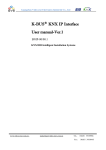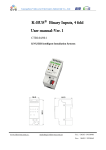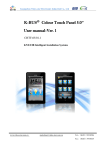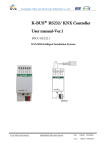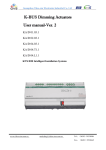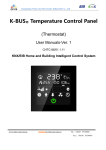Download K-BUS R Mobile Phone Configuration System Software User
Transcript
Guangzhou Video-star Electronics Industrial Co., Ltd K-BUS○ Mobile Phone Configuration System Software R User Manual-Ver.1 Content 1. Introduction ---------------------------------------------------------------------------------------------------------------------- 2 2. Operating environment -------------------------------------------------------------------------------------------------------- 2 3. Installation ------------------------------------------------------------------------------------------------------------------------ 2 4. Operation Guide ----------------------------------------------------------------------------------------------------------------- 2 4.1 Open the Software -------------------------------------------------------------------------------------------------------------- 2 4.2 [File] menu group --------------------------------------------------------------------------------------------------------------- 3 4.3 [Edit] menu group -------------------------------------------------------------------------------------------------------------- 4 4.4 [Language] menu group ------------------------------------------------------------------------------------------------------- 5 4.5 [Help] menu group ------------------------------------------------------------------------------------------------------------- 5 4.6 Create a new file ---------------------------------------------------------------------------------------------------------------- 5 4.7 Add a Room --------------------------------------------------------------------------------------------------------------------- 7 4.8 Add a Function. ----------------------------------------------------------------------------------------------------------------10 4.8.1 Light Control ----------------------------------------------------------------------------------------------------------------10 4.8.2 Curtain control --------------------------------------------------------------------------------------------------------------13 4.8.3 Background music ----------------------------------------------------------------------------------------------------------15 4.8.4 Scene control ----------------------------------------------------------------------------------------------------------------17 4.8.5 TV control -------------------------------------------------------------------------------------------------------------------19 4.8.6 AC control -------------------------------------------------------------------------------------------------------------------21 4.8.7 Security Control ------------------------------------------------------------------------------------------------------------22 4.8.8 Blu-ray player ---------------------------------------------------------------------------------------------------------------23 4.8.9 Common function ----------------------------------------------------------------------------------------------------------25 4.9 Modify ---------------------------------------------------------------------------------------------------------------------------26 4.10 Delete ----------------------------------------------------------------------------------------------------------------------------26 4.11 View------------------------------------------------------------------------------------------------------------------------------26 4.12 Preview --------------------------------------------------------------------------------------------------------------------------27 4.13 Save ------------------------------------------------------------------------------------------------------------------------------27 4.14 Copy the configuration file to mobile phone or tablet PC --------------------------------------------------------------27 1 www.video-star.com.cn [email protected] Tel.: (8620)39338986 Fax: (8620)39338465 Guangzhou Video-star Electronics Industrial Co., Ltd 1. Introduction This mobile phone configuration system supports the use of mobile phone control software.After assigning group addresses to the KNX devices via ETS, user can use mobile phone configuration system to configure the various functions and copy the configuration file which is generated by the software to the SD card of the mobile phone. And then, user can control KNX devices via the mobile control system.The available function types: light control, curtain control, scene control, background music, TV control, AC control, security control, Blu-ray player and common function. 2. Operating environment Operating System: windows XP, windows 2000, windows 2003, windows 7,windows vista. 3. Installation Double-click the installation program “Setup.exe” to install the software. 4. Operation Guide 4.1 Open the Software After assigning group addresses to the KNX devices via ETS software, user can use mobile phone configuration system to configure the various functions.After the software is opened, The main interface shows as follows. 2 www.video-star.com.cn [email protected] Tel.: (8620)39338986 Fax: (8620)39338465 Guangzhou Video-star Electronics Industrial Co., Ltd Figure 1 software main interface The marks indicate the different function divisions on the software main interface. On the top of the main interface is the menu bar and toolbar. Part of mark “1” on the main interface is tree view of room and function, which is used to display the added rooms and functions. Part of mark “2” is used to display the name of room or function, and picture of room or function. Part of mark “3” is setting list of function parameter. The menu of mobile phone configuration system includes: [File] menu group, [Editor] menu group, [Language] menu group and [Help] menu group. The contents and use methods of these menu groups will be introduced separately as follows. 4.2 [File] menu group [File] menu group consists of operating commands related to a file, as show in Figure 2. Figure 2 [File] menu group [File] menu group contains the following commands: 3 www.video-star.com.cn [email protected] Tel.: (8620)39338986 Fax: (8620)39338465 Guangzhou Video-star Electronics Industrial Co., Ltd 1.1.1 [New] User can create a new configuration file through this command. 1.1.2 [Open] User can open an existing configuration file through this command. 1.1.3 [Preview] User can preview the interface result of the mobile control software through this command. 1.1.4 [Save] This command is used to save the current file. There are two modes of execution for this command. One is if the current file is new, the command will activate the [Save] dialog box, and save the file after the path is specified. The other is to save the file directly if the current file is an existing file. 1.1.5 [Save As] This command is used to save the current file to different path. Selecting this command will make the [Save as] dialog box pop up. Via the dialog box you can specify the location where you want to save the file. If there is no file, the command will not be available. 1.1.6 [Recent Files] The menu contains files recently opened and can list up to 5 file names which are the shortcut of the corresponding files to open. User can open the file when selecting one. 1.1.7 [Exit] User would exit mobile phone configuration system through this command. If the current file is not saved or has been modified, a message box will pop up to ask whether to save the current file after user selects the command. 4.3 [Edit] menu group [Edit] menu group, as shown in Figure 3, provides user with file editing commands. It contains: Figure 3 [Edit] menu group 1.2.1 [Network Settings] This command is used to set the parameters of the network connection. 1.2.2 [Add a Room] This command is used to add a new room. When the command is selected, a room window will pop up. And then user can set the room parameters via the window. 4 www.video-star.com.cn [email protected] Tel.: (8620)39338986 Fax: (8620)39338465 Guangzhou Video-star Electronics Industrial Co., Ltd 1.2.3 [Add a Function] This command is used to add a new function. The available function types: light control, curtain control, scene control, background music, TV control, AC control, security control, Blu-ray player. If the command is Selected, a function window by which you can set the function parameters will pop up. 1.2.4 [Modify] This command is used to modify the room and function parameters. 1.2.5 [Delete] This command is used to delete a room or function. 4.4 [Language] menu group [Language] menu group, as shown in Figure 4, provides user with a language switching command. Chinese and English are available in the command. When user opens the software, the software chooses Chinese or English according to the language of the operating system. Figure 4 [Language] menu group 4.5 [Help] menu group [Help] menu group, as shown in Figure 5, provides the user with information of help and version. Figure 5 [Help] menu group then user Can creat a new file or open an existing file. Here is an example that how to create a new file to illustrate the operating process of the software. 4.6 Create a new file User can select the menu "File - New" or click the button “New” on the toolbar to create a new file, and then the network settings window will pop up, as show in Figure 6. 5 www.video-star.com.cn [email protected] Tel.: (8620)39338986 Fax: (8620)39338465 Guangzhou Video-star Electronics Industrial Co., Ltd Figure 6 blank network settings window The IP address in the window is the IP address of the IP/KNX converter. The mobile phone control software connects to the IP/KNX converter through this IP address. The default of port is "1000" and the ID is "0". After the IP address, port and ID are filled in, the Network Settings window will show as Figure 7. Figure 7 completed Network Settings window After user click the "OK" button, the tree view of room and function on the left of main interface will show the two nodes: room and common function, as shown in Figure 8. There are no rooms and functions in the new file and then user can add them. 6 www.video-star.com.cn [email protected] Tel.: (8620)39338986 Fax: (8620)39338465 Guangzhou Video-star Electronics Industrial Co., Ltd Figure 8 Creat a New File 4.7 Add a Room User can select the context menu “Add a Room” or select the menu "Edit - Add a Room” or click the button “Add a Room” on the toolbar to add a room, and then a room window will pop up. Room window shows as Figure 9 7 www.video-star.com.cn [email protected] Tel.: (8620)39338986 Fax: (8620)39338465 Guangzhou Video-star Electronics Industrial Co., Ltd Figure 9 blank room window Fill in the room name in the room window, double click the room picture box to make a room picture window pop up, as shown in Figure 10. Figure 10 room picture window Double click a picture in the room picture window to select the room picture. completed room window shows as Figure 11. 8 www.video-star.com.cn [email protected] Tel.: (8620)39338986 Fax: (8620)39338465 Guangzhou Video-star Electronics Industrial Co., Ltd Figure 11 completed room window After user clicks the "OK" button, the tree view of room and function on the left of the main interface will show the added room node, as shown in Figure 12. Figure 12 Add a room 9 www.video-star.com.cn [email protected] Tel.: (8620)39338986 Fax: (8620)39338465 Guangzhou Video-star Electronics Industrial Co., Ltd 4.8 Add a Function. User can click the room node that needs to add a function, and then select the context menu “Add a Function” or select the menu "Edit - Add a Function” or click the button “Add a Function” on the toolbar to add a function. The available function types: light control, curtain control, scene control, background music, TV control, AC control, security control and Blu-ray player. After user selects the function type, a function window will pop up. The user can configurate a variety of function parameters in the function window. 4.8.1 Light Control After the menu “Add a Function ->Light Control ” is selected, a blank light control window will pop up, as shown in Figure 13. Figure 13 blank light control window 10 www.video-star.com.cn [email protected] Tel.: (8620)39338986 Fax: (8620)39338465 Guangzhou Video-star Electronics Industrial Co., Ltd All the structures of the function windows are similar. The title of window is room name and function type. On the top are the function name and function picture, and bottom is function parameter list. User can operate the Function parameter list via context menu. In the function window, the function name is the text that displays below the light control icon of mobile phone control software. Its default name is “light control”. Function picture can be selected on the function picture window which will pop up after double-click of the picture box. The number is the display order of light in the mobile phone control software. Its background color is gray, indicating that it is not editable. When you input parameters to the other columns, the number column will generate the number automatically . The “Type” column has two choices: switching and dimmer. If the light type is switching, the telegram type of group address is 1 bit. If the light type is dimmer, the telegram type of group address is 1 byte of absolute dimming. The group address is assigned by ETS software to KNX device and separated by .. the maximum group address is 15.7.255. 14。 The context menu of light control is as shown in Figure 14. Via ETS software, the group address is assigned to KNX devices and separated. The maximum group address is 15.7.255. The context menu of light control shows as Figure 14. Figure 14 The context menu of light control If intending to add a light, user can fill in the parameters in the bottom row of the list to add a new row automatically. If intending to delete a light, user can select the light row, and then select the context menu "Delete" to delete the light. User can adjust the order of lights via the context menu "Move Up" or "Move Down". That is, to adjust the display order of the lights in the mobile phone control software. After names, types and group addresses are filled in, the light control window shows as Figure 15. 11 www.video-star.com.cn [email protected] Tel.: (8620)39338986 Fax: (8620)39338465 Guangzhou Video-star Electronics Industrial Co., Ltd Figure 15 completed light control window Click the button “OK” to complete the function parameter settings of light control. The tree view of room and function on the left of the software main interface will show the added light control node. On the right shows light control function setting, as shown in Figure 16. 12 www.video-star.com.cn [email protected] Tel.: (8620)39338986 Fax: (8620)39338465 Guangzhou Video-star Electronics Industrial Co., Ltd Figure 16 add light control 4.8.2 Curtain control Select the menu “Add a Function -> Curtain Control” to make the blank curtain control window pop up, as shown in Figure 17. 13 www.video-star.com.cn [email protected] Tel.: (8620)39338986 Fax: (8620)39338465 Guangzhou Video-star Electronics Industrial Co., Ltd Figure 17 blank curtain control window The parameter settings of the curtain control is quite similar to light control , here only to illustrate the differences between them. There are two types of curtain: roll blind and shutter. If the curtain type is roll blind, the switch group address can control curtain’s open and close, the shutter group address can control curtain’s stop. If the curtain type is shutter, the switch group address can control curtain’s open and close, the shutter group address can control curtain’s stop and angle. After names, types, switch group addresses and shutter group addresses are filled in, the curtain control window shows as Figure 18. 14 www.video-star.com.cn [email protected] Tel.: (8620)39338986 Fax: (8620)39338465 Guangzhou Video-star Electronics Industrial Co., Ltd Figure 18 completed curtain control window Click the button “OK” to complete the function parameter settings of the curtain control. The tree view of room and function on the left of the software main interface will show the added curtain control node. 4.8.3 Background music After the menu “Add a Function -> Background Music” is selected. The blank background music window pops up, as shown in Figure 19. 15 www.video-star.com.cn [email protected] Tel.: (8620)39338986 Fax: (8620)39338465 Guangzhou Video-star Electronics Industrial Co., Ltd Figure 19 blank background music window The parameter setting of background music is quite similar to light control, here only to illustrate the differences. The play group address can control background music’s play and stop. the next group address control background music to play previous song or next song. next group group address can control background music to display previous or next group songs. The “play group address” controls background music’s play and stop. The “next song group address” can control the cuts of background music, to previous song or next one. The “next group group address ” controls background music to display previous or next group of songs. After play group address, next-song group address, next-group group address are filled in, background music window shows as Figure 20. 16 www.video-star.com.cn [email protected] Tel.: (8620)39338986 Fax: (8620)39338465 Guangzhou Video-star Electronics Industrial Co., Ltd Figure 20 completed background music window 4.8.4 Scene control After the menu “Add a Function -> Scene Control” is selected, the pop-up blank scene control window shows as Figure 21. Figure 21 blank scene control window The parameter setting of scene control is somewhat similar to light control, here only to illustrate the differences. The scene picture is selected on the picture window which pop ups by double clicking the scene picture cell. One scene can have several group addresses, which are added by context menu “add a group address”. Telegram type is length of one that are sent, and it has two types: 1 bit and 1 byte. Telegram value is the value of the sent one. If telegram type is 1 bit, the telegram value ranges from 0 to 1. If telegram type is 1 byte, its value ranges from 0 to 255. The context menu of scene control shows as Figure 22. 17 www.video-star.com.cn [email protected] Tel.: (8620)39338986 Fax: (8620)39338465 Guangzhou Video-star Electronics Industrial Co., Ltd Figure 22 the context menu of scene control A new scen can be added at the bottom row of the function settings list via the command “Add A Scene”. A scene which the selected cell belongs to can be deleted, via the command "Delete a scene". A new group address can be added in the scene of the selected cell via command “Add A Group Address". A group address which the selected cell belongs to can be deleted via the command “Delete A Group Address”. The completed scene control window shows in Figure 23. Figure 23 completed scene control window 18 www.video-star.com.cn [email protected] Tel.: (8620)39338986 Fax: (8620)39338465 Guangzhou Video-star Electronics Industrial Co., Ltd 4.8.5 TV control After the menu “Add a Function -> TV Control” is selected, the blank TV control window pops up, as shown in Figure 21. Figure 24 blank TV control window the parameter settings of background music is somewhat similar to light control. here only to illustrate the differences. Buttons are the ones of remote control. It is recommend that Group address and telegram value are filled in by the following way: after filling in a cell, user can press Enter key to switch to the next cell to fill in. The context 19 www.video-star.com.cn [email protected] Tel.: (8620)39338986 Fax: (8620)39338465 Guangzhou Video-star Electronics Industrial Co., Ltd menu of TV control shows as Figure 25. Figure 25 the context menu of TV control A new TV can be added at the bottom of function settings list via command “Add a TV”. A TV the selected cell belongs to can be deleted via command "Delete a TV”. The completed TV control window shows as Figure 26. Figure 26 completed TV control window 20 www.video-star.com.cn [email protected] Tel.: (8620)39338986 Fax: (8620)39338465 Guangzhou Video-star Electronics Industrial Co., Ltd 4.8.6 AC control After the menu “Add a Function -> AC Control” is selected, a blank AC control window pops up, as show in Figure 27. Figure 27 blank AC control window The parameter settings of background music is somewhat similar to TV control. The following is only to illustrate the differences. Buttons are the ones of remote control. The context menu of AC control shows as Figure 28. Figure 28 the context menu of AC control A new air conditioner can be added at the bottom of the function settings list via command “Add an AC”. An air conditioner the selected cell belongs to can be deleted via command “Delete an AC”. The completed AC control window shows as Figure 29 below. 21 www.video-star.com.cn [email protected] Tel.: (8620)39338986 Fax: (8620)39338465 Guangzhou Video-star Electronics Industrial Co., Ltd Figure 29 completed AC control window 4.8.7 Security Control After the menu “Add a Function -> Security Control” is selected, a pop-up blank security control window pops up, as show in Figure 30. Figure 30 blank security control window The parameter settings of security control is somewhat similar to light control. The following is only to 22 www.video-star.com.cn [email protected] Tel.: (8620)39338986 Fax: (8620)39338465 Guangzhou Video-star Electronics Industrial Co., Ltd illustrate the differences. The password can set the operating authority. Only entering the correct password can user operate the security icon. The password consists of only numbers and English letters and its maximum length is 8 bits. The arm group address can activate the security, while the disarm group address can withdraw the security. The completed security control window shows as Figure 31. Figure 31 completed security control window 4.8.8 Blu-ray player After the menu “Add a Function -> Blu-ray Player” is seleted, a blank Blu-ray player window pops up, as shown in Figure 32. 23 www.video-star.com.cn [email protected] Tel.: (8620)39338986 Fax: (8620)39338465 Guangzhou Video-star Electronics Industrial Co., Ltd Figure 32 blank Blu-ray player window The parameter settings of Blu-ray player is somewhat similar to TV control. The following is only to illustrate the differences . Buttons are the ones of remote control. The context menu of Blu-ray player shows as Figure 33. Figure 33 the context menu of Blu-ray player A new Blu-ray player can be added at the bottom of the function settings list via command "add a Blu-ray player”. A Blu-ray player the selected cell belongs to can be deleted via command "delete a Blu-ray player”. The completed Blu-ray player window shows as Figure 34. 24 www.video-star.com.cn [email protected] Tel.: (8620)39338986 Fax: (8620)39338465 Guangzhou Video-star Electronics Industrial Co., Ltd Figure 34 completed window of the Blu-ray player 4.8.9 Common function The common function is inherent in the software and don’t need to be added. Double click common function node directly, and the common function window pops up to configurate function. The parameter setting of common function is similar to scene control. Please refer to above mentioned if it is necessary. The completed common function window is shown as Figure 35 25 www.video-star.com.cn [email protected] Tel.: (8620)39338986 Fax: (8620)39338465 Guangzhou Video-star Electronics Industrial Co., Ltd Figure 35 completed common function window 4.9 Modify Double click the tree node or select the context menu "Modify" or select the menu "Edit – Modify” or click the button “Modify” on the toolbar to make room window or function window pop up, and you can modify the parameters inside. 4.10 Delete First select the tree node that need to be deleted, and then select the context menu "delete" or select the menu "Edit - Delete “ or click the Delete button in the toolbar to delete the room node or function node. 4.11 View Click a node in the tree view of room and function, and on the right shows the function settings. After rooms and functions have been added, the main interface of software shows as Figure 36. 26 www.video-star.com.cn [email protected] Tel.: (8620)39338986 Fax: (8620)39338465 Guangzhou Video-star Electronics Industrial Co., Ltd Figure 36 the main interface of software after rooms and functions have been added 4.12 Preview By selecting the menu "File – Preview” user can preview the interface result of mobile phone control software. Clicking the icons with a mouse you can operate the preview interface of mobile phone control software. 4.13 Save Select the menu "File - Save" to save the file. If the current file is a new file, [Save] dialog box will be opened. Specify the path in the [Save] dialog box, and enter the file name “config” (Note: if user saves the configuration file as other file name, mobile phone control software will be unable to read the configuration file), and then save the file. A configuration file config.xml will be generated on the saved path. If the current file is an existing file, system will save the file directly. 4.14 Copy the configuration file to mobile phone or tablet PC Create a folder named “GVS” in the SD card root directory of mobile phone or tablet PC, and copy the configuration file config.xml to the folder. After opening mobile phone control software, user can control the KNX devices by it. 27 www.video-star.com.cn [email protected] Tel.: (8620)39338986 Fax: (8620)39338465