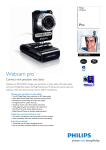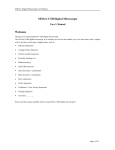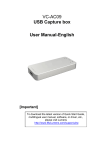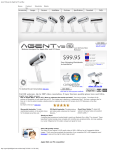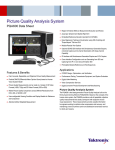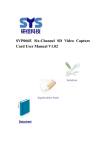Download K10/ K10V User Manual
Transcript
K10V User Manual The document visual presenter scanner is the quick and easy way to real-time display document and object or scan your paper document,object to high-quality digital files, allowing you to manage, edit, send or upload them to the cloud, which apply for education industry, health care institutions, enterprises,etc. Features at a Glance Autofocus camera: stream live images directly to your projector or to PC or Mac Swiveling head make your captures quick and effortless Built-in LED light, automatic resolution and exposure, and a suite of other smart features Capture or real-time display docs, textbooks, devices, 3D objects and more without taking up too much space Bundled specific software enable for easy work Package Contents 1. Visualizer X 1 unit 2. Software CD-ROM X 1 piece 3. USB cable X 1 piece 4. VGA cable X 1 piece 5. Remote controller X 1 piece 6. Document locating mat X 1 piece 7. AC adaptor X 1 piece Product Figure K10V User Manual 1,Power: Press it for 3 seconds to power on &off the device. 2,LED : Press it to turn on & off the light 3,Freeze: Freeze the image 4,Zoom out: Zoom out the image 5,Zoom in: Zoom in the image 6, Auto: Auto focus,Auto balance, Auto exposure Accessories Hardware Connection K10V User Manual Hardware Operation Charge via AC adaptor, Red LED indicator will be light on for few seconds and off, then Green LED indicator will be light on. Connect with any VGA interface displayer via VGA cable or connect with PC via USB cable . How to work with VGA displayer Connect product with projector or LCD monitor via VGA cable, operate it through remote controller and function button. Functions of the remote controller Remote controller with distance of 8 meters and only be used in VGA mode, try to point the infrared receiver of the product when operate the remote controller. 1,Power: Press it for 3 seconds to power on &off the device. 2,Lighting: Press it to turn on & off the light 3, PC/Visualizer:Switch between PC mode and Visualizer mode 4,Capture: Take photo of the document or object 5,Zoom in/out:Zoom in and Zoom out the image 6,Freeze:Freeze the image 7,Previous/Next: View image 8,Auto/Confirmation:In browse mode,press it to choose the image, in visualizer real time displayer mode, press it to automatic balance, auto exposure. 9,Resolution:In visualizer mode,press it to change among SVGA,XGA, SXGA,720P and 1080P. 10,Shift focus:Auto focus 11,Browse:Press it to browse the scanned image 12,Delete:Delete the scanned image 13,Esc:In browse mode, press it to exit and enter into visualizer mode 14,Rotation:In visualizer mode,press it to rotate image 15,Mirror:In visualizer mode,press it to mirror image 16,Image/Text: Press it to switch image and text. 17,Title freeze:In visualizer mode,press it to freeze the title of the text. 18,Screen split:In visualizer mode,press it to split one screen into two screen,each screen can be in different style by press this button, and press it one more time to recover. 19,Color mode:Cycle key, in visualizer mode,pressing it to switch among color /monochrome / negative. Operation when connect with PC USB mode: Connect it with PC by USB cable, use the multifunctional application software, whatever documents, books, pictures, 3D objects and other teaching materials can be gained easily and quickly. For software operation,please refer the software manual in software CD-ROM K10V User Manual Technical Data Sensor 5 Megapixel HD CMOS Active Pixels Digital Image Sensor (1/4 color sensor) Focus mode Auto Focus Image depth 24bit Image Resolution and Frame 2592x1944@15fps, 1920x1080@15fps, 800x600@30fps rate VGA output resolution USB output format 800x600(default),1024x768,1280x720,1280x1024,1920x1080 YUY2 Audio Built-in microphone Power Requirements AC adapter Communication Interface USB 2.0 UVC and VGA DC 5V, USB 5V Current Working <450mA Voltage 4.75~5.25V System Requirements Scan Size standby <280mA CPU 1.0GHz Minimum, 1.6GHz Recommended, RAM 512MB Minimum, 1G Recommended A4(210mm x297mm), or other smaller sizes Key buttons Light, Zoom in, Zoom out, Image freeze, Focus, Power on/off Lighting LED light Remote control Yes Height and Weight 1 KG Dimensions 360*mm112mm*320mm (opened);215mm x112mmx 65mm(folded) Connections Required 1 USB 2.0 Cable to the computer FAQ 1. Q: Why the software is not able to start up after our device connected to PC? A: Solutions a. Please check if the device is matched to corresponding software. b. Please check if USB cable is connected well. c. Please right click “ my computer”->” Manager”->” USB device manager”-> image device manager “ to check if the device is disabled. If yes, enable the device; if not, please restart the computer or re-install driver program. K10V User Manual ( Remark: Windows XP2 above PC system will detect the device as USB camera and install corresponding driver automatically. If the system not, you need install drive manually). 2. Q: How to improve the image effect under low-light environment ? A: Please open LED light to supply light compensation. 3. Q: How to improve image effect when capture high gloss surface document ? A: Please close the LED light. If light too strong,exposure and reflections occur. 4. Q: Any requirements if use USB extend-cable? A: The USB extend-cable must apply with USB2.0 standard and 1M long or less. 5. Q: Why the device does not work when inserted in USB port at front of PC host ? A: Because low power supplied from the USB port in front of PC host, we suggest connect to the USB port at back of PC host. Maintenance and Care Operation and storage environment 1. Please operate the device in places that temperature range 0℃~40℃. 2. Please store the device in house , temperature range -10℃~ 45℃. 3. Avoid exposure direct to sunlight. Keep it away from wet environment Warning: In order to reduce possibility of electric shock and hazards , avoid to use the device near to water or wet places. Please plug out the USB cable quickly if contact with liquids then dry it carefully. Don’t repair yourself Warning: Please don’t try to repair yourself. Suggest remain the QC pass sticker within limited warranty period. and send it to authorized repair center or reseller for help. Clean K10V User Manual Please apply with the below principle. 1. Clean the device with micro soft cloth. Avoid the USB port become wet. 2. Don’t use sprays, alcohol, abrasive to clean the device. Transportation Please make sure the package is strong enough to protect the device not able to damage during transportation. Tips: 1. Enough natural light will make the image quality better. 2. Don’t directly look at the opened LED lights to avoid hurts to eyes. 3. To extend the device lifespan, please plug out the power cable when not be used. End