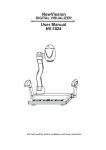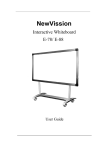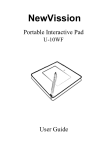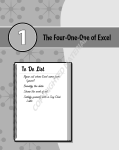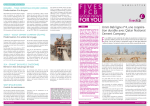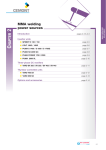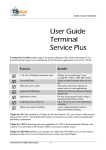Download User Manual - Guangzhou Osoto Electronic Equipment Co., Ltd
Transcript
NewVission DIGITAL VISUALIZER User Manual NV-1920 Pls read carefully before installation and keep reservation. ☆ Catalogue: Safety Notice…………………………………………………2 Feature Instruction…….….…………………………………3 Instruction & components…….………………………………5 Whole instruction…….…………………………………5 Back/side connections .………………………………5 Connection Surroundings…….………………………………7 Whole Connections…….…..…………………………7 Basic Operation…………….………………..………………8 Unfold process…….…....….…………………………8 Fold process………………..…………………………8 Methods of Usage……….……..……………………………9 Control Panel………….………………………………9 Remote controller……….…………..………………14 OSD Controller ............. ……………………………15 Infrared decoding and usage….….……..………………18 Infrared Decoding……………………………………18 Daily Maintain us and Attention.…….……………………21 Problem and Solution……….………..……………………22 Attached list…………….….……….………………………23 Technique Specification….…………...……………………24 -1- ☆Safety Notice: Warning: Pls don’t let it in rain or put it into wet environment in order to prevent from fire breaking or leak of electricity. The visual presenter includes high voltage accessories and dangerous, so installing will fully and repairing spareparts are prohibited, just the professional can do these. 1. Before using, pls see power voltage and frequency same or not. To keep safe, users must be consciously that power socket should be three poles:L-line,N-line,G-line, and connect them in right way. 2. User must get G-line of all equipment‟s input and output ports through before turning power on, in order to avoid the unexpected damage caused by mute /high-voltage. Don‟t insert or pull out cables with electricity. 3. Pls don‟t rebuild visual presenter or use it without outer shell. 4. Pls don‟t drop something easy-fire, liquid or metal into, otherwise, will easily break the visual presenter or make troubles for visual presenter. Pls don‟t put something easy-fire or liquid on the table. 5. Don‟t take it in the environment of high tempreture, wetness, corrodible gas like acid oralkali, more-dust, and shakiness. Put it on special-steady desk , and don‟t put the visual presenter on unsteady tabletop or don‟t put 1KG things on the baselight table. 6. Pls clean it by dry cloth, and cut down electricity before cleaning, users also can not use liquid dilution, volatilised gasoline,insecticide or other chemistry solvent. 7. Pls pull power-plug out if long time no use. 8. Don‟t let children play visual presenter to prevent from electric-shock.. 9. Pls turn off power immediately if there are some abnormal appearance (noise or smoking) and pull power-plug out. -2- ☆Feature Instruction: Welcome to use visual presenter. Pls read “Manual Operation Booklet” attentively before usage. We sincerely hope this booklet will bring convenience and skilled method to you. Japan and Korea Fashionable Outer Design with smooth line, combines fashion and creation; Special sensitive touch-key design prevents dust and water from, may use for long. Special drawer function, human-being design, may store remote controller, pick-up pens, pick-up stick and others into; All joints featured with no press damping design, easily operated; Intelligent preview/shooting, featured with human controlling: users can preview and edit before shooting to projector(s); No need turn visual presenter on to get through: when PC signal comes to visual presenter, continually connect with monitor. and no need turn visual presenter on; VGA belt width 440MHz with long cable, image brightness and comparison can be improved up to 1/3,makes image more beautiful and clear; Put digital volume adjustment inner, make volume adjustment more easier (correct), can output original voice; Specially provide with ESD protection, won’t break inner spare parts when pull out/plug into with electricity; Total zoom≥80, make the smallest letters and number bigger and clear to show; High digital: Adopt high digital technique to manufature,1/3” 50,000,00 Full HD resolution, CMOS Scaning ,output resolution 1920X1080 high clarity digital signal, make image clear and with best color deoxidized, when capture smaller characters, there are no white edge, shaking, shinning and other problems, can connect -3- with projector directly, rear projector TV, or monitor’s RGB port, specially suitable for school’s demonstration or B/W characters teaching; It includes multi-functioned intelligent central controller system, one button controls on/off, projector can be delayed to turn off, projector and screen can be controlled combatively, infrared decoding and others Easy to install and maintain: adopt serial port to control projector, avoid of hard infrared decoding or easily interfering and other problems. There are hundreds of projector’s code totally 10 kinds of famous brand, easily to set, and can update for free. Infrared decode secretly, without any decoding device, simply in use, store image more reliable; Powerful image proceeded, freeze, color/B/W, positive/negative, mirror, brightness adjusted, rotate,image/text, comparison, image storage ; Multi-input, multi-output, multi-media to demonstrate; combine intelligently, switch CCD/CMOS camera can turn 350°vertically or horizontally; Methods of control: control panel, remote controller, RS-232, USB Microphone socket which can adjust volume can connect with cable or eternal microphone. -4- ☆ Instruction & components: whole structure: ● 5 6 7 1 3 3 9 8 2 2 4 10 11 1. Main pole; 2.Assistant lamp Arms; 3.assistant lamps; 4.drawer (once Push to rebound, twice push to recover. Attention: don’t pull it out of the position with heavy strength); 5.Infrared Receiver Window; 6.CCD/CMOS outsell; 7. Camera Cover; 8.Baselight; 9.Back Connections; 10.Side connections; 11.Control Panel. back/side connections: ● 1 2 3 4 56 7 8 9 10 示 12 13 14 -5- 15 16 11 1.DC12V power input; 2.DC12V power output; 3.RS-232 controlling port,RS-232 multi-functioned cable connect to PC’s COM port (If select central controller’s spare parts, this port is used for RS-232 F/M cable); 4.S-VIDEO output port(selected); 5.Video Output port(selected); 6.Stereo Output; 7.PC stereo Input Port; 8.PC RGB input port; 9.Output Port to Monitor; 10.Output port to Projector(or rear projector TV); 11.USB Port; 13.Microphone Volume Adjustment; 12. HDMI OutPut Port 14.Microphone Plug; 15. RGB Input Port; 16.Audio Stereo Input. ----------------- ---- ---- - -6- ☆Connection Surroundings: ● Whole Connections : HDMI Out Projector /TV Microphone Laptop U盘 LCD monitor Rear Projector /TV Projector Amplifier PC Note: pls cut down Surrounding equipment’s power before start operation. -7- ☆ Basic Operation: Unfold Steps: ● 5 1 4 7 2 3 6 6 1.Lift the pole;2.Lift assistant lamp to the left;3.Lift assistant lamp to the right;4.adjust CCD/CMOS ’s angle vertically;5.adjust CCD/CMOS ’s angle horizonally;6.adjust assistant lamps’ angle properly;7.take CCD/CMOS ’s cover off (Note: Pls rotate it to the right, don’t pull with heavy strength). Fold Steps: ● 3 4 1 5 2 6 1.Press left assistant lamp arm down;2.press the right lamp arm down;3.adjust CCD/CMOS outer shell horizontally to parallel with the pole;4.adjust CCD/CMOS outer shell vertically to parallel with the pole;5.put the pole down;6.put CCD/CMOS cover on(Note: don’t rotate, cover it directly). -8- ☆ Methods of usage: There are three methods of operation: 1. control panel 2.remote controller 3. Control it through RS-232 Port supported by Computer’s Window System. Three methods can be executed individually, and can be fixed up. 1. Control Panel:(Note: pls check exact goods for the standard.) System acquiesces the following: ● It is into awaiting state when visualizer’s power on ,and “ ” light will be on, meanwhile it acquiesces PC output to monitor and projector, thus PC’s monitor and projector’s light will be on. Light of “volume+” and “volume-“will be on, at this time user can adjust volume. This visualizer adopts sensitive touch key, just touch it with finger to use, and don’t strike with heavy metal or heavy strength to prevent from the nick. Turn on: ● After connections, press , and it turns from red shinning to red, means the visual presenter’s power is on. When heard of “Bee “twice, users can start operation. Please try again to open projector when user found that projector’s power was off. -9- Turn off: ● When turn off, press 2 seconds, after heard of a voice of “Bee”, this indicator will become from red shinning to red, means get into state of waiting, and visual presenter has been turned off. If visual presenter has central controller function, when turn visual presenter off, press this button 2 seconds, after a voice of “Bee”, power indicator shines firstly, meanwhile visual presenter cannot be controlled by any button. When power indicator gets into shining slowly, press again to turn off projector. After 2 minutes of “Bee”, it is into state of waiting, at same time projector’s power has been cut down (delayed to turn off). When it is into state of turning off, visual presenter will switch “PC IN”(PC’s signal)into monitor automatically.(It is get through without signal of turning on). Lamp Selection: ● Press button, users can turn on/off assistant lamps or base light. Preview/shooting: ● Signal output to monitor(preview): Press this button repeatedly to select visual presenter’s signal, PC signal, and RGB signal’s input. When select visual presenter’s signal, the indicator will become red(other two indicators will be off),when select PC signal input, the indicator will be on red(other two indicators will be - 10 - off),when select RGB signal input, the indicator will be red(other two previewing indicators will be off). Signal output to projector (shooting): Press this button repeatedly to select visual presenter’s signal, PC signal, and RGB signal’s output. When it is into asynchronous state, please select visual presenter firstly, when PC and RGB signal output to monitor, press this button again, image will output to projector, meanwhile audio will output as followed, the indicator will become from shinning red to red. Focus adjustment: ● Adjusting focus button can change the range of CCD/CMOS camera, touching or pressing on or button, can magnify image or deflate image gradually or continually. Brightness adjustment: ● Adjusting brightness can change the output brightness from CCD/CMOS camera, touching or pressing on or button can change the brightness, letting it go by hand will stop adjusting of brightness. - 11 - Storage: ● Pressing button can store present image.(Note: when it fulfills with images, indicator will be off, if users want to store more, please delete previous storage for 1 set and can store 1 set again) ●Rotation: Pressing button can rotate the image 180°. Select image: ● When it is in the state of split screen, pressing button can recycle or delete images. Press one second for next image Recycle: ● Pressing button can recycle selected images. Delete image: ● When it is in the state of split screen, pressing button can delete selected images. Press one second for deleting stored images. - 12 - Division: ● Pressing button can display the right part of the saved image on the split screen; pressing button can change to another right part of the saved image. Auto Focus: ● Pressing button, the focus will adjusts itself Automatically. Lock and unlock: ● Pressing button“1”second can unlock. Visual presenter acquiesces that it will unlock after 20 seconds automatically without any touching, at this time users can only operate indicated buttons, others should be unlocked before operation. Note: visual presenter adopts indicator to guide operation and this human-nature design make operation more vividly. - 13 - 2. Remote Controller: Image Function POWER LAMP MONITOR PROJECTOR Description Turn on/ Turn off, or decode projector’s on On / Off of light and base light, or decode projector’s off Output Signal to Monitor Output Signal to projector or TV ZOOM Enlarge image ZOOM Contract image VOLUME Increase volume VOLUME Reduce volume DIVISION B.W. ROTATE NEGATIVE FREEZE TEXT Freeze the left part of image, move and compare with right part of image W/B & Color of image Rotate image for angle of 90 or 180 Show image in positive / negative form Freeze the shooting image Display picture in text/image form CAPTURE Store the current image PREVIEW Display images in split form NEXT Choose next picture to recycle or delete PLAYBACK Display stored image fulfilled screen DELETE Delete choose picture in spited state SIGNAL Choose signal 1 or 2(selected) - 14 - Remote Controller: 1. OSD Controller: OSD menu operation: PICTURE, RGB, RESOLUTION and SYSTEM. Operate as shown below: In the normal state, press FOCUS for 3 seconds to enter into the main menu, and then press WIDE or TELE button to enter into PICTURE, RGB, RESOLUTION or SYSTEM setup. After entering into the menu, press WIDE or TELE to select the option to be set - 15 - up, and then press far or Near to set up the detailed specification under each option. Pressing “Tele” “Wide” to come to the image setting selection ,pressing “Focus” to come to operation ,pressing “Tele” “Wide” to select operation items needed ,pressing “Far” “Near” to setup the selected items .After entering the image setting, which could setup the brightness, contrast, sharp and Chroma - 16 - After entering to the Output setting .Pal, NTSC and default setting could be choose offered by TV mode. And you can set up the resolution as your supportable device. After entering to the Sys Set setting which could select the language & you can set the touch panel locking time - 17 - ☆ infrared decoding and usage: Infrared decoding: ● 1. Press button five times when visual presenter is in the state of waiting, then press press buttons four times, and button into state of infrared decoding. At this time, users will hear a voice of “Bee”, all indicators will be on. 2. Put DVD’s remote controller opposite to visual presenter’s infrared receiver window, press the button, after a voice of “Bee”, shortly, at same time indicators will be off, wait for infrared code. 3. Put DVD’s remote controller opposite to visual presenter’s infrared receiver window, press the button, after a short voice of “Bee”, indicators will be on, means this button has been infrared decoded. If decode other buttons, please repeat step 3, until it is finished. 4. After decoding, turn off visual presenter, infrared decoding has been finished successfully. 5. Projectors decode: method is same as step 3, visual presenter can provide with 3 buttons to decode projector, can decode projector ON, projector OFF, RGB’s switch. 6. If there is mistake, please repeat step 3 and step 4, visual presenter will cover previous operation. For example: The steps of decoding DVD’s “MENU” are as follows: 1. Press button five times when visual presenter is in - 18 - the state of waiting, continually press and press buttons four times, button into state of infrared decoding. At this time, users will hear a voice of “Bee”, all indicators will be on to start operation; 2. Put visual presenter’s remote controller opposite to receiver window, press button on remote controller, hears of a voice of “Bee” shortly, and indicators will be off; 3. Put DVD’s remote controller opposite to visual presenter’s infrared receiver window, press “MENU” button, will hear of a voice of “Bee” shortly, indicators will be on 4. After decoding, turn off power, infrared decoding has been finished successfully. Another example: The steps of decoding projector’s “Remote Controller” are as follows: 1. Press button five times when visual presenter is in the state of waiting, then press press buttons four times, and button into state of infrared decoding. At this time, users will hear a voice of “Bee”, all indicators will be on to start operation; 2. Put visual presenter’s remote controller opposite to remote receiver window, press button on remote controller, will hear of a voice of “Bee” shortly, and indicators will be off; 3. Put projector’s remote controller opposite to visual presenter’s infrared receiver window, press “Power” button, and - 19 - will hear of a short voice “Bee” (if some projectors need 2 seconds to turn on, users need press remote controller more than 2 seconds to decode.),and indicator will be on; 4. Decode projector’s off: Put projector’s remote controller opposite to visual presenter’s infrared receiver window, press Button, and will hear of a short voice “Bee”, indicator will be off. Put projector’s remote controller opposite to infrared receiver window, press “Off”, and will hear of a short “Bee”, indicator will be on; - 20 - ☆ Daily Maintenance and attention: 1.Pls don’t turn on/off power frequently, in order not to shorten using time of CCD/CMOS Camera. 2.Lamps should not get on/off frequently and suddenly, in order to lengthen their lifetime. 3.Don ‘t make CCD/CMOS opposite to strong light, such as sunlight or sun. 4.Pls turn off power when users intend to move it, and pull plug out , let the pole down to move, and don’t lift the pole or assistant lamp arms to move. 5.Pls don’t rotate assistant lamps horizontally. 6.Press left/right lamps down without heavy strength. 7.Attention to get out of wetness when it is in wet condition, if user has found that cannot focus clearly, don’t touch CCD/CMOS by hand, use special paper to clean. If necessary, pls turn down CCD/CMOS short-sighted lens to make clearance. 8.Pls pull out power plug when long time unused, and cover with cloth or plastic things. 9. The valid time is 8 years, if for lasting time, pls send visual presenter to after-sale service or repaired center for checking. - 21 - ☆ Problems and Solutions: Problems No image no sound Analysis and solution Check power cable, connect again Press power in to electricity Audio cable or RGB cable connected in wrong way, pls connect again. Input/output connect correctly or not? CCD/CMOS cover has not been taken off Image is not clear Noise-wa ve is exist Image is too dark Buttons on panel are invalid Remote controller no response Micropho ne no sound Distance between things and CCD/CMOS is too close, so cannot focus normally, to adjust and make it more than 330mm. Surface of things are too brilliance or reflects, adjust light darker CCD/CMOS is dirty?Pls clean CCD/CMOS or short-sighted lens underside There is noise-wave when enlarge image in extremely dark environment. Pls turn on assisted lamps Pls turn on assisted lamps Pls adjust brightness, increase brightness Press two buttons synchronically or press too slowly, visualizer will be no reply. One time one button, make interval time longer when press two buttons Confirm there is no other things between visualizer and remote controller to effect Confirm distance between visual presenter and remote controller is within 30M Pls check battery fine and in correct connection or used out yet? Check audio cable is good and correct or not Check microphone work well or not Check volume of microphone is lowest or not - 22 - ☆ Attached list: Name ● ● ● ● ● ● ● Unit pc pc pc pc pc Quantity 1 1 1 1 1 RS-232 cable pc 1 USB cable pc 1 User Manual software(disc) Remote controller Power Adapter VGA cable - 23 - Technical Specification: Specification NV-1920 Technology CMOS Lens Shooting Area Zoom(Optical-Digital) F1.6~3.7, f3.9~85.8 mm 210X297 mm (Landscape) 12X Optical + 8X Digital Zoom Auto and Manual Focus Image Sensor 1/3" Image Sensor 50,00,000 Total Effective Pixels Full HD (1920*1080) Resolution Image Rotaion 180 Degree Frame Rate 30 fps Aspect Ratio 16:9 Images Memory 9 Images Demonstration Aperture Auto Auto/ Manual White Balance Split Screen Image Effect Remote Effect Camera Rotation Split Two Half Right/ Left Color/BW, negative, mirror, text/ graphic, Brightness control, Freeze, electric Volume Control Infrared Remote Control 350 Degree horizontally and Vertically Lighting System Top Lamp LED Iamps*2 Base Lamp LED Iamps Input/ Output AV Input Microphone Input*1 Audio frequency (stereo)*2 Video*1 S-Video * 1 Audio frequency (stereo)*1 AV Output - 24 - VGA Input VGA Output RGB*2 (3 routes matrix switch) RGB*2 (Matrix output) HDMI*1 RS-232 Port Provided USB Port Provided Power Power Supply DC 12V 1.5A Power Source 100-240Volts 50-60HZ Energy Consumption <= 15W Dimension/Weight 470*435*520mm Setup 490*493*140mm Fold 5 KGS * Design and specifications are subject to change without prior notice. - 25 - Guangzhou Osoto Electronic Equipment Co., Ltd. No. 301, Building G, Jingye No. 4 Street, Yushu Industry Park, Science town, Guangzhou, China Made In China