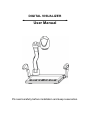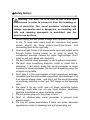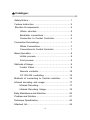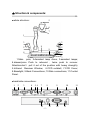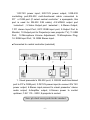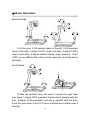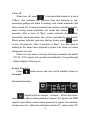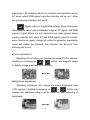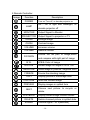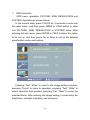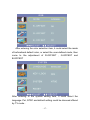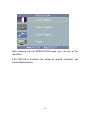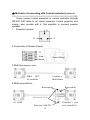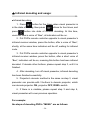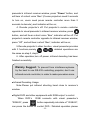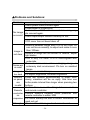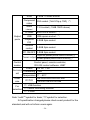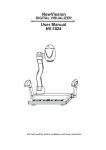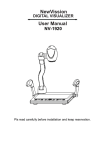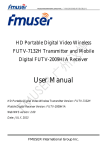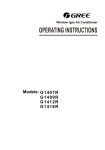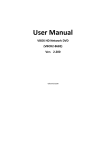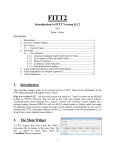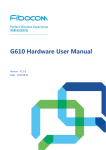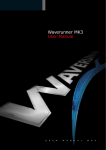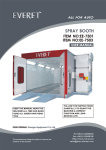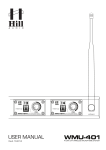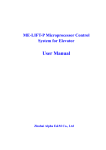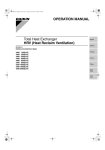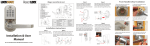Download User Manual - AV-iQ
Transcript
DIGITAL VISUALIZER User Manual Pls read carefully before installation and keep reservation. ☆Safety Notice: Warning: Pls don’t let it in rain or put it into wet environment in order to prevent it from fire breaking or leak of electricity. The visual presenter includes high voltage accessories and is dangerous, so installing will fully and repairing spareparts is prohibited, just the experts can do these. 1. Before using, pls see power voltage and frequency are same or not. To keep safe, users must be conscious that power socket should be three poles:L-line,N-line,G-line, and connecting them in the right way. 2. User must get G-line of all equipment’s input and output ports through before turning power on, in order to avoid the unexpected damage caused by mute /high-voltage. Don’t insert or pull out cables with electricity. 3. Pls don’t rebuild visual presenter or use it without outer shell. 4. Pls don’t drop something easy-fire, liquid or metal into it, otherwise, it will easily break the visual presenter or make troubles for visual presenter. Pls don’t put something easy-fire or liquid on the table. 5. Don’t take it in the environment of high tempreture, wetness, corrodible gas like acid oralkali, more-dust, and shakiness. Put it on special-steady desk , and don’t put the visual presenter on unsteady tabletop or don’t put 1KG things on the baselight table. 6. Pls clean it by dry cloth, and cut down electricity before cleaning, users also can not use liquid dilution, volatilised gasoline,insecticide or other chemistry solvent. 7. Pls pull power-plug out if long time no use. 8. Don’t let children play visual presenter to prevent from electric-shock.. 9. Pls turn off power immediately if there are some abnormal appearance (noise or smoking) and pull power-plug out. -1- ☆Feature Instruction: Welcome to use visual presenter. Pls read “Manual Operation Booklet” attentively before usage. We sincerely hope this booklet will bring convinience and skilled method to you. Japan and Korea Fashionable Outer Design with smooth line,combining fashion and creation; Special sensitive touch-key design, prevents dust and water ,may use for long(patent); Special drawer function, human-being design, may store remote controller,pick-up pens, pick-up stick and others; All joints featured with no press damping design,easily operate; Intelligent preview/shooting, featured with human controlling: users can preview and edit before shooting to projector(s); No need turn visual presenter on to get through: when PC signal comes to visual presenter, continually connect with monitor., and no need to turn visual presenter on; VGA belt width 440MHz with long cable,image brightness and comparison can be improved up to 1/3,making image more beautiful and clear; Put digital volume adjustment inner,make volume adjustment more easier(correct),can output original voice; Specially provide with ESD protection, won’t break inner spareparts when pulling out/plug into with electricity; Optical zoom≥12, digital zoom≥8, making the smallest letters and number biger and more clear to show; Digital: image proceeds by professional video device,can output up to 1,300,000 high resolution(1280×1024)’s image signal with high clarity, shows in digital unit,image is extremely clear , no shining, no shaking, image steady, color elements deoxidized well,when capturing small and tiny B/W characters, -2- there is no white edge,shaking,shinning and other problems,can connect with projector directly, rear projector TV, or monitor’s RGB port, specially suitable for school’s demonstration or B/W characters teaching; It includes multi-functioned intelligent central controller system, one button controls on/off, projector can be delayed to turn off, projetor and screen can be controlled combinatively, infrared decoding and others(selected); Easy to install and maintain: adopt serial port to control projector, avoiding of hard infrared decoding or easily interfering and other problems.There are hundreds of projector’s code totally 10 kinds of famous brand, easily to set, and can update for free .(selected); Infrared decode secretly, without any decoding device, simple in use,store image more reliable;(selected); Powerful image proceeded,freeze, color/B/W, positive/negative, mirror, brightness adjusted, image/text, comparison, image storage; Multi-input, multi-output, combine intelligently, switch multi-media to demonstrate; CCD camera can turn 350°vertically or horizontally; methods of control: control panel, remote controller, RS-232, USB(selected); Microphone socket which can adjust volume can connect with cable or eternal microphone. -3- ☆ Catalogue: Safety Notice…………………………………………………1 Feature Instruction…….….…………………………………2 Struction & components…….………………………………5 Whole struction…….…………………………………5 Back/side connections.………………………………5 Connection to Central Controller………..…………6 Connection Surrondings…….………………………………7 Whole Connections…….…..…………………………7 Connections to Central Controller…….…....….……7 Basic Operation…………….………………..………………8 Unfold process…….…....….…………………………8 Fold process………………..…………………………8 Methods of Usage……….……..……………………………9 Control Panel………….………………………………9 Remote controller……….…………..………………14 PC RS-232 controlling ……………………………15 Methods of connecting to Central controller….………16 Infrared decoding and usage….….……..………………17 Infrared Decoding……………………………………17 Infrared Decoding Usage….……………………….19 Daily Maintainace and Attention.…….……………………20 Problem and Solution……….………..……………………21 Technique Specification….…………...……………………22 Attached list…………….….……….………………………24 -4- ☆ Struction & components: whole structure: ● 5 6 7 1 3 3 8 2 2 9 10 11 4 1.Main pole; 2.Assistant lamp Arms; 3.assistant lamps; 4.drawer(once Push to rebound , twice push to recover. Attention:don’t pull it out of the position with heavy strength); 5.Infrared Receiver Window; 6.CCD outshell; 7.CCD Cover; 8.Baselight; 9.Back Connections; 10.Side connections; 11.Control Panel. back/side connections: ● 1 2 3 4 56 7 8 12 9 13 -5- 14 10 15 11 1.DC12V power input; 2.DC12V power output; 3.RS-232 controlling port,RS-232 multi-functioned cable connected to PC’s COM port (If select central controller’s spareparts, this port is used for RS-232 F/M cable); 4.S-VIDEO output port (selected); 5.Video Output port(selected); 6.Stereo Output; 7.PC stereo Input Port; 8.PC RGB input port; 9.Output Port to Monitor; 10.Output port to Projector(or rear projector TV); 11.USB Port; 12.Microphone Volume Adjustment; 13.Microphone Plug; 14. RGB Input Port; 15. RGB Stereo Input. Connected to central controller:(selected) ● 1 2 3 6 4 5 7 8 1. Visual presenter’s RS-232 port; 2. RS232 multi-functioned port to PC’s COM port; 3.DC12V power input,to connect DV 12V power output; 4.Stereo input,connect to visual presenter’ stereo audio output; 5.Amplifier output; 6.Screen power to control up/down; 7.AC 110~220V; 8.projector’s socket. Note: pls check exact goods for the standard. -6- ☆Connection Surrondings: Whole Connections: ● Microphone Laptop U盘 LCD monitor Rear Projector TV Projector Amplifier PC Connections to Central Controller:(selected spareparts) ● Visuliser PC Passi. Speaker Projector Screen Note: pls cut down Surronding equipment’s power before starting operation. -7- ☆ Basic Operation: Unfold Steps: ● 5 1 4 7 2 3 6 6 1.Lift the pole; 2.Lift assitant lamp to the left; 3.Lift assistant lamp to the right; 4.adjust CCD’s angle vertically; 5.adjust CCD’s angle horizonally; 6.adjust assitant lamps’ angle properly; 7.take CCD’s cover off(Note:Pls rotate it to the right,don’t pull with heavy strength). Fold Steps: ● 3 4 1 5 2 6 1.Press left assitant lamp arm down; 2.press the right lamp arm down; 3.adjust CCD outershell horizonally to parallel with the pole; 4.adjust CCD outershell vertically to parallel with the pole; 5.put the pole down; 6.put CCD cover on(Note:don’t rotate,cover it directly). -8- ☆ Methods of usage: There are three methods of operation: 1. control panel 2.remote controller 3. control it through RS-232 Port supported by Computer’s Window System. Three methods can be executed individually, and can be fixed up. 1. Control Panel:(Note:pls check exact goods for the standard.) System acquiesces the following: ● It is into awaiting state when visualiser’s power on ,and “ ” light will be on, meanwhile it acquiesces PC output to monitor and projector, thus PC’s monitor and projector’s light will be on. Light of “volume+” and “volume-“ will be on, at this time user can adjust volume. This visualiser adopts sensitive touch key, just touch it with finger to use, don’t strike with heavy metal or heavy strengh to prevent from the nick. Turn on: ● After connections,press , and it turns from red shinning to red, means the visual presenter’s power is on.When heard of “Bee”twice,users can start operation. Please try again to open projector when user found that projector’s power was off. -9- Turn off: ● When turn off, press 2 seconds,after heard of a voice of“Bee”, this indicator will become from red shinning to red, meansing getting into state of waiting, and visual presenter has been turned off. If visual presenter has central controller function, when turning visual presenter off, press this button 2 seconds, after a voice of “Bee”, power indicator shines fastly, meanwhile visual presenter can not be controlled by any button. When power indicator gets into shining slowly, press again to turn off projector. After 2 minutes of “Bee”, it is into state of waiting,at the same time projector’s power has been cut down (delayed to turn off). When it is into state of turning off,visual presenter will switch “PC IN”(PC’s signal)into monitor automatically.(It is get through without signal of turning on). Lamp Selection: ● Press button,users can turn on/off assitant lamps or baselight. Preview/shooting: ● Signal output to monitor(preview):Press this button repeatedly to select visual presenter’s signal, PC signal, and RGB signal’s input.When select visual presenter’s signal, the indicator will become red(other two indicators will be off),when select PC - 10 - signal input, the indicator will be on red(other two indicators will be off, when select RGB signal input,the indicator will be red(other two previewing indicators will be off). Signal output to projector(shooting): Press this button repeatedly to select visual presenter’s signal, PC signal, and RGB signal’s output. When it is into asynchronous state, please select visual presenter first, when PC and RGB signal output to monitor, press this button again, image will output to projector, meanwhile audio will output as followed, the indicator will become from shinning red to red. Focus adjustment: ● Adjusting focus button can change the range of CCD camera, touching or pressing on or button, can magnify image or deflate image gradually or continually. Brightness adjustment: ● Adjusting brightness can change the output brightness from CCD camera, touching or pressing on or button can change the bightness,leting it go by hand will stop adjusting of brightness. - 11 - Storage: ● Pressing button can store present image.(Note:when it fulfills with images,indicator will be off, if users want to store more, please delete previous storage for 1 set and can store 1 set again) Splitted Screen: ● Pressing button can show storage of image in full screen or splited screen. Select image: ● When it is in the state of splited screen, pressing button can recycle or delete images. Press one second for next image Recycle: ● Pressing button can recycle selected images. Delete image: ● When it is in the state of splited screen, pressing button can delete selected images. Press one second for - 12 - deleting stored images. Division: ● Pressing button can display the right part of the saved image on the splited screen; pressing button can change to another right part of the saved image. Auto Focus: ● Pressing button,the focus will adjusts itself automatically. Lock and unlock: ● Pressing button for “1”second, it can unlock. Visual presenter acquiesces that it will unlock after 20 seconds automatically without any touching, at this time users can only operate indicated buttons,others should be unlocked before operation. Note: visual presenter adopts indicator to guide operation and this human-nature design makes operation more vividly. - 13 - 2.Remote Controller: Image Function POWER LAMP MONITOR PROJECTOR Description Turn on/ Turn off, or decode projector on On / Off of light and baselight, or decode projector off Output Signal to Monitor Output Signal to projector or TV ZOOM Enlarge image ZOOM Contract image VOLUME Increase volume VOLUME Reduce volume DIVISION B.W. ROTATE NEGATIVE FREEZE TEXT Freeze the left part of image,move and compare with right part of image W/B & Color of image Rotate image for angle of 90 or 180 Show image in positive / negetive form Freeze the shooting image Display picture in text/image form CAPTURE Store the current image PREVIEW Display images in splited form NEXT PLAYBACK Choose next picture to recycle or delete Display stored image fulfilled screen DELETE Delete choosed picture in splited state SIGNAL Choose signal 1 or 2(selected) - 14 - DVD and Projector reference (selected) Symbol Function MENU UP DOWN LEFT Description DVD’s manu DVD’s up DVD’s down DVD’s left RIGHT DVD’s right ENTER DVD’s enter RETURN STOP DVD’s escape or return DVD’s stop play or pause DVD’s play or pause function 1 Projector’s function 1 function 2 Projector’s function 2 function 3 Projector’s function 3 - 15 - 2. OSD Controller: OSD menu operation: PICTURE, RGB, RESOLUTION and SYSTEM. Operation as shown below: In the normal state, press FOCUS for 3 seconds to enter into the main menu, and then press WIDW or TELE button to enter into PICTURE, RGB, RESOLUTION or SYSTEM setup. After entering into the menu, press WIDW or TELE to select the option to be set up, and then press Far or Near to set up the detailed specification under each option. Pressing “Tele” “Wide” to come to the image setting selection, pressing “Focus” to come to operation, pressing “Tele” “Wide” to select operation itms needed, pressing “Far” “Near” to setup the selected items. After entering the image setting, it could setup the brightness ,contrast ,saturation and acutance . - 16 - After entering the color selection item, it could select the mode of beforehand default color, or select the user-defined mode, then come to the adjustment of R-OFFSET , G-OFFEST and B-OFFEST After entering to the system setting item, it could select the language. Pal, NTSC and default setting could be choosed offered by TV mode . - 17 - After entering into the RESOLUTION page, you can set up the resolution. 4.PC RS-232:(it functions the same as remote controller, pls check attached disc). - 18 - ☆ Methods of connecting with Central controller:(selected) Users connect visual presenter to central controller through RS-232 F/M cable to let visual presenter control projector and screen, also provide with a 16w amplifier to connect passive speaker. 1. Projector’s power: G N L 2.Connection of Screen Power: N L-up Screen Motor L-down 3.Multi-functioned Ports: DB-9 OUT to controller Visuliser’s Multi-funct 4.Muilti-connections: Reservation Reservation Infrared line PC COM Projector’s RS-232 - 19 - Visualiser’s port or to controller’s ☆ Infrared decoding and usage: Infrared decoding: ● 1. Press button for five times when visual presenter is in the state of waiting, then press press buttons for four times, and button into state of infrared decoding. At this time, users will hear a voice of “Bee”, all indicators will be on. 2. Put DVD’s remote controller opposite to visual presenter’s infrared receiver window, press the button, after a voice of “Bee”, shortly, at the same time indicators will be off, waiting for infrared code. 3. Put DVD’s remote controller opposite to visual presenter’s infrared receiver window, press the button, after a short voice of “Bee”, indicators will be on, meaning this button has been infrared decoded. If decode other buttons, please repeat step 3, until it is finished. 4. After decoding, turn off visual presenter, infrared decoding has been finished sucessfully. 5. Projector’s decode: method is the same as step 3, visual presenter can provide with 3 buttons to decode projector, which can decode projector ON, projector OFF, RGB’s switch. 6. If there is a mistake, please repeat step 3 and step 4, visual presenter will cover previous operation. For example: the steps of decoding DVD’s “MENU” are as follows: - 20 - 1. Press button for five times when visual presenter is in the state of waiting, continually press times, and press buttons fir four button into state of infrared decoding. At this time, users will hear a voice of “Bee”, all indicators will be on to start operation; 2. Put visual presenter’s remote controller opposite to receiver window, press button on remote controller, hearing of a voice of “Bee” shortly, and indicators will be off; 3. Put DVD’s remote controller opposite to visual presenter’s infrared receiver window, press“MENU”button, will hear of a voice of “Bee” shortly, indicators will be on 4. After decoding, turn off power, infrared decoding has been finished sucessfully. Another example: the steps of decoding projector’s “Remote Controller” are as follows: 1.Press button for five times when visual presenter is in the state of waiting, then press and press buttons for four times, button into state of infrared decoding. At this time, users will hear a voice of “Bee”, all indicators will be on to start operation; 2. Put visual presenter’s remote controller opposite to remote receiver window, press button on remote controller, will hear of a voice of “Bee” shortly, and indicators will be off; 3. Put projector’s remote controller oppoiste to visual - 21 - presenter’s infrared receiver window, press “Power” button, and will hear of a short voice “Bee” (if some projectors need 2 seconds to turn on, users need press remote controller more than 2 seconds to decode.),and indicator will be on; 4. Decode projector’s off: Put projector’s remote controller oppoiste to visual presenter’s infrared receiver window, press button, and will hear a short voice “Bee”, indicator will be off. Put projector’s remote controller opposite to infrared receiver window, press “Off”, and will hear a short “Bee”, indicator will be on; 5.Decode projector’s other function, visual presenter provides with 3 functions,namely detailed operations are the same as step 2, step3; 6. After operation,turn off power, infrared decoding has been finished sucessfully. Warmly Suggest: To prevent from interference,please try the best to use RS-232 controlling projector, don’t use infrared remote controller, in order to make precedure more Infrared Decoding Usage: ● Note:Please put infrared shooting head close to receiver’s window. Digital DVD and other equipments with RGB output ‘s control: ● When DVD’s “RGB-IN”, press RGB connects with visual presenter’s button repeatedly into state of “ RGB-IN”, can press the button to control DVD(Detailed operation please - 22 - refer to DVD’s manual). ☆Daily Maintainance and attention: 1.Pls don’t turn on/off power frequently, in order not to shorten the using time of CCD Camera. 2.Lamps should not get on/off frequently and sunddenly, in order to lengthen their lifetime. 3.Don’t make CCD opposite to strong light, such as sunlight or sun. 4.Pls turn off power when users intend to move, and pull plug out , let the pole down to move, and don’t lift the pole or assistant lamp arms to move. 5.Pls don’t rotate assistant lamps horizontally. 6.Press left/right lamps down without heavy strength. 7.Attention to get out of wetness when it is in wet condition,if user has found it can not focus clearly, don’t touch CCD by hand, use special paper to clean. If necessary, pls turn down CCD ‘s short-sighted lens to make clearance. 8.Pls pull out power plug when long time unused, and cover with cloth or plastic things. 9. The valid time is 8 years, if for lasting time, pls send visual presenter to after-sale service or repaired center for checking. - 23 - ☆Problems and Solutions: Problems No image no sound Analysis and solution Check power cable,connect again Press power in to electricity Audio cable or RGB cable connected in wrong way, pls connect again. Check input/output connect correctly or not. CCD cover has not been taken off Image is not clear Noise-wa ve exist Image is too dark Buttons on panel are invalid Remote controller no response Micropho Distance between things and CCD is too close, so can not focus normally, to adjust and make it more than 330mm. Surface of things are too brilliant or reflects, adjust light darker CCD is dirty. Pls clean CCD or short-sighted lens underside There is noise-wave when enlarging image in extremely dark environment. Pls turn on assisted lamps Pls turn on assisted lamps Pls adjust brightness, increase brightness Press two buttons synchronically or press them slowly, visualiser will be no reply. One time one button,make interval time longer when pressing two buttons Confirm there is no other things between visuliser and remote controller. Confirm distance between visual presenter and remote controller is within 30M Pls check battery fine and in correct connection or used out yet. Check audio cable is good and correct or not - 24 - ne no sound Check microphone work well or not Check volume of microphone is in the lowest or not ☆Technique Specification: CCD Shooting Area Optical F1.6(W)~F3.7(T),f=3.9~85.8mm 357×280 mm zoom ≥12 Optical、≥8 Digital Focus Auto/manual Aperture Auto Pick-ups 1/3″130W Pixels Color CCD TV system PAL/NTSC color system Horrizontal ≥750TV lines(VGA) clarity Signal Noise ≥52dB Lightenin g White balance Auto white balance,manual balance(red/blue) white Images C/W/B, negative/positive, Brightness, mirror image, text, freeze, image stored, comparison, rotate(*) Assitant lamp LED lamp×2 Baselight LED lamp Input RGB switch visualiser/PC/RGB selection RGB Input ports Audio (stereo) D-SUB15 Pin socket ¢3.5 socket (-10dB 10KΩabove) Microphone ¢6.35 socket (-60dB 600Ω) RS-232 D-SUB 9pin socket(multi-functioned) - 25 - RGB D-SUB 15 holes socket Compound RCA socket (1V±0.2Vp-p 75Ω)(*) video audio ¢3.5 socket (-10dB 10KΩ above) (stereo) Output ports S-Video Micro DIN 4 socket(*) USB USB square socket(*) Projector 232 D-SUB 9pin socket Infrared control D-SUB 9pin socket PC ON/OFF D-SUB 9pin socket Power output Control modes Projector power(central control function)(*) Screen power(entral control function)(*) Control panel, remote controller, RS-232 control software, USB* Power 12V DC 1.5A Environm Consuming ≤15W ent Temperature 0℃~40℃ Outer size W×D×H UNFOLD:550×430×550 mm FOLD:570×430×150 mm ○ USB function For ○ central controlling function selection ○ U Dish Note:1.with“*”symbol for basic,“○”symbol for selection. 2.if specification changed,please check exact product for the standard,and will not inform users again. - 26 - ☆ Attached list: ● ● ● ● ● ● ● ● ● ● ● ● ○ ○ ○ ○ ○ ○ ○ ○ ○ B95E Name Manual booklet Unit pc Quantity 1 Control sofeware(disc) Remote controller Adapter Power cable VGA cable pc pc pc pc pc 1 1 1 1 1 RS-232 multi-functioned cable pc 1 ¢3.5Audio cable Infrared shooting cable pc pc 1 2 Projector RS-232 cable pc 1 DB-9(to projector’s RS232 port) set 1 USB cable pc 1 AV cable S-port cable ¢3.5-RCA Audio cable mouse pc pc pc pc 1 1 1 1 Central control box ¢3.5-¢3.5 Audio cable (with central control box) pc 1 pc 1 RS-232 F/M cable (with central control box) pc 1 DC cable(with central control box) pc 1 Note: “●”for basic spareparts,“○”for selected spareparts. - 27 -