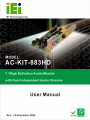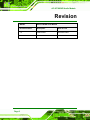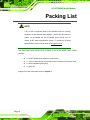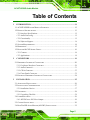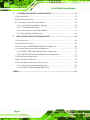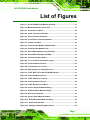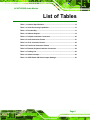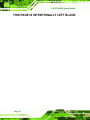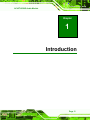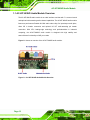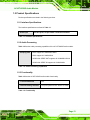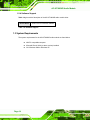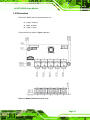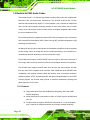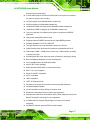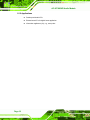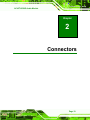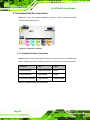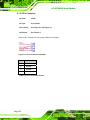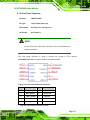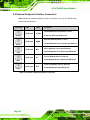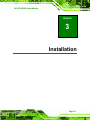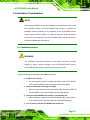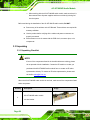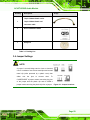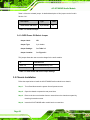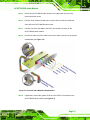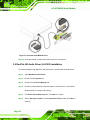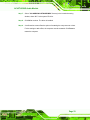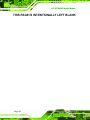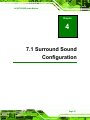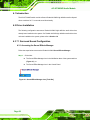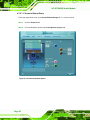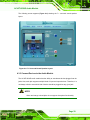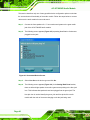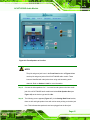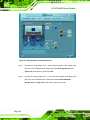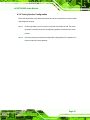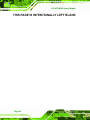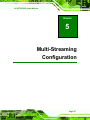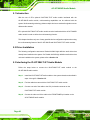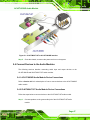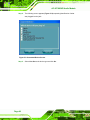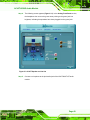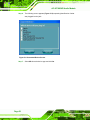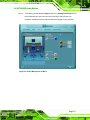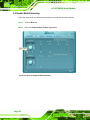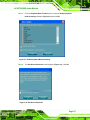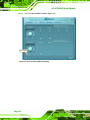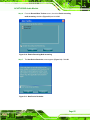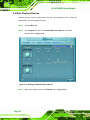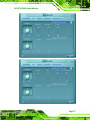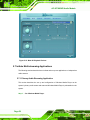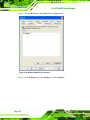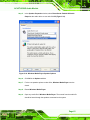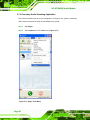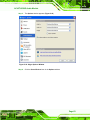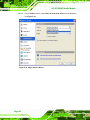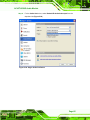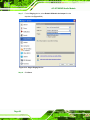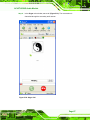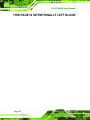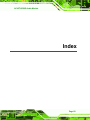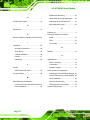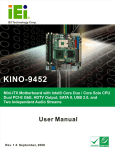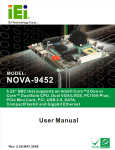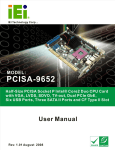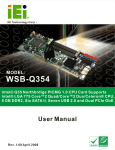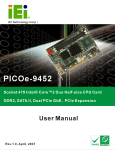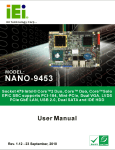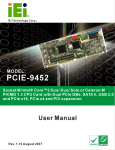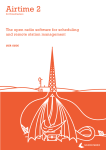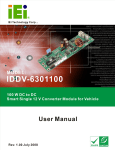Download AC-KIT-883HD_UMN_v1.0
Transcript
AC-KIT-883HD Audio Module Page 1 AC-KIT-883HD Audio Module Revision MODEL AC-KIT-883HD Audio Module Revision Number Description Date of Issue 1.0 Initial release December 2006 Page 2 AC-KIT-883HD Audio Module Copyright COPYRIGHT NOTICE The information in this document is subject to change without prior notice in order to improve reliability, design and function and does not represent a commitment on the part of the manufacturer. In no event will the manufacturer be liable for direct, indirect, special, incidental, or consequential damages arising out of the use or inability to use the product or documentation, even if advised of the possibility of such damages. This document contains proprietary information protected by copyright. All rights are reserved. No part of this manual may be reproduced by any mechanical, electronic, or other means in any form without prior written permission of the manufacturer. TRADEMARKS IBM PC is a registered trademark of International Business Machines Corporation. INTEL is a registered trademark of INTEL Corporation. Other product names mentioned herein are used for identification purposes only and may be trademarks and/or registered trademarks of their respective owners. Page 3 AC-KIT-883HD Audio Module Packing List NOTE: If any of the components listed in the checklist below are missing, please do not proceed with the installation. Contact the IEI reseller or vendor you purchased the AC-KIT-883HD audio module from or contact an IEI sales representative directly. To contact an IEI sales representative, please send an email to [email protected]. The items listed below should all be included in the AC-KIT-883HD audio module package. 1 x AC-KIT-883HD audio module c/w slot bracket 1 x 10-pin 2.00mm female end to10-pin 2.00mm female end connector cable 1 x Quick installation guide (QIG) 1 x Utility CD Images of the above items are shown in Chapter 3. Page 4 AC-KIT-883HD Audio Module Table of Contents 1 INTRODUCTION....................................................................................................11 1.1 AC-KIT-883HD AUDIO MODULE OVERVIEW .......................................................... 12 1.2 PRODUCT SPECIFICATIONS ....................................................................................... 13 1.2.1 Interface Specifications.................................................................................... 13 1.2.2 Audio Processing ............................................................................................. 13 1.2.3 Functionality .................................................................................................... 13 1.2.4 Software Support.............................................................................................. 14 1.3 SYSTEM REQUIREMENTS .......................................................................................... 14 1.4 DIMENSIONS ............................................................................................................ 15 1.5 REALTEK ALC883 AUDIO CODEC............................................................................ 16 1.5.1 Features ........................................................................................................... 16 1.5.2 Applications ..................................................................................................... 18 2 CONNECTORS ...................................................................................................... 19 2.1 PERIPHERAL INTERFACE CONNECTORS .................................................................... 20 2.1.1 Peripheral Interface Connectors ..................................................................... 20 2.1.2 Audio Connector .............................................................................................. 21 2.1.3 CD In Connector.............................................................................................. 22 2.1.4 Front Panel Connector .................................................................................... 23 2.2 EXTERNAL PERIPHERAL INTERFACE CONNECTORS .................................................. 24 3 INSTALLATION .................................................................................................... 25 3.1 ANTI-STATIC PRECAUTIONS ...................................................................................... 26 3.2 INSTALLATION CONSIDERATIONS ............................................................................. 27 3.2.1 Installation Notices .......................................................................................... 27 3.3 UNPACKING.............................................................................................................. 28 3.3.1 Unpacking Checklist ........................................................................................ 28 3.4 JUMPER SETTINGS .................................................................................................... 29 3.4.1 AVDD Power ON Select Jumper...................................................................... 30 3.5 CHASSIS INSTALLATION ........................................................................................... 30 3.6 REALTEK HD AUDIO DRIVER (ALC883) INSTALLATION ......................................... 32 Page 5 AC-KIT-883HD Audio Module 4 7.1 SURROUND SOUND CONFIGURATION ................................................... 35 4.1 INTRODUCTION ........................................................................................................ 36 4.2 DRIVER INSTALLATION ............................................................................................. 36 4.3 7.1 SURROUND SOUND CONFIGURATION ................................................................. 36 4.3.1 Accessing the Sound Effects Manager ............................................................. 36 4.3.2 7.1 Surround Sound Setup................................................................................ 38 4.3.3 Connect Devices to the Audio Module............................................................. 39 4.3.4 Testing Speaker Configuration......................................................................... 43 5 MULTI-STREAMING CONFIGURATION ........................................................ 45 5.1 INTRODUCTION ........................................................................................................ 46 5.2 DRIVER INSTALLATION ............................................................................................. 46 5.3 INTERFACING THE IO-KIT-MULTI-ST AUDIO MODULE .......................................... 46 5.4 CONNECT DEVICES TO THE AUDIO MODULES .......................................................... 47 5.4.1 AC-KIT-883HD Audio Module Device Connections ....................................... 47 5.4.2 IO-KIT-MULTI-ST Audio Module Device Connections................................... 47 5.5 ENABLE MULTI-STREAMING .................................................................................... 52 5.6 MUTE PLAYBACK DEVICES ...................................................................................... 56 5.7 INITIATE MULTI-STREAMING APPLICATIONS ............................................................. 58 5.7.1 Primary Audio Streaming Application ............................................................. 58 5.7.2 Secondary Audio Streaming Application ......................................................... 62 INDEX.............................................................................................................................. 69 Page 6 AC-KIT-883HD Audio Module List of Figures Figure 1-1: AC-KIT-883HD Audio Module Overview ................................................12 Figure 1-2:Module Dimensions (units: mm) .............................................................15 Figure 2-1: Connector Locations...............................................................................20 Figure 2-2: Audio Connector Schematic...................................................................21 Figure 2-3: CD In Connector Schematic ...................................................................22 Figure 2-4: Front Panel Connector Schematic.........................................................23 Figure 3-1: Jumper Locations....................................................................................29 Figure 3-2: Connect Audio Module to Motherboard ................................................31 Figure 3-3: Connect Audio Module to CD .................................................................32 Figure 4-1: Sound Effect Manager Icon [Task Bar]..................................................36 Figure 4-2: Sound Effects Manager (ALC883)..........................................................37 Figure 4-3: 8 Channel Speaker Option ......................................................................38 Figure 4-4: 7.1 Surround Sound Speaker Layout ....................................................39 Figure 4-5: Connected Device Screen.......................................................................40 Figure 4-6: Front Speaker as Line Out ......................................................................41 Figure 4-7: Side Speakers as Side Speaker Out ......................................................42 Figure 5-1: IO-KIT-MULTI-ST to AC-KIT-883HD Interface........................................47 Figure 5-2: Connected Device Screen.......................................................................48 Figure 5-3: IO-KIT Speaker as Line Out ....................................................................49 Figure 5-4: Connected Device Screen.......................................................................50 Figure 5-5: IO-KIT Microphone as Mic In ..................................................................51 Figure 5-6: Access Playback Multi-streaming..........................................................52 Figure 5-7: Enable Playback Multi-streaming ..........................................................53 Figure 5-8: New Device Reminder .............................................................................53 Figure 5-9: Access Record Multi-streaming.............................................................54 Figure 5-10: Enable Recording Multi-streaming ......................................................55 Figure 5-11: New Device Reminder ...........................................................................55 Figure 5-12: Setting the Default Playback Device....................................................56 Page 7 AC-KIT-883HD Audio Module Figure 5-13: Mute All Playback Devices ...................................................................58 Figure 5-14: Windows Media Player Tools Menu.....................................................59 Figure 5-15: Windows Media Player Devices ...........................................................60 Figure 5-16: Windows Media Player Speaker Options ............................................61 Figure 5-17: Skype Tools Menu .................................................................................62 Figure 5-18: Skype Options Window.........................................................................63 Figure 5-19: Skype Audio In Device ..........................................................................64 Figure 5-20: Skype Audio Out Device .......................................................................65 Figure 5-21: Skype Ringing Device ...........................................................................66 Figure 5-22: Skype Call...............................................................................................67 Page 8 AC-KIT-883HD Audio Module List of Tables Table 1-1: Interface Specifications ............................................................................13 Table 1-2: Audio Processing Capabilities ................................................................13 Table 1-3: Functionality ..............................................................................................13 Table 1-4: Software Support ......................................................................................14 Table 2-1: Peripheral Interface Connectors..............................................................20 Table 2-2: Audio Connector Pinouts .........................................................................21 Table 2-3: CD In Connector Pinouts..........................................................................22 Table 2-4: Front Panel Connector Pinouts ...............................................................23 Table 2-5: External Peripheral Interface Connectors ..............................................24 Table 3-1: Packing List ...............................................................................................29 Table 3-2: Onboard Jumper .......................................................................................30 Table 3-3: AVDD Power ON Select Jumper Settings ...............................................30 Page 9 AC-KIT-883HD Audio Module THIS PAGE IS INTENTIONALLY LEFT BLANK Page 10 AC-KIT-883HD Audio Module Chapter 1 1 Introduction Page 11 AC-KIT-883HD Audio Module 1.1 AC-KIT-883HD Audio Module Overview The AC-KIT-883HD audio module is an audio interface card that with 7.1 surround sound and optional multi-streaming audio channel capabilities. The AC-KIT-883HD audio module features a performance Realtek ALC883 audio codec chip, five input/output audio jacks, direct CD in header connection and optional I/O KIT multi-streaming pin header connection. With IEI’s leading-edge technology and professionalism in industrial computing, the AC-KIT-883HD audio module is designed with high stability and state-of-the-art functionality to fulfill your needs. Figure 1-1 shows an overview of the AC-KIT-883HD audio module. Figure 1-1: AC-KIT-883HD Audio Module Overview Page 12 AC-KIT-883HD Audio Module 1.2 Product Specifications Product specifications are listed in the following sections. 1.2.1 Interface Specifications The interface specifications are listed in Table 1-1. Audio Input 5 Audio jacks, CD pin header connectors on-board Table 1-1: Interface Specifications 1.2.2 Audio Processing Table 1-2 lists the audio processing capabilities of the AC-KIT-883HD audio module. Sampling Rate DACs support 44.1k/48k/96k/192kHz ADCs support 44.1k/48k/96kHz 16/20/24-bit S/PDIF-OUT supports 44.1k/48k/96k/192kHz 16/20/24-bit S/PDIF-IN supports 44.1k/48k/96kHz Table 1-2: Audio Processing Capabilities 1.2.3 Functionality Table 1-3 lists the AC-KIT-883HD audio module functionality. 7.1 Surround Sound Yes 2 multi-streaming channels Yes (with optional IO-KIT-MULTI-ST card) Table 1-3: Functionality Page 13 AC-KIT-883HD Audio Module 1.2.4 Software Support Table 1-4 gives a brief description of the AC-KIT-883HD audio module driver. Device Driver Audio Driver for Windows 2000/XP Table 1-4: Software Support 1.3 System Requirements The system requirements for the AC-KIT-883HD audio module are listed below. X86 PC compatible computer Microsoft DirectX 9.0b (or above version) installed OS: Windows 2000 or Windows XP Page 14 AC-KIT-883HD Audio Module 1.4 Dimensions The AC-KIT-883HD audio module dimensions are: Length: 83.82mm Width: 40.64mm Height: 11.5mm The dimensions are shown in Figure 1-2 below. Figure 1-2:Module Dimensions (units: mm) Page 15 AC-KIT-883HD Audio Module 1.5 Realtek ALC883 Audio Codec The ALC883 series 7.1+2 Channel High Definition Audio (HDA) codecs are compliant with Microsoft's UAA (Universal Audio Architecture). The ALC883 series provide 10 DAC channels that simultaneously support 7.1 sound playback, plus 2 channels of independent stereo sound output (multiple streaming) through the front panel stereo output. Flexible mixing, mute, and fine gain control functions provide a complete integrated audio solution for home entertainment PCs. The ALC883 series also integrates two stereo ADCs that can support a stereo microphone with Acoustic Echo Cancellation (AEC), Beam Forming (BF), and Noise Suppression (NS) technology simultaneously. All analog IOs are input and output capable, and headphone amplifiers are also integrated at each analog output. All analog IOs can be re-tasked according to user's definitions, or automatically switched depending on the connected device type. The ALC883 series support 16/20/24 S/PDIF input and output to offer easy connection of PCs to high quality consumer electronic products such as digital decoders and speakers. The ALC883 series support host/soft audio from the Intel ICH series chipset, and also from any other HDA compatible audio controller. With EAX/Direct Sound 3D/I3DL2/A3D compatibility, and excellent software utilities like Karaoke mode, environment emulation, software equalizer, HRTF 3D positional audio, and optional Dolby® Digital Live and DTS® Connect program, the ALC883 series provide an excellent entertainment package and game experience for PC users. 1.5.1 Features High-performance DACs with 95dB SNR (A-Weighting), ADCs with 85dB SNR (A-Weighting) Meets performance requirements for audio on PC2001 systems and Microsoft WLP 2.x Ten DAC channels support 16/20/24-bit PCM format for 7.1 sound playback, plus 2 channels of independent stereo sound output (multiple streaming) Page 16 AC-KIT-883HD Audio Module through the front panel output 2 stereo ADCs support 16/20/24-bit PCM format, one for stereo microphone, the other for legacy mixer recording All DACs support 44.1k/48k/96k/192kHz sample rate All ADCs support 44.1k/48k/96kHz sample rate 16/20/24-bit S/PDIF-OUT supports 44.1k/48k/96k/192kHz sample rate 16/20/24-bit S/PDIF-IN supports 44.1k/48k/96kHz sample rate Up to four channels of microphone array input are supported for AEC/BF application High-quality analog differential CD input Supports external PCBEEP input and built-in digital BEEP generator Software selectable 2.5V/3.75V VREFOUT Two jack detection pins, each designed to detect up to 4 jacks Reserve analog mixer architecture for backward compatibility with AC'97 Wide range (–80dB ~ +42dB) volume control with 1.5dB resolution of analog to analog mixer gain All analog jacks are stereo input and output re-tasking for analog plug & play Built-in headphone amplifiers for each re-tasking jack Pin compatible with the ALC880 and ALC882 48-pin LQFP 'Green' package Meets Microsoft WHQL/WLP 2.x audio requirements EAX™ 1.0 & 2.0 compatible Direct Sound 3D™ compatible A3D™ compatible I3DL2 compatible HRTF 3D Positional Audio Emulation of 26 sound environments to enhance gaming experience 10-Band Software Equalizer Voice Cancellation and Key Shifting in Karaoke mode Enhanced Configuration Panel to improve user experience Microphone Acoustic Echo Cancellation (AEC), Noise Suppression (NS), and Beam Forming (BF) technology for voice application ALC883D features optional Dolby® Digital Live output for consumer equipment ALC883DTS features optional DTS® Connect software Page 17 AC-KIT-883HD Audio Module 1.5.2 Applications Desktop multimedia PCs Entertainment PCs for digital home application Information appliances (IA), e.g., set-top-box Page 18 AC-KIT-883HD Audio Module Chapter 2 2 Connectors Page 19 AC-KIT-883HD Audio Module 2.1 Peripheral Interface Connectors Figure 2-1 shows the onboard peripheral connectors, external peripheral interface connectors and onboard jumper. Figure 2-1: Connector Locations 2.1.1 Peripheral Interface Connectors Table 2-1 shows a list of the peripheral interface connectors on the AC-KIT-883HD audio module. Detailed descriptions of these connectors can be found in the following sections. Connector Type Label Audio connector 10-pin box header HDA-1 CD In connector 4-pin header CDIN1 Front panel connector 10-pin header FRONT-PANEL Table 2-1: Peripheral Interface Connectors Page 20 AC-KIT-883HD Audio Module 2.1.2 Audio Connector CN Label: HAD-1 CN Type: 10-pin box header (2x5 pins) CN Location: See Figure 2-1 and Figure 2-2 CN Pinouts: See Table 2-2 Use the audio connector to connect the module to a motherboard audio connector. Figure 2-2: Audio Connector Schematic PIN DESCRIPTION PIN DESCRIPTION 1 HDA_SYNC 2 HDA_BITCLK 3 HDA_SDOUT 4 HDA_PCBEEP 5 HDA_SDIN 6 HDA_RST# 7 HDA_VCC 8 HDA_GND 9 HDA_+12V 10 HDA_GND Table 2-2: Audio Connector Pinouts Page 21 AC-KIT-883HD Audio Module 2.1.3 CD In Connector CN Label: CDIN1 CN Type: 4-pin header CN Location: See Figure 2-1 and Figure 2-3 CN Pinouts: See Table 2-5 Use the CD in connector to connect the module to a CD player. Figure 2-3: CD In Connector Schematic PIN DESCRIPTION 1 CD IN LEFT 2 CD-GND 3 CD-GND 4 CD IN RIGHT Table 2-3: CD In Connector Pinouts Page 22 AC-KIT-883HD Audio Module 2.1.4 Front Panel Connector CN Label: FRONT-PANEL CN Type: 10-pin header (2x5 pins) CN Location: See Figure 2-1 and Figure 2-4 CN Pinouts: See Table 2-6 NOTE: Do not connect the front panel connector to the any motherboard or chassis connectors. The front panel connector is used to connect the module to IEI’s optional IO-KIT-MULTI-ST audio module to enable multi-streaming audio. Figure 2-4: Front Panel Connector Schematic PIN DESCRIPTION PIN DESCRIPTION 1 MIC2_LEFT 2 GND 3 MIC2_RIGHT 4 Presence# 5 LINE 2_RIGHT 6 MIC2-JD 7 Sense 8 Key 9 LINE2_LEFT 10 LINE2-JD Table 2-4: Front Panel Connector Pinouts Page 23 AC-KIT-883HD Audio Module 2.2 External Peripheral Interface Connectors Table 2-5 lists the external peripheral interface connectors on the AC-KIT-883HD audio module and their functions. Connector Type Label Audio jack C-SUB Functions Center/Subwoofer Out (Default), Line-in, Front-out, Rear-out and Side-out Orange Rear-out (Default), Mic-in, Line-in, Audio jack REAR Center/Subwoofer Out, Front-out and Side-out Black Audio jack MIC Audio jack IN Pink Mic-in (Default), Line-in and Front-out, Center/Subwoofer Out, Side-out and Rear-out Line-in (Default), Mic-in, Front-out, Center/Subwoofer Out, Side-out and Rear-out Blue Audio jack Green OUT Front-out (Default), Line-in, Rear-out, Center/Subwoofer Out and Side-out Table 2-5: External Peripheral Interface Connectors Page 24 AC-KIT-883HD Audio Module Chapter 3 3 Installation Page 25 AC-KIT-883HD Audio Module 3.1 Anti-static Precautions WARNING: Failure to take ESD precautions during the installation of the AC-KIT-883HD audio module may result in permanent damage to the AC-KIT-883HD audio module and severe injury to the user. Electrostatic discharge (ESD) can cause serious damage to electronic components, including the AC-KIT-883HD audio module. Dry climates are especially susceptible to ESD. It is therefore critical that whenever the AC-KIT-883HD audio module, or any other electrical component is handled, the following anti-static precautions are strictly adhered to. Wear an anti-static wristband: - Wearing a simple anti-static wristband can help to prevent ESD from damaging the AC-KIT-883HD audio module. Self-grounding:- Before handling the AC-KIT-883HD audio module touch any grounded conducting material. During the time the AC-KIT-883HD audio module is handled, frequently touch any conducting materials that are connected to the ground. Use an anti-static pad: When configuring the AC-KIT-883HD audio module, place it on an antic-static pad. This reduces the possibility of ESD damaging the AC-KIT-883HD audio module. Only handle the edges of the PCB: When handling the PCB, hold the PCB by the edges. Page 26 AC-KIT-883HD Audio Module 3.2 Installation Considerations NOTE: The following installation notices and installation considerations should be read and understood before the AC-KIT-883HD audio module is installed. All installation notices pertaining to the installation of the AC-KIT-883HD audio module should be strictly adhered to. Failing to adhere to these precautions may lead to severe damage of the AC-KIT-883HD audio module and injury to the person installing the motherboard. 3.2.1 Installation Notices WARNING: The installation instructions described in this manual should be carefully followed in order to prevent damage to the AC-KIT-883HD audio module, AC-KIT-883HD audio module components and injury to the user. Before and during the installation please DO the following: Read the user manual: o The user manual provides a complete description of the AC-KIT-883HD audio module installation instructions and configuration options. Wear an electrostatic discharge cuff (ESD): o Electronic components are easily damaged by ESD. Wearing an ESD cuff removes ESD from the body and helps prevent ESD damage. Place the AC-KIT-883HD audio module on an antistatic pad: o When installing or configuring the AC-KIT-883HD audio module, place it on an antistatic pad. This helps to prevent potential ESD damage. Turn all power to the AC-KIT-883HD audio module off: Page 27 AC-KIT-883HD Audio Module o When working with the AC-KIT-883HD audio module, make sure that it is disconnected from all power supplies and that no electricity is being fed into the system. Before and during the installation of the AC-KIT-883HD audio module, DO NOT: Remove any of the stickers on the PCB board. These stickers are required for warranty validation. Use the product before verifying all the cables and power connectors are properly connected. Allow screws to come in contact with the PCB circuit, connector pins, or its components. 3.3 Unpacking 3.3.1 Unpacking Checklist NOTE: If some of the components listed in the checklist below are missing, please do not proceed with the installation. Contact the IEI reseller or vendor you purchased the AC-KIT-883HD audio module from or contact an IEI sales representative directly. To contact an IEI sales representative, please send an email to [email protected]. When the AC-KIT-883HD audio module is received, make sure all the components listed below are present. Quantity Description AC-KIT-883HD audio module 1 c/w slot bracket Page 28 Image AC-KIT-883HD Audio Module Quantity Description Image 10-pin 2.00mm female end to 10-pin 2.00mm female end 1 connector cable 1 Quick Installation Guide 1 Utility CD Table 3-1: Packing List 3.4 Jumper Settings NOTE: A jumper is a metal bridge used to close an electrical circuit. It consists of two or three metal pins and a small metal clip (often protected by a plastic cover) that slides over the pins to connect them. To CLOSE/SHORT a jumper means connecting the pins of the jumper with the plastic clip and to OPEN a jumper means removing the plastic clip from a jumper. Figure 3-1: Jumper Locations Page 29 AC-KIT-883HD Audio Module Table 3-2 lists the onboard jumper. A detailed description of this jumper can be found in Section 3.4.1. Description Type Label AVDD Power ON select 4-pin header J1 Table 3-2: Onboard Jumper 3.4.1 AVDD Power ON Select Jumper Jumper Label: JP1 Jumper Type: 3 pin header Jumper Settings: See Table 3-3 Jumper Location: See Figure 2-1 This jumper allows the user to set the voltage for the audio module. J1 DESCRIPTION Short 1-2 Select AVDD Power by +5V Short 2-3 (Default) Select AVDD Power by +12V to +5V Table 3-3: AVDD Power ON Select Jumper Settings 3.5 Chassis Installation Follow the steps below to install the AC-KIT-883HD audio module into a chassis. Step 1: Turn off and disconnect the system from all power sources. Step 2: Open the chassis to expose the rear panel slots. Step 3: Remove the slot cover bracket from an unused slot on the chassis rear panel by removing its retention screw. Step 4: Insert the AC-KIT-883HD audio module into the unused slot. Page 30 AC-KIT-883HD Audio Module Step 5: Secure the AC-KIT-883HD audio module to the chassis with the previously removed retention screw. Step 6: Find the 10-pin 2.00mm female end to 10-pin 2.00mm female end cable that came with the AC-KIT-883HD audio module. Step 7: Connect one end of the cable to the HAD-1 box header connector on the AC-KIT-883HD audio module. Step 8: Connect the other end of the cable to the ten-pin audio connector on the system motherboard (see Figure 3-2). Figure 3-2: Connect Audio Module to Motherboard Step 9: If applicable, connect the system CD drive to the CDIN1 4-pin header on the AC-KIT-883HD audio module (see Figure 3-3). Page 31 AC-KIT-883HD Audio Module Figure 3-3: Connect Audio Module to CD Step 10: Close the chassis, reconnect the power and turn on the system.Step 0: 3.6 RealTek HD Audio Driver (ALC883) Installation To install the Realtek High Definition (HD) Audio driver, please follow the steps below. Step 1: Open Windows Control Panel. Step 2: Double click the System icon. Step 3: Double click the Device Manager tab. Step 4: Double click the listed device that has question marks next to it. (This means Windows does not recognize the device). Step 5: The Device Driver Wizard appears. Click NEXT to continue. Step 6: Select “Specify a Location” in the Locate Driver Files window. Click NEXT to continue. Page 32 AC-KIT-883HD Audio Module Step 7: Select “X:\4-AUDIO\AC-KIT883HD\WIN” directory in the location browsing window, where “X:\” is the system CD drive. Step 8: Click OK to continue. The driver is installed. Step 9: A confirmation screen offers the option of restarting the computer now or later. For the settings to take effect, the computer must be restarted. Click FINISH to restart the computer.Step 0: Page 33 AC-KIT-883HD Audio Module THIS PAGE IS INTENTIONALLY LEFT BLANK Page 34 AC-KIT-883HD Audio Module Chapter 4 4 7.1 Surround Sound Configuration Page 35 AC-KIT-883HD Audio Module 4.1 Introduction The AC-KIT-883HD audio module utilizes a Realtek ALC883 high definition audio chip and driver to achieve full 7.1 surround sound functionality. 4.2 Driver Installation The following configuration assumes a Realtek ALC883 high definition audio driver has already been installed on the system. If a Realtek ALC883 high definition audio driver has not been installed on the system, please refer to Section 3.6 4.3 7.1 Surround Sound Configuration 4.3.1 Accessing the Sound Effects Manager Follow the steps below to access the Realtek ALC883 Sound Effects Manager. Step 1: Click either: The Sound Effect Manager icon in the Notification Area of the system task bar (Figure 4-1), or The Sound Effect Manager icon in the Control Panel. Figure 4-1: Sound Effect Manager Icon [Task Bar] Page 36 AC-KIT-883HD Audio Module Step 2: The sound effect manager appears (Figure 4-2). Step 0: Figure 4-2: Sound Effects Manager (ALC883) Page 37 AC-KIT-883HD Audio Module 4.3.2 7.1 Surround Sound Setup Follow the steps below to set up the Sound Effects Manager for 7.1 surround sound. Step 1: Click the Audio I/O tab. Step 2: From the dropdown list box, select 8CH Speaker (Figure 4-3). Step 0: Figure 4-3: 8 Channel Speaker Option Page 38 AC-KIT-883HD Audio Module The following screen appears (Figure 4-4) showing the 7.1 surround sound speaker layout. Figure 4-4: 7.1 Surround Sound Speaker Layout 4.3.3 Connect Devices to the Audio Module The AC-KIT-883HD audio module has the ability to auto-detect devices plugged into the jacks. Also, each jack supports multiple kinds of input and output devices. Therefore, it is not always critical to note which kind of device should be plugged into any given jack. NOTE: Green and orange colored jacks do not support microphone functionality. Page 39 AC-KIT-883HD Audio Module This section describes only one of many possible device configuration options to simulate the surround sound functionality of the audio module. Follow the steps below to connect devices to the audio module for surround sound. Step 1: Connect the front speakers of a 7.1 surround sound system to the green audio jack of the AC-KIT-883HD audio module. Step 2: The following screen appears (Figure 4-5) requesting identification of what was plugged into the jack. Figure 4-5: Connected Device Screen Step 3: Select Line Out as the device type and click OK. Step 4: The following screen appears (Figure 4-6). In the Analog Back Panel section, there are left and right speaker icons with a green arrow pointing to the blue jack icon. This indicates that speakers have been plugged into the green jack. The blue jack icon is used to identify the green, pink and blue jacks of the audio module with the color of the arrow changing to suit the jack being used. Page 40 AC-KIT-883HD Audio Module Figure 4-6: Front Speaker as Line Out NOTE: The pink and green jack icons in the Front Panel section of Figure 4-6 are not the pink and green jacks of the AC-KIT-883HD audio module. These icons are identified with other jacks when using multi-streaming audio channels. Refer to Section 5.3.4.2 for more information. Step 5: Connect the side speakers of a 7.1 surround sound system to the blue audio jack of the AC-KIT-883HD audio module and select Side Speaker Out (see Figure 4-5) as the device type and click OK. Step 6: The following screen appears (Figure 4-7). In the Analog Back Panel section, there are left and right speaker icons with a blue arrow pointing to the blue jack icon. This indicates that speakers have been plugged into the blue jack. Page 41 AC-KIT-883HD Audio Module Figure 4-7: Side Speakers as Side Speaker Out Step 7: Connect the rear speakers of a 7.1 surround sound system to the orange audio jack of the AC-KIT-883HD audio module and select Rear Speaker Out (see Figure 4-5) as the device type and click OK. Step 8: Connect the center speakers of a 7.1 surround sound system to the black audio jack of the AC-KIT-883HD audio module and select Center/Subwoofer Speaker Out (see Figure 4-5) as the device type and click OK.Step 0: Page 42 AC-KIT-883HD Audio Module 4.3.4 Testing Speaker Configuration Follow the steps below to test that the speakers have been connected to the audio module and configured correctly. Step 1: Click any speaker icon in the picture on the left of the Audio I/O tab. The driver generates a sound through the corresponding speaker connected to the audio module. Step 2: Check the jack plug connections and speaker configurations if the speaker icon does not match the actual speaker. Step 0: Page 43 AC-KIT-883HD Audio Module THIS PAGE IS INTENTIONALLY LEFT BLANK Page 44 AC-KIT-883HD Audio Module Chapter 5 5 Multi-Streaming Configuration Page 45 AC-KIT-883HD Audio Module 5.1 Introduction With the use of IEI’s optional IO-KIT-MULTI-ST audio module interfaced with the AC-KIT-883HD audio module, multi-streaming capabilities can be achieved with the system. Multi-streaming technology allows multiple devices to send audio signals over two distinct audio streams. IEI’s optional IO-KIT-MULTI-ST audio module must be interfaced with the AC-KIT-883HD audio module in order to utilize the multi-streaming function. This chapter describes only one of many possible device configuration options when using the multi-streaming feature of the AC-KIT-883HD and IO-KIT-MULTI-ST audio modules. 5.2 Driver Installation The following configuration assumes a Realtek ALC883 high definition audio driver has already been installed on the system. If a Realtek ALC883 high definition audio driver has not been installed on the system, please refer to Section 3.6 5.3 Interfacing the IO-KIT-MULTI-ST Audio Module Follow the steps below to connect the IO-KIT-MULTI-ST audio module to the AC-KIT-883HD audio module. Step 1: Install the IO-KIT-MULTI-ST audio module to the system chassis as described in steps 1 through 5 of Section 3.5. Step 2: Find the cable that came with the IO-KIT-MULTI-ST audio module. Step 3: Connect one end of the cable to the CN1 pin header connector on the IO-KIT-MULTI-ST audio module. Step 4: Connect the other end of the cable to the FRONT-PANEL pin header on the AC-KIT-883HD audio module. Page 46 AC-KIT-883HD Audio Module Figure 5-1: IO-KIT-MULTI-ST to AC-KIT-883HD Interface Step 5: Close the chassis, reconnect the power and turn on the system.Step 0: 5.4 Connect Devices to the Audio Modules The following sections describe connecting audio input and output devices to the AC-KIT-883HD and IO-KIT-MULTI-ST audio modules. 5.4.1 AC-KIT-883HD Audio Module Device Connections Refer to Section 4.3.3 for a description of how to connect devices to the AC-KIT-883HD audio module. 5.4.2 IO-KIT-MULTI-ST Audio Module Device Connections Follow the steps below to connect devices to the IO-KIT-MULTI-ST audio module. Step 1: Connect speakers to the green audio jack of the IO-KIT-MULTI-ST audio module. Page 47 AC-KIT-883HD Audio Module Step 2: The following screen appears (Figure 5-10) requesting identification of what was plugged into the jack. Figure 5-2: Connected Device Screen Step 3: Select Line Out as the device type and click OK. Page 48 AC-KIT-883HD Audio Module Step 4: The following screen appears (Figure 5-11). In the Analog Front Panel section, the headphone icon next to the green arrow pointing to the green jack icon brightens, indicating that speakers have been plugged into the green jack. Figure 5-3: IO-KIT Speaker as Line Out Step 5: Connect a microphone to the pink audio jack of the IO-KIT-MULTI-ST audio module. Page 49 AC-KIT-883HD Audio Module Step 6: The following screen appears (Figure 5-12) requesting identification of what was plugged into the jack. Figure 5-4: Connected Device Screen Step 7: Select Mic In as the device type and click OK. Page 50 AC-KIT-883HD Audio Module Step 8: The following screen appears (Figure 5-13). In the Analog Front Panel section, the microphone icon next to the pink arrow pointing to the pink jack icon brightens, indicating that a microphone has been plugged into the pink jack.Step 0: Figure 5-5: IO-KIT Microphone as Mic In Page 51 AC-KIT-883HD Audio Module 5.5 Enable Multi-Streaming Follow the steps below to enable multi-streaming functionality with the audio modules. Step 1: Click the Mixer tab. Step 2: Select the Playback Mixer Toolbox (Figure 5-4). Figure 5-6: Access Playback Multi-streaming Page 52 AC-KIT-883HD Audio Module Step 3: From the Playback Mixer Toolbox screen, check the Enable playback multi-streaming checkbox (Figure 5-5) and click OK. Figure 5-7: Enable Playback Multi-streaming Step 4: The New Device Reminder screen appears (Figure 5-6). Click OK. Figure 5-8: New Device Reminder Page 53 AC-KIT-883HD Audio Module Step 5: Select the Record Mixer Toolbox (Figure 5-7). Figure 5-9: Access Record Multi-streaming Page 54 AC-KIT-883HD Audio Module Step 6: From the Record Mixer Toolbox screen, check the Enable recording multi-streaming checkbox (Figure 5-8) and click OK. Figure 5-10: Enable Recording Multi-streaming Step 7: The New Device Reminder screen appears (Figure 5-9). Click OK. Step 0: Figure 5-11: New Device Reminder Page 55 AC-KIT-883HD Audio Module 5.6 Mute Playback Devices Playback devices must be muted when using the multi-streaming function. Follow the steps below to mute the playback devices. Step 1: Click the Mixer tab. Step 2: In the Playback section, select Realtek HD Audio output as the default playback device (Figure 5-12). Figure 5-12: Setting the Default Playback Device Step 3: Mute all the input devices in the Playback section (Figure 5-13). Step 0: Page 56 AC-KIT-883HD Audio Module Page 57 AC-KIT-883HD Audio Module Figure 5-13: Mute All Playback Devices 5.7 Initiate Multi-streaming Applications The following sections describe how to initiate and set up two applications on independent audio streams. 5.7.1 Primary Audio Streaming Application This section describes the set up and configuration of Windows Media Player as the system’s primary audio stream and assumes Windows Media Player is preinstalled on the system. Step 1: Start Windows Media Player. Page 58 AC-KIT-883HD Audio Module Step 2: Select Options from the Tools menu, (Figure 5-14). Figure 5-14: Windows Media Player Tools Menu Page 59 AC-KIT-883HD Audio Module Step 3: Click the Device tab in the Options window (Figure 5-15). Figure 5-15: Windows Media Player Devices Step 4: From the Devices list, select Speakers and click Properties. Page 60 AC-KIT-883HD Audio Module Step 5: In the Speaker Properties window, select DirectSound: Realtek HD Audio Output as the audio device to use and click OK (Figure 5-16). Figure 5-16: Windows Media Player Speaker Options Step 6: Click OK in the Options window. Step 7: For the new speaker options to take effect, Windows Media Player must be closed. Step 8: Restart Windows Media Player. Step 9: Open any media file in Windows Media Player. The sounds from the media file should be heard through the speakers connected to the system. Step 0: Page 61 AC-KIT-883HD Audio Module 5.7.2 Secondary Audio Streaming Application This section describes the set up and configuration of Skype as the system’s secondary audio stream and assumes Skype is preinstalled on the system. Step 1: Start Skype. Step 2: Select Options from the Tools menu (Figure 5-17). Figure 5-17: Skype Tools Menu Page 62 AC-KIT-883HD Audio Module Step 3: The Options window appears (Figure 5-18). Figure 5-18: Skype Options Window Step 4: Click the Sound Devices item in the Options window. Page 63 AC-KIT-883HD Audio Module Step 5: For the Audio In device, select Mic in at front panel (Pink) from the dropdown list (Figure 5-19). Figure 5-19: Skype Audio In Device Page 64 AC-KIT-883HD Audio Module Step 6: For the Audio Out device, select Realtek HD Audio 2nd output from the dropdown list (Figure 5-20). Figure 5-20: Skype Audio Out Device Page 65 AC-KIT-883HD Audio Module Step 7: For the Ringing device, select Realtek HD Audio 2nd output from the dropdown list (Figure 5-21). Figure 5-21: Skype Ringing Device Step 8: Click Save. Page 66 AC-KIT-883HD Audio Module Step 9: In the Skype main window, start a call (Figure 5-22). The conversation is channeled through the secondary audio stream. Step 0: Figure 5-22: Skype Call Page 67 AC-KIT-883HD Audio Module THIS PAGE IS INTENTIONALLY LEFT BLANK Page 68 AC-KIT-883HD Audio Module A Index Page 69 AC-KIT-883HD Audio Module Enable Multi-Streaming .........................52 A ALC883 Audio Codec ................................16 Initiate Multi-streaming Applications ......58 Interfacing the IO-KIT-MULTI-ST...........46 Mute Playback Devices .........................56 D Dimensions ................................................15 P Packing List..................................................4 E External Peripheral Interface Connectors..24 Peripheral Interface Connectors Audio .....................................................21 CD In .....................................................22 I Front Panel ............................................23 Installation..................................................25 Anti-static Precautions...........................26 Audio Driver...........................................32 R Realtek.......................................................16 Chassis Installation ...............................30 Notices...................................................27 Unpacking..............................................28 S Specifications .............................................13 Audio Processing...................................13 J Functionality ..........................................13 Software Support...................................14 Jumper AVDD Power ON Select ........................30 Jumper Settings.........................................29 Surround Sound Configuration Accessing the Sound Effects Manager .36 Connect Devices to the Audio Module ..39 M Multi-Streaming Configuration Driver Installation...................................36 Surround Sound Setup..........................38 Connect Devices to the Audio Modules 47 Testing Speaker Configuration ..............43 Driver Installation...................................46 System Requirements................................14 Page 70