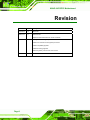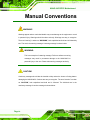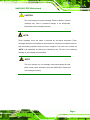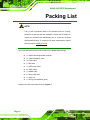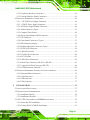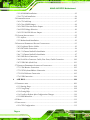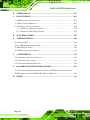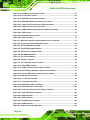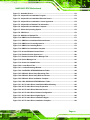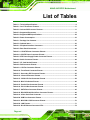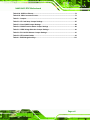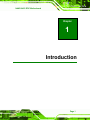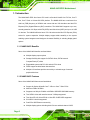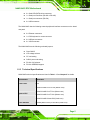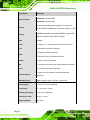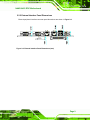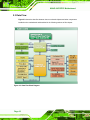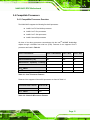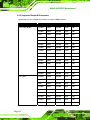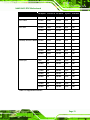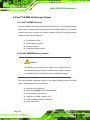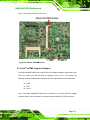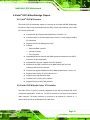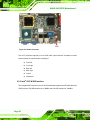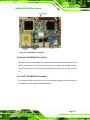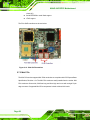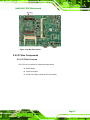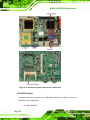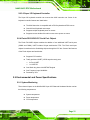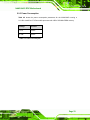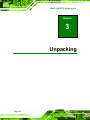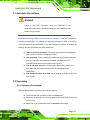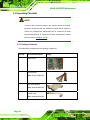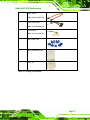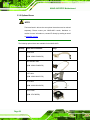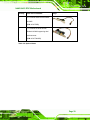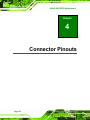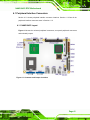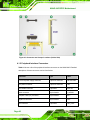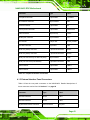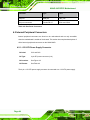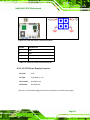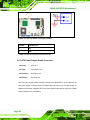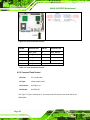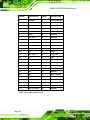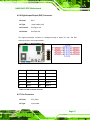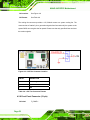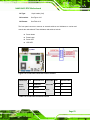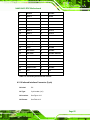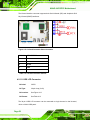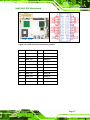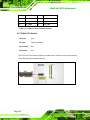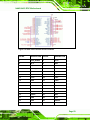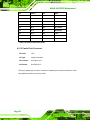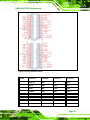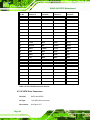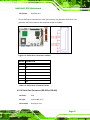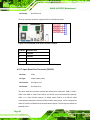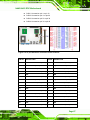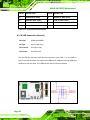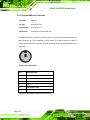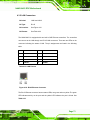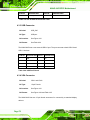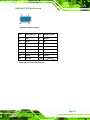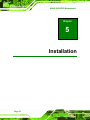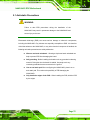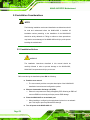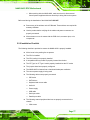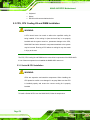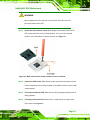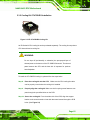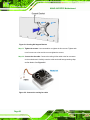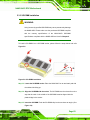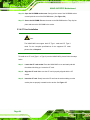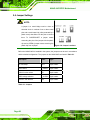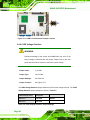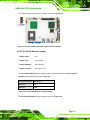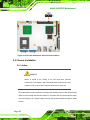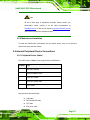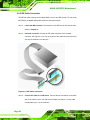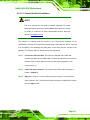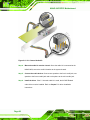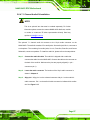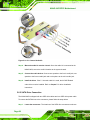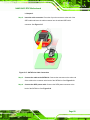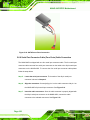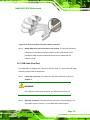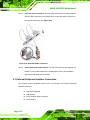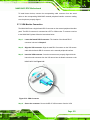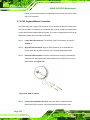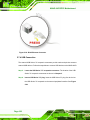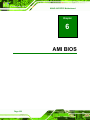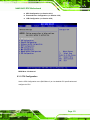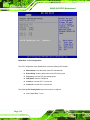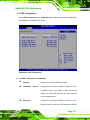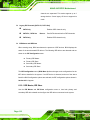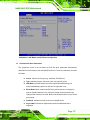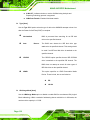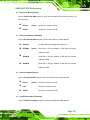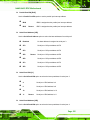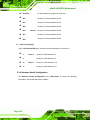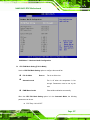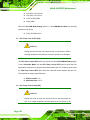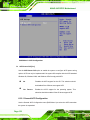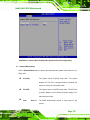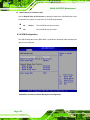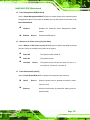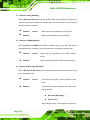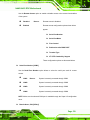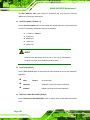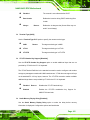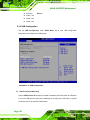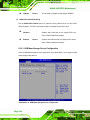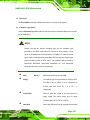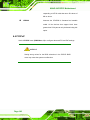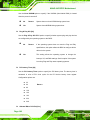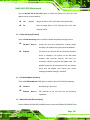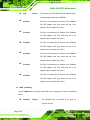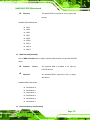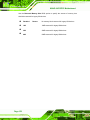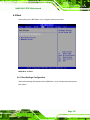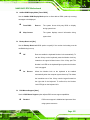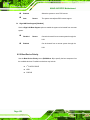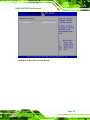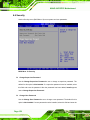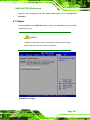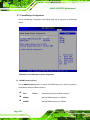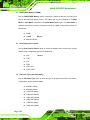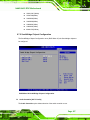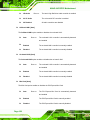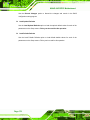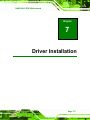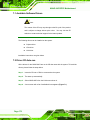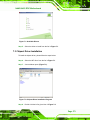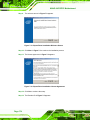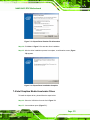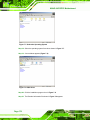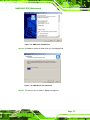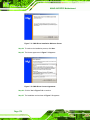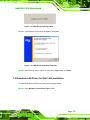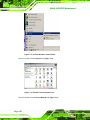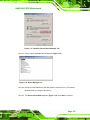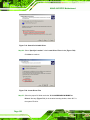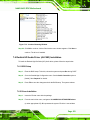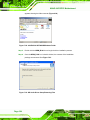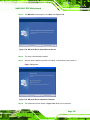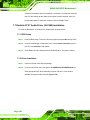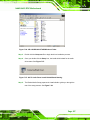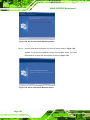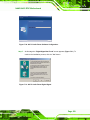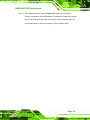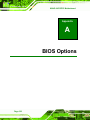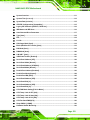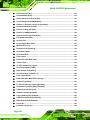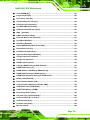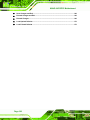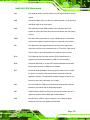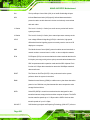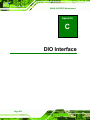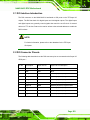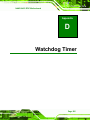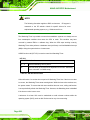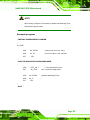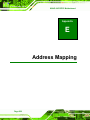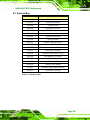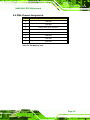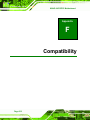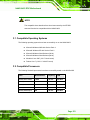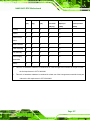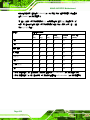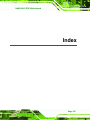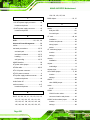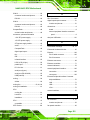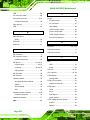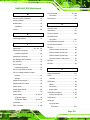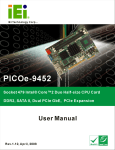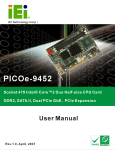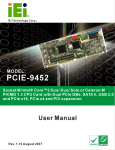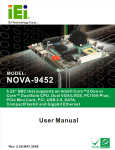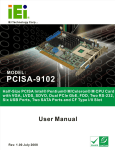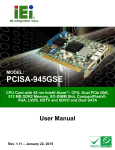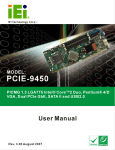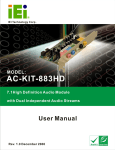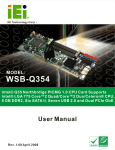Download NANO-9453 User Manual
Transcript
NANO-9453 EPIC Motherboard Page i Rev. 1.12 - 23 September, 2010 NANO-9453 EPIC Motherboard Revision Date Version Changes 2010-09-23 1.12 Minor edit 2008-07-03 1.11 Removed JP3 Replaced 32200-025401-RS with 32100-147900-RS 2008-03-18 1.10 Changed the Northbridge chipset form Intel® 945GM to Intel® 945GME Added more extensive list of supported processors. Added Compatibility Appendix Added terminology Appendix Removed glossary from the front of the manual 2007-03-15 Page ii 1.0 Initial release NANO-9453 EPIC Motherboard Copyright COPYRIGHT NOTICE The information in this document is subject to change without prior notice in order to improve reliability, design and function and does not represent a commitment on the part of the manufacturer. In no event will the manufacturer be liable for direct, indirect, special, incidental, or consequential damages arising out of the use or inability to use the product or documentation, even if advised of the possibility of such damages. This document contains proprietary information protected by copyright. All rights are reserved. No part of this manual may be reproduced by any mechanical, electronic, or other means in any form without prior written permission of the manufacturer. TRADEMARKS All registered trademarks and product names mentioned herein are used for identification purposes only and may be trademarks and/or registered trademarks of their respective owners. Page iii NANO-9453 EPIC Motherboard Manual Conventions WARNING! Warnings appear where overlooked details may cause damage to the equipment or result in personal injury. Warnings should be taken seriously. Warnings are easy to recognize. The word “warning” is written as “WARNING,” both capitalized and bold and is followed by text. The text is the warning message. A warning message is shown below: WARNING: This is an example of a warning message. Failure to adhere to warning messages may result in permanent damage to the NANO-9453 or personal injury to the user. Please take warning messages seriously. CAUTION! Cautionary messages should also be heeded to help reduce the chance of losing data or damaging the NANO-9453. Cautions are easy to recognize. The word “caution” is written as “CAUTION,” both capitalized and bold and is followed. The italicized text is the cautionary message. A caution message is shown below: Page iv NANO-9453 EPIC Motherboard CAUTION: This is an example of a caution message. Failure to adhere to cautions messages may result in permanent damage to the NANO-9453. Please take caution messages seriously. NOTE: These messages inform the reader of essential but non-critical information. These messages should be read carefully as any directions or instructions contained therein can help avoid making mistakes. Notes are easy to recognize. The word “note” is written as “NOTE,” both capitalized and bold and is followed by text. The text is the cautionary message. A note message is shown below: NOTE: This is an example of a note message. Notes should always be read. Notes contain critical information about the NANO-9453. Please take note messages seriously. Page v NANO-9453 EPIC Motherboard Packing List NOTE: If any of the components listed in the checklist below are missing, please do not proceed with the installation. Contact the IEI reseller or vendor you purchased the NANO-9453 from or contact an IEI sales representative directly. To contact an IEI sales representative, please send an email to [email protected]. The items listed below should all be included in the NANO-9453 package. 1 x NANO-9453 single board computer 1 x 4 RS-232 adapter cable 1 x Power cable 1 x IDE cable 1 x SATA power cable 2 x SATA cables 1 x KB/MS cable 1 x Mini jumper pack 1 x Utility CD 1 x QIG (quick installation guide) Images of the above items are shown in Chapter 3. Page vi NANO-9453 EPIC Motherboard Table of Contents 1 INTRODUCTION..................................................................................................... 1 1.1 INTRODUCTION........................................................................................................... 2 1.1.1 NANO-9453 Benefits.......................................................................................... 2 1.1.2 NANO-9453 Features ........................................................................................ 2 1.2 NANO-9453 OVERVIEW ............................................................................................ 3 1.2.1 NANO-9453 Overview Photo............................................................................. 3 1.2.2 NANO-9453 Peripheral Connectors and Jumpers ............................................ 4 1.2.3 Technical Specifications..................................................................................... 5 2 DETAILED SPECIFICATIONS ............................................................................. 7 2.1 OVERVIEW.................................................................................................................. 8 2.2 DIMENSIONS ............................................................................................................... 8 2.2.1 Board Dimensions.............................................................................................. 8 2.2.2 External Interface Panel Dimensions ................................................................ 9 2.3 DATA FLOW .............................................................................................................. 10 2.4 COMPATIBLE PROCESSORS ........................................................................................11 2.4.1 Compatible Processor Overview ......................................................................11 2.4.2 Supported Socket M Processors....................................................................... 12 2.5 INTEL® 945GME NORTHBRIDGE CHIPSET................................................................ 14 2.5.1 Intel® 945GME Overview ................................................................................ 14 2.5.2 Intel® 945GME Memory Support.................................................................... 14 2.5.3 Intel® 945GME Integrated Graphics ............................................................... 15 2.5.3.1 Intel® 945GME Analog CRT Support...................................................... 16 2.5.3.2 Intel® 945GME SDVO to VGA............................................................... 16 2.5.3.3 Intel® 945GME LVDS Support................................................................. 17 2.5.4 Intel® 945GME Direct Media Interface (DMI)................................................ 18 2.6 INTEL® ICH7-M SOUTHBRIDGE CHIPSET ................................................................. 19 2.6.1 Intel® ICH7-M Overview ................................................................................. 19 2.6.2 Intel® ICH7-M Audio Codec ’97 Controller.................................................... 19 2.6.3 Intel® ICH7-M IDE Interface........................................................................... 20 2.6.4 Intel® ICH7-M Low Pin Count (LPC) Interface .............................................. 22 Page vii NANO-9453 EPIC Motherboard 2.6.5 Intel® ICH7-M PCI Interface........................................................................... 22 2.6.6 Intel® ICH7-M Real Time Clock ...................................................................... 23 2.6.7 Intel® ICH7-M SATA Controller ...................................................................... 23 2.6.8 Intel® ICH7-M USB Controller........................................................................ 24 2.7 PCIE BUS COMPONENTS .......................................................................................... 25 2.7.1 PCIe Bus Overview .......................................................................................... 25 2.7.2 Broadcom PCI Express GbE interface............................................................. 25 2.7.3 Mini PCIe......................................................................................................... 26 2.8 LPC BUS COMPONENTS ........................................................................................... 27 2.8.1 LPC Bus Overview........................................................................................... 27 2.8.2 BIOS Chipset.................................................................................................... 28 2.8.3 Super I/O chipset.............................................................................................. 29 2.8.3.1 Super I/O LPC Interface ........................................................................... 29 2.8.3.2 Super I/O 16C550 UARTs ........................................................................ 30 2.8.3.3 Super I/O Enhanced Hardware Monitor ................................................... 30 2.8.3.4 Super I/O Fan Speed Controller................................................................ 30 2.8.3.5 Super I/O Parallel Port .............................................................................. 30 2.8.3.6 Super I/O Keyboard Controller................................................................. 31 2.8.4 Fintek F81216DG LPC Serial Port Chipset.................................................... 31 2.9 ENVIRONMENTAL AND POWER SPECIFICATIONS ....................................................... 31 2.9.1 System Monitoring ........................................................................................... 31 2.9.2 Operating Temperature and Temperature Control........................................... 32 2.9.3 Power Consumption......................................................................................... 33 3 UNPACKING .......................................................................................................... 34 3.1 ANTI-STATIC PRECAUTIONS ...................................................................................... 35 3.2 UNPACKING .............................................................................................................. 35 3.2.1 Unpacking Precautions.................................................................................... 35 3.3 UNPACKING CHECKLIST ........................................................................................... 36 3.3.1 Package Contents............................................................................................. 36 3.3.2 Optional Items.................................................................................................. 38 4 CONNECTOR PINOUTS...................................................................................... 40 4.1 PERIPHERAL INTERFACE CONNECTORS..................................................................... 41 4.1.1 NANO-9453 Layout ......................................................................................... 41 Page viii NANO-9453 EPIC Motherboard 4.1.2 Peripheral Interface Connectors ..................................................................... 42 4.1.3 External Interface Panel Connectors............................................................... 43 4.2 INTERNAL PERIPHERAL CONNECTORS ...................................................................... 44 4.2.1 +12V ATX Power Supply Connector ............................................................... 44 4.2.2 +5V ATX Power Supply Connector ................................................................. 45 4.2.3 ATX Power Supply Enable Connector ............................................................. 46 4.2.4 Audio Connector (9-pin) .................................................................................. 47 4.2.5 Compact Flash Socket...................................................................................... 48 4.2.6 Digital Input/Output (DIO) Connector............................................................ 51 4.2.7 Fan Connector ................................................................................................. 51 4.2.8 Front Panel Connector (12-pin) ...................................................................... 52 4.2.9 IDE Connector(44-pin).................................................................................... 54 4.2.10 Infrared Interface Connector (5-pin) ............................................................. 55 4.2.11 LVDS LCD Connector.................................................................................... 56 4.2.12 Mini PCIe Socket ........................................................................................... 58 4.2.13 Parallel Port Connector ................................................................................ 60 4.2.14 PCI-104 Slot................................................................................................... 61 4.2.15 SATA Drive Connectors ................................................................................. 64 4.2.16 Serial Port Connector (RS-422 or RS-485) ................................................... 65 4.2.17 4-port Serial Port Connector (RS-232).......................................................... 66 4.2.18 USB Connectors (Internal) ............................................................................ 68 4.3 EXTERNAL PERIPHERAL INTERFACE CONNECTOR PANEL ......................................... 69 4.3.1 Keyboard/Mouse Connector ............................................................................ 70 4.3.2 LAN Connectors............................................................................................... 71 4.3.3 USB Connector ................................................................................................ 72 4.3.4 VGA Connector ................................................................................................ 72 5 INSTALLATION .................................................................................................... 74 5.1 ANTI-STATIC PRECAUTIONS ...................................................................................... 75 5.2 INSTALLATION CONSIDERATIONS .............................................................................. 76 5.2.1 Installation Notices .......................................................................................... 76 5.2.2 Installation Checklist ....................................................................................... 77 5.3 CPU, CPU COOLING KIT AND DIMM INSTALLATION .............................................. 78 5.3.1 Socket M CPU Installation .............................................................................. 78 5.3.2 Cooling Kit CF-479B-RS Installation.............................................................. 81 Page ix NANO-9453 EPIC Motherboard 5.3.3 SO-DIMM Installation ..................................................................................... 83 5.3.4 CF Card Installation........................................................................................ 84 5.4 JUMPER SETTINGS .................................................................................................... 86 5.4.1 CF Card Setup ................................................................................................. 87 5.4.2 Clear CMOS Jumper........................................................................................ 88 5.4.3 COM 2 Function Select Jumper....................................................................... 89 5.4.4 LVDS Voltage Selection.................................................................................... 90 5.4.5 PCI-104 VIO Selector Jumper ......................................................................... 91 5.5 CHASSIS INSTALLATION ............................................................................................ 92 5.5.1 Airflow.............................................................................................................. 92 5.5.2 Motherboard Installation................................................................................. 93 5.6 INTERNAL PERIPHERAL DEVICE CONNECTIONS ........................................................ 93 5.6.1 Peripheral Device Cables ................................................................................ 93 5.6.2 IDE Cable Connection..................................................................................... 94 5.6.3 5.1 Channel Audio Kit Installation .................................................................. 95 5.6.4 7.1 Channel Audio Kit Installation .................................................................. 97 5.6.5 SATA Drive Connection ................................................................................... 98 5.6.6 Serial Port Connector Cable (Four Ports) Cable Connection ...................... 100 5.6.7 USB Cable (Dual Port).................................................................................. 101 5.7 EXTERNAL PERIPHERAL INTERFACE CONNECTION ................................................. 102 5.7.1 VGA Monitor Connection .............................................................................. 103 5.7.2 PS/2 Keyboard/Mouse Connection ................................................................ 104 5.7.3 RJ-45 Ethernet Connection............................................................................ 105 5.7.4 USB Connection............................................................................................. 106 6 AMI BIOS.............................................................................................................. 108 6.1 INTRODUCTION....................................................................................................... 109 6.1.1 Starting Setup................................................................................................. 109 6.1.2 Using Setup .................................................................................................... 109 6.1.3 Getting Help....................................................................................................110 6.1.4 Unable to Reboot After Configuration Changes.............................................110 6.1.5 BIOS Menu Bar...............................................................................................110 6.2 MAIN.......................................................................................................................111 6.3 ADVANCED ..............................................................................................................112 6.3.1 CPU Configuration.........................................................................................113 Page x NANO-9453 EPIC Motherboard 6.3.2 IDE Configuration ..........................................................................................115 6.3.2.1 IDE Master, IDE Slave ............................................................................116 6.3.3 Super IO Configuration.................................................................................. 122 6.3.4 Hardware Health Configuration.................................................................... 126 6.3.5 ACPI Configuration ....................................................................................... 131 6.3.5.1 General ACPI Configuration................................................................... 132 6.3.6 APM Configuration........................................................................................ 134 6.3.7 MPS Configuration ........................................................................................ 137 6.3.8 Remote Access Configuration ........................................................................ 138 6.3.9 USB Configuration......................................................................................... 142 6.3.9.1 USB Mass Storage Device Configuration............................................... 144 6.4 PCI/PNP................................................................................................................. 146 6.5 BOOT...................................................................................................................... 153 6.5.1 Boot Settings Configuration........................................................................... 153 6.5.2 Boot Device Priority ...................................................................................... 156 6.6 SECURITY ............................................................................................................... 158 6.7 CHIPSET ................................................................................................................. 159 6.7.1 NorthBridge Configuration............................................................................ 160 6.7.1.1 Video Function Configuration ................................................................ 164 6.7.2 SouthBridge Chipset Configuration............................................................... 167 6.8 EXIT ....................................................................................................................... 169 7 DRIVER INSTALLATION.................................................................................. 171 7.1 AVAILABLE SOFTWARE DRIVERS ............................................................................ 172 7.2 DRIVER CD AUTO-RUN .......................................................................................... 172 7.3 CHIPSET DRIVER INSTALLATION ............................................................................. 173 7.4 INTEL GRAPHICS MEDIA ACCELERATOR DRIVER.................................................... 175 7.5 BROADCOM LAN DRIVER (FOR GBE LAN) INSTALLATION ................................... 179 7.6 REALTEK HD AUDIO DRIVER (ALC883) INSTALLATION ........................................ 183 7.6.1 BIOS Setup ..................................................................................................... 183 7.6.2 Driver Installation ......................................................................................... 183 7.7 REALTEK AC`97 AUDIO DRIVER (ALC665) INSTALLATION ................................... 186 7.7.1 BIOS Setup ..................................................................................................... 186 7.7.2 Driver Installation ......................................................................................... 186 A BIOS OPTIONS .................................................................................................... 192 Page xi NANO-9453 EPIC Motherboard B TERMINOLOGY ................................................................................................. 197 C DIO INTERFACE................................................................................................. 202 C.1 DIO INTERFACE INTRODUCTION ............................................................................ 203 C.2 DIO CONNECTOR PINOUTS .................................................................................... 203 C.3 ASSEMBLY LANGUAGE SAMPLES ........................................................................... 204 C.3.1 Enable the DIO Input Function..................................................................... 204 C.3.2 Enable the DIO Output Function .................................................................. 204 D WATCHDOG TIMER .......................................................................................... 205 E ADDRESS MAPPING.......................................................................................... 208 E.1 ADDRESS MAP ....................................................................................................... 209 E.2 1ST MB MEMORY ADDRESS MAP .......................................................................... 210 E.3 IRQ MAPPING TABLE............................................................................................. 210 E.4 DMA CHANNEL ASSIGNMENTS ..............................................................................211 F COMPATIBILITY................................................................................................ 212 F.1 COMPATIBLE OPERATING SYSTEMS ........................................................................ 213 F.2 COMPATIBLE PROCESSORS...................................................................................... 213 F.3 COMPATIBLE MEMORY MODULES .......................................................................... 214 G HAZARDOUS MATERIALS DISCLOSURE ................................................... 215 G.1 HAZARDOUS MATERIAL DISCLOSURE TABLE FOR IPB PRODUCTS CERTIFIED AS ROHS COMPLIANT UNDER 2002/95/EC WITHOUT MERCURY ..................................... 216 H INDEX.................................................................................................................... 219 Page xii NANO-9453 EPIC Motherboard List of Figures Figure 1-1: NANO-9453 Overview [Front View] ...........................................................................3 Figure 1-2: NANO-9453 Overview [Rear View].............................................................................4 Figure 2-1: NANO-9453 Dimensions (mm) ...................................................................................8 Figure 2-2: External Interface Panel Dimensions (mm) ..............................................................9 Figure 2-3: Data Flow Block Diagram .........................................................................................10 Figure 2-4: 200-pin SO-DIMM Socket..........................................................................................15 Figure 2-5: VGA1 Connector .......................................................................................................16 Figure 2-6: VGA2 Connectors .....................................................................................................17 Figure 2-7: LVDS Connector ........................................................................................................18 Figure 2-8: Audio Connector .......................................................................................................20 Figure 2-9: IDE Connector ...........................................................................................................21 Figure 2-10: PC/104-Plus Connector ..........................................................................................23 Figure 2-11: SATA Connectors ....................................................................................................24 Figure 2-12: USB Connectors......................................................................................................25 Figure 2-13: PCIe GbE Controllers..............................................................................................26 Figure 2-14: Mini PCIe Socket .....................................................................................................27 Figure 2-15: Serial Port Chipset (Under the CF Card Socket)..................................................28 Figure 4-1: Connector and Jumper Locations...........................................................................41 Figure 4-2: Connector and Jumper Locations (Solder Side) ...................................................42 Figure 4-3: +12V ATX Power Connector Location .....................................................................45 Figure 4-4: +5V ATX Power Connector Location .......................................................................46 Figure 4-5: ATX Power Supply Enable Connector Location ....................................................47 Figure 4-6: Audio Connector Pinouts .........................................................................................48 Figure 4-7: CF Card Socket Location .........................................................................................49 Figure 4-8: DIO Connector Locations.........................................................................................51 Figure 4-9: +12V Fan Connector Location .................................................................................52 Figure 4-10: Front Panel Connector Pinout Locations .............................................................53 Figure 4-11: Secondary IDE Device Connector Locations .......................................................54 Figure 4-12: Infrared Connector Pinout Locations ...................................................................56 Figure 4-13: LVDS LCD Connector Pinout Locations ...............................................................57 Figure 4-14: Mini PCIe Connector Pinout Locations.................................................................59 Page xiii NANO-9453 EPIC Motherboard Figure 4-15: Parallel Port Connector Location ..........................................................................61 Figure 4-16: PCI-104 Slot Location .............................................................................................63 Figure 4-17: SATA Drive Connector Locations ..........................................................................65 Figure 4-18: RS-422/485 Serial Port Connector Location.........................................................66 Figure 4-19: 4-port Serial Port Connector Pinout Locations ...................................................67 Figure 4-20: USB Connector Pinout Locations .........................................................................69 Figure 4-21: NANO-9453 External Peripheral Interface Connector .........................................69 Figure 4-22: PS/2 Pinouts ............................................................................................................70 Figure 4-23: RJ-45 Ethernet Connector......................................................................................71 Figure 4-24: VGA Connector........................................................................................................73 Figure 5-1: Make sure the CPU socket retention screw is unlocked ......................................79 Figure 5-2: Lock the CPU Socket Retention Screw...................................................................80 Figure 5-3: IEI CF-479B-RS Cooling Kit......................................................................................81 Figure 5-4: Cooling Kit Support Bracket ....................................................................................82 Figure 5-5: Connect the cooling fan cable.................................................................................82 Figure 5-6: SO-DIMM Installation ................................................................................................83 Figure 5-7: CF Card Installation ..................................................................................................85 Figure 5-8: Jumper Locations .....................................................................................................86 Figure 5-9: CF Card Setup Jumper Location .............................................................................87 Figure 5-10: Clear CMOS Jumper ...............................................................................................89 Figure 5-11: COM 2 Function Select Jumper Location .............................................................90 Figure 5-12: LVDS Voltage Selection Jumper Pinout Locations..............................................91 Figure 5-13: PCI-104 VIO Selector Jumper Pinout Locations ..................................................92 Figure 5-15: IDE Cable Connection.............................................................................................94 Figure 5-16: 5.1 Channel Audio Kit .............................................................................................96 Figure 5-17: 5.1 Channel Audio Kit .............................................................................................98 Figure 5-18: SATA Drive Cable Connection ...............................................................................99 Figure 5-19: SATA Power Drive Connection ........................................................................... 100 Figure 5-20: Four Serial Port Connector Cable Connection ................................................. 101 Figure 5-21: Dual USB Cable Connection ............................................................................... 102 Figure 5-22: VGA Connector..................................................................................................... 103 Figure 5-23: PS/2 Connector .................................................................................................... 104 Figure 5-24: RJ-45 Ethernet Connector................................................................................... 106 Figure 5-25: USB Connector..................................................................................................... 107 Figure 6-1: Video Function Configuration............................................................................... 165 Page xiv NANO-9453 EPIC Motherboard Figure 7-1: Available Drivers .................................................................................................... 173 Figure 7-2: Chipset Driver Installation Program..................................................................... 173 Figure 7-3: Chipset Driver Installation Welcome Screen....................................................... 174 Figure 7-4: Chipset Driver Installation License Agreement .................................................. 174 Figure 7-5: Chipset Driver Readme File Information ............................................................. 175 Figure 7-6: Chipset Driver Installation Complete ................................................................... 175 Figure 7-7: Select the Operating System ................................................................................ 176 Figure 7-8: VGA Driver .............................................................................................................. 176 Figure 7-9: GMA Driver Readme File ....................................................................................... 177 Figure 7-10: GMA Driver File Extraction.................................................................................. 177 Figure 7-11: GMA Driver Installation Welcome Screen.......................................................... 178 Figure 7-12: GMA Driver License Agreement ......................................................................... 178 Figure 7-13: GMA Driver Installing Notice............................................................................... 179 Figure 7-14: GMA Driver Installation Complete ...................................................................... 179 Figure 7-15: Access Windows Control Panel ......................................................................... 180 Figure 7-16: Double Click the System Icon............................................................................. 180 Figure 7-17: Double Click the Device Manager Tab ............................................................... 181 Figure 7-18: Device Manager List ............................................................................................ 181 Figure 7-19: Search for Suitable Driver ................................................................................... 182 Figure 7-20: Locate Driver Files ............................................................................................... 182 Figure 7-21: Location Browsing Window ................................................................................ 183 Figure 7-22: 4-AUDIO\AC-KIT883HD\Windows Folder ........................................................... 184 Figure 7-23: HD Audio Driver Setup Extracting Files............................................................. 184 Figure 7-24: HD Audio Driver Setup Welcome Screen........................................................... 185 Figure 7-25: HD Audio Driver Installation Complete .............................................................. 185 Figure 7-26: CD 4-AUDIO\AC-KIT08R\Windows Folder ......................................................... 187 Figure 7-27: AC`97 Audio Driver Install Shield Wizard Starting............................................ 187 Figure 7-28: AC`97 Audio Driver Setup Preparation .............................................................. 188 Figure 7-29: AC`97 Audio Driver Welcome Screen................................................................. 188 Figure 7-30: AC`97 Audio Driver Software Configuration ..................................................... 189 Figure 7-31: AC`97 Audio Driver Digital Signal....................................................................... 189 Figure 7-32: AC`97 Audio Driver Installation Begins ............................................................. 190 Figure 7-33: AC`97 Audio Driver Installation Complete ......................................................... 190 Page xv NANO-9453 EPIC Motherboard List of Tables Table 1-1: Technical Specifications ..............................................................................................6 Table 2-1: Core™Processor Features.........................................................................................11 Table 2-2: Celeron® M Processor Features ...............................................................................11 Table 2-3: Supported Processors ...............................................................................................13 Table 2-4: Supported HDD Specifications..................................................................................22 Table 2-5: Power Consumption ...................................................................................................33 Table 3-1: Package List Contents................................................................................................37 Table 3-2: Optional Items .............................................................................................................39 Table 4-1: Peripheral Interface Connectors ...............................................................................43 Table 4-2: Rear Panel Connectors ..............................................................................................44 Table 4-3: +12V ATX Power Connector Pinouts.........................................................................45 Table 4-4: +5V ATX Power Connector Pinouts...........................................................................46 Table 4-5: ATX Power Supply Enable Connector Pinouts ........................................................47 Table 4-6: Audio Connector Pinouts...........................................................................................48 Table 4-7: CF Card Socket Pinouts .............................................................................................50 Table 4-8: DIO Connector Pinouts...............................................................................................51 Table 4-9: +12V Fan Connector Pinouts .....................................................................................52 Table 4-10: Front Panel Connector Pinouts ...............................................................................53 Table 4-11: Secondary IDE Connector Pinouts..........................................................................55 Table 4-12: Infrared Connector Pinouts .....................................................................................56 Table 4-13: LVDS LCD Port Connector Pinouts.........................................................................58 Table 4-14: Mini PCIe Socket Pinouts .........................................................................................60 Table 4-15: Parallel Port Connector Pinouts..............................................................................61 Table 4-16: PCI-104 Slot Connector Pinouts..............................................................................64 Table 4-17: SATA Drive Connector Pinouts................................................................................65 Table 4-18: RS-422/RS-485 Serial Port Connector Pinouts ......................................................66 Table 4-19: 4-Port Serial Port Connector....................................................................................68 Table 4-20: USB Port Connector Pinouts ...................................................................................69 Table 4-21: Mini-DIN 6 PS/2 Connector Pinouts ........................................................................70 Table 4-22: LAN Pinouts...............................................................................................................71 Table 4-23: RJ-45 Ethernet Connector LEDs .............................................................................72 Page xvi NANO-9453 EPIC Motherboard Table 4-24: USB Port Pinouts ......................................................................................................72 Table 4-25: VGA Connector Pinouts ...........................................................................................73 Table 5-1: Jumpers .......................................................................................................................86 Table 5-2: CF Card Setup Jumper Settings................................................................................87 Table 5-3: Clear CMOS Jumper Settings ....................................................................................88 Table 5-4: COM 2 Function Select Jumper Settings .................................................................89 Table 5-5: LVDS Voltage Selection Jumper Settings.................................................................90 Table 5-6: PCI-104 VIO Selector Jumper Settings .....................................................................91 Table 5-8: IEI Provided Cables ....................................................................................................93 Table 6-1: BIOS Navigation Keys ..............................................................................................110 Page xvii NANO-9453 EPIC Motherboard BIOS Menus Menu 1: Main ...............................................................................................................................111 Menu 2: Advanced ......................................................................................................................113 Menu 3: CPU Configuration.......................................................................................................114 Menu 4: IDE Configuration.........................................................................................................115 Menu 5: IDE Master and IDE Slave Configuration...................................................................117 Menu 6: Super IO Configuration .............................................................................................. 122 Menu 7: Hardware Health Configuration ................................................................................. 127 Menu 8: ACPI Configuration ..................................................................................................... 132 Menu 9: General ACPI Configuration [Advanced\ ACPI Configuration] .............................. 133 Menu 10:Advanced Power Management Configuration ........................................................ 134 Menu 11: MPS Configuration.................................................................................................... 137 Menu 12: Remote Access Configuration [Advanced] ............................................................ 138 Menu 13: USB Configuration.................................................................................................... 142 Menu 14: USB Mass Storage Device Configuration ............................................................... 144 Menu 15: PCI/PnP Configuration ............................................................................................. 147 Menu 16: Boot ............................................................................................................................ 153 Menu 17: Boot Settings Configuration .................................................................................... 154 Menu 18: Boot Device Priority Settings .................................................................................. 157 Menu 19: Security ...................................................................................................................... 158 Menu 20: Chipset ....................................................................................................................... 159 Menu 21:NorthBridge Chipset Configuration ......................................................................... 160 Menu 22:SouthBridge Chipset Configuration......................................................................... 167 Menu 23:Exit............................................................................................................................... 169 Page xviii NANO-9453 EPIC Motherboard Chapter 1 1 Introduction Page 1 NANO-9453 EPIC Motherboard 1.1 Introduction The NANO-9453 EPIC form factor CPU card is a Socket M Intel® Core™2 Duo, Core™ Duo, Core™ Solo or Celeron® M CPU platform. The NANO-9453 has a maximum front side bus (FSB) frequency of 667MHz and comes with two VGA interfaces and dual PCI Express (PCIe) Gigabit Ethernet (GbE) controllers. The NANO-9453 supports up to two, second-generation 3.0 Gbps serial ATA (SATA) hard disk drives (HDD) and up to six USB 2.0 devices. The NANO-9453 also has a PCI-104 socket and a Mini PCI Express (PCIe) socket for system expansion. Multiple display support adds versatility to the system enabling system integrators and designers increased flexibility in selecting display panel options. 1.1.1 NANO-9453 Benefits Some of the NANO-9453 benefits are listed below: Multiple display output options Storage flexibility with support for SATA II drives, IDE drives and CompactFlash (CF) disks Expandable system with PCI-104 and mini PCIe slots DDR2 support enables faster data transfers Multiple I/O interfaces provide connectivity to a broad range of external peripheral devices 1.1.2 NANO-9453 Features Some of the NANO-9453 features are listed below. Support for Socket M Intel® Core™ 2 Duo or Core™ Solo CPUs Maximum FSB of 667MHz Supports one 200-pin 533MHz or 667MHz 1GB DDR2 SO-DIMM memory Two SATA II drives with transfer rates of 3.0 Gbps supported Two Ultra ATA 100, Ultra ATA 66 or Ultra ATA 33 IDE HDDs supported Six USB 2.0 devices supported Dual PCIe GbE Ethernet connectivity Multiple display options including dual VGA-out and dual-channel LVDS Page 2 NANO-9453 EPIC Motherboard EPIC form factor RoHS compliant Supports AT and ATX power supplies 1.2 NANO-9453 Overview 1.2.1 NANO-9453 Overview Photo The NANO-9453 has a wide variety of internal and external peripheral connectors. The peripheral connectors are connected to devices including PCI-104 devices, mini PCIe devices, storage devices, display devices and parallel communications devices. A labeled photo of the peripheral connectors on the front of the NANO-9453 is shown in Figure 1-1. Figure 1-1: NANO-9453 Overview [Front View] A labeled photo of the peripheral connectors on the back of the NANO-9453 is shown in Figure 1-1. Page 3 NANO-9453 EPIC Motherboard Figure 1-2: NANO-9453 Overview [Rear View] 1.2.2 NANO-9453 Peripheral Connectors and Jumpers The NANO-9453 has the following connectors on-board: 1 x +5V ATX power connector 1 x +12V ATX power connector 1 x ATX enable connector 1 x Audio connector 1 x Compact flash connector 1 x Digital input/output connector 1 x Fan connector 1 x Front panel connector 1 x IDE disk drive connector 1 x Infrared interface connector 1 x Inverter connector 1 x Keyboard and mouse connector 1 x LVDS connector 1 x Parallel port connector 1 x PCI-104 slot 1 x Mini PCIe card slot Page 4 NANO-9453 EPIC Motherboard 2 x Serial ATA (SATA) drive connectors 1 x Serial port connector (RS-422 or RS-485) 1 x Serial port connector (RS-232) 2 x USB connectors The NANO-9453 has the following external peripheral interface connectors on the board rear panel 2 x Ethernet connectors 1 x PS/2 keyboard or mouse connector 2 x USB port connectors 2 x VGA connectors The NANO-9453 has the following on-board jumpers: Clear CMOS LCD voltage selector CF card setting COM 2 port mode setting PC104+ VIO selector PC104+ SERIRQ# support 1.2.3 Technical Specifications NANO-9453 technical specifications are listed in Table 1-1. See Chapter 2 for details. Specification NANO-9453 Form Factor EPIC Socket M Intel® Core™2 Duo (Merom core) Socket M Intel® Core™ Duo (Merom core) System CPU Socket M Intel® Core™ Solo (Merom core) Socket M Intel® Celeron® M (Yonah core) Front Side Bus 667MHz (Merom core) or 533 MHz (Yonah core) Page 5 NANO-9453 EPIC Motherboard Specification NANO-9453 Northbridge: Intel® 945GME System Chipset Southbridge: Intel® ICH7-M One 200-pin SO-DIMM socket supports one 533 MHz or Memory 667 MHz DDR2 SO-DIMM with a maximum capacity of 1 GB Dual VGA: Integrated in the Intel® 945GME to support CRT Display LVDS: Dual channel 18-bit LVDS LCD panel BIOS AMI BIOS Audio 7.1 channel or 5.1 channel audio with an optional AC-KIT LAN Two Broadcom PCIe GbE controllers Three RS-232 internal serial ports COM One RS-232, RS-422 or RS-485 serial port USB2.0 Six USB 2.0 devices supported IDE One 44-pin IDE connects to two Ultra ATA33/66/100 devices SATA Two 3.0 Gbps SATA drives supported One PS/2 connector supports mouse and keyboard Keyboard/mouse connectivity Watchdog Timer Software programmable 1-255 sec. by super I/O Power Supply 12 V only, AT and ATX supported Temperature 0ºC – 60ºC (32ºF - 140ºF) Humidity (operating) 5%~95% non-condensing Dimensions (LxW) 165 mm x 115 mm Weight (GW/NW) 800g/ 260g Table 1-1: Technical Specifications Page 6 NANO-9453 EPIC Motherboard Chapter 2 2 Detailed Specifications Page 7 NANO-9453 EPIC Motherboard 2.1 Overview This chapter describes the specifications and on-board features of the NANO-9453 in detail. 2.2 Dimensions 2.2.1 Board Dimensions The dimensions of the board are listed below: Length: 165 mm Width: 115 mm Figure 2-1: NANO-9453 Dimensions (mm) Page 8 NANO-9453 EPIC Motherboard 2.2.2 External Interface Panel Dimensions External peripheral interface connector panel dimensions are shown in Figure 2-2. Figure 2-2: External Interface Panel Dimensions (mm) Page 9 NANO-9453 EPIC Motherboard 2.3 Data Flow Figure 2-3 shows the data flow between the two on-board chipsets and other components installed on the motherboard and described in the following sections of this chapter. Figure 2-3: Data Flow Block Diagram Page 10 NANO-9453 EPIC Motherboard 2.4 Compatible Processors 2.4.1 Compatible Processor Overview The NANO-9453 supports the following Socket M processors: Intel® Core™2 Duo Mobile processors Intel® Core™ Duo processors Intel® Core™ Solo processors Intel® Celeron® M processors All three of the above processors communicate with the Intel ® 945GME Northbridge chipset through a 667MHz front side bus (FSB). Features of the supported Core™ processors are listed in Table 2-1. Core™ CPU Features Core™2 Duo Mobile Core™ Duo Core™ Solo Dual core Yes Yes No No Yes No Yes Yes Yes Yes Yes Yes EM64T Yes No No Virtualization Technology Yes Yes No Enhanced Halt State (C1E) Enhanced Intel ® ® Speedstep Technolgy Execute Disable Bit ® Intel ® Intel Table 2-1: Core™Processor Features Features of the supported Celeron® M processors are listed in Table 2-2. Celeron® M CPU Features Celeron® M Execute Disable Bit Yes ® Intel EM64T Yes Table 2-2: Celeron® M Processor Features Page 11 NANO-9453 EPIC Motherboard 2.4.2 Supported Socket M Processors Specifications for the compatible processors are listed in Table 2-3 below: Processor CPU Speed Processor # Bus Speed Mfg Tech Cache Size Core™2 Duo Mobile 2.33 GHz T7600 667 MHz 65 nm 4 MB 2.16 GHz T7400 667 MHz 65 nm 4 MB 2 GHz T7200 667 MHz 65 nm 4 MB 2 GHz T2450 533 MHz 65 nm 2 MB 1.86 GHz T2350 533 MHz 65 nm 2 MB 1.83 GHz T5600 667 MHz 65 nm 2 MB 1.73 GHz T5300 533 MHz 65 nm 2 MB 1.73 GHz T2250 533 MHz 65 nm 2 MB 1.66 GHz T5500 667 MHz 65 nm 2 MB 1.60 GHz T5200 533 MHz 65 nm 2 MB 1.60 GHz T2050 533 MHz 65 nm 2 MB 1.50 GHz L7400 667 MHz 65 nm 4 MB 1.33 GHz L7200 667 MHz 65 nm 4 MB 1.20 GHz U7600 533 MHz 65 nm 2 MB 1.06 GHz U7500 533 MHz 65 nm 2 MB 2.33 GHz T2700 667 MHz 65 nm 2 MB 2.16 GHz T2600 667 MHz 65 nm 2 MB 2 GHz T2500 667 MHz 65 nm 2 MB 1.83 GHz T2400 667 MHz 65 nm 2 MB 1.83 GHz L2500 667 MHz 65 nm 2 MB 1.66 GHz T2300 667 MHz 65 nm 2 MB 1.66 GHz L2400 667 MHz 65 nm 2 MB 1.50 GHz L2300 667 MHz 65 nm 2 MB 1.20 GHz U2500 533 MHz 65 nm 2 MB Core™ Duo Page 12 NANO-9453 EPIC Motherboard Processor CPU Speed Processor # Bus Speed Mfg Tech Cache Size 1.06 GHz U2400 533 MHz 65 nm 2 MB 1.20 GHz U2200 533 MHz 65 nm 1 MB 1.06 GHz U2100 533 MHz 65 nm 1 MB 1.83 GHz T1400 667 MHz 65 nm 2 MB 1.66 GHz T1300 667 MHz 65 nm 2 MB 1.20 GHz U1400 533 MHz 65 nm 2 MB 1.06 GHz U1300 533 MHz 65 nm 2 MB Pentium® Dual-Core Mobile 1.86 GHz T2130 533 MHz 65 nm 1 MB 1.73 GHz T2370 533 MHz 65 nm 1 MB 1.73 GHz T2080 533 MHz 65 nm 1 MB 1.60 GHz T2060 533 MHz 65 nm 1 MB 1.60 GHz T2330 533 MHz 65 nm 1 MB 1.46 GHz T2310 533 MHz 65 nm 1 MB 2 GHz 450 533 MHz 65 nm 1 MB 1.86 GHz 440 533 MHz 65 nm 1 MB 1.73 GHz 430 533 MHz 65 nm 1 MB 1.73 GHz 530 533 MHz 65 nm 1 MB 1.60 GHz 420 533 MHz N/A 1 MB 1.60 GHz 520 533 MHz 65 nm 1 MB 1.46 GHz 410 533 MHz 65 nm 1 MB 1.20 GHz 443 533 MHz 65 nm 1 MB 1.06 GHz 423 533 MHz 65 nm 1 MB Core™2 Solo Core™ Solo Celeron® M Table 2-3: Supported Processors Page 13 NANO-9453 EPIC Motherboard 2.5 Intel® 945GME Northbridge Chipset 2.5.1 Intel® 945GME Overview The Intel® 945GME Northbridge chipset has the Generation 3.1 Intel Integrated Graphics Engine and the Intel® Graphics Media Accelerator 950 (Intel® GMA 950). The integrated graphics and memory controller hub (GMCH) facilitates the flow of information primarily between the following four interfaces: Front Side Bus (FSB) System Memory Interface Graphics Interface Direct Media Interface (DMI) 2.5.2 Intel® 945GME Memory Support WARNING: Only DDR2 memory module can be installed on the NANO-9453. Do not install DDR memory modules. If a DDR memory module is installed on the NANO-9453, the NANO-9453 may be irreparably damaged. The Intel® 945GME Northbridge chipset on the NANO-945GME supports one DDR2 200-pin SO-DIMM with the following features: One 200-pin SO-DIMM only DDR2 only (DO NOT install a DDR SO-DIMM) Single-channel or dual-channel Capacities of 256MB, 512MB or 1GB Transfer speeds of 533MHz, or 667MHz 64-bit wide channel Page 14 NANO-9453 EPIC Motherboard The memory socket is shown in Figure 2-4. Figure 2-4: 200-pin SO-DIMM Socket 2.5.3 Intel® 945GME Integrated Graphics The Intel® 945GME GMCH has an Intel® Gen 3.5 Integrated Graphics Engine with a 250 MHz core render clock and 200 MHz core display clock at 1.05 V core voltage. The following Intel® 945GME graphics interfaces are also implemented on the NANO-9453: LVDS CRT SDVO One of the Intel® 945GME SDVO ports is interfaced to a Chrontel CH7317A display controller, which is then interfaced to a second external female DB-15 VGA connector. Page 15 NANO-9453 EPIC Motherboard 2.5.3.1 Intel® 945GME Analog CRT Support A DB-15 VGA connector on the external peripheral interface connector panel is interfaced to the Intel® 945GME graphics engine. The Intel® 945GME internal graphics engine, with an integrated 400MHz RAMDAC and hot plug CRT support, supports analog CRT monitors up to QXGA. Figure 2-5: VGA1 Connector 2.5.3.2 Intel® 945GME SDVO to VGA A DB-15 VGA connector is interfaced to the Intel® 945GME SDVO through a Chrontel CH7317A display controller. Page 16 NANO-9453 EPIC Motherboard Figure 2-6: VGA2 Connectors 2.5.3.3 Intel® 945GME LVDS Support A 30-pin LVDS crimp connector is interfaced to the Intel® 945GME graphics engine. The Intel® 945GME internal graphics engine supports LVDS displays with the following features: Up to UXGA monitors with a maximum resolution of 1600 x 1200 18-bit 25MHz to 112MHz single-channel or dual-channel LVDS screens CPIS 1.5 compliant LVDS screens Page 17 NANO-9453 EPIC Motherboard Figure 2-7: LVDS Connector 2.5.4 Intel® 945GME Direct Media Interface (DMI) Intel® 945GME Northbridge GMCH is connected to the Intel® ICH7-M Southbridge Chipset through the chip-to-chip Direct Media Interface (DMI). Features of the Intel® 945GME DMI are listed below: 2 GBps (1 GBps in each direction) bus speed 32-bit downstream address Page 18 NANO-9453 EPIC Motherboard 2.6 Intel® ICH7-M Southbridge Chipset 2.6.1 Intel® ICH7-M Overview The Intel® ICH7-M Southbridge chipset is connected to the Intel® 945GME Northbridge through the chip-to-chip Direct Media Interface (DMI). Some of the features of the Intel® ICH7-M are listed below. Complies with PCI Express Base Specification, Revision 1.0a Complies with PCI Local Bus Specification, Revision 2.3 and supports 33MHz PCI operations Supports ACPI Power Management Logic Contains: o o o Enhanced DMA controller Interrupt controller Timer functions Integrated SATA host controller with DMA operations interfaced to two SATA connectors on the NANO-9453 Integrated IDE controller supports Ultra ATA 100/66/33 Supports the six USB 2.0 devices on the NANO-9453 with four UHCI controllers and one EHCI controller Complies with System Management Bus (SMBus) Specification, Version 2.0 Supports Audio Codec ’97 (AC’97) Revision 2.3 Supports Intel® High Definition Audio Contains Low Pin Count (LPC) interface Supports Firmware Hub (FWH) interface 2.6.2 Intel® ICH7-M Audio Codec ’97 Controller The Audio Codec ’97 (AC’97) controller integrated into the ICH7-M complies with AC’97 Component Specification, Version 2.3. The AC’97 controller is connected to the onboard audio connector. The audio connector is connected to an optional 5.1 channel or 7.1 channel audio kit with an embedded AC’97 audio codec. Page 19 NANO-9453 EPIC Motherboard Figure 2-8: Audio Connector The AC’97 controller supports up to six PCM audio output channels. Complete surround sound requires six-channel audio consisting of: Front left Front right Back left Back right Center Subwoofer 2.6.3 Intel® ICH7-M IDE Interface The integrated IDE interface on the ICH7-M Southbridge supports two IDE hard disks and ATAPI devices. PIO IDE transfers up to 16MB/s and Ultra ATA transfers of 100MB/s. Page 20 NANO-9453 EPIC Motherboard Figure 2-9: IDE Connector The integrated IDE interface is able to support the following IDE HDDs: Ultra ATA/100, with data transfer rates up to 100MB/s Ultra ATA/66, with data transfer rates up to 66MB/s Ultra ATA/33, with data transfer rates up to 33MB/s Specification Ultra ATA/100 Ultra ATA/66 Ultra ATA/100 IDE devices 2 2 2 PIO Mode 0–4 0–4 0–4 PIO Max Transfer Rate 16.6 MB/s 16.6 MB/s 16.6 MB/s DMA/UDMA designation UDMA 3 - 4 UDMA 3 – 4 UDMA 2 Page 21 NANO-9453 EPIC Motherboard DMA/UDMA Max Transfer 100MB/s 66MB/s 33MB/s Controller Interface 5V 5V 5V Table 2-4: Supported HDD Specifications 2.6.4 Intel® ICH7-M Low Pin Count (LPC) Interface The ICH7-M LPC interface complies with the LPC 1.1 specifications. The LPC bus from the ICH6 is connected to the following components: BIOS chipset Super I/O chipset 2.6.5 Intel® ICH7-M PCI Interface The PCI interface on the ICH7-M is compliant with the PCI Revision 2.3 implementation. Some of the features of the PCI interface are listed below. PCI Revision 2.3 compliant 33MHz 5V tolerant PCI signals (except PME#) Integrated PCI arbiter supports up to seven PCI bus masters The PCI bus on the ICH7-M Southbridge is directly connected to the PC/104-Plus connector. Page 22 NANO-9453 EPIC Motherboard Figure 2-10: PC/104-Plus Connector 2.6.6 Intel® ICH7-M Real Time Clock 256 bytes of battery backed RAM is provided by the Motorola MC146818A real time clock (RTC) integrated into the ICH6. The RTC operates on a 3V battery and 32.768KHz crystal. The RTC keeps track of the time and stores system data even when the system is turned off. 2.6.7 Intel® ICH7-M SATA Controller The integrated SATA controller on the ICH7-M Southbridge supports two SATA drives on the NANO-9453 with independent DMA operations. Page 23 NANO-9453 EPIC Motherboard Figure 2-11: SATA Connectors SATA controller specifications are listed below. Supports two SATA drives Supports 3Gbps data transfer speeds Supports Serial ATA Specification, Revision 1.0a 2.6.8 Intel® ICH7-M USB Controller Up to six high-speed, full-speed or low-speed USB devices are supported by the ICH7-M on the NANO-9453. High-speed USB 2.0, with data transfers of up to 480 MBps, is enabled with the ICH7-M integrated Enhanced Host Controller Interface (EHCI) compliant host controller. USB full-speed and low-speed signaling is supported by the ICH7-M integrated Universal Host Controller Interface (UHCI) controllers. Page 24 NANO-9453 EPIC Motherboard Figure 2-12: USB Connectors 2.7 PCIe Bus Components 2.7.1 PCIe Bus Overview The PCIe bus is connected to components listed below: Two PCIe GbE Broadcom LAN chipsets One Mini PCIe socket 2.7.2 Broadcom PCI Express GbE interface The BCM5787M Broadcom PCI Express (PCIe) GbE controller is a 10/100/1000BASE-T Ethernet LAN controller. The BCM5787M combines a triple-speed IEEE 802.3 compliant Media Access Controller (MAC) with a triple-speed Ethernet transceiver, a PCIe bus interface, and an on-chip buffer memory. Some of the BCM5787 controller features are listed below: Integrated 10/100/1000BASE-T transceiver Automatic MDI crossover function PCIe v1.0a 10/100/1000BASE-T full/half-duplex MAC Wake on LAN support meeting the ACPI requirements Statistics for SNMP MIB II, Ethernet-like MIB, and Ethernet MIB (802.3z, Page 25 NANO-9453 EPIC Motherboard clause 30) Serial EEPROM or serial flash support JTAG support The PCIe GbE controllers are shown below. Figure 2-13: PCIe GbE Controllers 2.7.3 Mini PCIe The Mini PCIe socket supports Mini PCIe cards that are compliant with PCI Express Base Specification, Revision 1.0a. The Mini PCIe cards are easily installed into the socket. Mini PCIe cards are 30mm wide, 50.95mm long and 5mm high and come with a single 52-pin edge connector. Supported Mini PCIe components include wireless LAN cards. Page 26 NANO-9453 EPIC Motherboard Figure 2-14: Mini PCIe Socket 2.8 LPC Bus Components 2.8.1 LPC Bus Overview The LPC bus is connected to components listed below: BIOS chipset Super I/O chipset Serial Port Chipset (under the CF card socket) Page 27 NANO-9453 EPIC Motherboard Figure 2-15: Serial Port Chipset (Under the CF Card Socket) 2.8.2 BIOS Chipset The BIOS chipset has a licensed copy of AMI BIOS installed on the chipset. Some of the BIOS features are listed below: AMI Flash BIOS Page 28 NANO-9453 EPIC Motherboard SMIBIOS (DMI) compliant Console redirection function support PXE (Pre-boot Execution Environment) support USB booting support 2.8.3 Super I/O chipset The iTE IT8712F Super I/O chipset is connected to the ICH6 Southbridge through the LPC bus. The iTE IT8712F is an LPC interface-based Super I/O device that comes with Environment Controller integration. Some of the features of the iTE IT8712F chipset are listed below: LPC Interface PC98/99/2001, ACPI and LANDesk Compliant Enhanced Hardware Monitor Fan Speed Controller SmartGuardian Controller Single +5V Power Supply Two 16C550 UARTs for serial port control One IEEE 1284 Parallel Port Floppy Disk Controller Keyboard Controller Watchdog Timer Serial IRQ Support Vbat & Vcch Support Single +5V Power Supply Some of the Super I/O features are described in more detail below: 2.8.3.1 Super I/O LPC Interface The LPC interface on the Super I/O complies with the Intel® Low Pin Count Specification Rev. 1.0. The LPC interface supports both LDRQ# and SERIRQ protocols as well as PCI PME# interfaces. Page 29 NANO-9453 EPIC Motherboard 2.8.3.2 Super I/O 16C550 UARTs The onboard Super I/O has two integrated 16C550 UARTs that can support the following: Two standard serial ports (COM1 and COM2) IrDa 1.0 and ASKIR protocols Another two chipsets connected to the LPC bus provided connectivity to another two serial port connectors (COM3 and COM4). 2.8.3.3 Super I/O Enhanced Hardware Monitor The Super I/O Enhanced Hardware Monitor monitors three thermal inputs, VBAT internally, and eight voltage monitor inputs. These hardware parameters are reported in the BIOS and can be read from the BIOS Hardware Health Configuration menu. 2.8.3.4 Super I/O Fan Speed Controller The Super I/O fan speed controller enables the system to monitor the speed of the fan. One of the pins on the fan connector is reserved for fan speed detection and interfaced to the fan speed controller on the Super I/O. The fan speed is then reported in the BIOS. 2.8.3.5 Super I/O Parallel Port The Super I/O parallel port (LPT) supports standard mode, enhanced mode and high-speed mode parallel port devices. The LPT is compliant with the following LPT modes. Standard mode o Bi-directional SPP compliant Enhanced mode o o EPP v1.7 compliant EPP v1.9 compliant High-speed mode o Page 30 ECP, IEEE 1284 compliant NANO-9453 EPIC Motherboard 2.8.3.6 Super I/O Keyboard Controller The Super I/O keyboard controller can execute the 8042 instruction set. Some of the keyboard controller features are listed below: The 8042 instruction is compatible with a PS/2 keyboard and PS/2 mouse Gate A20 and Keyboard reset output Supports multiple keyboard power on events Supports mouse double-click and/or mouse move power on events 2.8.4 Fintek F81216DG LPC Serial Port Chipset The Fintek F81216DG chipset enables the addition of two additional UART serial ports (COM3 and COM4). UART includes 16-byte send/receive FIFO. The Fintek serial port chipset is interfaced to the Southbridge chipset through the LPC bus. Some of the features of the Fintek chipset are listed below: Supports LPC interface Totally provides 4 UART (16550 asynchronous) ports o o 3 x Pure UART 1 x UART+IR One Watch dog timer with WDTOUT# signal One Frequency input 24/48MHz Powered by 3Vcc 2.9 Environmental and Power Specifications 2.9.1 System Monitoring Three thermal inputs on the NANO-9453 Super I/O Enhanced Hardware Monitor monitor the following temperatures: System temperature Power temperature CPU temperature Page 31 NANO-9453 EPIC Motherboard Eight voltage inputs on the NANO-9453 Super I/O Enhanced Hardware Monitor monitor the following voltages: Vcore +2.5V +3.3V +5.0V +12.0V DDR Vtt +1.5V 5VSB The NANO-9453 Super I/O Enhanced Hardware Monitor also monitors the following voltages internally: VBAT The NANO-9453 Super I/O Enhanced Hardware Monitor also monitors the following fan speeds: CPU Fan speed The values for the above environmental parameters are all recorded in the BIOS Hardware Health Configuration menu. 2.9.2 Operating Temperature and Temperature Control The maximum and minimum operating temperatures for the NANO-9453 are listed below. Minimum Operating Temperature: 0ºC (32°F) Maximum Operating Temperature: 60°C (140°F) A cooling fan and heat sink must be installed on the CPU. Thermal paste must be smeared on the lower side of the heat sink before it is mounted on the CPU. Heat sinks are also mounted on the Northbridge and Southbridge chipsets to ensure the operating temperature of these chips remain low. Page 32 NANO-9453 EPIC Motherboard 2.9.3 Power Consumption Table 2-5 shows the power consumption parameters for the NANO-9453 running a 2.16 GHz Intel® Core™2 Duo mobile processor with 1GB of 533 MHz DDR2 memory. Voltage Current +12 V 3.29 A 5 VSB 0.26 A Table 2-5: Power Consumption Page 33 NANO-9453 EPIC Motherboard Chapter 3 3 Unpacking Page 34 NANO-9453 EPIC Motherboard 3.1 Anti-static Precautions WARNING: Failure to take ESD precautions during the installation of the NANO-9453 may result in permanent damage to the NANO-9453 and severe injury to the user. Electrostatic discharge (ESD) can cause serious damage to electronic components, including the NANO-9453. Dry climates are especially susceptible to ESD. It is therefore critical that whenever the NANO-9453, or any other electrical component is handled, the following anti-static precautions are strictly adhered to. Wear an anti-static wristband: - Wearing a simple anti-static wristband can help to prevent ESD from damaging the board. Self-grounding:- Before handling the board touch any grounded conducting material. During the time the board is handled, frequently touch any conducting materials that are connected to the ground. Use an anti-static pad: When configuring the NANO-9453, place it on an antic-static pad. This reduces the possibility of ESD damaging the NANO-9453. Only handle the edges of the PCB:- When handling the PCB, hold the PCB by the edges. 3.2 Unpacking 3.2.1 Unpacking Precautions When the NANO-9453 is unpacked, please do the following: Follow the anti-static precautions outlined in Section 3.1. Make sure the packing box is facing upwards so the NANO-9453 does not fall out of the box. Make sure all the components shown in Section 3.3 are present. Page 35 NANO-9453 EPIC Motherboard 3.3 Unpacking Checklist NOTE: If some of the components listed in the checklist below are missing, please do not proceed with the installation. Contact the IEI reseller or vendor you purchased the NANO-9453 from or contact an IEI sales representative directly. To contact an IEI sales representative, please send an email to [email protected]. 3.3.1 Package Contents The NANO-9453 is shipped with the following components: Quantity Item and Part Number 1 NANO-9453 1 Quad RS-232 (P/N: 32100-147900-RS) 1 IDE cable 44p/44p (P/N: 32200-000009-RS) 1 KB/MS cable (P/N: 32000-000138-RS) Page 36 Image NANO-9453 EPIC Motherboard 2 SATA cables (P/N: 32000-062800-RS) 1 SATA power cable (P/N: 32100-088600-RS) 1 Power cable (P/N: 32100-087100-RS) 1 Mini jumper Pack 1 Quick Installation Guide 1 Utility CD Table 3-1: Package List Contents Page 37 NANO-9453 EPIC Motherboard 3.3.2 Optional Items NOTE: The items listed in this section are optional items that must be ordered separately. Please contact your NANO-9453 vendor, distributor or reseller for more information or, contact iEi directly by sending an email to [email protected]. The following optional items are available for the NANO-9453. Quantity Item and Part Number 1 USB cable (P/N: 32000-070300-RS) 1 RS-422/485 cable (P/N: 32200-074800-RS) 1 LPT cable (P/N: 32200-000017-RS) 1 ATX cable (P/N: 32100-052100-RS) 1 CPU cooler (P/N: CF-479B-RS) Page 38 Image NANO-9453 EPIC Motherboard Quantity Item and Part Number 1 5.1 Channel audio kit with Realtek Image ALC655 (P/N: AC-KIT08R) 1 7.1 Channel HD audio kit with Realtek ALC883 supporting dual audio streams (P/N: AC-KIT-883HD) Table 3-2: Optional Items Page 39 NANO-9453 EPIC Motherboard Chapter 4 4 Connector Pinouts Page 40 NANO-9453 EPIC Motherboard 4.1 Peripheral Interface Connectors Section 4.1.2 shows peripheral interface connector locations. Section 4.1.2 lists all the peripheral interface connectors seen in Section 4.1.2. 4.1.1 NANO-9453 Layout Figure 4-1 shows the on-board peripheral connectors, rear panel peripheral connectors and on-board jumpers. Figure 4-1: Connector and Jumper Locations Page 41 NANO-9453 EPIC Motherboard Figure 4-2: Connector and Jumper Locations (Solder Side) 4.1.2 Peripheral Interface Connectors Table 4-1 shows a list of the peripheral interface connectors on the NANO-9453. Detailed descriptions of these connectors can be found below. Connector Type Label +12V ATX power supply connector 4-pin ATX connector CN1 and CN2 +5V power connector 2-pin ATX connector CN3 ATX enable connector 3-pin wafer ATXCTL1 Audio connector 14-pin header J_AUDIO1 Compact Flash (CF) connector 50-pin header JCF1 Digital I/O connector 10-pin header DIO1 Fan connector 3-pin wafer CPU_FAN1 Page 42 NANO-9453 EPIC Motherboard Connector Type Label Front panel connector 8-pin header F_PANEL1 IDE Interface connector 44-pin header IDE1 Infrared connector 5-pin header IR1 Inverter power connector 5-pin header INVERTER1 LVDS connector 30-pin crimp LVDS1 Parallel port connector 26-pin header LPT1 PCI-104 slot 104-pin slot PC104_PLUS1 PCIe Mini Card slot 52-pin slot CN4 Serial ATA (SATA) connector 7-pin SATA connector SATA1 Serial ATA (SATA) connector 7-pin SATA connector SATA2 Serial port connectors (Four RS-232 ports) 40-pin header COM Serial port connector (RS-422/485) 4-pin wafer connector CN5 USB connector 8-pin header USB01 USB connector 8-pin header USB23 Table 4-1: Peripheral Interface Connectors 4.1.3 External Interface Panel Connectors Table 4-2 lists the rear panel connectors on the NANO-9453. Detailed descriptions of these connectors can be found in Section 4.3 on page 69 Connector Type Label Ethernet connector RJ-45 LAN1 Ethernet connector RJ-45 LAN2 Keyboard and mouse connector PS/2 connector KB_MS1 Page 43 NANO-9453 EPIC Motherboard Connector Type Label USB port USB port USB_C45 VGA port connectors Female DB-15 VGA1 and VGA2 Table 4-2: Rear Panel Connectors 4.2 Internal Peripheral Connectors Internal peripheral connectors are found on the motherboard and are only accessible when the motherboard is outside of the chassis. This section has complete descriptions of all the internal, peripheral connectors on the NANO-9453. 4.2.1 +12V ATX Power Supply Connector CN Label: CN1 and CN2 CN Type: 4-pin ATX power connector (1x4) CN Location: See Figure 4-3 CN Pinouts: See Table 4-3 The 4-pin +12V ATX power supply connector is connected to a +12V ATX power supply. Page 44 NANO-9453 EPIC Motherboard Figure 4-3: +12V ATX Power Connector Location PIN NO. DESCRIPTION 1 GND 2 GND 3 +12V 4 +12V Table 4-3: +12V ATX Power Connector Pinouts 4.2.2 +5V ATX Power Supply Connector CN Label: CN3 CN Type: 2-pin Wafer (1 x 2) CN Location: See Figure 4-4 CN Pinouts: See Table 4-4 The 2-pin +5V ATX power supply connector is connected to a +5V ATX power supply. Page 45 NANO-9453 EPIC Motherboard Figure 4-4: +5V ATX Power Connector Location PIN NO. DESCRIPTION 1 VCC 2 GND Table 4-4: +5V ATX Power Connector Pinouts 4.2.3 ATX Power Supply Enable Connector CN Label: ATXCTL1 CN Type: 3-pin wafer (1x3) CN Location: See Figure 4-5 CN Pinouts: See Table 4-5 The ATX power supply enable connector enables the NANO-9453 to be connected to an ATX power supply. In default mode, the NANO-9453 can only us an AT power supply. To enable an ATX power supply the AT Power Select jumper must also be configured. Please refer to Chapter 3 for more details. Page 46 NANO-9453 EPIC Motherboard Figure 4-5: ATX Power Supply Enable Connector Location PIN NO. DESCRIPTION 1 GND 2 PS_ON# 3 +5V Standby Table 4-5: ATX Power Supply Enable Connector Pinouts 4.2.4 Audio Connector (9-pin) CN Label: J_AUDIO1 CN Type: 9-pin header CN Location: See Figure 4-6 CN Pinouts: See Table 4-6 An optional module can be connected to the 10-pin audio connector to provide the system with a high quality AC’97 or Azalia compatible codec that provides a complete integrated audio solution. Page 47 NANO-9453 EPIC Motherboard Figure 4-6: Audio Connector Pinouts PIN NO. DESCRIPTION PIN NO. DESCRIPTION 1 AC97_SYNC 2 AC97_BITCLK 3 AC97_SDOUT 4 AC97_PCBEEP 5 AC97_SDIN 6 AC97_RST# 7 AC97_VCC 8 AC97_GND 9 AC97_12V Table 4-6: Audio Connector Pinouts 4.2.5 Compact Flash Socket CN Label: CF1 (solder side) CN Type: 50-pin header (2x25) CN Location: See Figure 4-7 CN Pinouts: See Table 4-7 A CF Type I or Type II memory card is inserted to the CF socket on the solder side of the NANO-9453. Page 48 NANO-9453 EPIC Motherboard Figure 4-7: CF Card Socket Location Page 49 NANO-9453 EPIC Motherboard PIN NO. DESCRIPTION PIN NO. DESCRIPTION 1 GROUND 26 VCC-IN CHECK1 2 DATA 3 27 DATA 11 3 DATA 4 28 DATA 12 4 DATA 5 29 DATA 13 5 DATA 6 30 DATA 14 6 DATA 7 31 DATA 15 7 HDC_CS0# 32 HDC_CS1 8 N/C 33 N/C 9 GROUND 34 IOR# 10 N/C 35 IOW# 11 N/C 36 VCC_COM 12 N/C 37 IRQ15 13 VCC_COM 38 VCC_COM 14 N/C 39 CSEL 15 N/C 40 N/C 16 N/C 41 HDD_RESET 17 N/C 42 IORDY 18 SA2 43 SDREQ 19 SA1 44 SDACK# 20 SA0 45 HDD_ACTIVE# 21 DATA 0 46 66DET 22 DATA 1 47 DATA 8 23 DATA 2 48 DATA 9 24 N/C 49 DATA 10 25 VCC-IN CHECK2 50 GROUND Table 4-7: CF Card Socket Pinouts Page 50 NANO-9453 EPIC Motherboard 4.2.6 Digital Input/Output (DIO) Connector CN Label: DIO1 CN Type: 10-pin header (2x5) CN Location: See Figure 4-8 CN Pinouts: See Table 4-8 The digital input/output connector is managed through a Super I/O chip. The DIO connector pins are user programmable. Figure 4-8: DIO Connector Locations PIN NO. DESCRIPTION PIN NO. DESCRIPTION 1 GND 2 VCC 3 Output 3 4 Output 2 5 Output 1 6 Output 0 7 Input 3 8 Input 2 9 Input 1 10 Input 0 Table 4-8: DIO Connector Pinouts 4.2.7 Fan Connector CN Label: CPU_FAN1 CN Type: 3-pin header Page 51 NANO-9453 EPIC Motherboard CN Location: See Figure 4-9 CN Pinouts: See Table 4-9 The cooling fan connector provides a 12V, 500mA current to a system cooling fan. The connector has a "rotation" pin to get rotation signals from fans and notify the system so the system BIOS can recognize the fan speed. Please note that only specified fans can issue the rotation signals. Figure 4-9: +12V Fan Connector Location PIN NO. DESCRIPTION 1 Rotation Signal 2 +12V 3 GND Table 4-9: +12V Fan Connector Pinouts 4.2.8 Front Panel Connector (12-pin) CN Label: Page 52 F_PANEL1 NANO-9453 EPIC Motherboard CN Type: 12-pin header (2x6) CN Location: See Figure 4-10 CN Pinouts: See Table 4-10 The front panel connector connects to external switches and indicators to monitor and controls the motherboard. These indicators and switches include: Power button Reset button Power LED HDD LED Figure 4-10: Front Panel Connector Pinout Locations FUNCTION PIN DESCRIPTION FUNCTION PIN DESCRIPTION Power 1 PWRBTSW- Power LED 2 VCC Button 3 Ground 4 Ground HDD LED 5 VCC 6 SYSRST- 7 -HDLED 8 GND Reset Table 4-10: Front Panel Connector Pinouts Page 53 NANO-9453 EPIC Motherboard 4.2.9 IDE Connector(44-pin) CN Label: IDE1 CN Type: 44-pin header (2x22) CN Location: See Figure 4-11 CN Pinouts: See Table 4-11 One 44-pin IDE device connector on the NANO-9453 supports connectivity to two hard disk drives. Figure 4-11: Secondary IDE Device Connector Locations PIN NO. Page 54 DESCRIPTION PIN NO. DESCRIPTION NANO-9453 EPIC Motherboard 1 RESET# 2 GROUND 3 DATA 7 4 DATA 8 5 DATA 6 6 DATA 9 7 DATA 5 8 DATA 10 9 DATA 4 10 DATA 11 11 DATA 3 12 DATA 12 13 DATA 2 14 DATA 13 15 DATA 1 16 DATA 14 17 DATA 0 18 DATA 15 19 GROUND 20 N/C 21 IDE DRQ 22 GROUND 23 IOW# 24 GROUND 25 IOR# 26 GROUND 27 IDE CHRDY 28 GROUND 29 IDE DACK 30 GROUND–DEFAULT 31 INTERRUPT 32 N/C 33 SA1 34 N/C 35 SA0 36 SA2 37 HDC CS0# 38 HDC CS1# 39 HDD ACTIVE# 40 GROUND 41 VCC 42 VCC 43 GROUND 44 N/C Table 4-11: Secondary IDE Connector Pinouts 4.2.10 Infrared Interface Connector (5-pin) CN Label: IR1 CN Type: 5-pin header (1x5) CN Location: See Figure 4-12 CN Pinouts: See Table 4-12 Page 55 NANO-9453 EPIC Motherboard The infrared interface connector supports both Serial Infrared (SIR) and Amplitude Shift Key Infrared (ASKIR) interfaces. Figure 4-12: Infrared Connector Pinout Locations PIN NO. DESCRIPTION 1 VCC 2 NC 3 IR-RX 4 GND 5 IR-TX Table 4-12: Infrared Connector Pinouts 4.2.11 LVDS LCD Connector CN Label: LVDS1 CN Type: 30-pin crimp (2x10) CN Location: See Figure 4-13 CN Pinouts: See Table 4-13 The 30-pin LVDS LCD connector can be connected to single channel or dual channel, 18-bit or 36-bit LVDS panel. Page 56 NANO-9453 EPIC Motherboard Figure 4-13: LVDS LCD Connector Pinout Locations PIN NO. DESCRIPTION PIN NO. DESCRIPTION 1 GROUND 2 GROUND 3 LVDSA_Y0+ 4 LVDSA_Y0- 5 LVDSA_Y1+ 6 LVDSA_Y1- 7 LVDSA_Y2+ 8 LVDSA_Y2- 9 LVDSA_CLK+ 10 LVDSA_CLK- 11 N/C 12 N/C 13 GROUND 14 GROUND 15 LVDSB_Y0+ 16 LVDSB_Y0- 17 LVDSB_Y1+ 18 LVDSB_Y1- 19 LVDSB_Y2+ 20 LVDSB_Y2- 21 LVDSB_CLK+ 22 LVDSB_CLK- Page 57 NANO-9453 EPIC Motherboard 23 N/C 24 N/C 25 GROUND 26 GROUND 27 VCC_LVDS 28 VCC_LVDS 29 VCC_LVDS 30 VCC_LVDS Table 4-13: LVDS LCD Port Connector Pinouts 4.2.12 Mini PCIe Socket CN Label: CN4 CN Type: 26-pin box header CN Location: See CN Pinouts: See The 52-pin mini PCIe socket supports the latest PCIe extension cards such as wireless LAN cards and other compatible devices. Page 58 NANO-9453 EPIC Motherboard Figure 4-14: Mini PCIe Connector Pinout Locations PIN NO. DESCRIPTION PIN NO. DESCRIPTION 1 PCIE_WAKE# 2 VCC3 3 N/C 4 GND 5 N/C 6 1.5V 7 CLKREQ# 8 LFRAME# 9 GND 10 LAD3 11 CLK- 12 LAD2 13 CLK+ 14 LAD1 15 GND 16 LAD0 17 PCIRST# 18 GND 19 LPC 20 VCC3 21 GND 22 PCIRST# 23 PERN2 24 3VDual 25 PERP2 26 GND 27 GND 28 1.5V 29 GND 30 SMBCLK 31 PETN2 32 SMBDATA Page 59 NANO-9453 EPIC Motherboard 33 PETP2 34 GND 35 GND 36 USBD- 37 N/C 38 USBD+ 39 N/C 40 GND 41 N/C 42 N/C 43 N/C 44 RF_LINK# 45 N/C 46 BLUELED# 47 N/C 48 1.5V 49 N/C 50 GND 51 N/C 52 VCC3 Table 4-14: Mini PCIe Socket Pinouts 4.2.13 Parallel Port Connector CN Label: LPT1 CN Type: 26-pin box header CN Location: See Figure 4-15 CN Pinouts: See Table 4-15 The 26-pin parallel port connector connects to a parallel port connector interface or some other parallel port device such as a printer. Page 60 NANO-9453 EPIC Motherboard Figure 4-15: Parallel Port Connector Location PIN NO. DESCRIPTION PIN NO. DESCRIPTION 1 STROBE# 14 AUTO FORM FEED # 2 DATA 0 15 ERROR# 3 DATA 1 16 INITIALIZE 4 DATA 2 17 PRINTER SELECT LN# 5 DATA 3 18 GROUND 6 DATA 4 19 GROUND 7 DATA 5 20 GROUND 8 DATA 6 21 GROUND 9 DATA 7 22 GROUND 10 ACKNOWLEDGE 23 GROUND 11 BUSY 24 GROUND 12 PAPER EMPTY 25 GROUND 13 PRINTER SELECT 26 NC Table 4-15: Parallel Port Connector Pinouts 4.2.14 PCI-104 Slot CN Label: PC104_PLUS1 CN Type: 120-pin PCI-104 slot CN Location: See Figure 4-16 Page 61 NANO-9453 EPIC Motherboard CN Pinouts: See Table 4-16 The PCI-104 slot enables a PCI-104 compatible expansion module to be connected to the board. Page 62 NANO-9453 EPIC Motherboard Figure 4-16: PCI-104 Slot Location Pin No. Column A Column B Column C Column D 1 GND/5V TBD1 5V AD00 2 VI/O1 AD02 AD01 +5V 3 AD05 GND AD04 AD03 4 C/BE0# AD07 GND AD06 5 GND AD09 AD08 GND 6 AD11 VI/O2 AD10 M66EN 7 AD14 AD13 GND AD12 8 +3.3V C/BE1# AD15 +3.3V Page 63 NANO-9453 EPIC Motherboard Pin No. Column A Column B Column C Column D 9 SERR# GND SB0# PAR 10 GND PERR# +3.3V SDONE 11 STOP# +3.3V LOCK# GND 12 +3.3V TRDY# GND DEVSEL# 13 FRAME# GND IRDY# +3.3V 14 GND AD16 +3.3V C/BE2# 15 AD18 +3.3V AD17 GND 16 AD21 AD20 GND AD19 17 +3.3V AD23 AD22 +3.3V 18 IDSEL0 GND IDSEL1 IDSEL2 19 AD24 C/BE3# VI/O1 IDSEL3 20 GND AD26 AD25 GND 21 AD29 +5V AD28 AD27 22 +5V AD30 GND AD31 23 REQ0# GND REQ1# VI/O2 24 GND REQ2# +5V GNT0# 25 GNT1# VI/O3 GNT2# GND 26 +5V CLK0 GND CLK1 27 CLK2 +5V CLK3 GND 28 GND INTD# +5V RST# 29 +12V INTA# INTB# INTC# 30 -12V TBD2 TBD GND/3.3V Table 4-16: PCI-104 Slot Connector Pinouts 4.2.15 SATA Drive Connectors CN Label: SATA1 and SATA2 CN Type: 7-pin SATA drive connectors CN Location: See Figure 4-17 Page 64 NANO-9453 EPIC Motherboard CN Pinouts: See Table 4-17 The two SATA drive connectors are each connected to a first generation SATA drive. First generation SATA drives transfer data at speeds as high as 150Mb/s. Figure 4-17: SATA Drive Connector Locations PIN NO. DESCRIPTION 1 GND 2 TX+ 3 TX- 4 GND 5 RX- 6 RX+ 7 GND Table 4-17: SATA Drive Connector Pinouts 4.2.16 Serial Port Connector (RS-422 or RS-485) CN Label: CN5 CN Type: 4-pin header (2x7) CN Location: See Figure 4-18 Page 65 NANO-9453 EPIC Motherboard CN Pinouts: See Table 4-18 The 4-pin serial port connector supports RS-422 or RS-485 serial port. Figure 4-18: RS-422/485 Serial Port Connector Location PIN NO. DESCRIPTION 1 TXD485# 2 TXD485+ 3 RXD485+ 4 RXD485# Table 4-18: RS-422/RS-485 Serial Port Connector Pinouts 4.2.17 4-port Serial Port Connector (RS-232) CN Label: COM CN Type: 40-pin header (2x20) CN Location: See Figure 4-19 CN Pinouts: See Table 4-19 The 40-pin serial port connector contains the following four serial ports, COM 1, COM 2, COM 3 and COM 4. COM 3 and COM 4 are RS-232 serial communications channels. COM 2 is a multi function channel. In default mode COM 2 is an RS-232 serial communication channel but, with the COM 2 function select jumper, can be configured as either an RS-422 or RS-485 serial communications channel. The serial port locations are specified below. Page 66 NANO-9453 EPIC Motherboard COM 1 is located on pin 1 to pin 10 COM 2 is located on pin 11 to pin 20 COM 3 is located on pin 21 to pin 30 COM 4 is located on pin 31 to pin 40 Figure 4-19: 4-port Serial Port Connector Pinout Locations PIN NO. DESCRIPTION PIN NO. DESCRIPTION 1 DATA CARRIER DETECT (DCD1) 2 DATA SET READY 3 RECEIVE DATA (RXD1) 4 REQUEST TO SEND (RTS1) 5 TRANSMIT DATA (TXD1) 6 CLEAR TO SEND (CTS1) 7 DATA TERMINAL READY (DTR1) 8 RING INDICATOR (RI1) 9 GND GND 11 DATA CARRIER DETECT (DCD2) 12 DATA SET READY (DSR2) 13 RECEIVE DATA (RXD2) 14 REQUEST TO SEND (RTS2) 15 TRANSMIT DATA (TXD2) 16 CLEAR TO SEND (CTS2) 17 DATA TERMINAL READY (DTR2) 18 RING INDICATOR (RI2) 19 GND GND 21 DATA CARRIER DETECT (DCD3) 22 DATA SET READY (DSR3) 23 RECEIVE DATA (RXD3) 24 REQUEST TO SEND (RTS3) 25 TRANSMIT DATA (TXD3) 26 CLEAR TO SEND (CTS3) 27 DATA TERMINAL READY (DTR3) 28 RING INDICATOR (RI3) 29 GND GND 31 DATA CARRIER DETECT (DCD4) 32 10 20 30 (DSR1) DATA SET READY (DSR4) Page 67 NANO-9453 EPIC Motherboard PIN NO. DESCRIPTION PIN NO. DESCRIPTION 33 RECEIVE DATA (RXD4) 34 REQUEST TO SEND (RTS4) 35 TRANSMIT DATA (TXD4) 36 CLEAR TO SEND (CTS4) 37 DATA TERMINAL READY (DTR4) 38 RING INDICATOR (RI4) 39 GND GND 40 Table 4-19: 4-Port Serial Port Connector 4.2.18 USB Connectors (Internal) CN Label: USB01 and USB23 CN Type: 8-pin header (2x4) CN Location: See Figure 4-20 CN Pinouts: See Table 4-20 The 2x4 USB pin connectors each provide connectivity to two USB 1.1 or two USB 2.0 ports. Each USB connector can support two USB devices. Additional external USB ports are found on the rear panel. The USB ports are used for I/O bus expansion. Page 68 NANO-9453 EPIC Motherboard Figure 4-20: USB Connector Pinout Locations PIN NO. DESCRIPTION PIN NO. DESCRIPTION 1 VCC 2 GND 3 DATA- 4 DATA+ 5 DATA+ 6 DATA- 7 GND 8 VCC Table 4-20: USB Port Connector Pinouts 4.3 External Peripheral Interface Connector Panel Figure 4-21 shows the NANO-9453 rear panel. The NANO-9453 rear panel consists of two RJ-45 Ethernet connectors, a PS/2 keyboard connector a USB port and a VGA connector. These connectors are accessible when the NANO-9453 is installed in a chassis. Figure 4-21: NANO-9453 External Peripheral Interface Connector Page 69 NANO-9453 EPIC Motherboard 4.3.1 Keyboard/Mouse Connector CN Label: KB_MS1 CN Type: Mini-DIN 6 PS/2 CN Location: See Figure 4-21 CN Pinouts: See Figure 4-22 and Table 4-21 The NANO-9453 CPU card has a mini-DIN 6 PS/2 connector on the mounting bracket for easy connection to a PS/2 keyboard or PS/2 mouse. The card comes with a cable to convert the mini-DIN 6 PS/2 into two mini-DIN 6 PS/2 connectors for keyboard and mouse connection. Figure 4-22: PS/2 Pinouts PIN DESCRIPTION 1 KEYBOARD DATA 2 MOUSE DATA 3 GND 4 VCC 5 KEYBOARD CLOCK 6 MOUSE CLOCK Table 4-21: Mini-DIN 6 PS/2 Connector Pinouts Page 70 NANO-9453 EPIC Motherboard 4.3.2 LAN Connectors CN Label: LAN1 and LAN2 CN Type: RJ-45 CN Location: See Figure 4-21 CN Pinouts: See Table 4-22 The NANO-9453 is equipped with two built-in GbE Ethernet controllers. The controllers can connect to the LAN through two RJ-45 LAN connectors. There are two LEDs on the connector indicating the status of LAN. The pin assignments are listed in the following table: PIN DESCRIPTION PIN DESCRIPTION 1 MDIA3- 5 MDIA1+ 2 MDIA3+ 9 MDIA2+- 3 MDIA2- 10 MDIA0- 4 MDIA1- 11 MDIA0+ Table 4-22: LAN Pinouts Figure 4-23: RJ-45 Ethernet Connector The RJ-45 Ethernet connector has two status LEDs, one green and one yellow. The green LED indicates activity on the port and the yellow LED indicates the port is linked. See Table 4-23. Page 71 NANO-9453 EPIC Motherboard STATUS DESCRIPTION STATUS DESCRIPTION GREEN Activity YELLOW Linked Table 4-23: RJ-45 Ethernet Connector LEDs 4.3.3 USB Connector CN Label: USB_C45 CN Type: USB port CN Location: See Figure 4-21 CN Pinouts: See Table 4-24 The NANO-9453 has a one external USB 2.0 port. The port connects to both USB 2.0 and USB 1.1 devices. PIN NO. DESCRIPTION PIN NO. DESCRIPTION 1 VCC 5 VCC 2 DATA- 6 DATA- 3 DATA+ 7 DATA+ 4 GROUND 8 GROUND Table 4-24: USB Port Pinouts 4.3.4 VGA Connector CN Label: VGA1 and VGA2 CN Type: 15-pin Female CN Location: See Figure 4-21 CN Pinouts: See Figure 4-24 and Table 4-25 The NANO-9453 has two 15-pin female connectors for connectivity to standard display devices. Page 72 NANO-9453 EPIC Motherboard Figure 4-24: VGA Connector PIN DESCRIPTION PIN DESCRIPTION 1 RED 2 GREEN 3 BLUE 4 NC 5 GND 6 GND 7 GND 8 GND 9 VCC / NC 10 GND 11 NC 12 DDC DAT 13 HSYNC 14 VSYNC 15 DDCCLK Table 4-25: VGA Connector Pinouts Page 73 NANO-9453 EPIC Motherboard Chapter 5 5 Installation Page 74 NANO-9453 EPIC Motherboard 5.1 Anti-static Precautions WARNING: Failure to take ESD precautions during the installation of the NANO-9453 may result in permanent damage to the NANO-9453 and severe injury to the user. Electrostatic discharge (ESD) can cause serious damage to electronic components, including the NANO-9453. Dry climates are especially susceptible to ESD. It is therefore critical that whenever the NANO-9453, or any other electrical component is handled, the following anti-static precautions are strictly adhered to. Wear an anti-static wristband: - Wearing a simple anti-static wristband can help to prevent ESD from damaging the board. Self-grounding:- Before handling the board touch any grounded conducting material. During the time the board is handled, frequently touch any conducting materials that are connected to the ground. Use an anti-static pad: When configuring the NANO-9453, place it on an antic-static pad. This reduces the possibility of ESD damaging the NANO-9453. Only handle the edges of the PCB:-: When handling the PCB, hold the PCB by the edges. Page 75 NANO-9453 EPIC Motherboard 5.2 Installation Considerations NOTE: The following installation notices and installation considerations should be read and understood before the NANO-9453 is installed. All installation notices pertaining to the installation of the NANO-9453 should be strictly adhered to. Failing to adhere to these precautions may lead to severe damage of the NANO-9453 and injury to the person installing the motherboard. 5.2.1 Installation Notices WARNING: The installation instructions described in this manual should be carefully followed in order to prevent damage to the NANO-9453, NANO-9453 components and injury to the user. Before and during the installation please DO the following: Read the user manual: o The user manual provides a complete description of the NANO-9453 installation instructions and configuration options. Wear an electrostatic discharge cuff (ESD): o Electronic components are easily damaged by ESD. Wearing an ESD cuff removes ESD from the body and helps prevent ESD damage. Place the NANO-9453 on an antistatic pad: o When installing or configuring the motherboard, place it on an antistatic pad. This helps to prevent potential ESD damage. Turn all power to the NANO-9453 off: Page 76 NANO-9453 EPIC Motherboard o When working with the NANO-9453, make sure that it is disconnected from all power supplies and that no electricity is being fed into the system. Before and during the installation of the NANO-9453 DO NOT: Remove any of the stickers on the PCB board. These stickers are required for warranty validation. Use the product before verifying all the cables and power connectors are properly connected. Allow screws to come in contact with the PCB circuit, connector pins, or its components. 5.2.2 Installation Checklist The following checklist is provided to ensure the NANO-9453 is properly installed. All the items in the packing list are present The CPU is installed The CPU cooling kit is properly installed A compatible memory module is properly inserted into the slot The CF Type I or CF Type II card is properly installed into the CF socket The jumpers have been properly configured The NANO-9453 is inserted into a chassis with adequate ventilation The correct power supply is being used The following devices are properly connected o o o o o o o o IDE device SATA drives Keyboard and mouse cable Audio kit Power supply USB cable Serial port cable Parallel port cable The following external peripheral devices are properly connected to the chassis: o VGA screen Page 77 NANO-9453 EPIC Motherboard o o o Keyboard Mouse RS-232 serial communications device 5.3 CPU, CPU Cooling Kit and DIMM Installation WARNING: A CPU should never be turned on without the specified cooling kit being installed. If the cooling kit (heat sink and fan) is not properly installed and the system turned on, permanent damage to the CPU, NANO-9453 and other electronic components attached to the system may be incurred. Running a CPU without a cooling kit may also result in injury to the user. The CPU, CPU cooling kit and DIMM are the most critical components of the NANO-9453. If one of these component is not installed the NANO-9453 cannot run. 5.3.1 Socket M CPU Installation WARNING: CPUs are expensive and sensitive components. When installing the CPU please be careful not to damage it in anyway. Make sure the CPU is installed properly and ensure the correct cooling kit is properly installed. To install a Socket M CPU onto the NANO-9453, follow the steps below: Page 78 NANO-9453 EPIC Motherboard WARNING: When handling the CPU, only hold it on the sides. DO NOT touch the pins at the bottom of the CPU. Step 1: Unlock the CPU retention screw. When shipped, the retention screw of the CPU socket should be in the unlocked position. If it is not in the unlocked position, use a screwdriver to unlock the screw. See Figure 5-1. Figure 5-1: Make sure the CPU socket retention screw is unlocked Step 2: Inspect the CPU socket. Make sure there are no bent pins and make sure the socket contacts are free of foreign material. If any debris is found, remove it with compressed air. Step 3: Correctly Orientate the CPU. Make sure the IHS (integrated heat sink) side is facing upwards. Step 4: Correctly position the CPU. Match the Pin 1 mark with the cut edge on the CPU socket. See Figure 5-1. Page 79 NANO-9453 EPIC Motherboard Step 5: Align the CPU pins. Carefully align the CPU pins with the holes in the CPU socket. Step 6: Insert the CPU. Gently insert the CPU into the socket. If the CPU pins are properly aligned, the CPU should slide into the CPU socket smoothly. Step 7: Lock the retention screw. Rotate the retention screw into the locked position. See Figure 5-2.Step 7: Figure 5-2: Lock the CPU Socket Retention Screw Page 80 NANO-9453 EPIC Motherboard 5.3.2 Cooling Kit CF-479B-RS Installation Figure 5-3: IEI CF-479B-RS Cooling Kit An IEI Socket M CPU cooling kit can be purchased separately. The cooling kit comprises a CPU heat sink and a cooling fan. WARNING: Do not wipe off (accidentally or otherwise) the pre-sprayed layer of thermal paste on the bottom of the CF-479B-RS heat sink. The thermal paste between the CPU and the heat sink is important for optimum heat dissipation. To install the CF-479B-RS cooling kit, please follow the steps below. Step 8: Place the cooling kit onto the CPU. Make sure the CPU cooling fan cable can be properly routed when the cooling kit is installed. Step 9: Properly align the cooling kit. Make sure its four spring screw fasteners can pass through the pre-drilled holes on the PCB. Step 10: Secure the cooling kit. From the solder side of the PCB, align the support bracket to the screw threads on heat sink that were inserted through the PCB holes. (See Figure 5-4) Page 81 NANO-9453 EPIC Motherboard Figure 5-4: Cooling Kit Support Bracket Step 11: Tighten the screws. Use a screwdriver to tighten the four screws. Tighten each nut a few turns at a time and do not over-tighten the screws. Step 12: Connect the fan cable. Connect the cooling kit fan cable to the fan connector on the motherboard. Carefully route the cable and avoid heat generating chips and fan blades. See Figure 5-5. Step 12: Figure 5-5: Connect the cooling fan cable Page 82 NANO-9453 EPIC Motherboard 5.3.3 SO-DIMM Installation WARNING: Using incorrectly specified SO-DIMM may cause permanently damage the NANO-9453. Please make sure the purchased SO-DIMM complies with the memory specifications of the NANO-9453. SO-DIMM specifications compliant with the NANO-9453 are listed in Chapter 2. To install a SO-DIMM into a SO-DIMM socket, please follow the steps below and refer Figure 5-6. Figure 5-6: SO-DIMM Installation Step 13: Locate the SO-DIMM socket. Place the NANO-9453 on an anti-static pad with the solder side facing up. Step 14: Align the SO-DIMM with the socket. The SO-DIMM must be oriented in such a way that the notch in the middle of the SO-DIMM must be aligned with the plastic bridge in the socket. Step 15: Insert the SO-DIMM. Push the SO-DIMM chip into the socket at an angle. (See Figure 5-6) Page 83 NANO-9453 EPIC Motherboard Step 16: Open the SO-DIMM socket arms. Gently pull the arms of the SO-DIMM socket out and push the rear of the SO-DIMM down. (See Figure 5-6) Step 17: Secure the SO-DIMM. Release the arms on the SO-DIMM socket. They clip into place and secure the SO-DIMM in the socket.Step 0: 5.3.4 CF Card Installation Note: The NANO-9453 can support both CF Type I cards and CF Type II cards. For the complete specifications of the supported CF cards please refer to Chapter 2. To install the a CF card (Type 1 or Type 2) onto the NANO-9453, please follow the steps below: Step 1: Locate the CF card socket. Place the NANO-9453 on an anti-static pad with the solder side facing up. Locate the CF card. Step 2: Align the CF card. Make sure the CF card is properly aligned with the CF socket. Step 3: Insert the CF card. Gently insert the CF card into the socket making sure the socket pins are properly inserted into the socket. See Figure 5-7. Step 3: Page 84 NANO-9453 EPIC Motherboard Figure 5-7: CF Card Installation Page 85 NANO-9453 EPIC Motherboard 5.4 Jumper Settings NOTE: A jumper is a metal bridge used to close an electrical circuit. It consists of two or three metal pins and a small metal clip (often protected by a plastic cover) that slides over the pins to connect them. To CLOSE/SHORT a jumper means connecting the pins of the jumper with the plastic clip and to OPEN a jumper means removing the Figure 5-8: Jumper Locations plastic clip from a jumper. Before the NANO-9453 is installed in the system, the jumpers must be set in accordance with the desired configuration. The jumpers on the NANO-9453 are listed in Table 5-1. Description Label Type CF card setup JCF1 2-pin header Clear CMOS J_CMOS1 3-pin header COM 2 function select JP1 6-pin header LVDS voltage selection J_VLVDS1 3-pin header JP2 3-pin header PC104+ VIO Selector Table 5-1: Jumpers Page 86 NANO-9453 EPIC Motherboard 5.4.1 CF Card Setup Jumper Label: JCF1 Jumper Type: 2-pin header Jumper Settings: See Table 5-2 Jumper Location: See Figure 5-9 The CF Card Setup jumper sets the CF Type I card or CF Type II cards as either the slave device or the master device. CF Card Setup jumper settings are shown in Table 5-2. CF Card Setup Description Open Slave Short Master Default Table 5-2: CF Card Setup Jumper Settings The CF Card Setup jumper location is shown in Figure 5-9. Figure 5-9: CF Card Setup Jumper Location Page 87 NANO-9453 EPIC Motherboard 5.4.2 Clear CMOS Jumper Jumper Label: J_CMOS1 Jumper Type: 3-pin header Jumper Settings: See Table 5-3 Jumper Location: See Figure 5-10 If the NANO-9453 fails to boot due to improper BIOS settings, the clear CMOS jumper clears the CMOS data and resets the system BIOS information. To do this, use the jumper cap to close pins 2 and 3 for a few seconds then reinstall the jumper clip back to pins 1 and 2. If the “CMOS Settings Wrong” message is displayed during the boot up process, the fault may be corrected by pressing the F1 to enter the CMOS Setup menu. Do one of the following: Enter the correct CMOS setting Load Optimal Defaults Load Failsafe Defaults. After having done one of the above, save the changes and exit the CMOS Setup menu. The clear CMOS jumper settings are shown in Table 5-3. Clear CMOS Description Short 1 - 2 Keep CMOS Setup Short 2 - 3 Clear CMOS Setup Default Table 5-3: Clear CMOS Jumper Settings The location of the clear CMOS jumper is shown in Figure 5-10 below. Page 88 NANO-9453 EPIC Motherboard Figure 5-10: Clear CMOS Jumper 5.4.3 COM 2 Function Select Jumper Jumper Label: JP1 Jumper Type: 6-pin header Jumper Settings: See Table 5-4 Jumper Location: See Figure 5-11 The COM 2 Function Select jumper sets the communication protocol used by the second serial communications port (COM 2) as RS-232, RS-422 or RS-485. The COM 2 Function Select settings are shown in Figure 5-11. COM 2 Function Select Description Short 1-2 RS-232 Short 3-4 RS-422 Short 5-6 RS-485 Default Table 5-4: COM 2 Function Select Jumper Settings The COM 2 Function Select jumper location is shown in Table 5-4. Page 89 NANO-9453 EPIC Motherboard Figure 5-11: COM 2 Function Select Jumper Location 5.4.4 LVDS Voltage Selection WARNING: Permanent damage to the screen and NANO-9453 may occur if the wrong voltage is selected with this jumper. Please refer to the user guide that cam with the monitor to select the correct voltage. Jumper Label: J_VLVDS1 Jumper Type: 3-pin header Jumper Settings: See Table 5-5 Jumper Location: See Figure 5-12 The LVDS Voltage Selection jumper allows the LVDS screen voltage to be set. The LVDS Voltage Selection jumper settings are shown in Table 5-5. LVDS Voltage Select Description Short 1-2 +3V LVDS Short 2-3 +5V LVDS Default Table 5-5: LVDS Voltage Selection Jumper Settings Page 90 NANO-9453 EPIC Motherboard The LVDS Voltage Selection jumper location is shown in Figure 5-12. Figure 5-12: LVDS Voltage Selection Jumper Pinout Locations 5.4.5 PCI-104 VIO Selector Jumper Jumper Label: JP2 Jumper Type: 3-pin header Jumper Settings: See Table 5-6 Jumper Location: See Figure 5-13 The PCI-104 VIO Selector jumper allows the PCI-104 voltage to be set. The PCI-104 VIO Selector jumper settings are shown in Table 5-5. PCI-104 VIO Select Description Short 1-2 VCC Short 2-3 VCC3 Table 5-6: PCI-104 VIO Selector Jumper Settings The PCI-104 VIO Selector jumper location is shown in Figure 5-12. Page 91 NANO-9453 EPIC Motherboard Figure 5-13: PCI-104 VIO Selector Jumper Pinout Locations 5.5 Chassis Installation 5.5.1 Airflow WARNING: Airflow is critical to the cooling of the CPU and other onboard components. The chassis in which the NANO-9453 must have air vents to allow cool air to move into the system and hot air to move out. The NANO-9453 must be installed in a chassis with ventilation holes on the sides allowing airflow to travel through the heat sink surface. In a system with an individual power supply unit, the cooling fan of a power supply can also help generate airflow through the board surface. Page 92 NANO-9453 EPIC Motherboard Note: IEI has a wide range of backplanes available. Please contact your NANO-9453 vendor, reseller or an IEI sales representative at [email protected] or visit the IEI website (http://www.ieiworld.com.tw) to find out more about the available chassis. 5.5.2 Motherboard Installation To install the NANO-9453 motherboard into the chassis please refer to the reference material that came with the chassis. 5.6 Internal Peripheral Device Connections 5.6.1 Peripheral Device Cables The cables listed in Table 5-7 are shipped with the NANO-9453. Quantity Type 1 IDE Cable 44p/44p 1 4 RS-232 adapter cable 2 SATA drive cables 1 SATA drive power cable 1 Power cable Table 5-7: IEI Provided Cables Optional cables are listed below: USB cable RS-232/422/485 cable LPT cable ATX power cable Page 93 NANO-9453 EPIC Motherboard 5.6.2 IDE Cable Connection The IDE flat cable connects to the NANO-9453 to one or two IDE devices. To connect an IDE HDD to the NANO-9453 please follow the instructions below. Step 4: Locate the IDE connector. The location/s of the IDE device connector/s is/are shown in Chapter 3. Step 5: Insert the connector. Connect the IDE cable connector to the onboard connector. See Figure 5-14. A key on the front of the cable connector ensures it can only be inserted in one direction. Figure 5-14: IDE Cable Connection Step 6: Connect the cable to an IDE device. Connect the two connectors on the other side of the cable to one or two IDE devices. Make sure that pin 1 on the cable corresponds to pin 1 on the connectorStep 0: Page 94 NANO-9453 EPIC Motherboard 5.6.3 5.1 Channel Audio Kit Installation NOTE: This is an optional item that must be ordered separately. For further information please contact the nearest NANO-9453 distributor, reseller or vendor or contact an iEi sales representative directly. Send any queries to [email protected]. The optional 5.1 channel audio kit connects to the 10-pin audio connector on the NANO-9453. The audio kit consists of three audio jacks. One audio jack, Mic In, connects to a microphone. The remaining two audio jacks, Line-In and Line-Out, connect to two speakers. To install the audio kit, please refer to the steps below: Step 1: Connect the audio kit cable. The audio kit is shipped with a cable that connects the audio kit to the NANO-9453. Connect the cable to the connector on the back of the audio kit. Make sure the pins are properly aligned (i.e. pin 1 connects to pin 1). Step 2: Locate the audio connector. The location of the 10-pin audio connector is shown in Chapter 3. Step 3: Align pin 1. Align pin 1 on the onboard connector with pin 1 on the audio kit cable connector. Pin 1 on the audio kit cable connector is indicated with a white dot. See Figure 5-15. Page 95 NANO-9453 EPIC Motherboard Figure 5-15: 5.1 Channel Audio Kit Step 4: Mount the audio kit onto the chassis. Once the audio kit is connected to the NANO-9453, secure the audio kit bracket to the system chassis. Step 5: Connect the audio devices. Connect one speaker to the line-in audio jack, one speaker to the line-out audio jack and a microphone to the mic-in audio jack. Step 6: Install the driver. If the 5.1 channel audio kit is used, the ALC655 Realtek codec driver must be installed. Refer to Chapter 7 for driver installation instructions.Step 0: Page 96 NANO-9453 EPIC Motherboard 5.6.4 7.1 Channel Audio Kit Installation NOTE: This is an optional item that must be ordered separately. For further information please contact the nearest NANO-9453 distributor, reseller or vendor or contact an iEi sales representative directly. Send any queries to [email protected]. The optional 7.1 channel audio kit connects to the 10-pin audio connector on the NANO-9453. The audio kit consists of five audio jacks. One audio jack, Mic In, connects to a microphone. The remaining four audio jacks, Line-In, Front-Out, Rear-Out, and Center Subwoofer, connect to speakers. To install the audio kit, please refer to the steps below: Step 1: Connect the audio kit cable. The audio kit is shipped with a cable that connects the audio kit to the NANO-9453. Connect the cable to the connector on the back of the audio kit. Make sure the pins are properly aligned (i.e. pin 1 connects to pin 1). Step 2: Locate the audio connector. The location of the 10-pin audio connector is shown in Chapter 3. Step 3: Align pin 1. Align pin 1 on the onboard connector with pin 1 on the audio kit cable connector. Pin 1 on the audio kit cable connector is indicated with a white dot. See Figure 5-15. Page 97 NANO-9453 EPIC Motherboard Figure 5-16: 5.1 Channel Audio Kit Step 4: Mount the audio kit onto the chassis. Once the audio kit is connected to the NANO-9453, secure the audio kit bracket to the system chassis. Step 5: Connect the audio devices. Connect one speaker to the line-in audio jack, one speaker to the line-out audio jack and a microphone to the mic-in audio jack. Step 6: Install the driver. If the 5.1 channel audio kit is used, the ALC655 Realtek codec driver must be installed. Refer to Chapter 7 for driver installation instructions.Step 0: Step 0: 5.6.5 SATA Drive Connection The NANO-9453 is shipped with two SATA drive cables and one SATA drive power cable. To connect the SATA drives to the connectors, please follow the steps below. Step 1: Locate the connectors. The locations of the SATA drive connectors are shown Page 98 NANO-9453 EPIC Motherboard in Chapter 3. Step 2: Insert the cable connector. Press the clip on the connector at the end of the SATA cable and insert the cable connector into the onboard SATA drive connector. See Figure 5-17. Figure 5-17: SATA Drive Cable Connection Step 3: Connect the cable to the SATA disk. Connect the connector on the other end of the cable to the connector at the back of the SATA drive. See Figure 5-18. Step 4: Connect the SATA power cable. Connect the SATA power connector to the back of the SATA drive. See Figure 5-18. Step 4: Page 99 NANO-9453 EPIC Motherboard Figure 5-18: SATA Power Drive Connection 5.6.6 Serial Port Connector Cable (Four Ports) Cable Connection The NANO-9453 is shipped with one four serial port connector cable. The four serial port connector cable connects four serial port connectors on the cable to the 40-pin serial port connectors on the NANO-9453. To connect the four serial port connector cable please follow the steps below. Step 5: Locate the serial port connector. The location of the 40-pin serial port connector is shown in Chapter 3. Step 6: Align the connectors. Correctly align pin 1 on the cable connector with pin 1 on the NANO-9453 40-pin serial port connector. See Figure 5-19. Step 7: Insert the cable connectors. Once the cable connector is properly aligned with the 40-pin serial port connector on the NANO-9453, connect the cable connector to the onboard connectors. See Figure 5-19. Page 100 NANO-9453 EPIC Motherboard Figure 5-19: Four Serial Port Connector Cable Connection Step 8: Attach DB-9 serial port connectors to the chassis. The four DB-9 serial port connectors can be inserted into four preformed holes in the chassis. Once, inserted the DB-9 connectors should be secured to the chassis with the retention screws.Step 0: 5.6.7 USB Cable (Dual Port) The NANO-9453 is shipped with a dual port USB 2.0 cable. To connect the USB cable connector, please follow the steps below. Step 1: Locate the connectors. The locations of the USB connectors are shown in Chapter 3. WARNING: If the USB pins are not properly aligned, the USB device can burn out. Step 2: Align the connectors. The cable has two connectors. Correctly align pin 1on each cable connector with pin 1 on the NANO-9453 USB connector. Page 101 NANO-9453 EPIC Motherboard Step 3: Insert the cable connectors. Once the cable connectors are properly aligned with the USB connectors on the NANO-9453, connect the cable connectors to the onboard connectors. See Figure 5-20. Figure 5-20: Dual USB Cable Connection Step 4: Attach the bracket to the chassis. The USB 2.0 connectors are attached to a bracket. To secure the bracket to the chassis please refer to the installation instructions that came with the chassis.Step 0: 5.7 External Peripheral Interface Connection The following external peripheral devices can be connected to the external peripheral interface connectors. Mouse and keyboard USB devices RJ-45 Ethernet cable connectors VGA monitors Page 102 NANO-9453 EPIC Motherboard To install these devices, connect the corresponding cable connector from the actual device to the corresponding NANO-9453 external peripheral interface connector making sure the pins are properly aligned. 5.7.1 VGA Monitor Connection The NANO-9453 has a single female DB-15 connector on the external peripheral interface panel. The DB-15 connector is connected to a CRT or VGA monitor. To connect a monitor to the NANO-9453, please follow the instructions below. Step 1: Locate the female DB-15 connector. The location of the female DB-15 connector is shown in Chapter 3. Step 2: Align the VGA connector. Align the male DB-15 connector on the VGA screen cable with the female DB-15 connector on the external peripheral interface. Step 3: Insert the VGA connector. Once the connectors are properly aligned with the insert the male connector from the VGA screen into the female connector on the NANO-9453. See Figure 5-21. Figure 5-21: VGA Connector Step 4: Secure the connector. Secure the DB-15 VGA connector from the VGA Page 103 NANO-9453 EPIC Motherboard monitor to the external interface by tightening the two retention screws on either side of the connector. Step 0: 5.7.2 PS/2 Keyboard/Mouse Connection The NANO-9453 has a single PS/2 connector on the external peripheral interface panel. The PS/2 connector is connected to a keyboard and a mouse through the keyboard and mouse cable that was shipped with the system. To connect a keyboard and mouse to the NANO-9453, please follow the instructions below. Step 1: Locate the PS/2 connector. The location of the PS/2 connector is shown in Chapter 3. Step 2: Align the PS/2 connector. Align the PS/2 connector on the keyboard and mouse cable with the PS/2 connector on the external peripheral interface. Step 3: Insert the PS/2 connector. Once the connectors are properly, insert thePS/2 connector from the keyboard and mouse cable into the PS/2 connector on the NANO-9453. See Figure 5-22. Figure 5-22: PS/2 Connector Step 4: Connect the keyboard and mouse. Once the cable is connected to the NANO-9453 PS/2 connector. Connect the keyboard and mouse to their Page 104 NANO-9453 EPIC Motherboard respective PS/2 connector on the keyboard and mouse cable. Step 0: CAUTION: The keyboard and mouse cable has a specific connector for the mouse and a specific connector for the keyboard. The cable is marked. Please make sure the devices are connected to the correct connector. 5.7.3 RJ-45 Ethernet Connection The NANO-9453 has two RJ-45 Ethernet connectors on the external peripheral interface panel for LAN communications. Follow the steps below to connect an RJ-45 Ethernet connector to the NANO-9453. Step 1: Locate the RJ-45 connector. The location of the RJ-45 connector is shown in Chapter 3. Step 2: Insert an RJ-45 plug. Insert the RJ-45 plug of a LAN into the RJ-45 receptacle on the external peripheral interface. See Figure 5-23. Step 2: Page 105 NANO-9453 EPIC Motherboard Figure 5-23: RJ-45 Ethernet Connector 5.7.4 USB Connection The external USB Series "A" receptacle connectors provide easier and quicker access to external USB devices. Follow the steps below to connect USB devices to the NANO-9453. Step 3: Locate the USB Series "A" receptacle connectors. The location of the USB Series "A" receptacle connectors are shown in Chapter 3. Step 4: Insert a USB Series "A" plug. Insert the USB Series "A" plug of a device into the USB Series "A" receptacle on the external peripheral interface. See Figure 5-24. Step 0: Page 106 NANO-9453 EPIC Motherboard Figure 5-24: USB Connector Page 107 NANO-9453 EPIC Motherboard Chapter 6 6 AMI BIOS Page 108 NANO-9453 EPIC Motherboard 6.1 Introduction A licensed copy of AMI BIOS is preprogrammed into the ROM BIOS. The BIOS setup program allows users to modify the basic system configuration. This chapter describes how to access the BIOS setup program and the configuration options that may be changed. 6.1.1 Starting Setup The AMI BIOS is activated when the computer is turned on. The setup program can be activated in one of two ways. 1. Press the DELETE key as soon as the system is turned on or 2. Press the DELETE key when the “Press Del to enter SETUP” message appears on the screen. 0. If the message disappears before the DELETE key is pressed, restart the computer and try again. 6.1.2 Using Setup Use the arrow keys to highlight items, press ENTER to select, use the PageUp and PageDown keys to change entries, press F1 for help and press ESC to quit. Navigation keys are shown in. Key Function Up arrow Move to previous item Down arrow Move to next item Left arrow Move to the item on the left hand side Right arrow Move to the item on the right hand side Esc key Main Menu – Quit and not save changes into CMOS Status Page Setup Menu and Option Page Setup Menu -Exit current page and return to Main Menu Page Up key Increase the numeric value or make changes Page Dn key Decrease the numeric value or make changes Page 109 NANO-9453 EPIC Motherboard Key Function F1 key General help, only for Status Page Setup Menu and Option Page Setup Menu F2 /F3 key Change color from total 16 colors. F2 to select color forward. F10 key Save all the CMOS changes, only for Main Menu Table 6-1: BIOS Navigation Keys 6.1.3 Getting Help When F1 is pressed a small help window describing the appropriate keys to use and the possible selections for the highlighted item appears. To exit the Help Window press ESC or the F1 key again. 6.1.4 Unable to Reboot After Configuration Changes If the computer cannot boot after changes to the system configuration is made, CMOS defaults. Use the jumper described in Chapter 5. 6.1.5 BIOS Menu Bar The menu bar on top of the BIOS screen has the following main items: Main Changes the basic system configuration. Advanced Changes the advanced system settings. PCIPnP Changes the advanced PCI/PnP Settings Boot Changes the system boot configuration. Security Sets User and Supervisor Passwords. Chipset Changes the chipset settings. Power Changes power management settings. Exit Selects exit options and loads default settings The following sections completely describe the configuration options found in the menu items at the top of the BIOS screen and listed above. Page 110 NANO-9453 EPIC Motherboard 6.2 Main The Main BIOS menu (BIOS Menu 1) appears when the BIOS Setup program is entered. The Main menu gives an overview of the basic system information. BIOS Menu 1: Main System Overview The System Overview lists a brief summary of different system components. The fields in System Overview cannot be changed. The items shown in the system overview include: AMI BIOS: Displays auto-detected BIOS information o o o Version: Current BIOS version Build Date: Date the current BIOS version was made ID: Installed BIOS ID Processor: Displays auto-detected CPU specifications o Type: Names the currently installed processor Page 111 NANO-9453 EPIC Motherboard o o Speed: Lists the processor speed Count: The number of CPUs on the motherboard System Memory: Displays the auto-detected system memory. o Size: Lists memory size The System Overview field also has two user configurable fields: System Time [xx:xx:xx] Use the System Time option to set the system time. Manually enter the hours, minutes and seconds. System Date [xx/xx/xx] Use the System Date option to set the system date. Manually enter the day, month and year. 6.3 Advanced Use the Advanced menu (BIOS Menu 2) to configure the CPU and peripheral devices through the following sub-menus: WARNING: Setting the wrong values in the sections below may cause the system to malfunction. Make sure that the settings made are compatible with the hardware. CPU Configuration (see Section 6.3.1) IDE Configuration (see Section 6.3.2) SuperIO Configuration (see Section 6.3.3) Hardware Health Configuration (see Section 6.3.4) ACPI Configuration (see Section 6.3.5) APM Configuration (See Section 6.3.6) Page 112 NANO-9453 EPIC Motherboard MPS Configuration (see Section 6.3.6) Remote Access Configuration (see Section 6.3.8) USB Configuration (see Section 6.3.8) BIOS Menu 2: Advanced 6.3.1 CPU Configuration Use the CPU Configuration menu (BIOS Menu 3) to view detailed CPU specifications and configure the CPU. Page 113 NANO-9453 EPIC Motherboard BIOS Menu 3: CPU Configuration The CPU Configuration menu (BIOS Menu 3) lists the following CPU details: Manufacturer: Lists the name of the CPU manufacturer Brand String: Lists the brand name of the CPU being used Frequency: Lists the CPU processing speed FSB Speed: Lists the FSB speed Cache L1: Lists the CPU L1 cache size Cache L2: Lists the CPU L2 cache size The following CPU Configuration menu items can be configured. Intel ® SpeedStep ™ tech. Page 114 NANO-9453 EPIC Motherboard 6.3.2 IDE Configuration Use the IDE Configuration menu (BIOS Menu 4) to change and/or set the configuration of the IDE devices installed in the system. BIOS Menu 4: IDE Configuration ATA/IDE Configurations [Compatible] Disables the on-board ATA/IDE controller. Disabled Compatible DEFAULT Configures the on-board ATA/IDE controller to be in compatible mode. In this mode, a SATA channel will replace one of the IDE channels. This mode supports up to 4 storage devices. Enhanced Configures the on-board ATA/IDE controller to be in Enhanced mode. In this mode, IDE channels and SATA Page 115 NANO-9453 EPIC Motherboard channels are separated. This mode supports up to 6 storage devices. Some legacy OS do not support this mode. Legacy IDE Channels [SATA Pri, PATA Sec] Enables SATA channels only. SATA Only SATA Pri., PATA Sec DEFAULT PATA Only Puts SATA channels before PATA channels. Enables PATA channels only. IDE Master and IDE Slave When entering setup, BIOS auto detects the presence of IDE devices. BIOS displays the status of the auto detected IDE devices. The following IDE devices are detected and are shown in the IDE Configuration menu: Primary IDE Master Primary IDE Slave Secondary IDE Master Secondary IDE Slave The IDE Configuration menu (BIOS Menu 4) allows changes to the configurations for the IDE devices installed in the system. If an IDE device is detected, and one of the above listed four BIOS configuration options are selected, the IDE configuration options shown in Section 6.3.2.1 appear. 6.3.2.1 IDE Master, IDE Slave Use the IDE Master and IDE Slave configuration menu to view both primary and secondary IDE device details and configure the IDE devices connected to the system. Page 116 NANO-9453 EPIC Motherboard BIOS Menu 5: IDE Master and IDE Slave Configuration Auto-Detected Drive Parameters The “grayed-out” items in the left frame are IDE disk drive parameters automatically detected from the firmware of the selected IDE disk drive. The drive parameters are listed as follows: Device: Lists the device type (e.g. hard disk, CD-ROM etc.) Type: Indicates the type of devices a user can manually select LBA Mode: Indicates whether the LBA (Logical Block Addressing) is a method of addressing data on a disk drive is supported or not. Block Mode: Block mode boosts IDE drive performance by increasing the amount of data transferred. Only 512 bytes of data can be transferred per interrupt if block mode is not used. Block mode allows transfers of up to 64 KB per interrupt. PIO Mode: Indicates the PIO mode of the installed device. Async DMA: Indicates the highest Asynchronous DMA Mode that is supported. Page 117 NANO-9453 EPIC Motherboard S.M.A.R.T.: Indicates whether or not the Self-Monitoring Analysis and Reporting Technology protocol is supported. 32Bit Data Transfer: Enables 32-bit data transfer. Type [Auto] Use the Type BIOS option select the type of device the AMIBIOS attempts to boot from after the Power-On Self-Test (POST) is complete. BIOS is prevented from searching for an IDE disk Not Installed drive on the specified channel. Auto DEFAULT The BIOS auto detects the IDE disk drive type attached to the specified channel. This setting should be used if an IDE hard disk drive is attached to the specified channel. CD/DVD The CD/DVD option specifies that an IDE CD-ROM drive is attached to the specified IDE channel. The BIOS does not attempt to search for other types of IDE disk drives on the specified channel. ARMD This option specifies an ATAPI Removable Media Device. These include, but are not limited to: ZIP LS-120 LBA/Large Mode [Auto] Use the LBA/Large Mode option to disable or enable BIOS to auto detects LBA (Logical Block Addressing). LBA is a method of addressing data on a disk drive. In LBA mode, the maximum drive capacity is 137 GB. Page 118 NANO-9453 EPIC Motherboard BIOS is prevented from using the LBA mode control on Disabled the specified channel. Auto DEFAULT BIOS auto detects the LBA mode control on the specified channel. Block (Multi Sector Transfer) [Auto] Use the Block (Multi Sector Transfer) to disable or enable BIOS to auto detect if the device supports multi-sector transfers. BIOS is prevented from using Multi-Sector Transfer on the Disabled specified channel. The data to and from the device occurs one sector at a time. Auto DEFAULT BIOS auto detects Multi-Sector Transfer support on the drive on the specified channel. If supported the data transfer to and from the device occurs multiple sectors at a time. PIO Mode [Auto] Use the PIO Mode option to select the IDE PIO (Programmable I/O) mode program timing cycles between the IDE drive and the programmable IDE controller. As the PIO mode increases, the cycle time decreases. Auto DEFAULT BIOS auto detects the PIO mode. Use this value if the IDE disk drive support cannot be determined. 0 PIO mode 0 selected with a maximum transfer rate of 3.3MBps 1 PIO mode 1 selected with a maximum transfer rate of 5.2MBps 2 PIO mode 2 selected with a maximum transfer rate of 8.3MBps 3 PIO mode 3 selected with a maximum transfer rate of 11.1MBps Page 119 NANO-9453 EPIC Motherboard PIO mode 4 selected with a maximum transfer rate of 16.6MBps 4 (This setting generally works with all hard disk drives manufactured after 1999. For other disk drives, such as IDE CD-ROM drives, check the specifications of the drive.) DMA Mode [Auto] Use the DMA Mode BIOS selection to adjust the DMA mode options. Auto DEFAULT BIOS auto detects the DMA mode. Use this value if the IDE disk drive support cannot be determined. SWDMA0 Single Word DMA mode 0 selected with a maximum data transfer rate of 2.1MBps SWDMA1 Single Word DMA mode 1 selected with a maximum data transfer rate of 4.2MBps SWDMA2 Single Word DMA mode 2 selected with a maximum data transfer rate of 8.3MBps MWDMA0 Multi Word DMA mode 0 selected with a maximum data transfer rate of 4.2MBps MWDMA1 Multi Word DMA mode 1 selected with a maximum data transfer rate of 13.3MBps MWDMA2 Multi Word DMA mode 2 selected with a maximum data transfer rate of 16.6MBps UDMA1 Ultra DMA mode 0 selected with a maximum data transfer rate of 16.6MBps UDMA1 Ultra DMA mode 1 selected with a maximum data transfer rate of 25MBps Page 120 NANO-9453 EPIC Motherboard Ultra DMA mode 2 selected with a maximum data transfer UDMA2 rate of 33.3MBps Ultra DMA mode 3 selected with a maximum data transfer UDMA3 rate of 44MBps (To use this mode, it is required that an 80-conductor ATA cable is used.) Ultra DMA mode 4 selected with a maximum data transfer UDMA4 rate of 66.6MBps (To use this mode, it is required that an 80-conductor ATA cable is used.) Ultra DMA mode 5 selected with a maximum data transfer UDMA5 rate of 99.9MBps (To use this mode, it is required that an 80-conductor ATA cable is used.) S.M.A.R.T [Auto] Use the S.M.A.R.T option to auto-detect, disable or enable Self-Monitoring Analysis and Reporting Technology (SMART) on the drive on the specified channel. S.M.A.R.T predicts impending drive failures. The S.M.A.R.T BIOS option enables or disables this function. Auto DEFAULT BIOS auto detects HDD SMART support. Disabled Prevents BIOS from using the HDD SMART feature. Enabled Allows BIOS to use the HDD SMART feature 32Bit Data Transfer [Enabled] Use the 32Bit Data Transfer BIOS option to enables or disable 32-bit data transfers. Prevents the BIOS from using 32-bit data transfers. Disabled Enabled DEFAULT Allows BIOS to use 32-bit data transfers on supported hard disk drives. Page 121 NANO-9453 EPIC Motherboard 6.3.3 Super IO Configuration Use the Super IO Configuration menu (BIOS Menu 6) to set or change the configurations for the FDD controllers, parallel ports and serial ports. BIOS Menu 6: Super IO Configuration Serial Port1 Address [3F8] Use the Serial Port1 Address option to select the Serial Port 1 base address. No base address is assigned to Serial Port 1 Disabled 3F8 Page 122 DEFAULT Serial Port 1 I/O port address is 3F8 3E8 Serial Port 1 I/O port address is 3E8 2E8 Serial Port 1 I/O port address is 2E8 NANO-9453 EPIC Motherboard Serial Port1 Mode [Normal] Use the Serial Port1 Mode option to select the transmitting and receiving mode for the first serial port. Normal DEFAULT Serial Port 1 mode is normal Serial Port 1 mode is ASK IR ASK IR Serial Port2 Address [2F8/IRQ3] Use the Serial Port2 Address option to select the Serial Port 2 base address. No base address is assigned to Serial Port 2 Disabled 2F8/IRQ3 DEFAULT Serial Port 2 I/O port address is 3F8 and the interrupt address is IRQ3 Serial Port 2 I/O port address is 3E8 and the interrupt 3E8/IRQ4 address is IRQ4 Serial Port 2 I/O port address is 2E8 and the interrupt 2E8/IRQ3 address is IRQ3 Serial Port2 Mode [Normal] Use the Serial Port2 Mode option to select the Serial Port2 operational mode. Normal DEFAULT Serial Port 2 mode is normal IrDA Serial Port 2 mode is IrDA ASK IR Serial Port 2 mode is ASK IR Parallel Port Address [Disabled] Use the Parallel Port Address option to select the parallel port base address. Page 123 NANO-9453 EPIC Motherboard Disabled DEFAULT No base address is assigned to the Parallel Port 378 Parallel Port I/O port address is 378 278 Parallel Port I/O port address is 278 3BC Parallel Port I/O port address is 3BC Parallel Port Mode [Normal] Use the Parallel Port Mode option to select the mode the parallel port operates in. Normal DEFAULT The normal parallel port mode is the standard mode for parallel port operation. Bi-directional Parallel port outputs are 8-bits long. Inputs are accomplished by reading 4 of the 8 bits on the status register. EPP The parallel port operates in the enhanced parallel port mode (EPP). The EPP mode supports bi-directional communication between the system and the parallel port device and the transmission rates between the two are much faster than the Normal mode. ECP+EPP The parallel port operates in the extended capabilities port (ECP) mode. The ECP mode supports bi-directional communication between the system and the parallel port device and the transmission rates between the two are much faster than the Normal mode The parallel port is also be compatible with EPP devices described above Page 124 NANO-9453 EPIC Motherboard Parallel Port IRQ [IRQ7] Use the Parallel Port IRQ option to set the parallel port interrupt address. IRQ5 is assigned as the parallel port interrupt address IRQ5 IRQ7 DEFAULT IRQ7 is assigned as the parallel port interrupt address Serial Port3 Address [3E8] Use the Serial Port3 Address option to select the base addresses for serial port 3 Disabled No base address is assigned to serial port 3 3F8 Serial port 3 I/O port address is 3F8 2F8 Serial port 3 I/O port address is 2F8 3E8 DEFAULT Serial port 3 I/O port address is 3E8 2E8 Serial port 3 I/O port address is 2E8 2F0 Serial port 3 I/O port address is 2F0 2E0 Serial port 3 I/O port address is 2E0 Serial Port3 IRQ [11] Use the Serial Port3 IRQ option to select the interrupt address for serial port 3. 4 Serial port 3 IRQ address is 4 9 Serial port 3 IRQ address is 9 10 Serial port 3 IRQ address is 10 11 DEFAULT Serial port 3 IRQ address is 11 Serial Port4 Address [2E8] Use the Serial Port4 IRQ option to select the interrupt address for serial port 4. Page 125 NANO-9453 EPIC Motherboard Disabled No base address is assigned to serial port 4 3F8 Serial port 3 I/O port address is 3F8 2F8 Serial port 3 I/O port address is 2F8 3E8 Serial port 3 I/O port address is 3E8 2E8 DEFAULT Serial port 3 I/O port address is 2E8 2F0 Serial port 3 I/O port address is 2F0 2E0 Serial port 3 I/O port address is 2E0 Serial Port4 IRQ [10] Use the Serial Port4 IRQ option to select the interrupt address for serial port 4. 3 DEFAULT Serial port 4 IRQ address is 9 9 10 11 Serial port 4 IRQ address is 3 DEFAULT Serial port 4 IRQ address is 10 Serial port 4 IRQ address is 11 6.3.4 Hardware Health Configuration The Hardware Health Configuration menu (BIOS Menu 7) shows the operating temperature, fan speeds and system voltages. Page 126 NANO-9453 EPIC Motherboard BIOS Menu 7: Hardware Health Configuration CPU FAN Mode Setting [Full On Mode] Use the CPU FAN Mode Setting option to configure the second fan. Full On Mode DEFAULT Automatic mode Fan is on all the time Fan is off when the temperature is low enough. Parameters must be set by the user. PWM Manual mode Pulse width modulation set manually When the CPU FAN Mode Setting option is in the Automatic Mode, the following parameters can be set. CPU Temp. Limit of OFF Page 127 NANO-9453 EPIC Motherboard CPU Temp. Limit of Start CPU Temp. Limit of Full CPU Fan Start PWM Slope PWM 1 When the CPU FAN Mode Setting option is in the PWM Manual Mode, the following parameters can be set. CPU Fan PWM control CPU Temp. Limit of OFF [000] WARNING: Setting this value too high may cause the fan to stop when the CPU is at a high temperature and therefore cause the system to be damaged. The CPU Temp. Limit of OFF option can only be set if the CPU FAN Mode Setting option is set to Automatic Mode. Use the CPU Temp. Limit of OFF option to select the CPU temperature at which the cooling fan should automatically turn off. To select a value, select the CPU Temp. Limit of OFF option and enter a decimal number between 000 and 127. The temperature range is specified below. Minimum Value: 0°C Maximum Value: 127°C CPU Temp. Limit of Start [020] WARNING: Setting this value too high may cause the fan to start only when the CPU is at a high temperature and therefore cause the system to be Page 128 NANO-9453 EPIC Motherboard damaged. The CPU Temp. Limit of Start option can only be set if the CPU FAN Mode Setting option is set to Automatic Mode. Use the CPU Temp. Limit of Start option to select the CPU temperature at which the cooling fan should automatically turn on. When the fan starts, it rotates using the starting pulse width modulation (PWM) specified in the Fan 3 Start PWM option below. To select a value, select the CPU Temp. Limit of Start option and enter a decimal number between 000 and 127. The temperature range is specified below. Minimum Value: 0°C Maximum Value: 127°C CPU Temp. Limit of Full [080] WARNING: Setting this value too high may cause the fan to start rotating at full speed only when the CPU is at a high temperature and therefore cause the system to be damaged. The CPU Temp. Limit of Full option can only be set if the CPU FAN Mode Setting option is set to Automatic Mode. Use the CPU Temp. Limit of Full option to select the CPU temperature at which the cooling fan starts to rotate at full speed. When the CPU temperature exceeds the temperature specified in this option, the fan starts to rotate at full speed. To select a value, select the CPU Temp. Limit of Full option and enter a decimal number between 000 and 127. The temperature range is specified below. Minimum Value: 0°C Maximum Value: 127°C Page 129 NANO-9453 EPIC Motherboard CPU Fan Start PWM [070] The CPU Fan Start PWM option can only be set if the CPU FAN Mode Setting option is set to Automatic Mode. Use the CPU Fan Start PWM option to select the PWM mode the fan starts to rotate with after the temperature specified in the CPU Temp. Limit of Start is exceeded. The Super I/O chipset supports 128 PWM modes. To select a value, select the CPU Fan Start PWM option and enter a decimal number between 000 and 127. The temperature range is specified below. PWM Minimum Mode: 0 PWM Maximum Mode: 127 Slope PWM 1 [2 PWM] The Slope PWM 1 option can only be set if the CPU FAN Mode Setting option is set to Automatic Mode. Use the Slope PWM 1 option to select the linear rate at which the PWM mode increases with respect to an increase in temperature. A list of available options is shown below: 0 PWM 1 PWM 2 PWM 4 PWM 8 PWM 16 PWM 32 PWM 64 PWM Hardware Health Monitoring Use the Hardware Health Configuration menu (BIOS Menu 7) monitor system environmental parameters. The following health parameters are monitored. Temperature monitoring: The following system temperatures are monitored: o o o Page 130 CPU Temperature System Temperature PWM Temperature NANO-9453 EPIC Motherboard Fan Speed Monitoring: The following system fan speeds are monitored: o System FAN Speed Voltage Monitoring: The following system voltages are monitored: o o o o o o o o o CPU cCore +1.8V +3.30V +5.00V +12.0V 0.9V 1.5V 5VSB VBAT 6.3.5 ACPI Configuration The ACPI Configuration menu (BIOS Menu 8) configures the Advanced Configuration and Power Interface (ACPI) and Power Management (APM) options. Page 131 NANO-9453 EPIC Motherboard BIOS Menu 8: ACPI Configuration ACPI Aware O/S [Yes] Use the ACPI Aware O/S option to enable the system to configure ACPI power saving options. ACPI can only be implemented if the system OS complies with the ACPI standard. Windows 98, Windows 2000, and Windows XP all comply with ACPI. Disables the ACPI support for the OS. This selection should No be disabled if the OS does not support ACPI Yes DEFAULT Enables the ACPI support for the operating system. This selection should be enabled if the OS does support ACPI 6.3.5.1 General ACPI Configuration Use the General ACPI Configuration menu (BIOS Menu 9) to select the ACPI state when the system is suspended. Page 132 NANO-9453 EPIC Motherboard BIOS Menu 9: General ACPI Configuration [Advanced\ ACPI Configuration] Suspend Mode [Auto] Use the Suspend Mode option to specify the sleep state the system enters when it is not being used. The system enters S1(POS) sleep state. The system S1 (POS) appears off. The CPU is stopped; RAM is refreshed; the system is running in a low power mode. The system enters a S3(STR) sleep state. The CPU has S3 (STR) no power; RAM is in slow refresh; the power supply is in a reduced power mode. Auto DEFAULT The BIOS automatically selects a sleep state for the system. Page 133 NANO-9453 EPIC Motherboard Repost Video on S3 Resume [No] Use the Repost Video on S3 Resume to determine whether the VGA BIOS post will be invoked after the system is roused from an S3 (STR) suspend state. No DEFAULT Yes The VGA BIOS post is not invoked The VGA BIOS post is invoked 6.3.6 APM Configuration The APM Configuration menu (BIOS Menu 10) allows the advanced power management options to be configured. BIOS Menu 10:Advanced Power Management Configuration Page 134 NANO-9453 EPIC Motherboard Power Management/APM [Enabled] Use the Power Management/APM BIOS option to enable access to the advanced power management features. If this option is disabled, the only other option on the screen is the Power Button Mode. Disables the Advanced Power Management (APM) Disabled feature Enabled DEFAULT Enables the APM feature Restore on AC Power Loss by IO [Last State] Use the Restore on AC Power Loss by IO BIOS option to specify what state the system returns to if there is a sudden loss of power to the system. Power Off The system remains turned off Power On The system turns on Last State The system returns to its previous state. If it was on, it DEFAULT turns itself on. If it was off, it remains off. Power Button Mode [On/Off] Use the Power Button Mode BIOS to specify how the power button functions. On/Off DEFAULT When the power button is pressed the system is either turned on or off Suspend When the power button is pressed the system goes into suspend mode Page 135 NANO-9453 EPIC Motherboard Resume on Ring [Disabled] Use the Resume on Ring BIOS option to enable activity on the RI (ring in) modem line to rouse the system from a suspend or standby state. That is, the system will be roused by an incoming call on a modem. Disabled DEFAULT Wake event not generated by an incoming call Wake event generated by an incoming call Enabled Resume on PME# [Disabled] Use the Resume on PME# BIOS option to enable activity on the PCI PME (power management event) controller to rouse the system from a suspend or standby state. Disabled DEFAULT Wake event not generated by PCI PME controller activity Wake event generated by PCI PME controller activity Enabled Resume On RTC Alarm [Disabled] Use the Resume On RTC Alarm option to specify the time the system should be roused from a suspended state. Disabled DEFAULT The real time clock (RTC) cannot generate a wake event Enabled If selected, the following appears with values that can be selected: RTC Alarm Date (Days) System Time After setting the alarm, the computer turns itself on Page 136 NANO-9453 EPIC Motherboard from a suspend state when the alarm goes off. Power Supply Mode [ATX] Use the Power Supply Mode BIOS option to select the power supply that is connected to the system. An AT power supply is connected to the system AT ATX DEFAULT An ATX power supply is connected to the system 6.3.7 MPS Configuration Use the MPS Configuration menu (BIOS Menu 11) to select `he multi-processor table. BIOS Menu 11: MPS Configuration Page 137 NANO-9453 EPIC Motherboard MPS Revision [1.4] Use the Multiprocessor Specification (MPS) for OS option to specify the MPS version to be used. MPS version 1.1 is used 1.1 1.4 DEFAULT MPS version 1.4 is used 6.3.8 Remote Access Configuration Use the Remote Access Configuration menu (BIOS Menu 12) to configure remote access parameters. The Remote Access Configuration is an AMIBIOS feature and allows a remote host running a terminal program to display and configure the BIOS settings. BIOS Menu 12: Remote Access Configuration [Advanced] Remote Access [Disabled] Page 138 NANO-9453 EPIC Motherboard Use the Remote Access option to enable or disable access to the remote functionalities of the system. Disabled DEFAULT Remote access is disabled. Remote access configuration options shown below Enabled appear: Serial Port Number Serial Port Mode Flow Control Redirection after BIOS POST Terminal Type VT-UTF8 Combo Key Support These configuration options are discussed below. Serial Port Number [COM1] Use the Serial Port Number option allows to select the serial port used for remote access. COM1 DEFAULT System is remotely accessed through COM1 COM2 System is remotely accessed through COM2 COM3 System is remotely accessed through COM3 COM4 System is remotely accessed through COM4 NOTE: Make sure the selected COM port is enabled through the Super I/O configuration menu. Base Address, IRQ [3E8h,4] Page 139 NANO-9453 EPIC Motherboard The Base Address, IRQ option cannot be configured and only shows the interrupt address of the serial port listed above. Serial Port Mode [115200 8,n,1] Use the Serial Port Mode option to select baud rate through which the console redirection is made. The following configuration options are available 115200 8,n,1 DEFAULT 57600 8,n,1 38400 8,n,1 19200 8,n,1 09600 8,n,1 NOTE: Identical baud rate setting musts be set on the host (a management computer running a terminal software) and the slave Flow Control [None] Use the Flow Control option to report the flow control method for the console redirection application. None DEFAULT No control flow, Hardware Hardware is set as the console redirection Software Software is set as the console redirection Redirection After BIOS POST [Always] Use the Redirection After BIOS POST option to specify when console redirection should occur. Page 140 NANO-9453 EPIC Motherboard Disabled The console is not redirected after POST Boot Loader Redirection is active during POST and during Boot Loader Always DEFAULT Redirection is always active (Some OSes may not work if set to Always) Terminal Type [ANSI] Use the Terminal Type BIOS option to specify the remote terminal type. ANSI DEFAULT The target terminal type is ANSI VT100 The target terminal type is VT100 VT-UTF8 The target terminal type is VT-UTF8 VT-UTF8 Combo Key Support [Disabled] Use the VT-UFT8 Combo Key Support option to enable additional keys that are not provided by VT100 for the PC 101 keyboard. The VT100 Terminal Definition is the standard convention used to configure and conduct emergency management tasks with UNIX-based servers. VT100 does not support all keys on the standard PC 101-key layout, however. The VT-UTF8 convention makes available additional keys that are not provided by VT100 for the PC 101 keyboard. Disabled Enabled DEFAULT Disables the VT-UTF8 terminal keys Enables the VT-UTF8 combination key. Support for ANSI/VT100 terminals Sredir Memory Display Delay [Disabled] Use the Sredir Memory Display Delay option to select the delay before memory information is displayed. Configuration options are listed below Page 141 NANO-9453 EPIC Motherboard No Delay DEFAULT Delay 1 sec Delay 2 sec Delay 4 sec 6.3.9 USB Configuration Use the USB Configuration menu (BIOS Menu 13) to read USB configuration information and configure the USB settings. BIOS Menu 13: USB Configuration USB Function [6 USB ports] Use the USB Function BIOS option to enable or disable a specified number of USB ports. If only two USB ports are being used, disabling the remaining six USB frees up system resources that can be redirected elsewehere. Page 142 NANO-9453 EPIC Motherboard Disabled USB function support disabled 2 USB Ports Two USB ports are enabled 4 USB Ports Four USB ports are enabled 6 USB Ports DEFAULT Six USB ports are enabled USB 2.0 Controller [Enabled] Use the USB 2.0 Controller BIOS option to enable or disable the USB 2.0 controller USB 2.0 controller disabled Disabled Enabled DEFAULT USB 2.0 controller enabled Legacy USB Support [Enabled] Use the Legacy USB Support BIOS option to enable USB mouse and USB keyboard support. Normally if this option is not enabled, any attached USB mouse or USB keyboard does not become available until a USB compatible operating system is fully booted with all USB drivers loaded. When this option is enabled, any attached USB mouse or USB keyboard can control the system even when there is no USB driver loaded onto the system. Legacy USB support disabled Disabled Enabled Auto DEFAULT Legacy USB support enabled Legacy USB support disabled if no USB devices are connected USB2.0 Controller Mode [HiSpeed] Use the USB2.0 Controller Mode option to set the speed of the USB2.0 controller. FullSpeed The controller is capable of operating at 12Mb/s Page 143 NANO-9453 EPIC Motherboard HiSpeed DEFAULT The controller is capable of operating at 480Mb/s BIOS EHCI Handoff [Enabled] Use the BIOS EHCI Handoff option for systems running OSes that do not have EHCI hand-off support. The EHCI ownership change is managed by the EHCI driver. Systems with OSes that do not support EHCI can Disabled use the EHCI handoff functionality. Enabled DEFAULT Systems with OSes that do not support EHCI cannot use the EHCI handoff functionality. 6.3.9.1 USB Mass Storage Device Configuration Use the USB Mass Storage Device Configuration menu (BIOS Menu 14) to configure USB mass storage class devices. BIOS Menu 14: USB Mass Storage Device Configuration Page 144 NANO-9453 EPIC Motherboard Device ## The Device## field lists the USB devices that are connected to the system. Emulation Type [Auto] Use the Emulation Type BIOS option to specify the type of emulation BIOS has to provide for the USB device. NOTE: Please note that the device’s formatted type and the emulation type provided by the BIOS must match for a device to boot properly. If both types do not match then device’s behavior is undefined. To make sure both types match, format the device using BIOS INT13h calls after selecting the proper emulation option in BIOS setup. The FORMAT utility provided by Microsoft® MS-DOS®, Microsoft® Windows® 95, and Microsoft® Windows® 98 can be used for this purpose. Auto Floppy DEFAULT BIOS auto-detects the current USB. The USB device will be emulated as a floppy drive. The device can be either A: or B: responding to INT13h calls that return DL = 0 or DL = 1 respectively. Forced FDD Allows a hard disk image to be connected as a floppy image. This option works only for drives formatted with FAT12, FAT16 or FAT32. Hard Disk Allows the USB device to be emulated as hard disk Page 145 NANO-9453 EPIC Motherboard responding to INT13h calls that return DL values of 80h or above. Assumes the CD-ROM is formatted as bootable CDROM media. All the devices that support block sizes greater than 512 bytes can only be booted using this option. 6.4 PCI/PnP Use the PCI/PnP menu (BIOS Menu 13) to configure advanced PCI and PnP settings. WARNING: Setting wrong values for the BIOS selections in the PCIPnP BIOS menu may cause the system to malfunction. Page 146 NANO-9453 EPIC Motherboard BIOS Menu 15: PCI/PnP Configuration Clear NVRAM [No] Page 147 NANO-9453 EPIC Motherboard Use the Clear NVRAM option to specify if the NVRAM (Non-Volatile RAM) is cleared when the power is turned off. No DEFAULT System does not clear NVRAM during system boot System clears NVRAM during system boot Yes Plug & Play O/S [No] Use the Plug & Play O/S BIOS option to specify whether system plug and play devices are configured by the operating system or the BIOS. No DEFAULT If the operating system does not meet the Plug and Play specifications, this option allows the BIOS to configure all the devices in the system. This setting allows the operating system to change the Yes interrupt, I/O, and DMA settings. Set this option if the system is running Plug and Play aware operating systems. PCI Latency Timer [64] Use the PCI Latency Timer option to specify the PCI latency time. The latency time is measured in units of PCI clock cycles for the PCI device latency timer register. Configuration options are: 32 64 DEFAULT 96 128 160 192 224 248 Allocate IRQ to PCI VGA [Yes] Page 148 NANO-9453 EPIC Motherboard Use the Allocate IRQ to PCI VGA option to restrict the system from giving the VGA adapter card an interrupt address. Yes (Default) No Assigns an IRQ to a PCI VGA card if card requests IRQ Does not assign IRQ to a PCI VGA card even if the card requests an IRQ Palette Snooping [Disabled] Use the Palette Snooping option to enable or disable the palette snooping function. Disabled DEFAULT Unless the VGA card manufacturer requires palette snooping to be enabled, this option should be disabled. PCI devices are informed that an ISA based Graphics Enabled device is installed in the system so the ISA based Graphics card functions correctly. This does not necessarily indicate a physical ISA adapter card. The graphics chipset can be mounted on a PCI card. Always check with the adapter card manual first, before modifying the default settings in the BIOS. PCI IDE BusMaster [Enabled] Use the PCI IDE BusMaster BIOS option to enable or prevent PCI IDE busmastering. Busmastering is prevented Disabled Enabled DEFAULT IDE controller on the PCI local bus has mastering capabilities OffBoard PCI/ISA IDE Card [Auto] Use the OffBoard PCI/ISA IDE Card BIOS option to select the OffBoard PCI/ISA IDE Card. Page 149 NANO-9453 EPIC Motherboard Auto DEFAULT The location of the Off Board PCI IDE adapter card is automatically detected by the AMIBIOS. PCI Slot 1 is selected as the location of the OffBoard PCI Slot 1 PCI IDE adapter card. Only select this slot if the adapter card is installed in PCI Slot 1. PCI Slot 2 is selected as the location of the OffBoard PCI Slot 2 PCI IDE adapter card. Only select this slot if the adapter card is installed in PCI Slot 2. PCI Slot 3 is selected as the location of the OffBoard PCI Slot 3 PCI IDE adapter card. Only select this slot if the adapter card is installed in PCI Slot 3. PCI Slot 4 is selected as the location of the OffBoard PCI Slot 4 PCI IDE adapter card. Only select this slot if the adapter card is installed in PCI Slot 4. PCI Slot 5 is selected as the location of the OffBoard PCI Slot 5 PCI IDE adapter card. Only select this slot if the adapter card is installed in PCI Slot 5. PCI Slot 6 is selected as the location of the OffBoard PCI Slot 6 PCI IDE adapter card. Only select this slot if the adapter card is installed in PCI Slot 6. IRQ# [Available] Use the IRQ# address to specify what IRQs can be assigned to a particular peripheral device. Available DEFAULT The specified IRQ is available to be used by PCI/PnP devices Page 150 NANO-9453 EPIC Motherboard The specified IRQ is reserved for use by Legacy ISA Reserved devices Available IRQ addresses are: IRQ3 IRQ4 IRQ5 IRQ7 IRQ9 IRQ10 IRQ 11 IRQ 14 IRQ 15 DMA Channel# [Available] Use the DMA Channel# option to assign a specific DMA channel to a particular PCI/PnP device. Available DEFAULT The specified DMA is available to be used by PCI/PnP devices Reserved The specified DMA is reserved for use by Legacy ISA devices Available DMA Channels are: DM Channel 0 DM Channel 1 DM Channel 3 DM Channel 5 DM Channel 6 DM Channel 7 Reserved Memory Size [Disabled] Page 151 NANO-9453 EPIC Motherboard Use the Reserved Memory Size BIOS option to specify the amount of memory that should be reserved for legacy ISA devices. Disabled Page 152 DEFAULT No memory block reserved for legacy ISA devices 16K 16KB reserved for legacy ISA devices 32K 32KB reserved for legacy ISA devices 64K 54KB reserved for legacy ISA devices NANO-9453 EPIC Motherboard 6.5 Boot Use the Boot menu (BIOS Menu 16) to configure system boot options. BIOS Menu 16: Boot 6.5.1 Boot Settings Configuration Use the Boot Settings Configuration menu (BIOS Menu 16) to configure advanced system boot options. Page 153 NANO-9453 EPIC Motherboard BIOS Menu 17: Boot Settings Configuration Quick Boot [Enabled] Use the Quick Boot BIOS option to make the computer speed up the boot process. No POST procedures are skipped Disabled Enabled DEFAULT Some POST procedures are skipped to decrease the system boot time Quiet Boot [Disabled] Use the Quiet Boot BIOS option to select the screen display when the system boots. Disabled Enabled Page 154 DEFAULT Normal POST messages displayed OEM Logo displayed instead of POST messages NANO-9453 EPIC Motherboard AddOn ROM Display Mode [Force BIOS] Use the AddOn ROM Display Mode option to allow add-on ROM (read-only memory) messages to be displayed. Force BIOS DEFAULT The system forces third party BIOS to display during system boot. The system displays normal information during Keep Current system boot. Bootup Num-Lock [On] Use the Bootup Num-Lock BIOS option to specify if the number lock setting must be modified during boot up. Does not enable the keyboard Number Lock automatically. To Off use the 10-keys on the keyboard, press the Number Lock key located on the upper left-hand corner of the 10-key pad. The Number Lock LED on the keyboard lights up when the Number Lock is engaged. On DEFAULT Allows the Number Lock on the keyboard to be enabled automatically when the computer system boots up. This allows the immediate use of the 10-key numeric keypad located on the right side of the keyboard. To confirm this, the Number Lock LED light on the keyboard is lit. PS/2 Mouse Support [Auto] Use the PS/2 Mouse Support option adjusts PS/2 mouse support capabilities. Disabled PS/2 mouse support is disabled and prevented from using system resources. Page 155 NANO-9453 EPIC Motherboard Allows the system to use a PS/2 mouse. Enabled Auto DEFAULT The system auto-adjusts PS/2 mouse support. Giga LAN Boot Support [Disabled] Use the Giga LAN Boot Support option to enable the system to be booted from a remote system. Disabled DEFAULT Cannot be booted from a remote system through the LAN Enabled Can be booted from a remote system through the LAN 6.5.2 Boot Device Priority Use the Boot Device Priority menu (BIOS Menu 18) to specify the boot sequence from the available devices. Possible boot devices may include: 1st FLOPPY DRIVE HDD CD/DVD Page 156 NANO-9453 EPIC Motherboard BIOS Menu 18: Boot Device Priority Settings Page 157 NANO-9453 EPIC Motherboard 6.6 Security Use the Security menu (BIOS Menu 19) to set system and user passwords. BIOS Menu 19: Security Change Supervisor Password Use the Change Supervisor Password to set or change a supervisor password. The default for this option is Not Installed. If a supervisor password must be installed, select this field and enter the password. After the password has been added, Install appears next to Change Supervisor Password. Change User Password Use the Change User Password to set or change a user password. The default for this option is Not Installed. If a user password must be installed, select this field and enter the Page 158 NANO-9453 EPIC Motherboard password. After the password has been added, Install appears next to Change User Password. 6.7 Chipset Use the Chipset menu (BIOS Menu 20) to access the NorthBridge and SouthBridge configuration menus. WARNING: Setting the wrong values for the Chipset BIOS selections in the Chipset BIOS menu may cause the system to malfunction. BIOS Menu 20: Chipset Page 159 NANO-9453 EPIC Motherboard 6.7.1 NorthBridge Configuration Use the NorthBridge Configuration menu (BIOS Menu 20) to configure the Northbridge chipset. BIOS Menu 21:NorthBridge Chipset Configuration DRAM Frequency [Auto] Use the DRAM Frequency option to specify the DRAM frequency or allow the system to automatically detect the DRAM frequency. Auto Page 160 DEFAULT Automatically selects the DRAM frequency 400MHz Sets the DRAM frequency to 400MHz 533MHz Sets the DRAM frequency to 533MHz NANO-9453 EPIC Motherboard Sets the DRAM frequency to 667MHz 667MHz Configure DRAM Timing by SPD [Enabled] Use the Configure DRAM Timing by SPD option to determine if the system uses the SPD (Serial Presence Detect) EEPROM to configure the DRAM timing. The SPD EEPROM contains all necessary DIMM specifications including the speed of the individual components such as CAS and bank cycle time as well as valid settings for the module and the manufacturer's code. The SPD enables the BIOS to read the spec sheet of the DIMMs on boot-up and then adjust the memory timing parameters accordingly. DRAM timing parameters are manually set using the Disabled DRAM sub-items Enabled DEFAULT DRAM timing parameter are set according to the DRAM Serial Presence Detect (SPD) If the Configure DRAM Timing by SPD option is disabled, the following configuration options appear. DRAM CAS# Latency [5] DRAM RAS# to CAS# Delay [6 DRAM Clocks] DRAM RAS# Precharge [6 DRAM Clocks] DRAM RAS# Activate to Precha [15 DRAM Clocks] DRAM CAS# Latency [5] Use the CAS Latency Time configuration option to set the Column Address Strobe (CAS) delay time. (To be able to change this configuration option the DRAM Latency Timing configuration option must be set to “Manual”) The following configuration options are available 6 nanoseconds 5 nanoseconds DEFAULT 4 nanoseconds Page 161 NANO-9453 EPIC Motherboard 3 nanoseconds DRAM RAS# to CAS# Delay [6 DRAM Clocks] Use the DRAM RAS# to CAS# Delay option to specify the number of clock cycles must elapse between sending a RAS (row address strobe) signal and the CAS (column address strobe) signal. A pause is required between the RAS signal and the CAS signal to ensure the memory is correctly addressed. (To be able to change this configuration option the Configure DRAM Timing by SPD configuration option must be set to “Disabled”) Configuration options are listed below: 2 DRAM Clocks 3 DRAM Clocks 4 DRAM Clocks 5 DRAM Clocks 6 DRAM Clocks DEFAULT DRAM RAS# Precharge [6 DRAM Clocks] Use the DRAM RAS# Precharge option to set the speed at which the RAM terminates the access of one row and start accessing another. (To be able to change this configuration option the DRAM RAS# Precharge configuration option must be set to “Manual”) The following configuration options are available 2 DRAM Clocks 3 DRAM Clocks 4 DRAM Clocks 5 DRAM Clocks 6 DRAM Clocks DEFAULT DRAM RAS# Activate to Precha [15 DRAM Clocks] Use the DRAM RAS# Activate to Precha option to specify the length of the delay between the activation and precharge commands for the RAS signal. That is how long after activation can the access cycle be started again. This influences row activation time that is considered when memory has hit the last column in a specific row, or when an Page 162 NANO-9453 EPIC Motherboard entirely different memory location is requested. (To be able to change this configuration option the Configure DRAM Timing by SPD configuration option must be set to “Disabled”) The following configuration options are available: 4 DRAM Clocks 5 DRAM Clocks 6 DRAM Clocks 7 DRAM Clocks 8 DRAM Clocks 9 DRAM Clocks 10 DRAM Clocks 11 DRAM Clocks 12 DRAM Clocks 13 DRAM Clocks 14 DRAM Clocks 15 DRAM Clocks DEFAULT Memory Hole [Disabled] Use the Memory Hole option to reserve memory space between 15MB and 16MB for ISA expansion cards that require a specified area of memory to work properly. If an older ISA expansion card is used, please refer to the documentation that came with the card to see if it is necessary to reserve the space. Disabled 15MB – 16MB DEFAULT Memory is not reserved for ISA expansion cards Between 15MB and 16MB of memory is reserved for ISA expansion cards Page 163 NANO-9453 EPIC Motherboard Boots Graphics Adapter [IGD] Use the Boots Graphics Adapter option to select the graphics controller used as the primary boot device. Select either an integrated graphics controller (IGD) or a combination of PCI graphics controller, a PCI express (PEG) controller or an IGD. Configuration options are listed below: IGD DEFAULT PCI/IGD Internal Graphics Mode Select [Enable, 8MB] Use the Internal Graphic Mode Select option to specify the amount of system memory that can be used by the Internal graphics device. Disable 1MB of memory used by internal graphics device Enable, 1MB Enable, 8MB DEFAULT 8MB of memory used by internal graphics device 6.7.1.1 Video Function Configuration Use the Video Function Configuration menu to configure the video device connected to the system. Page 164 NANO-9453 EPIC Motherboard Figure 6-1: Video Function Configuration DVMT Mode Select [DVMT Mode] Use the DVMT Mode Select option to select the Intel Dynamic Video Memory Technology (DVMT) operating mode. A fixed portion of graphics memory is reserved as Fixed Mode graphics memory. DVMT Mode DEFAULT Graphics memory is dynamically allocated according to the system and graphics needs. Combo Mode A fixed portion of graphics memory is reserved as graphics memory. If more memory is needed, graphics memory is dynamically allocated according to the system and graphics needs. Page 165 NANO-9453 EPIC Motherboard DVMT/FIXED Memory [128MB] Use the DVMT/FIXED Memory option to specify the maximum amount of memory that can be allocated as graphics memory. This option can only be configured for if DVMT Mode or Fixed Mode is selected in the DVMT Mode Select option. If Combo Mode is selected, the maximum amount of graphics memory is 128MB. Configuration options are listed below. 64MB 128MB DEFAULT Maximum DVMT Boot Display Device [Auto] Use the Boot Display Device option to select the display device used by the system when it boots. Configuration options are listed below. Auto DEFAULT CRT1 LFP CRT2 CRT1+LFP CRT1+CRT2 Flat Panel Type [1024*768(18bits)] Use the Flat Panel Type option to select the type of flat panel connected to the system. Configuration options are listed below. 640x480 (18bits) 800x600 (18bits) 1024x768 (18bits) 1280x1024 (36bits) 1400x1050 (36bits) 1600x1200 (36bits) 1280x768 (18bits) 1680x1050 (36bits) Page 166 NANO-9453 EPIC Motherboard 1920x1200 (36bits) 1024x768(48bits) 1440x900(36bits) 1440x900(48bits) 1280x800(18bits) 1280x600(18bits) 2048x1536(36bits) 6.7.2 SouthBridge Chipset Configuration The SouthBridge Chipset Configuration menu (BIOS Menu 22) the Southbridge chipset to be configured. BIOS Menu 22:SouthBridge Chipset Configuration Audio Controller [AC`97 Audio] The Audio Controller option allows selection of the audio controller to use. Page 167 NANO-9453 EPIC Motherboard DEFAULT HD-Audio The Intel® High Definition Audio controller is enabled AC`97 Audio The on-board AC’97 controller is enabled All Disabled All audio controllers are disabled OnBoard LAN1 [Auto] The OnBoard LAN1 option enables or disables the on-board LAN1. Auto DEFAULT The on-board LAN1 controller is automatically detected and enabled Enabled The on-board LAN1 controller is manually enabled Disabled The on-board LAN1 controller is manually disabled On-board LAN2 [Auto] The On-board LAN2 option enables or disables the on-board LAN2. Auto DEFAULT The on-board LAN2 controller is automatically detected and enabled Enabled The on-board LAN2 controller is manually enabled Disabled The on-board LAN2 controller is manually disabled Mini Card [Auto] The Mini Card option enables or disables the PCI Express Mini Card. Auto DEFAULT The PCI Express Mini Card is automatically detected and enabled Page 168 Enabled The PCI Express Mini Card is manually enabled Disabled The PCI Express Mini Card is manually disabled NANO-9453 EPIC Motherboard 6.8 Exit Use the Exit menu (BIOS Menu 23) to load default BIOS values, optimal failsafe values and to save configuration changes. BIOS Menu 23:Exit Save Changes and Exit Use the Save Changes and Exit option to save the changes made to the BIOS options and to exit the BIOS configuration setup program. Discard Changes and Exit Use the Discard Changes and Exit option to exit the BIOS configuration setup program without saving the changes made to the system. Discard Changes Page 169 NANO-9453 EPIC Motherboard Use the Discard Changes option to discard the changes and remain in the BIOS configuration setup program. Load Optimal Defaults Use the Load Optimal Defaults option to load the optimal default values for each of the parameters on the Setup menus. F9 key can be used for this operation. Load Failsafe Defaults Use the Load Failsafe Defaults option to load failsafe default values for each of the parameters on the Setup menus. F8 key can be used for this operation. Page 170 NANO-9453 EPIC Motherboard Chapter 7 7 Driver Installation Page 171 NANO-9453 EPIC Motherboard 7.1 Available Software Drivers Note: The content of the CD may vary throughout the life cycle of the product and is subject to change without prior notice. You may visit the IEI website or contact technical support for the latest updates. The following drivers can be installed on the system. Chipset driver VGA driver LAN driver Installation instructions are given below. 7.2 Driver CD Auto-run All the drivers for the NANO-9453 are on the CD that came with the system. To install the drivers, please follow the steps below. Step 1: Insert the CD into a CD drive connected to the system. Step 2: The starts up automatically Step 3: Select NANO-9453 from the initial menu shown in. Step 4: A new screen with a list of available drivers appears (Figure 7-1). Page 172 NANO-9453 EPIC Motherboard Figure 7-1: Available Drivers Step 5: Select the driver to install from the list in Figure 7-1. Step 5: 7.3 Chipset Driver Installation To install the chipset driver, please follow the steps below: Step 6: Select the INF driver from the list in Figure 7-1. Step 7: A new window opens (Figure 7-2). Figure 7-2: Chipset Driver Installation Program Step 8: Double click the infinst_Autol icon in Figure 7-2. Page 173 NANO-9453 EPIC Motherboard Step 9: The welcome screen in Figure 7-3 appears. Figure 7-3: Chipset Driver Installation Welcome Screen Step 10: Click NEXT in Figure 7-3 to continue the installation process. Step 11: The license agreement in Figure 7-4 appears. Figure 7-4: Chipset Driver Installation License Agreement Step 12: Click YES to continue the setup. Step 13: The Readme file in Figure 7-5 appears. Page 174 NANO-9453 EPIC Motherboard Figure 7-5: Chipset Driver Readme File Information Step 14: Click NEXT in Figure 7-5 to start the driver installation. Step 15: After the driver installation process is complete, a confirmation screen (Figure 7-6) appears. Step 15: Figure 7-6: Chipset Driver Installation Complete 7.4 Intel Graphics Media Accelerator Driver To install the chipset driver, please follow the steps below: Step 16: Select the VGA driver from the list in Figure 7-1. Step 17: A new window opens (Figure 7-7). Page 175 NANO-9453 EPIC Motherboard Figure 7-7: Select the Operating System Step 18: Select the operating system from those shown in Figure 7-7. Step 19: A new window appears (Figure 7-8). Figure 7-8: VGA Driver Step 20: Click the installation program icon in Figure 7-8. Step 21: The Readme information file shown in Figure 7-9 appears. Page 176 NANO-9453 EPIC Motherboard Figure 7-9: GMA Driver Readme File Step 22: Click NEXT to extract the GMA driver files. See Figure 7-10. Figure 7-10: GMA Driver File Extraction Step 23: The welcome screen shown in Figure 7-11 appears. Page 177 NANO-9453 EPIC Motherboard Figure 7-11: GMA Driver Installation Welcome Screen Step 24: To continue the installation process, click NEXT. Step 25: The license agreement in Figure 7-12 appears. Figure 7-12: GMA Driver License Agreement Step 26: Click the YES in Figure 7-12 to continue. Step 27: The installation notice shown in Figure 7-13 appears. Page 178 NANO-9453 EPIC Motherboard Figure 7-13: GMA Driver Installing Notice Step 28: A confirmation screen shown in Figure 7-14 appears. Figure 7-14: GMA Driver Installation Complete Step 29: After selecting when to restart the computer in Figure 7-14, click FINISH. Step 29: 7.5 Broadcom LAN Driver (for GbE LAN) Installation To install the Broadcom LAN driver, please follow the steps below. Step 30: Open Windows Control Panel (Figure 7-15). Page 179 NANO-9453 EPIC Motherboard Figure 7-15: Access Windows Control Panel Step 31: Double click the System icon (Figure 7-16). Figure 7-16: Double Click the System Icon Step 32: Double click the Device Manager tab (Figure 7-17). Page 180 NANO-9453 EPIC Motherboard Figure 7-17: Double Click the Device Manager Tab Step 33: A list of system hardware devices appears (Figure 7-18). Figure 7-18: Device Manager List Step 34: Double click the listed device that has question marks next to it. (This means Windows does not recognize the device). Step 35: The Device Driver Wizard appears (Figure 7-19). Click NEXT to continue. Page 181 NANO-9453 EPIC Motherboard Figure 7-19: Search for Suitable Driver Step 36: Select “Specify a Location” in the Locate Driver Files window (Figure 7-20). Click NEXT to continue. Figure 7-20: Locate Driver Files Step 37: Select the proper OS folder under the “X:\3-LAN\BROADCOM BCM57xx Drivers” directory (Figure 7-21) in the location browsing window, where “X:\” is the system CD drive. Page 182 NANO-9453 EPIC Motherboard Figure 7-21: Location Browsing Window Step 38: Click OK to continue. A driver files location menu window appears. Click NEXT to continue. The driver is installed.Step 0: 7.6 Realtek HD Audio Driver (ALC883) Installation To install the Realtek High Definition (HD) Audio driver, please follow the steps below. 7.6.1 BIOS Setup Step 1: Enter the BIOS setup. To do this, reboot the system and press DEL during POST. Step 2: Go to the Southbridge Configuration menu. Set the Audio Controller option to [Azalia]. See Chapter 6 for details. Step 3: Press F10 to save the changes and exit the BIOS setup. The system reboots. Step 0: 7.6.2 Driver Installation Step 1: Insert the CD that came with the package. Step 2: From the main driver menu, navigate to X:\4-AUDIO\AC-KIT883HD\Windows (or other appropriate OS). X:\ represents the system CD drive. A new window Page 183 NANO-9453 EPIC Motherboard appears showing the folder contents (Figure 6-26). Figure 7-22: 4-AUDIO\AC-KIT883HD\Windows Folder Step 3: Double-click the WDM_R140 icon to begin the driver installation process. Step 4: Once the WDM_R140 icon is double clicked, the contents of the installation package are extracted. See Figure 7-23. Figure 7-23: HD Audio Driver Setup Extracting Files Page 184 NANO-9453 EPIC Motherboard Step 5: The Welcome screen appears. Click NEXT. See Figure 7-24. Figure 7-24: HD Audio Driver Setup Welcome Screen Step 6: The driver is automatically installed. Step 7: After the driver installation process is complete, a confirmation screen shown in Figure 7-25 appears. Figure 7-25: HD Audio Driver Installation Complete Step 8: The confirmation screen shown in Figure 7-25 allows you to restart the Page 185 NANO-9453 EPIC Motherboard computer immediately after the installation is complete or to restart the computer later. For the settings to take effect the computer must be restarted. Once you have decided when to restart the computer, click the “FINISH” button. Step 0: 7.7 Realtek AC`97 Audio Driver (ALC665) Installation To install the Realtek AC `97 audio driver, please follow the steps below. 7.7.1 BIOS Setup Step 1: Enter the BIOS setup. To do this, reboot the system and press DEL during POST. Step 2: Go to the Southbridge Configuration menu. Set the Audio Controller option to [AC`97]. See Section 6.7.2 for details. Step 3: Press F10 to save the changes and exit the BIOS setup. The system reboots. Step 0: 7.7.2 Driver Installation Step 1: Insert the CD that came with the package. Step 2: From the main driver menu, navigate to X:\4-AUDIO\AC-KIT08R\Windows (or other appropriate OS). X:\ represents the system CD drive. A new window appears showing the folder contents (Figure 7-26). Page 186 NANO-9453 EPIC Motherboard Figure 7-26: CD 4-AUDIO\AC-KIT08R\Windows Folder Step 3: Double-click the Setup.exe file to begin the driver installation process. Step 4: Once you double click the Setup icon, the install shield wizard for the audio driver starts. See Figure 7-27. Figure 7-27: AC`97 Audio Driver Install Shield Wizard Starting Step 5: The Realtek Audio Setup prepares the install shield to guide you through the rest of the setup process. See Figure 7-24. Page 187 NANO-9453 EPIC Motherboard Figure 7-28: AC`97 Audio Driver Setup Preparation Step 6: After the install shield is prepared, the welcome screen shown in Figure 7-29 appears. To continue the installation process, click the “NEXT” button. The install shield starts to configure the new software as shown in Figure 7-30. Figure 7-29: AC`97 Audio Driver Welcome Screen Page 188 NANO-9453 EPIC Motherboard Figure 7-30: AC`97 Audio Driver Software Configuration Step 7: At this stage the “Digital Signal Not Found” screen appears (Figure 7-31). To continue the installation process, click the “YES” button. Figure 7-31: AC`97 Audio Driver Digital Signal Page 189 NANO-9453 EPIC Motherboard Step 8: After clicking the “YES” button in Figure 7-31, the installation of the driver begins (Figure 7-32). Figure 7-32: AC`97 Audio Driver Installation Begins Step 9: After the driver installation process is complete, a confirmation screen shown in Figure 7-33 appears. Figure 7-33: AC`97 Audio Driver Installation Complete Page 190 NANO-9453 EPIC Motherboard Step 10: The confirmation screen shown in Figure 7-33 allows you to restart the computer immediately after the installation is complete or to restart the computer later. For the settings to take effect the computer must be restarted. Once you have decided when to restart the computer, click the “FINISH” button. Step 0: Page 191 NANO-9453 EPIC Motherboard Appendix A A BIOS Options Page 192 NANO-9453 EPIC Motherboard System Overview ...............................................................................................................111 System Time [xx:xx:xx] .....................................................................................................112 System Date [xx/xx/xx] ......................................................................................................112 ATA/IDE Configurations [Compatible] .............................................................................115 Legacy IDE Channels [SATA Pri, PATA Sec]....................................................................116 IDE Master and IDE Slave..................................................................................................116 Auto-Detected Drive Parameters......................................................................................117 Type [Auto] .........................................................................................................................118 ZIP........................................................................................................................................118 LS-120 .................................................................................................................................118 LBA/Large Mode [Auto].....................................................................................................118 Block (Multi Sector Transfer) [Auto] ................................................................................119 PIO Mode [Auto].................................................................................................................119 DMA Mode [Auto] .............................................................................................................. 120 S.M.A.R.T [Auto]................................................................................................................ 121 32Bit Data Transfer [Enabled].......................................................................................... 121 Serial Port1 Address [3F8] ............................................................................................... 122 Serial Port1 Mode [Normal].............................................................................................. 123 Serial Port2 Address [2F8/IRQ3]...................................................................................... 123 Serial Port2 Mode [Normal].............................................................................................. 123 Parallel Port Address [Disabled] ..................................................................................... 123 Parallel Port Mode [Normal]............................................................................................. 124 Parallel Port IRQ [IRQ7].................................................................................................... 125 Serial Port3 Address [3E8] ............................................................................................... 125 Serial Port3 IRQ [11] ......................................................................................................... 125 Serial Port4 Address [2E8] ............................................................................................... 125 Serial Port4 IRQ [10] ......................................................................................................... 126 CPU FAN Mode Setting [Full On Mode] .......................................................................... 127 CPU Temp. Limit of OFF [000] ......................................................................................... 128 CPU Temp. Limit of Start [020]......................................................................................... 128 CPU Temp. Limit of Full [080] .......................................................................................... 129 CPU Fan Start PWM [070]................................................................................................. 130 Slope PWM 1 [2 PWM] ...................................................................................................... 130 Hardware Health Monitoring ............................................................................................ 130 Page 193 NANO-9453 EPIC Motherboard ACPI Aware O/S [Yes] ....................................................................................................... 132 Suspend Mode [Auto]....................................................................................................... 133 Repost Video on S3 Resume [No] ................................................................................... 134 Power Management/APM [Enabled]................................................................................ 135 Restore on AC Power Loss by IO [Last State] ............................................................... 135 Power Button Mode [On/Off]............................................................................................ 135 Resume on Ring [Disabled] ............................................................................................. 136 Resume on PME# [Disabled] ........................................................................................... 136 Resume On RTC Alarm [Disabled] .................................................................................. 136 RTC Alarm Date (Days)..................................................................................................... 136 System Time ...................................................................................................................... 136 Power Supply Mode [ATX] ............................................................................................... 137 MPS Revision [1.4]............................................................................................................ 138 Remote Access [Disabled]............................................................................................... 138 Serial Port Number ........................................................................................................... 139 Serial Port Mode................................................................................................................ 139 Flow Control ...................................................................................................................... 139 Redirection after BIOS POST........................................................................................... 139 Terminal Type .................................................................................................................... 139 VT-UTF8 Combo Key Support.......................................................................................... 139 Serial Port Number [COM1].............................................................................................. 139 Base Address, IRQ [3E8h,4]............................................................................................. 139 Serial Port Mode [115200 8,n,1] ....................................................................................... 140 Flow Control [None].......................................................................................................... 140 Redirection After BIOS POST [Always] .......................................................................... 140 Terminal Type [ANSI] ........................................................................................................ 141 VT-UTF8 Combo Key Support [Disabled] ....................................................................... 141 Sredir Memory Display Delay [Disabled]........................................................................ 141 USB Function [6 USB ports] ............................................................................................ 142 USB 2.0 Controller [Enabled]........................................................................................... 143 Legacy USB Support [Enabled]....................................................................................... 143 USB2.0 Controller Mode [HiSpeed] ................................................................................. 143 BIOS EHCI Handoff [Enabled].......................................................................................... 144 Device ##............................................................................................................................ 145 Emulation Type [Auto]...................................................................................................... 145 Page 194 NANO-9453 EPIC Motherboard Clear NVRAM [No]............................................................................................................. 147 Plug & Play O/S [No]......................................................................................................... 148 PCI Latency Timer [64] ..................................................................................................... 148 Allocate IRQ to PCI VGA [Yes]......................................................................................... 148 Palette Snooping [Disabled] ............................................................................................ 149 PCI IDE BusMaster [Enabled] .......................................................................................... 149 OffBoard PCI/ISA IDE Card [Auto]................................................................................... 149 IRQ# [Available] .............................................................................................................. 150 DMA Channel# [Available]................................................................................................ 151 Reserved Memory Size [Disabled] .................................................................................. 151 Quick Boot [Enabled] ....................................................................................................... 154 Quiet Boot [Disabled] ....................................................................................................... 154 AddOn ROM Display Mode [Force BIOS] ....................................................................... 155 Bootup Num-Lock [On] .................................................................................................... 155 PS/2 Mouse Support [Auto] ............................................................................................. 155 Giga LAN Boot Support [Disabled] ................................................................................. 156 Change Supervisor Password ......................................................................................... 158 Change User Password.................................................................................................... 158 DRAM Frequency [Auto] .................................................................................................. 160 Configure DRAM Timing by SPD [Enabled] ................................................................... 161 DRAM CAS# Latency [5]................................................................................................... 161 DRAM RAS# to CAS# Delay [6 DRAM Clocks]............................................................... 162 DRAM RAS# Precharge [6 DRAM Clocks]...................................................................... 162 DRAM RAS# Activate to Precha [15 DRAM Clocks] ...................................................... 162 Memory Hole [Disabled] ................................................................................................... 163 Boots Graphics Adapter [IGD] ......................................................................................... 164 Internal Graphics Mode Select [Enable, 8MB] ............................................................... 164 DVMT Mode Select [DVMT Mode].................................................................................... 165 DVMT/FIXED Memory [128MB] ........................................................................................ 166 Boot Display Device [Auto].............................................................................................. 166 Flat Panel Type [1024*768(18bits)] .................................................................................. 166 Audio Controller [AC`97 Audio]....................................................................................... 167 OnBoard LAN1 [Auto]....................................................................................................... 168 On-board LAN2 [Auto]...................................................................................................... 168 Mini Card [Auto] ................................................................................................................ 168 Page 195 NANO-9453 EPIC Motherboard Save Changes and Exit .................................................................................................... 169 Discard Changes and Exit................................................................................................ 169 Discard Changes............................................................................................................... 169 Load Optimal Defaults ...................................................................................................... 170 Load Failsafe Defaults ...................................................................................................... 170 Page 196 NANO-9453 EPIC Motherboard Appendix B B Terminology Page 197 NANO-9453 EPIC Motherboard AC ’97 Audio Codec 97 (AC’97) refers to a codec standard developed by Intel® in 1997. ACPI Advanced Configuration and Power Interface (ACPI) is an OS-directed configuration, power management, and thermal management interface. ATA The Advanced Technology Attachment (ATA) interface connects storage devices including hard disks and CD-ROM drives to a computer. APM The Advanced Power Management (APM) application program interface (API) enables the inclusion of power management in the BIOS. ARMD An ATAPI Removable Media Device (ARMD) is any ATAPI device that supports removable media, besides CD and DVD drives. ASKIR Amplitude Shift Keyed Infrared (ASKIR) is a form of modulation that represents a digital signal by varying the amplitude (“volume”) of the signal. A low amplitude signal represents a binary 0, while a high amplitude signal represents a binary 1. BIOS The Basic Input/Output System (BIOS) is firmware that is first run when the computer is turned on and can be configured by the end user CODEC The Compressor-Decompressor (CODEC) encodes and decodes digital audio data on the system. CompactFlash® CompactFlash® is a solid-state storage device. CompactFlash® devices use flash memory in a standard size enclosure. Type II is thicker than Type I, but a Type II slot can support both types. CMOS Complimentary metal-oxide-conductor is an integrated circuit used in chips like static RAM and microprocessors. COM COM refers to serial ports. Serial ports offer serial communication to expansion devices. The serial port on a personal computer is usually a male DB-9 connector. Page 198 NANO-9453 EPIC Motherboard DAC The Digital-to-Analog Converter (DAC) converts digital signals to analog signals. DDR Double Data Rate refers to a data bus transferring data on both the rising and falling edges of the clock signal. DMA Direct Memory Access (DMA) enables some peripheral devices to bypass the system processor and communicate directly with the system memory. DIMM Dual Inline Memory Modules are a type of RAM that offer a 64-bit data bus and have separate electrical contacts on each side of the module. DIO The digital inputs and digital outputs are general control signals that control the on/off circuit of external devices or TTL devices. Data can be read or written to the selected address to enable the DIO functions. EHCI The Enhanced Host Controller Interface (EHCI) specification is a register-level interface description for USB 2.0 Host Controllers. EIDE Enhanced IDE (EIDE) is a newer IDE interface standard that has data transfer rates between 4.0 MBps and 16.6 MBps. EIST Enhanced Intel® SpeedStep Technology (EIST) allows users to modify the power consumption levels and processor performance through application software. The application software changes the bus-to-core frequency ratio and the processor core voltage. FSB The Front Side Bus (FSB) is the bi-directional communication channel between the processor and the Northbridge chipset. GbE Gigabit Ethernet (GbE) is an Ethernet version that transfers data at 1.0 Gbps and complies with the IEEE 802.3-2005 standard. HDD Hard disk drive (HDD) is a type of magnetic, non-volatile computer storage device that stores digitally encoded data. Page 199 NANO-9453 EPIC Motherboard ICH The Input/Ouput Controll Hub (ICH) is an Intel® Southbridge chipset. IrDA Infrared Data Association (IrDA) specify infrared data transmission protocols used to enable electronic devices to wirelessly communicate with each other. L1 Cache The Level 1 Cache (L1 Cache) is a small memory cache built into the system processor. L2 Cache The Level 2 Cache (L2 Cache) is an external processor memory cache. LVDS Low-voltage differential signaling (LVDS) is a dual-wire, high-speed differential electrical signaling system commonly used to connect LCD displays to a computer. MAC The Media Access Control (MAC) protocol enables several terminals or network nodes to communicate in a LAN, or other multipoint networks. PCIe PCI Express (PCIe) is a communications bus that uses dual data lines for full-duplex (two-way) serial (point-to-point) communications between the SBC components and/or expansion cards and the SBC chipsets. Each line has a 2.5 Gbps data transmission rate and a 250 MBps sustained data transfer rate. POST The Power-on Self Test (POST) is the pre-boot actions the system performs when the system is turned-on. RAM Random Access Memory (RAM) is volatile memory that loses data when power is lost. RAM has very fast data transfer rates compared to other storage like hard drives. SATA Serial ATA (SATA) is a serial communications bus designed for data transfers between storage devices and the computer chipsets. The SATA bus has transfer speeds up to 1.5 Gbps and the SATA II bus has data transfer speeds of up to 3.0 Gbps. S.M.A.R.T Page 200 Self Monitoring Analysis and Reporting Technology (S.M.A.R.T) refers to NANO-9453 EPIC Motherboard automatic status checking technology implemented on hard disk drives. UART Universal Asynchronous Receiver-transmitter (UART) is responsible for asynchronous communications on the system and manages the system’s serial communication (COM) ports. UHCI The Universal Host Controller Interface (UHCI) specification is a register-level interface description for USB 1.1 Host Controllers. USB The Universal Serial Bus (USB) is an external bus standard for interfacing devices. USB 1.1 supports 12Mbps data transfer rates, while USB 2.0 supports 480Mbps data transfer rates. VGA The Video Graphics Array (VGA) is a graphics display system developed by IBM. Page 201 NANO-9453 EPIC Motherboard Appendix C C DIO Interface Page 202 NANO-9453 EPIC Motherboard C.1 DIO Interface Introduction The DIO connector on the NANO-9453 is interfaced to GIO ports on the iTE Super I/O chipset. The DIO has both 4-bit digital inputs and 4-bit digital outputs. The digital inputs and digital outputs are generally control signals that control the on/off circuit of external devices or TTL devices. Data can be read or written to the selected address to enable the DIO functions. NOTE: For further information, please refer to the datasheet for the iTE Super I/O chipset. C.2 DIO Connector Pinouts The following table describes how the DIO connector pins are connected to the Super I/O GPIO port 1. Pin No Description Super I/O Pin Super I/O Pin Descripton 1 Ground N/A N/A 2 VCC N/A N/A 3 Output 0 GP14 General purpose I/O port 1 bit 4. 4 Output 1 GP15 General purpose I/O port 1 bit 5. 5 Output 2 GP16 General purpose I/O port 1 bit 6. 6 Output 3 GP17 General purpose I/O port 1 bit 7. 7 Input 0 GP10 General purpose I/O port 1 bit 0. 8 Input 1 GP11 General purpose I/O port 1 bit 1 9 Input 2 GP12 General purpose I/O port 1 bit 2 10 Input 3 GP13 General purpose I/O port 1 bit 3 Page 203 NANO-9453 EPIC Motherboard C.3 Assembly Language Samples C.3.1 Enable the DIO Input Function The BIOS interrupt call INT 15H controls the digital I/O. An assembly program to enable digital I/O input functions is listed below. MOV AX, 6F08H Sets the digital port as input INT 15H Initiates the INT 15H BIOS call C.3.2 Enable the DIO Output Function The BIOS interrupt call INT 15H controls the digital I/O. An assembly program to enable digital I/O output functions is listed below. MOV AX, 6F09H MOV BL, 09H INT 15H Page 204 Sets the digital port as output Initiates the INT 15H BIOS call NANO-9453 EPIC Motherboard Appendix D D Watchdog Timer Page 205 NANO-9453 EPIC Motherboard NOTE: The following discussion applies to DOS environment. IEI support is contacted or the IEI website visited for specific drivers for more sophisticated operating systems, e.g., Windows and Linux. The Watchdog Timer is provided to ensure that standalone systems can always recover from catastrophic conditions that cause the CPU to crash. This condition may have occurred by external EMI or a software bug. When the CPU stops working correctly, Watchdog Timer either performs a hardware reset (cold boot) or a Non-Maskable Interrupt (NMI) to bring the system back to a known state. A BIOS function call (INT 15H) is used to control the Watchdog Timer: INT 15H: AH – 6FH Sub-function: AL – 2: Sets the Watchdog Timer’s period. BL: Time-out value (Its unit-second is dependent on the item “Watchdog Timer unit select” in CMOS setup). Table D-1: AH-6FH Sub-function Call sub-function 2 to set the time-out period of Watchdog Timer first. If the time-out value is not zero, the Watchdog Timer starts counting down. While the timer value reaches zero, the system resets. To ensure that this reset condition does not occur, calling sub-function 2 must periodically refresh the Watchdog Timer. However, the Watchdog timer is disabled if the time-out value is set to zero. A tolerance of at least 10% must be maintained to avoid unknown routines within the operating system (DOS), such as disk I/O that can be very time-consuming. Page 206 NANO-9453 EPIC Motherboard NOTE: When exiting a program it is necessary to disable the Watchdog Timer, otherwise the system resets. Example program: ; INITIAL TIMER PERIOD COUNTER ; W_LOOP: MOV AX, 6F02H ;setting the time-out value MOV BL, 30 ;time-out value is 48 seconds INT 15H ; ; ADD THE APPLICATION PROGRAM HERE ; CMP EXIT_AP, 1 JNE W_LOOP ;is the application over? ;No, restart the application MOV AX, 6F02H ;disable Watchdog Timer MOV BL, 0 ; INT 15H ; ; EXIT ; Page 207 NANO-9453 EPIC Motherboard Appendix E E Address Mapping Page 208 NANO-9453 EPIC Motherboard E.1 Address Map I/O address Range Description 000-01F DMA Controller 020-021 Interrupt Controller 040-043 System time 060-06F Keyboard Controller 070-07F System CMOS/Real time Clock 080-09F DMA Controller 0A0-0A1 Interrupt Controller 0C0-0DF DMA Controller 0F0-0FF Numeric data processor 1F0-1F7 Primary IDE Channel 2E8-2EF Serial Port 2 (COM2) 2F8-2FF Serial Port 2 (COM2) 378-37F Parallel Printer Port 1 (LPT1) 3B0-3BB Intel Graphics Controller 3C0-3DF Intel Graphics Controller 3E8-3EF Serial Port 3 (COM3) 3F6-3F6 Primary IDE Channel 3F7-3F7 Standard floppy disk controller 3F8-3FF Serial Port 1 (COM1) Table E-1: IO Address Map Page 209 NANO-9453 EPIC Motherboard E.2 1st MB Memory Address Map Memory address Description 00000-9FFFF System memory A0000-BFFFF VGA buffer F0000-FFFFF System BIOS 1000000- Extend BIOS Table E-2: 1st MB Memory Address Map E.3 IRQ Mapping Table IRQ0 System Timer IRQ8 IRQ1 Keyboard IRQ9 ACPI IRQ2 Available IRQ10 LAN/COM4 IRQ3 COM2 IRQ11 LAN/USB2.0/SATA IRQ4 COM1 IRQ12 PS/2 mouse IRQ5 SMBus Controller IRQ13 FPU IRQ6 FDC IRQ14 Primary IDE IRQ7 Available IRQ15 Secondary IDE Table E-3: IRQ Mapping Table Page 210 RTC clock NANO-9453 EPIC Motherboard E.4 DMA Channel Assignments Channel Function 0 Available 1 Available 2 Floppy disk (8-bit transfer) 3 Available 4 Cascade for DMA controller 1 5 Available 6 Available 7 Available Table E-4: IRQ Mapping Table Page 211 NANO-9453 EPIC Motherboard Appendix F F Compatibility Page 212 NANO-9453 EPIC Motherboard NOTE: The compatible items described here have been tested by the IEI R&D team and found to be compatible with the NANO-9453 F.1 Compatible Operating Systems The following operating systems have been successfully run on the NANO-9453. Microsoft Windows 2000 with Service Pack 4 Microsoft Windows XP with Service Pack 2 Microsoft Windows Vista Business (32-bit) Microsoft Windows Vista Business (64-bit) Mandriva Linux 2007 (2.6.17-5mdv kernel) Fedora Core 7 (2.6.21-1.3194.fc7 kernel) F.2 Compatible Processors The following Socket M processors have been successfully tested on the NANO-9453 CPU Model Number Frequency FSB Intel® Core™2 Duo T7600 2.33 GHz 667 MHz Intel® Core™2 Duo T7200 2.0 GHz 667 MHz Intel® Core™2 Duo T5600 1.83 GHz 667 MHz Intel® Core™ Duo T2500 2.5 GHz 667 MHz Intel® Celeron® M 460 1.46 GHz 533 MHz Page 213 NANO-9453 EPIC Motherboard F.3 Compatible Memory Modules Note: The memory modules listed below have been tested on the NANO-9453 other memory modules that comply with the specifications may also work on the NANO-9453 but have not been tested. The following DDR2 SO-DIMM memory modules have been successfully tested on the NANO-9453. Manufacturer Model No. Capacity Speed A-DATA M20AD5G3H3446I1C52 512 MB 667 MHz Kingston 9905293-001.B00LF 512 MB 533 MHz Kingston 99U5293-005.A00LF 512 MB 667 MHz Kingston 9905295-029.B00LF 1.0 GB 667 MHz Kingston BSMM1690798 2.0 GB 667 MHz Transcend 133135-1256 512 MB 533 MHz Transcend 130329-0965 512 MB 533 MHz Transcend 168300-1510 512 MB 667 MHz Transcend 141036-0574 1.0 GB 533 MHz Transcend 181026-0015 2.0 GB 800 MHz Unigen UG12T6400L8SU-6AP 1.0 GB 667 MHz Page 214 NANO-9453 EPIC Motherboard Appendix G G Hazardous Materials Disclosure Page 215 NANO-9453 EPIC Motherboard G.1 Hazardous Material Disclosure Table for IPB Products Certified as RoHS Compliant Under 2002/95/EC Without Mercury The details provided in this appendix are to ensure that the product is compliant with the Peoples Republic of China (China) RoHS standards. The table below acknowledges the presences of small quantities of certain materials in the product, and is applicable to China RoHS only. A label will be placed on each product to indicate the estimated “Environmentally Friendly Use Period” (EFUP). This is an estimate of the number of years that these substances would “not leak out or undergo abrupt change.” This product may contain replaceable sub-assemblies/components which have a shorter EFUP such as batteries and lamps. These components will be separately marked. Please refer to the table on the next page. Page 216 NANO-9453 EPIC Motherboard Part Name Toxic or Hazardous Substances and Elements Lead Mercury Cadmium Hexavalent Polybrominated Polybrominated (Pb) (Hg) (Cd) Chromium Biphenyls Diphenyl Ethers (CR(VI)) (PBB) (PBDE) Housing X O O O O X Display X O O O O X Printed Circuit X O O O O X Metal Fasteners X O O O O O Cable Assembly X O O O O X Fan Assembly X O O O O X Power Supply X O O O O X O O O O O O Board Assemblies Battery O: This toxic or hazardous substance is contained in all of the homogeneous materials for the part is below the limit requirement in SJ/T11363-2006 X: This toxic or hazardous substance is contained in at least one of the homogeneous materials for this part is above the limit requirement in SJ/T11363-2006 Page 217 NANO-9453 EPIC Motherboard 此附件旨在确保本产品符合中国 RoHS 标准。以下表格标示此产品中某有毒物质的含量符 合中国 RoHS 标准规定的限量要求。 本产品上会附有”环境友好使用期限”的标签,此期限是估算这些物质”不会有泄漏或突变”的 年限。本产品可能包含有较短的环境友好使用期限的可替换元件,像是电池或灯管,这些 元件将会单独标示出来。 部件名称 有毒有害物质或元素 铅 汞 镉 六价铬 多溴联苯 多溴二苯醚 (Pb) (Hg) (Cd) (CR(VI)) (PBB) (PBDE) 壳体 X O O O O X 显示 X O O O O X 印刷电路板 X O O O O X 金属螺帽 X O O O O O 电缆组装 X O O O O X 风扇组装 X O O O O X 电力供应组装 X O O O O X 电池 O O O O O O O: 表示该有毒有害物质在该部件所有物质材料中的含量均在 SJ/T11363-2006 标准规定的限量要求以下。 X: 表示该有毒有害物质至少在该部件的某一均质材料中的含量超出 SJ/T11363-2006 标准规定的限量要求。 Page 218 NANO-9453 EPIC Motherboard H Index Page 219 NANO-9453 EPIC Motherboard 158, 159, 160, 167, 169 + +12V ATX power supply connector............44 location and pinouts ..............................44 BIOS chipset ....................................... 25, 27 C +5V ATX power supply connector..............45 cables.........................................................93 location and pinouts ..............................45 dual port USB ..................................... 101 four serial port..................................... 100 A ACPI ........................................131, 132, 133 Advanced Power Management.............135 airflow ........................................................92 anti-static precautions..........................35, 75 anti-static pad ..................................35, 75 anti-static wristband.........................35, 75 handling ...........................................35, 75 self-grounding..................................35, 75 ASKIR interface .........................................56 AT power select jumper .............................46 ATA flat cable .......................................95, 97 ATX 12V power connector ...........................4 ATX 5V power connector .............................4 ATX power supply enable connector .........46 location and pinouts ..............................46 Audio Codec ’97 ........................................19 audio connector .....................................4, 47 location and pinouts ..............................47 B BIOS .. 28, 109, 110, 111, 112, 113, 114, 115, CF card ............................................... 48, 84 installation..............................................84 location and pinouts...............................48 setup jumper..........................................87 socket ....................................................48 CF card setup jumper ................................87 location ..................................................87 settings ..................................................87 chassis .......................................................92 installation..............................................92 chipset........................................................14 northbridge ............................................14 chipset driver................................... 173, 175 clear CMOS jumper .............................. 5, 88 location ..................................................88 settings ..................................................88 CMOS ........................................................88 clear CMOS jumper ...............................88 codec .........................................................19 AC’97.....................................................19 COM 2........................................................66 COM 2 function select ...........................89 connector location and pinouts..............66 116, 117, 122, 126, 127, 130, 131, 132, COM 2 function select jumper ............ 66, 89 133, 134, 137, 138, 139, 141, 142, 144, location ..................................................89 145, 146, 148, 153, 154, 155, 156, 157, settings ..................................................89 Page 220 NANO-9453 EPIC Motherboard COM 3 .......................................................66 D connector location and pinouts..............66 RS-232 ..................................................66 DB-15 connector ..................................... 103 COM 4 .......................................................66 digital input/output connector.....................51 connector location and pinouts..............66 location and pinouts...............................51 RS-232 ..................................................66 dimensions...................................................8 CompactFlash............................................48 board .......................................................8 socket location and pinouts ...................48 connectors, pinouts and location +12V ATX power supply ........................44 external peripheral interface connector panel....................................................9 dual port USB cable................................ 101 +5V ATX power supply ..........................45 ATX power supply enable......................46 audio......................................................47 CompactFlash .......................................48 digital input/output .................................51 fan..........................................................51 IDE.........................................................54 infrared interface ...................................55 LVDS LCD (30-pin)................................56 parallel port............................................60 PCI-104 slot...........................................61 serial port (4-port)..................................66 serial port (RS-422/485) ........................65 USB (internal)........................................68 cooling .......................................................92 airflow ....................................................92 cooling fan .....................................52, 81, 82 cooling kit installation.................................81 CPU E electrostatic discharge ........................ 35, 75 Enhanced Hardware Monitor .....................30 Ethernet .................................................. 102 RJ-45 cable connector ....................... 102 RJ-45 connector ......................................5 Ethernet connectors...................................69 Ethernet controllers....................................71 external indicators......................................53 external peripheral interface ................... 102 connection .......................................... 102 connectors .......................................... 102 External Peripheral Interface Connector Keyboard/Mouse ...................................70 LAN........................................................71 USB .......................................................72 VGA .......................................................72 external switches .......................................53 cooling fan .............................................81 heat sink ................................................81 F installation..............................................78 CPU ...........................................................12 fan connector ........................................ 4, 52 compatible .............................................12 location and pinouts...............................52 CRT monitor.............................................103 fan speed controller ...................................30 Page 221 NANO-9453 EPIC Motherboard FDD .........................................................122 J four serial port cable ................................100 front panel connector .............................4, 53 jumper ........................................................86 location and pinouts ..............................53 AT power select .....................................46 front side bus ...............................................2 CF card setup ........................................87 FSB .......................................................... 114 clear CMOS ...........................................88 COM 2 function select ...........................89 H jumper configuration ..............................86 LVDS voltage selection..........................90 hard disk drives PCI-104 VIO Selector ............................91 SATA......................................................65 HDD LED ...................................................53 K heat sink ....................................................81 keyboard ......................................... 102, 104 I keyboard connector .....................................4 keyboard controller ....................................31 IDE connector ..............................................4 IDE connector, 44-pin ................................54 L location and pinouts ..............................54 IDE device .....................................94, 95, 97 LED ATA flat cable...................................95, 97 HDD .......................................................53 connector...................................94, 95, 97 power.....................................................53 IDE flat cable .........................................94 LPC bus .............................................. 25, 27 IDE flat cable .............................................94 LPC interface ...................................... 22, 29 IDE interface ..............................................20 LVDS display..............................................90 infrared interface........................................56 voltage select.........................................90 Amplitude Shift Key Infrared..................56 LVDS LCD connector.................................56 ASKIR....................................................56 location and pinouts...............................56 Serial Infrared........................................56 LVDS panel ................................................56 SIR.........................................................56 18-bit......................................................56 infrared interface connector...................4, 56 36-bit......................................................56 location and pinouts ..............................56 dual channel ..........................................56 installation checklist ...................................77 single channel........................................56 IrDA .........................................................123 LVDS voltage selection jumper..................90 location ..................................................91 settings ..................................................90 Page 222 NANO-9453 EPIC Motherboard M PS/2 keyboard .................................. 70, 104 connection .......................................... 104 memory module installation .......................83 PS/2 mouse ...............................................70 memory support.........................................14 motherboard ..............................................93 R installation..............................................93 mouse ......................................................102 real time clock ............................................23 reset button ................................................53 N RJ-45 connector...................................... 105 RJ-45 Ethernet northbridge chipset ....................................14 connection .......................................... 105 RJ-45 Ethernet connector..................... 5, 71 P parallel port ................................30, 124, 125 parallel port connector ...............................60 location and pinouts ..............................60 parallel port connector .................................4 PCI Express GbE controller.......................25 PCI interface ..............................................22 PCI-104 slot ...............................................62 RJ-45 LAN connectors...............................71 RS-232.......................................................66 COM 2 location and pinouts ..................66 COM 3 location and pinouts ..................66 COM 4 location and pinouts ..................66 connector location and pinouts..............66 RS-422.......................................................66 RS-485.......................................................66 location and pinouts ..............................62 S PCI-104 VIO Selector jumper ....................91 PCI-104 voltage selection jumper Safety Precautions.................................. 213 location ..................................................91 SATA ............................................................2 settings ..................................................91 controller................................................23 peripheral connectors ................................44 SATA drive..................................................98 peripheral device cables............................93 cables ....................................................98 power button ..............................................53 connection .............................................98 Power Button Mode .................................135 power cable ...........................................98 power LED .................................................53 SATA drive connector............................ 5, 65 power supply..................................44, 45, 46 location and pinouts...............................65 AT power supply ....................................46 SATA drives................................................65 ATX power supply .....................44, 45, 46 serial port processors .................................................12 PS/2 connector ....................................5, 104 four port cable four ports................................... 100 Page 223 NANO-9453 EPIC Motherboard serial port connector ..................................66 dual port .................................... 101 location and pinouts ..............................66 cable ................................................... 101 serial port connector cable ......................100 cable connection................................. 102 serial ports .................................................30 connection .......................................... 106 SIR interface ..............................................56 connectors .......................................... 101 SiS964 .....................................................167 controller................................................24 socket 479 CPU devices ..................................................68 cooling kit ..............................................81 port.........................................................68 cooling kit installation ............................81 USB 1.1 .................................................68 installation..............................................78 USB 2.0 .................................................68 SO-DIMM...................................................83 USB 1.1......................................................68 installation..............................................83 USB 2.0............................................. 68, 143 specifcations..........................................83 USB 2.0 port ..............................................72 Super I/O chipset .......................................29 system voltages .......................................126 USB cable dual port.............................................. 101 USB connector, internal ........................ 5, 68 T technical specifications................................5 temperature .............................................126 location and pinouts...............................68 V VGA ........................................................ 103 U unpacking ..................................................35 unpacking checklist ...............................36 unpacking precautions ..........................35 USB ................ 2, 68, 69, 101, 106, 142, 143 cable Page 224 VGA connector................................ 5, 69, 72 VGA monitor.................................... 102, 103 connection .......................................... 103 W warranty validation .....................................77