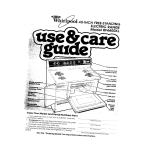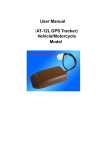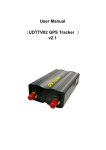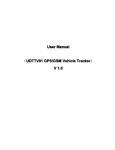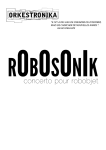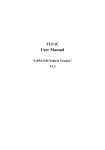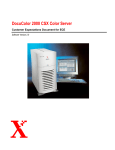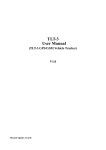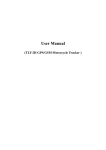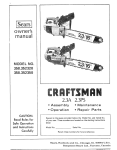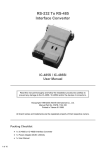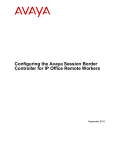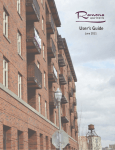Download User Manual (AT-2 GPS Personal Tracker)
Transcript
User M a nua l AT-2 GPS Personal Tracker (AT-2 acker)) e of C onte nt s Tabl ble Introduction .............................................................................................................................................................4 Applications.............................................................................................................................................................4 Caution....................................................................................................................................................................4 Technical Specification............................................................................................................................................5 l Key Features:..............................................................................................................................................5 l Specification................................................................................................................................................6 Installation...............................................................................................................................................................7 l Package: .....................................................................................................................................................7 l LED Status ................................................................................................................................................11 Quick start guideline ............................................................................................................................................ 12 l Tracking by SMS:..................................................................................................................................... 12 l Tracking by GPRS on Web...................................................................................................................... 13 Setting in SMS mode ........................................................................................................................................... 14 l Controller phone number ......................................................................................................................... 14 l Switch tracker to SMS Mode ................................................................................................................... 14 l Change user password............................................................................................................................ 14 l Power management ................................................................................................................................ 15 l ON the GPS...................................................................................................................................... 15 l OFF GPS .......................................................................................................................................... 15 l Power-saving mode........................................................................................................................ 15 l Request location by SMS - show longitude and latitude......................................................................... 16 l Request location by SMS - show Google map URL link ......................................................................... 17 l Timer for SMS tracking ............................................................................................................................ 18 l Activate timer tracking ...................................................................................................................... 18 l Stop timer tracking............................................................................................................................ 18 l Raise alert my SMS or phone call ........................................................................................................... 18 l Report by SMS ................................................................................................................................. 18 l Report by voice call and SMS .......................................................................................................... 18 l Request location by voice call ................................................................................................................. 19 l SOS button(Panic button) ..................................................................................................................... 19 l l Setup Geo-fence area ...................................................................................................................... 19 Battery low voltage alert........................................................................................................................... 20 Alert while power source being cuted off ................................................................................................. 21 l RaiseAlarm while power source being cut off ................................................................................. 21 l Keep silent while power source being cut off ................................................................................... 21 l Tow alarm................................................................................................................................................. 21 l Activate tow alarm ............................................................................................................................ 21 l Cancel tow alarm .............................................................................................................................. 22 l Alert while engine ON or OFF.................................................................................................................. 22 l Activate engine ON or OFF alert ...................................................................................................... 22 l Stop engine ON or OFF alert............................................................................................................ 22 GPRS Mode......................................................................................................................................................... 23 l Switch to GPRS mode............................................................................................................................. 23 l Set up the access point name (APN) ...................................................................................................... 23 l Set up TCP/IP server IP address and port number................................................................................. 23 l Start upload the location by GPRS .......................................................................................................... 24 l Data upload Interval................................................................................................................................. 24 l Data upload interval while ACC ON: ................................................................................................ 24 l Upload interval while ACC Off: ......................................................................................................... 24 Data logger ................................................................................................................................................... 25 l Activate data logger function ............................................................................................................ 25 l Upload data to server ....................................................................................................................... 25 l Upgrade device by GPRS........................................................................................................................ 25 Appendix: Command List..................................................................................................................................... 26 Introduction The AT-2 GPS/GSM Tracker is a personal remote positioning device with buil t-in GPS and GSM/GPRS technology in compact size. It can transmit the longit ude and latitude coordinates to your cell phone by the SMS. User could use the coordinates to find its location on the Google maps or other map software. The tracker also uploads position data to a designated server through GPRS. User can look for real-time location-tracking and historical track through the our web base server. Applications AT-2 GPS/GSM personal tracker mainly used on old man, children. The device buil t in GPS antenna, install at clear sky view place only. Do not apply to conceal installation. Caution Please read this handbook carefully before use the tracker The picture in this user manual may be different with engineering change the real products. Please consult our representative for detail of Technical Specification s: Key Fe atu re res Built-i n SIRF Star III/ JRC Chipset, excell ent for fixing the position even at a weak signal status. Work well under limit ed bad weather conditi on. Built-i n GSM/GPRS module, support Dual or Quad band GSM 900/1800 MHz (850/1900 Optional) Raise alert by SMS and phone call Get the position information via mobile phone SMS, log on to server for tracking via GPRS Raise alert through SOS button, send out exact location for im mediate rescue/action. Portable, compact size. Low power Consumption, automaticall y turn off GPS once the car in static mode for 5 minutes. Immobilize personal Geofence fence. Buil t in battery, work another 5 hours if external power being cut off Data logger function Upgrade latest firmware by wireless Track by SMS with Goggle map URL link Sp ec n eciifica cattio ion GSM module MTK program, GSM 900/1800/850/1900 dual-band or quadband Support the TCP protocol GPS Chipset JRC high sensitive chipset GPS sensitivity -164dB C/A Code 1.023MHz chip rate Channels 210 channel all-in-view tracking GPS frequency L1,1575.42MHz GPS Position Accuracy 2.5 meters,CEP VelocityAccuracy 0.1m/s Time Accuracy Synchronized to GPS time Default datum WGS-84 Hot start 1sec.,average Warm start 30 sec.,average Cold Start 35 sec, average Altitude Limit 18,000 meters (60,000feet) max. Operating temperature -20°C-65°C Humidity 5%To 95% Non-condensing Dimension 97 mm× 55mm× 22 mm Volt age 12V – 24V Average Current When stand-by <84mA Installa allatti on The install ation of this product suggests to operate by professional technician, to ensure the tracker install properly kag e: Pac Pack 1) AT-2 GPS/ GSM Tracker x1 2) Power Cable ( For Recharge ) 3) AC Charger 4.) Battery x1 5.) User Manual ( CD ) x 1 x1 x1 LED Sta tus Blue LED--- GSM signal status Status on Des cr criip ti tion flash every 8s GSM network stand by flash every 1 sec No GSM network or SIM card not detected Red LED: Battery status Status on Des cr criip ti tion Constant li ght on charging Light off Battery fully charge Green LED: GPS signal status Status Descr on criipti tion Off Not detect GPS signal Blinding Detected GPS signa k start gu Quic ick guii del ine ng by SM S: Tracki acking 1. Put in SIM card and install device properly. 2. Set up controller phone number, send SMS command format *controller mobile phone number*0000*1** , For example *12345678*0000*1**. "12345678" is your phone number which use to send this command to tracker. “0000” is default user password, “1” is sequence of controller number. * Device can accept command from any phone, but device only take alarm to the controller phone . 3. Request location coordinate by SMS 6680000, click on the google map URL address, browser will pop out and show device location on Google map . Your phone must be GPRS enabled, otherwise please do SMS tracking on step 4. 4. Request location coordinate by SMS 6660000, the tracker reply SMS format with Longit ude and Latitude. Key in the coordinate into Google map to view the location. For example, key in "+22.54619 +114.12378" , please be careful on the space between long and lat. ng by GP RS on Web Tracki acking GPRS 1) Insert a GPRS enabled SIM card into tracker. 2) Set up controller phone number, send sms command format *controller mobil e phone number*0000*1** , For example *12345678*0000*1**. "12345678" is your phone number which use to send this command to tracker. “0000” is defaulted user password, “1” is sequence of controll er number. 3) Switch on GPRS connection by 7100000 4) Setup APN, command #803#0000#APN Name#User name#password##. For the APN without user name and password, use command #803#0000#APN Name## 5) Setup database IP address, command #804#0000#61.144.222.116#2332## 6) Setup user name, #801#0000#Your SIM Number (excluded country code)## 7) Setup upload interval , #805#0000#60#1##. It upload GPS data every 60 seconds. 8) Log inhttp://61.144.222.116:8088/login.aspx with PC web browser . * Enquire your sales representative for subscription e Sett Settiing in SMS mod ode The device use SMS command to do configuration. It will reply related message once it get "instruction". e nu mbe r Con onttrol ler phon one num Format: * controll er phone number 4-20 figures * user password (4 figures) *Sequence number (1-3) ** eg: *13900000000*0000*1** Explanation: Controll er number use to manage the tracker, it is necessary to setup at least one controller number, maximum 3 number can be store. For the example above, first controll er number become 139000000000 mm and from any mobile pho ne, but the tracker will only take alarm to the controller * Device ca n ac acccept setup co comm mmand mobilepho phon phone . Sw it ch tracke kerr to SMS M ode Format:700+ user password (4 figures) eg: 7000000 Reply: SET MODE OK, CURRENT MODE: SMS P2P Explanation:When AT-2 tracker receives the SMS and confirms the user password is correct, it switches to SMS appli cation mode. e u se swo rd Cha ng nge serr pas ass Format: 777+new password (4 figures) +old password (4 figures) eg: 77712340000 Reply: SET USER PASSWORD OK Explanation: For the example above, change pre-setting password "0000" to new password "1234" n ag eme nt Po w er ma man emen GPS can be set up to ON, OFF and Vibration sensor mode. ONthe GPS Format: 222+user password (4 figures) eg: 2220000 Reply: GPS ON OK Explanation: When AT-2 tracker receives the instruction and confirms the user password correctly, switch on GPS module and keep the status OFF GPS Format: 333+ user password (4 figures) eg: 3330000 Reply: GPS OFF OK Explanation: When AT-2 tracker receives the instruction and confirms the user password correctly, off the GPS. Tracker will reply confirmation messages to the sender. Power-saving mode The AT-2 contains a vibration sensor for power management. When the vibration sensor function do not detect personal under movement for 5 minutes, GPS function will be automatically turned off to preserve personal battery li fe. Once the vibration sensor is triggered, the AT-2 will re-start the GPS location function. Format: 100+ user password (4 figures) eg:1000000 Reply: VIBRATION SENSOR ON OK Explanation: When AT-2 tracker receives the instruction and confirms the user password is correct, it will start power management by vibration sensor qu es ca Re Requ ques estt lo loca catt ion by SM S - sh ow lo ng itud e a nd la titud e Format: 666+ user password (4 figures) eg: 6660000 Reply: Location message as below D ata format: mp le Me ss age: Sa Sam Mess ssage: Lat: Latit ude (+/-) Lat:+22.54619 Long: Longitude (+/-) Long: +114.12378 Speed: Speed KM/H Speed: 0.00KM/H Direction: Direction Dir ection: 315.00 Date: Date YYYY-MM-DD Date: 2008-04-25 Time: Time HH:MM:SS Time: 16:39:45 BS: GSM Base Station information BS: 25ee0dff Fix: A ( A mean received GPS signal, V mean Fix: Location state (A/V) the low GPS signal, ID: IMEI ID: 353686009002030 STATE: Tracker Status STATE: SMS Whil e GPS does not detect satelit e signal, it reply SMS as below: Eg: ERROR GPS GPRMC FRAME DATA BS: 27971054” ID: 353686009002030 STATE: SMS qu es ca L l ink Re Requ ques estt lo loca cattion by SM S - sh ow Go ogl e m ap UR URL Format: 668+ user password (4 figures) eg: 6690000 Reply: Location message in Google map URL link inaccurate position) Ti me c k in g merr for SMS tra rac ing Activate timer tracking Format: 4 xx + user password (4 figures ) eg: 4010000 Reply : TIMER START, REPEAT INTERVAK : X MINUTES Explanation: The tracker could automatically report Reporting time either in minutes or hours. "STATE:TIMER". location message to controll er phone for every X minutes. In the example, device will send coordinate message every 1 minute with Minimum value 1 minute and maximum 120 minutes Stop timer tracking Format: 400+user password Reply: TIMER STOP o ne ca Ra Raiis e a ler ertt m y S MS or ph pho calll Report by SMS Format: 150 + user password (4 figures) eg: 1500000 Reply: SET VOICE CALL: OFF Explanation: Setup device raise alert (ie: Geofence, panic buton etc) by SMS only. Report by voice call and SMS Format: 151 + user password (4 figures) eg: 1510000 Reply: SET VOICE CALL: ON Explanation: Setup device rais e alert by SMS and voice call . Please take note that voice call only for raising alert, just hang up after you get notice. The function was activated in pre-setting Re qu es ca ce ca Requ ques estt lo loca cattio n b y voi oic calll Call the tracker with controller phone. After 2-5 rings, location message will be send to the controll er phone with "STATE: SMS". S bu tt on Pa ni c bu tt on) SO SOS butt tton on(Pa Pan butt tton) When press the SOS button more than 3 seconds, it will send location information to controll er phone number , the information included "STATE: SOS". By the way, it call the first controller phone number. If the call not success (mobile off, out of coverage or no response), start calli ng the second and so on. Geo - Fe nc e Geo-fence – restricting area of permitt ed movement. You can restrict movement to within a certain area by setting up a ‘geo-fence’. Setup Geo-fence area A geo-fence is defined by the latitude and longitude base point of where it is and a permitted radius of travel from that point. If the personal travels outside this area the tracker will make a telephone call to the mobil e phone that set the geo-fence as an alert. It will also send an SMS text including ‘STATE: OS’. Whil e it return to Geo-fence area, it raise same alert with "State:RS". The tracker will repeat the above when the personal re-enters the geo-fenced area. and 1: Se Comm mmand Settup Geo eo--fence ba bass e po int on cer certtain Long and L at. Find the base point in google map, record the longitude and latitude Now send the text command which includes the personals current location; Format 1: 004+ user password E/Wddd.dddddN/Sdd.dddddRzzz.z e.g: 0040000E11406.0024S2233.4230R1.0 Explanation: E-- east longit ude (+) ; W-- west longit ude (-); N-- north latitude (+); S-- south latit ude (-). In this example, uses E and N, please according to the actual geographical position choose corresponding coordinate form to set. and 2: Take cur ti on as G eo Comm mmand currrent loca ocati tion eo--fence ba se po poiint Format: 005+user password+Rzzz.z E.g: 0050000R1.0 Reply: SET GEOFENCE OK Explanation: In the example, it take current location as base point, radius 1.0km as geo-fence area ence alert Turn On/Of /Offf G eo-f -fence To turn the geo-fence on, send the text command: 211 (Function) + password For example: 2110000 Reply: GEO-FENCE ON Turn geo-fence off, send the text command: 210 (Function) + password For example: 2100000 Reply: GEO-FENCE OFF Once the tracker out of restricted area, it will send location SMS to controll er phone, STATE: RS tt e ry lo w vol Ba Batt tte low oltta ge al er ertt Whil e device detect internal battery is low power, it will send coordinate message with STATE:LP. GPRS Mode In this mode, AT-2 will send location info to server through GPRS by a specific interval. Data transfer by TCP/I.P ch to GP RS mo de Swit itc Format:710+ user password (4 figures) eg:7100000 Reply: SET MODE OK,CURRENT MODE:GPRS Explanation: When AT-2 tracker receives the SMS and confirms the user password is correct, device upload location and personal status by GPRS string. Set up the acces s po e (A PN) access poiin t n am ame Format1:#803#user password#APN## eg:#803#0000#CMNET## Format 2:#803#user password#APN#APN user name#APN password ## Reply: SET GPRS ACCOUNT OK Explanation: Setup APN with Format 1 while that is no APN user name and password require for your mobile network. Use Format 2 whil e you need input user name and password to connectAPN Note: APN become CMNET after factory reset. APN is characters composed by 3 to 35 alphabetic, numeric, dots (.) underscore (_) and connectors (-). APN user name and user password are respectively characters composed by 3 to 20 the numeric and alphabetic. P se res s a nd po rt num be r Set up TCP/I /IP serrve verr IP a dd ddres ress numb Format:#804#user password#fixed IP address # port ## eg : #804#0000#220.165.9.225#2332## Reply: SET SERVER IPAND PORT OK Explanation: Setup server location for GPRS data transmission. ad the lo ca Star artt uplo uploa loca cattion by GPRS Format:#806#user password## eg : #806#0000## Reply:START GPRS UPLOAD Explanation: Start data transmission to server. ad Int erva Da Datta uplo uploa ervall Data upload interval : Format:#805#user password# T #N# eg:#805#0000#30#2## Reply: SET GPS SAMPLING TIME AND QUANTITY OK Explanation: For the example above, the tracker collect position data every 30 second , upload data to server every 2 data coll ected (1 minutes once). Data collection interval 'T' , minimum 10 seconds , maximum 59999 second. Data upload to server while N units of coordinate coll ected, minimum value is 1, maximum 50. Da er Datta logg logge Activate data logger function Format: #807#user password#X## Eg: #807#0000#5## Reply: SET SAMPLING OK Explanation: For the example above, device save location data to internal memory every 5 seconds. The device could save latest 864 location. When device start power saving mode, it will stop record data. Upload data to server Format: #808#user password#Upload data for previous X hours## Eg: #808#0000#24# Reply: START UPLOAD 24H HISTORY RECORD Explanation: Device start upload previous 24 hours data to server ra de d evi ce by GPRS Upg pgra rad Format: !-user password Reply: None Explanation: Device connect to Udrivetec FTP server and upgrade latest firmware Eg: !-0000 Appendix: Command List and Co mm mma S am ple p ti on D escri rip tio Reply *controller phone number 4-20 figures * user password (4 figures) *13900000000*0000*1** Set controller phonr number SET USER NUMBER 1 OK 7000000 Start SMS tracking mode SET MODE SMS *Sequence number (1-3) ** 700+Password OK, CURRENT P2P SET MODE OK ,CURRENT MODE : GPRS 710+Password 7100000 Start GPRS tracking mode 004+PasswordE/Waaa.aaaaaN/Sbb.bbbb b 0040000E11406.0024S223 Set geo-fence base point SET GEOFENCE OK Set current location as geofence base point Not raise alert while power source being SET GEOFENCE OK 3.4230R1.0 Rzzz.z 005+PasswordRzzz.z 0050000R1.0 010+Password 0100000 DEFENCE OFF cutted off 011+Password 0110000 Raise being alert while power MODE: source DEFENCE ON cutted off 100+Password 1000000 Power saving mode VIBRATION SENSOR ON OK 150+Password 1500000 Raise alert by SMS SET VOICE CALL: OFF 151+Password 1510000 Raise alert by voice call and SMS SET VOICE CALL: ON 210+Password 2100000 Off geo-fence alert GEO-FENCE OFF 211+Password 2110000 On geo-fence alert GEO-FENCE ON 222+Password 2220000 On GPS receiver GPS ON OK 333+Password 3330000 Off GPS receiver GPS OFF OK 4xx+Password 4010000 Timer for TIMER START, REPEAT INTERVAK : X SMS tracking MINUTES 666+Password 6660000 Request location by SMS Coordinate message 668 +Password 6680000 Request location by SMS with Google Map Coordinate message 777+New Password+Old Password 77712340000 #807#password#X## #807#0000#10## Link Change Password Start data location logger SET USER PASSWORD OK function, record SET SAMPLING OK message every x seconds X## #808#0000#X #808#0000#24## Upload data in data logger to server START UPLOAD X H HISTORY RECORD #803#Password#APN## #803#0000#internet## Set APN SET GPRS ACCOUNT OK #803#Password#APN#APN #803#0000#internet#guest Set APN user name SET GPRS ACCOUNT OK username#APN pssword## #guest## #804#Password#server's IP#port## #804#0000#220.165.9.225 Set GPRS tracking sever's IP and port SET SERVER IP AND PORT OK Interval of GPS data upload to server SET #2332## #805#Password#Save every “ T ” GPS data #805#0000#30#2## seconds#Upload data to while engine started GPS SAMPLING TIME AND QUANTITY OK server after "N" units message saved## #806#Password## #809#Password#Save “T” seconds#Upload data after GPS data to every #806#0000## Start upload GPRS data START GPRS UPLOAD #809#0000#1800#1## Interval of GPS data upload to server GPRS REPORT SAMPLING 2 STOP while engine stopped sercer *RESET#password##。 *RESET#0000## Reset to default setting *RESTART#password## *RESTART#0000## Restart device *GTAS# *GTAS# Read all setting Setup details