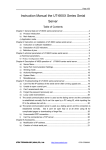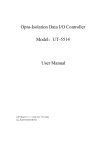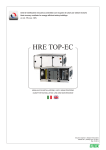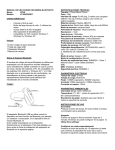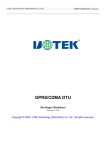Download User Manual - UTEK TECHNOLOGY(SHENZHEN)
Transcript
UT-792 Industrial-Grade RS-485/422 PCI-E Multi-Serial-Port Card (2-Port) User Manual May 8, 2013 Version: V1.0 UTEK TECHNOLOGY (SHENZHEN) CO., Ltd http://www.szutek.cn Statement Copyright Shenzhen UTEK Technology Co., Ltd. All rights reserved Any or all portion of this Manual, without prior written permission from Shenzhen UTEK Technology Co., Ltd., shall neither be imitated, copied, transcribed, or translated by organizations or individuals, nor used in any form or manner (electronic, mechanical, photocopying, recording, or other possible means) for commodity circulation or other commercial and profitable purposes. is a registered trademark of Shenzhen UTEK Technology Co., Ltd. All other trademarks or registered trademarks as mentioned in this document are properties of its corresponding owners. Product specifications and information referred to in this Manual are for reference only and subject to updates without notice. Unless otherwise specifically stated, this Manual serves only for giving instructions and all statements and information in this Manual shall not constitute warranty of any kind. Contents 1 General ..................................................................................................................................... -12. Product Features .................................................................................................................. - 1 3. Connector and Signal ............................................................................................................. -24. Product Design ....................................................................................................................... -35. Connection Diagram ............................................................................................................... -46. Fault and Troubleshooting ..................................................................................................... -56.1 Failure in data communication………………………………………………………………..-56.2 Data loss or error………………………………………………………………………………-57. Driver Setup Procedures ........................................................................................................ -5- 1. General UT-792 industrial-grade PCI-E conversion card, which is RS-422/RS-485 compatible, can convert single-ended PCI-E signals to balanced differential RS-422/RS-485 signals. A fast-reacted transient voltage suppressor is equipped and designed to protect the RS-422/RS-485 interface. The currently advanced transient voltage suppressor (TVS) is adopted. The TVS tube is under a high impedance state in normal conditions, but if both ends of the TVS tube are experiencing a transient high energy impact, the TVS tube can reduce impedance at both sides at a very high speed and absorb a big current so that the voltage on both sides can be suppressed to a preset value, thus protecting the rear circuit elements from damage caused by the transient high voltage impact. This TVS protector can effectively suppress lightning and ESD, provide 600W of lightning surge protection power for each wire and protect against surge voltage and transient voltage on the lines due to various reasons. The extremely small inter-electrode capacitance ensures high-speed transmission of RS-422/RS-485 interface. 2. Product Features Hardware interface Connection type: 2 DB9, male Bus: X1 2.5 Gbps PCI Express Signal: RS-422: T/R+, T/R-, RXD+, RXD-, GND RS-485: Data+(A) Data-(B) GND Transmission rate: 300 bps - 921.6 Kbps Data bit: 5, 6, 7, 8 Stop bit: 1, 1.5, 2 Check bit: None, Even, Odd, Space, Mark Stream control: RTS/CTS XON/XOFF Operating temperature: -40℃ ~ 85℃ Interface protection: 600 W surge protection and ±15 K V electrostatic protection for each wire of RS-422, RS-485 interface Transmission distance: RS-485/422 communication distance up to 1.2 km Support system: Win2000/XP/Vista/Win7/NT4.0/CE 4.2/5.0/6.0/VxWorks/Linux 2.4.x/2.6.x The RS-422/485 has an interface rate up to 921.6 Kbps and supports 256-byte FIFO driver and built-in hardware/software flow control. The PCI-E universal port is adopted. -1- 3. Connector and Signal 1. DB9 PIN type: RS-485/RS-422 output signal and connection terminal PIN configuration (Port1-Port2) are as below. DB9 PIN RS-422 FDX RS-232C Interface Connection Signal Output Signal 1 T/R+ Transmitting (A+) RS-485 (A+) 2 T/R- Transmitting (B-) RS-485 (B-) 3 RXD+ Receiving (A+) N/C 4 RXD- Receiving (B-) N/C 5 GND Earth wire Earth wire 6 N/C 7 N/C 8 N/C 9 N/C DB9 PIN -2- 4. Product Design V. Connection Diagram -3- 5. Connection Diagram RS-422 Point-to-multipoint/four-wire FDX RS-422 device RS-422 Point-to-point/four-wire FDX communication RS-422 device RS-422 device RS-422 device RS-485 Point-to-multipoint/two-wire HDX RS-485 device RS-485 Point-to-multipoint/two-wire HDX RS-485 device RS-485 device -4- 6. Fault and Troubleshooting 6.1 Failure in data communication A. Check PCI-E interfaces. B. Check whether RS-485/RS-422 output interfaces are wired correctly. C. Check whether power supply is normal and whether power indicator lamp lights up constantly. D. Check whether the connection terminal is connected properly. E. Observe whether the receiving indicator lamp flashes upon receiving. F. Observe whether the transmitting indicator lamp flashes upon transmitting. 6.2 Data loss or error A. Check whether data rate and format are consistent at both ends of data communication device. 7. Driver Setup Procedures Once the UT-792 is inserted, the system will automatically pop up the following window for you to select [Install from a list or specific location (Advanced)]. Then click [Next]. Find new hardware wizard Welcome to use “Find new hardware wizard” This Wizard helps you install software: If your hardware has an installation CD or floppy disk, please insert it now. You need the Wizard to: Automatically install software (recommended) (I) Install from a list or specific location (Advanced) (S) To proceed, please click “Next”. < Back(B) Next(N) -5- Cancel As shown in the following picture, the system will pop up the window for selection of installation path and options. Select [Search for best driver in these locations], check [Include this location in searching] and then click [Browse] to select the folder in the disc. If your system is an XP system, then click the Win2KXP file. For other systems, click the corresponding file. Click [Next]. Hardware Update Wizard Please select your searching and installing options. Search for best driver in these locations (S). Use the following check box to restrict or expand your default searching, including path and removable media of this computer, and the best driver found will be installed. Search for removable media (such as floppy disk, CD-ROM…) (M) Include this location in searching (O) Roam(R) Do not search, I need to select the driver to be installed (D). Use this option to select the device driver from the list. The Windows will not guarantee that your selected driver is the best one to match your hardware. < Back(B) Next(N)> Cancel Then, search for the driver file for installation. Find new hardware wizard The Wizard is installing the software, please To E:\WINDOWS\system32\DRIVERS < Back(B) Next(N)> Cancel The dialogue box of new hardware guide appears for the driver installation of the remaining three serial ports. Select [Install from a list or specific location (Advanced)]. Then click [Next]. -6- Find new hardware wizard Welcome to use “Find new hardware wizard” This Wizard helps you install software: If your hardware has an installation CD or floppy disk, please insert it now. You need the Wizard to: Automatically install software (recommended) (I) Install from a list or specific location (Advanced) (S) To proceed, please click “Next”. < Back(B) Next(N)> Cancel Install drivers of the remaining three serial ports as per the steps as described above. Then, it is ready for use. After the driver installation is finished, open the device manager to check whether the virtual COM port is shown on the port list. If no other serial port drivers are installed on the system, the default COM port will be COM 3, 4, as shown in the following picture. Here, installation of all drivers is finished. Computer management File (F) Action(A) View(V) Window(W) Help(H) Computer management (local) System tools Event viewer Shared folder Local user and group Performance logs and alerts Device manager Disk defragmenter Disc management Services and applications Controller Processor Disc drive Port (COM and LPT) Printer port Communication port (COM1) Multi-serial-port card IR device Computer Monitor Keyboard Floppy disk controller Floppy disc drive Audio/video and game controller Mouse and other pointer device -7-