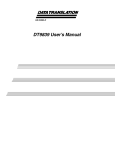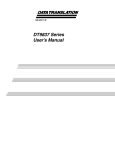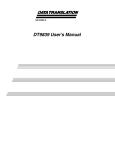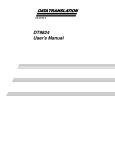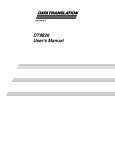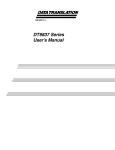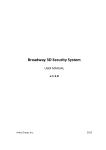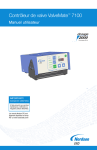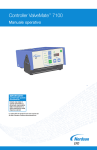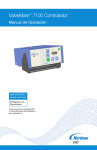Download DT9847 Series User's Manual
Transcript
Title Page UM-24847-A DT9847 Series User’s Manual Copyright Page First Edition November, 2012 Copyright © 2012 by Data Translation, Inc. All rights reserved. Information furnished by Data Translation, Inc. is believed to be accurate and reliable; however, no responsibility is assumed by Data Translation, Inc. for its use; nor for any infringements of patents or other rights of third parties which may result from its use. No license is granted by implication or otherwise under any patent rights of Data Translation, Inc. Use, duplication, or disclosure by the United States Government is subject to restrictions as set forth in subparagraph (c)(1)(ii) of the Rights in Technical Data and Computer software clause at 48 C.F.R, 252.227-7013, or in subparagraph (c)(2) of the Commercial Computer Software - Registered Rights clause at 48 C.F.R., 52-227-19 as applicable. Data Translation, Inc., 100 Locke Drive, Marlboro, MA 01752. Data Translation, Inc. 100 Locke Drive Marlboro, MA 01752-1192 (508) 481-3700 www.datatranslation.com Fax: (508) 481-8620 E-mail: [email protected] Data Translation® is a registered trademark of Data Translation, Inc. DT-Open LayersTM, DT-Open Layers for .NET Class LibraryTM, DataAcq SDKTM, LV-LinkTM, and VIBpoint FrameworkTM are trademarks of Data Translation, Inc. All other brand and product names are trademarks or registered trademarks of their respective companies. FCC Page Radio and Television Interference This equipment has been tested and found to comply with CISPR EN55022 Class A and EN61000-6-1 requirements and also with the limits for a Class A digital device, pursuant to Part 15 of the FCC Rules. These limits are designed to provide reasonable protection against harmful interference when the equipment is operated in a commercial environment. This equipment generates, uses, and can radiate radio frequency energy and, if not installed and used in accordance with the instruction manual, may cause harmful interference to radio communications. Operation of this equipment in a residential area is likely to cause harmful interference, in which case the user will be required to correct the interference at his own expense. Changes or modifications to this equipment not expressly approved by Data Translation could void your authority to operate the equipment under Part 15 of the FCC Rules. Note: This product was verified to meet FCC requirements under test conditions that included use of shielded cables and connectors between system components. It is important that you use shielded cables and connectors to reduce the possibility of causing interference to radio, television, and other electronic devices. Canadian Department of Communications Statement This digital apparatus does not exceed the Class A limits for radio noise emissions from digital apparatus set out in the Radio Interference Regulations of the Canadian Department of Communications. Le présent appareil numérique n’émet pas de bruits radioélectriques dépassant les limites applicables aux appareils numériques de la class A prescrites dans le Règlement sur le brouillage radioélectrique édicté par le Ministère des Communications du Canada. Table of Contents Table of Contents About this Manual . . . . . . . . . . . . . . . . . . . . . . . . . . . . . . . . . . . . . . . . . . . . . . . . . . . . . . 9 Intended Audience. . . . . . . . . . . . . . . . . . . . . . . . . . . . . . . . . . . . . . . . . . . . . . . . . . . . . . . . . . . . . 9 How this Manual is Organized . . . . . . . . . . . . . . . . . . . . . . . . . . . . . . . . . . . . . . . . . . . . . . . . . . 9 Conventions Used in this Manual . . . . . . . . . . . . . . . . . . . . . . . . . . . . . . . . . . . . . . . . . . . . . . . 10 Related Information . . . . . . . . . . . . . . . . . . . . . . . . . . . . . . . . . . . . . . . . . . . . . . . . . . . . . . . . . . . 10 Where To Get Help. . . . . . . . . . . . . . . . . . . . . . . . . . . . . . . . . . . . . . . . . . . . . . . . . . . . . . . . . . . . 11 Chapter 1: Overview . . . . . . . . . . . . . . . . . . . . . . . . . . . . . . . . . . . . . . . . . . . . . . . . . . . 13 Hardware Features . . . . . . . . . . . . . . . . . . . . . . . . . . . . . . . . . . . . . . . . . . . . . . . . . . . . . . . . . . . 14 Key Features of the DT9847-1-1 . . . . . . . . . . . . . . . . . . . . . . . . . . . . . . . . . . . . . . . . . . . . . 15 Key Features of the DT9847-2-2 . . . . . . . . . . . . . . . . . . . . . . . . . . . . . . . . . . . . . . . . . . . . . 16 Key Features of the DT9847-3-1 . . . . . . . . . . . . . . . . . . . . . . . . . . . . . . . . . . . . . . . . . . . . . 17 Supported Software . . . . . . . . . . . . . . . . . . . . . . . . . . . . . . . . . . . . . . . . . . . . . . . . . . . . . . . . . . . 18 Supported Accessories. . . . . . . . . . . . . . . . . . . . . . . . . . . . . . . . . . . . . . . . . . . . . . . . . . . . . . . . . 20 Getting Started Procedure. . . . . . . . . . . . . . . . . . . . . . . . . . . . . . . . . . . . . . . . . . . . . . . . . . . . . . 21 Chapter 2: Setting Up and Installing the Module . . . . . . . . . . . . . . . . . . . . . . . . . . . . 25 Unpacking . . . . . . . . . . . . . . . . . . . . . . . . . . . . . . . . . . . . . . . . . . . . . . . . . . . . . . . . . . . . . . . . . . . 27 Applying Power to the Module . . . . . . . . . . . . . . . . . . . . . . . . . . . . . . . . . . . . . . . . . . . . . . . . 28 Attaching Modules to the Computer. . . . . . . . . . . . . . . . . . . . . . . . . . . . . . . . . . . . . . . . . . . . . 29 Connecting Directly to the USB Ports . . . . . . . . . . . . . . . . . . . . . . . . . . . . . . . . . . . . . . . . 29 Connecting to an Expansion Hub . . . . . . . . . . . . . . . . . . . . . . . . . . . . . . . . . . . . . . . . . . . 31 Configuring the DT9847 Series Device Driver . . . . . . . . . . . . . . . . . . . . . . . . . . . . . . . . . . . . . 34 Chapter 3: Wiring Signals . . . . . . . . . . . . . . . . . . . . . . . . . . . . . . . . . . . . . . . . . . . . . . . 35 Preparing to Wire Signals . . . . . . . . . . . . . . . . . . . . . . . . . . . . . . . . . . . . . . . . . . . . . . . . . . . . . . 37 Wiring Recommendations . . . . . . . . . . . . . . . . . . . . . . . . . . . . . . . . . . . . . . . . . . . . . . . . . 37 Wiring Signals to the Module . . . . . . . . . . . . . . . . . . . . . . . . . . . . . . . . . . . . . . . . . . . . . . . 37 Connecting Analog Input Signals . . . . . . . . . . . . . . . . . . . . . . . . . . . . . . . . . . . . . . . . . . . . . . . 38 Connecting an Analog Output Signal . . . . . . . . . . . . . . . . . . . . . . . . . . . . . . . . . . . . . . . . . . . 39 Connecting Digital I/O Signals . . . . . . . . . . . . . . . . . . . . . . . . . . . . . . . . . . . . . . . . . . . . . . . . . 41 Chapter 4: Verifying the Operation of a Module . . . . . . . . . . . . . . . . . . . . . . . . . . . . . 43 Selecting the Device . . . . . . . . . . . . . . . . . . . . . . . . . . . . . . . . . . . . . . . . . . . . . . . . . . . . . . . . . . . 45 Example of Monitoring the Analog Output Signal . . . . . . . . . . . . . . . . . . . . . . . . . . . . . . . . . 48 Configure the Analog Output Settings . . . . . . . . . . . . . . . . . . . . . . . . . . . . . . . . . . . . . . . 48 Configure the Analog Input Channel. . . . . . . . . . . . . . . . . . . . . . . . . . . . . . . . . . . . . . . . . 49 Configure the Recording Settings . . . . . . . . . . . . . . . . . . . . . . . . . . . . . . . . . . . . . . . . . . . . 51 Configure the Frequency Settings. . . . . . . . . . . . . . . . . . . . . . . . . . . . . . . . . . . . . . . . . . . . 52 Configure the Trigger Settings . . . . . . . . . . . . . . . . . . . . . . . . . . . . . . . . . . . . . . . . . . . . . . 53 5 Contents Configure the Windowing Function. . . . . . . . . . . . . . . . . . . . . . . . . . . . . . . . . . . . . . . . . . 54 Start the Operation . . . . . . . . . . . . . . . . . . . . . . . . . . . . . . . . . . . . . . . . . . . . . . . . . . . . . . . . 55 Chapter 5: Principles of Operation . . . . . . . . . . . . . . . . . . . . . . . . . . . . . . . . . . . . . . . 59 Analog Input Features . . . . . . . . . . . . . . . . . . . . . . . . . . . . . . . . . . . . . . . . . . . . . . . . . . . . . . . . . 62 Analog Input Channels . . . . . . . . . . . . . . . . . . . . . . . . . . . . . . . . . . . . . . . . . . . . . . . . . . . . 62 Input Ranges and Gains . . . . . . . . . . . . . . . . . . . . . . . . . . . . . . . . . . . . . . . . . . . . . . . . . . . . 62 IEPE Functions. . . . . . . . . . . . . . . . . . . . . . . . . . . . . . . . . . . . . . . . . . . . . . . . . . . . . . . . . . . . 63 Input Resolution . . . . . . . . . . . . . . . . . . . . . . . . . . . . . . . . . . . . . . . . . . . . . . . . . . . . . . . . . . 63 Input Clock Source . . . . . . . . . . . . . . . . . . . . . . . . . . . . . . . . . . . . . . . . . . . . . . . . . . . . . . . . 63 Configuration Delay . . . . . . . . . . . . . . . . . . . . . . . . . . . . . . . . . . . . . . . . . . . . . . . . . . . 64 Analog Input Conversion Modes . . . . . . . . . . . . . . . . . . . . . . . . . . . . . . . . . . . . . . . . . . . . 64 Single-Value Operations . . . . . . . . . . . . . . . . . . . . . . . . . . . . . . . . . . . . . . . . . . . . . . . . 64 Single-Values Operations . . . . . . . . . . . . . . . . . . . . . . . . . . . . . . . . . . . . . . . . . . . . . . . 65 Continuous Scan Mode . . . . . . . . . . . . . . . . . . . . . . . . . . . . . . . . . . . . . . . . . . . . . . . . 65 Input Triggers . . . . . . . . . . . . . . . . . . . . . . . . . . . . . . . . . . . . . . . . . . . . . . . . . . . . . . . . . . . . 66 Start Trigger Sources . . . . . . . . . . . . . . . . . . . . . . . . . . . . . . . . . . . . . . . . . . . . . . . . . . . 67 Reference Trigger Sources . . . . . . . . . . . . . . . . . . . . . . . . . . . . . . . . . . . . . . . . . . . . . . 68 Data Format and Transfer . . . . . . . . . . . . . . . . . . . . . . . . . . . . . . . . . . . . . . . . . . . . . . . . . . 68 Error Conditions . . . . . . . . . . . . . . . . . . . . . . . . . . . . . . . . . . . . . . . . . . . . . . . . . . . . . . . . . . 69 Analog Output Features . . . . . . . . . . . . . . . . . . . . . . . . . . . . . . . . . . . . . . . . . . . . . . . . . . . . . . . 70 Analog Output Channels . . . . . . . . . . . . . . . . . . . . . . . . . . . . . . . . . . . . . . . . . . . . . . . . . . . 70 Output Ranges and Gains . . . . . . . . . . . . . . . . . . . . . . . . . . . . . . . . . . . . . . . . . . . . . . . . . . 70 Output Resolution. . . . . . . . . . . . . . . . . . . . . . . . . . . . . . . . . . . . . . . . . . . . . . . . . . . . . . . . . 70 Output Clocks . . . . . . . . . . . . . . . . . . . . . . . . . . . . . . . . . . . . . . . . . . . . . . . . . . . . . . . . . . . . 70 Output Conversion Modes . . . . . . . . . . . . . . . . . . . . . . . . . . . . . . . . . . . . . . . . . . . . . . . . . 71 Single-Value Mode . . . . . . . . . . . . . . . . . . . . . . . . . . . . . . . . . . . . . . . . . . . . . . . . . . . . 71 Waveform Generation Mode . . . . . . . . . . . . . . . . . . . . . . . . . . . . . . . . . . . . . . . . . . . . 71 Continuous Analog Output Operations . . . . . . . . . . . . . . . . . . . . . . . . . . . . . . . . . . 72 Output Trigger . . . . . . . . . . . . . . . . . . . . . . . . . . . . . . . . . . . . . . . . . . . . . . . . . . . . . . . . . . . . 73 Data Format and Transfer . . . . . . . . . . . . . . . . . . . . . . . . . . . . . . . . . . . . . . . . . . . . . . . . . . 74 Error Conditions . . . . . . . . . . . . . . . . . . . . . . . . . . . . . . . . . . . . . . . . . . . . . . . . . . . . . . . . . . 75 Digital I/O Features. . . . . . . . . . . . . . . . . . . . . . . . . . . . . . . . . . . . . . . . . . . . . . . . . . . . . . . . . . . 76 Digital I/O Lines . . . . . . . . . . . . . . . . . . . . . . . . . . . . . . . . . . . . . . . . . . . . . . . . . . . . . . . . . . 76 Operation Modes. . . . . . . . . . . . . . . . . . . . . . . . . . . . . . . . . . . . . . . . . . . . . . . . . . . . . . . . . . 76 Triggering Acquisition on Multiple Modules . . . . . . . . . . . . . . . . . . . . . . . . . . . . . . . . . . . . . 77 Synchronizing Acquisition on Multiple DT9847 Series Modules . . . . . . . . . . . . . . . . . . . . . 78 Triggering DT9847 and DT9837 Series Modules Using the Sync Bus . . . . . . . . . . . . . . 80 Chapter 6: Supported Device Driver Capabilities. . . . . . . . . . . . . . . . . . . . . . . . . . . . 83 Data Flow and Operation Options. . . . . . . . . . . . . . . . . . . . . . . . . . . . . . . . . . . . . . . . . . . . . . . 85 Buffering . . . . . . . . . . . . . . . . . . . . . . . . . . . . . . . . . . . . . . . . . . . . . . . . . . . . . . . . . . . . . . . . . . . . 86 6 Contents Triggered Scan Mode . . . . . . . . . . . . . . . . . . . . . . . . . . . . . . . . . . . . . . . . . . . . . . . . . . . . . . . . . . 86 Data Encoding. . . . . . . . . . . . . . . . . . . . . . . . . . . . . . . . . . . . . . . . . . . . . . . . . . . . . . . . . . . . . . . . 86 Channels . . . . . . . . . . . . . . . . . . . . . . . . . . . . . . . . . . . . . . . . . . . . . . . . . . . . . . . . . . . . . . . . . . . . 87 Gain . . . . . . . . . . . . . . . . . . . . . . . . . . . . . . . . . . . . . . . . . . . . . . . . . . . . . . . . . . . . . . . . . . . . . . . . 87 Ranges . . . . . . . . . . . . . . . . . . . . . . . . . . . . . . . . . . . . . . . . . . . . . . . . . . . . . . . . . . . . . . . . . . . . . . 88 Resolution . . . . . . . . . . . . . . . . . . . . . . . . . . . . . . . . . . . . . . . . . . . . . . . . . . . . . . . . . . . . . . . . . . . 88 Thermocouple and RTD Support. . . . . . . . . . . . . . . . . . . . . . . . . . . . . . . . . . . . . . . . . . . . . . . . 89 IEPE Support. . . . . . . . . . . . . . . . . . . . . . . . . . . . . . . . . . . . . . . . . . . . . . . . . . . . . . . . . . . . . . . . . 89 Strain Gage Support. . . . . . . . . . . . . . . . . . . . . . . . . . . . . . . . . . . . . . . . . . . . . . . . . . . . . . . . . . . 90 Start Triggers . . . . . . . . . . . . . . . . . . . . . . . . . . . . . . . . . . . . . . . . . . . . . . . . . . . . . . . . . . . . . . . . . 90 Reference Triggers . . . . . . . . . . . . . . . . . . . . . . . . . . . . . . . . . . . . . . . . . . . . . . . . . . . . . . . . . . . . 91 Clocks . . . . . . . . . . . . . . . . . . . . . . . . . . . . . . . . . . . . . . . . . . . . . . . . . . . . . . . . . . . . . . . . . . . . . . . 91 Counter/Timers . . . . . . . . . . . . . . . . . . . . . . . . . . . . . . . . . . . . . . . . . . . . . . . . . . . . . . . . . . . . . . 92 Tachometers. . . . . . . . . . . . . . . . . . . . . . . . . . . . . . . . . . . . . . . . . . . . . . . . . . . . . . . . . . . . . . . . . . 93 Chapter 7: Troubleshooting . . . . . . . . . . . . . . . . . . . . . . . . . . . . . . . . . . . . . . . . . . . . . 95 General Checklist . . . . . . . . . . . . . . . . . . . . . . . . . . . . . . . . . . . . . . . . . . . . . . . . . . . . . . . . . . . . . 96 Technical Support . . . . . . . . . . . . . . . . . . . . . . . . . . . . . . . . . . . . . . . . . . . . . . . . . . . . . . . . . . . . 98 If Your Module Needs Factory Service . . . . . . . . . . . . . . . . . . . . . . . . . . . . . . . . . . . . . . . . . . . 99 Chapter 8: Calibration . . . . . . . . . . . . . . . . . . . . . . . . . . . . . . . . . . . . . . . . . . . . . . . . . 101 Using the Calibration Utility . . . . . . . . . . . . . . . . . . . . . . . . . . . . . . . . . . . . . . . . . . . . . . . . . . 103 Calibrating the Analog Input Subsystem . . . . . . . . . . . . . . . . . . . . . . . . . . . . . . . . . . . . . . . 104 Warming up the Module . . . . . . . . . . . . . . . . . . . . . . . . . . . . . . . . . . . . . . . . . . . . . . . . . . 104 Connecting a Precision Voltage Source . . . . . . . . . . . . . . . . . . . . . . . . . . . . . . . . . . . . . . 104 Using the Auto-Calibration Procedure . . . . . . . . . . . . . . . . . . . . . . . . . . . . . . . . . . . . . . 104 Using the Manual Calibration Procedure . . . . . . . . . . . . . . . . . . . . . . . . . . . . . . . . . . . . 105 Calibrating the Analog Output Subsystem . . . . . . . . . . . . . . . . . . . . . . . . . . . . . . . . . . . . . . 106 Appendix A: Specifications . . . . . . . . . . . . . . . . . . . . . . . . . . . . . . . . . . . . . . . . . . . . 107 Analog Input Specifications . . . . . . . . . . . . . . . . . . . . . . . . . . . . . . . . . . . . . . . . . . . . . . . . . . . 108 Analog Output Specifications. . . . . . . . . . . . . . . . . . . . . . . . . . . . . . . . . . . . . . . . . . . . . . . . . . 112 Digital I/O Specifications . . . . . . . . . . . . . . . . . . . . . . . . . . . . . . . . . . . . . . . . . . . . . . . . . . . . . 113 Trigger Specifications. . . . . . . . . . . . . . . . . . . . . . . . . . . . . . . . . . . . . . . . . . . . . . . . . . . . . . . . . 114 Power, Physical, and Environmental Specifications . . . . . . . . . . . . . . . . . . . . . . . . . . . . . . . 115 Regulatory Specifications . . . . . . . . . . . . . . . . . . . . . . . . . . . . . . . . . . . . . . . . . . . . . . . . . . . . . 116 Connector Specifications . . . . . . . . . . . . . . . . . . . . . . . . . . . . . . . . . . . . . . . . . . . . . . . . . . . . . . 117 Appendix B: Connector Pin Assignments and LED Status Indicators . . . . . . . . . 119 Digital I/O and External Trigger Connector . . . . . . . . . . . . . . . . . . . . . . . . . . . . . . . . . . . . . 120 External USB Connector . . . . . . . . . . . . . . . . . . . . . . . . . . . . . . . . . . . . . . . . . . . . . . . . . . . . . . 121 External +5 V Connector . . . . . . . . . . . . . . . . . . . . . . . . . . . . . . . . . . . . . . . . . . . . . . . . . . . . . . 122 LED Status Indicators . . . . . . . . . . . . . . . . . . . . . . . . . . . . . . . . . . . . . . . . . . . . . . . . . . . . . . . . 123 7 Contents Appendix C: Powering OEM Modules . . . . . . . . . . . . . . . . . . . . . . . . . . . . . . . . . . . . 125 Powering the DT9847-1-1-OEM Module . . . . . . . . . . . . . . . . . . . . . . . . . . . . . . . . . . . . . . . . 126 Powering the DT9847-2-2-OEM or DT9847-3-1-OEM Module . . . . . . . . . . . . . . . . . . . . . . 127 Index . . . . . . . . . . . . . . . . . . . . . . . . . . . . . . . . . . . . . . . . . . . . . . . . . . . . . . . . . . . . . . . 129 8 About this Manual The first part of this manual describes how to install and set up your DT9847 Series module and device driver, and verify that your module is working properly. The second part of this manual describes the features of the DT9847 Series modules, the capabilities of the DT9847 Series Device Driver, and how to program the DT9847 module using the DT-Open Layers for .NET Class Library™ software. Troubleshooting information is also provided. Note: For information on checking system requirements, installing the software, and viewing the documentation, refer to the README file on the OMNI CD. For more information on the class library, refer to the DT-Open Layers for .NET Class Library User’s Manual. If you are using the DataAcq SDK or a software application to program your device, refer to the documentation for that software for more information. Intended Audience This document is intended for engineers, scientists, technicians, or others responsible for using and/or programming a DT9847 Series module for data acquisition operations in the Microsoft® Windows® XP, Windows Vista®, Windows 7, or Windows 8 operating system. It is assumed that you have some familiarity with data acquisition principles and that you understand your application. How this Manual is Organized This manual is organized as follows: • Chapter 1, “Overview,” describes the major features of the DT9847 Series module, as well as the supported software and accessories for the modules. • Chapter 2, “Setting Up and Installing the Module,” describes how to install a DT9847 Series module, how to apply power to the module, and how to configure the DT9847 Series Device Driver. • Chapter 3, “Wiring Signals,” describes how to wire signals to a DT9847 Series module. • Chapter 4, “Verifying the Operation of a Module,” describes how to verify the operation of a DT9847 Series module with the VIBpoint Framework application. • Chapter 5, “Principles of Operation,” describes all of the features of the DT9847 Series module and how to access them in your application. • Chapter 6, “Supported Device Driver Capabilities,” lists the data acquisition subsystems and the associated features accessible using the DT9847 Series Device Driver. • Chapter 7, “Troubleshooting,” provides information that you can use to resolve problems with the DT9847 Series module and DT9847 Series Device Driver, should they occur. 9 About this Manual • Chapter 8, “Calibration,” describes how to calibrate the analog I/O circuitry of the DT9847 module. • Appendix A, “Specifications,” lists the specifications of the DT9847 Series module. • Appendix B, “Connector Pin Assignments and LED Status Indicators,” lists the pin assignments of the connectors on the DT9847 Series module. • Appendix C, “Powering OEM Modules,” describes how to apply power to OEM modules. • An index completes this manual. Conventions Used in this Manual The following conventions are used in this manual: • Notes provide useful information or information that requires special emphasis, cautions provide information to help you avoid losing data or damaging your equipment, and warnings provide information to help you avoid catastrophic damage to yourself or your equipment. • Items that you select or type are shown in bold. Related Information Refer to the following documents for more information on using the DT9847 Series module: • Benefits of the Universal Serial Bus for Data Acquisition. This white paper describes why USB is an attractive alternative for data acquisition. It is available on the Data Translation web site (www.datatranslation.com). • DT-Open Layers for .NET User’s Manual (UM-22161). For programmers who are developing their own application programs using Visual C# or Visual Basic .NET, this manual describes how to use the DT-Open Layers for .NET Class Library to access the capabilities of Data Translation data acquisition devices. • DataAcq SDK User’s Manual (UM-18326). For programmers who are developing their own application programs using the Microsoft C compiler, this manual describes how to use the DT-Open Layers DataAcq SDK™ to access the capabilities of Data Translation data acquisition devices. • LV-Link Online Help. This help file describes how to use LV-Link™ with the LabVIEW™ graphical programming language to access the capabilities of Data Translation data acquisition devices. • Microsoft Windows XP, Windows Vista, Windows 7, or Windows 8 documentation. • USB web site (http://www.usb.org). 10 About this Manual Where To Get Help Should you run into problems installing or using a DT9847 Series module, the Data Translation Technical Support Department is available to provide technical assistance. Refer to Chapter 7 for more information. If you are outside the United States or Canada, call your local distributor, whose number is listed on our web site (www.datatranslation.com). 11 About this Manual 12 1 Overview Hardware Features. . . . . . . . . . . . . . . . . . . . . . . . . . . . . . . . . . . . . . . . . . . . . . . . . . . . . . . . . . . . 14 Supported Software . . . . . . . . . . . . . . . . . . . . . . . . . . . . . . . . . . . . . . . . . . . . . . . . . . . . . . . . . . . 18 Supported Accessories. . . . . . . . . . . . . . . . . . . . . . . . . . . . . . . . . . . . . . . . . . . . . . . . . . . . . . . . . 20 Getting Started Procedure. . . . . . . . . . . . . . . . . . . . . . . . . . . . . . . . . . . . . . . . . . . . . . . . . . . . . . 21 13 Chapter 1 Hardware Features DT9847 Series modules are high-accuracy, dynamic signal acquisition modules for the USB (Ver. 2.0 or Ver. 1.1) bus. These modules are ideal for noise, vibration, and acoustic measurements. Figure 1 shows the DT9847-3-1 module. Figure 1: DT9847-3-1 Module Table 1 lists the major differences between the modules. Table 1: Major Differences Between the DT9847 Series Modules Feature DT9847-2-2 DT9847-3-1 Number of Analog Input Channels 1 2 3 Number of Analog Output Channels 1 2 1 Power USB Powera External Powerb External Powerb a. Using USB-Y cable. b. Using a 5 V to 24 V external power supply at 5 W. 14 DT9847-1-1 Overview Key Features of the DT9847-1-1 The key features of the DT9847-1-1 module are as follows: • Simultaneous analog input and waveform analog output operations • Operates on internal USB power using a USB-Y cable • Analog input subsystem: − One 24-bit A/D converter − Throughput rate from 1 kSamples/s to 216 kSamples/s − Input range of ±10 V with software-selectable gains of 1 and 10 for an effective input range of ±10 V and ±1 V − Support for IEPE (Integrated Electronic Piezoelectric) inputs, including use of a 4 mA current source with 18 V compliance voltage for AC or DC coupling − Supports a start trigger for acquiring pre-trigger samples and a reference trigger for acquiring post-trigger samples. You can specify the number of post-trigger samples to acquire before stopping the operation. − For the start trigger, supports a software-programmable trigger source (software, external digital trigger, or a positive- or negative-going analog threshold trigger. For the threshold trigger, you can program the threshold value from –10 V to +10 V. − For the reference trigger, supports a positive- or negative-going analog threshold trigger. You can program the threshold value from –10 V to +10 V. • Analog output subsystem: − One 32-bit D/A converter − Single value, waveform, and continuous streaming output − Programmable output rate from 30 kSamples/s to 216 kSamples/s − Output range of ±3 V − Software-programmable trigger source (software trigger or external digital trigger) to start the analog output operation • Internal clock source (shared between the analog input and analog output subsystems) • Four digital input lines and 4 digital output lines • Sync Bus (RJ45) connector for synchronizing acquisition on up to four DT9847 Series modules 15 Chapter 1 Key Features of the DT9847-2-2 The key hardware features of the DT9847-2-2 module are as follows: • Simultaneous analog input and analog output operations (continuous or waveform mode) • Operates on external USB power • Analog input subsystem: − Two, simultaneous 24-bit A/D converters − Throughput rate from 1 kSamples/s to 216 kSamples/s for simultaneous, high-resolution measurements − Input range of ±10 V with software-selectable gains of 1 and 10 for an effective input range of ±10 V and ±1 V − Support for IEPE (Integrated Electronic Piezoelectric) inputs, including use of a 4 mA current source with 18 V compliance voltage for AC or DC coupling − Supports a start trigger for acquiring pre-trigger samples and a reference trigger for acquiring post-trigger samples. You can specify the number of post-trigger samples to acquire before stopping the operation. − For the start trigger, supports a software-programmable trigger source (software, external digital trigger, or a positive- or negative-going analog threshold trigger on any of the analog input channels). For the threshold trigger, you can program the threshold value from –10 V to +10 V. − For the reference trigger, supports a positive- or negative-going analog threshold trigger on any of the analog input channels. You can program the threshold value from –10 V to +10 V. • Analog output subsystem: − Two 32-bit D/A converters − Single value, waveform, and continuous streaming output − Programmable output rate from 30 kSamples/s to 216 kSamples/s − Output range of ±3 V − Software-programmable trigger source (software trigger or external digital trigger) to start the analog output operation • Internal clock source (shared between the analog input and analog output subsystems) • Sync Bus (RJ45) connector for synchronizing acquisition on up to four DT9847 Series modules • Requires use of an external +5 V power supply 16 Overview Key Features of the DT9847-3-1 The key hardware features of the DT9847-3-1 module are as follows: • Simultaneous analog input and analog output operations (continuous or waveform mode) • Operates on external USB power • Analog input subsystem: − Three, simultaneous 24-bit A/D converters − Throughput rate from 1 kSamples/s to 216 kSamples/s for simultaneous, high-resolution measurements − Input range of ±10 V with software-selectable gains of 1 and 10 for an effective input range of ±10 V and ±1 V − Support for IEPE (Integrated Electronic Piezoelectric) inputs, including use of a 4 mA current source with 18 V compliance voltage for AC or DC coupling − Supports a start trigger for acquiring pre-trigger samples and a reference trigger for acquiring post-trigger samples. You can specify the number of post-trigger samples to acquire before stopping the operation. − For the start trigger, supports a software-programmable trigger source (software, external digital trigger, or a positive- or negative-going analog threshold trigger on any of the analog input channels). For the threshold trigger, you can program the threshold value from –10 V to +10 V. − For the reference trigger, supports a positive- or negative-going analog threshold trigger on any of the analog input channels. You can program the threshold value from –10 V to +10 V. • Analog output subsystem: − One 32-bit D/A converter − Single value, waveform, and continuous streaming output − Programmable output rate from 30 kSamples/s to 216 kSamples/s − Output range of ±3 V − Software-programmable trigger source (software trigger or external digital trigger) to start the analog output operation • Internal clock source (shared between the analog input and analog output subsystems) • Sync Bus (RJ45) connector for synchronizing acquisition on up to four DT9847 Series modules • Requires use of an external +5 V power supply 17 Chapter 1 Supported Software The following software is available for use with the DT9847 Series modules and is included on the Data Acquisition OMNI CD: • DT9847 Series Device Driver – The DT9847 Series Device Driver allows you to use a DT9847 Series module with any of the supported software packages or utilities. • DT9847 Series Calibration Utility – This utility, described in Chapter 8 starting on page 101, allows you to calibrate the analog input and analog output circuitry of a DT9847 Series module. • VIBpoint Framework application – This application allows you to acquire and analyze data from up to four synchronized DT9847 Series modules. You can download a 14-day trial version of this application from the Data Translation web site (http://www.datatranslation.com/products/VIBpoint/framework_application.asp). After the trial period has elapsed, you must purchase a license to continue using this application. Note: The VIBpoint Framework application also supports the DT9837 Series, DT9838, and DT8837 Series devices. The VIBpoint Framework application lets you perform the following functions: − Discover and select your modules. − Configure all input channel settings for the attached sensor, such as the enable state, IEPE settings, input range, tachometer edges, counter edges, and engineering units for the sensor. − Load/save multiple hardware configurations. − On each instrument module, acquire data from all channels supported in the input channel list. − Log acquired data (in the time domain) to disk. − Display acquired data during acquisition in either a digital display using the Channel Overview window or as a waveform using the Plot Area of the main window. − Perform single-channel FFT (Fast Fourier Transforms) operations on the acquired analog input data. You can configure a number of parameters for the FFT, including the FFT size, windowing type, averaging type, integration type, and so on. − Choose from a large number of two-channel FFT options, including: Frequency Response Functions (Inertance, Mobility, Compliance, Apparent Mass, Impedance, Dynamic Stiffness, or custom FRF) with H1, H2, or H3 estimator types, Cross-Spectrum, Power Spectral Density, Coherence, and Coherent Output Power. − Display time domain data as it is acquired and/or after applying windowing functions. − Display frequency domain data as Amplitude, Phase, or Nyquist. − Configure and view statistics about the FFT data, including the frequency and value of the highest peaks. 18 Overview − Open recorded data in Excel for further analysis. − Customize many aspects of the acquisition, display, and recording functions to suit your needs, including the clock frequency and the trigger settings. You can use the VIBpoint Framework application in one of two modes: Acquisition mode, which allows you to acquire data, or File Reader mode, which allows you to view a previously recorded data file. Refer the documentation for the VIBpoint Framework application for detailed information about the application. • Quick DataAcq application – The Quick DataAcq application provides a quick way to get up and running using a DT9847 Series module. Using this application, you can verify key features of the modules, display data on the screen, and save data to disk. (Note that this application does not support configuring AC/DC coupling or the excitation current source for IEPE inputs.) • The quickDAQ application – An evaluation version of this .NET application is included on the Data Acquisition OMNI CD. quickDAQ lets you acquire analog data from all devices supported by DT-Open Layers for .NET software at high speed, plot it during acquisition, analyze it, and/or save it to disk for later analysis. • DT-Open Layers for .NET Class Library – Use this class library if you want to use Visual C# or Visual Basic for .NET to develop your own application software for a DT9847 Series module using Visual Studio 2003 or Visual Studio 2005; the class library complies with the DT-Open Layers standard. • DataAcq SDK – Use the Data Acq SDK if you want to use Visual Studio 6.0 and Microsoft C or C++ to develop your own application software for a DT9847 Series module using Windows XP, Windows Vista, Windows 7, or Windows 8; the DataAcq SDK complies with the DT-Open Layers standard. • DAQ Adaptor for MATLAB – Data Translation’s DAQ Adaptor provides an interface between the MATLAB Data Acquisition (DAQ) subsystem from The MathWorks and Data Translation’s DT-Open Layers architecture. • LV-Link – An evaluation version of LV-Link is included on the Data Acquisition OMNI CD. Use LV-Link if you want to use the LabVIEW graphical programming language to access the capabilities of the DT9847 Series module. Refer to the Data Translation web site (www.datatranslation.com) for information about selecting the right software package for your needs. 19 Chapter 1 Supported Accessories The following accessories are available for the DT9847 Series: • EP386 panel – The EP388 panel, shown in Figure 2, contains four RJ45 connectors that are wired in parallel, making it useful when attaching up to four DT9847 Series modules together using the Sync Bus connector. Refer to page 78 for more information on using this panel. Figure 2: EP386 Panel • BNC DIN Rail Kit – The BNC DIN Rail Kit, shown in Figure 3, allows you to mount USB modules that are packaged in metal boxes in a DIN rail. The kit includes mounting clips, screws, and instructions. The rail is not included. Figure 3: BNC DIN Rail Kit 20 Overview Getting Started Procedure The flow diagram shown in Figure 4 illustrates the steps needed to get started using a DT9847 Series module. This diagram is repeated in each Getting Started chapter; the shaded area in the diagram shows you where you are in the getting started procedure. Set Up and Install the Module (see Chapter 2 starting on page 25) Wire Signals (see Chapter 3 starting on page 35) Verify the Operation of the Module (see Chapter 4 starting on page 43) Figure 4: Getting Started Flow Diagram 21 Chapter 1 22 Part 1: Getting Started 2 Setting Up and Installing the Module Unpacking . . . . . . . . . . . . . . . . . . . . . . . . . . . . . . . . . . . . . . . . . . . . . . . . . . . . . . . . . . . . . . . . . . . 27 Attaching Modules to the Computer. . . . . . . . . . . . . . . . . . . . . . . . . . . . . . . . . . . . . . . . . . . . . 29 Configuring the DT9847 Series Device Driver . . . . . . . . . . . . . . . . . . . . . . . . . . . . . . . . . . . . . 34 25 Chapter 2 Set Up and Install the Module (this chapter) Wire Signals (see Chapter 3 starting on page 35) Verify the Operation of the Module (see Chapter 4 starting on page 43) 26 Setting Up and Installing the Module Unpacking Open the shipping box and verify that the following items are present: • DT9847-1-1, DT9847-1-1-OEM, DT9847-2-2, DT9847-2-2-OEM, DT9847-3-1, or DT9847-3-1-OEM module • Data Acquisition OMNI CD-ROM • If you ordered a DT9847-1-1 or DT98471-1-OEM module, the EP399 USB-Y cable is included. Optionally, you can use a +5 V external power supply (not included) to power the DT9847-1-1-OEM module. CAUTION: Ensure that the maximum voltage of the external supply is +5 V ±0.30 V. @ 600 mA. Higher voltages will destroy the DT9847-1-1-OEM module. • If you ordered a DT9847-2-2 or DT9847-3-1 module, the EP365 USB cable and EP394 +5 V external power supply are included. • If you ordered a DT9847-2-2-OEM or DT9847-3-1-OEM module, the EP365 USB cable is included. To power the module, you must use a 5 V to 24 V external power supply (not included). If an item is missing or damaged, contact Data Translation. If you are in the United States, call the Customer Service Department at (508) 481-3700, ext. 1323. An application engineer will guide you through the appropriate steps for replacing missing or damaged items. If you are located outside the United States, call your local distributor, listed on Data Translation’s web site (www.datatranslation.com). Note: The DT9847 Series modules are factory-calibrated. If you decide that you want to recalibrate the analog input or analog output circuitry, refer to the instructions in Chapter 8. 27 Chapter 2 Applying Power to the Module The DT9847-1-1 module runs on USB power and does not use an external power supply. The DT9847-2-2 and DT9847-3-1 modules require an external power supply and come with an EP394 +5V power supply and cable. Note: If you are using the OEM version of a DT9847 Series module, refer to Appendix C starting on page 125 for information on powering the module. To apply power to the module, do the following: 1. Connect the EP394 +5 V power supply to the external power connector on the DT9847 Series module. Refer to Figure 5. Ext. Power Connector DT9847 Series Module EP394 +5 V Power Supply To wall outlet Figure 5: Attaching a +5 V Power Supply to the DT9847 Series Module 2. Plug the power supply into a wall outlet. 28 Setting Up and Installing the Module Attaching Modules to the Computer This section describes how to attach a DT9847 Series module to the host computer. Note: Most computers have several USB ports that allow direct connection to USB devices. If your application requires more DT9847 Series modules than you have USB ports for, you can expand the number of USB devices attached to a single USB port by using expansion hubs. For more information, refer to page 31. You can unplug a module, then plug it in again, if you wish, without causing damage. This process is called hot-swapping. Your application may take a few seconds to recognize a module once it is plugged back in. The DT9847 Series modules use less than 500 mA; therefore, they do not require an external power supply. You must install the device driver for your module before connecting the module(s) to the host computer. Run the installation program on your Data Acquisition OMNI CD to install the device driver and other software for the module. Connecting Directly to the USB Ports To connect a DT9847 Series module directly to a USB port on your computer, perform the following steps: 1. Attach one end of the USB cable to the USB port on the module and the other end to the USB port on your host computer. If you are using the DT9847-1-1, use the EP399 USB-Y cable to connect the module to two USB ports on the host computer, as shown in Figure 6. 29 Chapter 2 Trigger LED USB Connector DT9847 Series Module USB LED EP399 USB-Y Cable Plug the USB B end of the USB-Y cable into the DT9847 Series module. Then, plug the two USB A ends of the cable into open USB ports on the computer. This cable pulls power from both USB ports to power the module. B end to module A ends to host computer Figure 6: Attaching the DT9847-1-1 Module to the Host Computer Once the module is connected to the host computer, the operating system automatically detects the USB module and starts the Found New Hardware wizard. 2. For Windows Vista: a. Click Locate and install driver software (recommended). The popup message "Windows needs your permission to continue" appears. b. Click Continue. The Windows Security dialog box appears. c. Click Install this driver software anyway. For Windows XP: a. Click Next and/or Finish as required in the wizard. Once the firmware is loaded, the wizard restarts to initiate the firmware to accept commands. b. Click Next and/or Finish again. Note: Windows 7 and Windows 8 find the device automatically. 3. Repeat these steps to attach another DT9847 Series module to the host computer, if desired. 30 Setting Up and Installing the Module Note: Once you have connected your module to the host computer, power is turned on to the module when your application program opens the module. The USB LED on the module turns green to indicate that power is turned on. Power is turned off to the module when your application program terminates its connection to the module. Connecting to an Expansion Hub Expansion hubs are powered by their own external power supply. The practical number of DT9847 Series modules that you can connect to a single USB port depends on the throughput you want to achieve. To connect multiple DT9847 Series modules to an expansion hub, do the following: 1. Attach one end of the USB cable to the module and the other end of the USB cable to an expansion hub. If you are using the DT9847-1-1, use the EP399 USB-Y cable to connect the module to two USB ports on the expansion hub, as shown in Figure 7. DT9847-1-1 Module USB-Y Cable Host Computer USB Cable USB Cable Power Supply for Hub Expansion Hubs Power Supply for Hub USB-Y Cable DT9847-1-1 Module Figure 7: Attaching Multiple DT9847-1-1 Modules Using Expansion Hubs 2. Connect the power supply for the expansion hub to an external power supply. 3. Connect the expansion hub to the USB port on the host computer using another USB cable. Figure 8 shows how to attach DT9847-2-2 and DT9847-3-1 modules to an expansion hub. The operating system automatically detects the USB module and starts the Found New Hardware wizard. 31 Chapter 2 DT9847-2-2 or DT9847-3-1 Module USB Cables DT9847-2-2 or DT9847-3-1 Module Host Computer USB Cable USB Cable Power Supply for Hub Expansion Hubs Power Supply for Hub DT9847-2-2 or DT9847-3-1 Module USB Cables DT9847-2-2 or DT9847-3-1 Module *Note that each of these module requires a +5 V external power supply (EP394). Figure 8: Attaching Multiple DT9847-2-2 and DT9847-3-1 Modules Using Expansion Hubs 4. For Windows Vista: a. Click Locate and install driver software (recommended). The popup message "Windows needs your permission to continue" appears. b. Click Continue. The Windows Security dialog box appears. c. Click Install this driver software anyway. For Windows XP: a. Click Next and/or Finish as required in the wizard. Once the firmware is loaded, the wizard restarts to initiate the firmware to accept commands. b. Click Next and/or Finish again. Note: Windows 7 and Windows 8 find the device automatically. 5. Repeat these steps until you have attached the number of expansion hubs and modules that you require. The operating system automatically detects the USB devices as they are installed. 32 Setting Up and Installing the Module Note: Once you have connected your module to the host computer, power is turned on to the module when your application program opens a connection to the module. The LED on the module turns green to indicate that power is turned on. Power is turned off to the module when your application program terminates its connection to the module. 33 Chapter 2 Configuring the DT9847 Series Device Driver Note: In Windows 7, Windows 8, and Windows Vista, you must have administrator privileges to run the Open Layers Control Panel. When you double-click the Open Layers Control Panel icon, you may see the Program Compatibility Assistant. If you do, select Open the control panel using recommended settings. You may also see a Windows message asking you if you want to run the Open Layers Control Panel as a "legacy CPL elevated." If you get this message, click Yes. If you do not get this message and have trouble making changes in the Open Layers Control Panel, right click the DTOLCPL.CPL file and select Run as administrator. By default, this file is installed in the following location: Windows 7, Windows 8, and Vista (32-bit) C:\Windows\System32\Dtolcpl.cpl Windows 7, Windows 8, and Vista (64-bit) C:\Windows\SysWOW64\Dtolcpl.cpl To configure the device driver for a DT9847 Series module, do the following: 1. If you have not already done so, power up the host computer and all peripherals. 2. From the Windows Start menu, select Settings|Control Panel. 3. From the Control Panel, double-click Open Layers Control Panel. The Data Acquisition Control Panel dialog box appears. 4. If you want to rename the module, click the name of the module that you want to rename, click Edit Name, enter a new name for the module, and then click OK. The name is used to identify the module in all subsequent applications. 5. Select the module that you want to configure, and then click Advanced. The Measurement Options dialog box appears. 6. For the Coupling type, select AC for AC coupling or DC for DC coupling for each analog input channel. 7. For the Current Source, select Enabled to enable the internal excitation current source or Disabled to disable the internal excitation current source for each analog input channel. Note: If you enable the use of the internal excitation current source, it is recommended that you choose AC coupling. Refer to page 38 for more information on wiring IEPE inputs. 8. When you are finished, click OK to close the Measurement Options dialog box. 9. Repeat steps 4 to 8 for the other modules that you want to configure. 10. When you are finished configuring the modules, click Close to close the Control Panel. 34 3 Wiring Signals Preparing to Wire Signals . . . . . . . . . . . . . . . . . . . . . . . . . . . . . . . . . . . . . . . . . . . . . . . . . . . . . . 37 Connecting Analog Input Signals . . . . . . . . . . . . . . . . . . . . . . . . . . . . . . . . . . . . . . . . . . . . . . . 38 Connecting an Analog Output Signal . . . . . . . . . . . . . . . . . . . . . . . . . . . . . . . . . . . . . . . . . . . . 39 Connecting Digital I/O Signals . . . . . . . . . . . . . . . . . . . . . . . . . . . . . . . . . . . . . . . . . . . . . . . . . 41 35 Chapter 3 Set Up and Install the Module (see Chapter 2 starting on page 25) Wire Signals (this chapter) Verify the Operation of the Module (see Chapter 4 starting on page 43) 36 Wiring Signals Preparing to Wire Signals This section provides recommendations and information about wiring signals to a DT9847 Series module. Wiring Recommendations Keep the following recommendations in mind when wiring signals to a DT9847 Series module: • Follow standard ESD procedures when wiring signals to the module. • Separate power and signal lines by using physically different wiring paths or conduits. • To avoid noise, do not locate the module and cabling next to sources that produce high electromagnetic fields, such as large electric motors, power lines, solenoids, and electric arcs, unless the signals are enclosed in a mumetal shield. • Prevent electrostatic discharge to the I/O while the module is operational. • Connect all unused analog input channels to analog ground. Wiring Signals to the Module Figure 9 shows the connectors on the DT9847-3-1 module. Note that the DT9847 has only one analog input connector and one analog output connector, while the DT9847-2-2 has two analog input connectors and two analog output connectors, and the DT9847-3-1 has three analog input connectors and one analog output connector. Analog Input 0 Analog Input 1 Analog Input 2 or Analog Output 1 on the DT9847-2-2 Analog Output 0 Digital I/O and External Trigger Connector Figure 9: Connectors on the DT9847 Series Module The remaining sections of this chapter describe how to attach signals to these connectors. 37 Chapter 3 Connecting Analog Input Signals For the DT9847-1-1 module, you can connect one analog input signal (or IEPE sensor) to the BNC connector on the module. For the DT9847-2-2 module, you can connect up to two analog input signals (or IEPE sensors) to the BNC connectors on the module. For the DT9847-3-1 module, you can connect up to three analog input signals (or IEPE sensors) to the BNC connectors on the module. Internally, these signals are connected in single-ended mode. The DT9847 Series modules support an input signal range of ±10 V (using a gain of 1) or ±1 V (using a gain of 10). Note: If you enable the use of the internal excitation current source for IEPE inputs, it is recommended that you choose AC coupling. Refer to page 62 for more information on IEPE inputs. Figure 10 shows how to connect an analog input signal (channel 0, in this case) to a BNC connector on the DT9847 Series module. Analog Input 0 Signal Source Figure 10: Connecting Analog Inputs to a DT9847 Series Module 38 Wiring Signals Connecting an Analog Output Signal The DT9847-1-1 and DT9847-3-1 modules provide one analog output channel. The DT9847-2-2 modules provides two analog input channels. The output channels have an output range of ±3 V. Figure 11 shows how to connect an analog output signal to the DT9847-1-1 or DT9847-3-1 module. DT9847-1-1 or DT9847-3-1 Module Analog Out 0 Load Note that the connector automatically connects the Analog Ground signal appropriately. Figure 11: Connecting an Analog Output Signal to the DT9847-1-1 or DT98473-1 Module Figure 12 shows how to connect analog output signals to the DT9847-2-1 module. 39 Chapter 3 DT9847-2-2 Module Analog Out 0 Load Analog Out 1 Note that the connectors automatically connect the Analog Ground signal appropriately. Figure 12: Connecting Analog Output Signals to the DT9847-2-2 Module 40 Wiring Signals Connecting Digital I/O Signals Figure 13 shows the layout of the 15-pin Digital I/O and External Trigger connector on the DT9847 Series modules. 5 1 10 15 6 11 Figure 13: Layout of the Digital I/O and External Trigger Connector Figure 14 shows how to connect digital input signals (lines 0 and 1, in this case) to the pins of the Digital I/O and External Trigger connector. Digital Input 0 TTL Inputs Digital Input 1 Digital Ground 1 2 5 Digital I/O and External Trigger Connector Figure 14: Connecting Digital Inputs to the Digital I/O and External Trigger Connector Figure 15 shows how to connect a digital output (line 0, in this case) to the pins of the Digital I/O and External Trigger connector. 41 Chapter 3 0 Out = LED On + 500 Ω 6 Digital Out 0 5V 10 Digital Ground Digital I/O and External Trigger Connector Figure 15: Connecting Digital Outputs to the Digital I/O and External Trigger Connector 42 4 Verifying the Operation of a Module Selecting the Device . . . . . . . . . . . . . . . . . . . . . . . . . . . . . . . . . . . . . . . . . . . . . . . . . . . . . . . . . . . 45 Example of Monitoring the Analog Output Signal . . . . . . . . . . . . . . . . . . . . . . . . . . . . . . . . . 48 43 Chapter 4 Set Up and Install the Module (see Chapter 2 starting on page 25) Wire Signals (see Chapter 3 starting on page 35) Verify the Operation of the Module (this chapter) You can verify the operation of a DT9847 Series module using the VIBpoint Framework application. You can download a 14-day trial version of this application from the Data Translation web site (http://www.datatranslation.com/products/VIBpoint/ framework_application.asp). After the trial period has elapsed, you must purchase a license to continue using this application. Note: The VIBpoint Framework application also supports other devices, including the DT9837 Series, DT9838, and DT8837 Series. 44 Verifying the Operation of a Module Selecting the Device To get started with your DT9847 Series module and the VIBpoint Framework application, follow these steps: 1. Connect the DT9847 Series module to the USB port of your computer, and connect your sensors to the module. 2. Start the VIBpoint Framework application. The Device Selection window appears. 3. For the Device Family selection, select VIBpoint_USB. By default, the application "discovers" all devices that are available for the specified device family and displays the module name for the USB devices in the drop-down list. If you want to refresh this list to determine if other devices are available, click Refresh. 4. Select the module name for the DT9847 Series module that you want to use from the list of Available Devices, and click Add. Information about the device, including the model number, serial number, firmware version, driver version, and scanning status is displayed. 45 Chapter 4 5. If you want to rename your device, do the following: a. Click the Row Selector button for the device. b. Click the IP address or module name in the Name column to highlight it and enter a meaningful name to represent each available device. 6. If you are using multiple devices, you must configure one device as the clock and trigger master, as follows: a. Click the Row Selector button for the device that you want to be the clock and trigger master. b. For the clock and trigger master device, check the box under the Master column. Note: Only one device can be the clock and trigger master. If you are using a single device, the application automatically configures the device as the master. DT9847 Series modules support that capability of synchronizing up to four devices. If you are using more than one of these devices, ensure that you connect the devices together using network cables and the Sync Bus (RJ45) connector on each device. Then, configure one device as the master and the other devices as slaves. The software automatically drives out the appropriate clock and trigger signals. Refer to page 78 for more information on synchronizing devices. 7. (Optional) If you want to remove a device from list of selected devices, click the Row Selector button for the device, and then click Remove. 8. Once you have added all the devices that you want to use with the application, click OK. The latest state is saved and used when the application is next run, and the interface of the VIBpoint Framework application is displayed. 46 Verifying the Operation of a Module 47 Chapter 4 Example of Monitoring the Analog Output Signal The following steps describe how to use the VIBpoint Framework application to monitor the output of the analog output signal using an analog input channel. In this example, a 3 V sine wave is output on analog output channel 0 of a DT9847-1-1 module. The analog output channel is connected to analog input channel 0 on the DT9847-1-1 module. Configure the Analog Output Settings For this example, configure the analog output channel as follows: 1. Click the Output tab of the Acquisition and Config window. 2. Select the Enable checkbox to enable the analog output channel on the module. 3. For the Waveform type, select Fixed. 4. For Peak Voltage, enter 3 to output a ±3 V signal. 5. For Offset, enter 0. 48 Verifying the Operation of a Module 6. For Signal Type, select Sine to output a sine wave. 7. For Output Mode, select Continuous to output a waveform that repeats continuously. 8. For Frequency, select 100 Hz; this is the frequency of the output waveform. 9. For Ramp Up Time, enter 0. 10. For the Start/Stop Method, select With Acquisition. The analog output operation will start when you start acquisition. 11. If desired, hide the Acquisition Config window by clicking the Auto-Hide pin ( the top, right corner of the window. ) in Configure the Analog Input Channel Configure the analog input channel as follows: 1. Ensure that the output from analog output channel 0 is connected to the input of analog input channel 0. 2. Configure the analog input channel by clicking the Input Channel Configuration toolbar button ( ) or by clicking the Configuration menu and clicking Input Channel Configuration. 3. Enable analog input channel 0 by clicking the Enable checkbox next to the channel. 4. Under the Channel Name column, leave the default channel name as Ain 0. 5. Under the Ref/Resp column, select Response for the analog input channe1. 6. Under the Range column, select the input range for analog input channel. In this example, ±10 V is used. 7. Under the Coupling column, select the coupling type (AC or DC) for your sensor. Since this example is monitoring a voltage input, DC is used. 49 Chapter 4 8. Under the Current Source column, select whether to enable or disable use of the 4 mA current source on the data acquisition device. Since this example is monitoring a voltage input, the Current Source checkbox is not checked (disabled) for the analog input channel. 9. Under the Engineering Units column, select the engineering units for the input. In this example, V is used. 10. Enter the number of mV per engineering unit in the mV/EU field. In this example, 1000 is used. 11. If an offset is specified for the input, enter the value in the EU Offset field. In this example, no offset (0) is specified. 12. If desired, enter a test point value for the channel. In this example, 0 is used. 13. If desired, enter a sensor direction for each channel. In this example, Scalar is used. 14. Click Close to close the Configure Devices dialog box. 50 Verifying the Operation of a Module Configure the Recording Settings For this example, configure the recording settings as follows: 1. Click the Recording tab of the Acquisition Config window. 2. For Filename generation, use the default Filename option. 3. For Filename, use the default name for the data file. 4. Leave the Enable Continuous Acquisition checkbox unchecked. 5. For Number of Averages, enter 4 as the number of records to acquired, process, and average before acquisition stops. The number of seconds for the total run and the amount of available disk space are shown. 51 Chapter 4 Configure the Frequency Settings For this example, configure the frequency settings as follows: 1. Click the Freq tab of the Acquisition Config window. 2. In the Maximum frequency to analyze text box, enter 2000 as the bandwidth or span, in Hz, of the input signals that you want to analyze Internally, the sampling rate of the data acquisition device is set to twice the bandwidth, or 4000 Hz in this example. 3. In the FFT Size text box, select 1024 from the drop-down combo box as the number of data points to use for the FFT calculation. The number of spectral lines and the frequency resolution are displayed. 52 Verifying the Operation of a Module Configure the Trigger Settings For this example, configure the trigger settings as follows: 1. Click the Trigger tab of the Acquisition Config window. 2. For the Trigger Source, select Free Run to ensure that the measurement starts as soon as the Record button is clicked. 53 Chapter 4 Configure the Windowing Function For this example, configure the windowing function as follows: 1. Click the Window tab of the Acquisition and Config window. 2. For the Response Window Type, select Rectangular. This is a global setting that is applied to the FFTs for all enabled analog input channels that are configured as response channels. 3. For the Reference Window Type, leave the setting as Same As Response. This example does not use reference channels. 4. If desired, hide the Acquisition Config window by clicking the Auto-Hide pin ( the top, right corner of the window. 54 ) in Verifying the Operation of a Module Start the Operation Once you have configured the channels and the application parameters, click the Record toolbar button ( ) or press the F5 key to start the operation. Results similar to the following are displayed in the Channel Plot window, showing the output of analog output channel 0 as measured by analog input channel 0. Note: Many additional options are provided in VIBpoint Framework for measuring and analyzing the data. Refer to the VIBpoint Framework Application User’s Manual for detailed information. 55 Chapter 4 56 Part 2: Using Your Module 5 Principles of Operation Analog Input Features . . . . . . . . . . . . . . . . . . . . . . . . . . . . . . . . . . . . . . . . . . . . . . . . . . . . . . . . . 62 Analog Output Features . . . . . . . . . . . . . . . . . . . . . . . . . . . . . . . . . . . . . . . . . . . . . . . . . . . . . . . 70 Digital I/O Features. . . . . . . . . . . . . . . . . . . . . . . . . . . . . . . . . . . . . . . . . . . . . . . . . . . . . . . . . . . 76 Triggering Acquisition on Multiple Modules . . . . . . . . . . . . . . . . . . . . . . . . . . . . . . . . . . . . . 77 Synchronizing Acquisition on Multiple DT9847 Series Modules . . . . . . . . . . . . . . . . . . . . . 78 59 Chapter 5 Figure 16 shows a block diagram of the DT9847-1-1 module. +18 Volts 4 mA 1M Ain 0 24-Bit A/D A/D PLL Programmable Clock x1 / 10 AC - DC Coupling USB 2.0 High Speed Interface USB 2.0 D/A PLL Programmable Clock Control Logic RJ45 Sync Bus Clock & Trigger 32-Bit D/A Converter 100 kHz Filter Ext. Trigger 15-pin Connector Digital In Digital Out Figure 16: Block Diagram of the DT9847-1-1 Module Figure 17 shows a block diagram of a DT9847-2-2 module. +18 Volts 4 mA 1M Ain 0 24-Bit A/D A/D PLL Programmable Clock x1 / 10 AC - DC Coupling +18 Volts USB 2.0 D/A PLL Programmable Clock 4 mA 1M Ain 1 USB 2.0 High Speed Interface 24-Bit A/D x1 / 10 AC - DC Coupling Control Logic RJ45 32-Bit D/A Converter 100 kHz Filter 32-Bit D/A Converter D/A Output 1 100 kHz Filter D/A Output 0 15-pin Connector Ext. Trigger Digital In Digital Out Figure 17: Block Diagram of the DT9847-2-2 Module 60 Principles of Operation Figure 18 shows a block diagram of the DT9847-3-1 module. +18 Volts 4 mA 1M Ain 0 24-Bit A/D A/D PLL Programmable Clock x1 / 10 AC - DC Coupling +18 Volts USB 2.0 D/A PLL Programmable Clock 4 mA 1M 24-Bit A/D x1 / 10 AC - DC Coupling Ain 1 USB 2.0 High Speed Interface Control Logic RJ45 +18 Volts Sync Bus Clock & Trigger 4 mA 24-Bit A/D 1M x1 / 10 Ain 2 AC - DC Coupling 15-pin Connector 32-Bit D/A Converter Ext. Trigger 100 kHz Filter D/A Output 0 Digital In Digital Out Figure 18: Block Diagram of the DT9847-3-1 Module 61 Chapter 5 Analog Input Features This section describes the following features of analog input (A/D) subsystem on the DT9847 Series modules: • Analog input channels, described on this page • IEPE functions, described on page 63 • Input resolution, described on page 63 • Input ranges and gains, described on page 62 • Input sample clock sources, described on page 63 • Analog input conversion modes, described on page 64 • Input triggers, described on page 66 • Data format and transfer, described on page 68 • Error conditions, described on page 69 Analog Input Channels The DT9847-1-1 module provides one analog input channel (channel 0), the DT9847-2-2 provides two analog input channels (channels 0 and 1), and the DT9847-3-1 provides three analog input channels (channels 0 to 2). These are signal-ended channels; you can connect IEPE sensors to these inputs, if desired; refer to page 63 for more information on IEPE functions. Note: To maintain simultaneous operation, all analog input connections on the DT9847 Series modules must have the same lead lengths. The DT9847 Series modules use Delta-Sigma analog-to-digital converters (ADCs) that provide anti-aliasing filters based on the clock rate. These filters remove aliasing, which is a condition where high frequency input components erroneously appear as lower frequencies after sampling. Using software, you can acquire a single value from a single analog input channel, a single value from all the analog input channels simultaneously (for the DT9847-2-2 and DT9847-3-1), or multiple values from a one or more analog input channels. Refer to “Analog Input Conversion Modes” on page 64 for more information on specifying and reading data from these channels. Input Ranges and Gains The DT9847 Series modules provide an input range of ±10 V and software-selectable gains of 1 and 10. This provides effective input ranges of ±10 V (when the gain is 1) and ±1 V (when the gain is 10). 62 Principles of Operation IEPE Functions Applications that require accelerometer, vibration, noise, or sonar measurements often use IEPE sensors. IEPE conditioning is built-in to the analog input circuitry of the DT9847 Series modules. The modules support the following software-programmable IEPE functions for each analog input channel: • Excitation current source – The DT9847 Series modules provide an internal excitation current source of 4 mA. You can enable or disable the use of a internal excitation current source using software. By default, the excitation current source is disabled. • Coupling type – You can select whether AC coupling or DC coupling is used. By default, DC coupling is selected for the DT9847 Series modules. For information on wiring IEPE inputs, refer to page 38. Note: If you enable the use of the internal excitation current source, it is recommended that you choose AC coupling. Input Resolution The resolution of the analog input channels is fixed at 24 bits; you cannot specify the resolution in software. Input Clock Source The DT9847 Series modules support an internal clock, which is derived from the USB clock. Use software to specify the internal clock source and the frequency at which to pace the input and output operations and to start the sample clock. The sampling frequency ranges from 1 kHz to 216 kHz. Note: According to sampling theory (Nyquist Theorem), specify a frequency that is at least twice as fast as the input’s highest frequency component. For example, to accurately sample a 20 kHz signal, specify a sampling frequency of at least 40 kHz to avoid aliasing. Once the sample clock is started, the module requires 63 conversions before the first A/D sample is valid. The valid sample is aligned with the A/D trigger. On the DT9847, the sampling frequency is generated by a programmable clock chip rather than a divider off the reference clock for better flexibility and accuracy. 63 Chapter 5 Configuration Delay Due to the design of the A/D converter on the DT9847 Series, you may notice a delay after you configure the sampling frequency on the module (when the Config command is called). The delay is more significant at slower sampling frequencies. The configuration delay is determined as follows: • Sampling rate ≤ 50 kHz: Configuration delay = 8719 Samples/Sampling rate • Sampling rate ≤ 100 kHz: Configuration delay = 17423 Samples/Sampling rate • Sampling rate ≤ 216 kHz: Configuration delay = 34831 Samples/Sampling rate For example, if you specify a sampling frequency of 1 kHz (sampling rate is 1 kSamples/s), the delay after you configure the sampling rate is 8.719 s, determined as follows: 8719 Samples/1 kSamples/s = 8.719 s Similarly, if you specify a sampling frequency of 216 kHz (sampling rate is 216 kSamples/s), the delay after you configure the sampling rate is 0.161 s, determined as follows: 34831 Samples/216 kSamples/s = 0.161 s Analog Input Conversion Modes DT9847 Series modules support single-value, single-values, and continuous scan conversion modes. This section describes each of these conversion modes. Single-Value Operations Single-value operations are simpler to use than continuous operations. Using software, you specify the analog input channel and the gain that you want to use. For the DT9847-1-1, specify channel 0; for the DT9847-2-2, specify channel 0 or 1; for the DT9847-3-1, specify channel 0, 1, or 2. The module acquires the data from the specified channel and returns the data immediately. For single-value operations, you cannot specify a clock source, trigger source, scan mode, or buffer. Single-value operations stop automatically when finished; you cannot stop a single-value operation. 64 Principles of Operation Single-Values Operations For the DT9847-2-2 or DT9847-3-1 module, you may prefer to read a single value from all the analog input channels simultaneously using one software call. This is called a single-values operation. You specify the analog input subsystem and the gain that you want to use for the channels (not the channels themselves). The module then acquires a value from each input channel simultaneously; the data is returned as an array of input values. For single-values operations, you cannot specify a clock source, trigger source, scan mode, or buffer. Single-values operations stop automatically when finished; you cannot stop a single-values operation. Continuous Scan Mode Continuous scan mode takes full advantage of the capabilities of the DT9847 Series modules. You can specify a channel list, clock source, start trigger, reference trigger, post-trigger scan count, and buffer using software. On the DT9847-1-1 module, you can enter up to one entry in the channel list (analog input channel 0). On the DT9847-2-2 module, you can enter up to two entries in the channel list (analog input channels 0 and 1). On the DT9847-3-1 module, you can enter up to three entries in the channel list (analog input channels 0 to 2). Using software, specify the channels you want to sample in sequential order. When it detects the start trigger, the module simultaneously acquires pre-trigger data from all of the input channels specified in the channel list. The sampled data is placed in the allocated buffer(s). When the reference trigger occurs, pre-trigger data acquisition stops and post-trigger acquisition starts. The operation continues until the number of samples you specify for the post-trigger scan count are acquired; at the point, the operation stops. Refer to page 66 for more information about triggers. The conversion rate is determined by the frequency of the input sample clock; refer to page 63 for more information about the input sample clock. Using software, you can stop a scan by performing either an orderly stop or an abrupt stop. In an orderly stop, the module finishes acquiring the current buffer, stops all subsequent acquisition, and transfers the acquired data to host memory; any subsequent triggers are ignored. In an abrupt stop, the module stops acquiring samples immediately; the current buffer is not completely filled, it is returned to the application only partially filled, and any subsequent triggers are ignored. To select continuous scan mode, use software to specify the following parameters: • Specify the data flow as Continuous • Specify the clock source as internal and specify the clock frequency (refer to page 63) • Specify the start trigger (refer to page 67) • Specify the reference trigger (refer to page 68). • Specify the post-trigger scan count (the number of post-trigger samples to acquire after the reference trigger occurs). 65 Chapter 5 Figure 19 illustrates continuous scan mode (using a start and reference trigger) with a channel list of three entries: channel 0 through channel 2. In this example, pre-trigger analog input data is acquired when the start trigger is detected. When the reference trigger occurs, the specified number of post-trigger samples (3, in this example) are acquired. Post-Trigger Scan Count = 3 Chan 2 Chan 2 Chan 2 Chan 2 Chan 2 Chan 1 Chan 1 Chan 1 Chan 1 Chan 1 Chan 0 Chan 0 Chan 0 Chan 0 Chan 0 Input Sample Clock Pre-trigger data acquired Start Trigger occurs 3 Post-trigger samples acquired Reference Trigger occurs Figure 19: Continuous Scan Mode on the DT9847 Series Modules Using a Start and Reference Trigger Note: The USB LED, shown in Figure 30 on page 123, blinks amber while the module is acquiring data. The Trigger LED on the module, shown in Figure 30 on page 123, is green when the module is waiting for an external digital trigger, threshold trigger, or Sync Bus trigger (the module must have been configured for one of these trigger types), green when the module has been triggered, or off when the module is idle. Input Triggers A trigger is an event that occurs based on a specified set of conditions. On the DT9847 Series modules, you can specify a start trigger source and a reference trigger source. Pre-trigger data acquisition starts when the start trigger event occurs. When the reference trigger event occurs, pre-trigger data acquisition stops and post-trigger acquisition starts. Post-trigger acquisition stops when the number of samples you specify for the post-trigger scan count has been reached. Refer to page 65 for more information. The Trigger LED on the module, shown in Figure 30 on page 123, is green when the module is waiting for an external digital trigger, threshold trigger, or Sync Bus trigger (the module must have been configured for one of these trigger types), red when the module has been triggered, or off when the module is idle. 66 Principles of Operation Start Trigger Sources The DT9847 Series modules support the following sources for the start trigger: • Software trigger – A software trigger event occurs when you start the analog input operation (the computer issues a write to the module to begin conversions). Using software, specify the start trigger source as a software trigger. • External digital (TTL) trigger – An external digital (TTL) trigger event occurs when the module detects a rising- or falling-edge transition on the signal connected to the External Trigger pin (pin 13) of the Digital I/O and External Trigger connector on the module. Using software, specify the trigger source as an external, positive digital (TTL) trigger or an external, negative digital (TTL) trigger. Note: If you configure the synchronization mode as slave, the Sync Bus connector accepts trigger and clock signals from the master; you cannot use the Ext Trig connector on the slave module. Refer to page 78 for more information. • Analog threshold trigger – The start trigger event occurs when the signal attached to a specified analog input channel in the channel list rises above or falls below a user-specified threshold value. Using software, specify the following parameters: − Start trigger source – Specify a positive (low-to-high transition) threshold trigger if you want to trigger when the signal rises above a threshold level, or a negative (high-to-low transition) threshold trigger if you want to trigger when the signal falls below a threshold level. − Threshold channel – Specify any one of the analog input channels that are included in the channel list as the threshold input channel. − Threshold level – Specify a value between ±10 V for a gain of 1 or ±1 V for a gain of 10 as the threshold level. Note: If you choose a threshold trigger as both the start trigger and the reference trigger, the threshold channel and threshold level must be the same. The polarity of the trigger (positive or negative going) can be different for each trigger source. • Sync Bus trigger – When multiple DT9847 Series modules (or multiple DT9847 Series and DT9837 Series or DT9838 modules) are connected together using the Sync Bus (RJ45) connector, you can use the Sync Bus trigger as the start trigger of the slave module by setting the synchronization mode of module to Slave. In this configuration, any other start trigger for the slave module is ignored. Refer to page 78 for more information on this configuration. 67 Chapter 5 Reference Trigger Sources DT9847 Series modules support an analog threshold trigger for the reference trigger. The reference trigger event occurs when the signal attached to a specified analog input channel in the channel list rises above or falls below a user-specified threshold value. Using software, specify the following parameters: • Reference trigger source – Specify a positive (low-to-high transition) threshold trigger if you want to trigger when the signal rises above a threshold level, or a negative (high-to-low transition) threshold trigger if you want to trigger when the signal falls below a threshold level. • Threshold channel – Specify any one of the analog input channels that are included in the channel list as the threshold input channel. • Threshold level – Specify a value between ±10 V for a gain of 1 or ±1 V for a gain of 10 as the threshold level. Note: If you choose a threshold trigger as both the start trigger and the reference trigger, the threshold channel and threshold level must be the same. The polarity of the trigger (positive or negative going) can be different for each trigger source. • Sync Bus trigger – When multiple DT9847 Series modules (or multiple DT9847 Series and DT9837 Series or DT9838 modules) are connected together using the Sync Bus (RJ45) connector, you can set the reference trigger of a slave DT9847 Series module to Sync Bus if you want to receive a Sync Bus trigger from one of the other modules to stop pre-trigger acquisition and start post-trigger acquisition. Refer to page 78 for more information on this configuration. Data Format and Transfer DT9847 Series modules use offset binary data encoding, where 000000 represents negative full-scale, and FFFFFFh represents positive full-scale. Use software to specify the data encoding as binary. The ADC outputs FFFFFFh for above-range signals, and 000000 for below-range signals. Before you begin acquiring data, you must allocate buffers to hold the data. A Buffer Done event is returned whenever a buffer is filled. This allows you to move and/or process the data as needed. We recommend that you allocate a minimum of two buffers for continuous analog input operations. Data is written to multiple allocated input buffers continuously; when no more empty buffers are available, the operation stops. The data is gap-free. Note: DT9847 Series modules have an 8 kSample input FIFO that is used to store the acquired data before it is sent to the host. 68 Principles of Operation Error Conditions DT9847 Series modules report any overrun errors by sending an overrun event to the application program. This event indicates that data buffers are not being sent from the module to the host fast enough, and the A/D converter ran out of buffers. To avoid this error, try one or more of the following: • Reduce the clock rate of the A/D • Increase the size of the buffers • Increase the number of buffers • Close any other applications that are running • Run the program on a faster computer If one of these error conditions occurs, the module stops acquiring and transferring data to the host computer. 69 Chapter 5 Analog Output Features This section describes the following features of analog output operations: • Analog output channels, described below • Output ranges and gains, described below • Output resolution, described below • Output clocks, described below • Output conversion mode, described on page 71 • Output triggers, described on page 73 • Data format and transfer, described on page 74 • Error conditions, described on page 75 Analog Output Channels The DT9847-1-1 and DT9847-3-1 modules support one analog output channel (0) through analog output subsystem 0. The DT9847-2-2 module supports two analog output channels (0 and 1) through analog output subsystem 0. The DT9847 Series modules provide a two-pole, 100 kHz Butterworth filter to prevent noise from interfering with the output signal. The analog output channel powers up to a value of 0 V ±10 mV. Output Ranges and Gains The DT9847 Series modules can output bipolar analog output signals in the range of ±3 V, with a gain of 1. Output Resolution The resolution of the analog output channel is fixed at 32-bits; you cannot specify the resolution in software. Output Clocks You can program the clock frequency for the D/A output clock on the DT9847 Series modules to value between 30 kHz and 216 kHz. Use software to specify an internal clock source and to specify the clock frequency for the analog output subsystem. Due to the group delay of the Delta-Sigma D/A converter, the DT9847 Series modules require 36 clock pulses once the analog output sample clock is started before the first D/A conversion is completed. 70 Principles of Operation Output Conversion Modes The DT9847 Series modules support single-value, waveform, and continuous analog output operations. Single-Value Mode Single-value mode is the simplest to use but offers the least flexibility and efficiency. Use software to specify the analog output channel that you want to update, and the value to output from that channel. The value is output from the specified channel immediately. For a single-value operation, you cannot specify a clock source, trigger source, or buffer. Single-value operations stop automatically when finished; you cannot stop a single-value operation. Waveform Generation Mode Waveform generation mode is supported on the DT9847 Series modules. In this mode, a waveform, which is specified in a single buffer, is output repetitively. The waveform pattern can range from 2 to 8192 samples if you are using one analog output channel or from 2 to 4096 if you are using two analog output channels. Use software to fill the output buffer with the values that you want to write to the channels in the output channel list. Note: If you are using the DataAcq SDK, you must specify the data in a particular order. For example, if your output channel list contains analog output channels 0 and 1, specify the values in the output buffer as follows: the first output value for analog output channel 0, the first output value for analog output channel 1, the second output value for analog output channel 0, the second output value for analog output channel 1, and so on. This is not required in the DT-Open Layers for .NET Class Library. The host computer transfers the entire waveform pattern to the 8 kSample output FIFO on the module. When it detects a software trigger, the module starts writing output values to the analog output channels at the specified clock rate. The module recycles the data, allowing you to output the same pattern continuously without any further CPU or USB bus activity. When it reaches the end of the FIFO, the module returns to the first location of the FIFO and continues outputting the data. This process continues indefinitely until you stop it. To select waveform generation mode, use software to specify the following parameters: • Specify the data flow as Continuous • Specify WrapSingleBuffer as True to use a single buffer • Specify the clock source as internal and specify the clock frequency. Refer to page 70 for more information about the clock source and frequency. • Specify a software trigger source, described in the next section 71 Chapter 5 The DT9847 Series hardware supports the ability to mute the output voltage to 0 V. Muting the output does not stop the analog output operation; instead, the analog output voltage is reduced to 0 V over 1020 samples. When desired, you can use unmute the output voltage to its current level. Refer to your software documentation for more information on muting and unmuting the output voltage. Continuous Analog Output Operations Use continuously paced analog output mode to continuously output buffered values to the analog output channel at a specified clock frequency. The DT9847 Series modules support the ability to start continuous analog output operations and continuous analog input operations simultaneously. Note: If you are using the DataAcq SDK, you must specify the data in a particular order. For example, if your output channel list contains analog output channels 0 and 1, specify the values in the output buffer as follows: the first output value for analog output channel 0, the first output value for analog output channel 1, the second output value for analog output channel 0, the second output value for analog output channel 1, and so on. This is not required in the DT-Open Layers for .NET Class Library. When it detects a trigger, the module starts writing the values from the output buffer to the channels specified in the output channel list at the specified clock frequency. The operation repeats continuously until all the data is output from the buffers or you stop the operation. Note: Make sure that the host computer transfers data to the output channel list fast enough so that the list does not empty completely; otherwise, an underrun error results. To select continuously paced analog output mode, use software to specify the following parameters: • Specify the data flow as Continuous • Specify WrapSingleBuffer as False to use multiple buffers • Specify the clock source as internal and specify the clock frequency. Refer to page 70 for more information about the clock source and frequency. • Specify the trigger source as any of the supported trigger sources. Refer to page 73 for more information about the supported trigger sources. • To start the analog input and analog output operations simultaneously using the DT-Open Layers for .NET Class Library, use the SimultaneousStart.AddSubsystem, SimultaneousStart.PreStart, and SimultaneousStart.Start methods. Refer to the documentation for the DT-Open Layers for .NET Class Library for more information. 72 Principles of Operation We recommend that you allocate a minimum of two buffers for a continuously paced analog output operation. Data is written from multiple output buffers continuously; when no more buffers of data are available, the operation stops. The data is gap-free. Note: The USB LED, shown in Figure 30 on page 123, blinks amber while the module is streaming the data to the analog output channels in continuous mode. The DT9847 Series hardware supports the ability to mute the output voltage to 0 V. Muting the output does not stop the analog output operation; instead, the analog output voltage is reduced to 0 V over 1020 samples. When desired, you can use unmute the output voltage to its current level. Refer to your software documentation for more information on muting and unmuting the output voltage. To stop a continuously paced analog output operation, you can stop queuing buffers for the analog output system, letting the module stop when it runs out of data, or you can perform either an orderly stop or an abrupt stop using software. In an orderly stop, the module finishes outputting the specified number of samples, and then stops; all subsequent triggers are ignored. In an abrupt stop, the module stops outputting samples immediately; all subsequent triggers are ignored. Output Trigger The DT9847 Series modules support the following trigger sources for starting analog output operations: • Software trigger – A software trigger event occurs when you start the analog output operation (the computer issues a write to the module to begin conversions). Using software, specify the trigger source for the D/A subsystem as a software trigger. • External digital (TTL) trigger – An external digital (TTL) trigger event occurs when the module detects a rising- or falling-edge transition on the signal connected to the External Trigger pin (pin 13) of the Digital I/O and External Trigger connector on the module. Using software, specify the trigger source for the D/A subsystem as an external, positive digital (TTL) trigger or an external, negative digital (TTL) trigger. Note: If you configure the synchronization mode as slave, the Sync Bus connector accepts trigger and clock signals from the master; you cannot use the Ext Trig connector on the slave module. Refer to page 78 for more information. • Sync Bus trigger – When multiple DT9847 Series modules (or multiple DT9847 Series and DT9837 Series or DT9838 modules) are connected together using the Sync Bus (RJ45) connector, you can use the Sync Bus trigger as the start trigger of the slave module by setting the synchronization mode of module to Slave. In this configuration, any other start trigger for the slave module is ignored. Refer to page 78 for more information on this configuration. 73 Chapter 5 Data Format and Transfer Data from the host computer must use offset binary data encoding for analog output signals, where 00000000 represents −3 V, and FFFFFFFFh represents +3 V. Using software, specify the data encoding as binary. 74 Principles of Operation Error Conditions The DT9847 Series modules report any underrun errors by sending an underrun event to the application. This event indicates that the data buffers are not being sent from the host to the module fast enough, and the D/A converter ran out of data. To avoid this error, try one or more of the following: • Reduce the clock rate of the analog output operation • Close any other applications that are running • Run the program on a faster computer 75 Chapter 5 Digital I/O Features This section describes the following features of digital I/O operations: • Digital I/O lines, described below • Operation modes, described below Digital I/O Lines The DT9847 Series modules support one digital input port, consisting of 4 digital input lines (lines 0 to 3) and one digital output port, consisting of 4 digital output lines (lines 0 to 3). The resolution is fixed at 4 bits; you cannot change the resolution in software. You can read all 4 digital input lines or write all 4 digital output lines with a single-value digital I/O operation. A digital line is high if its value is 1; a digital line is low if its value is 0. On power up or reset, a low value (0) is output from each of the digital output lines. Operation Modes The DT9847 Series modules support single-value digital I/O operations. You use software to specify the digital I/O port (the gain is ignored). Data is then read from or written to all the digital I/O lines. Single-value operations stop automatically when finished; you cannot stop a single-value operation. 76 Principles of Operation Triggering Acquisition on Multiple Modules Note: For DT9847 Series modules, you can synchronize acquisition on multiple modules using the Sync Bus (RJ45) connector, described on page 78. The internal clock on the DT9847 Series modules when the synchronization mode is none (see page 78), is derived from the USB clock and provides the timing for both the analog input and analog output subsystems on the module. You can start acquisition on multiple modules by connecting all modules to a shared external trigger input, as shown in Figure 20. When triggered, the modules start acquiring data at the same time. Using this connection scheme, the measurements of one module may not be synchronous with the measurements of another module due to logic delays in the clocking and USB circuitry. Host PC Device Under Test External Trigger USB Port 1 Inputs DT9847 Series #1 Inputs DT9847 Series #2 USB Port 2 USB Port n . . . Inputs DT9847 Series #n Figure 20: Triggering Multiple Modules Using an External Trigger Source 77 Chapter 5 Synchronizing Acquisition on Multiple DT9847 Series Modules DT9847 Series modules provide a Sync Bus (RJ45) connector that you can use to connect and synchronize multiple DT9847 Series modules. Note: Note that you can also connect DT9837A, DT9837B, DT9837C, and/or DT9838 modules to a DT9847 Series module in this configuration. Refer to the DT9837 Series User’s Manual and the DT9838 User’s Manual for more information. In this scheme, one module is the master and the other modules are the slave. You specify the synchronization mode (master, slave, or none) of the A/D subsystem using software. When configured as a master, the Sync Bus connector outputs trigger and clock signals. When configured as a slave, the Sync Bus connector accepts trigger and clock signals from the master; the start trigger source on the slave module in is ignored in this configuration since the Sync Bus is used as the start trigger. When configured as none (the default mode), the DT9847 Series module uses the USB clock instead of the Sync Bus connector. The synchronization mode remains set until changed or until the application exits. You can connect multiple modules in one of two ways. Figure 21 shows how to connect a maximum of two DT9847 Series modules by daisy chaining them together through the Sync Bus connector. Figure 22 shows how to connect a maximum of four DT9847 Series modules by using an RJ45 distribution panel, such as the EP386, where the panel contains four RJ45 connectors that are wired in parallel. Host PC USB Port 1 Inputs DT9847 Series Master Master Synchronization Mode is Master. Start Trigger can be Software, External Digital Trigger, or Threshold Trigger. USB Reference Trigger can be External Digital Trigger or Threshold Trigger. Sync Bus (RJ45) Device Under Test Inputs USB Port 2 DT9847 Series Slave USB Slave Synchronization Mode is Slave. Start Trigger is ignored (Sync Bus is used). Reference Trigger can be External Digital Trigger, Threshold Trigger, or Sync Bus. (Sync Bus is generally used in this configuration.) Figure 21: Synchronizing Two DT9847 Series Modules by Daisy Chaining the Sync Bus Connectors 78 Principles of Operation Master Synchronization Mode is Master. Host PC Start Trigger can be Software, External Digital Trigger, or Threshold Trigger. USB Port 1 Reference Trigger can be External Digital Trigger, or Threshold Trigger. Inputs Device Under Test DT9847 Series Master USB Port 2 USB Port 3 USB Port 4 USB EP386 RJ45 Distribution Panel (connectors wired in parallel) Sync Bus USB DT9847 Series Slave Sync Bus Inputs USB Inputs DT9847 Series Slave Sync Bus USB DT9847 Series Slave Sync Bus Inputs Slave Synchronization Mode is Slave. Start Trigger is ignored (Sync Bus is used). Reference Trigger can be External Digital Trigger, Threshold Trigger, or Sync Bus. (Sync Bus is generally used in this configuration.) * The RJ45 cables must be less than 1 foot in length. For minimum clock skew, the master module must be less than 4 inches away from the RJ45 distribution panel. Figure 22: Synchronizing Four DT9847 Series Modules Using the EP386 RJ45 Distribution Panel (Shown Using an External Trigger) When synchronizing multiple modules, start the slave modules before starting the master module. When the master DT9847 Series module is triggered (using the software trigger, external digital trigger, or threshold trigger), both the master and the slave modules start acquiring data at the same time (within one A/D conversion of the clock). Note that you can set the clock rate to be the same or different on each module. 79 Chapter 5 Note: It is important that you start the slave modules first, followed by the master module so that the slave receives the appropriate clock and trigger signals from the master. If you start the master module before the slaves, the slaves never start; you will see a delay of approximately 20 seconds if you try to stop or abort the analog input operation on a slave module that is waiting for a trigger. When you stop the master module, the slaves continue to run and return data until you stop the analog input subsystem on the slave modules. Be sure to stop the analog input subsystems on all slave modules before disconnecting the cable from the Sync Bus connectors. Triggering DT9847 and DT9837 Series Modules Using the Sync Bus If you are connecting the DT9847 Series module to a DT9837 Series module using the Sync Bus connector, be aware of triggering limitations. Note: There are no triggering limitations when connecting a DT9847 Series module to a DT9838 module using the Sync Bus connector; follow the instructions on page 79 when connecting a DT9838 module. The DT9837 Series supports the following start trigger sources: software, external digital trigger, and threshold trigger. For the reference trigger, the DT9837 Series supports only the threshold trigger source. When configured as a slave, the DT9837 Series processes a single Sync Bus trigger; the Sync Bus trigger is considered the start trigger and is received and/or driven out as such. Consider the case where the DT9847 Series module is the master and a DT9837 Series module is the slave, as shown in Figure 23. 80 Principles of Operation Host PC USB Port 1 Inputs DT9847 Series Master USB Port 2 Start Trigger can be Software, External Digital Trigger, or Threshold Trigger. USB Reference Trigger can be External Digital Trigger, or Threshold Trigger. Sync Bus (RJ45) Device Under Test DT9847 Series Master Synchronization Mode is Master. DT9837 Series Slave Synchronization Mode is Slave. USB Inputs DT9837 Series Slave Start Trigger is ignored (Sync Bus is used). Reference Trigger can be Threshold trigger, or you can use software to stop the slave and correlate the data. Figure 23: Synchronizing a Master DT9847 Series Module and a Slave DT9837 Series Module Using the Sync Bus Connector In this case, the start trigger on the master DT9847 Series module can be a software trigger, external digital trigger, or threshold trigger. The reference trigger on the master DT9847 Series module can be an external digital trigger or threshold trigger. The start trigger on the slave DT9837 Series module is ignored, since the Sync Bus is used as the start trigger. The reference trigger on the slave DT9837 Series can be the threshold trigger, or you can use software to stop the DT9837 Series module and correlate the data. Now, consider the case where the DT9837 Series is the master and a DT9847 Series module is the slave, as shown in Figure 24. 81 Chapter 5 Host PC USB Port 1 USB Port 2 DT9837 Series Master Synchronization Mode is Master. Start Trigger can be Software, External Digital Trigger, or Threshold Trigger. Inputs DT9837 Series Master USB Reference Trigger can be Threshold, or you can use software to stop the master. Sync Bus (RJ45) Device Under Test DT9847 Series Slave Synchronization Mode is Slave. USB Inputs DT9847 Series Slave Start Trigger is ignored (Sync Bus is used). Reference Trigger can be External Digital Trigger, or Threshold Trigger, or you can use software to stop the slave and correlate the data. Figure 24: Synchronizing a Master DT9837 Series Module and a Slave DT9847 Series Module Using the Sync Bus Connector In this case, the start trigger on the master DT9837 Series module can be a software, external digital, or threshold trigger. The reference trigger on the master DT9837 Series module can be the threshold trigger. The start trigger on the slave DT9847 Series module is ignored, since the Sync Bus is used as the start trigger. The reference trigger on the slave DT9847 Series module can be an external digital trigger or threshold trigger (the Sync Bus trigger is not supported as a reference trigger in this configuration), or you can use software to stop the DT9847 Series module and correlate the data. 82 6 Supported Device Driver Capabilities Data Flow and Operation Options. . . . . . . . . . . . . . . . . . . . . . . . . . . . . . . . . . . . . . . . . . . . . . . 85 Buffering . . . . . . . . . . . . . . . . . . . . . . . . . . . . . . . . . . . . . . . . . . . . . . . . . . . . . . . . . . . . . . . . . . . . 86 Triggered Scan Mode . . . . . . . . . . . . . . . . . . . . . . . . . . . . . . . . . . . . . . . . . . . . . . . . . . . . . . . . . . 86 Gain . . . . . . . . . . . . . . . . . . . . . . . . . . . . . . . . . . . . . . . . . . . . . . . . . . . . . . . . . . . . . . . . . . . . . . . . 87 Channels . . . . . . . . . . . . . . . . . . . . . . . . . . . . . . . . . . . . . . . . . . . . . . . . . . . . . . . . . . . . . . . . . . . . 87 Ranges . . . . . . . . . . . . . . . . . . . . . . . . . . . . . . . . . . . . . . . . . . . . . . . . . . . . . . . . . . . . . . . . . . . . . . 88 Resolution . . . . . . . . . . . . . . . . . . . . . . . . . . . . . . . . . . . . . . . . . . . . . . . . . . . . . . . . . . . . . . . . . . . 88 Thermocouple and RTD Support. . . . . . . . . . . . . . . . . . . . . . . . . . . . . . . . . . . . . . . . . . . . . . . . 89 IEPE Support. . . . . . . . . . . . . . . . . . . . . . . . . . . . . . . . . . . . . . . . . . . . . . . . . . . . . . . . . . . . . . . . . 89 Start Triggers . . . . . . . . . . . . . . . . . . . . . . . . . . . . . . . . . . . . . . . . . . . . . . . . . . . . . . . . . . . . . . . . . 90 Reference Triggers . . . . . . . . . . . . . . . . . . . . . . . . . . . . . . . . . . . . . . . . . . . . . . . . . . . . . . . . . . . . 91 Clocks . . . . . . . . . . . . . . . . . . . . . . . . . . . . . . . . . . . . . . . . . . . . . . . . . . . . . . . . . . . . . . . . . . . . . . . 91 Counter/Timers . . . . . . . . . . . . . . . . . . . . . . . . . . . . . . . . . . . . . . . . . . . . . . . . . . . . . . . . . . . . . . 92 Tachometers. . . . . . . . . . . . . . . . . . . . . . . . . . . . . . . . . . . . . . . . . . . . . . . . . . . . . . . . . . . . . . . . . . 93 83 Chapter 6 The DT9847 Series Device Drivers provide support for the analog input (A/D) and analog output (D/A) subsystems. For information on how to configure the device drivers, refer to page 34. Table 2: DT9847 Series Subsystems DT9847 Series Modules Total Subsystems on Module A/D 1 D/A 1 DIN 1 DOUT 1 C/T 0 TACH 0 QUAD 0 The tables in this chapter summarize the features available for use with the DT-Open Layers for .NET Class Library and the DT9847 Series modules. The DT-Open Layers for .NET Class Library provides properties that return support information for specified subsystem capabilities. The first row in each table lists the subsystem types. The first column in each table lists all possible subsystem capabilities. A description of each capability is followed by the property used to describe that capability in the DT-Open Layers for .NET Class Library. Note: The following tables include the capabilities that can be queried. However, some capabilities may not be supported by your device. Blank fields represent unsupported options. For more information, refer to the description of these properties in the DT-Open Layers for .NET Class Library online help or DT-Open Layers for .NET Class Library User’s Manual. 84 Supported Device Driver Capabilities Data Flow and Operation Options Table 3: Data Flow and Operation Options DT9847 Series Modules Single-Value Operation Support SupportsSingleValue A/D D/A Yes Yes Yes Yes DIN Yes DOUT C/T TACH QUAD Yes Simultaneous Single-Value Output Operations SupportsSetSingleValues Continuous Operation Support SupportsContinuous Continuous Operation until Trigger SupportsContinuousPreTrigger Continuous Operation before & after Trigger SupportsContinuousPrePostTrigger Waveform Operations Using FIFO Only SupportsWaveformModeOnly Simultaneous Start List Support SupportsSimultaneousStart Yesa Yesb Yesb Supports Programmable Synchronization Modes SupportsSynchronization Synchronization Modes SynchronizationMode Interrupt Support SupportsInterruptOnChange Output FIFO Size FifoSize 8 kSamples Muting and Unmuting the Output Voltage SupportsMute Yes Auto-Calibrate Support SupportsAutoCalibrate a. The DT9847 Series modules support continuous analog output operations in addition to waveform mode. b. The DT9847 Series modules support the ability to start continuous A/D and continuous D/A operations simultaneously. 85 Chapter 6 Buffering Table 4: Buffering Options DT9847 Series Modules A/D D/A Buffer Support SupportsBuffering Yes Yes Single Buffer Wrap Mode Support SupportsWrapSingle Yes Yes Inprocess Buffer Flush Support SupportsInProcessFlush Yes DIN DOUT C/T TACH QUAD Triggered Scan Mode Table 5: Triggered Scan Mode Options DT9847 Series Modules A/D D/A DIN DOUT C/T TACH QUAD Triggered Scan Support SupportsTriggeredScan Maximum Number of CGL Scans per Trigger MaxMultiScanCount 1 0 0 0 0 0 Maximum Retrigger Frequency MaxRetriggerFreq 0 0 0 0 0 0 Minimum Retrigger Frequency MinRetriggerFreq 0 0 0 0 0 0 Data Encoding Table 6: Data Encoding Options DT9847 Series Modules Binary Encoding Support SupportsBinaryEncoding Twos Complement Support SupportsTwosCompEncoding Returns Floating-Point Values ReturnsFloats 86 A/D Yes D/A Yes DIN Yes DOUT Yes C/T TACH QUAD Supported Device Driver Capabilities Channels Table 7: Channel Options DT9847 Series Modules A/D D/A DIN DOUT Number of Channels NumberOfChannels 1, 2, or 3a 1 or 2b 1 1 SE Support SupportsSingleEnded Yes Yes Yes Yes SE Channels MaxSingleEndedChannels 1, 2, or 3a 1 or 2b 1 1 DI Channels MaxDifferentialChannels 0 0 0 0 Maximum Channel-Gain List Depth CGLDepth 1, 2, or 3a 1 or 2b 0 0 Simultaneous Sample-and-Hold Support SupportsSimultaneousSampleHold Yes C/T TACH QUAD DI Support SupportsDifferential Channel-List Inhibit SupportsChannelListInhibit a. The DT9847-1-1 supports one analog input channel; the DT9847-2-2 supports two analog input channels; and the DT9847-3-1 supports three analog input channels. b. The DT9847-1-1 and DT9847-3-1 modules support one analog output channel, and the DT9847-2-2 module supports two analog output channels. Gain Table 8: Gain Options DT9847 Series Modules A/D D/A Programmable Gain Support SupportsProgrammableGain Yes Number of Gains NumberOfSupportedGains 2 1 Gains Available SupportedGains 1 and 10 1 DIN 0 DOUT 0 C/T 0 TACH QUAD 0 87 Chapter 6 Ranges Table 9: Range Options DT9847 Series Modules A/D D/A Number of Voltage Ranges NumberOfRanges 1 1 Available Ranges SupportedVoltageRanges ±10 Va ±3 V DIN 0 DOUT C/T TACH QUAD 0 Current Output Support SupportsCurrentOutput a. By applying a gain of 1, the effective input range is ±10 V. By applying a gain of 10, the effective input range is ±1 V. Resolution Table 10: Resolution Options DT9847 Series Modules A/D D/A DIN DOUT Software Programmable Resolution SupportsSoftwareResolution 88 Number of Resolutions NumberOfResolutions 1 1 1 1 Available Resolutions SupportedResolutions 24 32 4 4 C/T TACH QUAD Supported Device Driver Capabilities Thermocouple and RTD Support Table 11: Thermocouple and RTD Support Options DT9847 Series A/D D/A DIN DOUT C/T TACH QUAD Thermocouple Support SupportsThermocouple RTD Support SupportsRTD Resistance Support ReturnsOhms Voltage Converted to Temperature in Hardware SupportsTemperatureDataInStream Supported Thermocouple Types ThermocoupleType Supported RTD Types RTDType Supports CJC Source Internally in Hardware SupportsCjcSourceInternal Supports CJC Channel SupportsCjcSourceChannel Available CJC Channels CjcChannel Supports Interleaved CJC Values in Data Stream SupportsInterleavedCjcTemperaturesInStream Supports Programmable Filters SupportsTemperatureFilters Programmable Filter Types TemperatureFilterType IEPE Support Table 12: IEPE Support Options DT9847 Series A/D Software Programmable AC Coupling SupportsACCoupling Yes Software Programmable DC Coupling SupportsDCCoupling Yes D/A DIN DOUT C/T TACH QUAD Software Programmable External Excitation Current Source SupportsExternalExcitationCurrentSrc Software Programmable Internal Excitation Current Source SupportsInternalExcitationCurrentSrc Yes Available Excitation Current Source Values SupportedExcitationCurrentValues .004 A 89 Chapter 6 Strain Gage Support Table 13: Strain Gage Support Options DT9847 Series A/D D/A DIN DOUT C/T TACH QUAD Strain Gage Support SupportsStrainGage External Excitation Voltage SupportsExternalExcitationVoltage Internal Excitation Voltage SupportsInternalExcitationVoltage Shunt Calibration SupportsShuntCalibration Voltage Excitation Per Channel SupportedPerChannelVoltageExcitation Minimum Excitation Voltage MinExcitationVoltage Maximum Excitation Voltage MaxExcitationVoltage Start Triggers Table 14: Start Trigger Options DT9847 Series A/D D/A Software Trigger Support SupportsSoftwareTrigger Yes Yes External Positive TTL Trigger Support SupportsPosExternalTTLTrigger Yes Yes External Negative TTL Trigger Support SupportsNegExternalTTLTrigger Yes Yes DIN Yes DOUT C/T TACH QUAD Yes External Positive TTL Trigger Support for Single-Value Operations SupportsSvPosExternalTTLTrigger External Negative TTL Trigger Support for Single-Value Operations SupportsSvNegExternalTTLTrigger Positive Threshold Trigger Support SupportsPosThresholdTrigger Yesa Negative Threshold Trigger Support SupportsNegThresholdTrigger Yesa Digital Event Trigger Support SupportsDigitalEventTrigger Threshold Trigger Channel SupportedThresholdTriggerChannel 0 (DT9847-1-1), 0 or 1 (DT9847-2-2, 0, 1, 2 (DT9847-3-1)a 0 a. If you choose a threshold trigger for the start trigger on the DT9847 Series module, you can program the threshold level as a value between ±10 V for a gain of 1 or ±1 V for a gain of 10, and any of the supported analog input channels can be used as the threshold channel. 90 Supported Device Driver Capabilities Reference Triggers Table 15: Reference Trigger Options DT9847 Series A/D External Positive TTL Trigger Support SupportsPosExternalTTLTrigger Yes External Negative TTL Trigger Support SupportsNegExternalTTLTrigger Yes Positive Threshold Trigger Support SupportsPosThresholdTrigger Yesa Negative Threshold Trigger Support SupportsNegThresholdTrigger Yesa D/A DIN DOUT C/T TACH QUAD Digital Event Trigger Support SupportsDigitalEventTrigger Threshold Trigger Channel SupportedThresholdTriggerChannel 0 (DT9847-1-1), 0 or 1 (DT9847-2-2, 0, 1, 2 (DT9847-3-1)a Post-Trigger Scan Countl SupportsPostTriggerScanCount Yesb a. If you choose a threshold trigger for the reference trigger on the DT9847 Series module, you can program the threshold level as a value between ±10 V for a gain of 1 or ±1 V for a gain of 10, and any of the supported analog input channels can be used as the threshold channel. b. You can specify how many post-trigger samples to acquire after the reference trigger by specifying the post-trigger scan count in software. Clocks Table 16: Clock Options DT9847 Series Internal Clock Support SupportsInternalClock A/D Yes D/A DIN DOUT C/T TACH QUAD Yes External Clock Support SupportsExternalClock Simultaneous Input/Output on a Single Clock Signal SupportsSimultaneousClocking Yes Base Clock Frequency BaseClockFrequency 13.824 MHz 41.472 MHz 0 0 Maximum Clock Divider MaxExtClockDivider 1.0 1.0 1.0 1.0 Minimum Clock Divider MinExtClockDivider 1.0 1.0 1.0 1.0 Maximum Frequency MaxFrequency 216 kHz 216 kHz 0 0 Minimum Frequency MinFrequency 1 kHz 30 kHz 0 0 91 Chapter 6 Counter/Timers Table 17: Counter/Timer Options DT9847 Series Cascading Support SupportsCascading Event Count Mode Support SupportsCount Generate Rate Mode Support SupportsRateGenerate One-Shot Mode Support SupportsOneShot Repetitive One-Shot Mode Support SupportsOneShotRepeat Up/Down Counting Mode Support SupportsUpDown Edge-to-Edge Measurement Mode Support SupportsMeasure Continuous Edge-to-Edge Measurement Mode Support SupportsContinuousMeasure High to Low Output Pulse Support SupportsHighToLowPulse Low to High Output Pulse Support SupportsLowToHighPulse Variable Pulse Width Support SupportsVariablePulseWidth None (internal) Gate Type Support SupportsGateNone High Level Gate Type Support SupportsGateHighLevel Low Level Gate Type Support SupportsGateLowLevel High Edge Gate Type Support SupportsGateHighEdge Low Edge Gate Type Support SupportsGateLowEdge Level Change Gate Type Support SupportsGateLevel Clock-Falling Edge Type SupportsClockFalling Clock-Rising Edge Type SupportsClockRising Gate-Falling Edge Type SupportsGateFalling Gate-Rising Edge Type SupportsGateRising Interrupt-Driven Operations SupportsInterrupt 92 A/D D/A DIN DOUT C/T TACH QUAD Supported Device Driver Capabilities Tachometers Table 18: Tachometer Options DT9847 Series A/D D/A DIN DOUT C/T TACH QUAD Tachometer Falling Edges SupportsFallingEdge Tachometer Rising Edges SupportsRisingEdge Tachometer Stale Data Flag SupportsStaleDataFlag 93 Chapter 6 94 7 Troubleshooting General Checklist . . . . . . . . . . . . . . . . . . . . . . . . . . . . . . . . . . . . . . . . . . . . . . . . . . . . . . . . . . . . . 96 Technical Support . . . . . . . . . . . . . . . . . . . . . . . . . . . . . . . . . . . . . . . . . . . . . . . . . . . . . . . . . . . . . 98 If Your Module Needs Factory Service . . . . . . . . . . . . . . . . . . . . . . . . . . . . . . . . . . . . . . . . . . . 99 95 Chapter 7 General Checklist Should you experience problems using a DT9847 Series module, do the following: 1. Read all the documentation provided for your product. Make sure that you have added any “Read This First” information to your manual and that you have used this information. 2. Check the OMNI CD for any README files and ensure that you have used the latest installation and configuration information available. 3. Check that your system meets the requirements stated in the README file on the OMNI CD. 4. Check that you have installed your hardware properly using the instructions in Chapter 2. 5. Check that you have installed and configured the device driver for your module using the instructions in Chapter 2. 6. Check that you have wired your signals properly using the instructions in Chapter 3. 7. Search the DT Knowledgebase in the Support section of the Data Translation web site (at www.datatranslation.com) for an answer to your problem. If you still experience problems, try using the information in Table 19 to isolate and solve the problem. If you cannot identify the problem, refer to page 98. Table 19: Troubleshooting Problems Symptom Possible Solution Module is not recognized You plugged the module into your computer before installing the device driver. From the Control Panel > System > Hardware > Device Manager, uninstall any unknown devices (showing a yellow question mark). Then, run the setup program on your OMNI CD to install the USB device drivers, and reconnect your USB module to the computer. Module does not respond The module configuration is incorrect. Check the configuration of your device driver; see the instructions in Chapter 2. The module is damaged. Contact Data Translation for technical support; refer to page 98. Loose connections or vibrations exist. Check your wiring and tighten any loose connections or cushion vibration sources; see the instructions in Chapter 3. The module is overheating. Check environmental and ambient temperature; consult the module’s specifications on page 115 of this manual and the documentation provided by your computer manufacturer for more information. Electrical noise exists. Check your wiring and either provide better shielding or reroute unshielded wiring; see the instructions in Chapter 3. Intermittent operation 96 Possible Cause Troubleshooting Table 19: Troubleshooting Problems (cont.) Symptom Device failure error reported Data appears to be invalid USB 2.0 is not recognized Possible Cause Possible Solution The DT9847 Series module cannot communicate with the Microsoft bus driver or a problem with the bus driver exists. Check your cabling and wiring and tighten any loose connections; see the instructions in Chapter 3. The DT9847 Series module was removed while an operation was being performed. Ensure that your module is properly connected; see the instructions in Chapter 2. An open connection exists. Check your wiring and fix any open connections; see the instructions in Chapter 3. A transducer is not connected to the channel being read. Check the transducer connections; see the instructions in Chapter 3. The module is set up for differential inputs while the transducers are wired as single-ended inputs or vice versa. Check your wiring and ensure that what you specify in software matches your hardware configuration; see the instructions in Chapter 3. The module is out of calibration. DT9847 Series modules are calibrated at the factory. If you want to readjust the calibration of the analog input or analog output circuitry, refer to Chapter 8. Your operating system does not have the appropriate Service Pack installed. Ensure that you load the appropriate Windows Service Pack (version 2 for Windows XP). If you are unsure of whether you are using USB 2.0 or USB 1.1, run the Open Layers Control Panel applet, described in Chapter 2. Standby mode is enabled on your PC. For some PCs, you may need to disable standby mode on your system for proper USB 2.0 operation. Consult Microsoft for more information. 97 Chapter 7 Technical Support If you have difficulty using a DT9847 Series module, Data Translation’s Technical Support Department is available to provide technical assistance. To request technical support, go to our web site at http://www.datatranslation.com and click on the Support link. When requesting technical support, be prepared to provide the following information: • Your product serial number • The hardware/software product you need help on • The version of the OMNI CD you are using • Your contract number, if applicable If you are located outside the USA, contact your local distributor; see our web site (www.datatranslation.com) for the name and telephone number of your nearest distributor. 98 Troubleshooting If Your Module Needs Factory Service If your module must be returned to Data Translation, do the following: 1. Record the module’s serial number, and then contact the Customer Service Department at (508) 481-3700, ext. 1323 (if you are in the USA) and obtain a Return Material Authorization (RMA). If you are located outside the USA, call your local distributor for authorization and shipping instructions; see our web site (www.datatranslation.com) for the name and telephone number of your nearest distributor. All return shipments to Data Translation must be marked with the correct RMA number to ensure proper processing. 2. Using the original packing materials, if available, package the module as follows: − Wrap the module in an electrically conductive plastic material. Handle with ground protection. A static discharge can destroy components on the module. − Place in a secure shipping container. 3. Return the module to the following address, making sure the RMA number is visible on the outside of the box. Customer Service Dept. Data Translation, Inc. 100 Locke Drive Marlboro, MA 01752-1192 99 Chapter 7 100 8 Calibration Using the Calibration Utility . . . . . . . . . . . . . . . . . . . . . . . . . . . . . . . . . . . . . . . . . . . . . . . . . . 103 Calibrating the Analog Input Subsystem . . . . . . . . . . . . . . . . . . . . . . . . . . . . . . . . . . . . . . . . 104 Calibrating the Analog Output Subsystem . . . . . . . . . . . . . . . . . . . . . . . . . . . . . . . . . . . . . . 106 101 Chapter 8 DT9847 Series modules are calibrated at the factory and should not require calibration for initial use. We recommend that you check and, if necessary, readjust the calibration of the analog input and analog output circuitry every six months using the DT9847 Series Calibration Utility. Note: Ensure that you installed the device driver for your module using the Data Acquisition OMNI CD prior to using the calibration utility. This chapter describes how to calibrate the analog input and output subsystems of a DT9847 Series module using the calibration utility. 102 Calibration Using the Calibration Utility Start the DT9847 Series Calibration Utility as follows: 1. Click Start from the Task Bar. 2. For the DT9847 module, select Programs | Data Translation, Inc | Calibration | DT9847 Series Calibration Utility. The main window of the DT9847 Series Calibration Utility appears. 3. Select the module to calibrate, and then click OK. Note: When you first run the DT9847 Series Calibration Utility, you may notice a delay before you can start using the utility. This is the configuration delay that is related to the sampling frequency, as described on page 64. Once the calibration utility is running, you can calibrate the analog input circuitry (either automatically or manually), described on page 104, or the analog output circuitry of the module, described on page 106. 103 Chapter 8 Calibrating the Analog Input Subsystem This section describes how to use the calibration utility to calibrate the analog input subsystem of a DT9847 Series module. DT9847 Series modules have separate calibration for each A/D input channel. Warming up the Module Before calibrating the analog input circuitry, ensure that the module has been powered on for at least one hour. Connecting a Precision Voltage Source To calibrate the analog input circuitry, you need to connect an external +9.3750 V precision voltage source to the DT9847 Series module. Connect the precision voltage source to the first channel you want to calibrate; for example, Analog In 0 (AD Ch0). Using the Auto-Calibration Procedure Auto-calibration is the easiest to use and is the recommended calibration method. To auto-calibrate the analog input subsystem, do the following: 1. Select the A/D Calibration tab of the calibration utility. 2. Under the Calibration Settings area of the window, select the sampling frequency, in Hertz, and the gain that you want to use. Note: By default, this utility uses DC coupling with the current source disabled. This is the recommended setting for most users. While changing these settings is not advised for most users, users with unique applications can change these settings by clicking the Advanced button. 3. Under the Automatic Calibration area of the window, select the channel that you want to calibrate from the Type of Calibration drop-down list box, and then click the Start button. A message appears notifying you to verify that 0.000 V is applied to the channel. 4. Verify that the supplied voltage to your selected channel is 0.000 V, and then click OK. The offset value is calibrated. When the offset calibration is complete, a message appears notifying you to set the input voltage of the channel to +9.375 V. 5. Check that the supplied voltage to your selected channel is +9.375 V, and then click OK. The gain value is calibrated and a completion message appears. 6. Repeat these steps for each analog input channel on the module. 104 Calibration Note: At any time, you can click Restore Factory Settings to reset the A/D calibration values to their original factory settings. This process will undo any auto or manual calibration settings. Using the Manual Calibration Procedure If you want to manually calibrate the analog input circuitry instead of auto-calibrating it, do the following for each channel: 1. Select the A/D Calibration tab of the calibration utility. 2. Under the Calibration Settings area of the window, select the sampling frequency, in Hertz, and the gain that you want to use. Note: By default, this utility uses DC coupling with the current source disabled. This is the recommended setting for most users. While changing these settings is not advised for most users, users with unique applications can change these settings by clicking the Advanced button. 3. Under the Manual Calibration area of the window, select the channel that you want to calibrate, and then click the Start button. 4. Adjust the offset as follows: a. Verify that 0.000 V is applied to the channel that you want to calibrate. The current voltage reading for this channel is displayed in the AD Value box. b. Adjust the offset by entering values between 0 and 255 in the Offset edit box, or by clicking the up/down buttons until the AD Value is 0.000 V. 5. Adjust the gain as follows: a. Verify that +9.375 V is applied to the channel that you want to calibrate. The current voltage reading for this channel is displayed in the AD Value box. b. Adjust the gain by entering values between 0 and 255 in the Gain edit box, or by clicking the up/down buttons until the AD Value is 9.3750 V. 6. When you have finished calibrating the channel, click the Stop button. 7. Repeat these steps for each analog input channel on the module. Note: At any time, you can click Restore Factory Settings to reset the A/D calibration values to their original factory settings. This process will undo any auto or manual calibration settings. Once you have finished this procedure, continue with “Calibrating the Analog Output Subsystem.” 105 Chapter 8 Calibrating the Analog Output Subsystem To calibrate the analog output circuitry, you need to connect an external precision voltmeter to the analog output channels of the DT9847 Series module. Do the following to calibrate the analog output circuitry: 1. Select the D/A Calibration tab of the calibration utility. 2. Under the Channel Selection area of the window, select the analog output channel of the DT9847 Series module to calibrate 3. Connect an external precision voltmeter to the selected analog output channel. 4. In the DAC Output Voltage box, select 0 V. 5. Adjust the offset by entering values between 0 and 255 in the Offset edit box or by clicking the up/down buttons until the voltmeter reads 0 V. 6. In the DAC Output Voltage box, select 2.75 V. 7. Adjust the gain by entering values between 0 and 255 in the Gain edit box or by clicking the up/down buttons until the voltmeter reads 2.75 V. 8. Repeat steps 2 to 7 for each analog output channel on the module. Note: At any time, you can click Restore Factory Settings to reset the D/A calibration values to their original factory settings. This process will undo any D/A calibration settings. Once you have finished this procedure, the analog output circuitry is calibrated. To close the calibration utility, click the close box in the upper right corner of the window. 106 A Specifications Analog Input Specifications . . . . . . . . . . . . . . . . . . . . . . . . . . . . . . . . . . . . . . . . . . . . . . . . . . . 108 Analog Output Specifications. . . . . . . . . . . . . . . . . . . . . . . . . . . . . . . . . . . . . . . . . . . . . . . . . . 112 Digital I/O Specifications . . . . . . . . . . . . . . . . . . . . . . . . . . . . . . . . . . . . . . . . . . . . . . . . . . . . . 113 Trigger Specifications. . . . . . . . . . . . . . . . . . . . . . . . . . . . . . . . . . . . . . . . . . . . . . . . . . . . . . . . . 114 Power, Physical, and Environmental Specifications . . . . . . . . . . . . . . . . . . . . . . . . . . . . . . . 115 Regulatory Specifications . . . . . . . . . . . . . . . . . . . . . . . . . . . . . . . . . . . . . . . . . . . . . . . . . . . . . 116 Connector Specifications . . . . . . . . . . . . . . . . . . . . . . . . . . . . . . . . . . . . . . . . . . . . . . . . . . . . . . 117 107 Appendix A Analog Input Specifications Table 20 lists the specifications for the analog input subsystem on the DT9847 Series modules Table 20: Analog Input Subsystem Specifications Feature 108 DT9847 Specifications Number of analog input channels DT9847-1-1: DT9847-2-2: DT9847-3-1: 1, single-ended 2, single-ended 3, single-ended Resolution 24 bits Ranges and gains Gain of 1: Gain of 10: ±10 V ±1 V Gain error Gain of 1: Gain of 10: ±0.02% ±0.5% Gain drift ±150 ppm//° C or 1.5 mV/° C Offset drift ±10 LSBs//° C or 12 μV/° C A/D type Delta-Sigma Maximum sample rate 216 kHz Minimum sample rate 1 kHz Group delay 63/Sample Frequency Pass band 0.4535 Sample Frequency Stop band 0.5465 Sample Frequency Signal/noise 123 dB typical Total harmonic distortion @50 kHz sample rate (1 kHz input @ –10 dB; 16K FFT) Gain of 1: Gain of 10 (–30 dB input): –102.38 dB –101.99 dB Dynamic range (1 kHz input @ –10 dB; 2.9 V Peak from D/A output) Sampled at 216 kHz: Sampled at 108 kHz: Sampled at 54 kHz: 118 dB (ENOB = 15.8) 120 dB (ENOB = 16.9) 123 dB (ENOB = 17.1) Noise Floor at 0 V Input Terminated in 75 Ω Sampled at 216 kHz: Sampled at 108 kHz: Sampled at 54 kHz: Sampled at 10 kHz: Sampled at 1 kHz: 118 dB (ENOB = 16.2) 120 dB (ENOB = 16.3) 123 dB (ENOB = 16.9) 125 dB (ENOB = 17.4) 127 dB (ENOB = 17.6) Specifications Table 20: Analog Input Subsystem Specifications (cont.) Feature Spurious free dynamic range (SFDR) using a 1 kHz sine wave, sampled at 50 kHz 10 V full-scale signal (-1 dB): 1 V signal (–20 dB): 100 mV signal (–40 dB): 0 V signal: Passband ripple: Spurious free dynamic range (SFDR) using a 1 kHz sine wave, sampled at 100 kHz 10 V full-scale signal (-1 dB): 1 V signal (–20 dB): 100 mV signal (–40 dB): 0 V signal: Passband ripple: Spurious free dynamic range (SFDR) using a 1 kHz sine wave, sampled at 200 kHz 10 V full-scale signal (-1 dB): 1 V signal (–20 dB): 100 mV signal (–40 dB): 0 V signal: Passband ripple: DT9847 Specifications –110 dB typical –100 dB typical –60 dB typical –120 dB typical ±0.001 dB –110 dB typical –97 dB typical –57 dB typical –120 dB typical ±0.003 dB –94 dB typical –92 dB typical –52 dB typical –120 dB typical ±0.007 dB Data encoding Offset binary Maximum input voltage (without damage) Power on: Power off: ±40 V ±40 V Input impedance 1 MΩ // 20 pF Overvoltage protection (power on/off) ±40 V Current source 4 mA Compliance voltage 18 V Current noise @ 1 kHz bandwidth 5 nA rms Current source accuracy ±1.0% DC offset 1.5 mV DC offset AC coupled ±1 mV Offset TC ±15 μV/° C typical AC coupling at –3 dB 0.10 Hz ESD protection Arc: Contact: 8 kV 4 kV Warm-up time 1 hour 109 Appendix A Figure 25 shows the full system accuracy of the DT9847 Series. In this case, the output of analog output channel 0 is fed into analog input channel 0. The analog output channel is set to ±20 μV at 5 kHz. The analog input channel is sampling at 50 kHz. Notice that the input is –113.6 dB below full-scale (IBF), the signal-to-noise ratio (S/[N+D]) is –9.12 dB, and the effective number of bits (ENOB) is 17.1. All errors from both subsystems are encompassed into this FFT to show full system dynamic accuracy. Input Below Full-scale is –113.6 dB Signal-to-noise plus distortion is –9.12 dB Effective Number of Bits is 17.1 A/D Sampling Frequency is 50 kHz D/A Voltage is ±20 μV with an Output Frequency of 5 kHz ±20 μV Input Signal Actual Input Stimulus (D/A) Frequency is 4.9 kHz Analog Input 0 DT9847 Series Module Analog Output 0 Figure 25: Full System Dynamic Accuracy of the DT9847 Series 110 Specifications Figure 26 shows the result of vector averaging data in VIBpoint Framework. Vector averaging performs mathematical operations in the complex domain. This process cancels non-coherent noise components while allowing coherent signal components to remain. In this example, a −10 dB input signal is connected to the DT9847 Series and is sampled at 50 kHz. You can clearly see the harmonics pulled out of the noise; the noise floor is below 150 dB. Figure 26: Vector Averaging in VIBpoint Framework Allows Users to Isolate Coherent Signal Components 111 Appendix A Analog Output Specifications Table 21 lists the specifications for the analog output subsystem on the DT9847 Series modules. Table 21: Analog Output Subsystem Specifications Feature 112 DT9847 Series Specifications Number of analog output channels DT9847-1-1: DT9847-2-2: DT9847-3-1: 1, single-ended 2, single-ended 1, single-ended Resolution 32 bits Output range ±3 V Data encoding Offset binary Output current ±3 mA maximum load (3 V across 1 kΩ) Output FIFO 8 kSamples ESD protection Arc: Contact: 8 kV 4 kV DC offset ±1 mV Gain error ±1.0% Filter 100 kHz, 2-pole, low-pass Butterworth Time delay (typical) 36/output frequency Power fault and reset Goes to 0 V ±10 mV if the USB cable is removed or the power fails Total harmonic distortion at 50 kHz, typical at 1 kHz: at 100 kHz, typical at 1 kHz: at 200 kHz, typical at 1 kHz: –105 dB –102 dB –102 dB Minimum sample frequency 30 kHz Maximum sample frequency 216 kHz Pass band frequency dB ±0.01 dB 0.454 x output frequency Pass band ripple (typical) ±0.005 dB Stop band (typical) –100 dB @50 kHz –95 dB @100 kHz –90 dB @200 kHz 0.546 x output frequency Specifications Digital I/O Specifications Table 22 lists the specifications for the digital I/O subsystems on the DT9847 Series modules. Table 22: Digital I/O Specifications Feature Specifications Number of digital I/O lines 8 (4 in, 4 out) Number of ports 2 (4 bits each) Logic family LVTTL (5 V tolerant) Logic sense Positive true Inputs Input type: Input logic load: High input voltage: Low input voltage: Low input current: Termination: Level-sensitive 1 LVTTL 2.0 V minimum 0.8 V maximum 0.4 mA maximum None Outputs Fan out: High output: Low output: High output current: Low output current: 24 mA 2.0 V minimum 0.8 V maximum –12 mA maximum 12 mA maximum Clocked with sample clock No Software I/O selectable No 113 Appendix A Trigger Specifications Table 23 lists the specifications for the trigger on the DT9847 Series modules. Table 23: Trigger Specifications Feature Trigger sources Internal software trigger: External digital trigger: Analog threshold trigger: External digital trigger Input type: Logic family: Input logic load: Lower threshold: Upper threshold: Hysteresis: Input sink current: Minimum pulse width high/low: Maximum input signal: Analog threshold trigger Type: Threshold level: Hysteresis: Trigger delay 114 DT9847 Specifications Software-initiated Software-selectable Software-selectable Edge-sensitive, rising- or falling-edge trigger (software-selectable) LVTTL inputs 1 LVTTL 1.1 V 1.3 V 0.2 V 33 μA 1.3 μA ±30 V Rising- or falling-edge threshold trigger on any analog input channel (software-selectable) −10 V to +10 V @ gain of 1; ±1 V @ gain of 10 100 mV 1 conversion period maximum Specifications Power, Physical, and Environmental Specifications Table 24 lists the power, physical, and environmental specifications for the DT9847 Series modules. Table 24: Power, Physical, and Environmental Specifications Feature Power DT9847-1-1: DT9847-2-2 and DT9847-3-1: DT9847 Series Specifications 5 V ±0.30 V@ 600 mAa +5 V to 24 V @ 5 Wb External Power Supply (EP394) Output: Input voltage: Input current: Frequency: 5 V @ 1.6 A 100 to 240 V AC ±10% 250 mA 50 to 60 Hz Physical Dimensions - Enclosure Length: Width: Height: Weight: 10.025 inches (254.63 mm) 4.170 inches (105.92 mm) 1.575 inches (40 mm) 22.62 ounces (641.5 g) Physical Dimensions - OEM (board only) Length: Width: Height: Weight: 10.025 inches (254.63 mm) 3.937 inches (100 mm) 0.712 inches (18.08 mm) 6.5 ounces (184.2 g) Environmental Operating temperature range: Storage temperature range: Relative humidity: Altitude: 0° C to 55° C –25° C to 85° C To 95%, noncondensing To 10,000 feet a. The DT9847-1-1 requires a USB-Y cable to ensure that adequate power is provided. Refer to page 30 for more information. b. The EP394 external power supply provides 5 V for the DT9847-2-2 and DT9847-3-1. Refer to page 28 for more information. 115 Appendix A Regulatory Specifications The DT9847 Series is CE-compliant. Table 25 lists the regulatory specifications for the DT9847 Series modules. Table 25: Regulatory Specifications Feature DT9847 Series Specifications Emissions (EMI) FCC Part 15, Class A EN55011:2007 (Based on CISPR-11, 2003/A2, 2006) Immunity EN61326-1:2006 Electrical Equipment for Measurement, Control, and Laboratory Use EMC Requirements EN61000-4-2:2009 Electrostatic Discharge (ESD) 4 kV contact discharge, 8 kV air discharge, 4 kV horizontal and vertical coupling planes EN61000-4-3:2006 Radiated electromagnetic fields, 3 V/m, 80 to 1000 MHz; 3 V/m, 1.4 GHz to 2 GHz; 1 V/m, 2 GHz to 2.7 GHz EN61000-4-4:2004 Electrical Fast Transient/Burst (EFT) 1 kV on data cables EN61000-4-6:2009 Conducted immunity requirements, 3 Vrms on data cables 150 kHz to 80 MHz RoHS (EU Directive 2002/95/EG) 116 Compliant (as of July 1st, 2006) Specifications Connector Specifications Table 26 lists the connector specifications for the DT9847 Series modules. Table 26: Connector Specifications Feature Specifications Analog I/O BNC connectors TE Connectivity 5227161-9 External power supply Jack on the module: Switchcraft #L722RA Mating plug: Switchcraft #S761K Sync Bus connector (RJ45) Molex part number 44661-0001 USB connector TE Connectivity 292304-2 Digital I/O connector Kycon K66X-E15S-N 117 Appendix A 118 B Connector Pin Assignments and LED Status Indicators Digital I/O and External Trigger Connector . . . . . . . . . . . . . . . . . . . . . . . . . . . . . . . . . . . . . 120 External USB Connector . . . . . . . . . . . . . . . . . . . . . . . . . . . . . . . . . . . . . . . . . . . . . . . . . . . . . . 121 External +5 V Connector . . . . . . . . . . . . . . . . . . . . . . . . . . . . . . . . . . . . . . . . . . . . . . . . . . . . . . 122 LED Status Indicators . . . . . . . . . . . . . . . . . . . . . . . . . . . . . . . . . . . . . . . . . . . . . . . . . . . . . . . . 123 119 Appendix B Digital I/O and External Trigger Connector Figure 27 shows the layout of the 15-pin Digital I/O and External Trigger connector on the DT9847 Series modules. 5 1 10 6 15 11 Figure 27: Layout of the Digital I/O and External Trigger Connector Table 27 lists the pin assignments for the Digital I/O and External Trigger connector on the DT9847 Series modules. Table 27: Pin Assignments for the Digital I/O and External Trigger Connector on the DT9847 Series Modules Connector Pin Number 120 Signal Description 1 Digital Input 0 2 Digital Input 1 3 Digital Input 2 4 Digital Input 3 5 Ground 6 Digital Output 0 7 Digital Output 1 8 Digital Output 2 9 No Connect 10 Ground 11 Digital Output 3 12 No Connect 13 External Trigger 14 No Connect 15 Ground Connector Pin Assignments and LED Status Indicators External USB Connector Figure 28 shows the layout of the external USB connector on the DT9847 Series modules. 1 4 2 3 Figure 28: Layout of the USB Connector Table 28 lists the pin assignments for the USB connector on the DT9847 Series modules. Table 28: Pin Assignments for the USB Connector on the DT9847 Series Modules Connector Pin Number Signal Description Connector Pin Number Signal Description 1 USB +5 V 3 USB Data + 2 USB Data – 4 USB Ground 121 Appendix B External +5 V Connector Figure 29 shows the layout of the external +5 V connector on the DT9847-2-2 and DT9847-3-1 modules. Note that the DT9847-1-1 module operates on USB power; therefore, this connector is not used on that module. Pin 1 Pin 2 Figure 29: Layout of the External +5 V Connector Table 29 lists the pin assignments for the external +5 V connector on the DT9847-2-2 and DT9847-3-1 modules. Table 29: Pin Assignments for the External +5 V Connector on the DT9847-2-2 and DT9847-3-1 Modules 122 Connector Pin Number Signal Description 1 +5 V 2 Ground Connector Pin Assignments and LED Status Indicators LED Status Indicators The DT9847 Series has a two bi-color LEDs on the module, shown in Figure 30. Trigger LED DT9847 Series Module USB LED Figure 30: LEDs on DT9847 Series Modules These LEDs are described in Table 30. Table 30: LED Status Indicators on the DT9847 Series Modules LED USB LED Trigger LED Color of the LED Status Description Green Module is powered Blinking amber Module is active (acquiring data from the analog input channels or streaming data to the analog output channels in continuous mode)a Green Module is armed; it is waiting for an external digital trigger, threshold trigger, or Sync Bus trigger (the module must have been configured for one of these trigger types) Red Module has been triggered a. When only waveform analog output operations are in progress, this LED is not lit because this operation does not require USB activity. 123 Appendix B 124 C Powering OEM Modules Powering the DT9847-1-1-OEM Module . . . . . . . . . . . . . . . . . . . . . . . . . . . . . . . . . . . . . . . . 126 Powering the DT9847-2-2-OEM or DT9847-3-1-OEM Module . . . . . . . . . . . . . . . . . . . . . . 127 125 Appendix C Powering the DT9847-1-1-OEM Module The DT9847-1-1-OEM module can be powered with USB power using the EP399 USB-Y cable, as shown in page 29. By default, jumper W5, shown in Figure 31, is installed on the module when it is shipped from the factory to select USB power. (This jumper is near the analog output connector on the module.) W5 Jumper W5 selects USB power. Figure 31: Installing Jumper W5 to Select USB Power Optionally, you can use an external +5 V power supply to power the DT9847-1-1-OEM module. To use external power, do the following: 1. Remove jumper W5 and install jumper W4 on the module, as shown in Figure 32. (This jumper is near the analog output connector on the module.) Jumper W4 selects external power. W4 Figure 32: Installing Jumper W4 to Select External Power 2. Connect an external power supply to the three-position screw terminal block (TB1) on the module, as shown in Figure 33. (TB1 is near the analog output connector on the module.) TB1 1 +5 V 2 Ground 3 Shield (Chassis Ground) On the DT9847-1-1-OEM, ensure that the maximum voltage of the external supply is +5 V ±0.30 V @ 600 mA. Higher voltages will destroy the module. Figure 33: Connecting an External Power Supply to Screw Terminal TB1 on the Module 126 Powering OEM Modules Powering the DT9847-2-2-OEM or DT9847-3-1-OEM Module The DT9847-2-2-OEM or DT9847-3-1-OEM module must be externally powered with a +5 V to 24 V @ 5 W power supply. You can connect an external power supply either to the barrel power connector on the module, as shown on page 28, or to the three-position screw terminal block (TB1) on the module, as shown in Figure 34. TB1 1 +5 V to 24 V 2 Ground 3 Shield (Chassis Ground) The DT9847-2-2-OEM and DT9847-3-1-OEM modules accept an +5 V to 24 V @ 5 W external power supply. Figure 34: Connecting an External Power Supply to Screw Terminal TB1 on the Module 127 Appendix C 128 Index Index A AC coupling 89 accessories 20, 78, 79 administrator privileges 34 aliasing 63 analog input calibrating 104 channels 62 conversion modes 64 data format and transfer 68 error conditions 69 gain 62 IEPE functions 63 input range 62 resolution 63 sample clock 63 single-ended configuration 38 single-value operations 64 single-values operations 65 specifications 108 triggers 66 wiring 38 analog output calibrating 106 channels 70 clock sources 70 continuous operations 72 conversion modes 71 data format and transfer 74 error conditions 75 gain 70 ranges 70 resolution 70 single-value operations 71 specifications 112 waveform generation mode 71 wiring 39 analog threshold trigger 67, 68, 74 applet, Open Layers Control Panel 97 application wiring analog inputs 38 analog output 39 digital inputs and outputs 41 applications Quick DataAcq 19 quickDAQ 19 VIBpoint Framework 18 B base clock frequency 91 BaseClockFrequency 91 binary data encoding 86 BNC DIN Rail Kit 20 buffers 86 inprocess flush 86 single wrap mode 86 C C/C++ programs 19 cables, USB 29, 31 calibrating the module analog input subsystem 104 analog output subsystem 106 running the calibration utility 103 CGLDepth 87 channel type single-ended 87 channel-gain list depth 87 channels analog input 62 analog output 70 digital I/O 76 number of 87 clocks analog input 63 analog output 70 base frequency 91 internal 91 maximum external clock divider 91 maximum throughput 91 minimum external clock divider 91 minimum throughput 91 simultaneous 91 connecting signals analog inputs 38 analog output 39 digital inputs and outputs 41 connecting to the host computer 29 connector J1 pin assignments 123 129 Index connectors external +5 V 122 external USB 121 continuous analog input post-trigger 85 continuous analog output 85 continuous counter/timer 85 continuous digital I/O 85 Control Panel applet 97 conversion modes continuous analog output 72 digital I/O 76 single-value analog input 64 single-value analog output 71 single-values analog input 65 waveform generation mode 71 conversion rate 65 counter/timer channels 87 clock sources 91 coupling type 63 current source 63, 89 customer service 99 D DAQ Adaptor for MATLAB 19 data encoding 68, 74, 86 data flow modes continuous C/T 85 continuous digital input 85 continuous post-trigger 85 single-value 85 waveform stored in FIFO only 85 data format and transfer analog input 68 analog output 74 DataAcq SDK 19 DC coupling 89 device driver 18 device drivers 34 Device Selection window 45 digital I/O 76 lines 76 operation modes 76 single-value operations 76 subsystem specifications 113 wiring 41 digital trigger 67, 73 DT9847 Series Calibration Utility 18 DT-Open Layers for .NET Class Library 19 130 E encoding data 68, 74 environmental specifications 115 EP386 panel 20, 78, 79 errors analog input 69 analog output 75 excitation current source 63 available 89 internal 89 expansion hub 31 external +5 V connector 122 external clock divider maximum 91 minimum 91 external digital trigger 67, 73 negative TTL 90, 91 positive TTL 90, 91 external USB connector 121 F factory service 99 features 14 FIFO input 68 output 71 FifoSize 85 formatting data analog input 68 analog output 74 frequency analog input operations 63 base clock 91 internal A/D clock 91 internal A/D sample clock 91 internal C/T clock 91 internal retrigger clock 86 G gain 62 actual available 87 analog output 70 number of 87 programmable 87 group delay 63, 70 H hardware features 14 Index hot-swapping 29 I IEPE features 63 inprocess buffers 86 input channels 62 configuration, single-ended 38 ranges 62 resolution 63 input FIFO 68 internal clock 91 internal excitation current source 89 interrupts 85 J J1 connector pin assignments 123 J5 connector 122 J6 connector 121 jumper W4 126 W5 126 L LabVIEW 19 LED 29, 31 LED status indicator 123 LEDs 123 legacy CPL elevated 34 lines, digital I/O 76 LV-Link 19 M master device 46 MATLAB 19 MaxExtClockDivider 91 MaxFrequency 91 MaxMultiScanCount 86 MaxRetriggerFreq 86 MaxSingleEndedChannels 87 MinExtClockDivider 91 MinFrequency 91 MinRetriggerFreq 86 monitoring the analog output signal 48 multiple modules, triggering 77 muting the output voltage 85 N negative threshold trigger 90, 91 number of gains 87 I/O channels 87 resolutions 88 scans per trigger 86 single-ended channels 87 voltage ranges 88 NumberOfChannels 87 NumberOfRanges 88 NumberOfResolutions 88 NumberOfSupportedGains 87 Nyquist Theorem 63 O Open Layers Control panel 34 Open Layers Control Panel applet 97 operation modes single-value analog input 64 single-value analog output 71 single-value digital I/O 76 single-values analog input 65 waveform generation 71 output clock sources 70 ranges 70 output FIFO 71 P physical specifications 115 pin assignments 123 ports, digital I/O 76 positive threshold trigger 90, 91 post-trigger acquisition mode 85 post-trigger scan count 91 power 14, 28, 31, 33 specifications 115 power supply 28 powering OEM modules DT9847-1-1-OEM 126 DT9847-2-2-OEM or DT9847-3-1-OEM 127 preparing to wire signals 37 Q Quick DataAcq application 19 quickDAQ 19 131 Index R ranges analog input 62 analog output 70 number of 88 recommendations for wiring 37 reference trigger 68 regulatory specifications 116 resolution analog input 63 analog output 70 available 88 number of 88 retrigger clock frequency 86 returning boards to the factory 99 RMA 99 S sample clock 63 scan count 91 screw terminal block, TB1 126, 127 SDK 19 simultaneous clocking 91 simultaneous sample-and-hold support 87 simultaneous start list 85 single buffer wrap mode 86 single-ended channels 38, 87 number of 87 single-value configuration 64 single-value operations 85 analog output 71 digital I/O 76 single-values configuration 65 size, module 115 software trigger 67, 73, 90 specifications 107, 125 analog input 108 analog output 112 connector 117 digital I/O 113 environmental 115 physical 115 power 115 regulatory 116 triggers 114 start trigger analog threshold trigger 67 external digital (TTL) trigger 67 software 67 start trigger sources 67 132 stopping an operation 65, 73 SupportedExcitationCurrentValues 89 SupportedGains 87 SupportedResolutions 88 SupportedThresholdTriggerChannel 90, 91 SupportedVoltageRanges 88 SupportsACCoupling 89 SupportsBinaryEncoding 86 SupportsBuffering 86 SupportsContinuous 85 SupportsDCCoupling 89 SupportsInProcessFlush 86 SupportsInternalClock 91 SupportsInternalExcitationCurrentSrc 89 SupportsMute 85 SupportsNegExternalTTLTrigger 90, 91 SupportsNegThresholdTrigger 90, 91 SupportsPosExternalTTLTrigger 90, 91 SupportsPosThresholdTrigger 90, 91 SupportsPostTriggerScanCount 91 SupportsProgrammableGain 87 SupportsSimultaneousClocking 91 SupportsSimultaneousSampleHold 87 SupportsSimultaneousStart 85 SupportsSingleEnded 87 SupportsSingleValue 85 SupportsSoftwareTrigger 90 SupportsWaveformModeOnly 85 SupportsWrapSingle 86 Sync Bus trigger 68 T TB1 screw terminal block 126, 127 technical support 98 threshold trigger 74 channel 90, 91 negative 90, 91 threshold trigger, positive 90, 91 throughput maximum 91 minimum 91 transferring data analog input 68 analog output 74 Trigger LED 30, 66, 123 triggered scan number of scans per trigger 86 retrigger frequency 86 triggering acquisition on multiple modules 77 Index triggers analog input 66 analog threshold 67, 74 external 67, 73 external negative digital 90, 91 external positive digital 90, 91 negative threshold 90, 91 positive threshold 90, 91 software 67, 73, 90 specifications 114 Sync Bus 68 troubleshooting procedure 96 technical support 98 troubleshooting table 96 TTL trigger 67, 73 U unmuting the output voltage 85 unpacking 27 USB cable 29, 31 USB expansion hub 31 USB LED 30, 31, 66, 123 V VIBpoint Framework application 18, 44 Visual Basic for .NET programs 19 Visual C# programs 19 voltage ranges 62, 88 number of 88 W W4 jumper 126 W5 jumper 126 warm-up time 104 wiring signals 37 analog inputs 38 analog output 39 digital inputs and outputs 41 preparing 37 recommendations 37 writing programs in C/C++ 19 Visual Basic .NET 19 Visual C# 19 133 Index 134