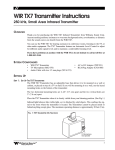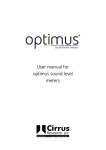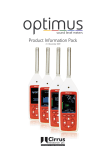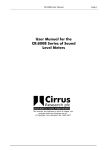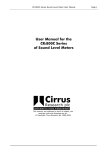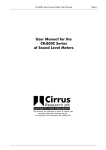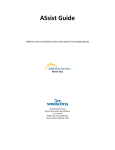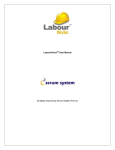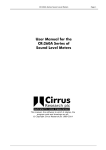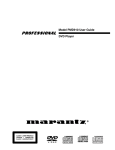Download User manual for the optimus sound level meters
Transcript
User manual for the optimus sound level meters About this user manual • The instructions in this user manual refer to the operation of the Cirrus Research plc optimus sound level meters. • The instruments described in this manual are the optimus yellow (CR:150 series), optimus red (CR:160 series) and optimus green (CR:170 Series). • Some of the functions described in this manual may be available on certain versions of the optimus sound level meters. Where functions may be optional or available only as part of an upgraded instrument, they will be indicated. • In this manual, “instrument” is used as a general reference for the optimus sound level meters and “calibrator” is used as a general reference for an acoustic calibrator. • This manual described the recommended method of use of the instrument and any described accessories. • Throughout this manual, icons and symbols will be used to highlight important information that should be read carefully. • Warnings are shown with the following symbol Copyright Copyright © Cirrus Research plc 2010-2011 All rights reserved. You may re-use this document/publication (not including the Cirrus Research plc logo and other product logos) free of charge in any format for research, private study or internal circulation within an organisation. You must re-use it accurately and not use it in a misleading context. You must not modify text, images or illustrations in any way. The material must be acknowledged as Cirrus Research plc copyright and you must give the title of the source document/publication. Where any third party copyright material is identified you will need to obtain permission from the copyright holders concerned. Trademarks Cirrus Research plc, the Cirrus Research plc Logo, doseBadge, DOSEBADGE, optimus, the NoiseTools Logo and the Noise-Hub Logo are either registered trademarks or trademarks of Cirrus Research plc in the United Kingdom and/or other countries.Microsoft and Windows are registered trademarks of Microsoft, Inc. All other trademarks acknowledged. Updates In the interests of continuous product improvements, Cirrus Research plc reserves the right to make changes to product specifications without notice. To understand the latest updates that have been implemented into this product and to download the most current version of this user manual, visit our web site at www.cirrusresearch.co.uk Instrument Serial Number & Information Please record the serial number and purchase date of your instrument below along with details for any accessories supplied with your optimus sound level meter. Instrument Serial Number Purchase Date _________________________________________________ _________________________________________________ _________________________________________________ Publication History Issue 1 January 2010 optimus/01/10/01EN Issue 2 February 2010 optimus/02/10/02EN Issue 3 March 2010 optimus/03/10/03EN Issue 4 August 2010 optimus/08/10/04EN Issue 5 November 2010 optimus/11/10/05EN Issue 6 January 2011 optimus/01/11/06EN Issue 7 March 2011 optimus/03/11/07EN This page is left intentionally blank Contents Introduction................................................................................................................................v How the optimus makes your noise measurements simple...................................................v Measure everything and forget nothing............................................................................................................... v VoiceTag audio recording...................................................................................................................................... v A single measurement range............................................................................................................................... vi A clear, simple display of the information you need............................................................................................ vi A modular design to future proof your investment............................................................................................. vi Audio Recording during measurements.............................................................................................................. vi Getting to know your optimus..................................................................................................1 Overview............................................................................................................................................................... 1 Display.................................................................................................................................................................. 3 Keypad & Controls................................................................................................................................................. 4 Softkeys................................................................................................................................................................................ 4 Control Keys.......................................................................................................................................................................... 4 Screen Saver......................................................................................................................................................................... 4 Keypad illumination.............................................................................................................................................................. 5 Connectors............................................................................................................................................................ 5 Quick Start..................................................................................................................................7 UK Control of Noise at Work Regulations.............................................................................................................. 9 EU Physical Agents (Noise) Directive.................................................................................................................... 10 OSHA HC & PEL Noise Measurements.................................................................................................................. 11 OSHA HC & ACGIH Noise Measurements............................................................................................................. 12 MSHA HC & EC Noise Measurements................................................................................................................... 13 Environmental Noise Measurement.................................................................................................................... 14 Audio Recording during a measurement............................................................................................................ 15 First Use.....................................................................................................................................17 Unpacking and Inspection................................................................................................................................... 17 Record the serial number of your optimus sound level meter............................................................................ 17 Connecting the preamplifier and microphone.................................................................................................... 17 Removing the Preamplifier................................................................................................................................................. 18 Using Microphone Extension Cables................................................................................................................................... 18 Inserting the batteries......................................................................................................................................... 19 Low Battery Indication........................................................................................................................................................ 20 External Power................................................................................................................................................................... 21 Initial Setup......................................................................................................................................................... 23 Time & Date Format............................................................................................................................................................ 23 Language............................................................................................................................................................................ 23 Time History Data Rate....................................................................................................................................................... 24 Time Weighting................................................................................................................................................................... 24 Integrator Settings.............................................................................................................................................................. 24 Timer.................................................................................................................................................................................. 24 Ln values............................................................................................................................................................................. 25 Level Display Colours.......................................................................................................................................................... 25 Clear Memory..................................................................................................................................................................... 25 i Voice Tag............................................................................................................................................................................ 26 Audio Triggers.................................................................................................................................................................... 26 Audio Quality...................................................................................................................................................................... 26 Making a measurement...........................................................................................................27 Switching on....................................................................................................................................................... 27 Calibration of the sound level meter................................................................................................................... 27 Using a windshield.............................................................................................................................................. 28 Starting a measurement..................................................................................................................................... 29 Timer Mode - CR:170 optimus green instruments.............................................................................................................. 29 Audio Recording - CR:170 optimus green instruments....................................................................................................... 29 Recording a Voice Tag audio note....................................................................................................................... 29 Viewing the measurement data.......................................................................................................................... 30 Settled Leq Indicator........................................................................................................................................................... 30 Recording audio during a measurement - CR:170 optimus green instruments................................................. 31 Restart the measurement................................................................................................................................... 31 Stop the measurement....................................................................................................................................... 32 Storing the measurement information............................................................................................................................... 32 Measurement Review......................................................................................................................................... 33 Recalling measurements from the instrument memory..................................................................................................... 34 Switching Off...................................................................................................................................................... 34 Modules.....................................................................................................................................35 Overview............................................................................................................................................................. 35 Summary of the View Module Functions............................................................................................................ 36 General View....................................................................................................................................................................... 36 Sound Level View................................................................................................................................................................ 36 Leq View............................................................................................................................................................................. 36 1:1 Octave Band View......................................................................................................................................................... 36 1:3 Octave Band View......................................................................................................................................................... 36 Ln View............................................................................................................................................................................... 36 Dose View........................................................................................................................................................................... 36 General View....................................................................................................................................................... 37 Sound Level View................................................................................................................................................ 38 Leq View............................................................................................................................................................. 38 1:1 Octave Band View......................................................................................................................................... 39 1:3 Octave Band View......................................................................................................................................... 39 Ln View............................................................................................................................................................... 40 Dose View........................................................................................................................................................... 41 Instrument Configuration & Setup..........................................................................................43 Time Weighting................................................................................................................................................... 43 Quick Settings (Integrators)................................................................................................................................. 43 Set Clock.............................................................................................................................................................. 45 VoiceTag.............................................................................................................................................................. 45 Set Level Colours................................................................................................................................................. 45 Set Language...................................................................................................................................................... 46 Storage................................................................................................................................................................ 46 Timer Mode........................................................................................................................................................................ 46 Time History Rate............................................................................................................................................................... 48 ii Audio Recording - CR:170 optimus green........................................................................................................... 48 Audio Triggers.................................................................................................................................................................... 49 Audio Quality...................................................................................................................................................................... 49 Review Stored Data............................................................................................................................................................ 51 Clear Memory...................................................................................................................................................... 52 Adjust Screen Brightness..................................................................................................................................... 52 Screen Saver Mode............................................................................................................................................................. 52 Set Date & Time Formats..................................................................................................................................... 53 Restore Factory Settings..................................................................................................................................... 53 Projected Exposure Calculation...............................................................................................54 How is Lep,d calculated?.................................................................................................................................... 55 Timer Mode options - CR:170 (optimus green) instruments................................................56 Single Timer Mode.............................................................................................................................................. 56 Repeat Timer Mode............................................................................................................................................. 56 Recording Audio with the optimus green (CR:170) sound level meters..............................59 Recording Quality................................................................................................................................................ 59 Audio Triggers..................................................................................................................................................... 59 Templates........................................................................................................................................................................... 59 Rules................................................................................................................................................................................... 59 Threshold-based rules........................................................................................................................................................ 60 Smoothing Coefficient........................................................................................................................................................ 61 Rate of Change based rules................................................................................................................................................ 62 Downloading measurements to the NoiseTools software....................................................65 Installing the NoiseTools Software...................................................................................................................... 65 Running the NoiseTools Software....................................................................................................................... 65 Clearing the memory.......................................................................................................................................... 65 Specifications............................................................................................................................67 Common Specifications....................................................................................................................................... 67 Displayed Measurements.................................................................................................................................... 69 Stored Measurements......................................................................................................................................... 71 Quick Setting Configurations & Custom Integrators............................................................................................ 73 Audio Recording.................................................................................................................................................. 73 Additional Display Functions...................................................................................................74 Overload............................................................................................................................................................. 74 Acoustic Calibrator Information..............................................................................................75 Switching on the Calibrator................................................................................................................................. 75 Permanent-on Mode........................................................................................................................................... 75 Calibrating a Sound Level Meter.......................................................................................................................... 75 Background Noise............................................................................................................................................... 76 Stabilisation......................................................................................................................................................... 76 Changing the Battery.......................................................................................................................................... 76 Battery type........................................................................................................................................................................ 77 Specification........................................................................................................................................................ 78 Technical Information.......................................................................................................................................... 78 Free Field Correction........................................................................................................................................................... 79 iii Warranty ..................................................................................................................................84 Contact Details..........................................................................................................................86 Index..........................................................................................................................................80 CE Certificate of Conformity....................................................................................................83 iv Introduction Welcome to your optimus sound level meter. This next-generation instrument from Cirrus Research plc is capable of a wide range of noise measurement functions depending upon the version and options fitted. The technology used in the optimus instruments does not get in the way of you making effective noise measurements, and you can be sure that your optimus sound level meter will give you the information that you need, quickly and simply. How the optimus makes your noise measurements simple Measure everything and forget nothing One of the key aims of the optimus instruments is to give you a sound level meter that is as simple to use as possible whilst providing the very highest level of performance and function. You cannot forget to measure the right function as everything is measured at the same time. For example, if you’ve made a set of readings with the instrument set to Fast and what you really need is Slow, don’t worry. Just change the time weighting to Slow and view the measurements data. If you’ve got the instrument showing Leq and what to really need is TWA to the OSHA HC standard, don’t worry as the instrument is already storing the information that you need. If you’ve got an instrument that is fitted with 1:1 & 1:3 Octave Band Filters, all of the frequency bands will be measured along with all of the other noise parameters. VoiceTag audio recording The data logging versions of the optimus feature the unique VoiceTag audio recording function. This allows you to record notes and information before a measurement by simply speaking into the microphone. You can save time when making measurements, remove the need to carry a notepad and store any important information that you can use when analysing your measurements. v A single measurement range By using the very latest in digital technology combined with 30 years experience of designing sound level meters, we have given the optimus instruments the ability to measure from 20dB(A) to 140dB(A) ( and up to 143dB(C) Peak) in single span. This means that there is no need for you to choose which range you may need for your measurement, and that there is almost no chance of the instrument overloading or under-ranging. A clear, simple display of the information you need The display used on the optimus is a high resolution colour OLED type. This uses the very latest technology to give a display that is easy to read in all light conditions as well as allowing us to use colour to show specific functions and information. All of the information that you need is shown clearly on the screen with the most useful function, for example the Leq in the Leq View, shown in large white text. This makes it easy for you to see the information that is important at a glance. A modular design to future proof your investment The optimus instruments are based around a modular design which allows you to upgrade and update your instrument if and when the time arises. This means that you instrument can meet your current and future needs, no matter what you need to measure. Audio Recording during measurements The optimus green instruments can record and store audio data (the actual sounds measured by the microphone) during a measurement. This information can be downloaded along with the noise measurements for analysis and review and can be used to identify what was the actual source of the noise. These recordings can be started either manually or automatically using a set of triggering algorithms. vi Getting to know your optimus Overview Microphone Capsule Preamplifier Ambient Light Sensor Leq View 140 LAeq,1s dB Display LC Peak 89.3dB C-A 3.5dB 140 100 60 20 Short LAeq 20 LAS LCPeak 1 of 3 07/01/10 09:43:21 Start Menu Calibrate Soft Keys Control Keys 1 Battery Cover Retaining Screw On/Off Button 2 Cirrus Tripod Mount Research plc Battery Cover Display The optimus instruments use a high resolution colour OLED display to give you a clear and simple display of the noise measurement that you are making, along with the current status of the instrument. An example of the display is shown below. Audio Recording Trigger Ready External/USB Power Timer Mode Active Audio Recording Running View Mode Battery Level Indicator Measurement Run Indicator Information Bar Leq View Primary Function Secondary Functions Measurement Display Time History Chart Sound Level Bar Chart Short LAeq LCPeak 1 of 3 Status Bar Soft Key Bar Information Bar Page Up/Down 07/01/10 09:43:21 Start Menu Calibrate Soft Keys The Information Bar contains details about the current View, Battery and External Power and if the instrument is running. When the instrument measuring and storing data, the Run Indicator will show. When the instrument is storing audio recordings, the Audio Recording indicator will show and when the Timer Mode is enabled, the Timer Mode indicator will show. Measurement Display The measurement display shows the noise data that is being measured or that has been stored by the instrument. The information shown in this section will be determined by the currently selected View. At the bottom of the Measurement Display is the Page information. In this example, page 1 of 3 is shown and the Up and Down keys are used to move between the pages. Status Bar The Status bar will show the current date and time if the instrument is not running and the elapsed time when the instrument is running a measurement. 3 In the Recall View, the Status Bar will show the current measurement number and the total number of measurements stored in the instrument. Preamplifier Soft Key Bar The Soft Key Bar shows the function of the three buttons below the display. Please refer to Page 74 for information about the status and functional displays shown by the instrument. Keypad & Controls Softkeys Ambient Light Sensor The optimus sound level meter is controlled via the four arrow keys and three soft keys on the instrument keypad. Leq View The soft keys will change in function depending upon the mode that the instrument is in. The function for each of the soft keys is shown above the key on the display. If no function is LAeq,1s dB LC Peak 89.3dB shown, the key has no operation. Display C-A 3.5dB 140 140 For example, the middle key has no function when you are looking at the menu options. The outer two keys are used for OK and Cancel at this point. 100 60 20 Short LAeq 20 LAS LCPeak 1 of 3 07/01/10 09:43:21 Start Menu Calibrate Soft Keys Control Keys Control Keys The control keys on the keypad are used to move between the different Views, or modes, and through the pages of each View. Throughout this manual reference is made to the Left, Right, Up and Down arrow keys which are the four keys shown on the instrument keypad above. Screen Saver If the instrument is switched on but no keys are pressed, the display wil dim after 6 minutes. This reduces power consumption. After a further 30 minutes, display will switch off completely. The keypad will flash every 2 seconds to show that the instrument is powered. If the instrument is making a measurement, the screen dim and screen saver functions will still occur. Press any key to restore the display. 4 Keypad illumination The keypad will illuminate when the ambient light level falls. The sensor on the front of the instrument will adjust the brightness of the display automatically and also determine when to switch on the keypad illumination. Connectors The connectors used by the optimus to communicate with a PC and the NoiseTools software are located at the bottom of the instrument underneath a protective cover. To access the connectors, carefully remove the protective cover. Remove by pulling this side Protective Cover 3.5mm Socket (Not Used) USB Connector Interface Connector (for future use) Wrist Strap Fastening Pin Batteries The batteries for the optimus are held in the back on the instrument underneath the removable cover. See Page 19 for details of changing the batteries in your optimus instrument. 5 This page is left intentionally blank 6 Quick Start This chapter of the manual covers how to setup and use the instrument to meet a number of different measurement standards and regulations. These Quick Starts assume that you have read through and understood the Initial Setup on Page 23 and that your instrument is configured with the correct settings. You may need to configure your instrument before using these quick start guides so ensure that your instrument is setup correctly. The following Quick Starts are shown on the following pages. Sound Level Page 8 UK Control of Noise at Work Regulations Page 9 EU Physical Agents (Noise) Directive Page 10 OSHA HC & PEL Noise Measurements Page 11 OSHA HC & ACGIH Noise Measurements Page 12 MSHA HC & EC Noise Measurements Page 13 Environmental Noise Measurement with 15 minute repeating measurements Page 14 Audio Recording during a measurement Page 15 There are many different combinations of measurements that the optimus sound level meters can make and the list in this manual is not exhaustive. Please visit the Cirrus Research plc website at www.cirrusresearch.co.uk/optimus_setup to view the latest available Quick Start Guides. 7 Sound Level Measurements Available on: All instruments Step Operation Comments 1 2 Switch On Check the clock 3 Select Sound Level View Press the power button to turn the instrument on Check that the time and date displayed in the status bar are correct Use the left and right arrow keys to select Sound Level View 4 5 6 7 Check the Time Weighting Calibrate the instrument Start the measurement Record a VoiceTag The instrument will show the Sound Level (ie LAF) Check that the time weighting is as required. The instrument will show LAF for Fast, LAS for Slow and LAI for Impulse. Adjust the time weighting if this is not as required Attach an Acoustic Calibrator to the microphone and press the Calibrate button Wait for the calibration to complete and press OK Press the Start button to begin the measurement You can record a VoiceTag by pressing Record Press Done to finish, Restart to start over and Skip to cancel the Voice Tag 8 9 10 View the measurement data This is only available on data logging instruments The measurement will start with the Run indicator shown in the top left hand corner Stop the measurement Use the Up and Down arrow keys to move between the display pages Press the Stop button to end the measurement Review the measurement information Where data logging is fitted, the measurement will be stored automatically in memory Use the Up and Down keys to view the recorded measurement information Press Exit to finish 8 UK Control of Noise at Work Regulations Available on: All optimus red & green nstruments (CR:160 & CR:170 Series) Step Operation Comments 1 2 Switch On Check the clock 3 Select Leq View 4 Check the Quick Settings 5 Calibrate the instrument 6 7 Start the measurement Record a VoiceTag Press the power button to turn the instrument on Check that the time and date displayed in the status bar are correct Use the left and right arrow keys to select Leq View. The instrument will show the live 1 second LAeq along with the running time history Press the menu button and highlight the Quick Settings button. Check that the status bar reads “Currently UK” Attach an Acoustic Calibrator to the microphone and press the Calibrate button. Wait for the calibration to complete and press OK Press the Start button to begin the measurement You can record a VoiceTag by pressing Record 8 View the measurement data Press Done to finish, Restart to start over and Skip to cancel the Voice Tag. (This is only available on data logging instruments) The measurement will start with the Run indicator shown in the top left hand corner The display will show the LAeq, LCPeak and C-A values along with the running time history Press the Right arrow key to view the 1:1 Octave View (where fitted). Press the Right arrow key to view the Dose View. The display will show the current LAeq and Lep,d 9 10 Stop the measurement Review the measurement information Press the down button to view the Projected Exposure. Press the Stop button to end the measurement Where data logging is fitted, the measurement will be stored automatically in memory Use the Left and Right keys to move between the Leq View, Octave View (where fitted) and the Dose View. Use the Up and Down keys to view the pages in each view. Press Exit to finish 9 EU Physical Agents (Noise) Directive Available on: All optimus red & green instruments (CR:160 & CR:170 Series) Step Operation Comments 1 2 Switch On Check the clock 3 Select Leq View 4 Check the Quick Settings 5 Calibrate the instrument 6 7 Start the measurement Record a VoiceTag Press the power button to turn the instrument on Check that the time and date displayed in the status bar are correct Use the left and right arrow keys to select Leq View. The instrument will show the live 1 second LAeq along with the running time history Press the menu button and highlight the Quick Settings button. Check that the status bar reads “Currently EU” Attach an Acoustic Calibrator to the microphone and press the Calibrate button. Wait for the calibration to complete and press OK Press the Start button to begin the measurement You can record a VoiceTag by pressing Record 8 View the measurement data Press Done to finish, Restart to start over and Skip to cancel the Voice Tag. (This is only available on data logging instruments) The measurement will start with the Run indicator shown in the top left hand corner The display will show the LAeq, LCPeak and C-A values along with the running time history Press the Right arrow key to view the 1:1 Octave View (where fitted). Press the Right arrow key to view the Dose View. The display will show the current LAeq and LEX,8h 9 10 Stop the measurement Review the measurement information Press the down button to view the Projected Exposure. Press the Stop button to end the measurement Where data logging is fitted, the measurement will be stored automatically in memory Use the Left and Right keys to move between the Leq View, Octave View (where fitted) and the Dose View. Use the Up and Down keys to view the pages in each view. Press Exit to finish 10 OSHA HC & PEL Noise Measurements Available on: All optimus red & green instruments (CR:160 & CR:170 Series) Step Operation Comments 1 2 Switch On Check the clock 3 Check the Quick Settings 4 Select Dose View Press the power button to turn the instrument on Check that the time and date displayed in the status bar are correct Press the menu button and highlight the Quick Settings button. Check that the status bar reads “Currently OSHA HC & PEL” Use the left and right arrow keys to select Dose View. The instrument will show the Lavg and TWA. If the instrument shows Leq (1 of 3) press the down button to view screen 2 of 3. 5 Calibrate the instrument 6 7 Start the measurement Record a VoiceTag 8 View the measurement data The instrument will show no data at this point until the start button is pressed. Attach an Acoustic Calibrator to the microphone and press the Calibrate button. Wait for the calibration to complete and press OK Press the Start button to begin the measurement You can record a VoiceTag by pressing Record Press Done to finish, Restart to start over and Skip to cancel the Voice Tag. (This is only available on data logging instruments) The measurement will start with the Run indicator shown in the top left hand corner The display will show the Lavg, TWA, Dose % and Estimated Dose % along with the current settings. 9 10 Stop the measurement Review the measurement information Press the down button to view measurement data according to the OSHA PEL standard. Press the Stop button to end the measurement Where data logging is fitted, the measurement will be stored automatically in memory Use the Left and Right keys to move between the Dose View, Octave View (where fitted) and the Leq View. Use the Up and Down keys to view the pages in each view. Press Exit to finish 11 OSHA HC & ACGIH Noise Measurements Available on: All optimus red & green instruments (CR:160 & CR:170 Series) Step Operation Comments 1 2 Switch On Check the clock 3 Check the Quick Settings 4 Select Dose View Press the power button to turn the instrument on Check that the time and date displayed in the status bar are correct Press the menu button and highlight the Quick Settings button. Check that the status bar reads “Currently OSHA HC & ACGIH” Use the left and right arrow keys to select Dose View. The instrument will show the Lavg and TWA. If the instrument shows Leq (1 of 3) press the down button to view screen 2 of 3. 5 Calibrate the instrument 6 7 Start the measurement Record a VoiceTag 8 View the measurement data The instrument will show no data at this point until the start button is pressed. Attach an Acoustic Calibrator to the microphone and press the Calibrate button. Wait for the calibration to complete and press OK Press the Start button to begin the measurement You can record a VoiceTag by pressing Record Press Done to finish, Restart to start over and Skip to cancel the Voice Tag. (This is only available on data logging instruments) The measurement will start with the Run indicator shown in the top left hand corner The display will show the Lavg, TWA, Dose % and Estimated Dose % along with the current settings. 9 10 Stop the measurement Review the measurement information Press the down button to view measurement data according to the ACGIH standard. Press the Stop button to end the measurement Where data logging is fitted, the measurement will be stored automatically in memory Use the Left and Right keys to move between the Dose View, Octave View (where fitted) and the Leq View. Use the Up and Down keys to view the pages in each view. Press Exit to finish 12 MSHA HC & EC Noise Measurements Available on: All optimus red & green instruments (CR:160 & CR:170 Series) Step Operation Comments 1 2 Switch On Check the clock 3 Check the Quick Settings 4 Select Dose View Press the power button to turn the instrument on Check that the time and date displayed in the status bar are correct Press the menu button and highlight the Quick Settings button. Check that the status bar reads “Currently MSHA HC & EC” Use the left and right arrow keys to select Dose View. The instrument will show the Lavg and TWA. If the instrument shows Leq (1 of 3) press the down button to view screen 2 of 3. 5 Calibrate the instrument 6 7 Start the measurement Record a VoiceTag 8 View the measurement data The instrument will show no data at this point until the start button is pressed. Attach an Acoustic Calibrator to the microphone and press the Calibrate button. Wait for the calibration to complete and press OK Press the Start button to begin the measurement You can record a VoiceTag by pressing Record Press Done to finish, Restart to start over and Skip to cancel the Voice Tag. (This is only available on data logging instruments) The measurement will start with the Run indicator shown in the top left hand corner The display will show the Lavg, TWA, Dose % and Estimated Dose % along with the current settings. 9 10 Stop the measurement Review the measurement information Press the down button to view measurement data according to the MSHA EC standard. Press the Stop button to end the measurement Where data logging is fitted, the measurement will be stored automatically in memory Use the Left and Right keys to move between the Dose View, Octave View (where fitted) and the Leq View. Use the Up and Down keys to view the pages in each view. Press Exit to finish 13 Environmental Noise Measurement Available on: All optimus green instruments (CR:170 Series) Step Operation Comments 1 2 Switch On Check the clock 3 Check the Timer Press the power button to turn the instrument on Check that the time and date displayed in the status bar are correct Press the menu button and select Storage Options and select Repeat Timer. Choose the requirement measurement period by highlighting the setting and press OK to choose. 4 Check Audio Recording Check the settings for the timer and select the On to enable. Press the menu button and select Advanced Options. Select the Audio Triggers and enable if required. 5 Calibrate the instrument 6 Start the measurement Select the Audio Quality and highlight the Standard Quality option. Press OK to confirm. Attach an Acoustic Calibrator to the microphone and press the Calibrate button. Wait for the calibration to complete and press OK Press the Start button to begin the measurement Record a VoiceTag If the Timer is enabled, the instrument will start measuring automatically if the Start button is not pressed You can record a VoiceTag by pressing Record 7 8 View the measurement data 9 Stop the measurement Press Done to finish, Restart to start over and Skip to cancel the Voice Tag. (This is only available on data logging instruments) The measurement will start with the Run indicator shown in the top left hand corner Use the Left and Right buttons to move between the display views to show the measurement information required. Press the Stop button to end the measurement Review the measurement information Where data logging is fitted, the measurement will be stored automatically in memory Use the Left and Right keys to move between the measurement views. 10 Use the Up and Down keys to view the pages in each view. Press Exit to finish 14 Audio Recording during a measurement Available on: All green instruments (CR:170 Series) Step Operation Comments 1 2 Switch On Check the clock 3 Select Leq View 4 Check the Quick Settings 5 Calibrate the instrument 6 7 Start the measurement Record a VoiceTag Press the power button to turn the instrument on Check that the time and date displayed in the status bar are correct Use the left and right arrow keys to select Leq View. The instrument will show the live 1 second LAeq along with the running time history Press the menu button and highlight the Quick Settings button. Check that the status bar reads “Currently EU” Attach an Acoustic Calibrator to the microphone and press the Calibrate button. Wait for the calibration to complete and press OK Press the Start button to begin the measurement You can record a VoiceTag by pressing Record Press Done to finish, Restart to start over and Skip to cancel the Voice Tag. (This is only available on data logging instruments) 8 Record an Audio Sample The measurement is now running Press the Audio soft key to start an audio recording. The Audio Recording Indicator will show in the information bar. 9 View the measurement data 10 Stop the measurement Press the Audio key again to end the audio recording. This does not affect the noise measurement that is in progress. The measurement will start with the Run indicator shown in the top left hand corner Use the Left and Right buttons to move between the display views to show the measurement information required. Press the Stop button to end the measurement Review the measurement information Where data logging is fitted, the measurement will be stored automatically in memory Use the Left and Right keys to move between the measurement views. 11 Use the Up and Down keys to view the pages in each view. Press Exit to finish 15 This page is left intentionally blank 16 First Use Unpacking and Inspection Your optimus sound level meter is been shipped in protective packaging and it is recommended that you keep all the packaging for safe shipment for calibration and servicing. Please verify that your package contains all of the items listed below and please report any missing or damaged items immediately. • optimus sound level meter • MV:200 Microphone Preamplifier • Microphone Capsule • Lanyard • 4 - AA Alkaline Batteries • User Manual You may also have received other accessories with your optimus instrument. Please check that these are complete and free from any damage before using them. Record the serial number of your optimus sound level meter If you have not already done so, please record the purchase date, the model and serial numbers for your instrument, preamplifier and microphone in the spaces provided on the copyright page of this manual. You will find the instrument’s Model and Serial numbers printed on the label next to the USB Connector. Please also record the serial numbers of any accessories such as an Acoustic Calibrator that are supplied with your optimus sound level meter. You may be asked to provide this information during any future communications with Cirrus Research plc. Connecting the preamplifier and microphone All versions of the optimus sound level meters are supplied with a removable preamplifier. This preamplifier must be connected to the Sound Level Meter before the unit is switched on. This unit is connected to the top of the instrument using a locking ring. 17 To connect the preamplifier, follow the diagram below: (1) Place the preamplifier into the socket on the Sound Level Meter (2) Ensure the connector has located into the socket (3) Tighten the Locking Ring. Do not cross thread the locking ring. Damage caused by misuse is not covered by the warranty for the instrument. If the instrument is switched on without the preamplifier fitted or if the preamplifier is removed when the instrument is switched on, an error display will show: Removing the Preamplifier Do not twist the preamplifier body. Unscrew the locking ring and pull the preamplifier from the Sound Level Meter. Using Microphone Extension Cables The optimus instruments can be used with a microphone extension cable. If a microphone extension cable is to be used during a measurement, the instrument must be calibrated with the cable attached. Connect the microphone extension cable in the same manner as the preamplifier. 18 Inserting the batteries Your optimus instrument is powered by 4 x AA batteries. We would recommend that you use good quality Alkaline batteries to give you the best performance. It is also possible to use Lithium AA batteries and also rechargeable AA batteries. Remove the rear battery cover by unscrewing the retaining screw at the top of the cover as shown below. Battery Cover Retaining Screw Battery Polarity Indicators Cirrus Research plc Battery Cover 19 Insert 4 x AA batteries into the spaces provided. The correct polarity for the batteries is shown in the case moulding. The optimus is protected in case the batteries are inserted with the wrong polarity but please take care when inserting and removing batteries from the instrument. When the batteries have been inserted, replace the cover and secure with the locking screw at the top of the cover. Low Battery Indication The optimus instruments will show the level of the internal batteries with an indicator in the top right hand corner of the screen. When the batteries are new, the indicator will be green and will show all four segments filled. As the batteries are used, the power available will reduce and the battery level indicator will change accordingly. As the batteries get to the end of their life and the last segment is filled, the colour will change from green to red. It is recommended that the batteries are changed at this point. If the batteries are not changed, the available power will fall to a point where the battery indicator will start to flash. You must stop any measurements and replace the batteries to ensure that the instrument continues to operate as intended. We would recommend that you keep a spare set of batteries in the instruments carrying case so that you can change the batteries when needed. If the instrument is switched on and there is insufficent power in the batteries to allow the unit to start, the display will flash quickly but the instrument will not start. Please change the batteries immediately to allow the instrument to be used. Please dispose of the flat batteries carefully. 20 External Power The optimus instrument can also be powered from an external source, such as a USB connection to a PC or via a USB power supply. When an external power supply is connected, the display will show a USB symbol next to the Battery Level Indicator. Leq View Leq View 140 140 LAeq,1s dB When the external power is connected, the optimus instrument will use this in preference to the internal batteries. LC Peak 89.3dB LAeq,1s dB C-A 3.5dB LC Peak 89.3dB 140 C-A 3.5dB 100 60 20 Short LAeq 20 LAS LCPeak 1 of 3 07/01/10 09:43:21 Start Menu Calibrate 21 This page is left intentionally blank 22 Initial Setup It is recommended that you read through this chapter before using the instrument for the first time to ensure that the settings are appropriate for the measurements that you will be making. Time & Date Format Language Time History Data Rate Time Weighting Integrator Settings CR:160 & CR:170 Instruments Timer CR:170 Instruments Only Ln Values CR:170 Instruments Only Level Display Colours Clear Memory Data Logging Instruments Voice Tag Data Logging Instruments Audio Triggers CR:170 Instruments Only Audio Quality CR:170 Instruments Only Time & Date Format Menu > Set Clock Every time you make a measurement with your optimus sound level meter, the information is stamped with the current time and date. The instruments have a clock and calendar that provides this information and the format of the time and date stamp can be chosen to suit your own standards or common configuration. Check that the configuration of the time and date is as required and adjust if needed Refer to Page 53 for details of the available options. Language Menu > Advanced Options > Set Language The optimus instruments can display the information on the screen in a number of different languages. Choose the language required. Refer to Page 46 for details of the available options. 23 Time History Data Rate Menu > Advanced > Storage Options > Time History Rate Your optimus instrument will store the overall noise parameters for a measurement such as Leq, Peak(C), Lavg and TWA. In addition to these global values, the instrument will also store a number of detailed Time Histories, or Noise Profiles, during the measurement. This information can be downloaded to the NoiseTools software for more detailed analysis and reporting. The default setting is 1 second but you can choose from any of the available options. Refer to Page 48 for details of the available options. Time Weighting Menu > View Options > Time Weighting (F,S,I) The time weighting used by the instrument can be changed to reflect any standards or regulations that you are working to. The Time Weighting is used in the measurement of Sound Level and also in the calculation of the integrated functions in the Dose View (when the instrument is set to the OSHA HC & PEL, OSHA HC & ACGIH or MSHA HC & EC settings). Refer to Page 43 for details of the available options. Integrator Settings Menu > Quick Settings The integrator settings are used to configure the Dose module and these functions are shown in the Dose View. This setting allows you to quickly set the Dose view to a number of commonly used options such as UK, EU, OSHA HC & PEL, OSHA HC & ACGIH or MSHA HC & EC This setting determines the information shown in the Dose View Refer to Page 43 for details of the available options. Timer Menu > Storage Options > Repeat Timer/Single Timer The CR:170 optimus green sound level meters have a timer that can be used to control the duration of the measurements. The Repeat Timer mode is provided to allow repeating measurements to be made. The Single Timer mode is provided to allow the instrument to make a single measurement of a specified duration. 24 A preset list of measurement duration is available and one of these can chosen using the selection options. The Day, Evening, Night setting can be configured from the NoiseTools software. When the repeat timer and single timer modes are set to Off, measurements must be started and stopped via the Start and Stop keys. If the timer is enabled, the Hour Glass icon will be shown in the information bar at the top of the screen. When the timer is enabled, the optimus will wait for the next boundary, ie the next 5 minute period, and then automatically start a new measurement. Refer to Page 46 for details of the available options Ln values The CR:170 optimus green instruments will measure and store 14 independent Ln or Statistical % values for each measurement that is made. Ln’s 1 to 7 are fixed whilst Ln’s 8 to 14 can be definded via the NoiseTools software program. The default values are: 1 L1.0 8 L1.0 2 L5.0 9 L5.0 3 L10.0 10 L10.0 4 L50.0 11 L50.0 5 L90.0 12 L90.0 6 L95.0 13 L95.0 7 L99.0 14 L99.0 If the values for Ln’s 8 to 14 are not changed from the defaults, the measurements will not be shown in the instruments. Ln’s 1 to 7 are always available and displayed. Level Display Colours Menu > View Options > Set Level Colours The Sound Level Bar Chart on the display can be set to change colour from green to yellow and from yellow to red at defined noise levels. For example, this can be used to show quickly when the noise level is exceeding 80dB and 85dB Refer to Page 45 for details of the available options. Clear Memory Menu > Clear Memory The standard memory provided with the data logging versions of the optimus sound level meters is 4GB which allows over 10,000 individual measurements to be stored. 25 If you have recorded a large number of measurements it may be useful to delete the stored information after you have downloaded or recorded the data. Refer to Page 52 for details of the available options. Voice Tag Menu > Storage Options > VoiceTag Before each measurement you can record a VoiceTag. This is an audio recording which can be used to store information about the location of the measurement, what is being measured and any other useful information. VoiceTags are stored along with the measurement data and are downloaded to the NoiseTools software with the other noise parameters. You can switch off the VoiceTag function if required. Refer to Page 45 for details of the available options. Audio Triggers Menu > Advanced Options > Audio Triggers When the audio recording is active and storing data, an icon is shown next to the Measurement Running indicator in the Information Bar at the top of the screen. Refer to Page 48 for details of the available options. Audio Quality Menu > Advanced Options > Audio Quality The resolution used for the storage of audio recordings can be configured using the Audio Quality option. This determines the frequency bandwidth and data rate. Please note that the Studio Quality option uses a data at a rate of 96kHz@32bit which results in data being stored at 21Mb per minute. Please ensure that this setting is correct before making measurements. Refer to Page 49 for details of the available options 26 Making a measurement This chapter of the manual covers the operation of the instrument in more detail than the Quick Start chapter above. Switching on The preamplifier for the instrument should be connected before switching on. If the preamplifier is not connected, a warning will appear on the screen and the instrument cannot be used until the correct preamplifier is fitted. It is recommended that the instrument is switched off before connecting the preamplifier. To switch the instrument on, press and release the power button on the left side of the case. The display will show the boot screen and when the instrument is ready for use, the display will change to the last used View. This is useful if you are making the same type of measurements each time as you will not need to change the measurement view. Calibration of the sound level meter All noise instruments should be calibrated before each use, and preferably after each measurement, to ensure that the measurement is accurate and that the levels recorded by the instrument are correct. Please note that the microphone capsule on your sound level meter is delicate and so must be treated with care. Do not drop or knock the microphone capsule and if you believe that your instrument or microphone may have been damaged, please contact Cirrus Research plc or your local distributor for advice. If a microphone extension cable is to be used during a measurement, the instrument must be calibrated with the cable attached. Details of how to connect the Acoustic Calibrator to your optimus sound level meter can be found on page Page 75 To calibrate the instrument: 1. Carefully attach the calibrator and press the on button on the end of the unit. 2.Press the Calibrate button on the sound level meter. 27 The instrument will measure the sound level from the acoustic calibrator to determine if it is within the required tolerance and levels. The calibration level must be stable to within ±0.075dB of 94dB for 5 consecutive seconds for the calibration to be successful. Calibration Calibration 140 Calibration 140 Waiting for the calibrator tone (at 93.7dB) Waiting for the level to settle... uncalibrated LAeq 1s dB Current calibration offset: -0.49 dB 20 LAS 140 93.7 uncalibrated LAeq 1s dB Current calibration offset: -0.49 dB 20 LAS Cancel Calibrated to 93.7dB The new offset is -0.25dB LAeq 1s dB 20 LAS Cancel OK 3. When the calibration is completed, the instrument will display the level along with any correction or adjustment made. Press the OK button to return to the previous View. If the level provided by the acoustic calibrator is not as expected, the calibration will fail and no correction or adjustment will be made. Calibration 140 Calibration failed For example if the acoustic calibrator is switched off or is set to the wrong level the instrument will recognise this and will not attempt to make any adjustment. Press Cancel at any time to abort the calibration and return to the previous View. The optimus sound level meters are preset with the correction values needed for the Cirrus Research microphone capsules and so no manual adjustment is required. The calibration level that you should expect to see is 93.7dB. uncalibrated LAeq 1s dB Current calibration offset: -0.49 dB 20 LAS Cancel Details of the CR:514 and CR:515 Acoustic Calibrators can be found on page Page 75 Using a windshield The optimus sound level meters can be used with a UA:237 90mm Foam Windshield which will reduce the noise levels generated by air turbulence over the microphone capsule. The windshield can also be used to protect the microphone capsule of the Sound Level Meter from dust and fluids which may affect the performance of the instrument. To use the UA:237 Windshield, push the hole in the windshield over the microphone of the Sound Level Meter. The UA:237 Windshield must be removed before the Sound Level Meter can be calibrated. 28 Starting a measurement Timer Mode - CR:170 optimus green instruments The optimus green instruments can be configured to start and repeat measurements using the Timer mode. If the Timer Mode is enabled, an icon will be shown in the Information Bar at the top of the screen. When the Timer is enabled, the instrument will start automatically at the next timer boundary. The instrument can be also be started manually by pressing the Start button. Please refer to Page 46 details of the configuration of the Timer Mode. Audio Recording - CR:170 optimus green instruments The optimus green instruments can record and store audio data during a measurement. If the audio triggers have been enabled and have been activated, an icon will show in the Information Bar at the top of the screen. This may occur during measurements if the audio recording is enabled. Audio recordings can be started manually during a measurement by pressing the Audio soft key at any time during the measurement. See Page 31 for details of manually recording audio during a measurement. Please refer to Page 51 for details of the configuration of Audio Recording. When you are ready to make a measurement, press the Start button. If you have the VoiceTag function switched on the VoiceTag screen will show. Please follow the next step. If the VoiceTag function is switched off or if your instrument does not have data logging (A version instruments) the instrument will go to the measurement display. Please skip the next step. Recording a Voice Tag audio note The VoiceTag function allows you to record, before each measurement, up to 30 seconds of notes, comments and information by simply speaking into the microphone on the end of the instrument. You can skip the VoiceTag recording at this point by pressing the Skip button. To store a VoiceTag press the Record button and speak into the microphone. The recording will start. You can press the Done button when you have finished, Restart to start over with the recording, and Skip to abort the Voice Tag. If the recording time reaches 30 seconds and you have not pressed the Done button, the information will be stored into the memory and the measurement display will start. 29 Viewing the measurement data When a measurement has been started, the red animated Running icon will show in the top left hand corner of the information bar as shown on the right. Leq View 140 Your optimus sound level meter is now measuring and recording noise data for all of the available functions, regardless of the selected View. LAeq,1s dB LC Peak 89.3dB C-A 3.5dB 140 The yellow arrows on the displays show where additional Views or Pages are available. Use the Left and Right keys to move between the available Views Use the Up and Down keys to move between the pages within each View 100 60 20 Short LAeq 20 LAS LCPeak 1 of 3 07/01/10 09:43:21 Menu Start Calibrate Examples of these screens are shown below. Leq View Dose View 1:1 Octave View 140 140 Octave Band Short Leq ISO (EU) 140 LAeq 120 LAeq,1s dB 140 LC Peak 89.3dB C-A 3.5dB 100 60 20 20 LAS Lex,8h 80 Exposure 60 Est.Exp 40 Short LAeq LCPeak 1 of 4 Menu Stop 70.7dB 0.037Pa2h 153.926Pa2h Q=3dB, criterion 85dB 8hrs no threshold, A wtg. 20 20 LAS 1 of 2 Elapsed t. 0:05:44 106.8dB 100 1 of 3 Elapsed t. 0:03:54 Menu Elapsed t. 0:03:54 Stop Menu Stop Please note that these are examples and are for reference only. For details of the information available in each View or Module, refer to the Modules section on page Page 35 Settled Leq Indicator A function that is unique to the optimus red instrument is the Settled Leq display. Leq View 140 When the main Leq value has settled, the display will change from White to Green and the word “settled” will show below the main Leq number as shown on the right. For this to happen, the Leq must be stable to within ±0.075dB for 5 consecutive seconds. 140 settled LAeq dB LC Peak 89.3dB C-A 3.5dB 100 60 20 20 LAS Short LAeq LCPeak 1 of 4 Elapsed t. 0:05:44 Menu 30 Stop Recording audio during a measurement - CR:170 optimus green instruments Audio recording can be started either automatically using the Audio Triggers (see Page 51 or manually using the Audio soft key. Measurement Running When an audio trigger is configured and is active, an indicator will show in the status bar. When a measurement is being made, this will change from grey to green. Audio Recording Active Audio Trigger Active Leq View 140 LAeq,1s dB LC Peak 89.3dB C-A 3.5dB 140 When a measurement is running, the bottom left soft key shows Audio. as shown on the right. 100 60 20 To start audio recording, press the Audio key. The audio recording includes a 10 second pre-trigger function. This allows the instrument to store audio for the 10 seconds before the audio button was pressed to ensure that any on-set or short noises are recorded. Short LAeq 20 LAS LCPeak 1 of 4 Elapsed t. 0:05:44 Audio Menu Stop Audio Recording Active The key will be highlighted in green and the Audio Recording Active icon will be shown at the top of the information bar. The Time History display will be shown in blue when the audio recording is running and will revert to green when the audio recording is stopped. To stop the audio recording press the Audio key again and the icon will disappear and the Audio button willl become grey. Starting and stopping audio recordings during a measurement does not affect the storage of the noise measurement data. Restart the measurement To reset the measurement and start again, press Menu > Restart at any time. This will delete any data for the current measurement and reset the measurement time back to zero. Please note that the measurement will be restarted and any information measured will be discarded. Use this function with caution. 31 Stop the measurement To stop the measurement press the Stop button. The instrument will change from the measurement mode to the recall mode. The Information Bar will change from View to Recall and the running indicator will disappear from the display as shown below. Leq Recall Leq View 140 140 LAeq,1s dB 140 LC Peak 89.3dB C-A 3.5dB LAeq 100 LC Peak 89.3dB C-A 3.5dB 60 20 20 LAS dB Short LAeq LCPeak 1 of 4 Elapsed t. 0:05:44 Menu Stop 20 LAS 1 of 4 Measurement 3 of 3 Previous Exit Storing the measurement information One of the most important features of the optimus instruments is that they will measure every available function at the same time. As soon as the measurement is stopped, all of the recorded data is stored into the memory ready for review and download. This means that if you forget to set the instrument to Slow time weighting and have Fast as the displayed function, you can change the time weighting setting and simply view the Slow sound level information. For instrument that do not have data logging, only the last measurement recorded measurement is available for review. 32 Measurement Review When the measurement is stopped, the instrument will change to Recall View and the information bar will change at the top of the screen as shown below. Leq Recall Leq View 140 140 LAeq,1s dB LC Peak 89.3dB C-A 3.5dB 140 LAeq 100 dB LC Peak 89.3dB C-A 3.5dB 60 20 Short LAeq 20 LAS LCPeak 20 LAS 1 of 4 1 of 4 Elapsed t. 0:05:44 Menu Measurement 3 of 3 Stop Previous Exit The current measurement number will be displayed in the status bar. For example, Measurement 3 of 3. To view the measurement data: Press the Left and Right buttons to move between the different measurement Views or modules. Press the Up and Down buttons to view the pages of information in each measurement Views or modules. The current page is shown at the bottom of the measurement display ie 1 of 4 Use the Previous and Next soft keys to move between the different stored measurements. The information available will be determined by the modules fitted to your instrument. The data available is listed in the Module chapter below. Examples of these screens are shown below. Please note that these are examples and are for reference only. General Recall 140 140 Measurement Number: 3 Start Date: 27/01/10 Start Time: 15:03:59 Duration: 0:05:23 Calibration Offset: -0.49dB Caibration Date: 27/01/10 Calibration Time: 14:36:20 Octave Recall Leq Recall Sound Level Recall Information 140 140 Octave Band Leq,t 120 100 80 LASMax dB LASMin LAeq dB LC Peak 89.3dB C-A 3.5dB 37.0dB 60 40 20 20 LAS 1 of 3 Measurement 3 of 3 Previous Exit 20 LAS 1 of 3 Measurement 3 of 3 Previous Exit 20 LAS 1 of 4 1 of 2 Measurement 3 of 3 Measurement 3 of 3 Previous Exit Previous Exit 33 ISO (EU) 106.8dB Lepd 70.7dB Est.Exp Projected Exposure 140 LAeq Exposure 30 min 1 hour 2 hours 3 hours 4 hours 5 hours 6 hours 7 hours 8 hours 0.037Pa2h 153.926Pa2h Q=3dB, criterion 85dB 8hrs no threshold, A wtg. 20 LAS 1 of 2 Measurement 3 of 3 Previous Dose Recall Dose Recall Dose Recall 140 Exit 20 LAS 55.8dB 57.4dB 60.6dB 62.4dB 63.7dB 64.8dB 65.6dB 66.3dB 67.0dB 2 of 2 Measurement 3 of 3 Previous Exit Dose Recall OSHA HC 140 OSHA PEL 140 Lavg 105.3dB Lavg 105.3dB TWA 45.3dB TWA 45.3dB Dose 0.202% Dose 0.202% Est. Dose Est. Dose 832.171% Q=5dB, criterion 90dB 8hrs threshold 90dB, Slow , A wtg. Q=5dB, criterion 90dB 8hrs threshold 80dB, Slow , A wtg. 20 LAS 20 LAS 2 of 3 Measurement 3 of 3 Previous 832.171% 3 of 3 Measurement 3 of 3 Exit Previous Exit Press the Exit button to exit from the memory recall mode. Recalling measurements from the instrument memory Measurements can be recalled from the instrument memory and the information viewed. To retrieve a measurement Menu > Review Stored Data The last measurement made will be displayed. To view the measurement data: Press the Left and Right buttons to move between the different measurement Views or modules. Press the Up and Down buttons to view the pages of information in each measurement Views or modules. The current page is shown at the bottom of the measurement display ie 1 of 4 Use the Previous and Next soft keys to move between the different stored measurements. The information available will be determined by the modules fitted to your instrument. The data available is listed in the Module chapter below. Press the Exit button to exit from the memory recall mode. Switching Off Sound Level View 140 To switch off the instrument, press and hold the power button on the left side until the timing bar has progressed across the screen. Turn Off? Hold the OFF key down to continue Release the power button and the instrument will switch off. 20 LAS 1 of 3 Start 34 Menu Calibrate Modules Overview The optimus instruments are designed around a modular structure that allow an instrument to be upgraded and updated with new functions, protecting your investment for the future. The instruments covered in this manual contain the following modules. Where a module is only available in specific versions of the instruments, this is shown. The optimus instruments will measure the information for all of the available modules at the same time regardless of what information is displayed on the screen. For example, an CR:162C instrument will contain the General, Sound Level, Leq, Octave Band and Dose modules whereas a CR:171B instrument will contain the General, Sound Level, Leq, 1:1 Octave Band. 1:3 Octave Band, Ln, Dose and Audio Recording modules. During a measurement, the instrument will record and store the data for all of these modules simultaneously allowing you to undertake noise assessments safe in the knowledge that you cannot forget to measure or store the information that you need. The Views for each module are accessed using the left and right arrow keys and within each module the available pages are accessed using the up and down arrow keys. The optimus instruments will remember which View or page you have used last and this will be shown when the instrument is next switched on. This chapter of the manual gives an overview of each of the modules or View that are available in the optimus yellow and red instruments. Please note that certain modules may not be available in your instrument. 35 Summary of the View Module Functions General View This shows the status of the instrument with the calibration data, the modules that are fitted, serial numbers of the instrument, microphone and preamplifier along with details of the standards that the instrument meets. Sound Level View This view gives you the Sound Level, which is often known as Sound Pressure Level or SPL, with the maximum and minimum sound level (Lmax and Lmin) in a range of different frequency weightings. Leq View This view gives you the Leq, Peak, LAE (SEL) and C-A values with a range of different time weightings. This is most commonly used for Noise at Work measurements such as the UK Control of Noise at Work Regulations. The C-A data can be used with the HML method for selecting hearing protection. 1:1 Octave Band View This view shows the frequency content of the noise being measured in 1:1 Octave Bands. This can be used to aid in the selection of hearing protection and also for noise control applications. 1:3 Octave Band View This view shows the frequency content of the noise being measured in 1:3 Octave Bands. This can be used to aid in the selection of hearing protection and also for noise control applications. The 1:3 Octave Band View also provides Leq LF (20Hz-200Hz) and LAeq LF (20Hz-200Hz) Ln View The Ln view shows the 14 statistical Ln values calculated during the measurement. Dose View The Dose View gives you a number of different functions depending upon the configuration of the Quick Settings. For the UK option, this View gives you Leq, LEP,d, % Dose and Estimated Dose along with the Projected Exposure Calculator For the EU option, this View gives you Leq, LEX,8, % Dose and Estimated Dose along with the Projected Exposure Calculator For the OSHA, ACGIH and MSHA options, the Lavg, TWA, % Dose and Estimated % Dose for two different settings, OSHA HC & PEL for example. 36 General View The General View is available on all instruments and shows the instrument configuration, status information and calibration data. Page 1: Information Measurements Stored The total number of measurements in the memory Memory Free The memory space available for measurements Calibration Offset The current calibration offset stored for the last calibration Calibration Date The date of the last instrument calibration using an acoustic calibrator Calibration Time The time of the last instrument calibration using an acoustic calibrator Page 2: Instrument Information Type The instrument type number ie CR:162C Serial Number The serial number of the sound level meter Firmware The version of firmware in the instrument Page 3: Standards This page lists the standards to which the instrument has been designed to comply Page 4: Instrument Capabilities This page shows the current modules or Views fitted to the instrument 37 Sound Level View The Sound Level View is available on all instruments and shows the Sound Level with different time and frequency weightings. The instrument will display one set of Time Weighting values at a time, ie All Fast time weighted values. When the instrument is not making a measurement: Sound Level: LXY, X=A ,C ,Z; Y= F, S, I When the instrument is making a measurement: Sound Level: LXY, X=A ,C ,Z; Y= F, S, I Maximum Sound Level: LXYMax where x=A ,C ,Z; y= F, S, I Minimum Sound Level: LXYMin where x=A ,C ,Z; y= F, S, I Measurement Run Time Leq View The Leq View is available on optimus red & green instruments (CR:160 & CR:170 All Versions) and measures the Leq, Peak, C-A and Sound Exposure (LAE) Noise Levels. When the instrument is not making a measurement: LXeq where X=A ,C ,Z Graphical display of Short LAeq and LCPeak When the instrument is making a measurement: LXeq, LCPeak, LZPeak, LCeq-LAeq, LXE where X = A ,C, Z (Measured simultaneously) Graphical: Short LAeq, LCPeak Measurement Run Time 38 1:1 Octave Band View The Real Time Octave Band View is available on the CR:161C and CR:162C instrument and the CR:170 instruments and displays the frequency spectrum of the noise in 1:1 Octave Bands. When the instrument is not making a measurement: Graphical display of real time 1:1 octave bands with the highest LF value for each band Numeric display of real time 1:1 octave bands showing Leq in each band When the instrument is making a measurement: Graphical display of real time 1:1 octave bands with the highest LF value for each band Numeric display of Leq,1s real time 1:1 octave bands (updated every 1 second) Graphical display of cumulative Leq for each 1:1 octave band Numeric display of cumulative Leq for each 1:1 octave band 1:3 Octave Band View The Real Time 1:3 Octave Band View is available on the CR:172B and CR:171B instrument and the CR:170 instruments and displays the frequency spectrum of the noise in 1:3 Octave Bands. When the instrument is not making a measurement: Graphical display of real time 1:3 octave bands with the highest LF value for each band Numeric display of real time 1:3 octave bands showing Leq in each band When the instrument is making a measurement: Graphical display of real time 1:3 octave bands with the highest LF value for each band Numeric display of Leq,1s real time 1:3 octave bands (updated every 1 second) Graphical display of cumulative Leq for each 1:3 octave band Numeric display of cumulative Leq for each 1:3 octave band Leq LF & LAeq LF (20Hz to 200Hz) Cumulative Leq for 1:3 Octave Bands from 20Hz to 200Hz 20Hz, 25Hz, 31,5Hz, 40Hz, 50Hz, 63Hz, 80Hz, 100Hz, 125Hz, 160Hz, 200Hz 39 Ln View The Ln view is available on the CR:170 optimus green sound level meters. When the instrument is not making measurementL Display not available When an instrument is making a measurement: 40 Numeric display of 14 Ln values Dose View The Dose View is available on all optimus red & green instruments and provides for the measurement of integrated noise levels such as LEP,d, LEX,8, Lavg, TWA and % Dose values. The Dose View also gives a Projected Exposure Calculator when the instrument is set to the UK or EU Quick Settings. When the instrument is not making a measurement: Only the current Leq value is available when the instrument is not running When the instrument is making a measurement: UK Quick Setting LAeq LEP,d Exposure in Pa2h Estimated Exposure in Pa2h Projected Exposure Calculator EU Quick Setting LAeq Lex,8h Exposure in Pa2h Estimated Exposure in Pa2h Projected Exposure Calculator OSHA HC & PEL Quick Setting LAeq Lex,8h Exposure in Pa2h Estimated Exposure in Pa2h OSHA HC Lavg TWA Dose% Estimated Dose % OSHA PEL Lavg TWA Dose% Estimated Dose % OSHA HC & ACGIH Quick Setting LAeq Lex,8h Exposure in Pa2h Estimated Exposure in Pa2h OSHA HC Lavg TWA Dose% Estimated Dose % ACGIH Lavg TWA Dose% Estimated Dose % 41 MSHA HC & EC Quick Setting LAeq Lex,8h Exposure in Pa2h Estimated Exposure in Pa2h MSHA HC Lavg TWA Dose% Estimated Dose % MSHA EC Lavg TWA Dose% Estimated Dose % 42 Instrument Configuration & Setup The menu allows the functions of the instrument to be changed. To access to menu press the Menu soft-key at any time. Certain functions may not be available on instruments not fitted with options. If menu items are shown with grey text on a grey button, the function is not available on your instrument. Please note that the Restart menu is available on all instruments but can only be accessed when the instrument is making a measurement. Some functions are not available when the instrument is running. If this is the case, the status bar at the bottom of the screen will display “Not available when running”. The instrument must be stopped before these settings can be changed. The current setting for each menu option is shown at the bottom of the screen to allow you to quickly check the current configuration. Time Weighting Menu > View Options > Time Weighting An optimus instrument measures all three time weightings (Fast, Slow and Impulse) simultaneously and where data logging is available, this information is stored in memory. The time weighting shown on the screen can be changed at any time to give the information required. This setting affects the Sound Level View only. Please note that if the OSHA, MSHA or ACGIH Quick Settings are selected, the instrument will be set to Slow Time Weighting. Select Time Weighting (F,S,I) from the menu and choose the required setting. The current setting is highlighted. Press OK to accept any changes or Cancel to exit without changing the values. Quick Settings (Integrators) Menu > Quick Settings The optimus red sound level meters provide three simultaneous integrators that can be used to measure noise levels to different standards, all at the same time. For example, the instrument can be set to measure noise levels using Leq and to the OSHA standards for HC & PEL. This allows the instrument to be used for a wide range of different occupational and industrial hygiene noise measurements. 43 Integrator 1 is preset to provide Leq with a 3dB Exchange Rate and Integrators 2 and 3 can be configured to any setting using the Quick Settings or via the NoiseTools software. The measurements provided by Integrators 2 and 3 are shown in the Dose View. The Quick Settings available are: UK 3dB, No Threshold, No Time Weighting, Criterion Level of 85dB EU 3dB, No Threshold, No Time Weighting, Criterion Level of 85dB OSHA HC & PEL Integrator 2 5dB, 80dB Threshold, Slow Time Weighting, 90dB Criterion Level Integrator 3 5dB, 90dB Threshold, Slow Time Weighting, 90dB Criterion Level OSHA HC & ACGIH Integrator 2 5dB, 80dB Threshold, Slow Time Weighting, 90dB Criterion Level Integrator 3 3dB, No Threshold, Slow Time Weighting, 85dB Criterion Level MSHA HC & EC Integrator 2 5dB, 80dB Threshold, Slow Time Weighting, 90dB Criterion Level Integrator 3 5dB, 90dB Threshold, Slow Time Weighting, 90dB Criterion Level Custom Custom settings defined by the NoiseTools software If the Quick Setting is set to UK or EU, the information shown will be different to any of the other settings. In this configuration, the second screen in the Dose View will show Projected Exposure using the measured Leq value. If the Quick Setting is set to OSHA, ACGIH or MSHA the Dose View will show the Lavg, TWA, Dose and Estimated Dose for Integrators 2 and 3. Press OK to accept any changes or Cancel to exit without changing the values. 44 Set Clock Menu > Set Clock The optimus sound level meters have real time clock and calendar that is used to stamp each measurement with the time and date. If the time and date are not correct use the Set Clock menu to adjust the values. The Time and Date can be set using the Up and Down keys to change the value and the left and right keys to move between the digits. Press OK to accept any changes or Cancel to exit without changing the values. VoiceTag Menu > Storage Options > Voice Tag The VoiceTag function allows you to store information about where and when the measurement is made by simply talking into the microphone. Recordings are made before the measurement starts and up to 27 seconds can be stored with each VoiceTag. VoiceTags are automatically stored with the noise measurement data and downloaded into the NoiseTools software. This menu option allows the VoiceTag to be switch on or off. If the VoiceTag is switched on, the instrument will show the VoiceTag screen when the Start button is pressed. You can Record or Skip the VoiceTag at this point. If the VoiceTag is switched off, the measurement will start immediately after the Start button is pressed. Set Level Colours Menu > View Options > Set Level Colours The optimus sound level meters have a bar chart on the left side of the display which shows the current sound level in dB(A) with the currently selected Time Weighting. When the instrument is running, an arrow will be shown next to the bar. This arrow will be at the same level as the large number shown in the measurement window. For example, if the instrument is in Leq View and is showing LAeq,t the arrow will show the current LAeq,t. The bar will update 16 times per second and shows the complete measurement range of the instrument from 20 to 140dB. 45 The bar chart can be set to change colour at two different levels, going from green to yellow to red. This can be used, for example, to show when the measured noise level is exceeding a noise exposure standard at 85dB. To change the levels at which the chart changes colour, use the up and down arrows to adjust the value and the left and right keys to move between the digits. Press OK to accept any changes or Cancel to exit without changing the values. Set Language Menu > View Options > Set Language The optimus sound level meters can be set to display information in a number of different languages. Use the up and down keys to select the required language and press OK to select. Press OK to accept any changes or Cancel to exit without changing the values. Storage Timer Mode The CR:170 (optimus green) sound level meters provide the function to make measurements automatically using either the Single Timer Mode or the Repeat Timer Mode. When both the Repeat Timer and the Single Timer are disabled, measurements are started and stopped using the Start & Stop soft keys. Menu > Storage Options > Single Timer The Single Timer function allows a single measurement to be made over a defined period. At the end of the period, the instrument will stop the measurement and store the data. The available options for the Single Timer Mode are: On 1 minute 2 minutes 5 minutes 10 minutes 15 minutes 30 minutes 1 hour 46 Off When the timer is enabled, the Stopwatch icon will be shown in the information bar at the top of the screen. To enable the Single Timer Mode, highlight the On option and press the Mark soft key. Use the up and down keys to select the required time period for the measurement. Press OK to accept any changes or Cancel to exit without changing any values. This option is available on the optimus green instruments only. The Day, Evening, Night option can be configured via the NoiseTools software Menu > Storage Options > Repeat Timer The Repeat Timer function allows measurements to be started and stopped automatically and for the sound level meter to repeat measurements over a long period of time. When the Repeat Timer is enabled and running, every available function of the instrument is stored for each measurement period. Automatic Start & Sychronisation If the instrument is switched on and the Repeat Timer enabled, a measurement will start automatically at the next full period selected. The instrument can also be started and stopped manually when the Repeat Timer Mode is enabled. For example, if the instrument is switched on at 10:23 and the timer is set to 30 minutes, a measurement will be started automatically at 10:30 and repeated every 30 minutes until the instrument is switched off. Please see Page 56 for details of the operation of the Repeat Timer Mode. The available options for the Repeat Timer are: On Off 1 minute 2 minutes 5 minutes 10 minutes 15 minutes 30 minutes 1 hour Day, Evening, Night (Default to 07:00, 19:00, 230:00) When the timer is enabled, the Hour Glass icon will be shown in the information bar at the top of the screen. 47 To enable the Repeat Timer Mode, highlight the On option and press the Mark soft key. Use the up and down keys to select the required time period for the measurement. Press OK to accept any changes or Cancel to exit without changing any values. This option is available on the optimus green instruments only. The Day, Evening, Night option can be configured via the NoiseTools software Time History Rate Menu > Storage Options > Time History Rate Data logging version of the optimus sound level meters will store the time history, or noise profile, data at a rate specified in the overall instrument settings. The measurements that are stored in the time history are dependent upon the version of the instrument and the availability of data logging. The Module chapter of the manual details the information that is stored both as global data and as time history data. A range of values are available and can be selected as required. The available data rates are: 2 seconds 1 second Default Value 1/2 second (0.5 sec) 1/4 (250msec) 1/8 (125 msec) 1/16 (62.5 msec) 1/100 second (10 msec) Please note that when the minimum time history data rate used for Octave Band measurements is 1/2 second. If the overall time history data rate is set to be lower than this, Octave Band data will be stored at a rate of 1/2 second with all other time history data stored at the specified rate. This is available on Data Logging instruments only. Press OK to accept any changes or Cancel to exit without changing the values. Audio Recording - CR:170 optimus green The optimus green sound level meters can record and store audio information during a measurement. These recordings can be started manually, automatically or by both of these methods. Audio recordings can be stored as either Standard Quality (16bit 16kHz WAV) or Studio Quality 48 (32bit 96kHz WAV). Manual Recordings are started by pressing the Audio soft key during a measurement. Automatic Recordings are controlled by a set of Audio Triggers which can be either threshold based ie triggered when the noise level exceeds a preset threshold, or by a set of Rate of Change criteria. These can consist of up to 5 different templates and up to 34 independent rules which can be combined to give a sophisticated set of triggering options. The optimus green instruments are supplied with a default threshold based template which can be used to try different scenarios. Full configuration of the audio recording can be made via the NoiseTools software. Please refer to Page 59 for more details of the audio recording functions available. Audio Triggers Menu > Advanced Options > Audio Triggers The CR:170 optimus green sound level meters can record and store audio data during a measurement using a set of sophisticated triggers. When a trigger condition is met, the instrument will store an audio sample into memory. The quality and rate at which data is stored is determined by the Audio Quality setting detailed above. This information can be used to identify noise sources and can also be used for detailed analysis of the recorded and measured noise. The list of available triggers is shown in the Audio Triggers menu. Please note that the advanced triggering options are available via the NoiseTools software. The menu allows a trigger to be selected and the current configuration for the selected trigger viewed. To select a trigger, highlight the required option and press the Mark button. A tick will be placed in the box next to the selected trigger. To view the details for the selected trigger, press the right arrow key. A detailed review of the audio recording trigger functions is provided later in this manual. Audio Quality Menu > Advanced Options > Audio Quality The CR:170 optimus green sound level meters can record and store audio information during measurements. The recording of audio is controlled by a set of triggers which allow for a range of different criteria to be met before a recording is made. 49 When a trigger condition is met, the audio information is stored by the instrument into memory and this information can be downloaded to the NoiseTools software for analysis and replay. The audio data can be stored at two different rates: Standard Quality 16bit, 16kHz Studio Quality 32bit, 96kHz The Standard Quality is recommended for most applications. The Studio Quality recording is provided to allow further analysis, such as FFT or RT60, to be carried out greater detail. The table below shows the amount of memory needed for a range of recording times. 1 second 1 minute 1 hour Standard Quality 34KB/sec4 2MB/min 120MB/hr Studio Quality 410kB/sec 23MB/min 1.3GB/hr The default setting is to use the Standard Quality setting. To change the setting: Highlight the required option with the Up and Down keys Press the OK button to choose the highlighted option. Press Cancel to exit from the Audio Quality menu. 50 Review Stored Data Menu > Review Stored Data The memory of the data logging instruments can store over 10,000 individual measurements and so it is unlikely that you will fill the available space. Automatically storing the data removes the risk that you may forget to store the information before starting the next measurement. When a measurement is stopped, the information is automatically stored into the instrument memory. With an optimus instrument, all of the available functions are measured and stored at the same time regardless of which View you are looking at. For example, if you made a measurement with the instrument showing the Leq View, the information for the Sound Level View, Octave Band View (where available) and the Dose View will be measured and stored automatically. Measurements can be recalled from the instrument memory by selecting the Review Stored Data from menu. You can change the information or measurement displayed using a combination of keys. Press the Previous and Next keys to move to between the measurements. Use the Left and Right arrow keys to move between the View Modes Use the Up and Down arrow keys to move between the pages within the current View Mode. The status bar at the top of the screen shows which View or Mode you are looking at (eg Sound Level Recall) At the bottom of the screen is the current measurement number and the total number of measurements (eg Measurement 2 of 2) The current page and the number of available pages are shown (eg 1 of 3) Press Exit to exit from the Memory Recall mode. 51 Clear Memory Menu > Clear Memory The memory of the optimus instrument is very large and can store over 10,000 individual measurements (Data logging versions). Data logging variants are fitted with a 4GB memory as standard. When you have downloaded your measurements it may be useful to clear this information and to start with an empty instrument. To clear the memory, select the Clear Memory option from the menu. A warning will be shown and you must press and hold both the left and right arrow keys simultaneously. To confirm the memory clear, press the OK button or press Cancel to exit. The instrument will start the memory formatting process which may take a few minutes depending upon the number of measurements that were stored. When the memory has been cleared, the instrument will revert to the sound level display. Please note that clearing the memory will permanently delete the information stored in the instrument and this data cannot be recovered. The memory clear process may take up to 5 minutes depending upon the number of measurements to be cleared. Do not clear the memory until you have recorded or downloaded all of your measurements. Adjust Screen Brightness Menu > View Options < Adjust Screen Brightness The optimus sound level meters use the very latest in screen technology, an OLED display. This has no backlight as each pixel on the display generates its own light. This makes the display very clear and bright in all light conditions. The default setting for the display brightness is Auto which allows the instrument to adjust the level using the ambient light sensor. When the light level falls to level 2, the keypad on the instrument will automatically illuminate to help you make measurements in low light conditions. You can manually adjust the display brightness if required by changing the setting to the Fixed option and choosing the appropriate setting. Screen Saver Mode If none of the keys have been pressed for 3 minutes, the instrument will reduce the display brightness to save power. When a key is pressed the instrument will return the display brightness to the previous level. If no key is pressed for a further 30 minutes, the display will enter a pwer saving mode. The keypad lights will flash every 2 seconds. Press any key to active the display. Press OK to accept any changes or Cancel to exit without changing the values. 52 Set Date & Time Formats Menu > View Options > Set Date Time Formats The default format for the time and date display is dd/mm/yy hh:mm:ss which is the standard format for the UK. To choose a different setting, use the Up and Down arrow keys to change to the format that you require. The available settings are: Date Format: dd/mm/yy mm/dd/yy dd.mm.yy dd-mm-yy yy-mm-dd Time Format: hh:mm:yy hh:mm:yy AM/PM Press OK to accept any changes or Cancel to exit without changing the values. Restore Factory Settings Menu > Advanced Options > Restore Factory Settings The optimus instrument can be reset back to the original factory settings. The following settings are reset when this function is applied. Language: English Quick Settings: UK Please note that this does not delete any measurements from the instrument memory. To reset the instrument, select the option from the menu. A warning will be shown and you must press and hold both the left and right arrow keys simultaneously. To confirm the reset, press the OK button or press Cancel to exit. 53 Projected Exposure Calculation An optimus red sound level meter is the ideal instruments for measuring noise to the UK Control of Noise at Work Regulations. All of the functions needed to meet these regulations are available quickly and easily through 2 main screens. If the instrument is set, via the Quick Settings, to the UK option, a further screen is available as part of the Dose View. The Lep,d value shown is calculated from the current LAeq and the current elapsed time. Where the run time is short or the LAeq value is low, the calculated Lep,d value will also be low. This is not unusual and is the correct calculation of the Lep,d. Lep,d is defined by the UK Noise at Work Regulations as “the total personal noise exposure to noise at work (this figure is normalised to an 8 hour day), taking into account of the average levels of noise in working areas and the time spent in them, but taking no account of any ear protectors (earmuffs or earplugs) worn.” Basically, Lep,d is a measured Leq value expressed as an 8 hour. The formula to calculate Lep,d is: Where Te is the duration of the person’s working day in seconds T0 is 28,800 seconds (8 hours) LAeq,Te is the equivalent continuous A-weighted sound pressure level, as defined in ISO 1999:1990 Clause 3.5 in decibels, that represents the sound that the person is exposed to during the working day. Important facts to remember about Lep,d: 1. Lep,d is not a measured value. It is calculated from the Exposure Time and from the measured Leq value. 2. Lep,d is normalised to an 8 hour day. This means that a measurement for a worker exposed to noise for 8 hours can be compared to the exposure of a person who works for 12 hours. Lep,d is always normalised to 8 hours. 3. Lep,d may be written as LEX,8h This is the same parameter, but written in a slightly different way. 54 How is Lep,d calculated? The best way to understand how Lep,d is calculated is to use an example. The measurement made with the Sound Level Meter gives the following information: Run Time 00:30:00 Leq dB(A) 90.0 (30 minutes) The Lep,d calculated from this information would be: Lep,d = 78.0 dB(A) In this example, the calculation is that the person is exposed to 90.0 dB(A) for 30 minutes, and then for the other 7½ hours of the working day the person receives no further noise exposure. This is the important fact about the calculation of Lep,d. The assumption is that the person is not exposed to any further noise during the rest of the day. This example uses a measurement of 01:00:14 ( 1 hour and 14 seconds) and an Leq value of 99.8dB(A). 1. If the person had worked in this level for 30 minutes, their Lep,d would have been 87.8 dB(A) 2. If the person had worked in this level for 1 hour, their Lep,d would have been 90.8 dB(A) 3. If the person had worked in this level for 2 hours, their Lep,d would have been 93.8 dB(A) 4. If the person had worked in this level for 4 hours, their Lep,d would have been 96.8 dB(A) 5. If the person had worked in this level for 6 hours, their Lep,d would have been 98.6 dB(A) 6. If the person had worked in this level for 8 hours, their Lep,d would have been 99.8 dB(A) 55 Timer Mode options - CR:170 (optimus green) instruments The CR:170 (optimus green instruments) allow for measurements to be made using either the Single Timer Mode or the Repeat Timer Mode. Single Timer Mode The Single Timer function allows a single measurement to be made over a defined period. At the end of the period, the instrument will stop the measurement and store the data. When the Single Timer Mode is enabled, the Stopwatch icon will be shown in the Status bar. When the Start button is pressed, the instrument will measure for the defined period and then stop. To start a new measurement, press the Start key again. Repeat Timer Mode The Repeat Timer Mode provides a capability for the instruments to start and repeat measurements automatically with no user intervention required. This can be used, for example, to make a set of 1 hour measurements over a long period of time. or to ensure that the measurements made are synchronised with specific time boundaries. 12:00 Stop button pressed Start button pressed If the Timer Mode is disabled, measurements must be started and stopped manually using the Start & Stop keys. Timer Mode disabled - Manual Start & Stop 12:15 12:30 12:45 13:00 13:15 13:30 Stop button pressed Automatic Measurement Start Instrument Switched On If the Timer Mode is enabled, a measurement will start automatically at the next period bounday. For example, if the instrument is set to measure every 15 minutes and the instrument is switched on at 12:10, a measurement will start automatically at 12:15 and run for 15 minutes. At this point, the next 15 minute measurement will start and the instrument will repeat this until the instrument is switched off or the Stop button is pressed. 56 15 min 15 min 15 min 15 min 12:45 13:00 13:15 12:30 12:45 13:00 13:15 15 min 15 min 15 min 12:00 13:30 13:30 Stop button pressed 12:15 12:30 Stop button pressed Automatic Automatic Measurement Measurement Start Start 12:00 12:15 Instrument Instrument Switched On Switched On 12:00 12:15 15 min 15 min 12:30 15 min 15 min 12:45 15 min 13:00 13:15 13:30 Stop button pressed Stop button pressed Automatic Automatic Measurement Measurement Start Start Start button pressed Start button pressed If the Timer Mode is enabled and the Start button is pressed, a measurement will start 12:00 12:15 12:45 13:15 immediately. However, when12:30 the next period boudary is13:00 reached, the instrument wil13:30 stop the measurement, store it in memory and then start a new measurement, repeating every 15 minutes. 15 min 15 min 15 min 15 min 15 min 15 min 15 min 15 min 12:00 12:15 12:30 12:45 13:00 13:15 13:30 12:00 12:15 12:30 12:45 13:00 13:15 13:30 Timer Mode Enabled When the timer mode is enabled, the display will show an hour glass icon in the status bar as shown (right). Leq View 140 LAeq,1s dB 140 LC Peak 89.3dB C-A 3.5dB 100 60 20 20 LAS Short LAeq LCPeak 1 of 4 Elapsed t. 0:05:44 Audio Menu Stop 57 This page is left intentionally blank 58 Recording Audio with the optimus green (CR:170) sound level meters The audio recording provided by the optimus green sound level meters can be used to store samples of the noise being measured which can then be downloaded to the NoiseTools software to be analysed or played back to identify the source. These audio recordings can be started and stopped either manually by pressing the Audio soft key during a measurement or by using the Audio Trigger functions. Recording Quality The audio recordings are stored as WAV files with either Standard Quality or Studio Quality. The default setting is to use the Standard Quality setting to reduce the amount of space required for audio recordings. The two options available are: Standard Quality 16bit, 16kHz, WAV Studio Quality 32bit, 96kHz, WAV Please note that the Studio Quality setting increases the amount of space required by a factor of 12x. For example, a 1 minute recording at the Standard Quality requires 2Mb of space whereas as 1 minute recording at the Studio Quality requires 23Mb of space. The maximum record time for any single recording is 2 minutes. Each recording has a pre-trigger time of 5 seconds and an effective post-trigger time of 2 seconds. Audio Triggers The CR:170 optimus green instruments use a combination of Templates and Rules to control the audio recording. Templates The instruments can store up to 5 templates which operate independently of each other and which can be combined to increase the sophistication of the audio triggers. Each template contains a set of rules which define the conditions that start and stop the audio recording, and the templates can contain any number of rules which operate independently of each other with a maximum of 34 rules available between the 5 templates. Rules The rules are the conditions that determine if and when an audio recording takes place. These can be either threshold based or rate-of-change based and any combination of rules can be combined to give the required results. 59 The rules can be based on any one of the following noise parameters: CR:171A & CR:172A 1:1 Octave Bands, LAeq, LCeq or LZeq CR:171B & CR:172B 1:1 or 1:3 Octave Bands, LAeq, LCeq or LZeq The maximum recording time for each recording is 2 minutes. There is an effecive pre-trigger time of 5 seconds and a post-trigger time of 2 seconds although the exact times for these is determined by the rules use for the triggers. Threshold-based rules The Threshold-based rules are the simplest of the two options and are based upon the noise level exceeding a preset value. For each Threshold-base rule, the following parameters are available: Band The noise function used for the trigger source ie LAeq or 31Hz Octave Band Threshold Level The noise level in dB at which the threshold is exceeded Coefficient % The strength of smoothing used (see below) Invert Inverts the trigger function It is recommended for most users that the Invert function is switched off. Each Template can contain a number of different threshold based rules and these can be combined to produce a sophisticated set of detection criteria. For example, by adding three rules it is possible to produce a set of criteria with the following: IF the LAeq exceeds 50dB AND IF the 31Hz 1:1 Octave Band exceeds 30dB AND IF the 25Hz 1:3 Octave Band exceeds 25dB THEN RECORD It is possible to change the AND requirement to an OR requirement by using the Expert Mode in NoiseTools. The options available in expert mode are advanced and are not covered in this manual. Please contact Cirrus Research, contact your local Cirrus representative or visit www.cirrusresearch. co.uk/optimus_setup for more information 60 Smoothing Coefficient The triggers can make use of a smoothing factor which reduces the “spikeyness” of the signal before the trigger rules are applied. This can be very useful in reducing the number of false recordings made by the instrument. For example, Figure 1 below shows the original 1/16th second LAeq samples with no smoothing applied. The two large spikes are cars passing the measurement location and there are several other noise events during the measurement. Cars If the threshold was set to 70dB to detect the cars, it would also pick up several other noise events where the level also exceeded 70dB but which were not the cars. A simple level of 70dB with no smoothing would detect 11 events from the trace below. By applying the Coefficient filter, the noise profile can be smoothed to remove these erroneous spikes before the audio triggering takes place. Figure 2 below shows the same noise sample but with a Coefficient of 50% applied. This results in 7 events being detected. 61 Figure 3 below shows the sample noise sample but with a Coefficent of 95% applied. This smooths out the noise profile but without reducing the two important noises. This would result in only the two car noise events being detected. The Coefficient gives a useful tool to fine tune the detection rules to remove any spurious noises that may cause the trigger to activate. Rate of Change based rules Identification of noise sources by ‘subjective listening’ can be a powerful tool in the interpretation of long-term environmental noise measurements. As an example, residential nuisance noise due to revelers outside a nightclub may appear indistinguishable from birdsong when 1-second short LAeq time history data is examined. Listening to a short recording of audio data from the time of the nuisance noise can clearly discriminate between the former and latter sources. The Rate-of-Change based rules are more advanced than the threshold based rules. They use the rate at which the noise level changes to determine the trigger conditions. This allows a very detailed and sophisticated set of triggering algorithms to be created which can distibguish between different noise sources in terms frequency, level and rate of change of level. Another advantage of this type of trigger is that it is independent of the background noise level. For example, Figure 4 below shows a noise profile with two cars passing the noise monitor. 62 This is a typical noise profile showing 1/16th second short LAeq samples. The rate of change of this profile uses a number of different parameters such as the derivative time to produce a graph, Figure 5 below, which shows how fast the data is changing. The smooth coefficient, which has been described previously, can also be applied to this data to reduce the number of spurious spikes. Figure 6 below shows this with a smoothing coeffcient of 95% applied. 63 The passing of the two cars can be clearly seen as the large changes in the data and so a rule can be created to detect these but to ignore any other noises that occur. This type of rule can use any of the available noise metrics, such as LAeq or the 31Hz Octave Band, and these can be combined using AND or IF conditions. This is an advanced detection technology and uses sophisticated mathematics to determine the rate at which the noise is changing compared to the noise This methodology has been described in a paper: “Improvements in source identification from unattended sound level measurements using threshold-triggered audio recording Richard A Wright; Guillaume Goulamhoussen Affiliation: Cirrus Research plc; ISEN Lille, Internoise 2010” If you would like more information about how the rate of change rules can be used to detect and record specific noise sources, please contact Cirrus Research plc or visit www.cirrusresearch. co.uk/optimus_setup 64 Downloading measurements to the NoiseTools software Data logging versions of the optimus sound level meters, the B & C versions, can transfer the measurement data into the NoiseTools software. The optimus instruments require a USB 2.0 port. Installing the NoiseTools Software The NoiseTools software should be installed before the instrument is conected to the PC to ensure that any drivers are correctly loaded. NoiseTools is compatible with the following operating systems Microsoft Windows XP (32bit & 64bit) Microsoft Windows Vista (32bit & 64bit) Windows7 (32bit & 64bit) NoiseTools is not compaible with Microsoft Windows 95,98,NT or 2000. Running the NoiseTools Software Run the NoiseTools software and allow the program to start before connecting the instrument. Remove the cover from the bottom of the instrument and connect the optimus to a PC using a standard USB data cable (supplied). When the instrument connects to the Follow the information provided by the NoiseTools software to download measurements. Clearing the memory After the measurements have been downloaded you can clear the instruments memory. Please refer to Page 52 for details of how to clear the instrument memory. 65 66 Specifications This chapter of the manual contains the overall specifications for the optimus yellow and optimus red sound level meters. There many specification points that are common between all of the instruments in the range and points that are available only on specific instruments. Common Specifications Applicable Standards IEC 61672-1:2002 Class 1 or Class 2 Group X IEC 60651:2001 Type 1 I or Type 2 I IEC 60804:2000 Type 1 or Type 2 IEC 61252:1993 Personal Sound Exposure Meters ANSI S1.4 -1983 (R2006) ANSI S1.43 - 1997 (R2007) ANSI S1.25:1991 Octave Band Filters to IEC 61260 & ANSI S1.11-2004 CR:151 & CR:152 All versions CR:162 & CR:161 All versions CR:171 & CR:172 All versions CR:151 & CR:152 All versions CR:162 & CR:161 All versions CR:171 & CR:172 All versions CR:162 & CR:161 All versions CR:171 & CR:172 All versions CR:162 & CR:161 All versions CR:171 & CR:172 All versions CR:162 & CR:161 All versions CR:171 & CR:172 All versions CR:162 & CR:161 All versions CR:171 & CR:172 All versions CR:162 & CR:161 All versions CR:171 & CR:172 All versions CR:161C & CR:162C CR:171 & CR:172 All versions Microphone: Class 1 Instruments Class 2 Instruments MK:224 pre-polarized Free-field 1/2” Condenser MK:216 pre-polarized Free-field1/2” Condenser Microphone Preamplifier: MV:200E Removable Preamplifier for Class 1 & Class 2 instruments Total Measurement Range: 20dB to 140dB RMS Single Range Noise Floor: <18dB(A) Class 1, <21dB(A) Class 2 Frequency Weightings: RMS: A, C, & Z Measured Simultaneously (All Versions) Peak: A, C, & Z Measured Simultaneously (CR:160 Only) Time Weightings: Fast, Slow & Impulse Measured Simultaneously Display: High resolution OLED (Organic Light Emitting Diode) display with ambient light sensor & illuminated keypad Display of: Measured parameters Recalled Measurement Parameters (Data Logging Versions) Battery Level & External Power Connection Overload & Under Range Time & Frequency Weighting Elapsed Measurement Time Instrument status 67 Memory: 4GB as standard with over 10,000 measurements stored (Data Logging Versions) Time History Data Rates (Global settings): 10ms, 62.5ms, 125ms, 250ms, 1/2 sec, 1 sec, 2 sec (User selectable) VoiceTag Audio Recording: User selectable recording of voice notes before each measurement for download to NoiseTools software (Data Logging Versions) 30 seconds per recording with audio files downloaded with noise measurement information. Size: 283mm x 65mm x 30mm Weight: 300gms/10oz Batteries: 4 x AA Alkaline Battery life: Typically 12 hours with Alkaline Batteries Typically 20 hours with Lithium AA Non-Rechargeable Batteries Battery life is dependent upon the battery type and quality & screen brightness External Power: 5v via USB Socket from PC or Power Supply 5v-15v via MultiIO socket Tripod Mount: 1/4” Whitworth socket Connections: USB Type B to PC Multi-pin IO for external power Case Material: High Impact ABS-PC with soft touch back & keypad Environmental: Temperature Operating Storage -10°C to +50°C -20°C to +60°C Humidity: Up to 95% RH Non Condensing Electromagnetic performance: IEC 61672-1:2002 IEC 61672-2:2003 Except where modified by EN 61000-6-1:2007 & EN 61000-6-1:2007 Language options: English, French, German as standard Other language options may be available Software Support: NoiseTools Download, Configuration & Analysis software supplied as standard. Compatible with Microsoft Windows XP, Vista & 7 (32bit & 64bit) 68 Displayed Measurements Leq View CR:152A CR:151A CR:152B CR:151B Sound Level View Yes Yes Yes Yes CR:162A CR:161A CR:162B CR:161B CR:162C CR:161C Yes Yes Yes Yes Yes Yes Yes Yes Yes Yes Yes Yes CR:1720 CR:1710 CR:172A CR:171A CR:172B CR:171B Yes Yes Yes Yes Yes Yes Yes Yes Yes Yes Yes Yes 1:1 Octave View 1:3 Octave View Ln View Yes Yes Yes Yes Yes Yes Yes Yes Yes Yes Yes Yes Dose View Yes Yes Yes Yes Yes Yes Yes Yes Yes Yes Yes Yes Yes Yes The following functions are available for display Sound Level View: Sound Level: LXY, X=A ,C ,Z; Y= F, S, I Maximum Sound Level: LXYMax where x=A ,C ,Z; y= F, S, I Minimum Sound Level: LXYMin where x=A ,C ,Z; y= F, S, I Measurement Run Time Leq View LXeq, LCPeak, LZPeak, LCeq-LAeq, LXE where X = A ,C, Z Graphical: Short LAeq, LCPeak Measurement Run Time 1:1 Octave Band View Graphical display of LF real time octave bands with the highest value for each band (updated every 1/16 seconds) from 32Hz to 16kHz (16Hz 1:1 Octave Band stored for display in the NoiseTools software) Numeric display of Leq,1s real time octave bands (updated every 1 second) Graphical display of cumulative Leq for each octave band 69 Numeric display of cumulative Leq for each octave band Measurement Run Time 1:3 Octave Band View Graphical display of LF real time 1:3 octave bands with the highest value for each band (updated every 1/16 seconds) from 12,5Hz to 20kHz (6.3Hz, 8Hz & 10Hz 1:3 Octave Bands stored for display in the NoiseTools software) Numeric display of Leq,1s real time octave bands (updated every 1 second) Graphical display of cumulative Leq for each octave band Numeric display of cumulative Leq for each octave band Bands from 12.Hz to 20kHz displayed, 6.3Hz, 8Hz & 10Hz are stored for download Tonal Noise Screen: Leq LF & LAeq LF (20Hz to 200Hz) Cumulative Leq for 1:3 Octave Bands from 20Hz to 200Hz Ln View Measures and stores statstical values during measurements Provides 14 Ln values to 0.1dB resolution 1 2 3 4 5 6 7 Ln values are calculated using 1/16 second LAF samples L1.0 L5.0 L10.0 L50.0 L90.0 L95.0 L99.0 8 9 10 11 12 13 14 L1.0 5.0 L10.0 L50.0 L90.0 L95.0 L99.0 Ln’s 7-14 are user defined and are set, as default, to the same as 1-7 Dose View Integrator 1 Integrator 2 Integrator 3 Run Time Run Time Run Time Leq1 Leq2 Leq3 LEP,d (Lex) TWA TWA Dose % Dose % Dose % Est Dose % Est Dose % Est Dose % Configuration Configuration Configuration 70 Measurement Run Time Stored Measurements The following measurements are stored: Sound Level View Logging Leq View Logging CR:152A CR:151A CR:152B CR:151B Yes Yes CR:162A CR:161A CR:162B CR:161B CR:162C CR:161C Yes Yes Yes Yes Yes Yes Yes Yes CR:1720 CR:1710 CR:172A CR:171A CR:172B CR:171B Yes Yes Yes Yes Yes Yes Yes Yes Yes Yes Yes Yes 1:1 Octave View Logging 1:3 Octave View Logging Ln View Logging Yes Yes Yes Yes Yes Yes Yes Yes Yes Yes Dose View Logging Yes Yes Yes Yes Yes Yes Yes Yes Yes Yes Yes Yes Yes Yes Sound Level View Overall: LXYMax where X = A, C, Z; Y = F, S, I (9 items). Time History: LXYMax where X = A, C; Y = F, S (4 items). Measurement Run Time Time & Date of Measurement Start Time History data rate is user configurable in the global settings Leq View Overall: LCPeak, LZPeak. LAeq, LCeq, LZeq (5 items). Time History: LCPeak, LZPeak. LAeq, LCeq, LZeq. (5 items). Time History data rate is user configurable in the global settings 71 Measurement Run Time Time & Date of Measurement Start Dose View Overall: LAeq2, LAeq3. (Lavg stored, TWA, % Dose & Est % Dose also available) Time History: LAeq2, LAeq3 Time History data rate is user configurable in the global settings Measurement Run Time Time & Date of Measurement Start Integrator 1 values are stored in the Leq module 1:1 Octave Band View Overall Leq for each octave band (10 items) Time History: Leq for each octave band. (10 items) stored at the Global data rate (minimum duration of 1/16 seconds) Measurement Run Time Time & Date of Measurement Start 1:3 Octave Band View Overall Leq for each octave band 36 items for 6.3Hz to 20kHz Time History: Leq for each octave band. 36 items for 6.3Hz to 20kHz stored at the Global data rate (minimum duration of 1/16 seconds) Measurement Run Time Time & Date of Measurement Start Ln View 72 14 Ln values for each measurement Quick Setting Configurations & Custom Integrators Quick Settings UK 3dB, No Threshold, No Time Weighting, Criterion Level of 85dB EU 3dB, No Threshold, No Time Weighting, Criterion Level of 85dB OSHA HC & PEL Integrator 2 5dB, 80dB Threshold, Slow Time Weighting, 90dB Criterion Time Integrator 3 5dB, 90dB Threshold, Slow Time Weighting, 90dB Criterion Time OSHA HC & ACGIH Integrator 2 5dB, 80dB Threshold, Slow Time Weighting, 90dB Criterion Time Integrator 3 3dB, No Threshold, Slow Time Weighting, 85dB Criterion Time MSHA HC & EC Integrator 2 5dB, 80dB Threshold, Slow Time Weighting, 90dB Criterion Time Integrator 3 5dB, 90dB Threshold, Slow Time Weighting, 90dB Criterion Time Custom Custom settings defined by the NoiseTools software The Custom Integrator settings are available via the Noise Tools Software. Custom Integrator Settings Integrator 1 is preset to Q3 for Leq functions Integrators 2 & 3 can be configured with the following: Amplitude Weighting: Q3, 4 or 5 Threshold: 70dB to 120dB (1 dB steps) Time Weighting: None or Slow Criterion Level: 70dB to 120dB (1 dB steps) Criterion Time: 1 to 12 hours in 1 hour steps Audio Recording Audio Quality Standard Quality 16bit 16kHz WAV Studio Quality 32bit 96kHz WAV Audio Triggering Manual Automatic Up to 5 Independent Trigger Templates Up to 34 Independent Trigger Rules Threshold or Rate of Rise based trigger control Pre-trigger 10 seconds as standard 73 Additional Display Functions This chapter of the manual describes additional functional information shown on the instrument display during normal operation and use. Overload Leq View If, during operation, any part of the instrument is overloaded or the noise level exceeds the design tolerances, an overload will be displayed. The optimus sound level meters have a very wide measurement range and so it is unlikely that an overload will be displayed. However, it is possible to produce very high pressure levels that will cause an overload to be displayed. LAS dB Overload LASMax LASMin 77.3dB 37.0dB 1 of 3 Elapsed t. 0:03:54 Menu Stop For example when an acoustic calibrator is connected to or removed from the microphone, very high pressure levels can be generated. Under these conditions an overload may be displayed. 74 Acoustic Calibrator Information This chapter refers to the use of a Cirrus Research plc CR:514 or CR:515 Acoustic Calibrator. Switching on the Calibrator Press the Power Button on the end of the Calibrator to switch the unit on. The Indicator will illuminate to show that the unit is operating. The calibrator will automatically switch off after 5 minutes to preserve battery power. To switch off the calibrator manually, press the power button again and the indicator will extinguish to show that the unit is switched off. Permanent-on Mode For some applications there may be a need to have the calibrator switched on continuously. To allow for this, the calibrator can be turned on by pressing and holding the power button for three seconds. Release the button and the indicator will flash to show that the unit is in permanent-on mode. Press the power button to switch off the calibrator. Calibrating a Sound Level Meter. Push the microphone of the Sound Level Meter into the cavity at the end of the calibrator. Ensure the microphone is fully inserted into the cavity and is past the ‘O’ ring seals. The microphone should be parallel to the body of the calibrator. Also ensure that the small bleedhole next to the microphone cavity is not blocked as this could cause damage to the microphone. Your optimus sound level meter will automatically make adjustments for the level produced by the acoustic calibrator and the microphone type fitted to the instrument. 75 Background Noise In order for the calibrator to operate as intended, the ambient acoustic noise level should be no greater than 80dBA. Stabilisation In order for the sound pressure level and frequency to stabilise after switching the calibrator on when coupled to a microphone, a period of at least 3 seconds should be allowed before performing a calibration. Changing the Battery The CR:514 & CR:515 acoustic calibrators use a single 9v alkaline battery. This type of battery is known as 6F22 or NEDA 1604. It is also commonly known as PP3. 1. Unscrew the screw holding the battery cover on, using a coin. 2. The battery, type 6F22 (PP3) can now be eased out of its holder and replaced. The battery should be eased out terminal side first by pushing against the spring at the other end. Ensure that the battery is inserted with the correct polarity with the negative terminal at the contact with the larger cutout. 76 Battery type The battery should be an alkaline battery, not an ordinary dry cell. The battery is 9 volts when new and will operate the calibrator down to 6.4 volts. When the battery voltage is below 6.6 volts but above 6.4 volts, the power LED will flash to indicate that the battery voltage is low. When the battery voltage is below 6.4 volts the calibrator will not turn on. A discharged battery may allow switch-on but will soon drop in voltage and indicate low battery or switch off. 77 Specification Frequency 1kHz ± 1% Sound Level 94dB re 20μPa Standardisation CR:514 - IEC 60942:2003 Class 2 CR:515 - IEC 60942:2003 Class 1 Distortion Less than 2% Operating Humidity 25 to 90% Relative Humidity Operating Static Pressure 65 kPa to 108kPa Operating Temperature -10oC to +70oC Storing Temperature -20oC to +70oC Effective Volume 6.19 cm3 ± 0.2 cm3 Cavity Diameter 0.525 inch Battery 1 x 9v 6F22 (Neda 1604) Battery Life Approx 15 Hours Continuous Use Battery Voltage 9v Nominal (10v Maximum, 6.4v Minimum) Weight with Battery 185g Dimensions 135mm x Ø48mm Technical Information The normal mode of operation of the calibrator is with the unit switched on. When the LED indicates the unit is switched on this produces the greatest radio frequency emissions. The calibrator continues to function after exposure to contact discharges up to 4kV and air discharges up to 8kV, for both positive and negative voltages relative to earth ground. The calibrator conforms to IEC 60942:2003 for a modulated root-mean-square electromagnetic field strength of 10 V/m. The maximum susceptibility to power and radio frequency fields is with the cavity facing away from the emitter with the battery compartment facing the table, the antenna polarisation horizontal and the calibrator switched on. 78 Free Field Correction When calibrating a microphone which is to be used for free field measurements, a small correction may be necessary to compensate for the difference between the microphone’s free field response at ‘zero degrees’ or ‘head-on’ incidence and the pressure level generated by the calibrator. The correction is typically -0.3dB for ½ inch microphones (making the effective calibration level 93.7dB). The table below shows the correction values for the standard microphones of Cirrus Research plc. Calibration corrections are listed below for the Cirrus Research plc ½” Capsules and three microphone capsules commonly used in Calibration Laboratories: Microphone Correction Values Microphone Type Calibration Correction Effective Calibration Level MK:202 -0.3dB 93.7 dB MK:215 -0.3dB 93.7 dB MK:216 -0.3dB 93.7 dB MK:226 -0.3dB 93.7 dB MK:224 -0.3dB 93.7 dB B&K 4134 0dB 94.0 dB B&K 4180 0dB 94.0 dB B&K 4192 0dB 94.0 dB Example An example of the procedure used to calculate the value for an MK:224 microphone is shown below : Level = 94.0dB + Microphone Correction Level = 94.0dB + ( -0.3dB) Level = 93.7dB 79 Index Inserting the batteries�������������������������������������������������19 Integrators������������������������������������������������������������������43 Integrator Settings������������������������������������������������������24 Symbols 1:1 Octave Bands See Octave Bands 1:3 Octave Band����������������������������������������������������������72 % Dose������������������������������������������������������������������������41 L LAE������������������������������������������������������������������������������38 Language��������������������������������������������������������������23, 46 Lanyard�����������������������������������������������������������������������17 Lavg����������������������������������������������������������������������������41 LCPeak�������������������������������������������������������������������������38 LEP,d����������������������������������������������������������������������������41 Leq������������������������������������������������������������������������������38 Leq LF��������������������������������������������������������������������������39 LEX,8���������������������������������������������������������������������������41 Lmax���������������������������������������������������������������������������38 Lmin����������������������������������������������������������������������������38 Low Battery Indication������������������������������������������������20 LXeq����������������������������������������������������������������������������38 A ACGIH��������������������������������������������������������������������������41 Acoustic Calibrator������������������������������������������������������75 Alkaline batteries���������������������������������������������������������19 Audio Quality���������������������������������������������������������������49 B Batteries See Inserting the batteries C Calibration�������������������������������������������������������������������27 CE Certificate of Conformity����������������������������������������83 Clear Memory��������������������������������������������������������������52 Clock���������������������������������������������������������������������������45 Coefficient %���������������������������������������������������������������60 Configuration & Setup�������������������������������������������������43 Copyright����������������������������������������������������������������������4 M Maximum Sound Level������������������������������������������������38 Microphone Extension Cables�������������������������������������18 Minimum Sound Level�������������������������������������������������38 MSHA���������������������������������������������������������������������������42 O Octave Bands��������������������������������������������������������������39 Octave Band View�������������������������������������������������������39 Operating systems������������������������������������������������������65 OSHA���������������������������������������������������������������������������41 Overload���������������������������������������������������������������������74 D Date & Time Formats���������������������������������������������������53 Displayed Measurements��������������������������������������������69 Dose View�������������������������������������������������������������������41 Downloading measurements��������������������������������������65 P E Exposure Calculation���������������������������������������������������54 External Power������������������������������������������������������������21 Pa2h����������������������������������������������������������������������������41 Pre-trigger�������������������������������������������������������������������31 Q F Quick Start���������������������������������������������������������������������7 Fast�����������������������������������������������������������������������������38 See also Time Weighting FFT������������������������������������������������������������������������������50 R Rate of Change������������������������������������������������������������62 Restart�������������������������������������������������������������������������31 Restore Factory Settings���������������������������������������������53 Review������������������������������������������������������������������������33 RT60����������������������������������������������������������������������������50 Rules���������������������������������������������������������������������������59 G General View���������������������������������������������������������������37 I Impulse�����������������������������������������������������������������������38 See also Time Weighting S Screen Brightness�������������������������������������������������������52 80 Screen Saver Mode�����������������������������������������������������52 Set Level Colours���������������������������������������������������������45 Settled Leq������������������������������������������������������������������30 Short LAeq�������������������������������������������������������������������38 Slow����������������������������������������������������������������������������38 See also Time Weighting Smoothing�������������������������������������������������������������������61 Sound Exposure See LAE Sound Level�����������������������������������������������������������������38 Sound Level View��������������������������������������������������������38 Standard Quality���������������������������������������������������������50 Stop�����������������������������������������������������������������������������32 Storage������������������������������������������������������������������������46 Stored Measurements�������������������������������������������������71 Studio Quality��������������������������������������������������������������50 Switching Off��������������������������������������������������������������34 Sychronisation�������������������������������������������������������������47 T Templates��������������������������������������������������������������������59 Time History Data Rate������������������������������������������������48 Timer���������������������������������������������������������������������46, 47 Time Weighting�����������������������������������������������������������43 Triggers�����������������������������������������������������������������������49 TWA�����������������������������������������������������������������������������41 U Updates�������������������������������������������������������������������������4 USB power supply�������������������������������������������������������21 V VoiceTag����������������������������������������������������������������������45 W Warranty���������������������������������������������������������������������84 Windshield�������������������������������������������������������������������28 81 82 CE Certificate of Conformity Cirrus Research plc Hunmanby UK CE Certificate of Conformity Manufacturer: Cirrus Research plc Acoustic House, Bridlington Road Hunmanby, North Yorkshire, YO14 0PH United Kingdom Telephone +44 1723 891655 Equipment Description The following equipment manufactured after 1st January 2010: CR:151 Sound Level Meter (A & B Versions) CR:152 Sound Level Meter (A & B Versions) CR:161 Sound Level Meter (A, B & C Versions) CR:162 Sound Level Meter (A, B & C Versions) CR:171 Sound Level Meter (0, A & B Versions) CR:172 Sound Level Meter (0, A & B Versions) CR:514 Acoustic Calibrator CR:515 Acoustic Calibrator Along with their standard accessories According to EMC Directives 89/336/EEC and 93/98/EEC meet the following standards Sound Level Meters IEC 61672-1:2002, IEC 61672-2:2003 Acoustic Calibrators IEC 60942:2003 Except where modified by EN 61000-6-1:2007 & EN 61000-6-1:2007 EMC : Generic emission standard for residential, commercial and light industrial environments. EN 61000-6-1 (2001) EMC : Generic immunity standard for residential, commercial and light industrial environments. Signed S. O Rourke Director Dated 1st January 2010 83 Warranty 1. This document is a summary of the full warranty document and explains the Cirrus Research plc warranty in ordinary English; not in legal or complex terms. 2. The warranty covers any acoustic instrument such as a sound level meter, acoustic calibrator, real time acoustic analyser or personal sound exposure meter (dosemeter) manufactured by Cirrus Research plc after March 1st 2007. 3. The warranty covers all faults on the instrument except the microphone and the display for the period defined in para (4) below, including minor accidental damage except to the microphone or display. 4. The period of the warranty is 2 (two) years or 104 weeks from the date of purchase as a new instrument from Cirrus Research plc or their formally approved distributors OR 130 weeks from the date the instrument passed its final manufacturing inspection at Cirrus Research plc whichever is the shorter. 5. Any rechargeable battery only has the battery manufacturer’s one year warranty. 6. No warranty is offered for used equipment unless a special arrangement is made and a written confirmation of the warranty is given by Cirrus Research plc. 7. On completion of the “Routine Verification” by Cirrus Research plc, the instrument will automatically be given an additional free one year warranty. 8. There will be a charge for this routine verification and the price is published in the Service Price List. 9. It follows that should the instrument be routinely verified by Cirrus Research plc every year, the warranty is effectively continuous to a maximum of 12 (twelve) years from the date of purchase. 10. Cirrus Research endeavour to ensure stocks of instrument components for the full twelve year period but do not guarantee to do so as certain components do become obsolete or discontinued. 11. If a sub-component becomes obsolete and stocks are depleted then Cirrus Research will endeavour to facilitate a repair but will not offer the same length guarantee. 12. In the event of any dispute on the terms of the warranty Cirrus Research plc will accept pendulum arbitration by the United Kingdom Institute of Acoustics Ltd. 13. The warranty does not in any way reduce any legal right of the buyer or user of the sound level meter; it is in addition to all legal rights determined by the European Union. 84 Contact Details The addresses given below are the Cirrus Research plc offices. Contact details for Cirrus Research authorised distributors and agents are also available from the Internet Web site at the address shown below. Main Office Cirrus Research plc Telephone: 01723 891655 Acoustic House Fax: 01723 891742 Bridlington Road e-mail: [email protected] Hunmanby Technical Support: North Yorkshire Web Site: [email protected] www.cirrusresearch.co.uk United Kingdom YO14 0PH Germany Cirrus Research Buro Dresden Telephone: (+49) 351 316 0950 Karl-Marx-Str. 11a Fax: (+49) 351 316 0949 D-01109 Dresden e-mail: [email protected] Germany Website: www.cirrusresearch.de Cirrus Research France Ltd. Telephone : (+33) 561 674001 40 ave Gabriel Fauré Fax : (+33) 561 674056 09500 Mirepoix e-mail : [email protected] France Website www.cirrusresearch.fr France 85 www.cirrusresearch.co.uk [email protected]