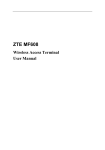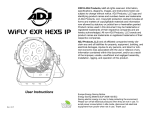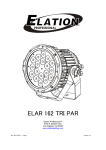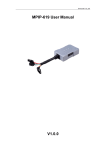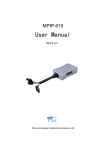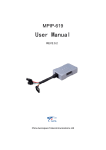Download SAT-802 User Manual
Transcript
China Aerospace Telecommunications Ltd SAT802 User Manual V1.3 2014-11-24 C h i n a A e r o s p a c e Te l e c o m m u n i c a t i o n s L i m i t e d 1 China Aerospace Telecommunications Ltd Content 1 Definition ............................................................................................................................ 4 1.1 Hardware interface ..................................................................................................................... 4 1.2 Handset port definition(Local setting and upgrading) ............................................................ 4 1.3 Power and data transmission port............................................................................................. 5 2 Functions ............................................................................................................................ 6 2.1 Device initialization..................................................................................................................... 6 2.2 Parameter settings ...................................................................................................................... 6 2.3 Working mechanism of data transparent transmission .......................................................... 6 2.4 LED indicator for working status.............................................................................................. 6 2.4.1 GSM status ........................................................................................................................... 6 2.4.2 GPS status ............................................................................................................................ 7 2.4.3 Iridium network .................................................................................................................. 7 2.4.4 Iridium sending status ........................................................................................................ 7 3 Setting Guide ...................................................................................................................... 8 3.1 CASTELECOM PC Tool Setting ......................................................................................... 8 3.2 Platform Parameter Setting .................................................................................................. 8 3.3 SMS Setting............................................................................................................................. 8 4 Installation Guide ................................................................................................................ 9 4.1 Installation of SIM card ............................................................................................................. 9 4.2 Placement of SAT802 main unit ................................................................................................ 9 4.3 Installation of GPS antenna ....................................................................................................... 9 4.4 Installation of GSM antenna ...................................................................................................... 9 4.5 Installation of Iridium antenna ............................................................................................... 10 4.6 Installation of power & data transmission cable.................................................................... 10 4.6.1 Link external power ...........................................................................................................11 4.6.2 Link ACC cable ..................................................................................................................11 4.6.3 Install SOS Button (option) ...............................................................................................11 5 Specific characters of SAT-802 ............................................................................................12 5.1 Electrical specification .............................................................................................................. 12 5.1.1 Electric parameters of main unit ..................................................................................... 12 5.1.2 Iridium parameters ........................................................................................................... 12 5.1.3 GSM parameters ............................................................................................................... 12 5.1.4 GPS parameters................................................................................................................. 13 5.2 Mechanical specification .......................................................................................................... 13 6 FAQ ...................................................................................................................................14 2 China Aerospace Telecommunications Ltd 3 China Aerospace Telecommunications Ltd 1 Definition 1.1 Hardware interface SAT802 host provides five external interfaces, that's Power supply & Data transmission interface, Handset port interface, Iridium antenna interface, GSM antenna interface and GPS antenna interface as shown below. 1.2 Handset port definition(Local setting and upgrading) Pin number Indication 2 RXD 3 TXD 5 Ground Function Used for communicate between device and port tool. Used for parameters setting and firmware upgrading. 4 Color China Aerospace Telecommunications Ltd 1.3 Power and data transmission port Pin number Indication Function Color 1 Main power input power input Red 6 Ground Ground Black(thick) 7 I/O power input power input Purple 8 I/O Ground Ground Blue 9 ACC input ACC input(+) White 10 SOS input SOS LED indicator output Gray 5 China Aerospace Telecommunications Ltd 2 Functions 2.1 Device initialization After host powers up, four indicators will fully light for 1 second, then fully turn off. Later, terminal starts to initialization process. If GPS module works well, after GPS has valid positioning, "GPS indicator" will start blinking. Meanwhile, GSM initialization begins. If initialization is successful, "GSM indicator" lights, then dial to centre server. After a successful connection, "GSM indicator" starts blinking. When GSM initialization finished, system will run Iridium module's initialization. If successful, "Iridium network" indicator starts blinking. 2.2 Parameter settings Device should set parameters before use. There is two ways for parameters setting. You can set parameters through setting tool via device's Handset port, or set by monitoring center after intergrading the protocol to your server. 2.3 Working mechanism of data transparent transmission Any data not being above-mentioned parameter format that terminal serial port received will be considered as "user transparent transmission data", and according to channel status, data will be sent to its destination by GPRS data link or Iridium SBD. Bytes interval in the data packet of "user transparent transmission data" should not be larger than 0.5 second and the length of each data packet should not be larger than 336 bytes. When large amounts of data need to be transmitted, data will be divided into packets. Data transmission between terminals has a data length limit with a maximum of 266 bytes. As a response, after sending "user transparent transmission data", device then sends a "SEND OK" message to external data device via serial port. After external data device receives this response, it prepares to send next data packet. In dual-mode communication, GPRS channel has priority. If condition meets < login failed or heartbeat confirmation failed, reboot GPRS link connection, if failed, wait 30 seconds, then again, if still failed after three times>, it will automatically switch to Iridium SBD communication channel. In Iridium SBD communication channel mode, system still keep booting GPRS link connection until connecting successfully, if connected, communication mode turns to GPRS communication channel. 2.4 LED indicator for working status 2.4.1 GSM status Blinking: GPRS network login success. 6 China Aerospace Telecommunications Ltd Always light: Do not login to GPRS network yet. Turn off: sleep status, GSM does not work or GSM fault. 2.4.2 GPS status Blinking: GPS positioned successfully. Always light: searching signal. Turn off: sleep status, GPS does not work or GPS fault. 2.4.3 Iridium network Blinking: Iridium is in network service status. Always light: Iridium is not in network service status. Turn off: sleep status, Iridium does not work or Iridium fault. 2.4.4 Iridium sending status Blinking: Iridium is receiving or sending data. 7 China Aerospace Telecommunications Ltd 3 Setting Guide Terminal parameters can be set through CASTELECOM PC Tool, platform and SMS. 3.1 CASTELECOM PC Tool Setting Professional setting tool “CASTELECOM PC Tool” can be installed in your computer. For detailed using method, please refer to user manual. CASTELECOM PC Tool User Manual EN V0.2.pdf For detailed description of PC Tool and PC Tool software, please download from http://www.castelecom.com . 3.2 Platform Parameter Setting After Terminal insert SIM card and power on, it will login into platform, then can set almost all parameters remotely through platform. Such as the upload time interval, Area alarm, Temperature alarm area, Preset Number etc. 3.3 SMS Setting The first any phone number that be used to set or read parameters through SMS will become the super authorized phone number. The other two authorized phone numbers can be set by the super authorized phone number. For detailed using method, please refer to user manual. Remotely SMS maintain guide.doc 8 China Aerospace Telecommunications Ltd 4 Installation Guide 4.1 Installation of SIM card Insert the SIM card before installation of the main unit. Operation steps of which are as follows: 1) Open the side plate of the main unit with screw driver. 2) Insert the SIM cards by directing it at the card seat. 3) Fix the side plate to the main unit, fasten the screw and secure it. 4.2 Placement of SAT802 main unit The location for placement of the SAT802 main unit should be determined in advance. The location should allow anti-humidity, avoidance of high-temperature area, and be far away from magnetic field and other sensitive electronic equipment. 4.3 Installation of GPS antenna GPS antenna must not be installed under metal baffle plate because it can hinder receipt of GPS signals, thus affecting the normal monitoring and positioning of the SAT802 main unit. Try to install GPS antenna as horizontally as possible. Place the convex upward, and its included angle with the ground must not exceed 15 degrees. Besides, it must be fixed securely. Face to sky 4.4 Installation of GSM antenna The GSM antenna will transmit RF (radio frequency) signal, in order to avoid interfering with 9 China Aerospace Telecommunications Ltd the unit’s equipment, the GSM antenna should be placed far from the main unit and the multifunction cable. 4.5 Installation of Iridium antenna Iridium antenna must not be installed under metal baffle plate because it can hinder transmission and receipt of satellite signals. Try to install Iridium antenna as horizontally as possible. Place the antenna upward without high buildings nearby and its included angle with the ground must not exceed 15 degrees. Besides, it must be fixed securely and far from GSM antenna. It is recommended that the distance between Iridium antenna and GSM antenna should be no less than 1.5m. Warning!: Any change of the GPS, GSM and Iridium antennas’ feedback cable may affect the normal working of the SAT802. 4.6 Installation of power & data transmission cable Power cable is consist of 15 core wire, it only need 7 core wires, including power input, ACC input, Ground, I/O port power input, I/O port Ground and SOS LED indicator input. Pin number Indication Function Color 1 Main power input power input Red 6 Ground Ground Black(thick) 7 I/O power input power input Purple 8 I/O Ground Ground Blue 9 ACC input ACC input(+) White 10 SOS input SOS LED indicator output Gray 10 China Aerospace Telecommunications Ltd REMARKS: link the cables correctly with the vehicle and then link to the device, fix firmly to avoid any damage in shock. 4.6.1 Link external power Main power input cable(red) is linked to positive pole of main power of automotive wiring, and make sure it is permanently supply power(when main power of vehicle is off, the port is still supplying power); GND(black(thick)) link to negative pole of main power or rely on bonding. Please make sure whether the vehicle power voltage is suitable for the device power voltage range. Please make sure positive pole of your power connected with the red wire; otherwise the device will be damaged! 4.6.2 Link ACC cable Link ACC cable (Green) to ON of car key. Link I/O power input (pink) to the positive pole of main power of automotive wiring, I/O Ground is linked to negative pole of main power of automotive wiring or rely on bonding. 4.6.3 Install SOS Button (option) SOS button should be installed in convert place and also hard to touch without purpose, but do make sure it is easy to touch when emergency. 11 China Aerospace Telecommunications Ltd 5 Specific characters of SAT-802 5.1 Electrical specification 5.1.1 Electric parameters of main unit Working voltage: 9V – 36V DC Data transmission: Iridium SBD and GPRS dual-mode communication Positioning: GPS Max working current: <[email protected] (Transient peak current 2W) Working current in data transceiving: <350 [email protected] Standby working current: <[email protected] Working current when power saving: <[email protected] Working temperature: -30℃ ~ +70℃ Storage temperature: -40℃ ~ +85℃ RH(relative humility): 5%~95% (no frosting) Protection degree: IP30 5.1.2 Iridium parameters Iridium module: Iridium 9602 Frequency: 1616 ~ 1626.5 MHz Output power: 1.36W Receiving sensitivity: -118.5dBm at 50W (typically) Global coverage, no blind areas. Duplex mode: TDD (Time Division Duplex) Upstream data: maximum length is 340 bytes Downstream: maximum length is 270 bytes Transmission delay: 10 – 60 seconds (because of galaxy switch) Input/Output impedance: 50Ω Multiplex mode: TDMA/FDMA Iridium antenna and interface: external antenna, SMA interface Antenna gain: 2dBi 5.1.3 GSM parameters GSM modules: SIMCOM SIM900 GSM/GPRS receiving frequency: 850/900/1800/1900MHZ quad-band 12 China Aerospace Telecommunications Ltd Network communication protocol: embedded TCP/IP protocol stack, support TCP/IP Receiving sensitivity: <-106dBm Max sending power: GT850MHz Class4(2W),GSM1900MHz Class1(1W) GPRS multi-channel level: GPRS CLASS 10 Compatible communication protocol: GSM/GPRS Phase2/2+ GPRS mobile location level: Class B GSM antenna and interface: external antenna, SMA interface Antenna gain: 2dBi 5.1.4 GPS parameters Receiver: 50 channel u-blox 5 engine GPS L1 C/A code Support: WAAS, EGNOS, MSAS, GAGAN Max update rate: 4 Hz Accuracy: Positioning: 2.5 m CEP SBAS: 2.0 m CEP Capture: Cold start: 32 s Hot start: 32 s Auxiliary start: < 1 s Sensitivity: Tracking: -160 dBm Re-capture: -160 dBm Cold start: -143 dBm A-GPS: support AssistNow Online and AssistNow Offline, under OMA SUPL specification Operating restrictions: Speed: 500 m/s (972 knots) Height: 50,000 m Antenna: external active antenna, SMA interface Antenna gain: 28dBi 5.2 Mechanical specification Sheathing material: Aluminum alloy Main unit size: 86mm (W)*43mm (H)*113mm (L) Main unit weight: Approx. 290g 13 China Aerospace Telecommunications Ltd 6 FAQ Fault indicator Four lights off possible reason ways No power input Check whether the external power is linked correctly. device problem Contact supplier GPS antenna placed in unsuited place Check whether the antenna is faced to sky GPS indicator GPS antenna damage permanently off Connect problem with GPS antenna device problem Change GPS antenna Check GPS antenna port and fix firmly Contact supplier GSM antenna placed in unsuited Check whether the antenna is place faced to sky GSM indicator GSM antenna damage permanently off Connect problem with GSM antenna device problem Change GSM antenna Check GSM antenna port and fix firmly Contact supplier Iridium indicator Problem in link between Iridium and Contact supplier. permanently off main board Iridium antenna placed in unsuited Check whether the antenna is faced to sky Iridium indicator place permanently on contact with Iridium service Iridium module service stop operator Iridium transmission Iridium antenna placed in unsuited Check whether the antenna is indicator permanently place faced to sky on Receive alarms frequent SOS button did not reset Error in button Long time interval of GPS sending Set appropriate time interval Set commands to stop sending data Reset and allow gps data sending Monitor center did SIM installation wrong not get data from SIM card problem device button, change Re-install SIM Check whether SIM can support GPRS. APN setting wrong Consult local cellular service provider IP address setting wrong Reset parameters: IP, Port. 14