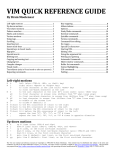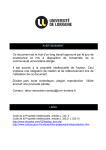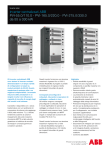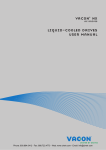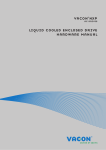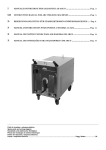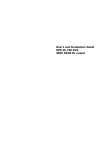Download vacon 8000 solar user manual
Transcript
vacon 8000 solar power inverters 3-phase photovoltaic inverters user manual vacon • 0 INDEX Document: DPD00728B Date: 13.6.2012 1. SAFETY ............................................................................................................. 1 1.1 1.2 1.3 1.4 Danger and warning symbols used in this manual ........................................................... 1 Symbols and warning marks used in the product............................................................. 1 Safety rules ........................................................................................................................ 2 Earthing and earth fault protection ................................................................................... 3 2. TECHNICAL SPECIFIATIONS ............................................................................. 6 2.1 2.2 Inverter ratings .................................................................................................................. 6 Technical data .................................................................................................................... 7 3. RECEIPT OF DELIVERY...................................................................................... 8 3.1 3.2 3.3 3.4 3.5 Type designation code........................................................................................................ 8 Lifting the unit out of the transport packaging.................................................................. 9 Storage ............................................................................................................................. 11 Maintenance ..................................................................................................................... 12 Warranty ........................................................................................................................... 12 4. INSTALLATION ............................................................................................... 13 4.1 4.2 4.3 Free space around the cabinet ........................................................................................ 16 Fixing the unit to the floor................................................................................................ 17 Fixing cabinets to each other ........................................................................................... 18 5. ELECTRICAL CONNECTION ............................................................................. 22 5.1 5.2 5.2.1 5.2.2 5.2.3 5.3 5.3.1 5.3.2 5.3.3 5.3.4 5.4 5.4.1 5.4.2 5.4.3 5.5 5.6 5.7 5.8 Electrical diagrams .......................................................................................................... 22 Cabling.............................................................................................................................. 23 Earth connection .............................................................................................................. 23 Connection to mains ........................................................................................................ 23 Connection to photovoltaic panels................................................................................... 25 Fuse selection .................................................................................................................. 28 Fuses for inverters ........................................................................................................... 28 Fuse for charging ............................................................................................................. 28 Fuse for EMC capacitors .................................................................................................. 28 Fuse for measuring.......................................................................................................... 29 Control connections ......................................................................................................... 29 Basic board OPTA1........................................................................................................... 30 Option board OPTA2 ......................................................................................................... 33 Option board OPTB5 ......................................................................................................... 34 Option board OPTC2 (RS-485) .......................................................................................... 35 Option board OPTD2 ......................................................................................................... 36 Option board OPTD7 (Line voltage measurement board) ............................................... 40 Option board OPTCI (Modbus/TCP board) ....................................................................... 42 6. 7. 8. START UP ....................................................................................................... 43 THE SOLAR MULTIMASTER APPLICATION...................................................... 44 CONTROL INTERFACES .................................................................................. 45 8.1 8.2 8.2.1 8.2.2 8.2.3 Screens and Navigation ................................................................................................... 45 Main view .......................................................................................................................... 46 System Activation ............................................................................................................. 46 System status ................................................................................................................... 47 Total Power ...................................................................................................................... 48 24-hour support +358 (0)201 212 575 • Email: [email protected] vacon • 1 8.2.4 8.2.5 8.2.6 8.2.7 8.2.8 8.3 8.4 8.4.1 8.4.2 8.4.3 8.5 8.5.1 8.5.2 8.5.3 8.5.4 8.6 8.6.1 8.6.2 8.6.3 8.6.4 8.6.5 Total energy counter ........................................................................................................ 48 DC Bus Voltage................................................................................................................. 48 Main View Units ................................................................................................................ 49 Event Banner .................................................................................................................... 49 Start Cond......................................................................................................................... 50 Events ............................................................................................................................... 51 System Trends.................................................................................................................. 52 System Total..................................................................................................................... 52 DC Insulation Monitoring ................................................................................................. 53 Energy tables.................................................................................................................... 53 Unit View........................................................................................................................... 55 Master button ................................................................................................................... 57 Reset button ..................................................................................................................... 57 Unit Trend......................................................................................................................... 57 Unit event ......................................................................................................................... 58 Settings............................................................................................................................. 58 Settings 1.......................................................................................................................... 59 Settings 2.......................................................................................................................... 63 Settings 3 ......................................................................................................................... 64 Settings 4.......................................................................................................................... 66 Settings 5.......................................................................................................................... 66 9. INVERTER CONTROL KEYPAD......................................................................... 68 9.1 9.2 9.3 9.4 9.4.1 9.5 9.5.1 9.5.2 9.5.3 Indicators of the inverter condition.................................................................................. 68 State leds.......................................................................................................................... 69 Text lines .......................................................................................................................... 69 Panel push buttons .......................................................................................................... 69 Description of push buttons ............................................................................................. 69 Browsing the control panel.............................................................................................. 70 Monitoring menu .............................................................................................................. 70 Active faults menu............................................................................................................ 72 Fault history menu (M5) ................................................................................................... 72 10. MAINTENANCE AND TROUBLESHOOTING ...................................................... 75 10.1 Maintenance ..................................................................................................................... 75 10.2 Troubleshooting ............................................................................................................... 75 11. APPENDIX A SINGLE LINE EXAMPLES............................................................ 82 12. APPENDIX B GROUNDING OVERVIEW ............................................................. 85 Tel. +358 (0) 201 2121 • Fax +358 (0)201 212 205 SAFETY vacon • 1 1. SAFETY 1.1 Danger and warning symbols used in this manual This manual contains clearly marked cautions and warnings which are intended for your personal safety and to avoid any unintentional damage to the product or connected appliances. Please read the information included in cautions and warnings carefully. The cautions and warnings are marked as follows: = Dangerous voltage! Risk of electric shock 9000.emf = General warning! Risk of equipment damage 13006.emf 1.2 Symbols and warning marks used in the product The product carries some additional symbols and marks. The meanings of these are as follows: = Dangerous voltage! Risk of electric shock 9000.emf i = See User’s Manual 5 min = Caution! Risk of electric shock! Energy storage timed discharge: 5 minutes = Caution, risk of hearing damage, wear hearing protection 24-hour support +358 (0)201 212 575 • Email: [email protected] 1 vacon • 2 1.3 SAFETY Safety rules ONLY A COMPETENT ELECTRICIAN IS ALLOWED TO CARRY OUT THE ELECTRICAL INSTALLATION! RISK OF ELECTRIC SHOCK! 9000.emf The solar inverter VACON 8000 SOLAR has been designed to be installed in enclosed places. It shall be protected against harsh weather conditions. The solar inverter VACON 8000 SOLAR can only be opened by qualified technicians. Inside the invert-er module, there is no element which can be fixed or adjusted by the user. There is a serious risk of electrick shock, even after the device has been disconnected from the mains supply or solar panels. This electrick shok may cause death or serious injury. 9000.emf 9000.emf If the short circuit current of the grid is higher than the short circuit withstanding capability of the QA2, additional circuit breaker must be installed. if the possible short circuit current at the grid point of connection is higher than the solar inverter’s breaking capacity, additional current limiting device must be installed (see chapter 5,3). If the equipment is used in a manner not specified by the manufacturer, the protection provided by the equipment may be impaired. 13006.emf Even when the solar inverter has been disconnected from mains and solar panels, wait until the con-trol panel switches off. After this, it is recommended that you wait at least 5 minutes before opening, and /or making any kind of alteration or connection to, the device. Check that there is no voltage present before handling and performing any kind of work on the device. To verify the absence of voltage, type III measurement elements (1000 volts) must be used. Do not perform any measurement or test when the VACON 8000 SOLAR is connected to mains or solar panels. Do not perform any kind of dielectric strength test on the VACON 8000 SOLAR. Unless the appropriate process is followed, performing this test may damage the inverter module. Appropriate personal protective equipment (PPEs) must be used: • • • • • • Helmet Safety goggles for electrical risk Safety footwear Hearing protection Electrically resistant gloves adequate for the voltage Protective gloves against mechanical risk Access to the photo-voltaic field is strictly prohibited! 9000.emf 1 Tel. +358 (0) 201 2121 • Fax +358 (0)201 212 205 SAFETY vacon • 3 1.4 Earthing and earth fault protection CAUTION! 13006.emf The Vacon 8000 Solar inverter must always be earthed with an earthing conductor connected to the earthing terminal marked with . The touch current of Vacon 8000 Solar exceeds 3.5mA AC. According to EN62109-1, one or more of the following conditions for the associated protective circuit shall be satisfied: A fixed connection and a) the protective earthing conductor shall have a cross-sectional area of at least 10 mm2 Cu or 16 mm2 Al. or b) an automatic disconnection of the supply in case of discontinuity of the protective earthing conductor. See chapter 4. or c) provision of an additional terminal for a second protective earthing conductor of the same crosssectional area as the original protective earthing conductor. Table 1. Cross-sectional area of phase conductors (S) [mm ] Minimum cross-sectional area of the corresponding protective earthing conductor S≤16 S 16 S/2 2 16 < S≤35 35 < S The values above are valid only if the protective earthing conductor is made of the same metal as the phase conductors. If this is not so, the cross-sectional area of the protective earthing conductor shall be determined in a manner which produces a conductance equivalent to that which results from the application of this table. The cross-sectional area of every protective earthing conductor which does not form a part of the supply cable or cable enclosure shall, in any case, be not less than • 2.5 mm if mechanical protection is provided or • 4 mm if mechanical protection is not provided. For cord-connected equipment, provisions shall be made so that the protective earthing conductor in the cord shall, in the case of failure of the strain-relief mechanism, be the last conductor to be interrupted. 2 2 However, always follow the local regulations for the minimum size of the protective earthing conductor. 24-hour support +358 (0)201 212 575 • Email: [email protected] 1 vacon • 4 SAFETY NOTE: Due to the high capacitive currents present in the AC drive, fault current protective switches may not function properly. Do not perform any voltage withstand tests on any part of Vacon 8000 Solar. There is a certain procedure according to which the tests shall be performed. Ignoring this procedure may result in damaged product. 13006.emf 1 Tel. +358 (0) 201 2121 • Fax +358 (0)201 212 205 TECHNICAL SPECIFIATIONS vacon • 6 2. TECHNICAL SPECIFIATIONS 2.1 Inverter ratings Range of input voltages 410-800Vcc, 50/60 Hz, 3~ Max Power Recom- Max alNom. mended lowed Max effi- consumpInverter output tion ciency PV max PV type power at [%] Isc power [kW] night [A] [kW] [W] Connection cabinet [mm] (kg) Inverter dimensions [mm] Inverter Outgoing weight AC[kg] Incoming cabinet (optional) NXV0125 125 150 353 96.8 0 800x2281x600 450 1 ) N/A NXV0200 200 240 613 98.6 0 800x2281x600 645 1 ) N/A NXV0400 400 480 1226 98.6 60 1600x2281x600 1220 600 (205) 600 (215) NXV0600 600 720 1839 98.6 60 2400x2281x600 1830 600 (205) 600 (215) NXV0800 800 960 2452 98.6 60 3200x2281x600 2440 800 (355) 600 (320) NXV1000 1000 1200 3065 98.6 60 4000x2281x600 3050 800 (355) 600 (320) NXV1200 1200 1440 3678 98.6 60 4800x2281x600 3660 800 (355) 600 (320) Table 2. Power ratings, dimensions and weights 24-hour support +358 (0)201 212 575 • Email: [email protected] 2 vacon • 7 2.2 TECHNICAL SPECIFIATIONS Technical data Table 3. Technical data DC Input AC input Range of input voltages 410...800 VDC Maximum input voltage 900 VDC Mains voltage 3*280±10% Galvanic isolation No Frequency 50/60 Hz ±0,5% Cos φ >0.99, for output 20%-100% of Pn Harmonic distortion <3% at Pn Consumption at night 30W Maximum efficiency 98.6% Ambient temperature -10...+40ºC; 1-% derating for each degree up to 50ºC required Relative humidity <95% no condensation Protection IP21 Display Alfanumeric display per unit with two lines of 14 characters, leds indicating functioning, plus fault and function push buttons. Units above and including NXV0400 also equipped with a PLC touch screen user interface. Signalling 3 potential free contacts to indicate faults and alarms Aux. supply (for units > 200kW) 230VAC, 16A MCB provided, 2,5…16 mm2 Communications May include one of the following communication buses as an optional feature: Modbus RTU, Ethernet (Modbus/TCP), RS485, GPRS, string and inverter monitoring May include a monitoring system with http-access as an optional feature. Step-up transformer Not included in delivery. Allowed types: DyN11 or YyN0, neutral should not be connected on inverter side Impedance voltage: Higher or equal to 6% Ambient conditions Altitude OIvervoltage category Max. 2,000m Environmental category Indoor, conditioned Pollution degree PD2 AC (Mains) OVCIII AC (Aux.supply) OVCII DC (Panels) OVCII 1 Inverter types NXV0125 and NXV0200 have an optional incoming connection box 2 Tel. +358 (0) 201 2121 • Fax +358 (0)201 212 205 RECEIPT OF DELIVERY vacon • 8 3. RECEIPT OF DELIVERY 3.1 Type designation code Vacon 8000 Solar inverters have undergone scrupulous tests and quality checks at the factory before they are delivered to the customer. However, after unpacking the product, check that no signs of transport damages are to be found on the product and that the delivery is complete (compare the type designation of the product to the code below). VACON NXV 0125 4 A 2 L A1A2 D700XX Option boards; each slot is represented by two characters where: A = basic I/O board, B = expander I/O board, • C = fieldbus board, D = special board, 00 = Not used EMC emission level: L = fulfils requirements of category C3 of standard EN61800-3 (2004), 2nd environment and rated voltage less than 1000V T = fulfils standard EN61800-3 (2004) when used in IT networks Enclosure class: 2 = IP21/NEMA 1 Control keypad and display on the cabinet door: A = standard (alpha-numeric) B = no local control keypad F = dummy keypad G = graphic display 2 = No galvanic isolation transformer, output 3 x 280 VAC• 4 = Galvanic isolation transformer, ouptut 3 x 400 VAC Nominal power e.g. 0125 = 125 kW, 0400 = 400 kW, 1000 = 1 MW Vacon NXV = Solar power inverter nk3_1_so lar.fh11 24-hour support +358 (0)201 212 575 • Email: [email protected] 3 vacon • 9 3.2 RECEIPT OF DELIVERY Lifting the unit out of the transport packaging Before unpacking the device, check the correctness of delivery by comparing your order data to the drive information found on the package label. The unit is delivered either in a wooden box or a wooden cage. The box may be transported either horizontally or vertically, while transportation of the cage in a horizontal position is not allowed. Always refer to shipping marks for more detailed information. To lift the unit out of the box, use lifting equipment capable of handling the weight of the cabinet. There are lifting lugs on the top of the cabinet and these lugs can be used to lift the cabinet into an upright position and to move it to the place needed. Units NXV 0125 and NXV0200 may be lifted as shown in Figure 3-2, in vertical or horizontal position. However, bigger units (NXV0400 to NXV1200) must always be lifted in vertical position, see Figure 3-3. Figure 1.Lifting 1-cabinet unit Min 60° Min 60° Min 60° 3 Tel. +358 (0) 201 2121 • Fax +358 (0)201 212 205 RECEIPT OF DELIVERY vacon • 10 Figure 2.Lifting several-cabinet units After unpacking the product, check that no signs of transport damages are to be found on the product and that the delivery is complete. If the delivery does not correspond to your order, contact the supplier immediately. Should the drive have been damaged during the shipping, please contact primarily the cargo insurance company or the carrier. If the equipment has been damaged, do not install it. Keep the original packaging in case it is necessary to return the equipment to the manufacturer. Otherwise recycle the packaging material according to local regulations. 24-hour support +358 (0)201 212 575 • Email: [email protected] 3 vacon • 11 3.3 RECEIPT OF DELIVERY Storage If the inverter is to be kept in store before use make sure that the ambient conditions are acceptable: Storing temperature -40...+70ºC Relative humidity <95%, no condensation The environment should also be free from dust. If there is dust in the air the inverter should be well protected to make sure dust does not get inside it. If the inverter is to be stored during longer periods the power should be connected to the inverter once in 24 months and kept on for at least 2 hours. If the storage time exceeds 24 months the electrolytic DC capacitors need to be charged with caution. Therefore, such a long storage time is not recommended. If the storing time is much longer than 24 months, the recharging of the capacitors has to be carried out so that the possible high leakage current through the capacitors is limited. The best alternative is to use a DC-power supply with adjustable current limit. The current limit has to be set for example to 300…500mA and the DC-power supply has to be connected to the B+/B- terminals (DC supply terminals). DC-voltage must be adjusted to nominal DC-voltage level of the unit (1.35*Un AC) and supplied at least for 1 hour. If DC-voltage is not available and the unit has been stored de-energized much longer than 1 year consult factory before connecting power. 3.4 Maintenance Please contact Vacon service for recommended maintenance schedule. 3.5 Warranty Only manufacturing defects are covered by the warranty. The manufacturer assumes no responsibility for damages caused during or resulting from transport, receipt of the delivery, installation, com-missioning or use. The manufacturer shall in no event and under no circumstances be held responsible for damages and failures resulting from misuse, wrong installation, unacceptable ambient temperature, dust, corrosive substances or operation outside the rated specifications. Neither can the manufacturer be held responsible for consequential damages. The Manufacturer's standard time of warranty is 18 months from the delivery or 12 months from the commissioning whichever expires first (Vacon Warranty Terms). The local distributor may grant a warranty time different from the above. This warranty time shall be specified in the distributor's sales and warranty terms. Vacon assumes no responsibility for any oth-er warranties than that granted by Vacon itself. In all matters concerning the warranty, please contact first your distributor. 3 Tel. +358 (0) 201 2121 • Fax +358 (0)201 212 205 INSTALLATION 4. vacon • 13 INSTALLATION The installation of the VACON 8000 SOLAR solar inverter may only be carried out by a qualified technician who fully understands the safety and installation instructions included in this manual. The IP21 protection of the VACON 8000 SOLAR inverter only allows for installation in enclosed places. Note the locations of some essential components of the inverters in pictures below: Figure 3.NXV0125 inverter mocule (standalone) and some essential components DC busbar s Bus bar suppor ts L filter unit DC switch DC switch AFE unit PE Control unit PE ter minals AC switch L1, L2, L3 Openings for mains cables C filter unit AC switch AC busbars (option) PE busbar 24-hour support +358 (0)201 212 575 • Email: [email protected] 4 vacon • 14 INSTALLATION Figure 4.NXV0200 inverter module (standalone) and some essential components DC switch DC switch L filter unit AFE unit Control unit Emergency stop C filter unit AC switch PE terminals AC switch L1, L2, L3 Openings for mains cables DC+ DCPE busbar Figure 5.NXV0200 inverter module (line unit) and some essential components DC busbar s Bus bar suppor ts L filter unit DC switch DC switch AFE unit PE Control unit PE ter minals AC switch L1, L2, L3 Openings for mains cables C filter unit AC switch AC busbars (option) PE busbar Due to the heavy weight of the device, it must be placed on a firm and horizontal surface. The equipment has to be installed in a place where the room temperature is between -10ºC and +40ºC. Lower temperatures prevent the equipment from starting up and higher temperatures limit the output power. 4 Tel. +358 (0) 201 2121 • Fax +358 (0)201 212 205 INSTALLATION vacon • 15 The buzzing noise occurring during the operation of the equipment is normal. Do not install the equipment in an occupied dwelling. NOTE: It is important to prevent small particles falling onto the device. Small particles may enter the equipment through the ventilation grids and damage the equipment. 13006.emf Do not block the ventilation grids. 13006.emf Unit must be installed on non-flammable ground. 13006.emf The unit is not intended for wet location. 13006.emf 24-hour support +358 (0)201 212 575 • Email: [email protected] 4 vacon • 16 4.1 INSTALLATION Free space around the cabinet Enough space must be left above, behind and in front of the cabinet to ensure sufficient cooling and space for maintenance. The amount of cooling air required is indicated in the table below. Also make sure that the temperature of the cooling air does not exceed the maximum ambient temperature of the inverter. 200 mm 800 mm Figure 6. Space to be left free above (left) and in front of (right) the cabinet Type Cooling air required [m3/h) NXV0125 800 NXV0200 1000 NXV0400 2000 NXV0600 3000 NXV0800 4000 NXV1000 5000 NXV1200 6000 Table 4. Required cooling air 4 Tel. +358 (0) 201 2121 • Fax +358 (0)201 212 205 INSTALLATION 4.2 vacon • 17 Fixing the unit to the floor The cabinet should always be fixed to the floor. There are holes in all four corners to be used for fixing, see Figure 4-5. Figure 7.Fixing the cabinet to the floor Welding of the cabinet might risk sensitive components in the converter. Ensure that no grounding currents can flow through any part of the converter. 13006.emf 24-hour support +358 (0)201 212 575 • Email: [email protected] 4 vacon • 18 4.3 INSTALLATION Fixing cabinets to each other In case the delivery consists of several cabinets sections including drives the cabinets must be joined to each other. This will take place by 1) connecting the PE bars and 2) using the components of accessories kit attached to the delivery. To join two cabinet sections to each other you will need 3 angular baying brackets (A) and 6 quick-fit baying clamps (B) (see Figure4-6 below). Figure 8.Baying brackets A B The angular baying brackets are used in top rear and top front as well as bottom rear corners of the cabinet. Figure 9.Fixing corners Top rear and front corner fixing Bottom rea r corner fixing 4 Tel. +358 (0) 201 2121 • Fax +358 (0)201 212 205 INSTALLATION vacon • 19 Use the quick-fit baying clamps to join the cabinets at points approximately shown in picture on the right. Figure 10.Cabinet fixing points Note! Attach the baying clamps from the inside! Finally join together the PE busbars (Figure 4-9) as well as AC or DC bars (Figure 4-10) by bolting together the baying bracket of the one and the busbar of the other cabinet. 24-hour support +358 (0)201 212 575 • Email: [email protected] 4 vacon • 20 INSTALLATION Figure 11.Joining the PE bars In Figure 4-10 right, the connection is not yet made. In the magnification (left), the connection of the upper bars is complete (1) and the lower bars shall be connected by sliding the longitudinal busbar connector (2) to the right on the busbar joint and tightening the bolts. Figure 12.Joining the AC or DC bars (AC bars in this exaple) 1 2 4 Tel. +358 (0) 201 2121 • Fax +358 (0)201 212 205 ELECTRICAL CONNECTION 5. ELECTRICAL CONNECTION 9000.emf 5.1 vacon • 22 Only a competent electrician is allowed to install the electrical connection. The equipment uses dangerous voltages. There is danger of electrical shock which may cause death or serious injury. Electrical diagrams Figure 13.Electrical diagram for NXV0125 Figure 14.Electrical diagram for NXV0200 For larger types see Appendix A 24-hour support +358 (0)201 212 575 • Email: [email protected] 5 vacon • 23 5.2 ELECTRICAL CONNECTION Cabling Before connecting the cables to the solar inverter, use a multimeter to check that the cables to be connected are not live. Cables coming from photovoltaic panels will be active while panels are lit. The tightening torques of all power connections are given in table below: Table 5. Tightening torques of power connections Screw/Bolt size Tightening torque [Nm] M6 8...10 M8 18...22 M10 35...45 M12 65...75 5.2.1 Earth connection The solar inverter has an earth connection terminal to which all the inverter's metallic parts are connected. This connection terminal must be connected to earth. After the PE busbars have been joined together as instructed in chapter 4.3, the PE busbar must be earthed. See appendix B. 5.2.2 Connection to mains The terminals of the power supply can be reached through the bottom part of the equipment. The solar inverter has three connection terminals, to which mains cables are connected. Make openings for the cables in the grommets on the bottom of the cabinet and lead through the cables. See Figure 5-5. DC+ DC- L1 L2 L3 PE busbar Figure 15.Main cabling NXV0125 standalone unit (cable clamps not included in delivery) 5 Tel. +358 (0) 201 2121 • Fax +358 (0)201 212 205 ELECTRICAL CONNECTION L3 L2 L1 vacon • 24 DC+ DCPE busbar Figure 16. Main cabling NXV0200 standalone unit (cable clamps not included in delivery) L3 L2 L1 PE busbar Figure 17. Mains cabling NXV0200 line unit (cable clamps not included in delivery) 24-hour support +358 (0)201 212 575 • Email: [email protected] 5 vacon • 25 ELECTRICAL CONNECTION Figure 18. Main cabling with optional AC-section The cable cross section will be determined according to the power and distance to the connection point, following the local regulations. Model All 5.2.3 Minimum cross section per unit Maximum cross section per unit [mm2] [mm2] 10 240 Connection to photovoltaic panels Remember that photovoltaic panels produce a current while they are illuminated. Be sure to check that cables are not live. 9000.emf NOTE! Wrongly connected cables may damage the equipment. 13006.emf Run the solar panel cables to the respective terminals on the drive through the bottom of the supply unit (see Figure 5-6 left). Check for the cable sizes and the appropriate number of cables in tables on page 25. Always connect the two cables on both sides of the terminal bar (see Figure 5-6 right). Connect the positive pole of the photovoltaic panel to the terminal marked with ‘+’ and the negative pole to the terminal marked with ‘-‘. 5 Tel. +358 (0) 201 2121 • Fax +358 (0)201 212 205 ELECTRICAL CONNECTION vacon • 26 Figure 19.Inverter connection to solar panels (units below NXV0800) Connect one cable on either side of the terminal bar DC+ PE PE DC- Make the solar panel connection here DC+ DC- Figure 20.Inverter connection solar panels (units above and including NXV0800) Connect one cable on either side of the term inal bar. DC+ PE PE PE PE DC- DC+ DC- Make the solar panel connection here. Table 6. Panel input cable dimensions Model Minimum cross section Recommended cross section Maximum cross section NXV0125 3x 2x70mm2 3x 2x95mm2 4x 2x185mm2 NXV0200 4x 2x95mm2 4x 2x95mm2 4x 2x240mm2 NXV0400 8x 2x95mm2 8x 2x95mm2 20x 2x185mm2 NXV0600 12x 2x95mm2 12x 2x95mm2 20x 2x185mm2 24-hour support +358 (0)201 212 575 • Email: [email protected] 5 vacon • 27 ELECTRICAL CONNECTION Table 6. Panel input cable dimensions Model Minimum cross section Recommended cross section Maximum cross section NXV0800 15x 2x95mm2 16x 2x95mm2 32x 2x185mm2 NXV1000 19x 2x95mm2 20x 2x95mm2 32x 2x185mm2 NXV1200 23x 2x95mm2 24x 2x95mm2 32x 2x185mm2 Table 7. Panel output cable dimensions Model Minimum cross section Recommended cross section Maximum cross section NXV0125 2x 3x95mm2 2x 3x120mm2 2x 3x240mm2 NXV0200 3x 3x95mm2 2x 3x185mm2 4x 3x240mm2 NXV0400 6x 3x95mm2 4x 3x185mm2 12x 3x240mm2 NXV0600 9x 3x95mm2 6x 3x185mm2 12x 3x240mm2 NXV0800 12x 3x95mm2 8x 3x185mm2 16x 3x185mm2 NXV1000 15x 3x95mm2 10x 3x185mm2 16x 3x185mm2 NXV1200 17x 3x95mm2 2x 3x185mm2 16x 3x185mm2 Table 8. Panel earthing cable dimensions Model Cross section NXV0125 50mm2 NXV0200 50mm2 NXV0400 50mm2 NXV0600 50mm2 NXV0800 50mm2 NXV1000 50mm2 NXV1200 50mm2 The minimum cable cross section is calculated in compliance with loading capacity of cables. The recommended cross section is calculated in compliance with 1-% voltage drop for a cable 100 m in length on DC-side and 50 m in length on AC-side. 5 Tel. +358 (0) 201 2121 • Fax +358 (0)201 212 205 ELECTRICAL CONNECTION 5.3 vacon • 28 Fuse selection The table below shows typical cable sizes and types that can be used with the Vacon 8000 Solar inverter. The final selection should be made according to local regulations, cable installation conditions and cable specification. CAUTION! Maximum AC-side short-circuit breaking capacity Icu=30kA. With optional AC-section Icu=40kA. 13006.emf 5.3.1 Fuses for inverters Inverter type Nominal current [A] Nominal voltage [V] Braking Acting capacity Fuse size behaviour [kA] Suitable fuse type (Cat. nr by FerrazShawmut NXV0125 400 810 125 aR 71 DIN110 PC71UD13C400D1A NXV0200 630 930 125 aR 73 DIN110 PC73UD13C630D1A NXV0400 630 930 125 aR DIN3 PC73UD13C630PA NXV0600 630 930 125 aR DIN3 PC73UD13C630PA NXV0800 630 930 125 aR DIN3 PC73UD13C630PA NXV1000 630 930 125 aR DIN3 PC73UD13C630PA NXV1200 630 930 125 aR DIN3 PC73UD13C630PA Table 9. Fuse selection; suitable fuses for Vacon 8000 Solar inverter types 5.3.2 Fuse for charging Nominal Nominal current voltage [A] [V] 32 810 Braking capacity [kA] Acting behaviour Fuse size Suitable fuse type (Cat. nr by Ferraz-Shawmut 125 aR DIN00 NH00UD10C32P Table 10. Fuse selection, fuse for charging 5.3.3 Fuse for EMC capacitors Nominal Nominal current voltage [A] [V] 25 1000 Braking capacity [kA] Acting behaviour Fuse size Suitable fuse type (Cat. nr by Ferraz-Shawmut 10 gPV 10*38 HP10M4 Table 11. Fuse selection, fuse for EMC capacitors 24-hour support +358 (0)201 212 575 • Email: [email protected] 5 vacon • 29 5.3.4 ELECTRICAL CONNECTION Fuse for measuring Nominal current [A] Nominal voltage [V] Braking capacity [kA] Acting behaviour Fuse size Suitable fuse type (Cat. nr by Ferraz-Shawmut 4 1000 10 gPV 10*38 HP10M4 Table 12. Fuse selection, fuse for measuring 5.4 Control connections The control boards are situated inside the control unit of the Vacon 8000 Solar inverter (see Figure 5-8). Four different board types can be used with the inverter: A1, A2, B5, C2, D2, D7 and CI. The control connections of these boards are described below. For more detailed information on the boards you can find in Vacon Option Board Manual. Figure 21.Board slots in control unit 5 Tel. +358 (0) 201 2121 • Fax +358 (0)201 212 205 ELECTRICAL CONNECTION 5.4.1 vacon • 30 Basic board OPTA1 Figure 22.Vacon OPT-A1 option board Description: Standard I/O board with digital inputs/outputs and analogue inputs/outputs Allowed slots: A Type ID: 16689 Terminals: Two terminal blocks (coded = mounting of blocks in wrong order prevented, terminals #1 and #12); Screw terminals (M2.6) Jumpers: 4; X1, X2, X3 and X6 (See Figure 5-10.) Board param- Yes (see page 31) eters: 24-hour support +358 (0)201 212 575 • Email: [email protected] 5 vacon • 31 ELECTRICAL CONNECTION Terminal Parameter reference Technical information on keypad and NCDrive 1 +10 Vref 2 AI1+ Reference output +10V; Maximum current 10 mA An.IN:A.1 Selection V or mA with jumper block X1 (see page 30): Default: 0– +10V (Ri = 200 kΩ) (-10V..+10V Joy-stick control, selected with ajumper) 0– 20mA (Ri = 250 ? ) Resolution 0.1%; Accuracy ±1% 3 AI1– Differential input if not connected to ground; Allows ±20V differential mode voltage to GND 3 AI1– 4 AI2+ An.IN:A.2 Selection V or mA with jumper block X2 (see page 30): Default: 0– 20mA (Ri = 250Ω) 0– +10V (Ri = 200 kΩ) (-10V..+10V Joy-stick control, selected with a jumper) Resolution: 0.1%; Accuracy ±1% 5 AI2– Differential input if not connected to ground; Allows ±20V differential mode voltage to GND 5 AI2– 6 24 Vout (bidirectional) 24V auxiliary voltage output. Short-circuit protected. ±5%, maximum current 150 mA +24Vdc external supply may be connected. Galvanically connected to terminal #12. 7 GND Ground for reference and controls 8 DIN1 DigIN:A.1 9 DIN2 DigIN:A.2 Digital input 2 (common CMA); Ri = min. 5Ω 10 DIN3 DigIN:A.3 Digital input 3 (common CMA); Ri = min. 5Ω 11 CMA Galvanically connected to terminals #13,19. Digital input 1 (common CMA); Ri = min. 5Ω Digital input common A for DIN1, DIN2 and DIN3. Connection by default to GND. Selection with jumper block X3 (see page 30): 24 Vout (bidirectional) Same as terminal #6 13 GND Same as terminal #7 14 DIN4 DigIN:A.4 Digital input 4 (common CMB); Ri = min. 5Ω 15 DIN5 DigIN:A.5 Digital input 5 (common CMB); Ri = min. 5Ω 16 DIN6 DigIN:A.6 Digital input 6 (common CMB); Ri = min. 5Ω 17 CMB 12 Galvanically connected to terminal #6. Galvanically connected to terminals #7 and 19 Digital input common B for DIN4, DIN5 and DIN6. Connection by default to GND. Selection with jumper block X3 (see page 30): 18 AO1+ 19 AO1– AnOUT:A.1 Analogue output Output signal range: Current 0(4)–20mA, RL max 500Ω or Voltage 0—10V, RL >1kΩ Selection with jumper block X6 (see page 30): Maximum Resolution: 0.1% (10 bits); Accuracy ±2% 20 DO1 DigOUT:A.1 Open collector output Maximum Uin = 48VDC Maximum current = 50 mA Table 13. I/O terminals on OPTA1 (coded terminals painted black) 5 Tel. +358 (0) 201 2121 • Fax +358 (0)201 212 205 ELECTRICAL CONNECTION vacon • 32 Jumper selections There are four jumper blocks on the OPTA1 board. The factory defaults and other available jumper selections are presented below. Figure 23.Jumper block selection on OPTA1 Jumper block X1 : AI1 mode A B C Jumper block X2 : AI2 mode D A B C D A AI1 mode: Voltage input; 0...10 V A B C A B C A D A C B C D B C D B C D Jumper block X3 : CM A and CM B grounding D CM B connected to GN D CM A connected to GN D CM B isolated from GN D CM A isolated from GN D AO 1 mode: 0...20 mA; Current output A C AI2 mode: Voltage input; -10 ...10 V Jumper block X 6: AO1 mode B B AI2 mode: Voltage input; 0...10V (differential) AI1 mode: Voltage input; -10 ...10 V A D AI2 mode: Voltage input; 0...10 V D AI1 mode: Voltage input; 0...10V (differential) C AI2 mode: 0...20mA; Current input AI1 mode: 0...20mA; Current input A B CM B and CM A internally connected together, isolated from GN D D AO 1 mode: Voltage output; 0...10V = Factory default OPTA1 parameters Number Parameter Min Max Default Note 1 AI1 mode 1 5 3 1 = 0...20mA 2 = 4...20mA 3 = 0...10V 4 = 2...10V 5 = -10...+10V 2 AI2 mode 1 5 1 1 = 0...20mA 2 = 4...20mA 3 = 0...10V 4 = 2...10V 5 = -10...+10V Table 14. OPTA1 board-related parameters 24-hour support +358 (0)201 212 575 • Email: [email protected] 5 vacon • 33 ELECTRICAL CONNECTION Number Parameter Min Max Default 3 AO1 mode 1 4 1 Note 1 = 0...20mA 2 = 4...20mA 3 = 0...10V 4 = 2...10V Table 14. OPTA1 board-related parameters 5.4.2 Option board OPTA2 Description: Standard Vacon NX frequency converter relay board with two relay outputs Type ID: 16690 Allowed slots: B Terminals: Two terminal blocks; Screw terminals (M3); No coding Jumpers: None Board parameters: None I/O terminals on OPTA2 Terminal 21 22 23 RO1/normal closed RO1/common RO1/normal open 24 25 26 RO2/normal closed RO2/common RO2/normal open Parameter reference on keypad and NCDrive Technical information DigOUT:B.1 Relay output 1 (NO/NC) Switching capacity 24VDC/8A 250VAC/8A Min. switching load 125VDC/0.4A 5V/10mA DigOUT:B.2 Relay output 2 (NO/NC) Switching capacity 24VDC/8A 250VAC/8A Min. switching load 125VDC/0.4A 5V/10mA Table 15. OPTA2 I/O terminals 5 Tel. +358 (0) 201 2121 • Fax +358 (0)201 212 205 ELECTRICAL CONNECTION 5.4.3 vacon • 34 Option board OPTB5 Description: I/O expander board with three relay outputs. Allowed slots: B, C, D, E Type ID: 16949 Terminals: Three terminal blocks; Screw terminals (M3); No coding Jumpers: None Board parameters: None I/O terminals on OPTB5 Terminal 22 23 RO1/common RO1/normal open Parameter reference Keypad/NCDrive DigOUT: X.1 Technical information Switching capacity Min. switching load 25 26 RO2/common RO2/normal open DigOUT: X.2 Switching capacity Min. switching load 28 29 RO3/common RO3/normal open DigOUT: X.3 Switching capacity Min. switching load 24VDC/8A 250VAC/8A 125VDC/0.4A 5V/10mA 24VDC/8A 250VAC/8A 125VDC/0.4A 5V/10mA 24VDC/8A 250VAC/8A 125VDC/0.4A 5V/10mA Note: This expander board can be placed into four different slots on the control board. Therefore, the 'X' given in the Parameter reference shall be replaced by the slot letter (B, C, D, or E) depending on the slot which the expander board is plugged into. 24-hour support +358 (0)201 212 575 • Email: [email protected] 5 vacon • 35 5.5 ELECTRICAL CONNECTION Option board OPTC2 (RS-485) Figure 24.Vacon RS-458 option board OPTC2 1 2 3 4 5 X4 X1 Bus connector Signal Jumper s Grounding plate Interface board connector Connector Description NC* 1* No connection VP 2 Supply voltage – plus (5V) RxD/TxD –N 3 Receive/Transmit data – A RxD/TxD –P 4 Receive/Transmit data – B DGND 5 Data ground (reference potential for VP) *You can use this pin (1) to bypass the cable shield to the next slave 5 Tel. +358 (0) 201 2121 • Fax +358 (0)201 212 205 ELECTRICAL CONNECTION 5.6 vacon • 36 Option board OPTD2 H1 H2 Note! This figure presents the layout of D2 board version H or later. See Chapter Jumper selections below. Description: System Bus adapter board with single optical input and output; Interface to fast monitor bus used by the NCDrive PC tool. Allowed slots: (B,)D, E; Note: If only the Monitor Bus (terminals 21 to 23) is used the board can also be placed in slot B. The System Bus is then unavailable. Remove therefore jumpers X5 and X6. See page 36. Type ID: 17458 Terminals: Single optical input and output; one screw terminal block (M3), Agilent HFBR-1528 (Receiver), HFBR-2528 (Transmitter). Jumpers: 4; X3, X4, X5 and X6. See page 36 Board parameters: None I/O terminals on OPTD2 Terminal Technical information H1 System Bus optical input 1 (RX1) Use 1-mm optical cable (e.g. Agilent HFBR-RUS500 & HFBR-4531/4532/ 4533 connectors) Note: Not available if the board is placed in slot B H2 System Bus optical output 1/2 (TX1/TX2); Selected with jumper X5 Use 1-mm optical cable (e.g. Agilent HFBR-RUS500 & HFBR-4531/4532/4533 connectors) Note: Not available if the board is placed in slot B 21 CAN_L Monitor Bus negative data 22 CAN_H Monitor Bus positive data 23 CAN_SHIELD Monitor Bus shield 1 2 24-hour support +358 (0)201 212 575 • Email: [email protected] 5 vacon • 37 ELECTRICAL CONNECTION Jumper selections There are four jumper blocks on the OPTD2 board. The factory defaults and other available jumper selections are presented below. Figure 25.Jumper selections for OPT-D2, up to version G Jumper block X3: CAN grounding Connected to shield Jumper block X4: CAN termination Not connected to shield Terminated Jumper block X5*: System bus output Output TX1 Not terminated Jumper block X6*: SystemBus input ON/OFF Output TX2 ON OFF = Factory default *If the board is placed in slot B the SystemBusis not available. Remove jumpers X5 and X6. Figure 26.X3 jumper selections for OPT-D2, version H and later CAN grounding A B C A: Connected to ground B: Connect ed to grou nd via LC filter C: Conne cted to CAN isolated grou nd Not assembled: No con nection S ee fur ther cl ar ifications of the al ter natives next page! Note! Position C can be used with 3- or 4-wire CAN cable to interconnect isolated CAN ground levels in the network. It is recommended to connect the cable shield to the grounding clamp of the drive. 5 Tel. +358 (0) 201 2121 • Fax +358 (0)201 212 205 ELECTRICAL CONNECTION vacon • 38 Figure 27.CAN grounding alternatives CAN GND 23 A PE NC GND chassis chassis - Used when the shield is connected to terminal 23 and the distance between the devices is short 23 CAN GND B PE NC GND chassis chassis - Used when the shield is connected to terminal 23 and the distance between the devices is long 23 C PE NC GND CAN GND chassis - Used when CAN GND is connected to terminal 23. This setting is recommended for best noise immunity = Factory default = Recommended setting Alternative connection of “CAN GND” signal: connect ‘CAN GND’ together between all nodes. Use the signal wire inside the shield for this purpose, see figure below: 24-hour support +358 (0)201 212 575 • Email: [email protected] 5 vacon • 39 ELECTRICAL CONNECTION Figure 28.Alternative connection of “CAN GND” signal Shield C AN H I C A N HI CA N L O C AN L O CAN GND 21 22 23 OPTD2 / OPTD6 CAN GND 21 22 23 OPTD2 / OPTD6 21 Conn ect the data GND tightly to the chassis on one point in the net 22 23 OPTD2 / OPTD6 Grounding clamp Connections between drives with OPTD2 Special connection: In this connection example, the leftmost device is the Master and the others are slaves. The Master can send and receive data from the slaves. The slaves cannot communicate with each other. Changing of masters is not possible, the first device is always the Master. The OPTD2 board in the Master has the default jumper selections, i.e. X6:1-2, X5:1-2. The jumper positions have to be changed for the slaves: X6: 1-2, X5:2-3. 5 Max. number of devices in line Max. speed achieved [Mbit/s] 3 12 6 6 12 3 24 1.5 Tel. +358 (0) 201 2121 • Fax +358 (0)201 212 205 ELECTRICAL CONNECTION vacon • 40 Figure 29.Connection example of drives with OPTD2 OPTD2 OPTD 2 Jumper X5 : TX1 X6 : ON Master SBInUse = Yes SBID =1 SBNex tID =2 SBLastID =4 H1 (RX) 5.7 H2 (TX) OPTD2 Jumper X5 : TX2 X6 : ON Follower SBInUse SBID SBNext ID H1 (RX ) = Yes =2 =3 Jump er X5 : TX2 X6 : ON Follower SBInUse SBID SBNext ID H2 (TX) H1 (RX) = Yes =3 =4 H2 (TX) OPTD2 Jumper X5 : TX2 X6 : ON Follower SBInUse SBID SBNext ID = Yes =4 =1 H1 (RX) H2 (TX) Option board OPTD7 (Line voltage measurement board) OPTD7 is an AC sinusoidal voltage measurement board. Using this board, the drive measures the line voltage, frequency and voltage angle information. The drive can compare this information with its output voltage angle when running. This feature can be used to develop applications for different purposes using NC61131-3 application programming tool. The OPTD7 board is delivered with the transformer which is suitable for voltage range 380V …690V. Please note that the transformer can not be used with the pulse width modulated (PWM) voltage input. It is possible to use custom built transformer when the input voltage to be measured is not within the above voltage range. The transformation ratio parameter then can be adjusted as per the transformer primary to secondary ratio. Please refer to specification section for further engineering. The measurement signal connected into the OPT-D7 option board can not exceed 14.26 Vrms. 24-hour support +358 (0)201 212 575 • Email: [email protected] 5 vacon • 41 ELECTRICAL CONNECTION The board can only be placed in slot C. OPTD7 connections OPTD7 board specification Transformer primary/ input voltage range Min 380VAC -15% Max 690VAC +15% Transformer ratio Primary : secondary 60:1 Transformer secondary/ output voltage range 14V rms Between the terminals L1/L2/L3. L1/L2 =50kOhm L1/L3 = 25kOhm L2/L3 = 25kOhm L3 is internal virtual common Cable recommendation Max 1.5 mm2, shielded From transformer output to OPTD7 Measurement resolution 10 bit Voltage measurement Accuracy 0.2% Input impedence 5 Tel. +358 (0) 201 2121 • Fax +358 (0)201 212 205 ELECTRICAL CONNECTION 5.8 vacon • 42 Option board OPTCI (Modbus/TCP board) Vacon NX frequency converters can be connected to Ethernet using an Ethernet fieldbus board OPTCI. The OPTCI can be installed in the card slots D or E Figure 30.OPTCI option board General Board name OPTCI Ethernet connections Interface RJ-45 connector Communications Transfer cable Shielded CAT5e Speed 10 / 100 Mb Duplex half / full Default IP-address 192.168.0.10 Protocols Modbus / TCP Environment Ambient operating temperature –10°C…50°C Storing temperature –40°C…70°C Humidity <95%, no condensation allowed Altitude Max. 1000 m Vibration 0.5 G at 9…200 Hz Safety 24-hour support +358 (0)201 212 575 • Email: [email protected] Fulfils EN50178 standard 5 vacon • 43 6. START UP START UP Starting up the VACON 8000 SOLAR inverter is simple, but it is important that the following instructions are followed: 1. Check that the cables from the solar panels are correctly connected and that the DC connection switch is closed. 2. Ensure that the cables coming from the mains supply, including the earth cable, are correctly connected. Check that the main AC-circuit breaker and possible auxiliary circuit breakers are connected and closed. 3. Press the START button on the control panel. Once these steps have been followed, the inverter will automatically start when the voltage of solar panels exceeds the minimum wake-up voltage, 340 V DC, provided that there is mains voltage. The inverter starts up every day in the morning and automatically stops at night. Due to different atmospheric conditions, the inverter may start up and stop more than once each day. 6 Tel. +358 (0) 201 2121 • Fax +358 (0)201 212 205 THE SOLAR MULTIMASTER APPLICATION 7. vacon • 44 THE SOLAR MULTIMASTER APPLICATION The Solar Multimaster is a unique concept that improves efficiency, reliability and functionality in all large-scale applications. The concept allows a series of two to five separate inverter units to be connected together in sequence. This means that only the optimal needed number of inverter modules is powered up for minimal power loss. By rotating the inverters in use we can ensure equal usage, thereby extending the entire setup’s overall lifetime. The entire setup is centrally controlled via the touch screen on the control unit. This modular approach creates numerous advantages compared to conventional single inverter setups. In addition to allowing for optimisation according to sunlight, the modularity allows for repairs and maintenance to be carried out without complete shutdowns. The charging fuse disconnectors allow single units to be safely connected and disconnected while the setup is up and running. The modular setup makes it possible to design the layout according to the available space, and means that the entire solution is extremely flexible. As a system integrator you can have a buffer stock of single modules and configure the right power level by paralleling the modules and selecting the right power setup using the touch screen. The setup allows you to have fast deliveries when needed. The Solar Multimaster solution also makes expansion extremely easy. Instead of replacing the entire inverter, you can simply add inverter units onto the setup. Depending on your needs, the setup can include 1 to 5 individual units. The setup within the individual units is also modular and uncluttered. This means that access to single components, such as the inverter module and LCLfilter, is also easy and fast. 24-hour support +358 (0)201 212 575 • Email: [email protected] 7 vacon • 45 CONTROL INTERFACES 8. CONTROL INTERFACES 8.1 Screens and Navigation TA70 is a touch screen panel. Operations and navigations of the panel are done by touching the screen. Transitions to sub-screens is made by touching one of the buttons at bottom of main view. Figure 31.Buttons to sccess sub-screens Every sub-screen has a Main View –button that returns to the main view Figure 32.Ho me button returns to main view 8 Tel. +358 (0) 201 2121 • Fax +358 (0)201 212 205 CONTROL INTERFACES 8.2 vacon • 46 Main view Main view presents all the essential information of the Vacon 8000 Solar system. For more specific information of individual units and historical data there are several sub- screens. System activation and stop buttons are located in main view. Master is a device that is “The Boss” of the communication. The purpose of the Master is to measure a Grid status, DC voltage and by the DC Voltage it counts a reference value of the DC. By the Grid status master works with Grid standards. Master sends values to slaves and TA70 touch panel. The TA70 touch panel is response to these values and commands the slave units to ON or OFF states, if there is any. Usually in a device combination there are more than one similar devices connected to each other. In these cases one of the devices must be set to be as master and the rest as slave. Slave is a device that is a “listener” of the communication. The purpose of the Slave is to listen values and commands coming from the Master device. All units are send status information to the TA70 touch panel. Figure 33.Main view present all the essential information of system When the system is stopped there is an arrow indicating which unit will start as a master next time. Figure 34.Indicator showing the next master inverter 8.2.1 System Activation System activation and stop –buttons are placed on top left corner of main view. Buttons also indicates the actual state of system activation. The system remembers the activation state during power downs. See Table 1. Activation/Stop. 24-hour support +358 (0)201 212 575 • Email: [email protected] 8 vacon • 47 CONTROL INTERFACES Figure 35.System Activation/Stopped status System stopped System activated If system is activated, it will not necessary mean that the system starts. It could e.g. be that the inverters are not ready to be started because of low irradiation. However, the system goes into a mode where it either tries to start or waits for the inverters to get ready. 8.2.2 System status Ready Enter State Stopped No Not Ready Start button pushed? No Yes Start Criterions Fullfilled? Critical Faults? No Yes No Faulted Yes Is any of units Ready? No Sleeping No Standby Yes Yes Critical Faults? Is DC Voltage enough? Yes Yes No Waking Yes Yes No Critical Faults? Change Master No Is the Master Ready? Stop button pushed? No Is 10min waiting time over? Yes No Yes No Generating Critical Faults? Is Output power enough? No Turn off Unit Yes Turn on Unit Is there any unit run? Yes No 8 Is Output power max limit? Yes Tel. +358 (0) 201 2121 • Fax +358 (0)201 212 205 CONTROL INTERFACES vacon • 48 Systems actual status is shown as text in the top of the main view. For different status of system please refer Table 2 System statuses Table 16. System statuses Faulted System is stopped because of a critical fault. Critical faults are explained in chapter 2.3 Start Cond Not ready System is stopped due to missing external run enable signal. (For programming of external signals see 2.7.3 Settings 3) Stopped System is in stop mode Sleeping System is sleeping. There are no unit available. System stays in sleeping state until there are units in ready mode Waking There are ready units but the system waits for the master to go to ready state. (The system will change master automatically if not in ready state within 10min {default}.) Generating System is running and generating power. Standby System is in standby mode. 8.2.3 Total Power When system is generating the total power of all units is shown in top right corner of the main view. Table 17. Total power, Total energy counter and DC bus voltage 8.2.4 Total energy counter The total energy counter is shown below total power. It is the total accumulated energy produced by all inverter units. 8.2.5 DC Bus Voltage The DC voltage is shown below total energy counter. Caution: If all the units are unavailable, e.g. during night time, the value of voltage is blinking red “-“. That means the actual DC Voltage is unknown but the DC link might actually have hazardous voltage. -- VDC Figure 36.Blinking red “--” indicates no valid DC bus voltage read 24-hour support +358 (0)201 212 575 • Email: [email protected] 8 vacon • 49 8.2.6 CONTROL INTERFACES Main View Units Unit status, power generated and total running hour are shown in main view for each unit. Number of unit rows is depending on size of the Vacon 8000 Solar system. Figure 37.Unit status, power and total running hours are shown for all units The unit row shows the status of the unit as symbol animation. Indication is explained in Table 8-2. The power generated in kW is shown as number and bar graph animation in percentage. Running hours is a total counter. Figure 38.Unit status indication Unit is ready Unit is runnig as master Unit is running as slave Unit is not ready DBlinking red: Unit is faulted M Master in standby Unit is unavailable Value “- -“ indicates that unit is unavailable or communication not working and actual value or status is unknown. 8.2.7 Event Banner Last occurred event, alarm or fault is shown in the bottom of the main view. Figure 39.Last occured event in main view Time stamp 8 Source Event description Tel. +358 (0) 201 2121 • Fax +358 (0)201 212 205 CONTROL INTERFACES 8.2.8 vacon • 50 Start Cond System start conditions screen summarizes critical faults and states. These faults or states will stop and/or prevents system to start. Figure 40.System start conditions Symbols explained below: Figure 41.Conditions Fault or Not OK. Stops the system and/or prevents system to start Ok N/A. This fault is used in system Table 18. Conditions Condition Possible Fault cause AC Main Switch AC Main Switch is not closed. DC Main Switch DC Main Switch is not closed. All DC charging switches needs to be opened before the DC Main Switch can be closed. Emergency Switch Emergency Stop has been activated. Run Enable External run enable signal is not activated. Insulation DC There is an insulation fault on the DC side coming from digital input signal. Insulation AC Signal from external AC insulation measurement indicates insulation fault on AC side. External Fault 1 External fault signal from digital input. External Fault 2 External fault signal from digital input. DC Insulation Monitor There is an insulation fault on the DC side coming from analog input measurements. 24-hour support +358 (0)201 212 575 • Email: [email protected] 8 vacon • 51 CONTROL INTERFACES Table 18. Conditions Condition Possible Fault cause DC Swiches Units DC Switches are not closed although DC Main switch is closed, or they are closed when the DC Main Switch is open. Overvoltage One or many inverter(s) have tripped on Overvoltage fault Communication IO Communication to Remote I/O module is lost. 8.3 Events Event list shows faults, alarms and events of system and individual units. Figure 42.Event list Each row in list is an event, alarm or fault. Active time is the timestamp when an event has occurred, group indicates the source of event, alarm or fault; it is either system or a specific unit. For events and cleared faults/alarms the background colour of the row is white. For active faults the background colour is red and for active alarms background colour is yellow. The event list can be filtered to show only faults by choosing the “Basic” radio button. By choosing “Full” the list will show all possible events, faults and alarms of the system and units. Figure 43.Event list filter options Event list is filtered. Only faults of system and units are shown. Green dot indicates the selection Event list shows all the faults, alarms and events 8 Tel. +358 (0) 201 2121 • Fax +358 (0)201 212 205 CONTROL INTERFACES vacon • 52 There is also the possibility to filter the list by only showing the events of a specific unit or system events by selection in the drop down list. Figure 44.Even t list can be filtered also by group. Group is either system or an unit 8.4 System Trends Historical trend of the system are total counters for procured energy and DC insulation measurement. 8.4.1 System Total System total trend shows the historical value for the total current and total produced power of the system in a time span of last 24 hours. Red trend is the current and blue is the total power produced. Scale of the Y-axis is can be optimized for Output Current or Output Power by the buttons in the top of the screen. Figure 45.System total current and power monitoring Figure 46.Y-axis scale of trends Scale of Y-axel for the trend is the current [A]. Green dot indicates actual selection Scale of Y-axel for the trend is the power [kW] 24-hour support +358 (0)201 212 575 • Email: [email protected] 8 vacon • 53 8.4.2 CONTROL INTERFACES DC Insulation Monitoring DC insulation trend shows historical measurement of the DC insulation value in scale of 0..100%. This sheet is visible only when DC insulation is measured by analog input. Figure 47.DC insulation measurement trend Time span of trend is 24 hours by default. The scale can be changed by touching the trend view and then select another time span. Figure 48.Time span scaling dialog 8.4.3 Energy tables Total Energy kWh page show the total and unit specific energy produced during the present day, week and month. There are also buttons for accessing historical data on a daily, weekly or monthly basis. Figure 49.Produced energy table menu page 8 Tel. +358 (0) 201 2121 • Fax +358 (0)201 212 205 CONTROL INTERFACES 8.4.3.1 vacon • 54 Daily energy history Produced daily energy historical trend summarises the total energy for the system and units produces per day in kWh. Figure 50.Daily energy produced for whole system and units in kWh 8.4.3.2 Weekly energy history Produced weekly energy historical trend summarises the total energy for the system and units per week in kWh. Figure 51.Weekly energy produced for and units in kWh 24-hour support +358 (0)201 212 575 • Email: [email protected] 8 vacon • 55 8.4.3.3 CONTROL INTERFACES Monthly energy history Produced monthly energy historical trend summarises the total energy for the system per month in kWh. Figure 52.Monthly energy produced for system in kWh 8.5 Unit View Unit view shows detailed information of the units. There is a screen for every unit defined in the system. Navigation between screens is done by pressing the Prev and Next buttons in the bottom of the screen. Figure 53.Navigation between units Figure 54.Unit detailed information 8 Tel. +358 (0) 201 2121 • Fax +358 (0)201 212 205 CONTROL INTERFACES vacon • 56 Unit status, fault, alarm and master/slave state is presented in the status bar on the top of the screen. It has 4 different sections: The general state of the unit, active fault, active alarm or master/ slave. Figure 55.The status bar shows information about the unit The different general states of the units are listed in table below Table 19. Unit statuses Not ready Unit is not ready. Unit may have been disabled by the stop button on the units keypad or because of low DC Voltage. Stopped Unit is stopped Running Unit is running and generating power to the grid. Standby Unit is in standby mode because of low irradiation. No Comm, Unit is unavailable because of no irradiation during night or e.g. loss of communication. All the statuses and values are also showing “- -“ The monitor values are explained in table below. Table 20. Unit monitor values Output Power Output power of the Inverter in kW Output Current Output current of the Inverter in A Temperature Temperature of the Inverter in °C Total Run Time Total run time of the Inverter in hours Energy Total Total accumulated amount of energy fed into the grid by the Inverter in kWh Daily Energy Todays energy fed into the grid in kWh Daily Energy Previous Yesterdays energy fed into the grid the previous day in kWh DC Voltage Voltage on the DC bus in VDC Net AC Voltage Voltage at the output in V Net Frequency Output frequency of the Inverter in Hz Active Fault Code Fault code of last active fault Last occurred event, fault or alarm for unit is shown in the bottom of screen. Figure 56.Unit event banner 24-hour support +358 (0)201 212 575 • Email: [email protected] 8 vacon • 57 8.5.1 CONTROL INTERFACES Master button On right of side lays a Master button. When an unit is running as slave, pressing this button will set the unit to master on the fly. Button is only visible when the unit is running as a slave or system is Stopped. If system is stopped with this button can choose next master. Figure 57.Mas ter button 8.5.2 Reset button Reset button resets faults and alarms on the Inverter unit. Figure 58.Reset button 8.5.3 Unit Trend Unit trend for the DC voltage, unit temperature and output power is shown in a time span of last 24 hours by default. Green trend is the DC Voltage yellow trend is unit temperature and blue trend is produced output power of unit. Scale of Y-axis can be optimized by the buttons in the top of the screen. Figure 59.Unit trend Figure 60.Scale of trends Scale of Y-axis for trends is the DC voltage in VDC. Green dot indicates actual selection Scale of Y-axis for trends is the unit temperature in °C Scale of Y-axis for trends is the output power in kW 8 Tel. +358 (0) 201 2121 • Fax +358 (0)201 212 205 CONTROL INTERFACES 8.5.4 vacon • 58 Unit event If jumping to the event list from the unit view by pressing the event button. The event list will be set to showing only the events of unit visible in the unit view before jumping to the list. Event list is otherwise the same as in paragraph 0 except for the pre-set filtering of event source. “Prev view” –button returns to unit view. Figure 61.Unit event list 8.6 Settings Figure 62.Unit event list Pressing settings button opens the pop-up login menu. Select User: Admin and touch password field to insert Password. Default Password is: 8000 Access to the settings pages requires a valid password to be entered. 24-hour support +358 (0)201 212 575 • Email: [email protected] 8 vacon • 59 8.6.1 CONTROL INTERFACES Settings 1 This is the first view accessed when going into the settings. It contains System and control parameters that affects to whole system. Figure 63.System and control parameters Language: The language of the operator panel can be set by pressing the language button on the right side. Figure 64.L anguage change button Time zone: Time zone and daylight saving can be configured by pressing the Time Zone button, please refer Picture 31. Region setting affects date and time format and also the decimal symbol of numbers. Figure 65.Time zone and regional settings Date/Time: Date and Time of the TA70 can be changed by pressing the Date Time buttons, please refer Picture 32. Figure 66.Date and time settings 8 Tel. +358 (0) 201 2121 • Fax +358 (0)201 212 205 CONTROL INTERFACES vacon • 60 System parameters: • • • Inverter type: Size of one inverter unit in the MultiMaster setup. Usually 200kW. Number of inverters: The amount of inverter units in the system. (E.g. a 600kW system consisting of 200kW units should be set to 3.) NOTE! The appropriate amount of active communication controllers for the units has to be activated in the Units & Communications dialog. Unit & Communications: If the system consist of e.g. 3 inverter units (“Number of Inverter”), then the controllers of Unit01, Unit02 and Unit03 has to be activated. If 5 units then controllers Unit01 through Unit05 and vice versa. Figure 67.Active controllers are selected according number of inverters Control parameters • • • • • Power Max Limit: If the output power of the master unit exceeds this limit for a time longer than the “Power Max Delay” then a new slave unit is started. Power Max Delay: If the output power of the master unit exceeds “Power Max Limit” for a time longer than defined with this parameter then a new slave unit is started. Power Min Limit: Same as for Max but in the opposite direction, units are removed. Power Min Delay: Same as for Max but in the opposite direction, units are removed. Master Wait time-out: Wait time for the selected master to get ready if there are other units in ready state. If ready state for the master unit is not entered within this time, the next ready unit is automatically assigned as a new master and system started. IP Settings Pressing the IP Settings button gives the possibility to set the Ethernet settings. NOTE! Port 1 is for the internal use MultiMaster system only and should never be changed. Port 2 can be used for connection an external supervisory or SCADA system for monitoring purpose. The IP address of port 2 is not allowed to be in the same range as port 1, hence 192.168.0.X . Figure 68.IP Settings pop-up menu 24-hour support +358 (0)201 212 575 • Email: [email protected] 8 vacon • 61 CONTROL INTERFACES Backlight Settings Screen brightness and delay for turning the backlight off when the panel is not used can be set here. Note! If the automatic turn off of the backlight is not used, then the life time of the panel will be reduced. Figure 69.Backlight settings pop-up menu Clear Event List Clear event list will erase the historical data in the event list. Confirmation will be asked. Figure 70.Clear event list pop-up menu Show Dialog This is a debug mode to access fieldbus and panel system data(CPU load, etc.). Figure 71.Show dialog buttons 8 Tel. +358 (0) 201 2121 • Fax +358 (0)201 212 205 CONTROL INTERFACES vacon • 62 D button gives you access to the Panel diagnostic tool where e.g. CPU Load, Used Memory, Temperature and Screen info can be seen. Figure 72.Panel diagnostic tool pop-up S button gives you access to the System diagnostic pop-up screen for internal use and debugging by Vacon service personnel only. Save Parameters to USB This function needs an USB memory stick to be connected to the USB port. Figure 73.Connect to USB memory to touch panel 24-hour support +358 (0)201 212 575 • Email: [email protected] 8 vacon • 63 CONTROL INTERFACES Pressing Save parameters to USB button will open a pop-up menu for choosing the name of the parameter file to be saved on the USB memory stick. The parameters are saved as an .ini file. Figure 74.Save parameters to USB pop-up menu Load Parameters from USB This function needs an USB memory stick to be connected to the USB port and contain a valid parameter file in .ini format. Selecting the wanted parameter file and pressing the Load button will override the current setting with the settings of the parameter file. Figure 75.Load parameters from USB pop-up menu 8.6.2 Settings 2 This view contains the settings for DC Insulations monitoring through analog input and Wake Power control. DC Insulation Monitor (Only if Analog Input is used for DC Insulation monitoring): Actual Measurement Live updated value of the DC Insulation level. DC Insulation Alarm Level DC Insulation measurement warning level. DC Insulation Fault Level DC Insulation measurement trip level. Note! By pressing the button on the right of the fault level parameter, one can choose if exceeding the fault level should trip/stop the system or only indicate a fault event in the event list. DC Insulation Hysteresis DC Insulation measurement hysteresis level for returning from a fault or alarm state.. DC Insulation Delay Time to exceed the fault/alarm level before a fault/alarm occurs. Wake Power: 8 Tel. +358 (0) 201 2121 • Fax +358 (0)201 212 205 CONTROL INTERFACES vacon • 64 Wake Power is auxiliary power (24VDC) backup to the control boards of every inverter unit. Wake power is set on when there is communication to any unit and the DC bus and voltage above 220VDC. The Wake Power is removed in the evening when DC voltage reaches Wake Power Off Level for a time longer than Wake Power Off Delay. Figure 76.Setting for DC insulation monitor 8.6.3 Settings 3 Screen shows definitions of the I/O connections. Figure 77.System IO functions Table 21. Selection of possible input values Input name Definition Not Used Not Used AC Main Switch Closed AC Main Switch feedback input (NO)* DC Main Switch Closed DC Main Switch feedback input (NO)* No Insulation Fault DC External DC Insulation measuring device Fault input (NC)** No Insulation Fault AC External AC Insulation measuring device Fault input (NC)** No External Fault 1 External Fault Input (NO)* No External Fault 2 External Fault Input (NO)* 24-hour support +358 (0)201 212 575 • Email: [email protected] 8 vacon • 65 CONTROL INTERFACES Table 21. Selection of possible input values Input name Definition No Emergency Switch-off Emergency switch Input (NC)** Run Enable External Run Enable input (NO)* No Surge Arrester Alarm External surge arrester alarm input. (NO)* No External Alarm 1 External Alarm Input (NO)* No External Alarm 2 External Alarm Input (NO)* DC Switch ON (* Normally Open contact DC Switch feedback input (NC)** (** Normally Close contact Table 22. Selection of possible Output values Output name Definition Not Used Not Used Running System is Running state Alarm System is Alarm state Fault System is Fault state Wake Power On This is output what wake up the power in the units DC Main Switch Cntrl Control DC main switch state. 8.6.3.1 IO Diag On IO Diagnostic screen show actual status of system IO. Digital and analog inputs shows actual state or value of input. Relay output shows actual state of output. Output status can also be changed via this screen. Figure 78.Status of system IO 8 Tel. +358 (0) 201 2121 • Fax +358 (0)201 212 205 CONTROL INTERFACES 8.6.4 vacon • 66 Settings 4 Settings 4 screen show communication status of system IO and units. Figure 79.Communication status for system IO and units Figure 80.Communication status animation Communication OK Communication error. System IO or an unit is unavailable 8.6.5 Settings 5 Screen shows TA70 version information as well as system IO version number and Total Energy Counter value. There is also a possibility to save Energy tables and Event list to the USB memory. Figure 81.Settings 5/5 24-hour support +358 (0)201 212 575 • Email: [email protected] 8 vacon • 68 9. INVERTER CONTROL KEYPAD INVERTER CONTROL KEYPAD The inverter has a control panel that displays its different variables and conditions. 9.1 Indicators of the inverter condition Inverter state informs the user about conditions of the inverter and whether the control software has detected any operating fault. RUN = The inverter is running. = Indicates the order of phases in the mains. STOP = Indicates that the inverter is not running. = Illuminated when DC level is OK. In case of a fault, the symbol will not light up. READY Also signifies a valid license or trial time. ALARM = Indicates that the unit is running above a certain limit and issues an alarm. FAULT = Indicates that there are unsafe running conditions and therefore the unit has stopped. Control place indications: = I/O terminals are the selected control place; i.e. START/STOP commands or reference values etc. are given through the I/O terminals. = Control keypad is the selected control place; i.e. the Inverter can be started or stopped, or its reference values etc. altered from the keypad. = The inverter is controlled through a fieldbus. = Run enable not active = Unit is ready to start in the morning. 9 Tel. +358 (0) 201 2121 • Fax +358 (0)201 212 205 INVERTER CONTROL KEYPAD 9.2 vacon • 69 State leds State LEDs light up according to state indicators READY, RUN and FAULT of the inverter. If all LEDs blink the drive is uncommissioned. = Lights up with DC voltage connected to the converter with no active failure. The state indicator READY also lights up simultaneously. = Lights up when the converter is running. = Blinks when there are unsafe running conditions and the unit has therefore stopped (fault trip). Simultaneously, the state indicator FAULT blinks in the display and shows a description of the fault; see chapter Active Faults. 9.3 Text lines The three text lines (•, ••, ••• )provide the user with information about the current location within the menu structure of the panel, separate from information related to the operation of the unit. • = Indication of the place in the panel; it shows the menu symbol and number, parameter, etc. Example: M1 = Menu 1 (Display); P1.3 = Generated power •• = Description line; Shows the description of the menu, value or fault. ••• = Value line; it shows numeric values and reference texts, parameters, etc, as well as the number of submenus available for each menu. 9.4 Panel push buttons The alphanumeric control panel of the inverter VACON 8000 SOLAR has 9 push buttons used to control the inverter and to monitor values. 9.4.1 Description of push buttons = This push button is used to reset active faults. reset selec t = This push button is used to switch between the two last displays. 24-hour support +358 (0)201 212 575 • Email: [email protected] 9 vacon • 70 enter + INVERTER CONTROL KEYPAD = The Enter push button serves to: Restore the fault history (2-3 seconds) = Push button browser up Browse the main menu and the pages of different submenus. - = Push button browser down Browse the main menu and the pages of different submenus. 3 = Push button Menu left Return to the menu. 4 = Push button Menu right Go forward in the menu. start = To start-up the inverter In a Multi-Master system: Enable inverter stop = To stop the inverter In a Multi-Master system: Disable inverter 9.5 Browsing the control panel Data on the control panel is arranged in menus and submenus. Menus are used, for example, to display control signals and the measurements of reference values and faults shown. READ Y RU N Location Desc ription Number of available elements; eleme nt value Local Monitor V1ÎV14 The first menu level has menus from M1 to M7 and it is called Main menu. The user can browse the main menu using the Browse push buttons up and down. The chosen submenu can be accessed from the main menu using the Menu push buttons. When there are pages under the menu or page shown, you will see an arrow ( ) in the bottom right corner of the display and you will be able to access the following menu level by pressing the Push button Menu right. 9.5.1 Monitoring menu To enter the Monitoring menu from the Main menu, press the Push button Menu right when the location indication M1 appears in the first line of the screen. The following figure shows how to view the monitored values. The monitored signals have the indication V#.# and are listed in the following table. Values are updated every 0.3 seconds. 9 Tel. +358 (0) 201 2121 • Fax +358 (0)201 212 205 INVERTER CONTROL KEYPAD vacon • 71 This menu is used only to verify the signals. Values can not be modified. RUN READY Local V1.1 Daily energy 125 kWh RUN RUN READY READY Local Local V1.1 Output power M1 Monitor 19.4 kW V1 ÎV14 Code Parameter Min Max Unit ID V1.1 Output power 0 1000 kW 1707 Output power of inverter, with compensated LCL filter losses. V1.2 Total energy kWh 0 4,29E+09 kWh 1837 Total energy of inverter fed into the grid. V1.3 Energy today kWh 0 6553,5 kWh 1708 Energy fed into the grid today. V1.4 Energy yesterday 0 6553,5 kWh 1733 Energy fed into the grid yesterday. V1.5 DC voltage reference 50 150 % 1200 Used DC voltage reference by the regenerative unit in % of the nominal DC voltage. V1.6 DC-link voltage 0 1000 V 1839 Filtered DC-link voltage in Volt. V1.7 Unit temperature -50 200 ºC 1109 Temperature of the unit in Celsius V1.8 AC voltage 0 1000 V 1709 AC voltage measured on the grid side of the main contactor by an external measurement circuit. V1.9 AC frequency -60 60 Hz 1835 Grid frequency in Hz. The sign indicates the phase order. Can be monitored only when UNIT is in RUN state. V1.10 Output current 0 Varies A 1834 Output current of the inverter coming out of the cabinet (transformers inside cabinet are taken into consideration). 0 99999999 h 1836 Total time the inverter has been running. V1.11 Run time total [h] Description Table 23. Monitoring values 24-hour support +358 (0)201 212 575 • Email: [email protected] 9 vacon • 72 INVERTER CONTROL KEYPAD Code Parameter Min Max Unit ID V1.12 Run time today 0 255 h 1731 The time the inverter has been running today. V1.13 Run time yesterday 0 255 h 1732 The time the inverter ran yesterday. V1.14 Grid connections 0 4,29E+09 1706 Total number of times the inverter has closed the main contactor and connected to the grid. V1.15 Standby remaining 0 65535 1201 Remaining time in standby mode, if standby mode is activated. s Description Table 23. Monitoring values 9.5.2 Active faults menu The Active faults menu can be reached from Main menu pressing the Menu right push button when the location indication M4 can be seen in the first line of the panel display. When the frequency converter stops due to a fault, the location indication F1, the fault code, a short description of the fault and the symbol of the fault type appear on the display. Besides, the indication FAULT or ALARM will appear and, in case of FAULT, the red LED of the panel will start to blink. If there are several faults simultaneously, the list of active faults may be browsed using the push buttons in the browser Fault codes are listed in chapter 7.2. The memory of active faults can store a maximum of 10 faults in order of occurrence. You can delete the display using the Reset push button and the reading device will go back to the same state where you were before the fault trip. The fault is active until it is deleted with the Reset push button. RU N READY Local Normal state, no faults M4 Active faults F0 9.5.3 Fault history menu (M5) The Fault history menu can be accessed from the Main menu pressing the Menu right Push button when the location indication M5 is visible on the first line of the panel display. All faults are stored in the Fault history menu,which can be browsed with Browser Push buttons. You can go back to the previous menu at any time, pressing the Menu left push button . The memory can store a maximum of 30 faults in order of appearance. The number of faults included in the fault history is shown in the value line of the main page (H1→Hnº). The order of faults is indicated through the place indication on the top left corner of the screen. The last fault is indicated by F5.1, the penultimate fault, F5.2, etc. If there are 30 faults not deleted in the memory, the next fault will delete the oldest one. 9 Tel. +358 (0) 201 2121 • Fax +358 (0)201 212 205 INVERTER CONTROL KEYPAD vacon • 73 If you press the Enter push button for 2-3 seconds, the fault history will be restored. The number of the symbol Hnº will change to 0. 24-hour support +358 (0)201 212 575 • Email: [email protected] 9 vacon • 75 MAINTENANCE AND TROUBLESHOOTING 10. MAINTENANCE AND TROUBLESHOOTING 10.1 Maintenance 9000.emf Only a qualified electrician may carry out the maintenance work. There is risk of electric shock. No maintenance must be given unless the unit is reliably isolated from AC and DC power sources. 9000.emf Safety instructions included in chapter 1 must be followed. 9000.emf Maintaining the solar inverter VACON 8000 SOLAR is simple. It is recommended that the following checks are carried out at least once a year. • Visually check the external condition of the inverter, checking mainly the good condition of • the door and its locking elements. • Visually check the internal condition of the inverter, checking mainly that wires are correctly • located, wearing of isolation of wires, lack of hot points on checking the color of terminals • and isolations. Check also for humidity and the correct fixing of the elements of the inverter. • Check the tightness of connection screws on the terminals. • Check that the fans operate correctly. Check if they need to be cleaned. • Clean the ventilation grids. • Check that the acoustic noise produced by the inverter has not increased. If there is something wrong, please contact the installer. 10.2 Troubleshooting The microprocessor for the Vacon solar inverter continuously monitors the running condition of the inverter and the elements connected to it. If the microprocessor finds any abnormal running values or that some of the elements do not work correctly, the device issues an alarm signal, if the malfunction does not imply any kind of a safety hazard for the inverter or the installation, and it issues a fault signal if there is any kind of a safety hazard for the inverter or the installation. Every indication of fault or alarm is shown on the control panel described in chapter 6. In the control panel, the letter A (Alarm) or F (Fault) appears together with the order number of the Fault or Alarm, the fault or alarm code and a short description. The fault can be reset using the reset push button on the control panel. Below you can find the fault and alarm codes, their causes and how to solve them. 9000.emf THE SOLUTION FOR SOME OF THE PROBLEMS INDICATED HERE IMPLIES TO PERFORM CHECKING INSIDE THE INVERTER, THE WIRES OF AC MAINS OR THE DC WIRES IN THE SOLAR PANELS. THESE CHECKS HAVE TO BE CARRIED OUT TAK ING THE INSTRUCTIONS IN CHAPTER 1 INTO ACCOUNT. REPAIR WORK SHOULD ONLY BE CARRIED OUT BY A QUALIFIED TECHNICIAN. THERE IS A RISK OF AN ELECTRIC SHOCK. 9000.emf 10 Tel. +358 (0) 201 2121 • Fax +358 (0)201 212 205 MAINTENANCE AND TROUBLESHOOTING Fault code 1 Fault Overcurrent Possible cause vacon • 76 Correcting measures Auto Reset AFE has detected too high a current (>4*I ) in the cables X The DC-link voltage has exceeded the - Check DC voltage inverter limit. See User manual. - high overvoltage spikes in supply X H Overvoltage 2 Earth fault 3 4 Current measurement has detected that the sum of phase currents is not zero. - insulation failure in cables --- Inverter fault Charging switch 5 Saturation trip --- The charging switch is open, when the START command has been given. - faulty operation - component failure - Reset the fault and restart. - Should the fault reoccur, contact your local distributor. --- Various causes: - defective component - Cannot be reset from the keypad. - Switch off power. - DO NOT RE-CONNECT POWER! - Contact your local distributor. --- 7 System fault 8 - Check cables. - component failure - faulty operation Note exceptional fault data record Subcode in T.14: S1 = Reserved S2 = Reserved S3 = Reserved S4 = Reserved S5 = Reserved S6 = Reserved S7 = Charging switch S8 = No power to driver card S9 = Power unit communication (TX) S10 = Power unit communication (Trip) S11 = Power unit comm. (Measurement) 24-hour support +358 (0)201 212 575 • Email: [email protected] Reset the fault and restart. Should the fault reoccur, contact your local distributor. --- 10 vacon • 77 Fault code MAINTENANCE AND TROUBLESHOOTING Fault Undervoltage Possible cause Correcting measures DC-link voltage is under the inverter fault voltage limit. See user manual. - most probable cause: too low a supply voltage - Inverter internal fault - One of input fuse is broken. 9 Line Sync Fail Output line phase is missing. Subcode in T.14: S1 = Phase supervision diode supply S2 = Phase supervision active front end Check supply voltage, fuses and cable. Output phase supervision Output line phase is missing. Check supply voltage, fuses and cable. Inverter undertemperature Heatsink temperature is under –10ºC 10 11 13 14 18 22 Inverter overtem- Heatsink temperature is over 90ºC perature Overtemperature warning is issued when the heatsink temperature exceeds 85ºC. X --- --- --- Unbalance (Warning only) Unbalance between power modules in Should the fault reparalleled units. occur, contact Subcode in T.14: your local distributor. S1 = Current unbalance S2 = DC-Voltage unbalance --- EEPROM checksum fault Parameter save fault - faulty operation - component failure Should the fault reoccur, contact your local distributor. --- Counter fault Values displayed on counters are incorrect Have a critical attitude towards values shown on counters. --- -faulty operation - component failure Reset the fault and restart. Should the fault reoccur, contact your local distributor. --- Microprocessor watchdog fault 10 --- - Check the correct amount and flow of cooling air. - Check the heatsink for dust. - Check the ambient temperature. 24 25 - In case of temporary supply voltage break, reset the fault and restart the inverter - Check the supply voltage. - If it is adequate, an internal failure has occurred. - Check input fuses - Check DC charge function Auto Reset Tel. +358 (0) 201 2121 • Fax +358 (0)201 212 205 MAINTENANCE AND TROUBLESHOOTING Fault code Fault Start-up prevented 26 Thermistor fault Possible cause Correcting measures Auto Reset - Start-up of the inverter has been prevented. - Run request is ON when new application is loaded to inverter - Cancel prevention of start-up if this can be done safely. - Remove Run Request. --- The thermistor input of option board has detected too high temperature Check thermistor connection (If thermistor input of the option board is not in use it has to be short circuited) --- 29 31 32 IGBT temperature (hardware) IGBT Inverter Bridge over temperature protection has detected too high a short term overload current - Check loading. Fan cooling Cooling fan of the inverter does not start, when ON command is given Contact your local distributor. --- Application Problem in application software Contact your distributor. If you are application programmer check the application program. --- 35 36 39 NXS Control Unit can not control NXP Power Unit and vice versa Change control unit Device changed (same type) Option board or power unit changed. New device of same type and rating. Reset. Device is ready for use. Old parameter settings will be used. --- Reset. Device is ready for use. Old board settings will be used. --- Reset. Device no longer available. --- Device added (same type) Option board added. Device removed Option board removed. Device unknown Unknown option board or inverter. Contact the distributor Subcode in T.14: near to S1 = Unknown device you. S2 = Power1 not same type as Power2 40 41 X Control unit 37 38 vacon • 78 IGBT temperature IGBT Inverter Bridge overtemperature - Check loading. protection has detected too high a short term overload current 24-hour support +358 (0)201 212 575 • Email: [email protected] --- --- X 10 vacon • 79 Fault code MAINTENANCE AND TROUBLESHOOTING Fault Device changed (different type) 48 Correcting measures Reset Set the option board parameters again if option bard changed. Set inverter parameters again if power unit changed. --- Device added (different type) Option board of different type added. Reset Set the option board parameters again. --- Parameter Fault Parameter Fault Check parameters value --- Division by zero in application Division by zero has occurred in appli- Contact your distribucation tor if programm the fault re-occurs while the inverter is in run state. If you are application programmer check the application program. 49 External Trip Trip signal from digital input. Remove fault situation from external device. 51 Fieldbus Board 53 54 55 X --- Check board and slot. Contact the nearest Vacon distributor. --- SB Board Fault A systembus card in slot D or E has status “Faulted” Check the System bus Board --- SB Heartbeat An inverter is activated as a slave inverter in array configuration without a heartbeat signal on the bus, Hence, no master inverter active. Check the System bus Contactor acknowledgment is used through digital input and close command is given without response within the time set with parameter “MCont FaultDelay” Check the main power switch of the Inverter and Acknowledge input. MCC Fault 10 A Fieldbus card in slot D or E has sta- Check installation. tus If installation is cor“Faulted” rect contact the nearest distributor. --- Slot Communica- A option board in slot B,C,D or E has tion status “Communication Lost” 59 64 Auto Reset Option board or power unit changed. New device of different type or different rating than the previous one. 44 45 Possible cause --- --- Tel. +358 (0) 201 2121 • Fax +358 (0)201 212 205 MAINTENANCE AND TROUBLESHOOTING Fault code Fault Possible cause LCL Temperature LCL Overtemp trip from digital input. 70 72 73 74 75 76 AC VoltMin Trip AC voltage on line side is below the min limit. Check AC Voltage FreqOverLimit AC frequency on line side is above the Check AC Frequency max limit. Delayed FreqUnderLimit AC frequency on line side is below the Check AC Frequency min limit. Delayed DC Ground Warn- DC Insulation measurement signal ing has gone above the warning limit. Check DC Insulation DC Ground Fault DC Insulation measurement signal has gone above the fault limit. Check DC Insulation Surge alarm from digital input. Remove fault situation from external device. Fieldbus 85 92 93 --- Check AC Voltage Surge Alarm 91 Check the LCL filter and signal connection. Check fan Auto Reset AC voltage on line side is above the max limit. 83 90 Correcting measures AC VoltMax Trip 77 86 vacon • 80 Delayed Delayed --- Delayed Heartbeat signal from touchpad panel Check touchpad panel. is missing while running in array con- Check the figuration. control place Warning = inverter not active Fault = inverter active Input Switch Input Switch in wrong state Check the input Switch High Voltage Time limit at HIGH voltage level reached. Grid Code Check grid voltage Low Voltage Time limit at LOW voltage level reached. Grid Code Check grid voltage High Frequency Time limit at HIGH frequency level reached. Grid Code Check grid frequency Low Frequency Time limit at LOW voltage level reached. Grid Code Check grid frequency --- Delayed ----- --- --- --- Re Connect Time Grid has been faulty and Unit has delay when that is reconnection to grid. Wait 0-10minutes depending Grid standard. --- 95 Emergency Switching Command for emergency stop received from digital input. New run command is accepted after reset. --- 97 Power Limit Warning Power is limited by temperature. Temperature is over 75degrees Check Cooling systems. 94 24-hour support +358 (0)201 212 575 • Email: [email protected] --- 10 vacon • 82 11. APPENDIX A SINGLE LINE EXAMPLES APPENDIX A SINGLE LINE EXAMPLES Sample diagrams of multimaster systems NXV0400 without AC-section 11 Tel. +358 (0) 201 2121 • Fax +358 (0)201 212 205 APPENDIX A SINGLE LINE EXAMPLES vacon • 83 NXV0600 with AC-section Table 24. 24-hour support +358 (0)201 212 575 • Email: [email protected] 11 vacon • 84 APPENDIX A SINGLE LINE EXAMPLES NXV1000 without AC-section 11 Tel. +358 (0) 201 2121 • Fax +358 (0)201 212 205 APPENDIX B GROUNDING OVERVIEW 12. vacon • 85 APPENDIX B GROUNDING OVERVIEW 24-hour support +358 (0)201 212 575 • Email: [email protected] 12 Find your nearest Vacon office on the Internet at: www.vacon.com Manual authoring: [email protected] Vacon Plc. Runsorintie 7 65380 Vaasa Finland Subject to change without prior notice © 2012 Vacon Plc. Document ID: Rev. B