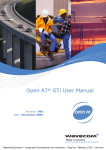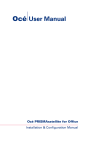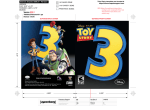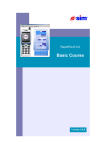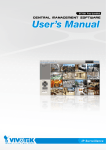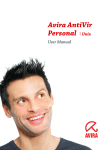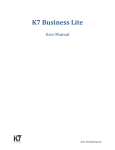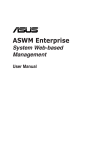Download esim User Manual Supplement
Transcript
1 The Packager The Packager is an application distribution utility that creates a self-installing file (setup.exe) for a Rapid application and its supporting files—with or without the Rapid Reviewer. The Packager is useful for distributing Rapid applications to end users and customers who do not have Rapid, but want to view and manipulate a Rapid application. This chapter presents: • How to install and launch the Packager. • How to create a package. • How to edit a package. • Instructions to end users for installing a package. T H E P A C K A G E R 2 OVERVIEW The Packager wizard guides you, step by step, through the process of choosing the Rapid application that will be packaged and its associated external files (such as multimedia files, special fonts, and readme files). The Packager then builds a compressed installation version of the application, either with or without the Reviewer — organizing the files into a folder named Disks\Disk1. Disk1 contains the packaged application’s setup.exe file, which the end user will use to install the application (and the Reviewer, if applicable). During the packaging process, you specified a location for the installed files, but the end user can override this suggestion. The end user can also choose whether to install the special fonts (if any) as part of the setup, or to install them later. When the installation is complete, icons for launching the application and the optional Readme file appear in a program folder that you specified during the packaging process. An Uninstall icon is included for removing the installed files. The Packager also creates an <application name>.pak file, which it writes to the application folder. You, the developer, can open this file to edit the package. The end user does not receive this file. GETTING STARTED The Packager utility is automatically installed when the Rapid program is installed. It provides a wizard for easily creating the self-installing disk set. Installing the Packager If during the installation of Rapid you chose not to install the Packager, you must install it now. To install the Packager from the Rapid CD-ROM: 1. Double-click setup.exe in the root folder of the Rapid CD-ROM; the Rapid installation begins. 2. In the Choose Destination Location dialog box, make sure that the folder containing the Rapid and Reviewer files (Rapidx.exe and Rapidrt.exe) is selected. G E T T I N G S T A R T E D 3 3. In the Select Components dialog box, select only the Rapid Program Files option, then click the Change button. 4. In the Select Sub-components dialog box, select the Packager option and clear the Program Files option, then click the Continue button. 5. Complete the installation. The Packager files are installed in the \PACKAGER subfolder and its icon is added to the Rapid program folder. Tips for preparing a Rapid application for packaging • Before you launch the Packager, you should familiarize yourself with the external files used by the application. These files include user objects, multimedia files, specialized RPXs, and specialized DLLs. All external files used by the application must be packaged with it. You will add these files when you create the package. If any external files are not included in the package, the application will either not open in the Rapid Reviewer or it will open, but not operate correctly. To make the packaging process more efficient, place external files in subfolders of the application. • The Packager does not support double-byte characters in folder names (e.g., Japanese characters). For such folders, copy the application to a temporary folder before packaging (e.g., C:\temp\RapidApp\...). T H E P A C K A G E R 4 Launching the Packager There are several ways to launch the Packager. To launch the Packager: 1. Choose Programs|Rapidx|Rapid Application Packager, OR click the Packager icon in the Rapid program folder, OR double-click PACK.EXE. The following dialog box opens: By default, the Reviewer is included in the package. To package only the application, clear this option The folder selected in this dialog box becomes the default folder for all of the subsequent dialog boxes. If the Reviewer option is selected, the Rapid Reviewer folder must be the folder in which Rapidrt.exe is located. CREATING A PACKAGE The Packager is a wizard that guides you through the process of creating a package. Through the wizard, you: 1. Select the Rapid application. 2. Select the application icon. C R E A T I N G A P A C K A G E 5 3. Add files used in the Rapid application, such as user objects. 4. Add a Readme text file (optional). 5. Add special fonts used in the application (optional). 6. Select the default folder in which to install the package. 7. Select the default name for the Start menu folder. 8. Select the folder in which Rapid builds the package. 9. Select a folder for temporary files created during the package build. These steps are presented below together with the dialog boxes that compose the Packager wizard. Selecting the Rapid Application In the Select dialog box, you select the Rapid application to be packaged: This list presents all the applications (.rpd and .rvr) located in the selected folder and its subfolders 1. Select an application in the list. If necessary, browse to a different folder and select the application. 2. Click Next. T H E P A C K A G E R 6 Selecting an Application Icon (This dialog box only appears if you are packaging the Rapid Reviewer with the application.) In the Select Icon Source dialog box, you select the application icon for the program folder and in created shortcuts: 1. Either accept the default Rapid icon or click the arrow to display other .ico files. 2. Either accept the default caption that will appear under the icon (“Rapid Application”) or enter a new one. 3. Click Next. Adding External Files If your Rapid application uses external files (such as user objects, specialized RPXs, and multimedia files), you must be sure to include all such files in the package. Readme files and fonts, are handled by later dialog boxes. In this dialog box, add external files to the package: C R E A T I N G A P A C K A G E 7 Click to add the selected file(s) to the list of files to be packaged List of external files that will be packaged with the application 1. Browse to the folder(s) that contains files you want to add to the package. 2. Click the various option buttons (Rapid Objects, Multimedia files, DLL files, etc) to see the corresponding files in the selection list. 3. In the selection list on the left, click one or more file names to select them, then click the Add button to add them to the list on the right. To select multiple files, use the “Select/deselect all files on the left list” check box. 4. When you have added all the external files that must be included in the package, click Next. T H E P A C K A G E R 8 Adding a Readme File (The packaged file does not have to include a readme file; therefore, this step is optional.) In this dialog box, you add a readme file to the package: 1. Click the Yes option. 2. Select a .txt file from the list. If necessary, browse to a different folder and select a .txt file. 3. Either accept the default caption (“Readme”) or enter a new one. 4. Click Next. If a Readme file is included in the package, it will be accessible from its icon in the application’s program folder. C R E A T I N G A P A C K A G E 9 Adding Special Fonts (The packaged file does not have to include fonts if standard fonts are used; therefore, this step is optional.) In this dialog box, you add any special font(s) used in the application. 1. In the Font files list, select whichever font(s) is used in the application and click the Add button; the font(s) is added to the Add these fonts list. 2. Click Next. The end user will have the option of installing the font during setup, or of installing it manually later. For this reason, font files are not included in the compressed files. T H E P A C K A G E R 10 Selecting the Default Folder When the end user installs the packaged application, the setup program will suggest that the files be copied to the folder that you specify in this dialog box: 1. By default, the Packager suggests a folder with the application name. Either accept this name or enter another name. Be sure to specify a path (not including the drive) in the following format: \<folder name>. 2. Click Next. During setup, the end user can override this suggestion. ❖ NOTE: You can also modify this parameter in the setup.ini file written to Disk1. See “The setup.ini file” on p. 13 for information about editing this file. C R E A T I N G A P A C K A G E 11 Selecting the Folder Name When the end user installs the application, the setup program automatically adds icons to the program folder: • An icon for the application. • An icon for the readme file (if you specified one). • An uninstall icon. You specify the name of the program folder in this dialog box: 1. By default, the Packager suggests “RAPID” as the program folder in which to place the three application icons. Either accept this name or enter another name. 2. Click Next. Selecting the Folder in Which the Package will be Built In this dialog box, you select the folder in which Rapid will add the subfolders “Disks” and Disks\Disk1.” To select the build folder: 1. By default, the folder specified in the Welcome dialog box (the first dialog box) is selected. To change the folder, browse to another folder. 2. Click Next. ❖ NOTE: If you have already packaged an application in this folder, it will be overwritten when a new package is built. T H E P A C K A G E R 12 Selecting a Folder for Temporary Files Created During the Package Build In this dialog box, you select a folder for holding files temporarily created during the Package build. To select the temporary folder: 1. By default, your operating system’s \Temp folder is selected. To change the folder, browse to another folder. 2. Click Next. Verifying Your Selections This dialog box presents a summary of the choices you made in the previous dialog boxes: 1. Before building the package, verify that the information you provided is accurate. If you find incorrect information, click the Back button to return to the various dialog boxes and make the necessary changes. 2. Click the Start button to start building the application’s package. ❖ NOTE: If you realize that you made a mistake after clicking Start, don’t worry; you can edit the package in the .pak file. E D I T I N G O R R E B U I L D I N G T H E P A C K A G E 13 EDITING OR REBUILDING THE PACKAGE There are two files that can be used to edit the package after it has been created: The .pak file When the Packager builds the package, it writes an <applicationName>.pak file to the Rapid application folder. You can use this file to edit the package. The end user does not receive this file. The setup.ini file When preparing the self-installing package, the Packager writes the setup.ini file to \Disks\Disk1. It contains information concerning the setup parameters that you set through the dialog boxes. You and/or the end user should edit this file carefully. Editing via the .pak File When you launch the Packager, it automatically creates a file type association for .pak files. The .pak file is an ASCII file that can be edited directly in any text editor. To edit the package using the .pak file: 1. The .pak file is located in the folder which you selected in the Enter Default Directory dialog box (see p. 10). Double-click it. The Welcome dialog box opens. 2. Click Next. The Packager jumps to the Summary List dialog box, in which it displays the current package selections. 3. To change a selection, click Back to move to the appropriate dialog box. 4. Return to the Summary List dialog box and click Start to create the edited package. ❖ NOTE: If you prefer to rebuild a package from scratch rather than edit it, you must rename or delete its .pak file because this file remembers all of the selections made in the previous package build. T H E P A C K A G E R 14 Editing via the setup.ini File Here are the relevant sections of a typical setup.ini file: [general] DefaultDirectory=\CDPLAYER (installation directory) TemporaryDirectory=ZZZRAPID.TMP (erased when Packager is done) DefaultGroup=CDPLAYER (program folder) [application] ApplicationFileName=cdplayer.rpd [program] InstallProgram=YES (Reviewer files to be included in the package) RunApplication=RAPIDRT.EXE (see note below) RequiredDiskSpace=5000KB RapidVersion=7.0 [icon] IconTitle=Rapid Application IconSourceFile=RAPIDRT.EXE (the default Reviewer icon) SetAsDDEServer=No (see note below) [readme] ReadmeFileExists=No ReadmeTitle=Readme ReadmeFileName=readme.txt [extensions] (for internal use by the Packager; do not edit) RapidObjects=*.RPX,*.UDO,*.RDO,*.RDS,*.RAR Multimedia=*.WAV,*.FLC,*.AVI,*.MID,*.ANI You can modify the RunApplication parameter in order to specify an execution program other than the Rapid Reviewer. However, if you change this setting, you should also consider the implications for the IconSourceFile and the ApplicationFileName parameters. If the SetAsDDEServer parameter is changed to “Yes,” the Rapid Reviewer will automatically open a CBT channel when the application is launched. CONSIDERATIONS WHEN THE RAPID REVIEWER IS INCLUDED When you include an installation of the Rapid Reviewer with the package, the package size is increased. You can modify aspects of the installation using the file, files.txt, which is located in the Packager folder. This file contains: • A list of files that are automatically included in the package when the Rapid Reviewer is installed. D I S T R I B U T I N G T H E P A C K A G E 15 • A list of Rapid objects that were developed as external objects (.rpx) and are not automatically included in the package. • A text file about the Reviewer version. To cause .rpx files to be automatically included in the package: 1. Open files.txt. This file is comprised of two lists: • The first list is presented between [program] and ;endlist1. The listed files are automatically included in the package if you chose to include the Reviewer in the package. • The second list presents the .rpx files that are not automatically packaged and have to be added in the Additional files dialog box. 2. Move one of more of the .rpx files in the second list to the first list. To decrease the size of package: 1. Open files.txt. 2. If you had moved any of the .rpx files to the first list, move them back to the second list. DISTRIBUTING THE PACKAGE Before you distribute the package, test it on a computer that does not have Rapid installed to confirm that the package installs and works correctly. Follow the instructions presented on the next page. ❖ NOTE: If you distribute the package to an end user who does not have the Reviewer installed and the computer runs on Microsoft ® Windows NT, 2000, or XP, the end user must have administrative privileges to install the Reviewer. Instructing the End User Instruct end users to follow this simple four-step procedure to install and launch the Rapid application: 1. Double-click setup.exe on \Disks\Disk1. The Select Directory dialog box opens: T H E P A C K A G E R 16 2. Either accept the default destination folder, or browse to another one. 3. Either install the fonts (if any) as part of the setup—or later. The following dialog box opens if the package contains special fonts: The Packager installs the application in the selected folder, together with its supporting files and the Rapid Reviewer (if it was included in the package). The program folder is created with the various icons, including the icon for launching the application in the Rapid Reviewer. 4. In the newly created program folder, double-click the application’s icon to open it in the Rapid Reviewer. ❖ NOTE: If any supporting files were not included in the package, the application will not load in the Rapid Reviewer.