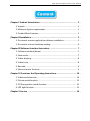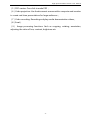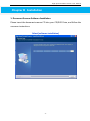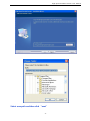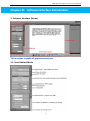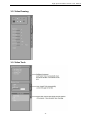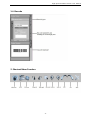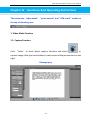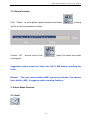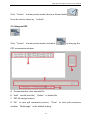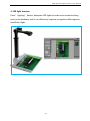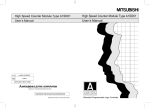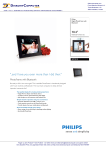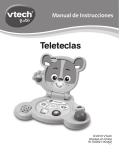Download High-speed Portable Scanner User Manual
Transcript
High-speed Portable Scanner User Manu al H i g h - s p e e d Po r ta b l e S c an n e r Us er Ma nua l A p p lic ab le Pr od uc t M od e l: A ll m od e ls o f d oc um e nt sc an ne r s High-speed Portable Scanner User Manu al C ont ent Chapter I Product Introduction ............................................................. - 1 1. Unpack.............................................................................................................- 1 2. Minimum System requirement ..................................................................- 1 3. Product Main Features.................................................................................- 1 Chapter II Installation............................................................................ - 3 1. Document scanner application software installation...........................- 3 2. Document scanner hardware setting.......................................................- 6 Chapter III Software Interface Instruction ............................................. - 7 1. Software interface(Home)...........................................................................- 7 2. Save mode ......................................................................................................- 7 3. Video drawing................................................................................................- 8 4. Video tools......................................................................................................- 8 5. Barcode............................................................................................................- 9 6. Shortcut menu function ..............................................................................- 9 Chapter IV Functions And Operating Instructions................................- 10 1. Video mode function .................................................................................- 10 2. Picture mode function ...............................................................................- 11 3. OCR recognition mode function .............................................................- 13 4. LED light function........................................................................................- 15 Chapter V Service ...............................................................................- 16 - High-speed Portable Scanner User Manu al Chapter I Product Introduction 1. Unpack Document Scanner (1)1pc Document scanner (2)1pc Positioning mat or Base Plate (3)1pc Software CD (4)1pc USB cable 2.0 (5)1pc User manual book If any of the above parts is not in the original box, please contact the local dealer or the company to ensure your rights and interests. 2. Minimum System Requirements * Pentium 4 1.6 CPU or higher * 512 MB RAM or above * 8 GB hard disk * Windows XP / Vista / Windows 7 operating system 3. Product Main Features (1) High-speed scanning: Just click the “ Take picture“ button to finish the scanning in a second; (2)Auto-scan: Auto-scan books or volumes of files as per the setting interval time; (3)OCR recognition: Changing image files with characters, tables, symbols to editable word/excel/txt files,supporting multi international languages OCR,the accuracy rate can reach to more than 95%; (4)Build-in LED lights: Adequate LED lights to make sure normal working environment even in the darkness; -1- High-speed Portable Scanner User Manu al (5)PDF creator: One-click to make PDF ; (6)Video projection: Use the document scanner with a computer and monitor to create real-time presentations for large audiences; (7)Video recording: Recording and play media demonstration videos; (8)Email; (9) Image processing functions: Such as cropping, rotating, annotation, adjusting the value of hue, contrast, brightness etc -2- High-speed Portable Scanner User Manu al Chapter II Installation 1. Document Scanner Software Installation Please insert the document scanner CD into your CD/DVD Drive, and follow the onscreen instructions. Select [software installation] -3- High-speed Portable Scanner User Manu al Select save path and then click “next” -4- High-speed Portable Scanner User Manu al Click [finish],installation is complete. Finally, we can find a shortcut on the Desktop, “High-Speed Portable Scanner”. -5- High-speed Portable Scanner User Manu al 2. Document Scanner Hardware Setting (1)Put document scanner on the table and open the lid to 90° if foldable ; (2)Connect with PC through USB cable; (3)Launch software: double click “High-Speed Portable Scanner” on desktop, or click start –All program-High-Speed Portable Scanner. -6- High-speed Portable Scanner User Manu al Chapter III Software Interface Introduction 1. Software Interface (Home) This provides a wealth of application features 1.1. Save Method Mode -7- High-speed Portable Scanner User Manu al 1.2. Video Drawing 1.3. Video Tools -8- High-speed Portable Scanner User Manu al 1.4. Barcode 2. Shortcut Menu Function -9- High-speed Portable Scanner User Manu al Chapter IV Functions And Operating Instructions The modes are:“video mode”,“picture mode”and“OCR result”modes on the top of shooting area 1. Video Mode Function 1.1. Capture Function Click “Video” to enter photo capture interface and select to capture image, after you have finished, it can be seen at the preview area on the right. Photography - 10 - High-speed Portable Scanner User Manu al 1.2. Record Function Click “Video” to enter photo capture interface and select to bring up the record conversation window. Choose”OK”, start to record, click “ ”again, the video record will be stopped. Suggestion: please select the Video Size 640 X 480 before recording the video. Remark: The main camera without MIC cannot record audio. Vice camera has a build-in MIC, it supports audio recording function. 2. Picture Mode Function 2.1. Email - 11 - High-speed Portable Scanner User Manu al Click “Picture” to enter picture mode, choose a file and select It can be sent to others by “outlook”. 2.2. Merge to PDF Click “Picture” to enter picture mode, and select to bring up the PDF conversation window. A Preview window: view selected file B “Add” to add (new file), “Delete” to delete file C PDF file saving location D“OK” to start pdf conversion process; “Close” to close pdf conversion window, “Multi-page” is the default setting - 12 - High-speed Portable Scanner User Manu al 3. OCR Recognition 3.1 OCR Enable Click “OCR result” to enter to “OCR result” mode, choose matching OCR language and select “OCR Enable”. Recognition language: Simplified Chinese, Traditional Chinese, English, Japanese, German, French, Russian, Spanish, and Finnish. 3.2 Scan and OCR Click”Video”, go back to photo capture interface, select “ ”, start to capture and OCR. Please note the OCR progress at status bar. After OCR recognition finished, we can click “OCR result” to view and edit. - 13 - High-speed Portable Scanner User Manu al OCR Result 3.3 Export Choose “word”, click “Export” button, start to convert to editable word file , choose “excel”, click “Export”, start to convert to editable excel file. Remarks: OCR stands for optical character recognition, it is the electronic translation of scanned images into machine-encoded text. Fast Mode: select “Fast Mode”, it will speed up OCR recognition progress, but lower the recognition accuracy a bit, generally it is not recommended Only Text: select “Only Text “, it only recognizes characters. - 14 - High-speed Portable Scanner User Manu al 4. LED light function Press” lighting” button, adequate LED lights to make sure normal working even in the darkness, and it can effectively improve recognition effect against insufficient light. - 15 - High-speed Portable Scanner User Manu al Chapter V Service Information Product after-sales service guarantee affairs 1. The maintenance services do not include freight, start to charge parts fee and maintenance procedures fee and other fees from the 2nd year. 2. Product repaired, must be accompanied by complete packing to assure maintenance quality. 3. Non-warranty scope: The product has been damaged because of irresistible disasters such as natural disasters and so on. The damaged product caused by human factors. The product has been damaged as the users improperly use the product. The product has been damaged caused by incorrect installation of software The product has been damaged because of the problems and faults created by computer virus. If replacing the warranty sequence number sticker of the primary factory or have no sequence number sticker,will cancel its warranty rights and not provide maintenance service. - 16 - High-speed Portable Scanner User Manu al 4. The defective products caused by above factors of non-warranty scope, will charge fee in the terms and conditions of the company regulations which is irrelevant with guarantee deadline. We reserve the right to change the design without prior notice; the above data and pictures for reference only. Please be subject to the actual products if anything different; If you have any questions, please contact with us or the distributors. - 17 - High-speed Portable Scanner User Manu al - 18 -