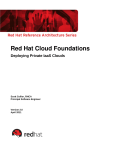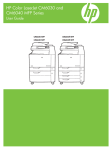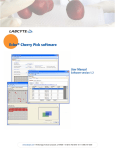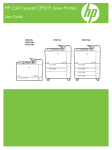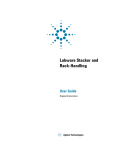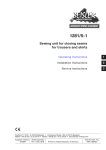Download Echo 500 Series User Manual Software version 2.3
Transcript
FRONT PAGE CHAPTER 0 TM Echo® Liquid Handler 500 Series User Manual Software version 2. www.labcyte.com 1190 Borregas Avenue Sunnyvale, CA 94089 Tel (877) 742 6548 Tel (408) 747 2000 Echo Liquid Handler User Manual Labcyte Part Number 001-5331 Rev4 January 2011 Copyright © 2011 Labcyte Inc. All rights reserved. The information contained in this manual is subject to change without notice. Any unauthorized changes or modifications to the Echo® liquid handler will void its warranty. Contact Labcyte Inc. prior to making any change or modification. Microsoft, Windows, Windows XP, ActiveX, Excel, and Microsoft SQL Server are either registered trademarks or trademarks of Microsoft Corporation in the United States and other countries. Intel, Pentium III, and Pentium 4 are trademarks or registered trademarks of Intel Corporation or its subsidiaries in the United States and other countries. Alconox is a registered trademark of Alconox, Inc. Colder Products is a registered trademark of Colder Products Company. All other registered or unregistered trademarks used herein are the exclusive property of their respective holders. For research purposes only; not for use in diagnostics. The Echo liquid handler is covered by one or more of the following patents: 6,416,164; 6,548,308; 6,603,118; 6,612,686; 6,642,061; 6,666,541; 6,707,038; 6,710,335; 6,746,104; 6,802,593; 6,808,934; 6,809,315; 6,849,423; 6,855,925; 6,869,551; 6,893,836; 6,893,115; 6,916,083; 6,932,097; 6,938,987; 6,938,995; 6,991,917; 7,070,260; 7,090,333; 7,354,141; 7,405,072; 7,717,544. European Patent EP 1337325; 1324823. Additional patents pending in the United States and other countries. END USER LICENSE AGREEMENTThe sale of the Products hereunder include a limited, nontransferable, nonexclusive license from Seller to Buyer, under the above listed patents and any foreign counterparts thereto, and other patents pending or owned by Seller solely to use the Products, to practice liquid transfers and related processes described in such patents collectively. Echo Technology is solely for the internal research and development activities of Buyer solely when the Echo Technology is used in conjunction with the Products. Seller does not grant any right or license hereunder to, and Buyer hereby agrees not to, make any commercial use (except as set forth above) of the Echo Technology including, without limitation, use of the Echo Technology to (i) manufacture physical products for external sale, (ii) provide diagnostic services, or (iii) perform any of the foregoing on behalf of any third party. Printed in the United States of America. ii Echo Liquid Handler User Manual Contents Preface Intended audience . . . . . . . . . . . Safety warnings and precautions . . . . Safety notation marks. . . . . . . . Electrical safety warnings . . . . . . Additional safety warnings . . . . . Safety cautions . . . . . . . . . . . Emergency motion off switch (EMO) Laser safety warnings . . . . . . . . Product labels . . . . . . . . . . . . . . Product label . . . . . . . . . . . . ETL label . . . . . . . . . . . . . . Intellectual property label. . . . . . Electrical hazard . . . . . . . . . . General warning label . . . . . . . Laser safety label . . . . . . . . . . Emergency off label . . . . . . . . . Water system maintenance label . . Pinch point label . . . . . . . . . . High-voltage label . . . . . . . . . Using this manual . . . . . . . . . . . . Who should read this manual? . . . What is in this manual? . . . . . . . Conventions used in this manual . . . . . . . . . . . . . . . . . . . . . . . . . . . . . . . . . . . . . . . . . . . . . . . . . . . . . . . . . . . . . . . . . . . . . . . . . . . . . . . . . . . . . . . . . . . . . . . . . . . . . . . . . . . . . . . . . . . . . . . . . . . . . . . . . . . . . . . . . . . . . . . . . . . . . . . . . . . . . . . . . . . . . . . . . . . . . . . . . . . . . . . . . . . . . . . . . . . . . . . . . . . . . . . . . . . . . . . . . . . . . . . . . . . . . . . . . . . . . . . . . . . . . . . . . . . . . . . . . . . . . . . . . . . . . . . . . . . . . . . . . . . . . . . . . . . . . . . . . . . . . . . . . . . . . . . . . . . . . . . . . . . . . . . . . . . . . . . . . . . . . . . . . . . . . . . . . . . . . . . . . . . . . . . . . . . . . . . . . . . . . . . . . . . . . . . . . . . . . . . . . . . . . . . . . . . . . . . . . . . . . . . . . . . . . . . . . . . . . . . . vii viii viii . ix . x . x . xii xiii xiv . xv . xv . xv . xv xvi xvi xvi xvi xvii xvii xviii xviii xviii xix Chapter 1. Introduction 1.1 What is ADE? . . . . . . . . . . . . . . . . . . . . . . 1.1.1 How does the Echo system work?. . . . . . . . 1.1.2 Will the fluid splash or fall out? . . . . . . . . . 1.2 What are the Echo liquid handler features?. . . . . . . 1.2.1 “Touchless” fluid transfers . . . . . . . . . . . 1.2.2 Reliability . . . . . . . . . . . . . . . . . . . . 1.2.3 Ease of use . . . . . . . . . . . . . . . . . . . 1.2.4 System integration friendly . . . . . . . . . . . 1.2.5 Low maintenance requirements . . . . . . . . . 1.2.6 Cost savings. . . . . . . . . . . . . . . . . . . 1.2.7 Uncompromised accuracy, precision, and speed 1.2.8 Value-added quality control. . . . . . . . . . . 1.3 What types of liquid transfer are supported? . . . . . . 1.3.1 384-plate to 384-plate liquid transfer . . . . . . 1.3.2 384-plate to 96-plate liquid transfer . . . . . . 1.3.3 384-plate to 1536-plate liquid transfer . . . . . 1.3.4 1536-plate to 384-plate liquid transfer . . . . . 1.3.5 1536-plate to 1536-plate liquid transfer . . . . 1.4 What system configurations are supported? . . . . . . . . . . . . . . . . . . . . . . . . . . . . . . . . . . . . . . . . . . . . . . . . . . . . . . . . . . . . . . . . . . . . . . . . . . . . . . . . . . . . . . . . . . . . . . . . . . . . . . . . . . . . . . . . . . . . . . . . . . . . . . . . . . . . . . . . . . . . . . . . . . . . . . . . . . . . . . . 1-2 . 1-2 . 1-4 . 1-5 . 1-5 . 1-6 . 1-7 . 1-8 . 1-9 . 1-9 . 1-10 . 1-10 . 1-11 . 1-12 . 1-13 . 1-14 . 1-15 . 1-16 . 1-17 Contents iii 1.4.1 1.4.2 1.4.3 1.4.4 1.4.5 Manual operation . . . . . . . . Modular workstation operation . Small cell operation . . . . . . . Fully automated operation . . . Multi-client considerations . . . . . . . . . . . . . . . . . . . . . . . . . . . . . . . . . . . . . . . . . . . . . . . . . . . . . . 1-17 . 1-18 . 1-19 . 1-20 . 1-21 Chapter 2. Installation and Relocation 2.1 Pre-installation requirements . . . . . . . . . . . . . 2.1.1 Site requirements . . . . . . . . . . . . . . . 2.1.2 Additional components . . . . . . . . . . . . 2.2 Installation overview . . . . . . . . . . . . . . . . . 2.3 Software installation . . . . . . . . . . . . . . . . . 2.3.1 Install the software . . . . . . . . . . . . . . 2.3.2 Uninstall the Echo software . . . . . . . . . . 2.3.3 Upgrade the Echo software . . . . . . . . . . 2.4 Instrument Relocation . . . . . . . . . . . . . . . . 2.4.1 Prepare the Echo liquid handler for a move . . 2.4.2 Reinstall the Echo liquid handler after a move . . . . . . . . . . . . . . . . . . . . . . . . . . . . . . . . . . . . . . . . . . . . . . . . . . . . . . . . . . . . . . . . . . . . . . . . . . . . . . . . . . . . . . . . . . . . . . . . . . . . 2-2 . 2-2 . 2-4 . 2-5 . 2-6 . 2-7 . 2-11 . 2-11 . 2-12 . 2-12 . 2-13 Chapter 3. System Description 3.1 System overview . . . . . . . . . . . . . 3.1.1 Echo front panel. . . . . . . . . . 3.1.2 Echo liquid handler back panel . . 3.2 Component description . . . . . . . . . . 3.2.1 Process door. . . . . . . . . . . . 3.2.2 Source plate gripper stage . . . . 3.2.3 Source plate insert . . . . . . . . 3.2.4 Destination plate gripper stage . . 3.2.5 Status indicator lights . . . . . . . 3.2.6 LCD screen . . . . . . . . . . . . 3.2.7 EMO switch . . . . . . . . . . . . 3.2.8 Anti-static bars . . . . . . . . . . 3.2.9 AC power and fuse compartment . 3.2.10 Coupling fluid bottle . . . . . . . 3.2.11 Fluid chiller . . . . . . . . . . . . 3.2.12 Surge tank. . . . . . . . . . . . . 3.2.13 Fluidics panel . . . . . . . . . . . 3.3 Specifications . . . . . . . . . . . . . . . 3.3.1 Physical . . . . . . . . . . . . . . 3.3.2 Mechanical . . . . . . . . . . . . 3.3.3 Environmental. . . . . . . . . . . 3.3.4 Electrical . . . . . . . . . . . . . 3.3.5 Client PC . . . . . . . . . . . . . 3.3.6 Communications . . . . . . . . . . . . . . . . . . . . . . . . . . . . . . . . . . . . . . . . . . . . . . . . . . . . . . . . . . . . . . . . . . . . . . . . . . . . . . . . . . . . . . . . . . . . . . . . . . . . . . . . . . . . . . . . . . . . . . . . . . . . . . . . . . . . . . . . . . . . . . . . . . . . . . . . . . . . . . . . . . . . . . . . . . . . . . . . . . . . . . . . . . . . . . . . . . . . . . . . . . . . . . . . . . . . . . . . . . . . . . . . . . 3-2 . 3-2 . 3-4 . 3-5 . 3-5 . 3-6 . 3-6 . 3-8 . 3-9 . 3-10 . 3-11 . 3-11 . 3-13 . 3-15 . 3-16 . 3-16 . 3-17 . 3-18 . 3-18 . 3-18 . 3-19 . 3-19 . 3-19 . 3-20 iv Echo Liquid Handler User Manual . . . . . . . . . . . . . . . . . . . . . . . . . . . . . . . . . . . . . . . . . . . . . . . . . . . . . . . . . . . . . . . . . . . . . . . . . . . . . . . . . . . . . . . . . . . . . . . . . . . . . . . . . . . . . . . . . . . . . . . . . . . . . . . . . . . . . . . . . . . . . . . . . . . . . . . . . . . . . . . . . . . . . . . . . . . . . . 3.3.7 Fluid transfer . . . . . . . . . . . . . . . . . . . . . . . . . . . 3-20 3.3.8 Supported labware . . . . . . . . . . . . . . . . . . . . . . . . 3-21 3.3.9 Coupling fluid . . . . . . . . . . . . . . . . . . . . . . . . . . . 3-22 Chapter 4. Manual Operation 4.1 Startup/Shutdown. . . . . . . . . . . . . . 4.1.1 Turn on Echo power . . . . . . . . . 4.1.2 Turn off Echo power. . . . . . . . . 4.2 Define Labware . . . . . . . . . . . . . . . 4.2.1 Edit the source microplate . . . . . 4.2.2 Define a new destination microplate 4.3 Create liquid transfer protocol . . . . . . . 4.3.1 Add new protocol . . . . . . . . . . 4.4 Run the liquid transfer protocol . . . . . . . 4.4.1 Prepare the microplates . . . . . . . 4.4.2 Start liquid transfer run . . . . . . . . . . . . . . . . . . . . . . . . . . . . . . . . . . . . . . . . . . . . . . . . . . . . . . . . . . . . . . . . . . . . . . . . . . . . . . . . . . . . . . . . . . . . . . . . . . . . . . . . . . . . . . . . . . . . . . . . . . . . . . . . . . . . . . . . . . . . . . . . . . . . . . . . . . . . . . . . . . 4-2 . 4-2 . 4-4 . 4-7 . 4-8 . 4-9 . 4-10 . 4-10 . 4-12 . 4-12 . 4-13 Chapter 5. Echo Liquid Handler Software 5.1 Launch the Echo software. . . . . . . . . . . . . . . 5.2 Window description. . . . . . . . . . . . . . . . . . 5.3 About and Help windows . . . . . . . . . . . . . . . 5.3.1 About window . . . . . . . . . . . . . . . . 5.3.2 Help window . . . . . . . . . . . . . . . . . 5.4 Status window . . . . . . . . . . . . . . . . . . . . 5.5 Protocols window . . . . . . . . . . . . . . . . . . . 5.5.1 Create a protocol . . . . . . . . . . . . . . . 5.5.2 Edit an existing protocol definition . . . . . . 5.5.3 Remove an existing protocol definition . . . . 5.5.4 Run a protocol . . . . . . . . . . . . . . . . 5.6 Labware window . . . . . . . . . . . . . . . . . . . 5.7 Diagnostics window . . . . . . . . . . . . . . . . . 5.7.1 Device control . . . . . . . . . . . . . . . . . 5.7.2 Status indicators . . . . . . . . . . . . . . . 5.7.3 Diagnostic procedures. . . . . . . . . . . . . 5.8 Calibration window . . . . . . . . . . . . . . . . . . 5.8.1 Motion calibration . . . . . . . . . . . . . . 5.8.2 Power calibration . . . . . . . . . . . . . . . 5.8.3 Transducer calibration. . . . . . . . . . . . . 5.8.4 Barcode scanner calibration. . . . . . . . . . 5.9 Advanced window . . . . . . . . . . . . . . . . . . 5.9.1 Advanced liquid transfer controls . . . . . . . 5.9.2 Advanced solvent concentration (DMSO only) 5.9.3 Advanced Echo control . . . . . . . . . . . . . . . . . . . . . . . . . . . . . . . . . . . . . . . . . . . . . . . . . . . . . . . . . . . . . . . . . . . . . . . . . . . . . . . . . . . . . . . . . . . . . . . . . . . . . . . . . . . . . . . . . . . . . . . . . . . . . . . . . . . . . . . . . . . . . . . . . . . . . . . . . . . . . . . . . . . . . . . . . . . . . . . . . . . . . . . . . . . . . . . . . . . . . . . . . . . . . . . . . . . . . . . . . . . . . . . . . . . . . . . . . . . . . . 5-2 . 5-4 . 5-6 . 5-6 . 5-7 . 5-8 . 5-10 . 5-12 . 5-24 . 5-25 . 5-25 . 5-28 . 5-36 . 5-37 . 5-41 . 5-46 . 5-51 . 5-52 . 5-54 . 5-57 . 5-61 . 5-63 . 5-63 . 5-65 . 5-67 Contents v Chapter 6. Maintenance and Service 6.1 Maintenance schedule . . . . . . . . . . . . . 6.1.1 Daily maintenance . . . . . . . . . . . 6.1.2 Echo maintenance alerts . . . . . . . . 6.1.3 Scheduled maintenance . . . . . . . . . 6.2 Maintenance procedures . . . . . . . . . . . . 6.2.1 Maintenance tools and materials . . . . 6.2.2 Refill the coupling fluid bottle. . . . . . 6.2.3 Clean and refill the coupling fluid bottle 6.2.4 Empty the coupling fluid bottle . . . . . 6.2.5 Replace the water filter . . . . . . . . . 6.2.6 Clean the anti-static bars . . . . . . . . 6.2.7 Replace the AC power fuse . . . . . . . 6.3 Extended Non-Use and Storage. . . . . . . . . 6.3.1 Maintenance During Extended Non-Use 6.3.2 Preparation for storage . . . . . . . . . . . . . . . . . . . . . . . . . . . . . . . . . . . . . . . . . . . . . . . . . . . . . . . . . . . . . . . . . . . . . . . . . . . . . . . . . . . . . . . . . . . . . . . . . . . . . . . . . . . . . . . . . . . . . . . . . . . . . . . . . . . . . . . . . . . . . . . . . . . . . . . . . . . . . . . . . . . . . . . . . . . . . . . . . . . . . . . . . . . . . . 6-2 . 6-2 . 6-3 . 6-5 . 6-6 . 6-6 . 6-7 . 6-9 . 6-10 . 6-14 . 6-15 . 6-17 . 6-18 . 6-18 . 6-19 Chapter 7. Contact Information and Troubleshooting 7.1 Contact information. . . . . . . . . . . . . . . . . . . . . . . . . . . . 7-1 7.2 Setup problems . . . . . . . . . . . . . . . . . . . . . . . . . . . . . . 7-2 7.3 Maintenance alerts . . . . . . . . . . . . . . . . . . . . . . . . . . . . 7-3 Appendix A. ADE Technology A.1 ADE history . . . . . . . . . . . . . . . . . . A.2 ADE and the Echo liquid handler . . . . . . . A.3 Source microplate survey . . . . . . . . . . . A.4 Fluid transfer . . . . . . . . . . . . . . . . . A.4.1 Positioning the ADE elements . . . . . A.4.2 Creating the acoustic pulse . . . . . . A.4.3 Transferring the droplet . . . . . . . . A.4.4 Examples of acoustic droplet ejection . . . . . . . . . . . . . . . . . . . . . . . . . . . . . . . . . . . . . . . . . . . . . . . . . . . . . . . . . . . . . . . . . . . . . . . . . . . . . . . . . . . . . . . . . . . . . . . . . . . . . . . . . . . . . . . . . A-1 A-2 A-3 A-6 A-6 A-6 A-7 A-8 Appendix B. Barcode Locations B.1 Short flange height microplates. . . . . . . . . . . . . . . . . . . . . . B-2 B.2 Medium flange height microplates . . . . . . . . . . . . . . . . . . . . B-2 Appendix C. Chiller Information C.1 Shipping contents . . . . . . . . . C.2 Safety Warnings and Precautions . C.3 Chiller Setup and Operation. . . . C.3.1 Setup . . . . . . . . . . . C.3.2 Operation . . . . . . . . . C.4 Troubleshooting. . . . . . . . . . vi Echo Liquid Handler User Manual . . . . . . . . . . . . . . . . . . . . . . . . . . . . . . . . . . . . . . . . . . . . . . . . . . . . . . . . . . . . . . . . . . . . . . . . . . . . . . . . . . . . . . . . . . . . . . . . . . . . . . . . . . . . . . . . . . . . . . . . C-2 C-2 C-3 C-3 C-4 C-4 PREFACE CHAPTER 0 The preface to the Labcyte® Echo® liquid handler user manual contains important information regarding the safe use of an Echo liquid handler and how to use this manual. Read and understand the safety information thoroughly before you begin operating the Echo liquid handler. Intended audience Safety warnings and precautions Product labels Using this manual The Labcyte Echo 520, 550 and 555 systems are referred to as the Echo liquid handler throughout this manual. The information and illustrations apply to all models unless specifically stated otherwise. Intended audience The Echo liquid handler is designed to be used by individuals who are familiar with good laboratory practices (GLP)1 or similar laboratory safety program. Echo liquid handler operators must read this manual before using the Echo liquid handler instrument. Throughout this manual the word “you” or “user” refers to the Echo liquid handler operator. 1. Good laboratory practice (GLP) for nonclinical laboratory studies, FDA regulation 21 CFR Part 58. Preface vii Safety warnings and precautions The Echo liquid handler has been designed for safe operation. The safety warnings and precautions in this section and throughout the manual must be observed during installation, relocation, maintenance, repair, and normal operation of an Echo liquid handler. Failure to comply with these warnings and precautions, or with specific cautions and warnings found elsewhere in this manual, violates the safety standards of design, manufacture, and intended use of an Echo liquid handler. This can result in hazardous exposure to laser light, high voltage, or moving parts. Exposure to these hazards can cause severe injury. Safety notation marks This manual uses the following symbols in the left margin to draw your attention to the specified type of information. Symbol Meaning Warning Warnings alert all users to the following: Potentially hazardous conditions Actions that may result in personal injury or death Caution Cautions alert the user to actions that may result in the following: Damage to the equipment Lost or corrupted data Unrecoverable interruption of the operation being performed Note Notes emphasize or expand upon the surrounding information. viii Echo Liquid Handler User Manual Electrical safety warnings Always observe the following electrical safety warnings: Warning: Plug the Echo liquid handler into a grounded circuit (Class 1) capable of delivering at least: 15 A for a 100–120 VAC~ power source. 10 A for a 200–240 VAC~ power source. If you are unable to insert an AC plug into your AC receptacle, contact an electrician to correct the situation. Warning: The Echo liquid handler operates with voltages and currents that can be lethal. Pushing objects of any kind into the Echo liquid handler, through slots or holes in its covers, may cause serious electrical shock or may short out electrical circuits or parts. Do not spill any liquid inside or on the Echo liquid handler. Warning: The Echo liquid handler contains user-replaceable AC power fuses. The fuse holder contains two fuses. Use only the specified replacement fuses and the fuse replacement procedure found at “Replace the AC power fuse” on page 6-17. If a fuse requires repeated replacement, the Echo liquid handler could have an electrical problem. Do not use a malfunctioning Echo liquid handler. Contact Labcyte Service and Support (see “Contact information” on page 7-1). Warning: Do not use AC power cords if the following conditions exist: The power cords are frayed or damaged. Other attached cords, cables, or receptacles are frayed or damaged. Use of damaged power cords can cause an electrical shock hazard and result in severe injury. Warning: Do not connect (plug in) or disconnect (unplug) AC power cords if the following conditions exist: The Echo liquid handler, or attached equipment, has been exposed to excessive moisture, or to liquids that have been spilled on it. The Echo liquid handler, or any of its subassemblies or components, has been dropped or damaged. You suspect service or repair is required. The Echo liquid handler is being cleaned, handled during a maintenance procedure, or repaired—except as directed in the applicable written procedure. These conditions can cause an electrical shock hazard and result in severe injury. Preface ix Additional safety warnings Warning: Do not try to gain access to the interior of the Echo liquid handler. Do not remove the Echo liquid handler exterior covers. Exposure to laser light, high voltage, or moving parts inside the Echo liquid handler can cause severe injury. Warning: Keep your hands, fingers, and clothing clear of the process door and microplate assemblies, except when loading or unloading a plate. Be aware of the possibility that either the source or the destination plate gripper stages may move. Warning: Use good laboratory practices and follow the manufacturer’s precautions when working with chemicals. Labcyte is not responsible or liable for any damages as a result of, or as a consequence of, the use of hazardous chemicals. Warning: The Echo liquid handler weighs approximately 128 kg (283 lbs). Moving or lifting the Echo liquid handler incorrectly can cause severe injury. Never attempt to move or lift the Echo liquid handler without using proper equipment and proper safety techniques. Contact the safety coordinator at your company for information. Safety cautions To protect the Echo liquid handler from damage, follow these precautions: Caution: Always use the normal shutoff routine or the EMO (Emergency Motion Off) button to turn off the Echo instrument. Turning off the instrument by other methods (for example, unplugging the power cord), can potentially result in damage to the electronics or corrupt the software. Caution: Do not attempt to service or repair the internal Echo liquid handler mechanisms yourself. The electrical, laser, and mechanical systems must be maintained by Labcyte field engineers. If you have any questions regarding what may be serviced by an Echo liquid handler user, please call Labcyte (see “Contact information” on page 7-1). Caution: Do not make modifications to the Echo liquid handler. Caution: Use only replacement parts that are approved by Labcyte. Caution: Use labware that is SBS-compliant2 or approved by Labcyte. Caution: Do not obstruct the air vents. Keep all air vents free of dirt or dust. Caution: Handle the Echo liquid handler coupling fluid and waste water carefully. Avoid all spills. 2. Society for Biomolecular Sciences. See “Supported labware” on page 3-21. x Echo Liquid Handler User Manual Caution: Keep corrosive agents, or otherwise damaging material, away from the Echo liquid handler and its attached devices. Caution: Do not expose the Echo liquid handler to excessive moisture (>80% relative humidity). Moisture, or condensation, can damage electrical components. Caution: Do not expose the Echo liquid handler to temperatures outside of the storage range: 5°C–45°C (41°F–113°F). Temperatures outside of this range can damage the instrument. Caution: Do not run the Echo liquid handler without the chiller. Ensure that the chiller is correctly connected to the Echo instrument and is running at the recommended temperature. Incorrect coupling fluid temperature can reduce the precision and accuracy of the fluid that is transferred. Extreme fluid temperatures can potentially damage the acoustic transducer. Caution: Do not allow the acoustic transducer to dry out. If the Echo liquid handler is going to be shut down for longer than a week, start up and run the pump once a week to keep the acoustic transducer wet. See “Extended Non-Use and Storage” on page 6-18. Caution: Do not run the pump if the chiller tubing is not connected. Running the pump without the chiller tubing may damage other system components. Caution: Do not run the pump without the vacuum source connected and active. Running the pump without vacuum can lead to flooding the system or a system error. Preface xi Emergency motion off switch (EMO) The Echo liquid handler includes two EMO (Emergency Motion Off) switches. They are located on the front and rear of the unit and are prominently labeled “EMERGENCY OFF.” See “Product label,” on the next page for switch location. See “EMO switch” on page 3-11 for a detailed explanation of what the EMO switch turns off, when to use it, how to use it, and how to resume normal Echo liquid handler operation after using it. xii Echo Liquid Handler User Manual Laser safety warnings The Echo liquid handler is a Class I laser instrument that houses up to three optional laser-based barcode scanners. When operated as specified in this manual, the Echo liquid handler does not expose the operator to laser light. Nevertheless, the Echo liquid handler contains a scanning barcode, Class II, diode laser with maximum power up to 1.0 mW at 650 nm, which is accessible in the interior of the unit. The barcode scanners are not interlocked; therefore, if you operate the Echo liquid handler with the covers off, you may be exposed to a Class II laser light hazard. Do not operate the Echo liquid handler if its covers have been removed. Preface xiii Product labels You will find the following labels on the Echo liquid handler. 1. Product label 2. ETL label 3. Intellectual property label 4. General warning label 5. Laser safety label 6. Emergency off label on EMO switches 7. Water system maintenance label 8. Pinch point labels (source plate gripper stage; destination plate gripper stage, top and bottom) 9. High-voltage label (destination plate gripper stage) Figure 1 Echo liquid handler label locations (applies to all models). xiv Echo Liquid Handler User Manual Product label The Echo liquid handler product label includes Labcyte corporate identification, product identification, product serial number, regulatory agency marks, origin of manufacture, date of manufacture, input power specifications, and CE mark3. ETL label The ETL label indicates conformance to ETL SEMKO product safety standards for the US and Canada. Intellectual property label The intellectual property label cites United States patents and other applicable legal protection. Electrical hazard The electrical hazard label warns of possible injury from electrical cables, connections, and circuits inside the Echo liquid handler. 3. The CE mark indicates compliance with the EU (European Union) Directives. Preface xv General warning label The general warning label reminds users to take normal safety precautions when operating and working around an Echo liquid handler. Laser safety label The laser safety label warns that the Echo liquid handler optionally uses laser-based barcode scanners. The Echo liquid handler is considered as Class 1 laser light hazard under normal operating conditions (with instrument covers on). Emergency off label The Emergency Off label identifies the EMO (Emergency Motion Off) switch, which is used in an emergency to shut down all mechanical Echo liquid handler activity. There are two EMO switches, one on the front panel and one on the rear panel of the Echo liquid handler. Water system maintenance label The water system maintenance label is provided by Labcyte to remind the user to follow recommended maintenance procedures. It also emphasizes the use of distilled water. xvi Echo Liquid Handler User Manual Pinch point label The pinch point label warns of possible injury if you do not keep your hands or fingers clear of source plate or destination microplate assemblies when they are in motion. High-voltage label The high-voltage label warns of possible high-voltage injury from electrical cables, connections, and circuits inside the Echo liquid handler. Preface xvii Using this manual Who should read this manual? The Echo liquid handler user manual supports several types of users involved in liquid handling and liquid transfer. The Preface contains safety information that should be read by everyone. Chapters 1, 3, 4, 5, and Appendix A and B should be read by everyone. Chapter 2 is of special interest to those involved in installing or relocating an Echo liquid handler. Chapter 6 should be read by everyone who is responsible for user-level maintenance and interfacing with Labcyte service and support personnel. What is in this manual? The Echo liquid handler user manual contains the following: xviii Chapter 1, “Introduction,” discusses the Echo liquid handler, its several operating modes and applications, and how ADE (acoustic droplet ejection) is performed. Chapter 2, “Installation and Relocation,” covers pre-installation requirements, software installation, and moving instructions. Chapter 3, “System Description,” describes the system components, controls, external connections, status indicators, and the LCD display. Chapter 4, “Manual Operation,” takes the reader through the performance of a sample fluid transfer protocol using the Echo liquid handler software. Chapter 5, “Echo Liquid Handler Software,” provides a thorough description of software functions to: set up protocol and destination plate definitions, run fluid transfer protocols, perform diagnostic and calibration procedures, and set up advanced fluid transfer options. Chapter 6, “Maintenance and Service,” covers maintenance schedules and user-level preventive maintenance procedures. Chapter 7, “Contact Information and Troubleshooting,“ provides setup problems and signal alerts. Appendix A, “ADE Technology,” describes acoustic droplet ejection technology. Appendix B, “Barcode Locations,” specifies where a microplate barcode label must be placed to be read by the Echo liquid handler. Appendix C, “Chiller Information,”contains chiller descripton, setup and operation, and troubleshooting. Echo Liquid Handler User Manual Conventions used in this manual Some of the text in this manual uses special formatting to help indicate emphasis or keystrokes. The text conventions are as follows: Convention Example Meaning Small caps, bold Press the NEXT button Indicates an on-screen button, label, menu title, or menu item. Courier client.txt client.old2.txt Indicates a display output, printed output, keyboard input, or file names. Blue, underlined Software installation Signifies a hyperlink to a topic. Quotation marks See “Manage labware definitions” on page 5-31 Refers you to a topic elsewhere in the manual. Usually includes a hyperlink. Preface xix xx Echo Liquid Handler User Manual 1 CHAPTER INTRODUCTION CHAPTER 0 The Labcyte® Echo® 500 series includes the Echo 520, 550 and 555 liquid handlers. Throughout this manual the descriptions, illustrations, and procedures apply to all liquid handlers unless the information is specifically stated for one model. All models utilize ADE (acoustic droplet ejection) technology patented by Labcyte Inc. Ultrasound-based ADE precisely transfers nanoliter volumes of liquids, including DMSO, buffers with or without proteins or nucleic acids, surfactants, cell culture media and serum between microplates. Excellent accuracy and precision in nanoliter volumes allow for direct transfer of compounds, which reduces the need for intermediate plates and multiple dilutions, Figure 1.1 and produces more accurate results in less time. The Echo liquid handlers dispense as little as 2.5 nL without using pins, tips, or washing. Echo 555 liquid handler Echo qualified source plates are specifically designed for the Echo liquid handler to take advantage of ADE technology and improve liquid transfer performance. Nanoliter dispensing also makes an Echo liquid handler an excellent fit for many challenging life science applications in drug discovery, genomics and proteomics.. Introduction 1-1 1.1 What is ADE? Acoustic droplet ejection (ADE) technology is the process of transferring nanoliter volumes of liquid using acoustic energy. The Echo liquid handler uses this technology to transfer fluid droplets from a source microplate to a receiving surface. The following is a simplified sequence of ADE events: 1. The Echo liquid handler creates an analog RF (radio frequency) wave. 2. The RF wave is amplified and transmitted to a focused acoustic transducer, which transforms the RF wave into an acoustic pulse. 3. This acoustic pulse is transmitted into the fluid in the source microplate well, causing the fluid to form a droplet that travels upwards. 4. The droplet is captured by the receiving surface, which may be an inverted destination microplate well or a flat substrate. Surface tension of the fluid keeps it on the receiving surface. For more information about ADE Technology, see Appendix A. 1.1.1 How does the Echo system work? The Echo liquid handler uses the following basic steps to transfer liquid: 1. The operator loads the source microplate into the Echo liquid handler. This step can also be performed by a robot. The Echo liquid handler retracts the source microplate, then surveys and measures the fluid height in each well, and the DMSO/water concentration for DMSO-based solutions (Echo 550 and Echo 555 only). Loading source microplate Note: The DMSO/water concentration reported is not relevant for non-DMSO solutions and should be ignored. 2. The operator loads the microplate that will receive the liquid into the Echo liquid handler (destination microplate). Before retracting the destination microplate, the Echo liquid handler inverts the microplate, with the open microplate wells facing downward. This step is required to receive droplets ejected UP from the source microplate. See “Will the fluid splash or fall out?” on page 1-4. 1-2 Echo Liquid Handler User Manual Figure 1.2 Inverting the destination plate Loading destination microplate Plate being inverted Destination microplate down During the transfer process, the source microplate remains in a fixed position; the destination microplate is positioned just above the source microplate and moves simultaneously with the acoustic transducer. The acoustic transducer moves beneath the wells. At each well, the acoustic transducer emits acoustic energy that ejects a specified volume of liquid upwards to the receiving well on the destination microplate. Figure 1.3 Diagram of transferring fluid After liquid transfer, the Echo liquid handler moves the filled destination microplate out of the instrument and inverts the microplate again so that it can be removed. 3. The operator removes the destination microplate containing the transferred compound. Introduction 1-3 1.1.2 Will the fluid splash or fall out? The Echo liquid handler performs liquid transfer with an inverted destination microplate. Users might question whether all of the droplet remains in the destination plate well after transfer. Will any of it splash out? Will the repeated motions of the destination plate, or simply time passing, allow any of the transferred liquid to fall or drain out of the destination plate well? Testing at Labcyte, under a variety of conditions, shows that the following factors are responsible for eliminating splashing, or other causes of fluid loss, when the Echo liquid handler is used in liquid transfer applications: Relatively high surface tension of the transferred liquid Low droplet velocity (under 2 m/s) at deposition Pre-loaded 1536-well destination microplates will not experience fluid loss when they are inverted. Pre-loaded 384-well destination microplates containing fluid with low surface tension may experience fluid loss when inverted and should be tested. Pre-loaded 96-well destination microplates may experience loss of fluid when inverted, depending on fluid type and volume, and are not recommended for “wet” (pre-loaded) fluid transfers. 1-4 Echo Liquid Handler User Manual 1.2 What are the Echo liquid handler features? ADE and the Echo liquid handler are well suited to transferring low-nanoliter volumes of aqueous and DMSO-based solutions for a wide variety of applications. Echo liquid handler features that will be important to any organization include: 1.2.1 “Touchless” fluid transfers The Echo liquid handler uses a “touchless” technology. Nothing physically touches the fluid in the wells or the interior walls of the microplate. Droplets are ejected using an ultrasound transmitted from below the source microplate. The ejected droplet is directly transferred upward from the supply reservoir to the receiver. No direct contact of the source fluid or the ejected droplet as it travels to the destination microplate, means no cross-contamination can occur. “Touchless” fluid transfer provides the following benefits: Improved reliability Lower maintenance requirements Lower transfer costs Reduced waste The following figure shows a single 5 nL droplet ejected from a 384-well microplate. Figure 1.4 A single droplet ejection. Introduction 1-5 1.2.2 Reliability The Echo liquid handler has been designed for heavy duty-cycles and reliable operation. Compared to operating and maintaining existing liquid handling equipment, the Echo “touchless” technology offers the customer a simpler, troublefree device. Proactive control and monitoring of the Echo systems reduce lost operational time or material if an error occurs: Multiple sensors monitor the coupling fluid system. One sensor monitors the fluid level in the acoustic coupler catch basin. Another sensor monitors for fluid at the low point of the Echo bottom pan. Compressed air and vacuum systems are monitored for correct supply and operation. Each of the moving mechanisms includes multiple sensors that define home positions and absolute limits, reducing the possibility of mechanical interference or misalignment. When a problem is detected, the following actions occur: The coupling fluid pump immediately turns off (depending on the problem). Front and rear panel fault lamps and LCD messages notify the operator that a problem has occurred. ActiveX® events notify remote systems that are connected to the Echo liquid handler. 1-6 Echo Liquid Handler User Manual 1.2.3 Ease of use An Echo liquid handler is quickly ready for use. Minimal operator training is required. Preparation for liquid transfers requires little more than defining a transfer protocol and selecting the source and destination plates being used. Protocols or destination plates can be quickly defined by the operator. Liquid transfer requires only a few “clicks” by the operator, using the Echo software, which is included with each instrument. The Echo liquid handler can be operated manually by a researcher or as part of a fully automated drug discovery lab. For example, Figure 1.5 demonstrates the simple, two-step process required to run an existing fluid transfer protocol using the Echo software program. Figure 1.5 Executing a transfer protocol in two steps. Select a protocol Run the protocol Introduction 1-7 1.2.4 System integration friendly While manual mode (operator controlled via Labcyte software) and stand-alone mode (hand-loaded microplates) support all functionalities, the Echo liquid handler excels in its ease of integration into automated systems. The main body of the Echo liquid handler has a very small footprint: 53.9 cm wide and 68.3 cm deep (21.2 in x 26.9 in). Facilities requirements (power, temperature, ventilation, compressed air, vacuum, communications) are simple and straight forward. Source and destination microplates are loaded onto stages presented outside the instrument and placed in a fixed location for easy access by a robotic arm (see Figure 1.6). Most barcode standards are supported. Barcodes can be located on the short or long side of a microplate. The Echo control software supports manual operation “out of the box.” Echo device control, system monitoring, creation of destination plates and protocol definitions, and protocol execution are available to the user. Customers choosing to develop their own Echo software applications are supported by a fully implemented ActiveX control library. Figure 1.6 Robot loading a destination microplate. See “What types of liquid transfer are supported?” on page 1-11 for more information. 1-8 Echo Liquid Handler User Manual 1.2.5 Low maintenance requirements Echo instrument up-time is high, not only because it is reliable, but also because very little maintenance is required. Routine operator maintenance takes only minutes each week—typically keeping the coupling fluid bottle clean and filled. Field service maintenance is scheduled once every six months. The Echo “touchless” technology means that there are no tips, no pins, and no washing. The acoustic transducer itself has no moving parts to wear out. It simply converts RF (radio frequency) energy to ultrasound energy. The mechanisms that move it into position are designed for a long and serviceable life. 1.2.6 Cost savings The Echo liquid handler reduces operating costs by: Enabling the routine use of higher density, lower volume assays. Moving to smaller assay volumes reduces the costs of compounds, solvents, and reagents. The use of higher density microplates. High density microplates dramatically increase the number of assays that can be performed with a limited amount of test compound used. Minimizing the use of expendable supplies (for example, intermediate microplates, tips, pins, and wash solutions). Eliminating washing stations and their complex procedures and fluids. Introduction 1-9 1.2.7 Uncompromised accuracy, precision, and speed High throughput capabilities are maintained without degrading fluid transfer accuracy and precision. Droplet-to-droplet volumetric precision exhibits a low CV (coefficient of variation) for all fluid types tested to date. This is attributed to the elimination of sample contact with the ejection mechanism. In addition, dynamic real-time measurement of the fluid height at multiple times during a run allows the system to adjust automatically and instantaneously to changes in the fluid behavior over the course of the run interactions in the acoustic transfer process and the source-liquid characterization performed during the source plate survey. The use of a single, high-speed, serial ADE mechanism reduces sample-to-sample variability with the Echo liquid handler as compared to tip-based and other instruments that use multiple mechanisms in parallel. 1.2.8 Value-added quality control In addition to precise and accurate transfer of fluids, the Echo liquid handler has an analytical mode that can provide quality control of fluid samples. The Echo liquid handler applies a low-energy sound pulse to the fluid sample in each microwell, and the reflected signal is used to calculate the fill height and DMSO/water concentration (for DMSO-based solutions). The data can then be uploaded to a user database for post transfer processing and analysis. For example, Figure 1.7 shows part of the saved plate survey DMSO/water concentration data CSV (comma separated values) file opened in Microsoft® Excel®. Figure 1.7 An example of Echo DMSO/water concentration data imported into a spreadsheet for analysis. 1-10 Echo Liquid Handler User Manual 1.3 What types of liquid transfer are supported? The Echo liquid handler supports a variety of simple to complex microplate liquid transfer protocols. The bundled Echo software program allows a user to set up the following types of protocol transfers: Table 1.1 Liquid transfer types Source (Src) Microplate Destination (Dest) Microplate 384-well 96-well 384-well 384-well 384-well 1536-well 384-well 3456-well 1536-well 96-well 1536-well 384-well 1536-well 1536-well Transfer map type (full or partial) destacking interleaved destacking1 quadrant (4 regions from 1 src plate to 4 dest plates) (2x2, or every other dest well) standard (1 src plate to 1 dest plate) stacking interleaved stacking 2 quadrant (2x2, or every other dest well) (4 src plates to 4 regions on 1 dest plate) stacking quadrant stacking interleaved (9 src plates to 9 regions on 1 dest plate) (3x3, or every third dest well) destacking quadrant destacking interleaved (16 regions from 1 src plate to 16 dest plates) (4x4, or every fourth dest well) destacking quadrant destacking interleaved (4 regions from 1 src plate to 4 dest plates) (2x2, or every other dest well) standard (1 src plate to 1 dest plate) 1 Destacking: transferring liquid from a single source (src) plate to several destination (dest) plates 2 Stacking: transferring liquid from several source plates to a single destination plate Examples of these protocols are described later in this section. Additional and more complex fluid transfer protocols can be defined with the extensive Echo ActiveX control library, as well as with the Echo applications software packages (Echo Plate Reformat, Echo Cherry Pick and Echo Dose-Response). These protocols can specify virtually any combination of transfers from source microplate wells to destination wells. Refer to the Labcyte Echo Integration Guide for more information. Liquid transfer can be tailored to the user’s specific requirements. Variables that are user selectable or definable include the following: • Source microplate type (from the list of Echo qualified plates) • User-definable destination microplate or surface • Transfer type (for example, interleaved or quadrant 384-well to 96-well transfers) • Transfer volume • Number of copies (how many times the transfer protocol is executed) • Transfer map specifying exactly which wells, or regions of wells, will be transferred • Predefined DMSO/water concentration maps These fluid transfer attributes and choices are defined in Chapter 5. Note: New fluid capabilities are being added regularly. Check with your sales representative for more information. Introduction 1-11 1.3.1 384-plate to 384-plate liquid transfer Figure 1.8 and Figure 1.9 below illustrate simple fluid transfers between two 384-well microplates. While Figure 1.8 shows a full-plate transfer, Figure 1.9 shows a multi-region, partial plate transfer. Both transfer protocols are easily defined by the operator using the Echo software program. Figure 1.8 384 to 384 full plate transfer. A1 A1 Figure 1.9 384 to 384 multi-region, partial plate transfer. A1 A1 Figure 1.10 illustrates a more complex fluid transfer between two 384-well microplates. Droplets are ejected from multiple source plate wells into the same destination plate well. This transfer map and its transfer protocol cannot be defined using the current Echo software program, but it can be defined with a custom program and Echo ActiveX programming interface (refer to Labcyte Echo Integration Guide). Figure 1.10 384 to 384 multiple source plate wells into one destination plate well transfer. 1-12 Echo Liquid Handler User Manual 1.3.2 384-plate to 96-plate liquid transfer Figure 1.11 illustrates a 384-well to 96-well quadrant fluid transfer. Wells from a single 384-well plate can be transferred, or destacked, to four 96-well plates. Individual wells or all wells from each quadrant can be transferred to the corresponding wells in the destination plate. Figure 1.11 384 to 96 plate transfer. Introduction 1-13 1.3.3 384-plate to 1536-plate liquid transfer Figure 1.12 illustrates a 384-well to 1536-well interleaved fluid transfer. An interleaved transfer places, or stacks, all source A1 well transfers into a single cluster on the destination plate. Figures 1.13 and 1.12 clearly show these two schemes. Each source microplate requires its own transfer map defining which wells are to be transferred to the destination microplate. These transfer maps can be unique for each of the source plates. If the transfer maps consist of single- or multi-region transfers, the transfer protocol can be easily defined using the Echo software. Complex transfer maps must be created programmatically using the Echo ActiveX programming interface (refer to the Labcyte Echo Integration Guide). Figure 1.12 384 to 1536 interleaved full plate transfer. 1-14 Echo Liquid Handler User Manual 1.3.4 1536-plate to 384-plate liquid transfer Figure 1.13 illustrates a 1536-well to 384-well quadrant fluid transfer. Wells from a single 1536-well plate can be transferred, or destacked, to four 384well plates. Individual wells or all wells from each quadrant can be transferred to the corresponding wells in the destination plate. Figure 1.13 1536 to 384 quadrant full plate transfer Introduction 1-15 1.3.5 1536-plate to 1536-plate liquid transfer Fluid transfers between two 1536-well microplates are exactly the same as 384-plate to 384-plate transfers, except for the well densities. Note: Echo 555 only: High-throughput transfer of DMSO is available for the 1536-well LDV plate (1536LDV_DMSO_HT). This special calibration type uses the same 1536-well LDV plate that is used for standard DMSO and aqueous transfer; however, the repetition rate for droplet transfer is much faster. This calibration type is ideal for preparing multiple screening plates and prewetted plates. Note: For liquid transfer of very small volumes, or transfer that requires precise droplet placement, use the 1536LDV_DMSO calibration. 1-16 Echo Liquid Handler User Manual 1.4 What system configurations are supported? The Echo liquid handler can be used in a manual, stand-alone configuration or in several levels of automated, system integrated configurations. This section explores the following operating modes: Manual mode Modular workstation mode Small cell mode Fully automated mode The Echo server/client architecture allows multiple client computers/programs to connect to an Echo liquid handler at the same time. Read “Multi-client considerations” on page 1-21 for a discussion of the advantages and disadvantages of multiple-client operation. Note: The Echo software comes with a static IP address (192.168.1.1). If this IP address is not available, or if you are installing more than one Echo liquid handler on a network, contact your Labcyte field engineer to assign different IP addresses to your Echo devices (a separate IP address is required whenever more than one Echo liquid handler is installed). 1.4.1 Manual operation Manual operation leaves control of every step to the operator: Defining new fluid transfer protocols or new destination microplates Executing a fluid transfer protocol Loading and unloading both source and destination microplates Monitoring Echo status Figure 1.14 Manual operation. Manual operation is also used when performing the following functions: Defining new destination microplates Defining new fluid transfer protocols Performing periodic maintenance and calibration For more information about manual operation, read Chapter 4. Introduction 1-17 1.4.2 Modular workstation operation Modular workstation operation differs from manual operation with the addition of a robot to automate the loading and unloading of source and destination plates. Typically, a custom program is written that controls and synchronizes the Echo liquid handler and robot interactions. An operator is still involved and performs the following functions: Deliver master source microplates from the compound library. Maintain a supply of empty destination microplates. Select and execute the fluid transfer protocol. Deliver the filled assay microplates to the next step in the process. Monitor the status of the Echo liquid handler and the robot, possibly with the assistance of a custom software program. Figure 1.15 Modular workstation operation 1-18 Echo Liquid Handler User Manual 1.4.3 Small cell operation Small cell operation includes the automation of - processes other than liquid transfer. Those processes might include several of the following: Lidding and delidding Microplate labeling Microplate sealing Incubation Reaction detection Temperature or humidity control Reagent addition Wash station (used with other instruments) Small cell mode operation Figure 1.16 Small cell mode operation Introduction 1-19 1.4.4 Fully automated operation A more fully automated operation expands on the small cell concept and may incorporate a larger range of processes and operations. Figure 1.17 Full automated mode operation Larger, fully automated drug discovery labs might include the following: • A larger combination of the processes and stations listed in the discussion of a small cell mode operation. See “Small cell operation” on page 1-19. • One or more supervisory workstations. • A conveyor system to move microplates and other material not only between stations, but into and out of the lab. • Multiple robots, individually chosen and programmed to support a specific function or machine. • Multiple Echo liquid handlers. Note: Contact your Labcyte field engineer to assign different IP addresses to your Echo devices. 1-20 Echo Liquid Handler User Manual 1.4.5 Multi-client considerations Larger research labs may have many computers, instruments, controllers, and other devices interconnected on an Ethernet LAN (local area network). Please review the following information and take appropriate measures to avoid conflicts caused by multiple workstations controlling an Echo liquid handler inappropriately. The Echo liquid handler can be connected to a network or to more than one workstation. This configuration allows one or more users to control the Echo remotely, to download liquid transfer information directly to the network, or to connect more than one Echo liquid handler to an automated filling operation. Figure 1.18 Multiple clients talking to an Echo liquid handler. For example, a local workstation might be used to do the following: Monitor Echo instrument status. Perform user maintenance. Execute troubleshooting procedures. At the same time, a central system may be used to control all of the day-to-day work flow involving the instruments in the lab. In relation to an Echo liquid handler, it might be involved in the following: Define fluid transfer protocols. Define destination microplates. Deliver source and destination microplates to the Echo liquid handler via conveyor belt and robot. Remove source and destination microplates. Execute fluid transfer protocols. Handle all of the data. The Echo liquid handler is a client/server system. The “client” is the external workstation that contains the user interface software to define plate and protocol information. The “server” is the Echo controller that runs the instrument motors and sensors. Each subsystem is independent, with its own system checks. Introduction 1-21 This architecture allows the Echo liquid handler to be commanded by multiple clients to run concurrent operations, yet ensure that each operation is “safe” with respect to each other. For example, one user might command the Echo liquid handler to do a plate survey, then a liquid transfer protocol. During the source plate survey, another user might command the Echo liquid handler to extend the source plate. The plate survey that is in progress will continue to completion, then extend the source plate. Thus, while the Echo liquid handler guarantees "safe" operation, it cannot prevent the commands of one user interfering with those of a second user.Therefore, it is the responsibility of the users to coordinate their actions to ensure the proper fulfillment of a transfer protocol. Also, if more than one user creates, edits, or deletes fluid transfer protocol definitions or destination microplate definitions, then there must be communication between users to ensure that the definitions are consistent with the protocols. Users should be aware of the following considerations with the Echo client/server architecture. An Echo liquid handler is not limited to a single client. One or more clients can either monitor its status or command it to execute its functions. Uncoordinated clients could cause out-of-order execution that interferes with other users' protocols. For example, client “A” could delete or edit a protocol or destination microplate definition created by client “B.” An edited protocol definition would only be detected if the original definition was stored on client “B” and compared to the definition in the Echo database. 1-22 Echo Liquid Handler User Manual 2 CHAPTER INSTALLATION AND RELOCATION CHAPTER 0 Labcyte installs the Echo liquid handler and Echo software for the customer. However, site preparation and additional software installation are the customer’s responsibility. This chapter covers pre-installation requirements, additional software installation, and instrument relocation. This chapter also provides a brief overview of the shipment contents and installation steps performed by Labcyte field engineers. Pre-installation requirements Installation overview Software installation Instrument Relocation Installation and Relocation 2-1 2.1 Pre-installation requirements 2.1.1 Site requirements The following site requirements must be met before installation: Operating environment of 19°–26°C (66°–79°F) and 10%–80% relative humidity, non-condensing. Sturdy, level, water-resistant bench top capable of supporting 128 kg (283 lbs) with sufficient bench space to accommodate the Echo liquid handler in a minimum operating envelope as follows (see Figure 2.1): Operating space envelope: 59 cm (23.2 in) width x 99 cm (39 in) depth x 118 cm (46.5 in) height Figure 2.1 Instrument layout on bench top Top clearance 25.4 cm (10 in) 118 cm (46.5 in) Operating Envelope Side clearance 2.5 cm (1 in) 59 cm (23 (39 .2 Front clearance 7.6 cm (3 in) in) in) Rear clearance 30.5 cm (12 in) cm 99 Side clearance 2.5 cm (1 in) Top clearance: 25.4 cm (10 in) minimum above the instrument to remove the top cover for servicing. Note: Less height clearance (>2.5 in) is acceptable if there is sufficient space to lift the top and slide it all the way forward. Talk to your Labcyte field engineer. Front clearance: sufficient clearance to load and unload microplates by hand or by robot. Side clearance: 2.5 cm (1 in) minimum on left and right sides. 2-2 Echo Liquid Handler User Manual Rear clearance: 30.5 (12 in) minimum behind the instrument to allow for cables, hoses, tubing, and maintenance access Note: The coupling fluid bottle and caddy fit within the rear clearance. If you position the bottle and caddy on the side of the instrument, add at least 17.8 cm (7 in) to the side clearance. Additional space for the client PC, coupling fluid chiller (if it is on the bench), and microplates. Additional space would also be needed if you use robotics. AC power: The user must provide AC power matching one of the two following power configurations: 115 VAC, 50/60 Hz, 10 A 230 VAC, 50/60 Hz, 5 A Note: The power configuration is factory set and cannot be changed onsite. Compressed air source: Clean, dry air at 552 kPa (80 PSI) minimum, 1034 kPa (150 PSI) maximum. Consumption not to exceed 1cf/m @ 150 PSI. Labcyte provides the compressed air line and fitting with the Echo liquid handler, but the customer must provide an LC series coupling body, in-line ferruleless, with shutoff valve, for .170 in ID/.250 in OD tubing. Vacuum source: Vacuum returns the coupling fluid to the supply bottle and dries source plates before they are unloaded. Customer must provide either house vacuum or vacuum pump with the following specifications: House vacuum: Minimum vacuum at Echo connection: 200 Torr (266 mbar, 22 in Hg Vac) Vacuum system capacity steady state: 15 L/min (0.9 m3/h, 0.53 cf/m) Drying surge: 80 L/min for 10 sec, (4.8 m3/h, 2.8 cf/m), 33% max duty cycle. Vacuum pump: Minimum vacuum at Echo connection: 100 Torr (133 mbar, 26 in Hg Vac) Pump speed:with 10 L surge tank: 40 L/min (2.4 m3/h, 1.4 cf/m) without surge tank: 80 L/min (4.8 m3/h, 2.8 cf/m) Note: If the vacuum measured at the Echo connection dips below 1/2 an atmosphere, (380 Torr, 15 in Hg Vac), then the Echo liquid handler could go into an error state. To ensure consistent vacuum, Labcyte recommends the use of a 10 L surge tank (contact your Labcyte representative). Installation and Relocation 2-3 2.1.2 Additional components The following components are needed to work with the Echo liquid handler: Chiller for maintaining a constant fluid temperature. Included with the Echo system. See “Chiller Information” on page C-1 for more information. Distilled water for filling the chiller well, coupling fluid bottle, and coupling fluid circuit. Caution: Do not use de-ionized water, as it may corrode the fluidics system. Client PC (customer’s computer) running the Echo software to monitor and control the Echo liquid handler. The PC should be an Intel® Pentium® III processor or equivalent with Windows® XP Professional (SP2 or later); 256 MB of RAM, minimum; 200 MB of available disk storage; video resolution of 1024 X 768, 256 colors or better; and a 10/100baseT Ethernet port. Note: If you are integrating the Echo liquid handler into an automated HTS (High Throughput Screening) system and need to install the Client + Server software onto a workstation, it must contain an Intel Pentium 4 processor or better. Network IP address: A static IP address must be allocated for the Echo liquid handler. The Echo liquid handler comes preconfigured with a static IP address (192.168.1.1); however, if you cannot use this IP address in your network, or if you are installing more than one Echo liquid handler, contact Labcyte Service and Support to reconfigure the Echo liquid handler IP addresses. See “Contact information” on page 7-1. 2-4 Echo Liquid Handler User Manual 2.2 Installation overview The Labcyte Echo liquid handler is installed by Labcyte field engineers. The following is a brief overview of the hardware and software installation steps they perform: 1. Unpack the Echo liquid handler and place it in the area that meets the minimum operating space requirement. 2. Connect the Echo liquid handler to AC power, air pressure, vacuum pressure, surge tank (optional), coupling fluid bottle, and the coupling fluid chiller. 3. Fill the coupling fluid bottle and prime the coupling fluid circuit. 4. Perform a basic functional check of the Echo liquid handler. 5. Perform the Site Acceptance Test (SAT) process (optional). 6. Change the Echo IP address, if a different IP address is required by your system administrator. 7. Install the Echo software onto the customer-supplied PC (client workstation) 8. Connect the client PC to the Echo liquid handler and verify communications. Figure 2.1 Installed system Ethernet cable (cross-over) Compressed air line Vacuum line Chiller fluid lines Echo liquid handler Client PC Bench Floor Surge tank (optional) Chiller Installation and Relocation 2-5 2.3 Software installation Labcyte installs the Echo software onto the client PC that is connected to the Echo liquid handler. If you need to install the software onto additional computers, such as network PCs, use the instructions provided in this section. See “Multi-client considerations” on page 1-21 for advantages and disadvantages of connecting more than one workstation. Note: If you are connecting the Echo liquid handler to a LAN via a hub, switch, or router, use a standard ethernet cable. If you are connecting the Echo liquid handler directly to a workstation, use a “cross-over” Ethernet cable1. During installation. the Echo software will provide the following installation types: Figure 2.1 Installation types Install Client (Only): Installs the Echo software onto the client PC that is connected to the Echo liquid handler (normal mode). The software allows the operator to communicate with, control, and monitor an Echo liquid handler through easy-to-use software screens (Graphical User Interface). This option requires a host name or IP address of the Echo server. Install Server (Only): Installs the Echo server software onto the Echo controller. This option specifies the Echo model number and requires a license key. The server software is installed by Labcyte field engineers. Client + Server: Normal Mode installs the Echo client software onto the client PC and the Echo server software onto the Echo controller. This software is installed by Labcyte field engineers. Stub Mode creates a virtual Echo instrument onto the client PC that developers can use to develop and test custom software. Note: Use this installation type only if you are writing your own programs that will call the Echo ActiveX programming interface. Call Labcyte Service and Support if you have any questions regarding this installation type. 1 Ethernet cable that switches, or crosses over, receive and transmit wire pairs that enable two devices to communicate with each other. 2-6 Echo Liquid Handler User Manual 2.3.1 Install the software The following procedure describes installation of Client (Only) software. For information on installing Client + Server software, refer to the Labcyte Echo Integration Guide. To install Echo liquid handler software: 1. Insert the Echo liquid handler software installation CD into the CD drive. The installation should automatically start. If the installation does not start: a. Go to My Computer and double-click the drive icon for the CD drive. b. Look for setup.exe in the directory on the CD and double-click the icon. 2. Select Install Client (Only) and enter the Host Name or IP address that will be used by the Echo liquid handler. The Echo liquid handler comes pre-configured with IP address 192.168.1.1 and a subnet mask of 255.255.0.0. Check with your System or Network Administrator to make sure this address is available. Figure 2.1 Entering host name After the installation type has been selected, click NEXT. 3. Read the release notes. They contain information about the version of software being installed. The release notes will also be stored in the Labcyte Echo liquid handler folder on your Windows Desktop for later viewing. Click NEXT. Installation and Relocation 2-7 Figure 2.2 Echo software release notes. 4. Enter your laboratory information in the following screen. Figure 2.3 Entering customer information 2-8 Echo Liquid Handler User Manual 5. Select the program location. By default the Echo liquid handler software will install in the following folder: C:\Program Files\Labcyte\. Use the default location. Figure 2.4 Selecting program location 6. Start the installation by clicking the INSTALL button. Edit or verify the previously entered information or selections by clicking the BACK button. Figure 2.5 Starting installation Installation and Relocation 2-9 7. Close any running application. Background processes like anti-virus detection software can interfere with the installation. Click the OK button to proceed. Figure 2.6 Reminder to close other applications A dialog window will report the installation’s activity and progress. The installer must restart the client PC to continue installation. 8. Click the YES button. Figure 2.7 Restarting the system 9. Click the NEXT button after the workstation has restarted to continue the installation. A dialog window will report the second phase of the installation’s activity and progress. This phase may take several minutes. 10. Click the FINISH button when the installation is done. 11. Remember to restart any applications you closed earlier (such as the anti-virus program). 2-10 Echo Liquid Handler User Manual 2.3.2 Uninstall the Echo software If you need to uninstall the Echo software, use the following procedure: 1. Click the START button on the Windows Taskbar. 2. Point to SETTINGS and select CONTROL PANEL. 3. Double-click ADD OR REMOVE PROGRAMS. 4. Select Echo liquid handler and click REMOVE. 2.3.3 Upgrade the Echo software Upgrading the software requires a new Echo software CD. Contact Labcyte Service and Support for the most current version. See “Contact information” on page 7-1. Depending on your current software version, you may need to run a clean installation. Check with Labcyte Service and Support to determine if your software can be upgraded. If not, you will need to perform a new (or clean) installation. Back up your existing liquid transfer and plate definition data. 1. Insert the new Echo liquid handler software CD in the client PC. 2. Follow the installation instructions. See “Install the software” on page 2-7. Installation and Relocation 2-11 2.4 Instrument Relocation Note: If you do not plan to set up the Echo liquid handler within two weeks, refer to “Extended Non-Use and Storage” on page 6-18. 2.4.1 Prepare the Echo liquid handler for a move Use the following procedure if the Echo liquid handler must be moved: 1. Determine if the move must involve Labcyte. If the move requires transportation (truck, air, train) call Labcyte Service and Support. Do not attempt to move the Echo liquid handler yourself. If the move can be easily accomplished using a moving dolly or cart, the move can be performed without Labcyte involvement. If you have any questions, contact Labcyte Service and Support See “Contact information” on page 7-1. 2. Finish any operation in progress. 3. Remove any microplate from the Echo liquid handler. 4. Turn off the Echo liquid handler and the fluid chiller. See “Turn off Echo power” on page 4-4 and “Chiller Setup and Operation” on page C-3. 5. After the Echo liquid handler has been powered down, disconnect the following lines from the back panel. Chiller input and output tubing Compressed air supply line Vacuum supply line Ethernet cable AC power cable Coupling fluid bottle, caddy, and cable 6. Use proper safety procedures to lift the Echo liquid handler gently onto a moving dolly or cart of sufficient size and strength to support the unit. j Warning: The Echo liquid handler weighs approximately 128 kg (283 lb.). Moving or lifting the Echo liquid handler incorrectly can cause severe injury. Never attempt to move or lift the Echo liquid handler without using proper equipment and trained personnel. 7. Move the Echo liquid handler and ancillary equipment and material (bottles, tubing, microplates, source plate inserts, etc.) to the new location, which should already be prepared and comply with all pre-installation requirements. See “Pre-installation requirements” on page 2-2. 2-12 Echo Liquid Handler User Manual 2.4.2 Reinstall the Echo liquid handler after a move After the move, use the following procedure to restore an Echo liquid handler to normal operation. 1. Ensure that the new mounting surface is level. 2. Set up the Echo liquid handler, bottles, computer, and other ancillaries. Remember to allow for minimum operating space around the Echo liquid handler. See “Site requirements” on page 2-2. 3. Set up and start the chiller. See “Chiller Setup and Operation”in Appendix C for instructions. 4. Set up the coupling fluid and waste bottles. Ensure that the bottle caps are firmly attached to ensure a tight vacuum seal. Place the filled coupling fluid bottle in the caddy. The fluid level sensor (red LED) should be visible through hole in the top of the bottle caddy to confirm that the bottle is positioned correctly and is filled. Figure 2.1 Fluid level sensor in bottle caddy Fluid level sensor Note: On newer systems, the fluid level sensor (red LED) is on the side wall of the instrument. Figure 2.1 Fluid level sensor in new bottle caddy Fluid level sensor Installation and Relocation 2-13 Figure 2.2 Bottle connections Coupler fluid bottle cap (blue bottle cap) Waste bottle cap (red bottle cap) To coupler catch nozzle From dryer nozzle (long, straight tube) From vacuum source From catch basin Vacuum filter From vacuum (J-tube) source 5. Connect the air pressure and vacuum pressure supply lines to the fluidics panel. The connections are labeled for easy reference. Caution: Do not run the pump until the vacuum source is connected and active. Running the pump without vacuum can lead to flooding the system or a system error. Note: Newer systems do not use the waste bottle. 2-14 Echo Liquid Handler User Manual 6. Connect the chiller. Attach the plastic tubing between the chiller and the Echo liquid handler. Figure 2.1 Tubing connections on the chiller To chiller (WATER IN) From chiller (WATER OUT) Caution: Do not run the pump until the chiller tubing is connected. Running the pump without the chiller tubing may damage other system components. Figure 2.1 Tubing connections on the Echo system Fluidics Panel From chiller (WATER IN) To chiller (WATER OUT) Compressed air line (AIR IN) Vacuum Line (VACUUM) 7. Connect the client PC with the Echo software to the Echo liquid handler with a “cross-over” ethernet cable. Fill the coupling fluid bottle and the fluidics circuit. See “Refill the coupling fluid bottle” on page 6-7 and “Cycle fluid through the Echo system” on page 6-12. Installation and Relocation 2-15 2-16 Echo Liquid Handler User Manual 3 CHAPTER SYSTEM DESCRIPTION CHAPTER 0 This chapter covers the following Labcyte Echo liquid handler features and components: System overview Component description Echo front panel Echo liquid handler back panel Process door Source plate gripper stage Source plate insert Destination plate gripper stage Status indicator lights LCD screen EMO switch Anti-static bars AC power and fuse compartment Coupling fluid bottle Fluid chiller Fluidics panel Specifications Physical Mechanical Environmental Electrical Communications Fluid transfer Client PC Supported labware Coupling fluid System Description 3-1 3.1 System overview This section provides the location and brief description of the components, followed by detailed descriptions. 3.1.1 Echo front panel Figure 3.1 Echo front panel Status indicators LCD screen Process door (shown open) Destination plate gripper stage Source plate gripper stage with plate insert Emergency off switch Upper anti-static bar (behind front cover) Lower anti-static bar (behind front cover) Barcode scanner, optional (behind front cover) Process door: The process door protects the operator from the moving mechanisms blocks stray light emitted by the barcode scanner lasers. For more information, see “Process door” on page 3-5. Destination plate gripper stage: The destination plate gripper stage is the upper plate stage that extends from the Echo liquid handler. The plate gripper (end portion of the stage) holds the destination microplate that will receive the liquid being transferred). For more information, see “Destination plate gripper stage” on page 3-7. Source plate gripper stage: The source plate gripper stage is the lower plate stage that extends from the Echo liquid handler. The plate gripper (end portion of the stage) holds the source microplate containing the liquid that will be transferred. For more information, see “Source plate gripper stage” on page 3-5. 3-2 Echo Liquid Handler User Manual Source plate insert: The plate insert fits between the source plate and plate gripper to ensure that the source plate is properly positioned. For more information and table of insert types, see “Source plate insert” on page 3-6. Figure 3.2 Plate inserts Status indicator lights: There are three status indicator lights on the front of the Echo liquid handler: Power (green): The Echo liquid handler is on and ready. Warning (yellow): A component is out of position or a parameter is out of range and requires attention. Fault (red): A problem has occurred that stops the current task and requires immediate attention. These status indicator lights are also provided on the back panel. For more information, see “Status indicator lights” on page 3-8. LCD screen: The LCD screen on the front of the Echo liquid handler reports what the Echo liquid handler is doing or what operator action is required. This display is also provided on the back panel. For more information, see “LCD screen” on page 3-10. Emergency off: The EMO (Emergency Motion Off) switch shuts down all mechanical Echo liquid handler activity. This switch is also available on the rear panel. Upper and lower anti-static bars: The upper and lower anti-static bars remove any electrostatic charge from the source and destination microplates. Electrostatic charge can affect the travel of the droplet. For more information, see “Anti-static bars” on page 3-10. Barcode scanner option: An Echo liquid handler can be purchased with one or more barcode scanners that will read and report barcoded microplates. For more information, see “Barcode scanner” on page 3-11. System Description 3-3 3.1.2 Echo liquid handler back panel Figure 3.3 Echo liquid handler back panel AC power and fuse compartment Status lights LCD screen EMO switch Data connection Coupling fluid bottle and caddy Tubing and hose connections AC power and fuse compartment: The AC power and fuse compartment (also called the power input module) contains the main Echo liquid handler power on/off switch, AC power outlet, and fuse compartment. For more information, see “AC power and fuse compartment” on page 3-13. Waste water bottle (on older Echo systems only): The 500 mL waste water bottle collects overflow from the catch basin. It is easily identified by its red cap. For more information, see “Coupling fluid bottle” on page 3-15. Coupling fluid bottle and caddy: The 1000 mL coupling fluid bottle provides the coupling fluid (distilled water) that is pumped through the acoustic transducer to maintain constant temperature and transfer acoustic energy to the microwell. It is easily identified by its blue cap. The coupling fluid bottle caddy contains a sensor that monitors the fluid level and issues a warning when the fluid level is less than 250 mL. For more information, see “Coupling fluid bottle” on page 3-15. Status light indicators, LCD screen, and Emergency off: Same as the components on the front panel. Data connection: RJ-45 Ethernet network port connects the Echo liquid handler to a PC or to a network. For more information, see “Data connection” on page 3-14. Tubing and hose connections: the Echo liquid handler uses tubing and hoses to connect to the chiller, house air, and house vacuum (or surge tank and vacuum pump). For more information, see “Fluidics panel” on page 3-17. 3-4 Echo Liquid Handler User Manual 3.2 Component description 3.2.1 Process door The process door is normally closed to protect the operator from moving mechanisms in the Echo liquid handler and from any stray light emitted by the barcode scanner lasers. When a fluid transfer protocol is executed, the process door will be opened automatically, allowing easy human or robotic loading or unloading of microplates. Figure 3.4 The process door (closed) Warning: Any time the process door is open, whether or not one of the microplate assemblies has been extended outside of the Echo liquid handler, there is a pinch hazard. The pinch point label shown here is visible on both microplate assemblies and reminds you to keep your hands and fingers clear of the mechanisms. 3.2.2 Source plate gripper stage The source plate gripper stage is the lower plate stage that extends from the Echo liquid handler. The plate gripper holds the microplate containing the liquid that will be transferred. Note in Figure 3.5 that the source plate gripper stage extends out of the very bottom of the process door. Figure 3.5 The extended source plate gripper stage. Source plate gripper stage System Description 3-5 3.2.3 Source plate insert To keep the source plate secure, the plate gripper includes a plate insert designed for specific plate types. See the following table of plate inserts. Table 3.1 Labcyte plate inserts Plate insert Plate catalog # Insert size 384-well polypropylene P-05525 2.10 mm 384-well LV COC P-05710 1.50 mm 1536-well COC high base LP-03730 4.50 mm 384-well LDV COC LP-0200 4.50 mm 1536-well LDV COC LP-0400 4.50 mm Note: Handle the plate inserts carefully. They can be damaged from dropping or rough handling, which can affect instrument performance. When you are changing plate inserts, look for the insert size, which is located in the upper right corner. When you place the microplate insert onto the plate gripper, the tabs will be flush against the insert sensor. The plate insert will rest on top of three pads and should move easily from side to side. See Figure 3.1. Figure 3.1 Source plate gripper stage (entire assembly) Insert sensor Pusher plate assembly Source plate insert Plate gripper Pads 3-6 Echo Liquid Handler User Manual Tab The plate insert will be moved into the correct position by the gripper arm when the source plate gripper stage moves through the process door. When you load a source microplate onto the plate insert, well A1 is located in the upper left corner (see Figure 3.2). As a handy reminder, the upper left corner of the plate insert is labeled A1. The insert contains tabs that inform the Echo liquid handler which plate is being used. Figure 3.2 Plate insert and gripper arm securely hold the source microplate. A1 well location Tabs Plate insert Gripper arm 3.2.4 Destination plate gripper stage The destination plate gripper stage is the upper plate stage that extends from the Echo liquid handler. The plate gripper holds the microplate that will receive the liquid being transferred. When you load the plate onto the plate gripper, well A1 goes into the upper left corner (nearest the “Echo liquid handler” logo). Figure 3.3 The extended destination plate gripper stage. A1 well location When the destination plate gripper stage is commanded to retract into the Echo liquid handler, the first action taken is to rotate the microplate upside down. It is in System Description 3-7 this inverted position that the microplate will be able to receive the fluid droplets ejected upwards from the source plate wells. Figure 3.4 Inverting the destination plate Destination microplate up Plate being inverted Destination microplate down As the destination plate gripper stage retracts into the Echo liquid handler, a sensor detects whether a plate is or is not present. Normally, a transfer will not be executed if a destination plate is not detected. The human operator, or a controlling program, can override the plate presence check, if necessary. When the destination plate gripper stage extends out of the Echo liquid handler, the plate is rotated back to its upright position. 3.2.5 Status indicator lights There are three status indicator lights on the front of the Echo liquid handler and a duplicate set on the rear panel. A quick glance can confirm whether the Echo liquid handler is operating normally or that it needs operator attention. The Power light (green) is on when the instrument on and initialized; the Warning light (yellow) turns on when a condition is outside of normal limits, but the instrument can continue to operate; the Fault light (red) turns on when a condition exceeds warning conditions and the instrument can no longer operate. Figure 3.5 Echo liquid handler front panel Power: Green = Ready Warning: Clear = OK; Yellow = Warning Fault: Clear = OK; Red = Fault Power light Green: Normally the Power/Ready light is turned on, indicating that the Echo liquid handler is both turned on and that its internal controller has completed its initialization and is ready. 3-8 Echo Liquid Handler User Manual Off: When the Power/Ready light is turned off, either the Echo liquid handler has not been turned on or its internal controller has not completed initialization. Warning light Off: Normally the Warning light is turned off, indicating that the Echo liquid handler is functioning correctly. Yellow: The Warning light is turned on when any of the following conditions are true: The Echo liquid handler stages are not homed or are in the process of being homed. See “Home calibration” on page 5-52. The coupling fluid bottle level is low. See “Coupling fluid indicator” on page 5-43. Note: When the coupling fluid falls below its recommended minimum level, air bubbles may be introduced into the coupling fluid, which reduces the accuracy or precision of source plate surveys and fluid transfers. Labcyte recommends that you refill the coupling fluid bottle as soon as possible after the Warning light has been turned on (see “Refill the coupling fluid bottle” on page 6-7). The coupling fluid temperature is outside of the normal range: 22.1°C + 0.9°C (21.2°C – 23.0°C) The process door is neither fully open nor fully closed. The upper anti-static bar is neither fully up nor fully down. The source plate dryer nozzle is neither fully up nor fully down. Fault light Off: Normally the Fault light is turned off, indicating that the Echo liquid handler is functioning correctly. Red: The Fault light is turned on when any of the following conditions are true: The user-supplied compressed air supply is low (<80 PSI) or nonexistent. See “Compressed air pressure indicator” on page 5-43. The user-supplied vacuum pressure is low (< 23 in Hg Vac) or nonexistent. See “Vacuum supply pressure indicator” on page 5-43. The coupling fluid temperature is outside of the warning range: 22.1°C + 1.9°C (20.2°C – 24.0°C) The waste water bottle is full (on older Echo systems only). See “Waste bottle indicator” on page 5-43. System Description 3-9 The EMO (Emergency Motion Off) switch has been activated. See “EMO indicator” on page 5-42. A coupling fluid leak has been detected. See “Fluid leak indicator” on page 5-42. 3.2.6 LCD screen There is a four-row LCD screen on the front of the Echo liquid handler and a duplicate on the rear panel. They display messages that report what the Echo liquid handler is doing or what operator action is required. Types of messages displayed include the following: Operating states Procedure progress Status Requests for operator assistance 3.2.7 EMO switch The EMO (Emergency Motion Off) switch can be used in an emergency to shut down all mechanical Echo liquid handler activity. There are two EMO switches, one on the front panel and one on the rear panel of the Echo liquid handler. To use the EMO switch in an emergency, push it in. To reset the EMO switch, turn the knob clockwise until it pops out. 3.2.8 Anti-static bars The upper and lower anti-static bars (also called ionizer bars) remove any electrostatic charge from the source and destination microplates. Electrostatic charge can affect the placement of the transferred drop during liquid transfer. 3-10 Echo Liquid Handler User Manual Figure 3.6 Anti-static bars Upper anti-static bar Lower anti-static bars Barcode scanner The barcode scanner is optional. You can purchase one or more barcode scanners to add to your Echo liquid handler that will read and report barcoded microplates. Figure 3.7 Barcode scanner locations Left Barcode Scanner Front Barcode Scanner (not shown) Right Barcode Scanner The location of each scanner depends on the location of your barcode labels on the microplates. You can use either the front scanner or the side scanner, but not both at the same time. System Description 3-11 Note: Several terms are used to specify barcode locations on a microplate. Standing in front of an Echo liquid handler, the two readable barcode locations are identified as follows: Figure 3.1 Barcode label locations Left, short, or west position Front, long, or south position Note: Always place side barcode labels on the left side of both source and destination microplates. The Echo liquid handler uses the left barcode scanner to read the barcode on the source plate, but uses the right barcode scanner to read the barcode on the destination plate—after it is inverted. Labcyte provides barcode scanners that support the following barcode types: Code 93 Code 39 Code 128 Codabar Pharmacode Interleaved 2 of 5 UPC/EAN Contact Labcyte Service and Support to install or move the barcode scanners. See “Contact information” on page 7-1. See “Barcode Locations” on page B-1 for limitations on where barcode labels can be placed on a microplate. 3-12 Echo Liquid Handler User Manual 3.2.9 AC power and fuse compartment The AC power and fuse compartment (as called the power input module) is located on the rear panel, to the left of the Emergency Off button. It contains the main Echo liquid handler power on/off switch, AC power outlet, and fuse compartment. The Echo liquid handler instruments are built in two AC power configurations: 230 VAC and 100–115 VAC. The fuse compartment holds two fuses. For information on replacing fuses, see “Replace the AC power fuse” on page 6-17. Figure 3.1 AC power and fuse compartment Fuse Compartment Power On/Off O = Off I = On AC Power Outlet System Description 3-13 Data connection The Echo liquid handler includes several communication connections to the right of the Emergency off button. The RJ-45 Ethernet port is the only data connection required for normal Echo liquid handler operation. The Ethernet cable connects the Echo liquid handler directly to the client PC or to a network. This connection allows you to monitor and control the Echo liquid handler. If the Echo liquid handler is connected directly to a client PC, the Ethernet cable must be a “cross-over” cable. Other data connection ports are used by Labcyte field engineers. Figure 3.2 External connections: power and data. RJ-45 Ethernet port 3-14 Echo Liquid Handler User Manual 3.2.10 Coupling fluid bottle The Echo system comes with a 1000 mL coupling fluid bottle. See Figure 3.1. Note: Older Echo systems are also equipped with a 500 mL waste bottle. Figure 3.1 Coupling fluid bottle. Next to the coupling fluid bottle is a sensor that is connected by cable to the Echo liquid handler. The sensor monitors fluid level. When the fluid falls below a specific level, the sensor sends a low fluid volume alert to the status panel. See Figure 3.2. Figure 3.2 Coupling fluid bottle and sensor connections. Coupling Fluid Sensor Coupling Fluid Bottle System Description 3-15 3.2.11 Fluid chiller Another essential component of the Echo liquid handler system is the fluid chiller. This component draws water from the coupling fluid bottle, adjusts the fluid temperature, and circulates the fluid through the acoustic transducer. Coupling fluid temperature control Correct Echo liquid handler coupling fluid temperature is 22.0°C. This temperature can be monitored on the DIAGNOSTICS tab of the Echo liquid handler software application. See “Coupling fluid temperature and indicator” on page 5-44. Set the fluid chiller to 22.0°C. See Appendix C for chiller instructions. Caution: Incorrect fluid temperature can reduce the precision and accuracy of the fluid that is transferred, and potentially damage the acoustic transducer. Ensure that the chiller is correctly connected to the Echo instrument and is running at recommended temperature. 3.2.12 Surge tank A 10 L surge tank is available upon request. When vacuum demand is at its highest the surge tank ensures a continuous source of vacuum. It is especially useful in laboratories where house vacuum barely meets the minimum vacuum requirement or is inconsistent due to other laboratory demands. 3-16 Echo Liquid Handler User Manual 3.2.13 Fluidics panel The fluidics panel contains tubing and hose connections to the following components: Figure 3.1 Fluidics panel From chiller To chiller Compressed air line Vacuum line Chiller tubing. The chiller tubing provides the coupling fluid circulation path between the Echo liquid handler and the chiller. The chiller maintains the fluid temperature at 22°C. Tubing is sufficiently long to allow the chiller to be placed on the floor below the Echo liquid handler (for reduced vibration and good ventilation). Compressed air line. The compressed air line connects an external air supply to the Echo liquid handler. Several of the Echo liquid handler mechanisms are pneumatically controlled. These functions include opening the process door, raising the acoustic transducer into position, lowering the upper anti-static bar, and so on. Air pressure must be between 80 to 150 psi. Vacuum line. The vacuum line shown in Figure 3.1 connects the Echo liquid handler to a surge tank or directly to the vacuum supply. The vacuum lines inside the Echo liquid handler pull coupler fluid back from the acoustic transducer and return the fluid to the coupler fluid bottle. Another vacuum line removes coupler fluid from the bottom of the source plate just before it is unloaded. Vacuum flow depends on the vacuum source (house or pump). See vacuum specifications on page 3-18. System Description 3-17 3.3 Specifications Each Echo liquid handler conforms to the following specifications. 3.3.1 Physical Height: 92.5 cm (36.4 in). Width: 53.9 cm (21.2 in). Depth: 68.3 cm (26.9 in). Operating space envelope: Maintain a minimum operating space of 59 cm (23.2 in) width, 99 cm (39 in) depth, and 118 cm (46.5 in) height. Position the Echo liquid handler in the operating space envelope to allow 2.5 cm (1 in) side clearance (add 17.8 cm (7 in) if the coupling fluid bottle is placed on the side of the instrument), 30.5 cm(12 in) rear clearance, 25.4 cm (10 in) top clearance, and sufficient front clearance to load and unload microplates by hand or by robot. See the illustration on page 2-2. Weight: 128 kg (283 lbs). 3.3.2 Mechanical Air pressure: Clean, dry air at 552 kPa (80 PSI) minimum, 1034 kPa (150 PSI) maximum Air connection: Male coupling insert (LC Series, ¼ NPT male, straight-thru) and coupling body (LC series, in-line ferruleless fitting) for 6.4 mm (¼ in) ID tubing (included in Echo liquid handler accessory kit) Air consumption: <28.3 liter/min @ 1034 kPa (<1 cf/m @ 150 PSI) Vacuum source: House vacuum: Minimum vacuum at Echo connection: 200 Torr (266 mbar, 22 in Hg Vac) Vacuum system capacity steady state: 15 L/min (0.9 m3/h, 0.53 cf/m) Drying surge: 80 L/min for 10 sec, (4.8 m3/h, 2.8 cf/m), 33% max duty cycle. Vacuum pump: Minimum vacuum at Echo connection: 100 Torr (133 mbar, 26 in Hg Vac) Pump speed:with 10 L surge tank: 40 L/min (2.4 m3/h, 1.4 cf/m) without surge tank: 80 L/min (4.8 m3/h, 2.8 cf/m) Note: If the vacuum measured at the Echo connection dips below 1/2 an atmosphere, (380 Torr, 15 in Hg Vac), then the Echo liquid handler could go into an error state. To ensure consistent vacuum, Labcyte recommends the use of a 10 L surge tank (contact your Labcyte representative). 3-18 Echo Liquid Handler User Manual Vacuum connection: Male coupling insert (HFC Series, 3/8 NPT male, straightthru) and coupling body (HFC12 series, in-line hose barb) for 9.5 mm (3/8 in) ID tubing (included in Echo liquid handler accessory kit) Chiller performance: 22.1°C ± 0.9°C (71.8°F ± 1.6°F) 3.3.3 Environmental Temperature, operating: 21°C ± 5°C (70°F± 9°F) Temperature, storage: 5°C–45°C (41°F–113°F) Humidity, operating: 10–80%, non-condensing Mounting surface: Sturdy, stable, capable of handling 128 kg (283 lbs) weight Pollution degree: 2 Installation category: II 3.3.4 Electrical There are two electrical configurations of the Echo liquid handler: Config. Voltage A B 3.3.5 Frequency 100–120 VAC 200–240 VAC 50/60 Hz 50/60 Hz Power 10 A 5A Fuse 250 VAC, 10 A, Fast Blow 250 VAC, 5 A, Fast Blow Client PC Operating system: Microsoft® Windows® XP SP2 or later; SOAP SDK ver. 3.0 or later CPU: Intel® Pentium® 4 or later Memory: 256 MB or higher Hard drive storage: 200 MB Video: 1024 X 768 resolution, 256 colors or better Network connection: 10/100BaseT Network protocol: TCP/IP User account: Labcyte1 API: ActiveX Programming languages: C, C++, C#, Visual Basic, Visual J#, or .NET compatible 1 The client PC must have a Labcyte account, with administrator privileges, that is accessible by LabcyteService and Support to service the Echo liquid handler system. System Description 3-19 3.3.6 Communications Network connection: 10/100BaseT Network protocol: TCP/IP 3.3.7 Fluid transfer Volumetric Accuracy: <10% error (single source plate-wide average from target volume) Volumetric Precision: < 8% CV DMSO/water concentration: <8% accuracy error; <5% precision CV (Echo 550 and 555 models only) Fluid temperature: 21°C ± 5°C (70°F± 9°F) Compound should be in liquid form prior to transfer. Throughput: Transfer time for fluids in different plates and on different Echo systems. Table 3.2 Fluid throughput comparison Transfer volume (nL) Echo 555 (min) Echo 550 (min) Echo 520 (min) 1 384PP_DMSO 2.5 1.4 2.5 2.5 2 384PP_AQ_BP 2.5 1.4 2.5 3 384PP_AQ_SP 2.5 1.7 2.7 4 384LDV_DMSO 2.5 1.5 2.6 5 384LDV_AQ_B 2.5 1.5 2.6 6 1536LDV_DMSO 2.5 2.6 4.5 4.4 7 1536HB_DMSO 2.5 3.1 5.0 5.0 1 384PP_DMSO 100 1.9 3.8 7.7 2 384PP_AQ_BP 100 2.7 3.8 3 384PP_AQ_SP 100 2.2 3.3 4 384LDV_DMSO 100 2.0 3.9 5 384LDV_AQ_B 100 2.8 3.9 6 1536LDV_DMSO 100 5.8 8.2 12.7 7 1536HB_DMSO 100 6.2 10.2 25.5 Plate type 3-20 Echo Liquid Handler User Manual 2.6 7.7 Notes: 1. At low volumes, transfer times for the Echo 520 and 550 systems are similar; however, as the volume increases, the Echo 550 system shows a faster transfer time. 2. Transfer time is dependent on the number of transfers per plate; therefore, for a full plate, transfer times for a 384-well plate will always be faster than for 1536-well plate. 3. At higher volumes, the difference in transfer time between the Echo systems changes significantly. Supported fluids: Can be calibrated for a wide range of aqueous and DMSObased solutions. Echo 520 system supports DMSO-based solutions only. Minimum Transferred Volume: 2.5 nL Maximum Transferred Volume: DMSO 384-Well PP (polypropylene): 10 µL 384-Well LDV (low dead volume): 5 µL 1536-Well LDV (low dead volume): 2 µL 1536-Well LDV HT (low dead volume, high throughput): 2 µL 1536-Well HB (high-base): 2 µL Aqueous 384-Well PP AQ BP (aqueous w/buffer and protein): 10 µL 384-Well PP AQ SP (aqueous w/surfactant and protein): 10 µL 384-Well LDV AQ B (aqueous w/buffer only): 0.5 µL 384-Well LDV AQ P (aqueous w/protein only): 0.5 µL Transfer Resolution: 2.5 nL 3.3.8 Supported labware Source microplates: The following Echo qualified source microplates are available: Table 3.3 DMSO Source Plate Types 1 Plate Calibration Vol. range (µL) Working vol. (µL) 384PP 384PP_DMSO 20 - 50 30 384LDV 384LDV_DMSO 2.5-12 9.5 1536HB 1536HB_DMSO 2- 6 4 1536LDV 1536LDV_DMSO 1536LDV_DMSO_HT1 1.0 - 5.5 4.5 HT=High Throughput. This calibration is available on Echo 555 models only. It uses the same 1536LDV plate, but with a faster transfer rate. For transfer of higher volume or where precise droplet placement is not required, see “1536-plate to 1536-plate liquid transfer” on page 1-16. System Description 3-21 Table 3.4 Aqueous Source Plate Types Plate Calibration 384PP 384PP_AQ_BP (buffer w/protein) Working vol. (µL) 20 - 50 30 384PP_AQ_SP (buffer w/ surfactant & protein) 20 - 50 384LDV_AQ_B (buffer) 3 - 12 9 384LDV_AQ_BP (buffer w/protein) 6 -14 8 384LDV1 1 Vol. range (µL) 384LDV aqueous plate precision and accuracy are only guaranteed for a maximum depletion of 500 nL from a single well without resurveying. The software will present a warning message when the depletion exceeds 500 nL, but will allow you to continue. Labcyte recommends that you test the performance of any single well depletion greater than 500 nL without a re-survey. Destination microplates: All 96-, 384- and 1536-well plates that meet ANSI/ SBS2 1-2004 standards for plate dimensions and are less than 16 mm in height. Short and medium flange height microplates (SBS-3, 4.1 and 4.2) are supported. Tall flange height microplates (SBS-3, 4.3) are not supported. Supported microplate height (SBS-2, 4.2.1.1) is 8.0–16 mm (0.31–0.63 in). Barcode types: • Code 93 • Code 39 • Code 128 • Codabar • Pharmacode • Interleaved 2 of 5 • UPC/EAN 3.3.9 Coupling fluid Fluid: Distilled water + algaecide. Approved algaecide: Labcyte catalog number ECHO-AL04 (4 mL bottle with dropper). Contact Labcyte to reorder. Water/algaecide ratio: 50 µL (one drop) algaecide per 1000 mL distilled water. 2 ANSI=American National Standards Institute;. SBS=Society for Biomolecular Sciences. For information on plate standards, go to www.sbsonline.org/msdc/pdf/ANSI_SBS_1-2004.pdf. 3-22 Echo Liquid Handler User Manual 4 CHAPTER MANUAL OPERATION CHAPTER 0 This chapter describes the manual operation of the Echo® Liquid Handler, which involves a human operator performing the following procedures: Startup/Shutdown Define Labware Create liquid transfer protocol Start liquid transfer run This chapter takes the reader through the basic steps necessary to transfer a compound from one microplate to another with the Echo liquid handler. It is intended to present the entire range of activity in a start-to-finish flow. It is not intended to provide all of the information necessary to understand each individual step. Refer to the chapter, “Echo Liquid Handler Software” on page 5-1, for a detailed description of each software function. Manual Operation 4-1 4.1 Startup/Shutdown At this point, the hardware and client PC software installations should be complete. All fluid, air, and electrical connections should be complete and functioning. Your Labcyte field engineer performs a set of function tests to ensure that the system is operating correctly. 4.1.1 Turn on Echo power Turn on the Echo liquid handler by pressing the AC power switch located on the back panel. The following message may appear while the Echo liquid handler initializes: Figure 4.1 Connection failure message Possible causes for connection failure include: The Echo liquid handler has not completed its initialization. Check the gripper stage homing sequences, particularly the theta rotation of the destination gripper stage. Check the door opening sequence. The Ethernet cable is not connected between the client PC and the Echo liquid handler. The Echo software is not configured to connect to the instrument (IP address or hostname is missing or incorrect). Check for the cause, attempt to resolve the problem, and try to launch the software again. If the message persists, call Labcyte Service and Support. Echo initialization The Echo liquid handler performs a system initialization that includes the following actions: All three stages move to their home position: Source stage moves front to rear on its Y axis. Destination stage moves left to right on its X axis, front to rear on its Y axis, up and down on its Z axis, and partially rotates on its Theta axis. Acoustic transducer stage moves left to right on its X axis, front to rear on its Y axis, and up and down on its Z axis. 4-2 Echo Liquid Handler User Manual Note: The LCD screen reports each step of the homing sequence as it occurs. Homing synchronizes the mechanical stages with the controlling software. Process door opens. Destination stage extends, then retracts. Process door closes. Upper anti-static bar moves to its uppermost position, then both anti-static bars turn off. Plate dryer nozzle moves to the down position. Coupler fluid nozzle moves to the down position. Power lamp turns on (green). Warning lamp turns off (yellow to clear). Fault lamp turns off (red to clear). Coupler fluid pump turns on. Power to the RF amplifier turns on. Echo liquid handler warm-up The Echo liquid handler requires a warm-up period after the power is turned on. The RF amplifier and the acoustic transducer must reach a stable operating temperature. If the instrument has been off for an extended period of time, a 60-minute warm-up period is recommended to allow all components to reach proper operating temperatures. Notes: Echo liquid handler warm-up time depends on the starting temperature of its internal components. Always allow sufficient time for the Echo liquid handler to reach thermal stability. Fluid survey or transfer precision and accuracy will be affected by using the Echo liquid handler before it is warmed up. Manual Operation 4-3 4.1.2 Turn off Echo power You may need to power off the Echo liquid handler for any of the following reasons: Extended periods of non-use Preventive maintenance Service or repair Power interruptions, such as scheduled facility power interruptions Moving it to a new location. When you need to turn the power off, use the following procedure: 1. Shutdown the controller inside the Echo liquid handler. From the ADVANCED window, click the SHUTDOWN button. Figure 4.2 System reset and shutdown controls 2. Leave the vacuum supply line connected and the vacuum source turned on. 3. Switch off the AC power switch on the Echo liquid handler. 4. Wait three minutes to allow the coupling fluid to completely drain out of the catch basin. 5. Leave the chiller on and the air pressure and vacuum lines connected. Note: If the Echo liquid handler is going to be shut down for longer than a week, start up and run the pump once a week to keep the acoustic transducer wet. See “Extended Non-Use and Storage” on page 6-18. 4-4 Echo Liquid Handler User Manual EMO switch The EMO (Emergency Motion Off) switch can be used in an emergency to shut down mechanical Echo liquid handler activity. There are two EMO switches, one on the front panel and one on the rear panel of the Echo liquid handler. To use the EMO switch in an emergency, push it in. When to use the EMO switch Any time the safety of the operator is in question. Any time strange, loud, or potentially damaging noises are coming out of the Echo liquid handler. When the instrument door will not open and the source or destination plate gripper stages collides with the door. If water is leaking from the Echo liquid handler. In any other situation that suggests immediate shutdown of the Echo liquid handler is appropriate. Using the EMO switch The EMO switch performs the following actions: All motors are disabled. The coupling fluid pump is turned off. All pneumatic actuators are sent to their default positions. The anti-static bars are turned off. All RF devices (RF power supply, RF amplifier, RF switch, and so on) are turned off. The HV grid is turned off. The internal controller aborts all processes in progress, returns an error to the system invoking the aborted process, designates the three stages as not calibrated, and goes into a halted state. Activating the EMO switch does not turn off the following: Internal Echo liquid handler controller AC power inside the Echo liquid handler power distribution panel Internal 24 VDC power supply (power output, however, is interrupted) External communications (Ethernet, USB) Coupling fluid chiller Manual Operation 4-5 Recovering from an EMO shutdown If the EMO switch has been used to shutdown the Echo liquid handler, use the following procedure to start up again: 1. Determine and resolve the original problem. 2. Turn the Echo liquid handler back on by twisting the EMO switch clockwise. It will pop out to its normal operating position. When the EMO switch is returned to its normal position, power is again supplied to most internal systems and most internal mechanisms are enabled. The Echo liquid handler stage motors, however, are not enabled yet; the operator must explicitly command a stage homing procedure (see “Motion calibration” on page 5-52). Note: If you cannot determine the original problem or you cannot correct the problem, you must arrange for a Labcyte field engineer to restore your Echo liquid handler to normal use. 4-6 Echo Liquid Handler User Manual 4.2 Define Labware Your Echo software was configured with Echo labware (plate types) prior to shipping. If you need to add new or edit existing plates types, select the Labware tab in the Main window and refer to the procedures in this section. Figure 4.3 Labware window The source microplate types are specific to liquid types and use the naming convention “platename_liquid type”, such as 384PP_DMSO. Specialized features are appended to the plate name, such as “1536_LDV_DMSO_HT”. This plate type is calibrated for high throughput (HT) dispensing, which uses a faster transfer rate for higher volume or where precise droplet placement is not required. See “1536-plate to 1536-plate liquid transfer” on page 1-16. Since source microplates are carefully calibrated by Labcyte, their plate types cannot be added or removed by the user— and only the barcode location can be edited. The destination microplate types are specific to liquid types and use the naming convention “platename_liquidtype_Dest”, such as 1536LDV_DMSO_Dest. Destination plate types can be added, edited, or removed. Note: The plate list on your Echo system will vary, based on the plate types you ordered with your system. See “Supported labware” on page 3-21. Manual Operation 4-7 4.2.1 Edit the source microplate 1. Click the LABWARE tab in the Echo software to open the LABWARE window. 2. Select “384PP_DMSO” and click the EDIT button. 3. Select the barcode location from the drop-down menu. This the only parameter of a source plate that can be edited. Figure 4.4 Source plate specification The source plate type cannot be removed from the labware list. If you need to remove a source plate, or add a different source plate, contact Labcyte Service and Support (see “Contact information” on page 7-1). 4-8 Echo Liquid Handler User Manual 4.2.2 Define a new destination microplate If you are not using one of the pre-defined destination microplates in the Echo software, use the following procedure to define a new destination microplate. 1. Click the LABWARE tab in the Echo software to open the LABWARE window. 2. Click ADD to define a new destination plate type. 3. Enter the new destination plate name (required). Optionally enter the manufacturing information. 4. Enter the number of rows and columns (required). A 384-well microplate has 16 rows and 24 columns. Figure 4.5 Destination plate specification 5. Select the barcode location, if you are using barcode labels, or select None. 6. Enter the destination microplate A1 X and Y offsets, X and Y center spacing, plate height, and well bottom width values (required). These measurements should be available from the manufacturer. If not, you will need to measure them. 7. Enter the flange height and well capacity values. You can use the default values. These values are not currently supported and the data is not used. 8. Click the OK button to store your new destination microplate definition. To edit or remove the destination plate type, select the plate type from the labware list and click the EDIT or REMOVE button. Note: For more information about defining the destination microplate, see “Manage labware definitions” on page 5-31. Manual Operation 4-9 4.3 Create liquid transfer protocol The liquid transfer protocol specifies how much fluid will be transferred from the source microplate to the destination microplate, and in what well order. For example, a simple transfer protocol would transfer compound from source wells to the matching destination wells (called “picture perfect”). More complex protocols would transfer compound from different source plates to a single destination microplate. The Echo liquid handler software provides a transfer map to specify the wells that will be used in the liquid transfer. For a detailed discussion of different types of liquid transfer protocols, see “What types of liquid transfer are supported?” on page 1-11. Sample protocol parameters The example in the following procedure uses these parameters: Source microplate: 384PP_DMSO (384-well, polypropylene, standard volume microplate for DMSO) Destination microplate: An empty 384-well microplate Transfer map: The twenty wells defined as A1 through E4 Copies: 5 Volume: 10 nL transfer into each well Source well contents: Sample fluid consisting of 10 mM compound of interest dissolved in DMSO (70% to 100% DMSO/water) 4.3.1 Add new protocol 1. From the PROTOCOLS window, click the ADD button. The New Protocol wizard will begin. 2. Enter the protocol name (for example, 384 10 nL) and select the source and destination microplate types from the drop-down lists. Figure 4.6 Entering protocol name 4-10 Echo Liquid Handler User Manual 3. Click the NEXT button. The second window will open. Figure 4.7 Add new protocol wizard, page 2 4. Enter the number of copies (for example, 5). Each copy represents a single plate transfer. 5. Enter the liquid transfer volume (for example, 10 nL). If you enter the transfer volume directly instead of using the increment/decrement buttons, remember that the value must be an even multiple of the minimum transfer volume (2.5 nL). If you enter any other value, you will see an error message. 6. Click the VIEW/DEFINE button to display the DEFINE WELLS window. Figure 4.8 Defining transfer wells 7. Specify the source wells from which to transfer fluid. To define the region A1 through E4, click cell A1 and drag the mouse pointer to cell E4. 8. Click the OK button to return to the previous window. 9. Click the FINISH button to store your new protocol definition. For more information about creating a 384-well protocol, see “Create a new 384:384 protocol definition” on page 5-13. Manual Operation 4-11 4.4 Run the liquid transfer protocol Before running the liquid transfer protocol, you will need to prepare the compound to be transferred and set up the microplates. 4.4.1 Prepare the microplates Prepare the microplates as follows: 1. Prepare the source microplates. Consider the following factors: 100% DMSO absorbs water rapidly from the atmosphere and can increase the final volume of the compound in the source microplate, which might exceed the maximum volume allowed by the Echo liquid handler. Aqueous solutions evaporate quickly at low volumes. For longer runs, fill wells to the maximum volume specified for the source plate type used. Volume ranges may differ for different aqueous solutions as well as aqueous vs. DMSO-based solutions. If the source microplates were made earlier and stored refrigerated or frozen, allow them to equilibrate or thaw to room temperature. 2. Place the appropriate plate insert onto the plate gripper (if it is not already in position). See “Source plate insert” on page 3-6. 3. Collect the microplates that will serve as destination plates to receive the compound. A destination microplate definition must exist or be created. For example, knowing the plate height of the destination microplate allows the Echo liquid handler to lower the destination microplate into very close proximity to the source microplate, improving droplet ejection accuracy and reliability. 4-12 Echo Liquid Handler User Manual 4.4.2 Start liquid transfer run You are ready to run the liquid transfer protocol: 1. From the PROTOCOLS window, select the protocol to be run. If you move the mouse pointer over a protocol name, a tool tip displays some of the protocol settings. Figure 4.9 Protocols window 2. Click the RUN button. You will be instructed to click the NEXT button. The process door will open and the source plate gripper stage will extend outside of the Echo liquid handler. Figure 4.10 Starting transfer protocol Manual Operation 4-13 3. Load the source microplate with well A1 in the inner-left corner. Click the NEXT button. Figure 4.11 Loading source plate The source plate gripper stage retracts into the Echo liquid handler and the destination plate gripper stage is extended outside of the Echo liquid handler. 4. Load the destination microplate with well A1 in the inner-left corner. Click the NEXT button. Figure 4.12 Loading destination plate While the destination plate gripper stage inverts the microplate, the source microplate is surveyed. The Echo liquid handler determines the fluid composition (for DMSO) and well fluid height, and then calculates the fluid volume in each well. Note: Fluid height for a given fluid volume can vary, depending on the surface interaction of the fluid with the well walls. Fluids that cling to microplate plastics will form steep menisci, pulling fluid away from the center of the wells, causing lower fluid height. Fluids that interact less with the well walls will form shallow menisci, leaving more fluid in the center and greater fluid height. Therefore, Echo may report different fluid heights for the same volume of different fluids. 4-14 Echo Liquid Handler User Manual After the source plate survey is done and the destination microplate is positioned correctly above the source microplate, the liquid transfer process begins. Using the data contained in your destination microplate definition, the protocol definition, and the source microplate survey just performed, droplets are ejected from each specified source microplate well into the corresponding destination microplate well. A progress bar keeps you informed about the liquid transfer that is in progress. If you need to abort the liquid transfer process, click the CANCEL button. 5. When the liquid transfer is complete, click the NEXT button. Figure 4.13 Transfer in progress The destination plate gripper stage extends outside of the Echo liquid handler and reverts the plate to its upright position. 6. Remove the destination microplate and click the NEXT button. Figure 4.14 Removing destination plate The destination plate gripper stage retracts into the Echo liquid handler and the source plate gripper stage extends outside of the Echo liquid handler. Manual Operation 4-15 7. Remove the source microplate and click the DONE button. Figure 4.15 Removing source plate The source plate gripper stage retracts into the Echo liquid handler. The liquid transfer protocol is done. 4-16 Echo Liquid Handler User Manual 5 CHAPTER ECHO LIQUID HANDLER SOFTWARE CHAPTER 0 The Labcyte Echo liquid handler comes with user software. The Echo liquid handler software (referred to as the “Echo software” from this point on) provides a Windows-based graphical user interface (GUI). The user can control the Echo liquid handler and execute most of its functions, which include the following: Launch the Echo software: start the Echo software Window description: learn the Echo software windows and functions About and Help windows: view the software version and online help Status window: monitor Echo liquid handler functions. Protocols window: define new liquid transfer protocols and edit or delete existing protocols; run the protocols. Labware window: define new destination plates, and edit or delete existing destination plate definitions. Diagnostics window: monitor Echo liquid handler status.; directly control most of the Echo liquid handler motor function and perform diagnostic procedures. Calibration window: perform calibration procedures. Advanced window: Change transfer options; reset or shut down the Echo controller. Echo Liquid Handler Software 5-1 5.1 Launch the Echo software The Echo software can be launched by either of the following methods: Open the Labcyte Echo folder on the desktop and double-click the icon for your Echo liquid handler. Figure 5.1 Starting the Echo liquid handler from the Windows Desktop Go to START>PROGRAMS>LABCYTE>Echo 55X and select Echo Liquid Handler Software. Figure 5.2 Starting the Echo liquid handler from the Start menu The Echo software connects to the Echo liquid handler and displays the following screens. Figure 5.3 Echo liquid handler welcome screen 5-2 Echo Liquid Handler User Manual Figure 5.4 Echo liquid handler protocol screen Note: If the Echo software cannot connect with the Echo liquid handler, the following message will appear: Figure 5.1 Connection failure message This message may appear when the Echo software attempts to connect to the Echo liquid handler during system startup. Possible causes for connection failure include: The Echo liquid handler has not been turned on. The Echo liquid handler has been turned on, but it has not completed its initialization. The Ethernet cable is not connected between the client PC and the Echo liquid handler. The Echo software is not configured to connect to the instrument (IP address or hostname is missing or incorrect). Check for the cause, attempt to resolve the problem, and try to launch the software again. If the message persists, call Labcyte Service and Support. Echo Liquid Handler Software 5-3 5.2 Window description The Echo software starts with the first function, the PROTOCOLS window. This is the most frequently-used function. Figure 5.2 First window in the Echo software Tabs for each function Protocol list Function keys Server and client status window Display options for server and client status window 5-4 Echo Liquid Handler User Manual Tabs: Each tab opens a window for a function or related group of functions. Protocols: In the Echo software, a protocol is a set of user-selected parameters (plate/fluid type, plate mapping, transfer volume, and repetition) that define a single liquid transfer procedure. The PROTOCOLS window lists the protocols available to run. From this window you can create, modify, run, or delete a protocol. Labware: The LABWARE window shows a list of pre-defined types of microplates. You can select these microplates during the creation of a protocol. From this window you can also create additional destination microplates. Diagnostics: The DIAGNOSTICS window displays the status of the Echo liquid handler. From this window you can also manipulate some of the individual motor controls and perform some maintenance tasks. Calibration: The CALIBRATION window provides calibration procedures for microplate registration, power modulation, transducer focus, and barcode alignment. Advanced: The ADVANCED window provides additional liquid transfer options and system functions, such as shutting down or restarting the instrument. Function Keys: Function keys perform tasks specific to the window in which they are displayed, such as creating, editing, or removing a protocol. Status window: Two status windows are available: Client and Server. The Client status window shows the applications that are executed during a protocol run. The Server status window shows the individual tasks that are performed within an application. The status windows also display specific types of errors that the system encounters during a protocol run. About and Help menu (not shown): Right-clicking on a tab window background, will display a menu that provides two choices: About and Help. About: Select ABOUT to display the software version and build numbers. Help: Select HELP or press the F1 key to open the online Help file. Each function window is described in more detail in the following sections: About and Help windows Protocols window Labware window Diagnostics window Calibration window Advanced window Echo Liquid Handler Software 5-5 5.3 About and Help windows 5.3.1 About window You can display the ABOUT window by right-clicking on any tabbed window (Protocols, Labware, Diagnostics, Calibration, or Advanced) and selecting About in the menu. The ABOUT window displays the current software version and build numbers, and displays the copyright information. Figure 5.3 About window 5-6 Echo Liquid Handler User Manual 5.3.2 Help window You can display the HELP window by right-clicking on any tabbed window (Protocols, Labware, Diagnostics, Calibration, or Advanced) and selecting Help in the menu. You can also open the HELP window by pressing the F1 key. The HELP window displays the page that corresponds to the function window you have currently open. The following figure shows the help page for Protocols. Figure 5.4 Help window Navigation options Content, Index, and Search tabs Help topic Help page Links to related subtopics To use the HELP window: Click the icons at the top of the help page to navigate through the help pages (BACK, FORWARD, HOME) and to print the page (OPTIONS>PRINT). Click the tabs in the left column (CONTENT, INDEX, SEARCH) to find specific help topics. Click the underlined text in the help page to jump to related subtopics. Click the icon in the top left corner window. and select CLOSE to close the HELP Echo Liquid Handler Software 5-7 5.4 Status window At the bottom of the Echo software window is a pair of message log windows (server and client) and a set of checkboxes that select which messages are logged. Figure 5.5 Log windows and controls Client log messages. Messages in the client log window originate in the client PC. In addition to being displayed, the client messages are stored on the client PC. The exact location depends on the Echo software installation. The default location for the client log files is: C:\Program Files\Labcyte\Medman\Data. The most recent client log file is named client_localhost_MedmanGUI.txt and older client log files are named: client_localhost_MedmanGUI.old.0.txt, client…1.txt, client…2.txt, and so on. The most recent ten historical client log files are stored in addition to the log file for the current session. : Server log messages. Messages in the server log window originate in the Echo liquid handler. Server log messages are stored in log files in the Echo controller. Note: During normal operation you do not need to know this information. However, if you are troubleshooting a problem, your Labcyte field engineer may ask for this information. 5-8 Echo Liquid Handler User Manual Select log message types Which types of data will appear in the log windows can be specified by selecting one or more of the checkboxes at the bottom of the Echo software window. All: All message types (debug, warning, info, and error) are displayed in the client and server log windows. Debug: Debug messages are generally not of use to Echo users. They provide detailed information to Labcyte representatives. Warning: Warning messages report unexpected events. These events may not cause a functional or operational problem since the Echo liquid handler can recover from most situations that create a warning. Info: Info messages report the normal activity of the Echo liquid handler. Error: Error messages are typically serious. They may be triggered by events that cause an operation, the Echo liquid handler, or the Echo software to fail. Echo Liquid Handler Software 5-9 5.5 Protocols window The PROTOCOLS tab is the first window that opens when you start the Echo liquid handler software. The Protocol List displays the liquid transfer protocols that are stored in the Echo database. A tool tip displays many of the protocol parameters. From the PROTOCOLS window you can perform the following tasks ADD (create) a new liquid transfer protocol definition. EDIT (change) an existing protocol definition. REMOVE (delete) an existing protocol definition. RUN (execute) a liquid transfer protocol. Figure 5.1 The Protocols window 5-10 Echo Liquid Handler User Manual Echo software can be used to create several types of transfer protocols. Examples of protocols that can be created with the Echo software are listed in the following table and described later in this section: Table 5.1 Liquid transfer types Source microplate Destination microplate Transfer map type (full or partial) 384-well 96-well destacking1 quadrant (4 regions from 1 src plate to 4 dest plates) 384-well 384-well standard (1 src plate to 1 dest plate) 384-well 1536-well stacking2 quadrant (4 src plates to 4 regions on 1 dest plate) stacking interleaved (2x2, or every other dest well) 384-well 3456-well stacking quadrant (9 src plates to 9 regions on 1 dest plate) stacking interleaved (3x3, or every third dest well) 1536-well 96-well destacking quadrant (16 regions from 1 src plate to 16 dest plates) destacking interleaved (4x4, or every fourth dest well) 1536-well 384-well destacking quadrant (4 regions from 1 src plate to 4 dest plates) destacking interleaved (2x2, or every other dest well) 1536-well 1536-well standard (1 src plate to 1 dest plate) destacking interleaved (2x2, or every other dest well) 1 Destacking: transferring liquid from a single source (src) plate to several destination (dest) plates 2 Stacking: transferring liquid from several source plates to a single destination plate Note: See “What types of liquid transfer are supported?” on page 1-11 for definitions of plate mapping terms. Examples of protocols that cannot be created with the standard Echo software included with the Echo liquid handler installation: Transfers other than picture perfect1. For example, well A1 into well C12. Variable drop volume transfers. For example, 5 nL from source well A1 to destination well A1, 10 nL from source well A2 to destination well A2, and so on. Transfers to non-standard destination plates. Note: Complex and non-standard liquid transfer protocols can be created by using the Echo Cherry Pick and Echo Plate Reformat applications, or by programming your own custom protocols with the Echo ActiveX programming interface (refer to the Labcyte Echo Integration Manual). 1 Compound from the source plate wells are transferred to the same relative well positions in the destination plate. For example, transferring compound from the first two columns in the source plate to the first two columns in the destination plate. Echo Liquid Handler Software 5-11 5.5.1 Create a protocol To execute a liquid transfer using the Echo software, the first step is to create a protocol. A protocol defines the source and destination microplates to use, the volume to transfer, number of transfers, and the specific wells involved. Protocols are stored in the Echo database and displayed every time you view the PROTOCOLS window. From the PROTOCOLS window, you can click the ADD button to begin the Add New Protocol wizard. After you have created the protocol, you can select it in the Protocol List (see Figure 5.1) to run, edit or remove. Figure 5.1 The protocol list Samples of protocols are described in the sections that follow. 5-12 Echo Liquid Handler User Manual Create a new 384:384 protocol definition Create a new 384:384 protocol definition using the ADD NEW PROTOCOL WIZARD. Note: If the new liquid transfer protocol requires a new destination microplate definition, create it before running the ADD NEW PROTOCOL WIZARD. See “Manage labware definitions” on page 5-31. 1. Click the ADD button to start the ADD NEW PROTOCOL WIZARD. Enter the following information: Protocol Name: Enter a name for the new protocol. It must not already be in use. Source Plate Type: Select a source plate type from the first drop-down list. Note: Only Echo qualified source microplates are listed in the Source Plate Type drop-down list. Contact Labcyte to add more source plates. See “Contact information” on page 7-1. Destination Plate Type: Select a destination plate type from the second drop down list. The destination plate definition must already exist in the Echo database. Figure 5.1 Add new protocol wizard, page 1 of 2 Echo Liquid Handler Software 5-13 2. Click the NEXT button. The second ADD NEW PROTOCOL WIZARD dialog box opens. Figure 5.2 Add new protocol wizard, page 2 of 2 3. Transfer Wells: Click the VIEW/DEFINE button to select the wells to be transferred from the source plate. a. Select the source plate wells that contain the compound to be transferred. See Figure 5.3. For information on how to select transfer wells, see “Create a transfer map” on page 5-22. b. Click the OK button to return to the previous screen. Figure 5.3 The Define Wells dialog box 4. Number of Copies: Enter the number of times the protocol will be executed. The valid range is 1 to 10,000 copies. The operator is prompted to load and unload the source microplate and the specified number of destination microplates. 5-14 Echo Liquid Handler User Manual 5. Transfer Volume: Enter the total volume of fluid to be transferred. The valid range is dependent on the source microplate (see “Maximum Transferred Volume:” on page 3-21). For example, for the Labcyte 384-well PP source microplate, the valid range is 2.5 to 10000 nL in increments of 2.5 nL2. If you enter the transfer volume directly instead of using the increment/decrement buttons, remember that the value must be an even multiple of the minimum transfer volume. If you type an invalid transfer volume, you will receive an error message that displays the correct transfer range. Figure 5.4 Invalid transfer volume for 384-well plate 6. Click the FINISH button to complete the new protocol. Figure 5.5 384:384 protocol finished 2 The valid range may also differ for different fluid types. Echo Liquid Handler Software 5-15 Create a new 1536:1536 protocol definition If your Echo liquid handler has been calibrated for 1536-well source plates, you can create a new 1536:1536 protocol definition using the ADD NEW PROTOCOL WIZARD as described above for 384:384 protocols with the following exceptions: An existing 1536-well source microplate must be selected. The transfer volume range may be different than those used with 384-well source plates. For example, for the Echo-qualified 1536-well source microplate, the valid range is 2.5 to 2000 nL in increments of 2.5 nL. If you type an invalid transfer volume, you will receive an error message that displays the correct transfer range. Figure 5.6 Invalid transfer volume for 1536-well plate Create a new 384:1536 protocol definition Create a new 384:1536 protocol definition using the stacking features of the ADD NEW PROTOCOL WIZARD. Compound from four 384-well source plates can be transferred to a single 1536-well destination plate. See “384-plate to 1536-plate liquid transfer” on page 1-14 for an illustration of plate-mapping to more than one destination plates. Note: If the new liquid transfer protocol requires a new destination microplate definition, create it before running the ADD NEW PROTOCOL WIZARD. See “Manage labware definitions” on page 5-31. 1. Click the ADD button to start the ADD NEW PROTOCOL WIZARD. Enter the following information: Protocol Name: Enter a name for the new protocol. It must not already be in use. Source Plate Type: Select a source plate type from the first drop-down list. Destination Plate Type: Select a destination plate type from the second drop down list. The destination plate definition must already exist in the Echo database. 5-16 Echo Liquid Handler User Manual Figure 5.1 Add new protocol wizard, page 1 of 2 2. Click the NEXT button to open the second ADD NEW PROTOCOL WIZARD dialog box. Figure 5.2 Add new protocol wizard page 2 of 3 Enter the following information: Transfer Map Type: Select an interleaved or a quadrant liquid transfer protocol type. See “What types of liquid transfer are supported?” on page 1-11. Number of Copies: Enter the number of times the protocol will be executed. The valid range is 1 to 10,000 copies. You are prompted to load and unload the source microplate and the specified number of destination microplates. Transfer Volume: Enter the total volume of fluid to be transferred. The valid range is dependent on the source microplate (see “Maximum Transferred Volume:” on page 3-21). For example, for the Labcyte 384-well PP source microplate, the valid range is 2.5 to 10000 nL in increments of 2.5 nL. If you enter the transfer volume directly instead of using the increment/decrement buttons, remember that the value must be an even multiple of the minimum transfer volume. Echo Liquid Handler Software 5-17 3. Click the NEXT button to open the third ADD NEW PROTOCOL WIZARD dialog box. Figure 5.3 Add new protocol wizard page 3 of 3 You must define a fluid transfer map for each of the source microplates used. 4. Click the VIEW/DEFINE button to create a transfer map for the first source plate. The Define Wells dialog box shows the wells that are available for transfer. Select the wells you want to include in the transfer. Repeat this step for the other source plates and click the OK button. Figure 5.4 Define wells in a transfer map For an explanation on how to select wells in a transfer map, see “Create a transfer map” on page 5-22. 5. Click the FINISH button after all four transfer maps have been created. 5-18 Echo Liquid Handler User Manual Figure 5.5 384:1536 protocol finished Create a new 1536:384 protocol definition Create a new 1536:384 protocol definition using the destacking features of the ADD NEW PROTOCOL WIZARD. Compound from a single 1536-well source plate can be transferred to four 384-well destination plates. See “384-plate to 1536-plate liquid transfer” on page 1-14 for an illustration of plate-mapping to more than one destination plates. Note: If the new liquid transfer protocol requires a new destination microplate definition, create it before running the ADD NEW PROTOCOL WIZARD. See “Manage labware definitions” on page 5-31. 1. Click the ADD button to start the ADD NEW PROTOCOL WIZARD. 2. Protocol Name: Enter a name for the new protocol. It must not already be in use. a. Source Plate Type: Select a source plate type from the first drop-down list. Note: A 1536-well source microplate must already exist in the Echo database. Contact Labcyte to purchase a 1536-well source plate definition. See “Contact information” on page 7-1. b. Destination Plate Type: Select a destination plate type from the second drop down list. The destination plate definition must already exist in the Echo database. Echo Liquid Handler Software 5-19 Figure 5.1 Add new protocol wizard page 1 of 3 3. Click the NEXT button. The second ADD NEW PROTOCOL WIZARD dialog box opens. Figure 5.2 Add new protocol wizard page 2 of 3 a. Transfer Map Type: Select an interleaved or a quadrant liquid transfer protocol type. See “What types of liquid transfer are supported?” on page 1-11. b. Number of Copies: Enter the number of times the protocol will be executed. The valid range is 1 to 10,000 copies. You are prompted to load and unload the source microplate and the specified number of destination microplates. Transfer Volume: Enter the transfer volume in 2.5 nL increments up to 2000 nL or up to 500 nL for aqueous transfers. If you enter the transfer volume directly instead of using the increment/decrement buttons, remember that the value must be an even multiple of 2.5 nL. 4. Click the NEXT button. The third ADD NEW PROTOCOL WIZARD dialog box opens. Figure 5.3 Add new protocol wizard page 3 of 3 5-20 Echo Liquid Handler User Manual 5. Click the VIEW/DEFINE button to create a transfer map for the 1536-well source plate. The Define Wells dialog box opens. Figure 5.4 Define wells template for interleaved plate map The Define Wells dialog box shows you the source wells (white cells) that can be transferred to the selected destination plate. The gray cells represent the wells that are not available. If you click the radio button for the different destination plates, you will see that the transfer map changes for each destination plate. Figure 5.5 Transfer maps for all four destination plates a. Click the radio button for Dest 1 (first destination plate). Echo Liquid Handler Software 5-21 b. Select the wells you want to include in the transfer. For an explanation on how to select wells in a transfer map, see “Create a transfer map” on page 5-22. c. Click the radio button for Dest 2 and select the wells you want to include in the transfer. Repeat this process for the remaining destination plates. Note: If you are selecting the same group of source wells for all four destination wells, then click the radio button for All and select the wells you want to include in the transfer. The software will automatically create the transfer maps for Dest 1 to Dest 4. 6. Click the FINISH button after all four transfer maps have been created. Create a transfer map A transfer map must be created for each source microplate. The transfer map defines which source microplate wells contain compound that will be transferred to the destination plate. When you click the VIEW/DEFINE button, the DEFINE WELLS dialog box opens. Figure 5.1 The Define Wells dialog box The DEFINE WELLS dialog box shows a simple grid that represents the microplate. Each source microplate well is represented by a grid square. The user selects the microplate wells from which fluid will be transferred. 5-22 Echo Liquid Handler User Manual Selected wells (highlighted in blue) will be transferred when the protocol is run. The dialog box shown above defines a liquid transfer from wells A1 through I6. There are several methods to define which wells belong in the transfer map. Click a single well to select it and clear all other selected grid squares. Hold the CONTROL key down and click in individual wells. Each well is selected in turn. After making a well selection, hold down the SHIFT key and click in another well. All wells in a rectangle defined by the two wells are selected. Click on a row label or a column label. The entire row or column will be selected. Click and drag the mouse point to define a rectangle of wells in one move. If a group of wells is selected and another well (or group of wells) must also be selected, hold the CONTROL key down so that the original group of wells is not cleared. All wells can be selected by clicking in the upper-left square (above the row labels). Another method is to press CTRL-A (if at least one well is already selected). Figure 5.2 Multiple regions defined in a transfer map Click the OK button to save the transfer map definition with this protocol. Echo Liquid Handler Software 5-23 5.5.2 Edit an existing protocol definition To edit an existing protocol definition, click the EDIT button or double-click the protocol name in the PROTOCOL LIST. One of the following edit protocol dialog boxes will open: Figure 5.3 Edit 384:384 protocol dialog box Figure 5.4 Edit 384:1536 protocol dialog box Any parameter of a user-defined protocol can be edited; however, the destination plate type cannot be changed from 384-well to 1536-well or vice versa. 5-24 Echo Liquid Handler User Manual 5.5.3 Remove an existing protocol definition If a protocol must be deleted, select the protocol name and click the REMOVE button. Confirmation of the removal is required. The protocol definition is deleted from the Echo database and from the Echo software PROTOCOL LIST. 5.5.4 Run a protocol To run a liquid transfer protocol: 1. From the PROTOCOLS window, select the protocol to be run and click the RUN button. The first of a series of screens is displayed to provide instructions to run the selected protocol. Figure 5.5 Protocol selected to be run Echo Liquid Handler Software 5-25 2. Click the NEXT button. The process door will open and the source plate gripper stage will extend outside of the Echo liquid handler. 3. Load your source microplate with well A1 in the inner-left corner. Click the NEXT button. The source plate gripper stage retracts into the Echo liquid handler and the destination plate gripper stage is extended outside of the Echo liquid handler. 4. Load your destination microplate with well A1 in the inner-left corner. Click the NEXT button. While the destination plate gripper stage retracts the microplate, the source microplate is surveyed. The Echo liquid handler determines the fluid composition and well fluid thickness, and then calculates the fluid volume in each well. 5-26 Echo Liquid Handler User Manual When the survey is complete, and the destination microplate is positioned correctly above the source microplate, the liquid transfer process begins. Using the data contained in your destination microplate definition, the protocol definition, and the source microplate survey just performed, droplets are ejected from each specified source microplate well into the corresponding destination microplate well. A progress bar keeps you informed of the liquid transfer in progress. You can abort the liquid transfer process by clicking the ABORT button. 5. When the liquid transfer is complete, click the NEXT button. The destination plate gripper stage extends outside of the Echo liquid handler and reverts the plate to its upright position. 6. Remove the destination microplate and click the NEXT button. The destination plate gripper stage retracts into the Echo liquid handler and the source plate gripper stage extends outside of the Echo liquid handler. 7. Remove the source microplate and click the DONE button. The source plate gripper stage retracts into the Echo liquid handler. The liquid transfer protocol is finished. Echo Liquid Handler Software 5-27 5.6 Labware window The LABWARE window is used to manage source and destination microplate definitions. Figure 5.6 Labware window Plate Name List: The PLATE NAME LIST contains all of the source and destination plates that have been defined for your system (may vary from the list in the previous figure). The source microplate types are specific to liquid types and use the naming convention “platename_liquid type”, such as 384PP_DMSO. Specialized features are appended to the plate name, such as “1536_LDV_DMSO_HT”. This plate type is calibrated for high throughput (HT) dispensing, which uses a faster transfer rate for higher volume or where precise droplet placement is not required. See “1536-plate to 1536-plate liquid transfer” on page 1-16. Since source microplates are carefully calibrated by Labcyte, they cannot be added or removed by the user—and only the barcode location can be edited. The destination microplate types are specific to liquid types and use the naming convention “platename_liquidtype_Dest”, such as 1536LDV_DMSO_Dest. Destination plate types can be added, edited, or removed. 5-28 Echo Liquid Handler User Manual Note: If you purchased an Omics package, the Plate Name List will include the following entries: 384LDV_AQ_B: use for transfer of aqueous buffers such as PBS or TE, with or without nucleic acids, from 384-well LDV plates. 384LDV_AQ_BP: use for transfer of aqueous buffers containing protein (including BSA), from 384-well LDV plates. 384PP_AQ_SP: use for transfer of aqueous buffers containing surfactants such as Tween-20 or Triton X-100, from 384-well LDV plates. 384PP_AQ_BP: use for transfer of aqueous buffers containing no surfactants, from 384-well LDV plates. Source plates require very exacting specifications and calibration to accurately transfer nanoliter volumes; therefore, they are defined specifically for the Echo instruments and tested at Labcyte (Echo-qualified). For this reason, source plates cannot be defined by the user. For existing source plates, only the barcode location can be edited (see Figure 5.1). Contact Labcyte to add more source plates. See “Contact information” on page 7-1. Figure 5.1 Plate Specification for Source Plate Source plate definitions cannot be removed from the Echo database or the LABWARE tab PLATE NAME LIST. All source plate definitions can be used as destination plate definitions; however, no user-defined destination plate definition can be used as a source plate definition. Echo Liquid Handler Software 5-29 Add. To create a new destination plate definition, click the ADD button. Edit. To edit a plate definition, either select the definition name and click the EDIT button, or double-click the plate definition name. Source plate definition editing is limited to selecting a barcode location (including “none”). Destination plate definition editing is not restricted. Remove. To remove an existing destination plate definition, select the definition name and click the REMOVE button. The selected destination plate definition will be deleted. 5-30 Echo Liquid Handler User Manual Manage labware definitions Adding a new destination plate definition, or editing an existing definition, are virtually the same process. On the LABWARE tab click either ADD or EDIT. The DESTINATION PLATE SPECIFICATION dialog box will open. If an existing definition is being edited, the PLATE NAME will not be editable. Note: The edit window for the source plate specification looks the same, but only the barcode location can be edited. Figure 5.1 Plate Specification for Destination Plate Plate Name: Enter a plate name to identify the new definition (required). Manufacturer: Enter the manufacturer’s name. Lot Number: Enter the plate lot number identification. Part Number: Enter the manufacturer’s plate part number. Rows: Enter the number of rows. The valid range is one or more. Columns: Enter the number of columns. The valid range is one or more. Echo Liquid Handler Software 5-31 Barcode Location : From the drop down list, select the barcode location. The choices are NONE, LEFT-SIDE and LONG-SIDE (front). The right side is not supported. Note: Some users are more familiar with the microplate sides identified by the compass points: LEFT-SIDE = west and LONG-SIDE = south. Figure 5.1 Selecting barcode locations Left or west West position Long, front or south position 5-32 Echo Liquid Handler User Manual Plate dimensions Two illustrations identify the destination plate dimensions that must be entered. These dimensions may already be specified in the SBS standards (see “SBS standards” on page 5-35). Figure 5.2 Plate dimensions A, B, C, and D A and B: Well A1 X/Y offsets. Dimensions A and B locate the center of well A1 in relation to the plate’s left and top outside edges. A specifies the A1 well center to the left outside edge in millimeters. B specifies the A1 well center to the top outside edge in millimeters. Examples: For a 384PP_DMSO plate type, A is 12.13 mm and B is 8.99 mm. The valid range for A is 0.00 mm to 128.00 mm. The valid range for B is 0.00 to 86.00 mm. Refer to ANSI/SBS 4-2004 for more information. C: X center spacing. Dimension C specifies the horizontal distance between well centers in millimeters. That is, the distance between wells A1, A2, A3, and so on. Example: For a 384PP_DMSO plate type, C is 4.5 mm. The valid range for C is 0.05 to 9.00 mm. Refer to ANSI/SBS 4-2004 for more information. D: Y center spacing: Dimension D specifies the vertical distance between well centers in millimeters. That is, the distance between wells A1, B1, C1, and so on. Example: For a 384PP_DMSO plate type, D is 4.5 mm. The valid range for D is 0.05 to 9.00 mm. Refer to ANSI/SBS 4-2004 for more information. Echo Liquid Handler Software 5-33 Figure 5.3 Plate dimensions E, F, G, and H. E: Plate height: Dimension E specifies the overall height of the plate in millimeters. Example: For a 384PP_DMSO plate type, E is 14.4 mm. The valid range for E is 6.50 to 16 mm. Note: When using barcode labels on higher plate heights (for example, 16 mm), align the barcode label with the top of the plate to ensure proper scanning. Refer to ANSI/SBS 2-2004 for more information. F: Flange height: Dimension F specifies the height of the plate’s flange in millimeters. The Echo liquid handler supports the SBS standard short, medium, and tall flange heights. Select the correct one from the drop down list. Example: For a 384PP_DMSO plate type, F is 2.41 mm. The valid choices for F are 2.41, 6.10, or 7.62 mm. Refer to ANSI/SBS 3-2004 for more information. Note: The Echo liquid handler does not currently use the flange height property, and any flange height dimension entry is ignored. G: Well bottom width: Dimension G specifies the width of the well at its bottom in millimeters. This is not an SBS-specified dimension. It is used for source plates and is not necessary for destination plates. Example: For a 384PP_DMSO plate type, G is 3.3 mm. The valid range for G is 0.00 to 86.00 mm. 5-34 Echo Liquid Handler User Manual H: Well volume: Dimension H specifies the volume of the well in microliters. Example: For a 384PP_DMSO, 50.0 µL. The valid range for H is greater than 0.0 µL. Note: The Echo liquid handler does not currently use the destination well volume property, and any well volume entry is ignored. The OK button saves the new or edited definition. The CANCEL button abandons the data that has been entered. SBS standards: The SBS (Society for Biomolecular Sciences) standards that may be useful include: ANSI/SBS 1-2004 Footprint Dimensions. ANSI/SBS 2-2004 Height Dimensions. ANSI/SBS 3-2004 Bottom Outside Flange Dimensions. ANSI/SBS 4-2004 Well Positions. SBS-5 (Draft) Side-Wall Rigidity. The SBS standards can be found at: http://www.sbsonline.org/i4a/pages/ index.cfm?pageid=3731. Echo Liquid Handler Software 5-35 5.7 Diagnostics window The DIAGNOSTICS window provides the following control and monitoring options: In the DEVICE CONTROL AND STATUS section, the user can control many of the Echo internal devices and mechanisms. The current position of those devices and mechanisms is reported by green lamp indicators. Clicking the check box next to the device initiates the action (for example, clicking Source Plate In directs the Echo liquid handler to retract the source plate gripper stage). In the SYSTEM STATUS section, the user can monitor the current overall status of the Echo liquid handler through ten additional status indicators and two internal Echo temperature readouts. In the MISCELLANEOUS section, the user can either activate the Echo maintenance mode or execute diagnostic procedures. Figure 5.1 Diagnostics tab Lamp indicators 5-36 Echo Liquid Handler User Manual 5.7.1 Device control You have access to precise Echo device control. The ability to command internal mechanism movement is useful during maintenance, troubleshooting, and diagnostic procedures. Access to device control is found in several areas of the Echo software: The Device Control and Status section of the DIAGNOSTICS window uses eleven sets of checkboxes and status indicators. They are discussed below. The Miscellaneous section of the DIAGNOSTICS window uses the diagnostic procedures drop-down list and LAUNCH button. See “Diagnostic procedures” on page 5-46. The MOTION section of the CALIBRATION window uses the HOME and REGISTER buttons. See “Motion calibration” on page 5-52. Note: The Echo liquid handler will not allow device movement that would cause damage to itself. For example, if the process door is closed when the source plate gripper stage is commanded to extend outside, the Echo liquid handler opens the process door first. Figure 5.1 Device control and status section Door open/close The Echo door can be manually opened and closed by selecting the appropriate checkbox. If either the source or destination plate gripper stage is extended outside of the Echo liquid handler when the process door is commanded to close, a “Close Door Error” error message is displayed. The associated indicator lights report the current position of the door. Echo Liquid Handler Software 5-37 Source plate in/out and presence The source plate gripper stage can be commanded to extend outside or to retract back inside the Echo liquid handler. Select the appropriate checkbox. If the process door is closed when the source plate is commanded to extend outside of the Echo liquid handler, the process door will be opened first. When the source plate gripper stage is commanded to retract into the Echo liquid handler, the RETRACT SOURCE PLATE GRIPPER dialog box will open. Select the plate type being loaded or select NONE. Two indicator lights are associated with the source plate. One light reports the current position (in/out) of the source plate gripper stage, the other light reports the presence of a microplate loaded onto the plate gripper. The plate presence indicator has two states: Clear = Plate not present; Green = Plate present; Destination plate in/out and presence The destination plate gripper stage can be commanded to extend outside or to retract back inside the Echo liquid handler. Select the appropriate checkbox. If the process door is closed when the destination plate is commanded to extend outside of the Echo liquid handler, the door will be opened first. When the destination plate gripper stage is commanded to retract into the Echo liquid handler, the RETRACT DEST PLATE GRIPPER dialog box will open. Select the plate type being loaded or select NONE. There are two indicator lights associated with the destination plate. One reports the current position (in/out) of the destination plate gripper stage. The second reports the presence of a microplate loaded onto the plate gripper. The plate presence indicator has two states: Clear = Plate not present; Green = Plate present; 5-38 Echo Liquid Handler User Manual Flip destination plate The Echo liquid handler can be commanded to flip its destination plate gripper stage into the inverted or upright positions. Select the appropriate checkbox. If the destination plate gripper stage is still inside the Echo liquid handler when commanded to flip upright, a “Flip Dest Plate Up Error” will appear. The associated indicator lights report the current rotational position of the destination plate gripper stage. Plate dryer up/down, on/off The Echo liquid handler can be commanded to raise or lower the plate dryer nozzle, or to turn its vacuum supply on or off. Select the appropriate checkboxes. If necessary, the Echo liquid handler will move the plate dryer beneath the source plate prior to raising it. The associated indicator lights report the current position of the plate dryer and whether its vacuum is turned on or off. Anti-static bars on/off The Echo liquid handler can be commanded to turn its anti-static bars on or off at any time. The associated indicator lights report whether the anti-static bars are turned on or off. Upper anti-static bar up/down The Echo liquid handler can be commanded to lower or raise its upper anti-static bar. The upper anti-static bar can be raised or lowered regardless of the process door or source plate positions. If the upper anti-static bar is commanded to be lowered while the destination plate gripper stage is extended outside of the Echo liquid handler, an “Actuate Ionizer Down Error” will appear. The associated indicator lights report on the position of the upper anti-static bar. Coupler nozzle up/down The Echo liquid handler can be commanded to raise or lower its coupler fluid nozzle (also called the “bubbler”) at any time. The associated indicator lights report the position of the coupler fluid nozzle. Echo Liquid Handler Software 5-39 Coupler pump on/off The Echo liquid handler can be commanded to turn the coupler fluid pump on or off. The associated indicator lights report whether the coupler fluid pump is turned on or off. Coupler pump direction normal/reverse The Echo liquid handler can be commanded to run its coupler fluid pump in the normal or reverse direction. The associated indicator lights report the direction of coupler fluid pump flow. Note: Do not run the pump in reverse for an extended period. 5-40 Echo Liquid Handler User Manual 5.7.2 Status indicators The SYSTEM STATUS section of the DIAGNOSTICS window contains a vertical array of status indicators and readouts. Four of them (POWER, WARNING, FAULT, and EMO) correspond to the similarly named indicators on the Echo status panels. Figure 5.1 System status section Power indicator The POWER status indicator provides more information than simply power on or power off. Green: The Echo liquid handler is powered on and is ready for use. Gray: One or more of the following conditions is true: The Echo liquid handler is not powered on. The Echo internal controller is not running. The Echo liquid handler is still initializing after being powered on and is not yet ready for use. Warning indicator The WARNING status indicator reports conditions that will not allow normal operation. Gray: OK. The Echo liquid handler is ready for use. Yellow: One or more of the following is true: The Echo stages are not homed. See “Home calibration” on page 5-52. The coupling fluid bottle level is low. See “Coupling fluid indicator” on page 5-43. The coupling fluid temperature is outside of the normal range: 22.1°C ± 0.9°C (21.2°C–23.0°C). The process door is neither fully open nor fully closed. The upper anti-static bar is neither fully up nor fully down. The source plate dryer nozzle is neither fully up nor fully down. Focus calibration is required. Echo Liquid Handler Software 5-41 Fault indicator The Fault status indicator reports events or situations that must be responded to by the operator. Normal operation may be affected or will be shortly. Gray: OK. The Echo liquid handler is ready for use. Red: One or more of the following is true: The user-supplied compressed air supply is <552 kPa (<80 psi). See “Compressed air pressure indicator” on page 5-43. The user-supplied vacuum pressure is <78 kPa (<15 in Hg Vac). See “Vacuum supply pressure indicator” on page 5-43. The coupling fluid temperature is outside of the warning range: 20.2°C – 24.0°C. The waste bottle is full. See “Waste bottle indicator” on page 5-43. The EMO switch has been activated. See “EMO indicator” on page 5-42. A coupling fluid leak (caused by accumulation in the bottom pan) has been detected. See “Fluid leak indicator” on page 5-42. EMO indicator There are two EMO (Emergency Motion Off) switches; one on the front and one on the rear of the Echo liquid handler. Gray: OK. The EMO switches are in their normal, not activated position. Red: An EMO switch has been activated. Power has been turned off to many internal Echo electrical devices. For a full discussion of the EMO switch, when it should be used, and how to power on an Echo liquid handler after the EMO switch has been used, see “EMO switch” on page 3-10. Fluid leak indicator Sensors inside the Echo liquid handler monitor the coupling fluid system for leaks or unsafe fluid levels. Green: No coupling fluid leak or pending catch basin overflow has been detected. Red: Either a coupling fluid leak has been detected or the coupling fluid level in the acoustic transducer catch basin has risen to an unsafe level. The coupling fluid pump has been turned off. The user should call Labcyte Technical Support. 5-42 Echo Liquid Handler User Manual Compressed air pressure indicator A pressure sensor inside the Echo liquid handler monitors the user-supplied compressed air supply. Green: OK. Air pressure is within specifications. Red: The user-supplied compressed air is low <552 kPa (<80 psi) or nonexistent. Check for leaks, disconnections, or for the air pressure turned off at the source. Vacuum supply pressure indicator A pressure sensor monitors the user-supplied vacuum supply line pressure inside the Echo liquid handler. Green: OK. Vacuum pressure is within specifications. Red: The user-supplied vacuum pressure is low <78 kPa (<15 in Hg Vac) or nonexistent. Check for leaks, disconnections, or for the vacuum turned off at the source. Coupling fluid indicator A sensor monitors the level of coupling fluid in its bottle. Green: OK. Coupling fluid is above the minimum required level. Yellow: The coupling fluid bottle level is low (<250 mL). Note: When the coupling fluid falls below its recommended minimum level, bubbles may be introduced into the coupling fluid, reducing the accuracy or precision of source plate surveys and liquid transfers. Labcyte recommends refilling the coupling fluid bottle as soon as possible (see “Refill the coupling fluid bottle” on page 6-7). Waste bottle indicator A sensor monitors the level of waste fluid in its bottle. Green: OK. The waste fluid bottle does not need emptying. Red: The waste bottle is full. Empty the waste bottle (see “Empty and clean the waste water bottle” on page 6-13). Note: Newer systems do not use the waste bottle. Echo Liquid Handler Software 5-43 Focus calibration indicator Periodically, the focal length of the acoustic transducer should be checked. When this period of time has expired, the FOCUS CALIBRATION indicator turns yellow. The user should perform a focus calibration as soon as possible. See “Focus calibration check” on page 5-57. Green. Focus calibration has been performed recently. Yellow. A Focus calibration should be performed as soon as possible. Coupling fluid temperature and indicator The coupling fluid temperature inside the Echo liquid handler is reported in degrees Celsius. The correct operating range for the coupling fluid temperature is 22.1°C ± 0.9°C. The coupling fluid controls the temperature of the acoustic transducer. A correct and stable acoustic transducer temperature is required to maintain accurate and precise liquid transfers. The coupling fluid temperature indicator reports three states: Green. Coupling fluid temperature is OK. Yellow. Coupling fluid temperature warning: The coupling fluid temperature is outside of the normal range: 21.2°C–23.0°C. Red. Coupling fluid temperature fault: The coupling fluid temperature is outside of the warning range: 20.2°C – 24.0°C. RF Temp 1 temperature The temperature inside the Echo controller is reported in degrees Celsius. The temperature sensor monitors one of the most critical internal electronic devices used to control the RF system. Normal RF TEMP 1 temperature is between 50–55°C. As the reported temperature increases to 55°C or above, it is possible that source plate survey or liquid transfer accuracy will be affected. 5-44 Echo Liquid Handler User Manual Maintenance mode Maintenance mode disables Echo motor control from the client software to allow you to perform maintenance procedures, such as changing fluid. Select the MAINTENANCE MODE checkbox to inhibit the execution of the following Echo processes and functions from the Echo software: Executing fluid transfer protocols. Process door open/close. Source microplate extend/retract. Destination microplate extend/retract/flip. Source microplate dryer up/down/on/off. Anti-static bars up/down/on/off. Coupler nozzle up/down. Executing the dry plate diagnostic procedure. Executing the move to well diagnostic procedure. Executing the perform survey diagnostic procedure. Homing the stages. Power calibration. Acoustic transducer calibration. Barcode scanner calibration. The following Echo functions continue to be available during maintenance mode: Creating, editing, or deleting fluid transfer protocol definitions. Creating, editing, or deleting destination plate definitions. Turning the coupler pump on or off, or changing its pumping direction to normal or reverse. Executing either a hard or soft reset of the Echo controller. Always clear the MAINTENANCE MODE checkbox when returning the Echo liquid handler to normal operation. Echo Liquid Handler Software 5-45 5.7.3 Diagnostic procedures In the Miscellaneous section, there is a drop-down list of diagnostic procedures and a LAUNCH button. Dry plate The DRY PLATE procedure vacuums the water film off the bottom of a source plate. If a source plate is not present, the DRY PLATE procedure is aborted. During the DRY PLATE procedure, the acoustic coupler nozzle is moved down and out of the way, and the coupling fluid pump is turned off. The plate dryer nozzle makes a pass to ensure that all of the moisture is removed, then displays a message when it is done. Move to well The MOVE TO WELL procedure positions the acoustic transducer directly beneath a specified well. 1. Select MOVE TO WELL and click the LAUNCH button. The MOVE TO WELL dialog box is displayed. 2. Enter the row and column address of the well. Example: A1. Figure 5.1 Move to well function 3. Click the MOVE TO button to move the acoustic transducer directly beneath the specified well. If you want to abort this function, click the CANCEL button. 5-46 Echo Liquid Handler User Manual Diagnostic Survey The Survey procedure performs an acoustic survey of the fluid in the loaded source plate. 1. Go to the DIAGNOSTICS window and use the Diagnostics controls to load a source plate into the Echo liquid handler. 2. Select Survey from the MISCELLANEOUS drop-down list. 3. Click the LAUNCH button. The SURVEY window will open. Figure 5.2 Survey procedure 4. From the NAME drop-down list, select the correct source plate type. Echo Liquid Handler Software 5-47 5. Enter the wells to be surveyed. Use one of the following methods: Enter the values in the Parameters section. a. Enter a valid starting well. Example: A1. b. Enter the number of rows to be surveyed. Example: 16 c. Enter the number of columns to be surveyed. Example: 24 Use the mouse to select the wells in the plate map. 6. Set up the following options in the PARAMETERS section as appropriate: Save Results to Disk. Select this checkbox to automatically store the results of the acoustic survey in the client PC data directory (C:\Program Files\Labcyte\ Medman\Data). Also see FILE | SAVE on page 5-50. Ignore Source Plate Sensor. Select this checkbox to resolve problems with fitting a source plate onto the source plate gripper stage. This option allows the Echo liquid handler to use a source plate without detecting its presence with the source plate sensor. Figure 5.3 Diagnostic survey plate map 7. Click the GO button. The acoustic survey will be performed. The acoustic transducer is moved in an efficient, non-stop path beneath each specified well. Acoustic pulses are transmitted up into a well, and the resulting return data is saved for analysis. 8. After the survey, the following options are available in the VIEW section below the STATISTICS section. Select the appropriate survey type depending on the application. Result: Volume: Displays fluid volume. Fluid Composition:3 Displays fluid composition in percentage. (DMSO/water only) Fluid Thickness:* Displays well fluid thickness. Post Processing: Raw: The measured fluid percentages are not “processed.” Processed (homogeneous)4: The measured fluid percentages are “processed” using a moving average filter. Processed (inhomogeneous)†: The measured fluid percentages are “processed” to reduce measurement noise 3 The Echo 520 liquid handler does not report this result. 4 Not available in Echo software version 2.2 and later. 5-48 Echo Liquid Handler User Manual Note: Selecting processed or raw fluid percentages affects the following data: The data displayed in the plate map. The data displayed in the Statistics section. The data saved to a CSV file on the client PC. The source microplate survey data is displayed in the main data grid of the SURVEY dialog box. Either fluid composition or well fluid thickness (height) will be displayed, depending on which RESULT radio button is selected. The data will either be raw, processed (homogeneous), or processed (inhomogeneous) depending on which POST PROCESSING radio button is selected. Echo Liquid Handler Software 5-49 In the STATISTICS section, the minimum, maximum, average, and CV data from the survey is reported. These statistics are calculated from raw, processed (homogeneous), or processed (inhomogeneous) survey data depending on which POST PROCESSING radio button is selected. In the RESULTS section, raw data collected during the survey is displayed. This information is used only by Labcyte personnel during troubleshooting or system analysis. Figure 5.1 Diagnostic survey results 9. To save the survey data to the client PC, click the FILE button and select from the following choices: SAVE | FLUID COMPOSITION (.CSV). SAVE | FLUID THICKNESS (.CSV). SAVE | RAW (.CSV). Note that FILE | SAVE | FLUID COMPOSITION will save raw, processed (homogeneous), or processed (inhomogeneous) survey data, depending on which POST PROCESSING radio button is selected. The standard Windows SAVE AS dialog box is displayed. Figure 5.2 Diagnostic survey file saved 5-50 Echo Liquid Handler User Manual 5.8 Calibration window Several Echo mechanisms can be user-calibrated. The following motion, power, acoustic transducer, and barcode scanner related calibration procedures are found in the CALIBRATION window. Figure 5.3 Calibration window Echo Liquid Handler Software 5-51 5.8.1 Motion calibration Two Motion calibrations are available: Home and Register Home calibration The HOME button moves each Echo stage (destination plate gripper stage, source plate gripper stage, and acoustic transducer) to the limits of its travel (X, Y, Z, or theta direction, depending on the component) to establish its absolute position. Destination plate gripper stage: X (left/right), Y (front/rear), Z (up/down), and theta (plate rotation). Source plate gripper stage: Y (front/rear). Acoustic transducer: X (left/right), Y (front/rear), and Z (up/down). During the homing procedure the destination plate gripper stage extends outside of the Echo liquid handler to rotate safely. Figure 5.4 Homing the stages After homing its stages, the Echo controller knows the absolute position of each stage. Register calibration The REGISTER button calibrates the well position for the selected source plate and updates the labware database. This calibration is essential to position the acoustic transducer under the well center. Note: Normally the register calibration will not need to be performed by a user. However, it can be useful during certain repair, diagnostic, or recovery procedures. Perform the register calibration only as directed by Labcyte personnel. 5-52 Echo Liquid Handler User Manual If register calibration is required, use the following procedure: 1. Click REGISTER in the Calibration window. The Plate Registration window opens. Figure 5.1 Plate registration window 2. Select the source plate type from the drop-down menu. 3. Click the PRESENT button to extend the source plate gripper stage. 4. Place the source plate on the plate gripper. 5. Click the RETRACT button to draw the plate into the instrument. 6. Click the REGISTER button. The Echo liquid handler calibrates the well position and displays the new well center values. 7. Click the APPLY LABWARE button at the bottom of the dialog box, then YES in the Confirmation Update dialog box, to update the database. Figure 5.2 Plate registration confirmed Echo Liquid Handler Software 5-53 5.8.2 Power calibration Proper acoustic droplet ejection relies on a calibrated RF energy source. Environmental temperature changes can affect the characteristics of the Echo RF energy pulses. Power calibration is performed automatically by the Echo liquid handler as part of each liquid transfer protocol. Note: Normally a manual power calibration will not need to be performed by a user. However, it can be useful during certain repair, diagnostic, or recovery procedures. Perform power calibration only as directed by Labcyte personnel. If manual power calibration is required, use the following procedure: 1. On the CALIBRATION tab, click the CALIBRATE button in the POWER section. The CALIBRATE POWER dialog box will open. Figure 5.1 Calibrate Power dialog box reporting current values Reference Amp: The AMP field displays the reference tone burst amplitude. Pulse Energy: The PULSE ENERGY field displays the reference pulse energy value. 5-54 Echo Liquid Handler User Manual Power Amplifier Feedback: The AMPLIFIER FEEDBACK field displays the current power correction factor, and normally should be very close to 1.0. Pulse Energy: The PULSE ENERGY field will be empty until power calibration is performed. Vpp: The voltage peak-to-peak (VPP) field will be empty until power calibration is performed. 2. Click the CALIBRATE button in the POWER section of the CALIBRATE POWER dialog box. The Echo liquid handler performs the following procedure: The most recent power calibration record stored in the Echo database is read. This data will be used in the next step. An RF pulse is generated. Several RF measurements are taken. A new amplifier feedback value is calculated and displayed as POWER— AMPLIFIER FEEDBACK. A new pulse energy value is measured and displayed as POWER—PULSE ENERGY. A new Vpp value is measured and displayed as POWER—VPP. The new power calibration record is stored in the Echo database. Figure 5.2 Calibrate Power dialog box after power calibration Echo Liquid Handler Software 5-55 3. System Gain: During normal operation, the SYSTEM GAIN value should not be changed by the user. However, the user can override the automated power calibration by adjusting the SYSTEM GAIN scalar multiplier value. The default SYSTEM GAIN value is 1.0. Select the OVERRIDE checkbox and enter a multiplier value manually. 4. After power calibration has been performed and/or the SYSTEM GAIN parameter has been modified, there are three actions to choose from. OK: The OK button applies the new AMPLIFIER FEEDBACK value and/or the new System Gain value and closes the CALIBRATE POWER dialog box. Change confirmation is not requested. Apply: The APPLY button displays a dialog box asking for confirmation of the AMPLIFIER FEEDBACK and/or SYSTEM GAIN change(s). Answering YES applies the changes. Answering NO closes the confirmation dialog box without applying the change(s) and returns to the CALIBRATE POWER dialog box. Cancel: The CANCEL button closes the CALIBRATE POWER dialog box without taking any further action. 5-56 Echo Liquid Handler User Manual 5.8.3 Transducer calibration There are two acoustic transducer calibration tools: Focus calibration measures the focal length of the acoustic transducer and compares it to the previous measurement. If no significant focal length change has occurred, no recalibration is required and the focus calibration procedure is finished. Focal-Sweep is a diagnostic tool used by Labcyte personnel to measure the focal length of the acoustic transducer during a predefined vertical movement. See “Focal-Sweep” on page 5-59. Focus calibration The Echo acoustic transducer includes a lens that focuses the acoustic energy pulse at a specific point near the microplate well fluid surface. Correct droplet ejection requires the ability to accurately focus the acoustic energy in the well fluid. Changes to the transducer focal length over time may lead to a mispositioning of the Z-axis. Measurement of the DMSO/water ratio during a source plate survey will be affected. In turn, inaccurate DMSO/water ratio measurement can degrade the accuracy of fluid droplet ejection. Calibrating the Echo acoustic transducer system compensates for certain changes in the transducer that can accumulate over time and use. Focus calibration check A focus calibration check should be performed periodically. The Echo liquid handler keeps track of how long it has been since the last focus calibration check was performed. When a new focus calibration check should be performed, the FOCUS CALIBRATION indicator—on the DIAGNOSTICS tab—will turn from green to yellow. Figure 5.3 System Status section Caution: When the FOCUS CALIBRATION indicator is yellow, Labcyte strongly recommends that the user execute the Focus calibration wizard as soon as possible. Echo Liquid Handler Software 5-57 1. In the TRANSDUCER FOCUS CALIBRATION window, click the FOCUS button. Figure 5.1 Transducer focus calibration page 1 2. Accept all of the default values and do not select the OVERRIDE CALCULATED RANGE checkbox. 3. Click the NEXT button. The Echo process door opens, the source plate gripper stage extends, and the Echo liquid handler performs a focal-sweep. The focal-sweep uses acoustic “pings” bounced off an internal registration plate while the transducer is being moved vertically. The focal-sweep process measures the transducer’s focal length. After the focal-sweep is done, the bottom of the registration plate is dried. 4. Click the FINISH button to complete the focus calibration procedure. Figure 5.2 Focus calibration page 2 (new focal length calibration not required) 5-58 Echo Liquid Handler User Manual Note: If your graph shows two curves, the Echo software has detected older calibrations (software version 2.2 and older) and has performed a focus calibration check for both current and older calibrations. Focal-Sweep Focal-sweep is a term used to describe sweeping, or moving, the acoustic transducer in a predefined Z (vertical) range while capturing a series of acoustic echoes from the plate bottom (and potentially the well-fluid surface if the well is not empty). Note: The focal-sweep tool is used for diagnostics purposes only. Use this tool only when directed by Labcyte personnel. 1. Create a calibration plate, each well containing 20–50 µL of fluid (70–100% DMSO/water). 2. In the CALIBRATION window, click the FOCAL-SWEEP button. 3. Set up the FOCAL- SWEEP PARAMETERS: Wells: Select which wells will be included in the focal-sweep. Deselect All: Deselects all previously selected wells. Start/Stop ToF: Defines the start- and stop-points of the focal-sweep in terms of BB ToF (well plate bottom time-of-flight) in microseconds. Labcyte recommends a START TOF of 32.5 μs and a STOP TOF of 34.5 μs. Plate Name: Select the type of source plate being used. Its definition and name must already be stored in the Echo database. Z Increment: Define the acoustic transducer’s Z motion resolution in microns. Labcyte recommends a Z INCREMENT of 50 μm. Echo Liquid Handler Software 5-59 4. Click the SWEEP button to execute the focal-sweep procedure. The Echo acoustic transducer moves under the first well specified in WELLS and is moved vertically to the point where BB ToF equals the START TOF setting. The focal-sweep continues, moving the acoustic transducer in Z INCREMENTS, until a BB ToF equals the STOP TOF setting. If multiple wells were selected, the process repeats for each well. Figure 5.1 Focal-Sweep dialog box 5. After the impedance data is collected and analyzed, it will be displayed in graphical form, as shown in Figure 5.1. Which well data is viewed and which function(s) is plotted can be selected n the DISPLAY section. The plots are amplitude versus ToF. BB (Bottom of the Bottom): The acoustic echo TOF returned from the interface of the bottom surface of the source plate bottom and the coupling fluid. TB1 (Top of the Bottom): the acoustic echo returned from the interface of the top surface of the source plate bottom and the well fluid. TB1/BB (Top of the Bottom/Bottom of the Bottom): The ratio between the TB1 echo amplitude and the BB echo amplitude. SR (Surface Reflection): The acoustic echo ToF returned from the interface of the well fluid meniscus and the air above it. EW BB (Empty Well, Bottom of the Bottom): The acoustic echo ToF returned from the interface of the bottom surface of the source plate bottom and the coupling fluid when the well is empty. 5-60 Echo Liquid Handler User Manual EW TB (Empty Well, Top of the Bottom): The acoustic echo ToF returned from the interface of the top surface of the source plate bottom and the air in an empty well. 6. If the data measured by the focal-sweep procedure needs to be saved for analysis, select FILE | SAVE in the upper-left corner of the focal-sweep window. 5.8.4 Barcode scanner calibration An Echo liquid handler may have optional microplate barcode scanners installed. Several barcode scanner functions can be recalibrated. If barcode scanning errors are experienced, perform the following procedure. 1. Click the CALIBRATE button in the BARCODE SCANNER section of the Calibration window. The first screen in the Barcode Scanner Calibration Wizard opens. Figure 5.2 Barcode scanner calibration wizard This procedure can be aborted by clicking the CANCEL button. Note: If an error occurs during this procedure, an error message will appear and contain directions on how to proceed. Echo Liquid Handler Software 5-61 2. Click NEXT to display the BARCODE SCANNER CALIBRATION WIZARD dialog box. Figure 5.1 Barcode scanner calibration wizard dialog box The selections available (not grayed out) depend on the barcode scanners installed in an Echo liquid handler. 3. Select the barcode scanner configuration you want to calibrate (plate type and barcode) and click NEXT. The selected source or destination plate gripper stage will be extended outside of the Echo liquid handler. 4. When prompted, load a microplate that has an appropriate barcode label. 5. Click NEXT to begin the calibration. The microplate is retracted into the Echo liquid handler where the barcode scanner calibration is performed. 6. When the calibration is complete, click NEXT to extend the source or destination plate gripper stage outside of the Echo liquid handler. 7. Remove the plate and do one of the following: Click the NEXT button to perform another barcode scanner calibration, or Click the FINISH button to exit the barcode scanner calibration wizard. 5-62 Echo Liquid Handler User Manual 5.9 Advanced window The ADVANCED window provides additional controls that may be useful to the experienced Echo user. Figure 5.2 Advanced window 5.9.1 Advanced liquid transfer controls Each of these controls affects transferring fluids from a source plate to a destination plate. They are global in scope, and affect the execution of each liquid transfer protocol that is run. Each setting has a default state enforced when the Echo software is launched or restarted. User choices are not stored or remembered upon shutdown. Survey interval: Select the interval between source plate surveys by choosing a value from the PERFORM EVERY SURVEY drop-down list. The default setting of “every 1 plate” causes the source plate to be surveyed every time a new source or destination plate is loaded. A survey can take anywhere from 60 seconds to 2 minutes. A survey will always be performed when a new source plate is loaded. Echo Liquid Handler Software 5-63 If the source plate fluid is stable, the survey interval can be safely increased. For example, “every 5 plates” will cause a new survey to be performed when the source plate and first destination plate are loaded, and every fifth destination plate thereafter. Increasing the survey interval may improve throughput. Default: 1. Note: The survey interval can be set to 0; however, with this setting the protocol will not survey the plate. Assume Homogeneous Plate: When a source plate is surveyed to measure the DMSO/ water ratio in each well, the Echo liquid handler creates a DMSO concentration map of the entire plate. This map is post-processed using a moving average filter if the ASSUME HOMOGENEOUS PLATE checkbox is selected. There is no overhead associated with this processing. Typically, better liquid transfers are obtained using post-processing when the source microplate contents are homogeneous. A homogeneous source microplate is one where the solution to be transferred is very similar, well-to-well. If the USE PREDEFINED checkbox is selected, the Assume Homogeneous Plate feature is unavailable, and its checkbox is “grayed out.” Default: Assume homogeneous plate off. Power Monitoring: Selecting the POWER MONITORING checkbox causes the Echo liquid handler to monitor the RF power used to eject each fluid droplet. Labcyte recommends that power monitoring not be enabled by the user unless directed to do so by Labcyte personnel. Enabling power monitoring adds significant overhead to each droplet ejection and decreases liquid transfer throughput. Default: Power monitoring off. Save Plate-Survey Data to Disk: The data collected during a source plate survey is held in cache memory. It is replaced when the next source plate survey is performed. If the SAVE PLATE-SURVEY DATA TO DISK checkbox is selected, the survey data will be stored on the client PC disk. The data file is stored to <InstallDir>\Labcyte\Medman\Data. This data can be useful to Labcyte personnel during diagnostic troubleshooting. Default: Source plate survey data is not saved on the Echo controller. 5-64 Echo Liquid Handler User Manual Save Transfer data to disk: Normally, the data collected during a source plate transfer is deleted when the transfer is complete. If the SAVE TRANSFER DATA TO DISK checkbox is selected, the transfer data will be stored on the client PC disk. There is no reason to save transfer data during normal operation. The data file is stored to <InstallDir>\Labcyte\Medman\Data. Transfer data can be useful to Labcyte personnel during diagnostic troubleshooting. Default: liquid transfer data is not saved to the Echo controller. Ignore Source Plate Sensor Check: Selecting the IGNORE SOURCE PLATE SENSOR CHECK checkbox bypasses the source plate present sensor. This may be useful when an individual source plate does not fit correctly. A run protocol procedure can execute without triggering a “no source plate loaded” error message. Default: The source plate presence detect sensor is not ignored. Ignore Destination Plate Sensor Check: Selecting the IGNORE DESTINATION PLATE SENSOR CHECK checkbox bypasses the destination plate present sensor. This may be useful when an individual destination plate does not fit correctly, or droplets are being transferred to a microplate lid or other substrate that does not fit like a microplate. A run protocol procedure can execute without triggering a “no destination plate loaded” error message. Default: The destination plate presence detect sensor is not ignored. 5.9.2 Advanced solvent concentration (DMSO only) If the DMSO concentration in a source plate is known, accuracy can be improved by specifying it prior to performing liquid transfers. Note: The Solvent Concentration function assumes the solvent is DMSO, therefore this function is not relevant for aqueous solutions. The DMSO concentration information entered will be used with each source microplate until one of the following occurs: The USE PREDEFINED checkbox is cleared, or New DMSO concentration information is entered, or The Echo software is restarted. Define: Clicking the DEFINE button opens the Solvent Platemap dialog box. Echo Liquid Handler Software 5-65 Use predefined: When the USE PREDEFINED checkbox is selected, the Echo liquid handler will use the predefined DMSO concentration map. Predefining a solvent concentration map Note: Use this function carefully and only when you need to specify a fixed measurement and override the Echo DMSO measurement. An incorrect DMSO concentration will produce questionable or unexpected results. Place the cursor in any individual cell of the plate concentration map and enter the DMSO concentration for that well. For example, if the fluid contains 72.5% DMSO, enter 72.5. Figure 5.1 Solvent platemap Solvent Concentration Percentage: Enter a DMSO concentration in preparation for clicking the FILL button. Plate Type: Select the source microplate type. Fill: Clicking the FILL button loads the entered DMSO concentration percentage into each cell of the solvent concentration map. File. A predefined solvent platemap file in CSV format can be loaded by clicking FILE | LOAD. A predefined solvent platemap file in CSV format can be saved by clicking FILE | SAVE. Ok: Clicking the OK button closes the Solvent Platemap dialog box and accepts the solvent concentrations entered. Cancel: Clicking the CANCEL button closes the Solvent Platemap dialog box with no action taken. 5-66 Echo Liquid Handler User Manual 5.9.3 Advanced Echo control There are cases when the Echo controller must be shutdown or restarted. The Echo controller is the hardware and software resident on the Echo instrument that controls all functions of the instrument. Figure 5.2 Echo controller restart or shutdown Caution: If the Echo software is connected to a stub mode Echo liquid handler service running on the client PC, clicking the HARD RESET button will “reset” the client PC, and clicking the SHUTDOWN button will “shutdown” the client PC. Soft Reset: Clicking the SOFT RESET button causes the Echo service to be restarted on the Echo controller. Hard Reset: Clicking the HARD RESET button causes the Echo controller to reboot. After rebooting the Echo controller, any attached client computer programs must be reconnected to the Echo controller. Shutdown: Clicking the SHUTDOWN button causes the Echo controller to perform its normal “shutdown” procedure. If an Echo liquid handler needs to be turned off, its controller should always be “shutdown” before the Echo AC power switch is turned off. Echo Liquid Handler Software 5-67 5-68 Echo Liquid Handler User Manual 6 CHAPTER MAINTENANCE AND SERVICE CHAPTER 0 Daily maintenance consists of refilling the coupler fluid bottle, checking for leaks in the instrument, and positioning of the microplate insert. Periodically, the instrument requests maintenance, such as refilling the coupler fluid bottle, emptying the waste bottle, adjusting air pressure or fluid temperature. Scheduled maintenance consists of purging the fluid system, replacing the water filter, washing the bottles, and cleaning the anti-static bars and destination plate gripper grid. Six-month preventive maintenance is provided by Labcyte field service representatives if the Echo liquid handler is still under warranty or under a service contract. All user maintenance procedures are provided in this chapter. This chapter contains the following sections: Maintenance schedule Daily maintenance Echo maintenance alerts Scheduled maintenance Maintenance procedures Refill the coupling fluid bottle Clean and refill the coupling fluid bottle Empty and clean the waste water bottle Replace the water filter Clean the anti-static bars Clean the destination plate gripper grid Replace the AC power fuse Extended Non-Use and Storage Maintenance During Extended Non-Use Maintenance and Service 6-1 6.1 Maintenance schedule Echo user maintenance consists of the following: Daily maintenance Echo maintenance alerts Scheduled preventive maintenance Every two weeks Every month Annual 6.1.1 Daily maintenance Perform the following checks once a day: Table 6.1. Daily Maintenance Checklist Maintenance Task Procedure Check the coupling fluid bottle level daily. • If the coupling fluid level is at 350 mL or less, clean and refill the coupling fluid bottle and add algaecide. See “Refill the coupling fluid bottle” on page 6-7. • If the coupling fluid is cloudy, clean and refill the coupling fluid bottle and add algaecide. See “Clean and refill the coupling fluid bottle” on page 6-9. • Check the waste bottle daily (older Echo systems only). Empty it if it is greater than half full. See “Empty and clean the waste water bottle” on page 6-13. Check the plate insert for proper positioning or See “Source plate insert” on page 3-6 damage. 6-2 Echo Liquid Handler User Manual 6.1.2 Echo maintenance alerts The Echo liquid handler contains internal checks to ensure that it performs liquid fills under optimal conditions. If, for example, the coupling fluid temperature is outside the normal range (21.2°C – 23.0°C), a yellow warning light appears on the Echo front and back panels. If the coupling fluid temperature continues to rise or fall outside of the warning range (20.2°C – 24.0°C), a red fault light appears. When you see the warning or fault lights, click the Diagnostics tab in the Echo software to view the specific alert. Figure 6.1 Diagnostic window Maintenance and Service 6-3 The following table lists the normal maintenance alerts that a user would see, as well as the respective corrective procedures. To see a list of other factors that can trigger a Warning or Fault light, see Chapter 7, “Contact Information and Troubleshooting”. Table 6.2. Echo Maintenance Alerts Maintenance Alert/Cause Procedure Warning light is yellow. • The fluid level is low in the coupling fluid bottle. Add more fluid. See “Refill the coupling fluid bottle” on page 6-7. • The coupling fluid temperature is outside of the normal range: 21.2°C–23.0°C. Check the chiller setting, it should be at 22°C. See “Coupling fluid temperature and indicator” on page 5-44. • The waste bottle is full (older Echo systems only). Empty the waste water bottle. See “Empty and clean the waste water bottle” on page 6-13. Fault light is red. • The user-supplied compressed air supply is low (< 70 PSI) or nonexistent. Increase air pressure. See “Compressed air pressure indicator” on page 5-43. • The coupling fluid temperature is outside of the warning range: 20.2°C – 24.0°C. Check the chiller setting, it should be at 22°C. See “Coupling fluid temperature and indicator” on page 5-44. • The user-supplied vacuum pressure is low (< 15 in. Hg Vac) or nonexistent. Increase vacuum pressure. See “Vacuum supply pressure indicator” on page 5-43. 6-4 Echo Liquid Handler User Manual 6.1.3 Scheduled maintenance Labcyte recommends that the following maintenance procedures be performed on a regular basis. Maintenance promotes accurate, precise, and reliable fluid transfers. Every two weeks Once every two weeks, or earlier if the coupling fluid level becomes low, the Echo user should perform the following preventive maintenance procedures: Purge the coupling fluid circuit; clean the coupling fluid bottle and refill with algaecide/water mixture. Caution: Use the recommended amount of algaecide (50 µL algaecide/1000 mL distilled water). Little or no algaecide results in algae growth, which can decrease instrument performance and may require tubing replacement. Excess algaecide can lead to fluid collection on the bottom of the microplate, possible dripping, and faster depletion of coupling fluid. Empty and clean the waste water bottle (on older Echo systems only). Note: The waste water bottle should contain very little, if any, water. If you are frequently emptying the waste water bottle, contact Labcyte Service and Support. Once per month Once per month, the Echo user should perform the following procedure: Clean the anti-static bar emitter points and ground reference surfaces with a soft bristled, dry, nylon toothbrush. See “Clean the anti-static bars” on page 6-15. Change the water filter. See “Replace the water filter” on page 6-14. Inspect and clean the grid on the destination plate gripper. See “Clean the destination plate gripper grid” on page 6-16. Inspect the coupling fluid tubing for algae growth. If growth is present, replace the tubing and purge the system. Some yellow discoloration is acceptable, however, heavy discoloration indicates a problem. Replace the tubing and purge the system. See “Purge the fluid circuit” on page 6-10. Annual preventive maintenance Labcyte will provide annual preventive maintenance. Please talk to your Labcyte service representative or call Labcyte Service and Support to schedule the date. If you are no longer in warranty or have a service contract, contact Labcyte to obtain a quote and schedule preventive maintenance. See “Contact information” on page 7-1. Maintenance and Service 6-5 6.2 Maintenance procedures Warning: Do not attempt to service or repair the internal Echo mechanisms yourself. The electrical, laser, and mechanical systems must be maintained by trained personnel. Other than the user-level maintenance procedures described in this chapter, all service and repair must be performed by Labcyte field engineers. If you have questions regarding what may be serviced by an Echo user, please call Labcyte Service and Support. See “Contact information” on page 7-1. 6.2.1 Maintenance tools and materials Tools required The following tools or items are required during Echo maintenance procedures: Metric Allen wrenches (2.5 mm, 3 mm and 4 mm) Phillips screwdriver (#2). Long needle-nose pliers Part retrieval tool (claw-style, retractable spring) Lint-free wipes Penlight flashlight Dental mirror Shop cloth to clean up spilled liquids. Compressed air or vacuum with brush Materials required The following materials are required during Echo maintenance procedures: Spare Labcyte 1000 mL bottle (square bottle catalog number ECHO-AL15-S; round bottle catalog number ECHO-AL-15-R) Algaecide, 4 mL bottle, Labcyte catalog number ECHO-AL04. Caution: When user-level or more technical maintenance procedures are performed in a multiple-client system, take appropriate steps to avoid conflicts between clients, such as turning on Maintenance Mode in the Diagnostic window. 6-6 Echo Liquid Handler User Manual 6.2.2 Refill the coupling fluid bottle The Echo coupling fluid couples the energy from the acoustic transducer to the bottom of the source plate. Bubbles in the tubing (from very low fluid level) or contamination in the fluid can reduce the accuracy or precision of source plate surveys and fluid transfers. The coupling bottle should be refilled (or cleaned and refilled) immediately. Maintaining clean coupling fluid at the proper fill level ensures a high level of performance in the Echo liquid handler. Refill the coupling fluid bottle when one of the following occurs: COUPLING FLUID indicator on the Echo software DIAGNOSTICS tab is yellow, indicating that the coupling fluid has dropped to the refill required level. See “Coupling fluid indicator” on page 5-43. LCD panel WARNING indicator has turned yellow as a result of the low coupling fluid level. See “Fault light” on page 3-9. Echo ActiveX events report that the coupling fluid has dropped to the refill required level. Refer to the Labcyte Echo Integration Manual. Materials required Distilled water, sufficient to fill the 1L bottle to ~900 mL Caution: Do not use de-ionized water, as it may corrode the fluidics system 50 µL (one drop) algaecide (Labcyte catalog number ECHO-AL04) Gloves for protection when handling the algaecide Paper towels or shop cloths to deal with any unexpected fluid leaks 1. Ensure that no fluid transfer or diagnostic procedures are under way. 2. Turn off the vacuum and coupling fluid pump. a. Turn off the coupling fluid pump through the DIAGNOSTICS window of the Echo software. b. Unplug the vacuum line to decrease vacuum pressure. Note: The surge tank will add a few seconds to stopping the vacuum. 3. Unscrew the cap on the coupling fluid bottle and remove the bottle from its caddy. Be careful not to lift the coupler fluid tube (straight tube) above the water level or you will introduce air into the line. If you have air in the line, you will need to purge, then recycle the fluid through the system for at least 15 minutes. See “Purge the fluid circuit” on page 6-10 and “Cycle fluid through the Echo system” on page 6-12. Maintenance and Service 6-7 4. Visually inspect the used coupling fluid. It should not be cloudy or visually contaminated with algae or other substances. If it is, clean the bottle (see “Clean and refill the coupling fluid bottle” on page 6-9) before refilling it. 5. Fill the coupling fluid bottle with 900 mL of distilled water and add 1 drop (~50 µL) of algaecide. Note: The ratio of algaecide to water is optimized for deterring the growth of algae while minimizing residual moisture on the bottom of the plate. 6. Replace the bottle cap. Hand-tighten the cap securely to ensure a tight seal. 7. Carefully inspect the coupler fluid tube and attached flexible tubing for the presence of bubbles. If you see bubbles, you will need to purge, then recycle the fluid through the system after you complete this procedure. See “Purge the fluid circuit” on page 6-10 and “Cycle fluid through the Echo system” on page 6-12. 8. Reconnect the vacuum line and turn the coupling fluid pump on through the DIAGNOSTIC window. Note: The surge tank will add a few seconds to starting the vacuum. Caution: Make sure that the vacuum line is connected and working correctly before turning the coupling fluid pump back on. If the vacuum line is disconnected, or the vacuum system is not operating correctly, or the cap on the fluid bottle is not tightly sealed when the coupling fluid pump is turned on, the coupling fluid can flood the bottom of the system. 6-8 Echo Liquid Handler User Manual 6.2.3 Clean and refill the coupling fluid bottle Clean and refill the fluid coupling bottle when one of the following occurs: Fluid appears cloudy. Two weeks have passed since the last coupling fluid refill. Fluid transfer accuracy or precision has been affected by coupling fluid contamination. Note: During periods of heavy duty cycle use, refilling the coupling fluid bottle will be necessary more frequently than once every two weeks. It is acceptable to skip the complete fluidic circuit purge as long as it is performed at least every second week. The following procedures are needed to clean and refill the coupling fluid bottle: 1. 2. 3. 4. Empty the coupling fluid bottle Purge the fluid circuit Clean and refill the coupling fluid bottle Cycle fluid through the Echo system This section describes each task in detail. Tools and materials needed 4 Liters of distilled water. The Echo fluidic system holds about 1100 mL of fluid (approximately 225 mL in the fluidic circuit and 875 mL in the coupling fluid bottle). Emptying, purging, and filling the system will be performed several times. Caution: Do not use de-ionized water, as it may corrode the fluidics system. An empty, clean 1000 mL coupling fluid bottle (square bottle catalog number ECHO-AL15-S; round bottle catalog number ECHO-AL-15-R) 50 µL of algaecide (Labcyte catalog number ECHO-AL04) Gloves for protection when handling the algaecide Paper towels or shop cloths to deal with any unexpected fluid leaks Screwdriver for removing the fuse cover The fluidic system will be emptied, purged, and refilled several times, therefore take note of the following caution: Caution: When working with the Echo coupling fluid system and turning its coupling fluid pump on and off, make sure that the vacuum line is connected and working before turning the coupling fluid pump back on. If the vacuum line is disconnected or the vacuum system is not operating correctly, when the coupling fluid pump is turned on, the coupling fluid can flood the bottom of the system. Maintenance and Service 6-9 6.2.4 Empty the coupling fluid bottle 1. Ensure that no fluid transfer or diagnostic procedures are under way. 2. Turn off the vacuum and coupling fluid pump. a. Disconnect the vacuum line from the Fluidics Panel to decrease vacuum pressure. b. Turn off the coupling fluid pump through the Diagnostics windows of the Echo software. Note: The surge tank will add a few seconds to stopping the vacuum. 3. Unscrew the cap from the coupling fluid bottle. Figure 6.1 Remove coupling fluid bottle cap Vacuum line connected to fluidics panel Coupling fluid bottle 4. Remove the coupling fluid bottle from its caddy and empty the bottle. 5. Replace the cap and its attached tubing onto the empty coupling fluid bottle. Return the coupling fluid bottle to its caddy. Purge the fluid circuit 1. Turn off the coupling fluid pump. 2. In the Diagnostic window of the Echo software, select the reverse coupling fluid pump direction (COUPLING PUMP DIRECTION REVERSE). See “Coupler pump direction normal/reverse” on page 5-40. 3. Turn on the coupling fluid pump via the pump power switch. The coupling fluid inside the Echo fluidic circuit will be pumped back into the coupling fluid bottle. Note: The fluid returning to the bottle will raise the water level; therefore, watch for potential overflow in the coupling fluid bottle. 4. Turn off the coupling fluid pump. 5. Return the coupling fluid pump direction to normal. Select COUPLING PUMP DIRECTION Normal. 6-10 Echo Liquid Handler User Manual 6. Unscrew the cap on the coupling fluid bottle and remove the bottle from the bottle caddy. Clean and refill the coupling fluid bottle 1. Clean the coupling fluid bottle and tubes. a. Add Alconox or hand soap and water to the bottle. b. Scrub the bottle and tubes with a plastic bristle bottle brush. c. Thoroughly rinse the bottle and tubes to ensure there is no soapy residue. Use distilled water for the final rinse. d. Allow the bottle to dry, if possible, or alternate with another 1000 mL bottle. Note: If you see foam while refilling the bottle, rinse the bottle and tubes again with hot tap water. 2. Inspect the bottle, bottle cap and seal ring for cracks, other damage, or foreign material that would cause a vacuum leak. Replace if necessary. 3. Fill the coupling fluid bottle with 900 mL of distilled water and add 1 drop (~50 µL) of algaecide. Note: The ratio of algaecide to water is optimized for deterring the growth of algae while minimizing residual moisture on the bottom of the plate. 4. Return the cap and its attached tubing to the coupling fluid bottle. 5. Attach the cap securely to ensure a tight seal for vacuum (hand tighten) and return the refilled coupling fluid bottle to the bottle caddy. 6. Reconnect the vacuum line to the Fluidics Interface Panel. Caution: Make sure that the vacuum line is connected and working correctly before turning the coupling fluid pump back on. If the vacuum line is disconnected or the vacuum system is not operating correctly, when the coupling fluid pump is turned on, the coupling fluid can flood the bottom of the system. Maintenance and Service 6-11 Cycle fluid through the Echo system Caution: The chiller does not need to be running for this procedure, however, do not cycle coupling fluid through the Echo liquid handler that is below 22°C or above ambient room temperature. Extreme temperatures can damage the acoustic transducer. 1. Turn on the coupling fluid pump. The coupling fluid will be pumped into the Echo liquid handler. After three to five minutes, verify that the coupling fluid is returning to the coupling fluid bottle and that it does not contain a large number of bubbles. 2. To completely purge the Echo fluidic circuit, repeat the empty-purge-fill procedure two more times. 3. After filling the fluidic circuit, the coupling fluid bottle will be partially empty. Turn the coupling fluid pump off, and add coupling fluid so that the bottle contains 875 mL of coupling fluid. Make sure that the J-shaped tube isn’t covered by the new fluid level. 4. If repeated empty/fill cycles have been performed, remember to add algaecide at the ratio of 50 µL per 1000 mL of distilled water. 5. Turn on the coupling fluid pump. 6. Check the COUPLING FLUID status on the Echo software DIAGNOSTICS window. The indicator should be green. Note: If the empty-purge-fill procedure is being performed more than once, add the algaecide only during the last fill of the coupling fluid bottle. 6-12 Echo Liquid Handler User Manual Empty and clean the waste water bottle The Echo liquid handler dries each source plate before it is extended outside of the process door. To dry the source plate, the Echo liquid handler vacuums coupling fluid from the bottom of the source plate and sends the fluid to the waste water bottle. . Note: Newer Echo systems do not use a waste water bottle. Empty the waste water bottle when any of the following occur: The WASTE BOTTLE indicator on the DIAGNOSTICS tab of the Echo software is red, indicating that the waste water has reached the empty waste bottle required level. The FAULT indicator on the front panel of the Echo liquid handler is red as a result of the full waste water bottle. Three months have passed since the bottle was emptied. Use the following procedure to empty and clean the waste water bottle: 1. Ensure that no fluid transfer or diagnostic procedures are under way. 2. Disconnect the vacuum line from the fluidics panel to decrease vacuum pressure. Figure 6.1 Disconnecting vacuum 3. Unscrew the cap on the waste water bottle (500 mL bottle with red cap) and discard the waste water. 4. Clean the waste water bottle and tube. a. Add Alconox or hand soap and water to the bottle. b. Scrub the bottle and tube with a plastic bristle bottle brush. c. Thoroughly rinse the bottle and tube to ensure there is no soapy residue. Use distilled water for the final rinse. Note: If you see foam while refilling the bottle, rinse the bottle and tube again with hot tap water. 5. Inspect the bottle, bottle cap and seal ring for cracks, other damage, or foreign material that would cause a vacuum leak. Replace if necessary. 6. Replace the cap to the waste water bottle. Attach the cap securely to ensure a tight seal for vacuum (hand tighten). 7. Reconnect the vacuum line. Maintenance and Service 6-13 6.2.5 Replace the water filter During plate survey and fluid transfer, the coupler fluid is exposed to dust and particles from the air or from the bottom of the source microplates. The inline water filter on the chiller tubing filters out dust and particles as the coupling fluid returns to the chiller. To ensure that the coupler fluid is filtered effectively, the water filter should be replaced monthly. If the water filter appears discolored or cracked between monthly maintenance, replace it immediately. Figure 6.1 Water filter in good condition versus discolored Tools and materials needed Inline water filter (P/N 001-4561) Nylon hose clamps 11/32 in, if needed (P/N 001-4045) Compressed air or vacuum with brush To replace the water filter: 1. Turn off the coupling fluid pump from the Diagnostics window. 2. Remove the hose clamps from the ends of the water filter. 3. Gently pull the water filter off the tubing. 4. Insert the new water filter. Note: Ensure that the arrow on the water filter is pointing in the direction of the water flow (away from the instrument). 5. Secure the new water filter with the hose clamps. 6. Turn on the coupling fluid pump. 6-14 Echo Liquid Handler User Manual 6.2.6 Clean the anti-static bars The Echo liquid handler uses two anti-static bars to neutralize any static charge on the source and destination plates. The anti-static bars are just inside the process door, one right below and the other right above the door opening. Over time and use the anti-static bars may accumulate dust or other contaminants on their emitter pins and ground reference surfaces. This accumulation could result in droplets being inaccurately ejected into the destination plate wells (for example into the corners or onto the sides of a well). Periodic cleaning will maintain proper anti-static bar operation. Once a month, dry brush the anti-static bars using the following procedure: 1. Turn off the Echo carriage motors by pushing the EMO switch. 2. Open the process door by clicking Door Open in the Diagnostic window. 3. Turn off the anti-static bars by clicking Anti-Static Bars On in the Diagnostic window. 4. Locate the two anti-static bars. See following figure. Figure 6.1 Anti-static bar location Upper anti-static bar Lower anti-static bar 5. Gently clean the emitter points and ground reference surfaces on both anti-static bars with a dry, soft-bristle, nylon toothbrush. Figure 6.2 Anti-static bar areas requiring cleaning Note: Leave the upper anti-static bar in either its raised or lowered position— either position is OK. 6. Turn on the Echo carriage motors by turning the EMO switch counterclockwise and releasing it. Maintenance and Service 6-15 Clean the destination plate gripper grid The grid on the destination plate gripper is charged with an electrical current during fluid transfer. The electrical field overrides any static charge that may reside in the destination plate to ensure that the droplets transferred from the source plate wells are directed upward into the center of the destination wells and not diverted to the side of the wells. The grid should be inspected for particles and cleaned monthly. Tool needed Compressed air or vacuum with brush To clean the destination plate gripper grid: 1. Display the Diagnostics window in the Echo software. 2. Click Door Open to open the process door. 3. Click Destination Plate Out. The software extends the destination plate gripper and automatically turns off the electrical current. Figure 6.1 Destination plate gripper extended 4. Gently remove any dust or particles on the grid with compressed air or vacuum with brush. 5. Click Flip Destination Plate Down and repeat the previous step to clean the grid. 6. Click Destination Plate In and select None from the Plate Name drop-down menu in the Retract Dest Plate Gripper dialog box. The software retracts the destination plate gripper. 6-16 Echo Liquid Handler User Manual 6.2.7 Replace the AC power fuse The Echo main AC power entry module includes two-user replaceable fuses. Use only the correct, specified fuse type as a replacement. The Echo AC power configuration and replacement main AC power fuse are specified on the unit’s product label on the rear panel. Table 6.3. AC power configuration and fuses Echo AC power configuration Replacement AC power fuse 115 VAC, 60 Hz, 10 A 230 VAC, 50 Hz, 5 A 115 VAC, 10 A, FAST (P/N 001-3966) 250 VAC, 5 A, FAST (P/N 001-3967) 1. Turn off the AC power switch, if it is not already off. 2. Unplug the AC cord from the Echo power entry module. 3. Pry open the power entry module fuse cover with a small screwdriver. 4. Extract the fuse holder with a small screwdriver. 5. Replace the two AC power fuses. See Table 6.3. Figure 6.2 Replacing the AC power fuses 6. Return the fuse holder to the power entry module. 7. Close the fuse cover. 8. Plug in the power cable. 9. Turn on the Echo liquid handler. Maintenance and Service 6-17 6.3 Extended Non-Use and Storage The Echo liquid handler is designed to be used on a regular basis (daily or within a week). Regular use keeps the acoustic transducer wet and provides consistent liquid transfer results. The acoustic transducer must remain wet to retain the high degree of precision and accuracy that is required for nanoliter volume transfer. If the transducer is allowed to dry out, the focal length can change, which can affect DMSO measure and transfer accuracy. If you do not plan to use the Echo liquid handler for longer than two weeks, perform one of the following options: If the Echo liquid handler remains connected to the power source, chiller, air and vacuum lines, then perform the maintenance procedure described in section 6.3.1. If the Echo liquid handler will be disconnected and stored for an indefinite period of time, then the instrument must be prepared for storage. See section 6.3.2. 6.3.1 Maintenance During Extended Non-Use The following procedure assumes that the Echo liquid handler is still connected to the power source, chiller, air and vacuum lines. 1. Recirculate the coupling fluid once a week. See the procedure “Cycle fluid through the Echo system” on page 6-12. 2. Perform scheduled maintenance at two-week and one month intervals. Call Labcyte Service and Support to schedule six-month maintenance. See “Maintenance schedule” on page 6-2. 6-18 Echo Liquid Handler User Manual 6.3.2 Preparation for storage Contact Labcyte Service and Support to arrange for the storage of the Echo liquid handler. See “Contact information” on page 7-1. Include an estimate of how long the instrument will be stored and where it will be stored. The Labcyte service engineer may replace the coupling fluid with fresh water and algaecide, and seal the nose cone to keep the acoustic transducer wet during storage. When you are ready to return the Echo to full operation, contact Labcyte Service and Support. The Labcyte service engineer will determine what assembly or testing steps are required to ensure that the instrument is operating correctly. Note: If you plan to store the Echo liquid handler in a different facility, follow the moving procedures in the section, “Instrument Relocation” on page 2-12. Caution: Do not store the Echo liquid handler outside of the storage temperature range: 5°C – 45°C (41°F – 113°F). Temperatures outside of this range can damage the instrument. Maintenance and Service 6-19 6-20 Echo Liquid Handler User Manual 7 CHAPTER CONTACT INFORMATION AND TROUBLESHOOTING CHAPTER 0 This section includes setup troubleshooting and maintenance alert information. 7.1 Contact information If you need help in the following areas: Technical support Applications support Service Repair Parts, supplies, and accessories Please contact Labcyte: Technical support line: (408) 747-2000 (option 8) or (408) 542-7866 Email: [email protected] Address: Labcyte Inc. 1190 Borregas Ave. Sunnyvale, California 94089 (877) 742-6548 (408) 747-2000 Contact Information and Troubleshooting 7-1 7.2 Setup problems If the Echo software cannot connect with the Echo liquid handler, the following message will appear: Figure 7.1 Connection failure message This message is commonly seen and is not a cause for alarm. Possible causes for the connection failure include: The Echo liquid handler has not been turned on. The Echo liquid handler has been turned on, but it has not completed its initialization. Check the gripper stage homing sequences, particularly the theta rotation of the destination gripper stage. Check the door opening sequence. The Ethernet cable is not connected between the computer and the Echo liquid handler. The Echo software is not configured (IP address or hostname) to connect to the instrument. The Echo liquid handler is failing to communicate. Check for the cause, attempt to resolve the problem, and try to launch the software again. If the message persists, call Labcyte Service and Support. 7-2 Echo Liquid Handler User Manual 7.3 Maintenance alerts During normal use, the Echo liquid handler may prompt that it needs attention. Refer to the following maintenance alerts: Table 7.1. Echo Maintenance Alerts Maintenance Alert Procedure Warning light is yellow. Possible causes: See “Status indicator lights” on page 3-8. The Echo stages (acoustic transducer, source plate, and destination plate) are not homed. Perform Home calibration. See “Home calibration” on page 5-52. The fluid level is low in the coupling fluid bottle. Add more fluid. See “Refill the coupling fluid bottle” on page 6-7. The coupling fluid temperature is outside of the normal range: 21.2°C–23.0°C Check the chiller setting, it should be at 22°C. See “Coupling fluid temperature and indicator” on page 5-44. The waste water bottle is full (on older systems only). See “Waste bottle indicator” on page 5-43. The process door is neither fully open nor fully closed. Check for obstruction. Check compressed air pressure, it could be too low. See “Compressed air pressure indicator” on page 5-43. The upper anti-static bar is neither fully up nor fully down. Check compressed air pressure. See “Compressed air pressure indicator” on page 5-43. The source plate dryer nozzle is neither fully up nor fully down. Check compressed air pressure. See “Compressed air pressure indicator” on page 5-43. Fault light is red. Possible causes: See “Status indicator lights” on page 3-8. The user-supplied compressed air supply is low (< 70 PSI) or nonexistent. Increase air pressure. See “Compressed air pressure indicator” on page 5-43. Contact Information and Troubleshooting 7-3 Table 7.1. Echo Maintenance Alerts Maintenance Alert Procedure The user-supplied vacuum pressure is low (< 15 in Hg Vac) or nonexistent. Increase vacuum pressure. See “Vacuum supply pressure indicator” on page 5-43. The EMO (Emergency Motion Off) switch has been activated. See “EMO indicator” on page 5-42. A coupling fluid leak has been detected. See “Fluid leak indicator” on page 5-42. LCD message indicates user assistance needed. Follow instructions on the LCD screen. Client PC indicates a problem. This message is generated by custom programming. See your System Administrator. 7-4 Echo Liquid Handler User Manual APPENDIX A ADE TECHNOLOGY CHAPTER 0 A.1 ADE history Simple ADE (Acoustic Droplet Ejection)—liquid transfer using acoustic energy— dates back to early experiments with high-intensity acoustic beams at the Tuxedo Park laboratory of Alfred Lee Loomis in 1927. It was observed that immersing a highpower acoustic generator in an oil bath would create a mound at the surface “erupting oil droplets like a miniature volcano.” Improvements in the 1950s and early 1960s localized the energy with “exponential” acoustic horns or focused it with acoustic lenses, but still maintained the high intensity of earlier devices. These devices created drops with a continuous application of acoustic energy to form geysers of small droplets or patterns of disturbances on the liquid surface where some of the swells grew large enough to pinch off and become drops. The introduction of a lower-intensity process that both focused and pulsed the acoustic energy to create a single “drop-on-demand” was developed in the early 1970s. Drop-on-demand technology has been extended to create today’s “ink jet” printing. The increasingly automated nature of life science research during the 1990s, with its need for precise and reliable robotic liquid dispensing, led to the application of focused-acoustic, drop-on-demand technology to life science liquid handling in the 2000s. A-1 A.2 ADE and the Echo liquid handler The requirements of low-nanoliter liquid handling in drug discovery and the biosciences are very exacting. For the Echo liquid handler to transfer dissolved compound droplets while maintaining strict accuracy, precision, and throughput specifications, the ultrasound (acoustic) pulse parameters must be adaptively calculated, and the pulse must be precisely focused near the meniscus of the source microplate’s fluid. The primary variables that an Echo liquid handler must take into consideration when ejecting droplets include: Volume of liquid to be transferred. The transfer volume is specified in the transfer protocol definition. Fluid composition. Different fluid types exhibit different behaviors based on their surface tension, interaction with microplate plastics and acoustic impedance (tendency to attenuate sound waves passing through the fluid). These differences determine the sound wave, power, timing and focus parameters required for successful ADE. All Echo liquid handlers are precalibrated to optimize these parameters for each fluid type. Source microplate material and characteristics. A transfer protocol’s source microplate is specified in the transfer protocol definition from a list of Labcyte validated and predefined source plates. Well fluid fill height. The fluid fill height in a microplate well is measured by the Echo liquid handler and used to focus the acoustic energy near the well fluid’s meniscus. Changes in fluid composition over time. Evaporation can cause significant changes in well volume, especially in warm or dry environments. In addition, concentration in a DMSO-based solution changes over time due to hydration. If the DMSO/water ratio is known, the transfer protocol definition can include a concentration map. When the DMSO/water ratio is unknown, it must be measured by the Echo liquid handler. The Echo liquid handler uses dynamic, real-time measurement of the fluid properties at multiple times during a run to respond instantly and automatically to changes in the wells. It measures the fluid and surface properties: During the survey at the beginning of the run Immediately before each well transfer Immediately after each well transfer A-2 Echo Liquid Handler User Manual A.3 Source microplate survey Prior to each run, the Echo liquid handler scans the fluid in each source microplate well. During the microplate survey, the acoustic transducer is moved beneath each well. A pulse of acoustic energy is transmitted up through the bottom of the microplate into the fluid in the well. The low energy acoustic pulses used during the source plate survey will not eject droplets of fluid. The three echo signals When an acoustic pulse—commonly referred to as a “ping”—is transmitted, the following actions occur: A portion of the acoustic energy is absorbed by the material it is passing through. The ping encounters a change in impedance between two materials and some of the energy is reflected back toward its source. The remaining portion is transmitted into the next material. The reflected sound waves are captured by the acoustic transducer. Three signals are detected: BB (Bottom of the Bottom). The BB echo is created by the impedance difference between the distilled water coupling fluid and the microplate material (polypropylene, cyclic olefin copolymer, and so on). TB (Top of the Bottom). The TB echo is created by the impedance difference between the microplate material and the fluid in the microplate well. SR (Surface Reflection). The SR echo is created by the impedance difference between the microplate well fluid and the ambient air above its meniscus. A-3 Figure A.1 The BB, TB, and SR echoes In Figure A.2, the echo signals are clearly distinguished. This figure is only an example, actual timing depends on the fill height in the well, fluid composition, microplate properties, and other factors. A-4 Echo Liquid Handler User Manual Figure A.2 The ping, BB, TB, and SR acoustic signals From the survey signal measurements, the following data is calculated: For DMSO/water solutions, the fluid composition is measured by interpreting the ratio of the amplitudes of the BB and TB echo signals. BB stays nearly constant since neither the coupling fluid nor the microplate materials change impedance. The TB echo, on the other hand, is directly affected by the DMSO/ water concentration. A microplate well filled with 100% DMSO has a lower impedance than one filled with 70% DMSO/water. The speed of sound through the well fluid is also directly affected by the fluid composition. Once the concentration is known, its speed of sound can be retrieved from a table in the Echo controller software. Fluid fill height can be measured once the well fluid’s speed of sound and the echo return times are known. The Echo liquid handler can measure the DMSO/water concentration and calculate the well fill height for each individual source microplate well. If the user knows the DMSO/water concentration beforehand, and knows that the well fill heights are consistent well-to-well, quicker fluid transfer protocol options can be employed to improve throughput. A source microplate survey can also detect empty wells, out-of-range fluid fill volumes, or an incorrectly positioned acoustic transducer (under a well wall). A-5 A.4 Fluid transfer The Echo software performs an initial survey to determine the location of the meniscus and calculate the DMSO concentration (for DMSO-based solutions). The software then uses dynamic, real-time measurements to check the meniscus position again and adjust the focus and power as necessary to compensate for any changes immediately before droplets are transferred from each well. A.4.1 Positioning the ADE elements Before a droplet can be ejected, the source plate gripper stage and the acoustic transducer stage are moved on their X- and Y-axes, so that the transducer is centered directly below the source microplate well from which fluid will be ejected. The appropriate destination microplate well is positioned directly above the acoustic transducer and source microplate well. The acoustic transducer assembly includes a fixed focal length lens. In Figure A.3 below, two adjacent wells with different fluid fill heights are shown. Before a droplet can be ejected, the acoustic transducer must be positioned vertically on its Z-axis to correctly focus the acoustic energy near the fluid’s meniscus. Figure A.3 Fixed focal length dictates Z-axis adjustment A.4.2 Creating the acoustic pulse The acoustic pulse frequency, amplitude, and duration are calculated depending on the fluid volume to be transferred, the composition of the fluid, individual acoustic transducer performance, and other factors. The Echo liquid handler builds up larger volume transfers by ejecting multiple 2.5 nL droplets. The multi-droplet ejection from a single well will vary depending on the fluid composition and well fluid thickness (height). A-6 Echo Liquid Handler User Manual A.4.3 Transferring the droplet Figure A.4 illustrates the ADE components discussed above and shows a droplet being ejected from a 384-well to a 1536-well microplate. The coupling fluid (distilled water) is pumped into the acoustic transducer assembly. It exits through the coupler nozzle and flows down into the coupling fluid catch basin. The coupling fluid is responsible for: Maintaining a stable acoustic transducer temperature. Transducer performance is not consistent if its temperature changes during use. Efficiently coupling the acoustic energy between the transducer lens and the bottom of the source microplate. If the acoustic energy were to travel through air, it would be substantially attenuated and the Echo acoustic droplet ejection would not function correctly. The coupling fluid is returned to the coupling fluid bottle via a suction created by the vacuum system. Figure A.4 ADE diagram A-7 A.4.4 Examples of acoustic droplet ejection Figure A.5 shows a 5 nL droplet being ejected from a volume of water. The acoustic energy pulse creates a mound of fluid at the surface, which is pushed up. A droplet forms on a neck and eventually pinches off. Its momentum carries it up to a receiving surface while the fluid mound recedes into the larger fluid volume. Figure A.5 A droplet ejection A-8 Echo Liquid Handler User Manual Each image in Figure A.6 shows a stroboscopic sequence of a 5 nL DMSO droplet ejection. Each 5 nL (212 µm diameter) droplet is traveling upward at approximately 1 m/s to a glass slide. In each of the four images, the droplet has been photographically captured at six points in time by a multi-flash strobe at intervals of 400 µs. The four images show 1, 20, 40, and 100 drops deposited on the slide. Figure A.6 Multi-stroboscopic image view of ADE A-9 A-10 Echo Liquid Handler User Manual APPENDIX B BARCODE LOCATIONS CHAPTER0 The Labcyte Echo liquid handler optionally includes one or more barcode scanners. The location of each scanner depends on the location of your barcode labels on the microplates. Note: You can use either the front scanner or the side scanner, but not both. The load registration pins on the source and destination microplate assemblies obstruct the barcode scanners from seeing all of a microplate’s front and side surfaces. The obstructed areas are different depending on the microplate’s flange height. Refer to the ANSI/SBS 3-2004 Bottom Outside Flange Dimensions specification for additional information. B-1 B.1 Short flange height microplates Left side: The barcode label may extend the full width of the microplate flat surface. Its bottom edge may be no lower than either 1.0 mm above the top of the skirt or 3.0 mm above the bottom of the skirt. Refer to Figure B.1. Front side: Right side: Back side: Figure B.1 Short flange height barcode locations and obstructed regions B.2 Medium flange height microplates Left side: sides. The 1.52 cm (0.6 in) obstructed area is shown in Figure B.2. There is no obstruction on the front side of either source or destination microplates. The right side of a microplate cannot be used for a barcode label. The back side of a microplate cannot be used for a barcode label. Figure B.2 Medium flange height barcode locations and obstructed regions B-2 Echo Liquid Handler User Manual APPENDIX C CHILLER INFORMATION CHAPTER 0 The Labcyte chiller is a thermoelectric temperature control system that is included with your Echo system. This chiller maintains constant temperature of the coupling fluid that is circulated through the Echo system. Its solid state design is compact, environmentally friendly, energy-efficient, and designed for long life and ease of use. Your Labcyte service representative will set up the chiller with the Echo system. Refer to this section for safety information, equipment setup (if the Echo system is relocated), operation, and troubleshooting. Figure C.1 Labcyte chiller C-1 C.1 Shipping contents The Labcyte chiller is packaged with the following components: Labcyte recirculating liquid chiller 100 watt 12 VDC table top power supply AC line cord Chiller tubing is included in your Echo accessories. C.2 Safety Warnings and Precautions The Labcyte chiller has been designed for safe operation. Observe all safety warnings and precautions in this section during installation, relocation, maintenance, and normal operation of a chiller. Warnings Warning: Do not use the chiller if the power cord is frayed. This condition can cause a shock hazard. Warning: Do not disassemble the chiller: Access to internal components can cause a shock hazard. Improper servicing can damage the chiller unit and void the warranty. Cautions Caution: Do not operate the chiller above 40°C. Caution: Do not store the chiller above 100°C. Caution: Do not obstruct the rear fan; restriction of air flow will impair performance. Maintain a minimum of 3 inch clearance around the rear fan. C-2 Echo Liquid Handler User Manual C.3 Chiller Setup and Operation C.3.1 Setup Your Labcyte service representative will set up the chiller during Echo system installation. If you need to set up the chiller again (for example, after relocation of the Echo system), use the following procedure. The Echo system should already be set up, with tubing assembly attached to the fluid panel (see Echo liquid handler user manual). 1. Place the chiller on the benchtop near the Echo unit, or on the floor under the Echo unit. 2. Connect the Echo tubing assembly to the fluid connections on the chiller labeled Coolant Return for liquid returning to the chiller and Coolant Supply for fluid exiting the chiller. Figure C.2 Tubing assembly connections 3. Connect the power supply cable: circular 2-pin connector to the 12 V DC (8 A) on the chiller. three-prong electrical connector to the electrical outlet. C-3 C.3.2 Operation The Labcyte chiller temperature is controlled through three membrane keys below the 8-character LCD screen: UP, DOWN, ENTER. 1. Press the on/off switch located next to the temperature display to turn on the chiller (on = —; off = O). 2. Set the temperature to 22°C: a. Press the UP or Down buttons to change the temperature values. b. Press the ENTER button to set the temperature. Figure C.3 Chiller temperature setting The chiller will maintain the set temperature until it is changed or the chiller is turned off. C.4 Troubleshooting The Labcyte chiller has two system alarms that are shown on the chiller display: RTD OPEN or RTD SHORT, FAN FAIL. RTD OPEN or RTD SHORT: The connector has come loose or the temperature sensor has failed. Turn off the chiller, reconnect the cable, and turn it back on. If the alarm persists, turn off and unplug the chiller, and then contact Labcyte Service and Support. See “Contact information” on page 7-1. FAN FAIL: The fan is too slow to cool the chiller components or has stopped. The fan is either blocked or has failed. Check for obstructions to the side air inlet or outlet gratings of fan. Ensure there is at least a 3 inch clearance around the fan. If there are no obstructions to the air flow, the fan may be failing. Contact Labcyte Service and Support. See “Contact information” on page 7-1. C-4 Echo Liquid Handler User Manual CHAPTER 0 Labcyte Inc. 1190 Borregas Avenue Sunnyvale, CA 94089-1302 Telephone: +1 408 747 2000 Toll free (USA): +1 877 742 6548 Fax: +1 408 747 2010 email: [email protected] www.labcyte.com Echo® Liquid Handler User Manual Labcyte Part Number: 001-5331