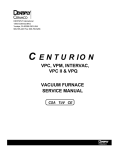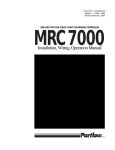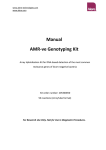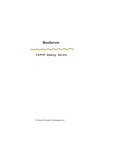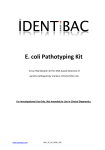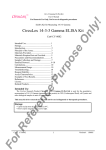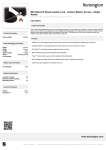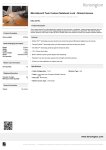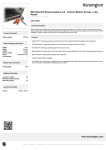Download User manual
Transcript
User manual Thank you for using this product, in order to make you more happy to use the equipment, please read this manual carefully. Warning! 1 this equipment is suitable for children over 12 years of age and adult use. Children need to be used in the adult guardianship. 2. the equipment for high temperature near the anterior tip and dangerous region, the highest temperature at 230 ℃, therefore no pen touch other objects by hand touch. 3 it is strictly prohibited to use foreign body into the feed hole. 4. it is strictly prohibited to knock hard object with printing head. 5. prohibited the use of power of the company to provide the adapter 6. because of the different physical property of the filament, it is strictly prohibited the use of non supplies provided by this Corporation 7. this equipment is high precision electronic instruments, please keep it away from water 8. please put it in a safe place, to prevent falling from high altitude or the children touch. 9. please shut down the power supply after using this equipment, in order to keep away from thunder strike and any other damage of this equipment Characteristic: ·OLED display can directly show the information like speed level, filament type, temperature, more humanized display interface. ·support shift between PLA and ABS ·Max working current is 2A, lower energy consumption ·Human engineering design, Pay attention to the user experience ·Smart program control, simplifies use, intelligent filament replacement are used for the first time, this makes the user more convenient, more secure to change and replace the filament. Item list Operating instructions 1 put the power adapter AC power line into the mains socket, the other end of the DC plug into the drawing pen is only "power input hole". The OLED display “welcome using”, it shows that the equipment has power to enter the standby servo state. 2. Then the display screen shows some data like“filament”and “target temperature”. You can push the “speed controller” button(two button together) to choose the PLA filament or ABS filament. 3. After choosing the filament, push the “wire” button, it begins pre heating mode, and it finish after it get the target temperature, then it means this equipment is ready for working. 4. Put the filament into the “supplies instruction hole”, and always push the “wire” button, then the filament will be conveyed by built-in motor, When the filament come out from the nozzle it shows loading successfully. (ensure the head of filament is smooth when loading) 5. Homogeneous materials have different melting points because of the different colors. please according to the silking to timely tune temperature. (the material melting point judgement and temperature adjustment Please refer to " temperature tuning" 6. Do not touch the printing head and other heated parts when using. 7. Once stop using for 1.5 minutes, it will go into automatic hibernation. Screen display “SureD”. If start using again, please push the “wire”button. Operation process and screen display The boot screen:content include target temperature and printing filament. P.1 ABS filament boot screen P.2 PLA filament boot screen Power on and the equipment will show the boot screen, it will enter the P.1 interface or P.2 interface according to which kind of filament you used last time. Then user can choose the screen according to the filament they will use, and change the screen between P.1 or P.2 with “speed controller” button. When the screen shows PLA, it means the printing mode now is PLA mode, also when the screen shows ABS, it means the printing mode now is ABS mode. Target T means the target temperature of this print working, user can adjust the target temperature with the temperature adjustment button. Pre-heating screen: P.3 PLA pre-heating screen P.4 ABS pre-heating screen After choosing filament mode and target temperature, push the “wire” button, the equipment enter pre-heating mode. P.3 shows the interface of pre-heating under PLA mode, and P.4 shows the the interface of pre-heating under ABS mode. And Rate3 means the current speed now is 3 level, ABS(PLA) is current filament we use, Temp is current temperature and terget temperature. Printing interface: P.5 PLA mode printing interface P.6 ABS mode printing interface Once the current temperature reach the target temperature, the equipment begins working normally, the interface is same as pre-heating interface. Put the filament into the “supplies instruction hole”, and always push the “wire” button, then the filament will be conveyed by built-in motor, When the filament come out from the nozzle it shows loading successfully. (ensure the head of filament is smooth when loading) Once finish filament loading, user can start to use this equipment. Push the “wire” button to extrude the filament, or always push “wire back” to pull the filament away, and you can control the speed using the speed control button, also you can control the working temperature like that. The information of speed level, temperature, filament type will be shown on the screen. Dormancy interface: P.7 dormancy interface Stop using after 90 seconds, the equipment will enter dormancy mode, in this mode it will shut down printing head heating, and control the motor to low powder mode. Push “wire” button to end dormancy mode and enter pre-heating mode. Filament change 1. when the need to replace the homogeneity of different color of consumables, we can choose to continue loading and unloading filament. No matter which way are required to ensure the loading port smooth supplies 2. When change filament from PLA to ABS, always push”wire back” to pull the filament aways from the equipment, when it is clear just press(not always)speed controller two button at the same time(see the P.8), the equipment will enter filament change mode and will automatic change to ABS filament mode. The screen will show ABS mode, once it get the target temperature, we can load ABS filament. P.8 Speed controller button 3. when change the material from ABS into PLA material, due to melting point of ABS material is much higher than the PLA material, if used improperly, most likely caused by nozzle clogging or equipment damage. Please follow the steps: First always push “wire back”button under the ABS mode, pull away all the ABS filament in the equipment, then just press(not always)speed controller two button at the same time, the equipment will enter filament change mode and will automatic change to PLA mode. User can push “wire” button to load PLA filament. (please do follow these steps above to change ABS filament to PLA filament) P.9-1 ABS switch to PLA P.2-2 PLA switch to ABS This equipment can realize intelligent replacement supplies thruough the built-in optimization program, the user does not need to continue to wait for complicated operation, only simply one key to finish filament replacement. Temperature tuning Due to the different melting points of different color supplies, in order to improve the quality of the greatest creation, please pay attention to the following questions: 1.low speed working, if hear the nozzle end "crackling" sound, that means the temperature is too high, use “material selection / tempering "keys to turn the temperature down, the adjustment range is 8-15 ℃ 2. normal use, if encounter lots of bubbles, showed that the temperature is high, use “material selection / tempering "keys to turn the temperature down, the adjustment range is 3-8 ℃ 3. normal discharge should be smooth without bubbles. (occasionally bubbles) 4. when the extrusion surface color dim and dark, motor sound obvious difficulty, that temperature is low, use “material selection / tempering "keys to turn the temperature up, the adjustment range is 3-5 ℃ 5. when using PLA filament, if the filament became too soft or even liquid, it means the working temperature is too high. Use tempering key to turn it down, the adjustment range is 10-18 ℃ Filament surface Correct Wrong Wrong Simple troubleshooting In case of the following circumstances in the process of using, please list processing according to the table as below fault phenomenon reason troubleshooting The power indicator light does not shine The power adapter or plug line fault Repair or replace the power adapter Motherboard fault Socket lead off Repair or motherboard Nozzle blocked Replace the nozzle parts Temperture is not high enough Replace the nozzle parts or adjust the temperture No working temperture Replace the nozzle parts or check the motherboard Gear mouth consumables slip Back wire, cleaning gear, cut off the damaged supplies after the re loading Supplies failed to load Annealing wire cutting supplies to the loading port Motherboard fault Repair or motherboard Heating coil damage Repalce the nozzle parts No filament is fed from the nozzle No working temperture replace repalce the the Hight temperature damage the print Motherboard problem Replace motherboard head Heating nozzle problem Replace heating nozzle assembly Specifications and parameters Discharging mode: hot melt extrusion molding Molding: three-dimensional molding Print range: Unlimited Spinning speed: adjustable Printing material: PLA, ABS Electric parameter: DC12V 2A 24W The nozzle diameter: 0.4mm Filament diameter: 1.75mm Theoretical spinning amount: 0.076-0.86 CM3/MIN Theoretical filament temperature: ABS230℃, PLA180℃ Power adapter electric parameter: 100-240V 50/60HZ 0.55A Power insert jack parameter: diameter 5.5mm*2.5mm Equipment boundary dimension: 184mm*31mm*46mm Equipment Net weight: 0.055kg