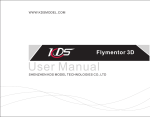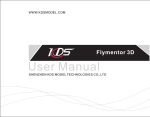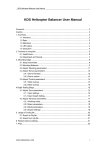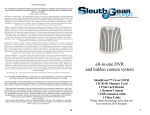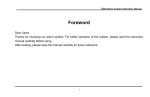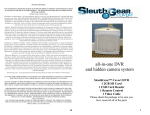Download Down
Transcript
Fingerprint Access Control F1 User Manual 1. Introduction F1 is a metal shell standalone fingerprint access control, using the America Atmel’s MCU, with precise electron circuit and good productive technology. This unit apply world advanced fingerprint identification technology, safe and reliable, which is an ideal choice for occasions demand high security, wildly used in business affairs organization, office, factory, housing district etc. Its programming is done by the infrared remote control or master fingerprint. It can store 1,000 fingerprints, includes 2 master fingerprints, 998 user fingerprints, and each fingerprint has one ID number. 2. Functions 2.1 Sleeping function High environmental awareness energy‐saving control system, with auto sleeping and waking up function, and the sleeping power consumption is less than 0.20W. 2.2 Master fingerprints operation function This device can add/delete users’ fingerprints by master fingerprints quickly and easily. 2.3 Lock driving function With NC, NO and COM, the control time is 0~99s (0s is 50ms actually) 2.4 Anti‐tamper alarm function When the unit is disassembled illegally, the buzzer will sound a consecutive alarm, and it will remove automatically afte 1 min. 2. Intramural Interface Circuit The unit has a built‐in relay, the NO, COM and NC wires are isolated from the inner electro circuit. The contactor’s current is 2A, showed as diagram 1. Diagram1 relay output interface 4. Installation, Wiring and Fix 4.1 Installation 1. Remove the back cover using the supplied security driver 2. Drill 4 holes on the wall and fix the back cover 3. Thread the wires through the wire hole 4. Attach the front cover to the back cover, same as diagram 2 Notice: please check wiring again after it finished, then power on. 2 Diagram 2 Installation Diagram Diagram3 Circuit Board 4.2 Wiring Defintion OPEN +12V GND NO COM NC Yellow Red Black Blue Purple Orange Exit Button +12V power input GND Relay output NO Relay output COM Relay output NC 4.3 Common Power supply Connection Diagram 3 4.4 Special Power Supply Connection Diagram 4 5. Reset to Factory Default To reset to factory default, power off, press “RESET” button on the PCB, hold it and power on, release it until hear three short beeps, means to reset to factory default successfully. Remark: Reset to factory default, the users' fingerprints enrolled is still retained. 6. Programming Guide 6.1 To Enter the programming mode press * master code # 9999 is the factory default master code To Exit the programming mode Press * Note: All the steps below must be done after entering into programming mode 6.2 To change master code press 0 new code # new code # the master code is any 4 digits 6.3 To add Fingerprint press 1 ID code # input fingerprint …# ID code range: 1~1000. ID code 1 is master add fingerprint, ID code 2 is master delete fingerprint, ID code 3~1000 are users fingerprints. Each ID code can add 1 fingerprint, master fingerprints must be added by ID code. Notice: when the LED light up, input fingerprint, same fingerprint input twice. It gives short ring “Di” when input fingerprint first time, release the fingerprint, input the same fingerprint, gives long ring “Di‐“, turns to green light, it means the user is added successfully. When failed to add the fingerprint, it gives three short ring “Di Di Di”, we can input fingerprint again. In order to improve success rate, please put middle of the finger on the middle of the induction Area. 6.4 To Delete fingerprint Press 2 ID code #…# 6.5 To delete all fingerprint press 2 0000 # Notice: This process will delete all users data, so use with care. 6.6 To Set door open time press 4 0~99 # Notice: unit of time is second, default is 5s, when set 0, door open time is 50ms. 6.7 To Add Users Continuously press 7 1st user fingerprint twice…Nth user fingerprint twice # When add fingerprint users, ID will be generated auto, from 3 to 1000. 6.8 To Delete Users Continuously press 8 1st user fingerprint …Nth user fingerprint # Each fingerprint inputs one time, press “*” to exit program. 6.9 Add/delete users by master add/delete fingerprint 6.9.1 To add fingerprint users Press master add fingerprint 1st user fingerprint twice…Nth user fingerprint twice master add fingerprint 6.9.2 Press master delete fingerprint 1st user fingerprint…Nth user fingerprint master delete fingerprint 5 Each fingerprint inputs one time 7. To release tamper alarm When this unit is removed illegal, then continuous alarm, keep 1 minutes alarming, or we can release the alarm by follow operation. Press master fingerprint or user fingerprint or master PIN 8. To unlock the door Under stand by state, press user fingerprint, correct fingerprint, door will open 9. Sounds and Lights Operation Status Power On Sleeping Voided Key Enter Programming Programming Input Fingerprint successful Input Fingerprint Failed Unlock the Door Indicator Light Color Slow Shine in Red Slow Shine in Red Red Buzzer Description Long Ring Goes Out Goes Out Buzzer Di ‐ Short Ring Long Ring Di Di ‐ Long ring Di ‐‐‐ 3 short Rings Di Di Di Orange Green Green Quick Shine in Red Alarm Finger Sensor Light Bright Goes out Bright Long Ring Continuous Long Ring Di ‐ Di-…… 10. Technical Specification Article Input Voltage Sleeping Current Idle Current Door Relay Contact Load Operating Temperature Operating Humidity Fingerprint Capacity Resolution Fingerprint Input Time Identification Time FAR FRR Structure Dimension Weight 6 Data DC 12V±10% ≤20mA ≤80mA 2A ‐20℃‐50℃ 20%RH‐95%RH 1000 450 DPI <1S <1S <0.0000256% <0.0198% Zinc Alloy 115mm×70mm×35mm 500g 9. Packing List Name Fingerprint Access control Infrared Remote Control User Manual Screw Driver Diode Self Tapping Screws Rubber Bungs 7 Model F1 F1 IN4004 Φ4mm×25mm Φ6mm×25mm Qty 1 1 1 1 1 4 4 Remark Special Screw tool Fix and installation Fix and installation