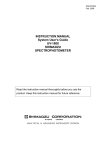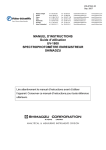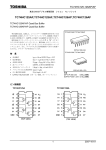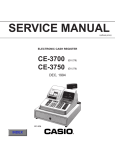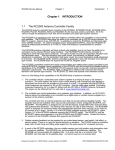Download UV-1700 series SERVICE MANUAL SHIMADZU CORPORATION
Transcript
206-98366A UV-Vis Spectrophotometer UV-1700 series SERVICE MANUAL 206-55401-34 for 230V CE 206-55401-91 for 100V 206-55401-92 for 120V 206-55401-93 for 220V 206-55401-94 for 240V SHIMADZU CORPORATION ANALYTICAL INSTRUMENTS DIVISON KYOTO JAPAN Contents 1. Introduction 1-1 1.1 About the Service Manual 1-2 1.2 UV-1700 Outline 1-2 1.3 Intended Use 1-2 1.4 Warning Labels on Instrument 1-3 2. Installation 2-1 2.1 Inspection of Parts 2-2 2.2 Selection of Installation Site 2-4 2.3 Installation of UV-1700 2-5 2.4 Instrument Baseline Correction 2-6 3. Performance Checks 3-1 3.1 Notes on the Performance Checks 3-2 3.2 How to Use Instrument Validation 3-3 3.3 ROM Check 3-6 3.4 Wavelength Accuracy 3-7 3.5 Wavelength Repeatability 3-10 3.6 Resolution 3-11 3.7 Baseline Stability 3-12 3.8 Baseline Flatness 3-13 3.9 Noise Level 3-15 3.10 Photometric Accuracy 3-17 3.11 Photometric Repeatability 3-20 3.12 Stray Light 3-22 4. Acceptance Procedures 4-1 4.1 Acceptance Procedures 4-2 5. Periodical Check 5-1 5.1 Daily Checks 5-2 5.2 Monthly Checks 5-2 6. Troubleshooting 6-1 6.1 An Error Occurs During Initialization 6-2 6.2 Baseline Flatness Exceeds Specification 6-5 6.3 Noise Level Exceeds Specification 6-5 6.4 Wavelength Accuracy Exceeds Specification 6-6 6.5 Wavelength Repeatability Exceeds Specification 6-6 7. Parts Replacement 7-1 7.1 Main Unit Cover Removal 7-2 7.2 Console PCB Removal 7-3 7.3 Preamplifier PCB Removal 7-3 7.4 Power PCB Removal 7-4 7.5 CPU PCB Removal 7-4 7.6 ROM Replacement 7-5 7.7 Battery Replacement 7-5 8. Adjustment Procedures 8-1 8.1 Jigs and Tools Required 8-2 8.2 Before Starting Adjustment 8-3 8.3 Adjustments 8-17 9. Configuration 9-1 9.1 Optical System 9-2 9.2 Beam Position in Sample Compartment 9-4 9.3 Electric System 9-5 9.4 Instrument Assignment Explanation 9-6 10. Parts List 10-1 10.1 Instrument Configuration List 10-2 10.2 UV-1700 Main Unit 10-3 10.3 Main Unit 10-4 10.4 Cover Unit 10-5 10.5 Transformer Assy 10-6 10.6 Light Source Assy 10-7 10.7 Optical Unit Assy 10-8 10.8 Cell Housing Assy 10-9 10.9 Slit & Filter Assy 10-10 10.10 PCB ASSY, CPU 10-11 10.11 PCB ASSY, Power 10-14 10.12 PCB ASSY, Preamp 10-15 10.13 PCB ASSY, Console 10-16 11. Electric Circuit Diagram 11-1 11.1 Electrical Block Diagram 11-2 11.2 CPU P.C.Board 11-3 11.3 Preamp P.C.Board 11-9 11.4 Power P.C.Board 11-10 11.5 Console P.C.Board 11-11 Chapter 1 Introduction This chapter explains instrument outline, intended use of service manual and warning labels. 1.1 About the Service Manual 1.2 UV-1700 Outline 1.3 Intended Use 1.4 Warning Labels on Instrument 1-1 1.1 About the Service Manual This service manual explains the procedures for installing, performance checking, troubleshooting and adjusting for the UV-Vis Spectrophotometer UV-1700. 1.2 UV-1700 Outline UV-1700 PharmaSpec - a spectrophotometer for ultraviolet and visible region that is the first in its class to amply clear the 1nm resolution barrier to conform to wavelength resolution regulations specified in the European Pharmacopoeia - is a sister instrument to the highly rated UV-1600. The UV-1700 has the following features. Conforms to specifications and functions (wavelength accuracy, resolution and photometric accuracy, etc.) laid down in the European, USA and Japanese Pharmacopoeias. Provided with hardware validation functions as standard. Supports IQ and OQ. Compact, light spectrophotometer LCD and designated keys enhance ease of operation. 1.3 Intended Use Receiving service training is a prerequisite for the correct use of this manual. Note that Shimadzu will not bear responsibility for problems that may occur when a person who has not received specific service training operates the instrument according to this manual. 1-2 1.4 Warning Labels on Instrument Warning labels are attached to the UV-1700 in the following two locations. Be sure to thoroughly read the instruction manual in advance and adhere to instructions provided when replacing lamps or fuses to avoid injuries such as burns and electric shocks. WARNING DANGER, High Temperature The light source and light source compartment become extremely hot during operation. To replace the lamp, turn the power OFF, wait at least ten minutes for the lamp to sufficiently cool. Check that the lamp has cooled down, and then replace. Warning label WARNING DANGER, Electric Shock Be sure to turn OFF power and disconnect power cable before replacing a fuse to avoid electric shock. Warning label 1-3 Chapter 2 Installation This chapter explains how the UV-1700 is installed. Be sure to adhere to the procedures in this chapter when performing installation work so that the instrument performs appropriately to ensure customer satisfaction. 2.1 Inspection of Parts 2.2 Selection of Installation Site 2.3 Installation of UV-1700 2.4 Instrument Baseline Correction 2-1 2.1 Inspection of Parts UV-1700 standard contents are shown in Table 2.1 and figure 2.1. Check these together with the customer to see that all parts have been delivered. Table2-1 Standard Contents Description 1 2 2-1 2-2 P/N Spectrophotometer UV-1700 Main unit Qty. 1 For 230V CE area 206-55403-34 For 100V area 206-55403-91 For 120V area 206-55403-92 For 220V area 206-55403-93 For 240V area 206-55403-94 Standard Accessories (One of the following) For 100V-120V area 206-67099 For 220V-240V area 206-67099-01 AC Power Cable (One of the following) 1 For 100V-120V area 071-60814-01 For 220V-240V area 071-60814-05 Fuse (One of the following) 2 4.0A (For 100V-120V) area 072-02004-22 2.0A (For 220V-240V) area 072-02004-19 2-3 Grounding Adaptor ( For100V-120V only ) 071-60803-01 1 3 Instruction Manual 206-94783 1 (Installation & Maintenance) 4 Instruction Manual (Operation) 206-94785 1 5 Certificate of Compliance 206-84934-56 1 2-2 Fig.2-1 Standard contents (items 5 is not displayed) 2-3 2.2 Selection of Installation Site Meet with the customer and decide upon a suitable installation site before commencing installation of the UV-1700. And be sure to install the instrument in a site that conforms to the following parameters to ensure that the instrument will perform appropriately and stably over a long period. Room temperature: 15°C to 35°C Out of direct sunlight No strong vibration or continuous weak vibration Away from devices emitting strong magnetic fields, electromagnetic fields or high frequencies Humidity: 45% to 80% Away from corrosive gases and organic or non-organic gases with absorbency in the ultraviolet region Away from dust Installation workbench must be able to bear the UV-1700’s weight of 17kg (if a PC system is to be used, PC and printer weights must be taken into consideration as well) Note that the dimensions of the UV-1700 are W 550 x D 470 x H 380mm (200mm high when LCD is retracted). Therefore the installation site needs to be at least W 700 x D 500mm. A power switch and cooling fan are mounted on the left side of the main unit. Install the instrument in a location where ventilation will not be hindered. 2-4 2.3 Installation of UV-1700 Once the installation site has been decided, install the UV-1700 in accordance with the following procedures. 2.3.1 Power Check The UV-1700 uses a 130VA power supply. Be sure to use a power supply of at least 130VA (if a PC system is to be used, PC and printer power supplies must be taken into consideration as well). Also, power supply voltage fluctuation tolerance is ±10%. Use a low-voltage instrument if voltage fluctuation exceeds ±10%. 2.3.2 Grounding The UV-1700 power cable has three wires including a ground wire. Check to see that the power outlet has a ground terminal. If the power outlet does not have ground terminal, be sure to ground the instrument using the ground terminal of the standard accessory ground adapter (071-60803-01) or the ground terminal on the left side of the instrument. 2.3.3 Instrument Installation and Power Cable Connection 1) Install UV-1700 in location that will not hinder ventilation for cooling fan situated on left side of instrument. 2) Check that the power switch on the main unit is OFF (with O pressed). 3) Check that the voltage setting of the input voltage changeover switch corresponds to the working supply voltage. If differing power voltages are displayed, open the fuse holder using a slotted screwdriver, pull out the round plug and insert it at the location displaying the used power voltage. 4) Check that a 4.0A fuse is used in the 100V system and that a 2.0A fuse is used in the 200V system. 5) Insert the provided power cable to the power connector on the left side of the main unit. 6) Insert the power cable in the power outlet. 2-5 2.4 Instrument Baseline Correction Once installation is complete, be sure to carry out instrument baseline correction following the steps below. 1) Turn ON the power switch of the UV-1700. After checking that initialization has ended correctly, energize the instrument for at least 30 minutes to stabilize it. 2) Press the [F3] key Mainte. on the Mode selection screen to display the screen on the Maintenance 1.Validation 2.Instrument Baseline Correction Corrected date: 01/03/30 11:36:00 3.Lamp time used WI Lamp: 200hours D2 Lamp: 120hours left. 3) Press the [2] key to execute instrument Input item No. baseline correction. 4) Instrument baseline correction requires Fig.2-2 Maintenance screen approximately 15 minutes. Once correction is complete, correction date and time will be displayed in the column where previous correction date and time were located. Note Press the [START/STOP] key during instrument baseline correction to halt correction operation. If correction operation is halted, the “Not corrected” will be displayed in the column where previous correction date and time were located. A problem may occur if measuring is performed with instrument baseline correction in the halted status. Be sure to rerun instrument baseline correction after resolving problems whenever this operation is halted for whatever reason. 2-6 Chapter 3 Performance Checks This chapter explains how to check basic performance of the UV-1700. Note that items accompanied by an asterisk (*) require checking as part of the acceptance procedures. 3.1 Notes on the Performance Checks 3.2 How to Use Instrument Validation 3.3 ROM Check* 3.4 Wavelength Accuracy* 3.5 Wavelength Repeatability 3.6 Resolution 3.7 Baseline Stability 3.8 Baseline Flatness* 3.9 Noise Level* 3.10 Photometric Accuracy 3.11 Photometric repeatability 3.12 Stray Light 3-1 3.1 Note on the Performance Checks 3.1.1 About ROM Check Activating the instrument while holding down the [F1] key sets the instrument validation measuring parameters and pass criteria values to the default settings, which are different to the normal parameters. 3.1.2 Checking of Baseline Stability To implement baseline stability inspection, the instrument power supply must be turned ON for at least one hour prior to inspection. A warning message will be displayed if one hour has not elapsed from when the power was turned ON. 3.1.3 Checking of Baseline Flatness To implement baseline flatness inspection, the instrument power supply must be turned ON for at least one hour prior to inspection. A warning message will be displayed if one hour has not elapsed from when the power was turned ON. 3-2 3.2 How to Use Instrument Validation Use the instrument validation functions installed in the UV-1700 to check basic performance. This item explains how these functions are used. 3.2.1 How to Enter Instrument Validation Mode 1) Press [F3] key Mainte. at the mode selection screen to display the Maintenance screen. Next, select “1. Validation” to display the validation screen. 2) The check item selected for implementation is highlighted. For example, wavelength accuracy (WL Accuracy) is highlighted for implementation in figure 3-1. 3) Press the [START] key to execute inspection of the highlighted item. 4) There are two types of check available: “Semi-Auto items” and “Auto Validation 1.Semi-Auto items 2.Auto items PhotoAccuracy WL Accuracy PhotoRepeatability WL Repeatability Stray Light Resolution Baseline Stability Baseline Flatness Noise Level Init. Record Input item No. ( To start: [START] ) PrintOut Settings Fig.3-1 Instrument validation screen items”. Semi-automatic inspection is divided into items that require manual tasks such as filter changing. Automatic inspection is divided into items that the instrument automatically checks without any need for manual tasks. 3.2.2 Inspection Settings 1) Press the [F4] key Settings at the instrument validation screen to display the settings screen for inspections. Settings 1.Changing a Password 2.Auto print: OFF 2) Press the [1] key to enable input of password. A password can be input in instrument validation to prevent unauthorized changing of validation parameters. 3) Press the [2] key to switch auto print ON and OFF. If auto print is set to ON, inspection results and data will be automatically printed out when validation inspection items are implemented. Set this to ON for performance checks. 3-3 Input item No. Fig.3-2 Inspection settings screen 3.2.3 Printout Press the [F1] key PrintOut to printout the inspection results just obtained. Inspection results are stored in backup memory, so they will be saved even if the power is turned OFF. Note, however, that the printout function does not printout graph data such as spectrum and time course. To printout inspection results containing such graph data, set auto print to ON at the inspection settings menu (see item 3.2.2), and actually implement the inspections. 3.2.4 Semi-Auto Validations 1) Press the [1] key at the instrument validation screen (see Fig. 3-1). Now select “1. Semi-auto items”, the password screen will appear, so input the password (just press the [ENTER] Settings of Semi-Auto items 1.Photometric Accuracy 2.Photometric Repeatability 3.Stray Light key if a password is not required). The "Settings of Semi-Auto items" screen will be displayed. 2) Select one of the items (1 to 3) to enter the parameter settings screen for that inspection item. Setting changes to “Inspection: Yes/No”, Input item No. to change parameters. inspection parameters and pass criteria Fig.3-3 Semi-auto inspection parameter values can be made here (see inspection items settings screen for details). 3.2.5 Auto Validations 1) Press the [2] key in the instrument validation menu (see Fig. 3-1). Now select “2. Auto items”, the password screen will appear, so input the password (just press the [ENTER] key if a password is not required). The Settings of Auto items screen will displayed. be Settings of Auto items 1.Wavelength Accuracy 2.Wavelength Repeatability 3.Resolution 4.Baseline Stability 5.Baseline Flatness 6.Noise Level 7.Initialization Record Input item No. to change parameters. Fig.3-4 Auto inspection parameter settings screen 3-4 2) Select one of the items (1 to 7) to enter the parameter settings screen for that inspection item. Setting changes to “Inspection: Yes/No”, inspection parameters and pass criteria values can be made here (see inspection items for details). Note A password can be eliminated, when the administrator of UV-1700 forgets the password and does not put into the condition setting screen of Semi-Auto items / Auto items. Please perform “4.Data init. after battery change” from “3.Condition set” in the maintenance mode. However, since the following information stored in backup RAM will also be eliminated if “4.Data init. after battery change” is performed. Please be sure to acquire recognition of in advance. * Instrument baseline correction data * Measurement data memorized in file No.0 - 5 * Measurement parameter file memorized in No.1 - 14 3-5 the administrator 3.3 ROM Check Specification: Latest checksum value [Checking Method] 1) Hold down the [F1] key and turn ON the power. Release the key once the buzzer beeps. 2) Initialization starts and the initialization menu will be displayed on the LCD. 3) The ROM checksum values will be displayed to the right of the ROM Check items. Check that they are the latest checksum values. 4) Press the [F1] key when initialization is complete to display the mode selection Initialization : Pass LSI Initialize : ROM Check : 30957 RAM Check : 0 Filter Origin : 0 Light Source Org.: 0 λ Org. (coarse) : 19185 W Lamp Energy : 21032 λ Org. (fine) : 64928 D2 Lamp Energy : 21913 λ Check : 6956 Ver. 1.10 0 Fig.3-5 Initialization setting screen screen. Note Activating the instrument while holding down the [F1] key sets the instrument validation measuring parameters and pass criteria values to the default settings, which are different to the normal parameters. [Checksum Value] UV-1700 Japanese UV-1700 English Ver. No. Checksum Implementation period Ver. No. Checksum Implementation period 1.10 16422 From 2001/3 1.10 31765 From 2001/3 1.20 15720 From 2001/6 1.20 30957 From 2001/6 3-6 3.4 Wavelength Accuracy In the case of the UV-1700, wavelength accuracy can be checked with the following two methods. a) Method employing a D2 lamp line (656.1nm, 486.0nm) b) Method employing wavelength correction filter Use method a) to check wavelength accuracy at time of installation. Note that at time of shipping, wavelength is corrected using the Holmium oxide solution filter (NIST SRM2034, P/N 220-92917-01).This item explains the wavelength accuracy checking method using the Holmium oxide solution filter. 3.4.1 Method Employing a D2 Lamp Line Specification: Within ± 0.3nm [Checking Method] 1) Press the [1] key at the auto items screen to display the wavelength accuracy parameter settings screen. 2) Set the parameters to match those shown in Wavelength accuracy 1.Inspection: Yes 2.Method: D2 Lamp 3.Check λ(nm): 486.0nm, 656.1nm 4.Tolerance: ± 0.3 nm figure 3-6. Inspection Each press of the [1] key selects (Yes) or deselects (No) the inspection. Set inspection to the "Yes” item. Input item No. Recomnd Fig. 3-6 Wavelength accuracy parameter Method Press the [2] key to open an interactive settings screen 1 screen that enables selection of either “D2 Lamp” or “Filter”. Select “D2 Lamp”. Check λ The wavelength changes depending on settings for inspection method. When “D2 Lamp” is selected as the inspection method, the “486.0nm”, “656.1nm” or “Both” items can be selected by pressing the [3] key. Select the “Both” item. Tolerance Press the [4] key to enable input of pass criteria value. Input range is 0.1 to 0.9. Input “0.3”. 3-7 Recommended Value The pass criteria value can be set to a recommended value. Do not use this item at this point. 3) Press the [RETURN] key twice to return to the instrument validation screen. Now press the [START] key to implement inspection followed by printout of results. 4) Check that wavelength accuracy is within ±0.3nm. Note With instrument validation, set inspection items will be automatically implemented in order. Setting (selecting “Yes” for) all of the parameters in the three items (“3.4 Wavelength Accuracy”, “3.8 Baseline Flatness” and “3.9 Noise Level”) in the acceptance procedures at time of installation makes inspections more convenient. 3.4.2 Method Employing Holmium Oxide Solution Filter Specification: Jig: Within ±0.5nm ( For NIST SRM2034) Holmium oxide solution filter (NIST SRM2034, P/N 220-92917-01) The Holmium oxide solution filter (NIST SRM2034, P/N 220-92917-01) is also used to check wavelength accuracy in addition to the Hg and D2 lamps at time of shipping of the UV-1700. This explanation is for the Holmium oxide solution filter. Note There are numerous Holmium oxide solution filters other than NIST SRM2034 that are used to correct the wavelength of the UV-1700. Validation accuracy varies depending on the type of Holmium filter used. Be sure to take into consideration the validation value accuracy of the filter being used. * The validation value accuracy for NIST SRM2034 is ±0.1nm. * Wavelength accuracy specification for NIST SRM2034( Within ±0.5nm) includes the error of peak pick function(±0.1nm). [Checking Method] 1) Press the [1] key at the auto items screen to display the wavelength accuracy parameter settings screen. 2) Set the parameters to match those shown in figure 3-7. 3-8 Inspection The wavelength changes depending on Wavelength accuracy 1.Inspection: Yes 2.Method: Filter 3.Check λ(nm): 640.5 536.6 485.3 467.8 416.3 385.7 361.3 345.5 333.4 287.2 278.1 249.9 241.1 0.0 0.0 4.Tolerance: ± 0.5 nm 5.Filter S/N; 12345678 GOOD THRU; 01/03/30 Input item No. Recomnd settings for inspection method. When Fig. 3-7 Wavelength accuracy parameter “Filter” is selected as the inspection settings screen 2 Each press of the [1] key selects (Yes) or deselects (No) the inspection. Set inspection to the "Yes” item. Method Press the [2] key to open an interactive screen that enables selection of either “D2 Lamp” or “Filter”. Select “Filter”. Check λ method, enter the wavelength in order by pressing the [3] key. Enter "0" and press the [ENTER] key to complete entry. Tolerance Press the [4] key to enable input of pass criteria value. Input range is 0.1 to 0.9. Input the “0.5” value. ( ±0.5nm includes the accuracy of NIST SRM2034(±0.1nm) and the accuracy of peak pick function(±0.1nm). ) Filter Input the serial number (S/N) and expiration date for the correction filter to be used. A filter that has passed the expiration date cannot be used for an inspection. Recommended Value The pass criteria value can be set to a recommended value. Do not use this item at this point. 3) Press the [RETURN] key twice to return to the instrument validation screen. Now press the [START] key to implement inspection followed by printout of results. 4) Check that wavelength accuracy is within ±0.5nm. 3-9 3.5 Wavelength Repeatability This checks wavelength repeatability by measuring the D2 lamp line (656.1nm, 486.0nm) three times, and verifying the deviation between the average value and each individual measuring value. Specification: Within ±0.1nm [Checking Method] 1) Press the [2] key at the auto items screen to display the wavelength repeatability parameter settings screen. Wavelength repeatability 1.Inspection: Yes 2.Tolerance: Ave. ± 0.1 nm 2) Set the parameters to match those shown in figure 3-8. Inspection Each press of the [1] key selects (Yes) or deselects (No) the inspection. Set inspection to the "Yes” item. Input item No. Recomnd Fig.3-8 Wavelength repeatability parameter Tolerance Press the [2] key to enable input of pass settings screen criteria value. Input range is 0.1 to 0.9. Input “0.1”. Recommended Value The pass criteria value can be set to a recommended value. Do not use this item at this point. 3) Press the [RETURN] key twice to return to the instrument validation screen. Now press the [START] key to implement inspection followed by printout of results. 4) Check that wavelength repeatability is within ±0.1nm. 3-10 3.6 Resolution This measures the 656.1nm line of the D2 lamp, takes the peak half height width of the spectrum waveform, defines it as a resolution and checks that value. Specification: 1.0nm or less [Checking Method] 1) Press the [3] key at the auto items screen to display the resolution parameter settings screen. Resolution 1.Inspection: 2.Tolerance: Yes 1.0 nm or less 2) Set the parameters to match those shown in figure 3-9. Inspection Each press of the [1] key selects (Yes) or deselects (No) the inspection. Set inspection to the "Yes” item. Tolerance Input item No. Recomnd Fig.3-9 Resolution parameter settings screen Press the [2] key to enable input of pass criteria value. Input range is 0.1 to 9.9. Input “1.0”. Recommended Value The pass criteria value can be set to a recommended value. Do not use this item at this point. 3) Press the [RETURN] key twice to return to the instrument validation screen. Now press the [START] key to implement inspection followed by printout of results. 4) Check that wavelength accuracy is within ±0.1nm. 3-11 3.7 Baseline Stability This measures the time variation in the vicinity of zero absorption (0Abs) for the specified wavelength, and checks the hourly rate of variation. Specification: Within 1.0mAbs/h ( @700nm ) [Checking Method] 1) Press the [4] key at the auto items screen to Baseline Stability 1.Inspection: Yes 2.Check λ: 700.0 nm 3.Tolerance: 1.0 mABS/H display the baseline stability parameter settings screen. 2) Set the parameters to match those shown in figure 3-10. Inspection Each press of the [1] key selects (Yes) or deselects (No) the inspection. Set inspection to the "Yes” item. Check λ Input item No. Recomnd Fig.3-10 Baseline stability parameter settings Press the [2] key to enable input of wavelength to be measured for screen time variation. Input “700.0”. Tolerance Press the [3] key to enable input of pass criteria value. Input range is 0.0 to 99.9. Input the “1.0” value. Recommended Value The pass criteria value can be set to a recommended value. Do not use this item at this point. 3) Press the [RETURN] key twice to return to the instrument validation screen. Now press the [START] key to implement inspection followed by printout of results. 4) Check that baseline stability is within 1.0mAbs/h. Note To implement baseline stability inspection, the instrument power supply must be turned ON for at least one hour prior to inspection. A warning message will be displayed if one hour has not elapsed from when the power was turned ON. 3-12 3.8 Baseline Flatness This corrects the baseline to a blank status at both the sample (S) and reference (R) sides of the sample compartment, measures the spectrum, and uses the amount of curve to check baseline flatness. Specification: Within ±2mAbs (note that shock noise should be within 4mAbs) [Checking Method] 1) Press the [5] key at the auto items screen to display the baseline flatness parameter settings screen. 2) Set the parameters to match those shown in Baseline flatness 1.Inspection: Yes 2.Scanning Range: 1100.0 ~ 190.0 nm 3.Tolerance: ± 2 mABS figure 3-11. Inspection Each press of the [1] key selects (Yes) or deselects (No) the inspection. Set inspection to the "Yes” item. Scanning Range Input item No. Recomnd Fig.3-11 Baseline flatness parameter settings Press the [2] key to enable input of the screen wavelength scanning range to be measured for the spectrum measurement. Set to the “1100.0nm to 190.0nm” range. Tolerance Press the [3] key to enable input of pass criteria value. Input range is 1 to 99. Input the “2” value. Recommended Value The pass criteria value can be set to a recommended value. Do not use this item at this point. 3) Press the [RETURN] key twice to return to the instrument validation screen. Now press the [START] key to implement inspection followed by printout of results. 4) Check that baseline flatness is within ±2mAbs. Also, visually check spectrum to see that shock noise is within 4mAbs. * Shock noise easily occurs at the following stray light cut filter switching wavelengths and light source switching wavelengths: 760nm, 536nm, 416nm, 365nm, 305nm, 340.8nm. 3-13 Note To implement baseline flatness inspection, the instrument power supply must be turned ON for at least one hour prior to inspection. A warning message will be displayed if one hour has not elapsed from when the power was turned ON. 3-14 3.9 Noise Level This measures for one minute the time variation in the vicinity of zero absorption (0Abs) for the specified wavelength, and checks the P-P noise from that amplitude. It also calculates the RMS value from the one-minute data. Specification: P-P Within 2mAbs (same for each wavelength) RMS 0.2mAbs or less (@700nm) 0.3mAbs or less (@500nm) 0.4mAbs or less (@250nm) [Checking Method] 1) Press the [6] key at the auto items screen to display the noise level parameter settings screen. 2) Set the parameters to match those shown in Noise level 1.Inspection: Yes 2.Check λ: 700.0 nm 3.Tolerance: P-P 2.0 mABS or less RMS 0.2 mABS or less figure 3-12. Inspection Each press of the [1] key selects (Yes) or deselects (No) the inspection. Set inspection to the "Yes” item. Input item No. Recomnd Check λ Fig.3-12 Noise level parameter settings Press the [2] key to enable input of wavelength to be measured for screen time variation. Input “700.0”. Tolerance Press the [3] key to enable input of pass criteria value. Input range is 0.0 to 99.9. Input “2” as the P-P value and “0.2” as the RMS value. Recommended Value The pass criteria value can be set to a recommended value. Do not use this item at this point. 3) Press the [RETURN] key twice to return to the instrument validation screen. Now press the [START] key to implement inspection followed by printout of results. 4) Set the inspection wavelength to 500nm and the RMS value of the pass criteria to within 0.3mAbs. And inspect the noise level. 3-15 5) Set the inspection wavelength to 250nm and the RMS value of the pass criteria value to within 0.4mAbs. And inspect the noise level. 6) Check that each inspection result conforms to the specification. 3-16 3.10 Photometric Accuracy This measures the optic filter for transmittance correction, checks the deviation against the validation value and makes the result the photometric accuracy. Check photometric accuracy using the semi-automatic inspection item in the instrument validation functions. Specification: Within ±0.002Abs (vicinity of 0.5Abs) Within ±0.004Abs (vicinity of 1.0Abs) Jig: NIST substandard filter (P/N 755-03576) CPS-240A (P/N 204-05837-01) [Pre-inspection Preparation] Bring the NIST substandard filter to a constant temperature. 1) Turn ON the power for the CPS-240A. Set temperature to 23.5°C. 2) Set the NIST substandard filter in the cell holder of the CPS-240A. Maintain the filter at a constant temperature. Cell position 1: None Cell position 2: 10%T (vicinity of 1Abs) filter Cell position 3: 30%T (vicinity of 0.5Abs) filter Note The NIST substandard filter must be maintained at 23.5°C during inspection because the measuring value varies with the temperature of the filter. [Checking Method] 1) Press the [1] key at the semi-auto items screen to display the photometric accuracy parameter settings screen. 2) Set the parameters using those shown in figure 3-13 as reference. Photometric accuracy 1.Inspection: Yes 2.Meas. mode: Abs 3.Check λ(nm): 635.0/ 590.0/ 546.1/ 465.0/ 440.0 4.10% Filter: S/N; 12345678 Good THRU; 01/03/30 Tolerance; ±4mAbs 5.30% Filter: S/N; 87654321 Good THRU; 01/03/30 Tolerance; ±2mAbs Input item No. Recomnd Fig.3-13 Photometric accuracy parameter settings screen 3-17 Inspection Each press of the [1] key selects (Yes) or deselects (No) the inspection. Set inspection to the "Yes” item. Meas. Mode Each time the [2] key is pressed the " Abs/%T" will change together with validation value for the inspection filter and the pass criteria value. Use the “Abs” mode. Check λ Specify the inspection wavelength for measuring the photometric value. Input the inspection wavelength for the filter to be used in the inspection. Here, five wavelengths (635.0nm, 590.0nm, 546.1nm, 465.0nm and 440.0nm) can be used. 10% Filter and 30% Filter Set the serial number (S/N), expiration date, pass criteria value and validation value for each inspection wavelength for the inspection filter to be used. A detailed explanation is given in the next item. Recommended Value The pass criteria value can be set to a recommended value. Do not use this item at this point. 3) Press the [4] key and [5] key to display each inspection filter parameter settings screen. This explanation takes the 10% filter as the example. (The setting contents for the 30% filter are the same.) Serial No. Input the serial number for the inspection filter. The digits 0 to 9 can be used and a number of up to eight digits can be composed. Good THRU Set the expiration date of the inspection filter. A filter that has passed the Photometric accuracy 10% Filter 1.Serial No.: 12345678 2.Good THRU: 01/03/30 3.Tolerance: ± 4mAbs 4.Standard values: 635.0nm; 1.000Abs 590.0nm; 1.000Abs 546.1nm; 1.000Abs 465.0nm; 1.000Abs 440.0nm; 1.000Abs expiration date cannot be used for an Input item No. inspection. Tolerance Fig.3-14 10% filter parameter settings screen Set the pass criteria value. With the Abs (absorbance) mode, the setting range is “1 to 99mAbs”. With the %T (transmittance) mode, the setting range is “0 to 99%T”. Standard Values Input the validation value attached to each inspection filter. 3-18 4) Return to the instrument validation screen. 5) With the filter set, load the CPS-240A (kept at a constant temperature) into the sample compartment. 6) Check that the CPS-240A cell position is “Cell 1”, and press the [START] key to start inspection. 7) The semi-automatic photometric accuracy inspection will start and the baseline will be corrected. When the message asking for the 10% filter to be set is displayed on screen, use the CPS-240A controller to set cell position to “Cell 2”. Press the [START] key and measure the 10% filter. 8) When the message asking for the 30% filter to be set is displayed on screen, set cell position to “Cell 3”. Press the [START] key and measure the 30% filter. 9) Check that inspection result conforms to the specification. 3-19 3.11 Photometric Repeatability This repeatedly measures three times the photometric value that occurs in the specified wavelength of the optic filter for transmittance correction, and determines the deviation between the average value and each individual measuring value to check photometric repeatability. Specification: Within ±0.001Abs (vicinity of 0.5Abs) Within ±0.002Abs (vicinity of 1.0Abs) Jig: NIST substandard filter (P/N 775-03576) [Checking Method] 1) Press the [2] key at the semi-auto items screen to display the photometric repeatability parameter settings screen. 2) Set the parameters using those shown in figure 3-15 as reference. Inspection Each press of the [1] key selects (Yes) or deselects (No) the inspection. Set inspection to the "Yes” item. Meas. Mode Photometric repeatability 1.Inspection: Yes 2.Meas. mode: Abs 3.Check λ: 635.0nm 4.10% Filter: S/N; 12345678 Good THRU; 01/03/30 Tolerance; Ave.±2mAbs 5.30% Filter: S/N; 87654321 Good THRU; 01/03/30 Tolerance; Ave.±1mAbs Input item No. Recomnd Fig.3-15 Photometric repeatability parameter Each time the [2] key is pressed the " settings screen Abs/%T" will change together with pass criteria value for the inspection filter. Use the “Abs” mode. Check λ Specify the inspection wavelength for measuring the photometric value. Use the 635.0nm wavelength. 10% Filter and 30% Filter Set the serial number (S/N), expiration date, pass criteria standard value. Recommended Value The pass criteria value can be set to a recommended value. Do not use this item at this point. 3-20 3) Press the [RETURN] key twice to return to the instrument validation screen. Now press the [START] key to implement inspection. Take out and put in inspection filters in accordance with screen instructions. Results will be printed out when the inspection is completed. 4) Check that the results conform to the specifications. 3-21 3.12 Stray Light Stray light is defined as (light intensity of a wavelength other than the set wavelength)/(light intensity of set wavelength). Here, the transmittances at 220nm of sodium iodide aqueous solution (10g/l) and at 340nm of sodium nitrite aqueous solution (50g/l) or a UV-39 filter are determined, and the amount of stray light in each wavelength checked. Specification: Jig: Less than 0.04% (for both 220nm and 340nm) Shutter block (P/N 202-30338) Cell containing sodium iodide aqueous solution (NaI) Cell containing sodium nitrite aqueous solution (NaNo2) [Checking Method] 1) Press the [3] key at the semi-auto items screen to display the stray light parameter settings screen. 2) Set the parameters using those shown in figure 3-16 as reference. Inspection Stray light 1.Inspection: Yes 2.NaI(220nm): S/N; 12345678 Good THRU; 01/03/30 Tolerance; 0.04% or less 3.NaNo2(340nm): S/N; 87654321 /UV-39 Good THRU; 01/03/30 Tolerance; 0.04% or less Each press of the [1] key selects (Yes) or deselects (No) the inspection. Set inspection to the "Yes” item. NaI (220nm) Input item No. Recomnd Fig.3-16 Stray light parameter settings screen Set the serial number (S/N) and expiration date for the sodium iodide aqueous solution, and set the pass criteria value for the amount of stray light at the 220nm wavelength. NaNo2 (340nm) / UV-39 Set the serial number (S/N) and expiration date for the sodium nitrite aqueous solution, and set the pass criteria value for the amount of stray light at the 340nm wavelength. Recommended Value The pass criteria value can be set to a recommended value. Do not use this item at this point. 3-22 3) Press the [RETURN] key twice to return to the instrument validation screen. Now press the [START] key to implement inspection. Take out and put in inspection samples in accordance with screen instructions. Results will be printed out when the inspection is completed. 4) Check that the results conform to the specifications. 3-23 Chapter 4 Acceptance Procedures This chapter details the acceptance procedures for the UV-1700. 4.1 Acceptance Procedures 4-1 4.1 Acceptance Procedures Check these together with the customer to see that the specifications are fulfilled for the following items after installing the UV-1700. Item 1.Installation Inspection Method and Results Main unit installation site conditions See “2.2 Selection of must be fulfilled. 2.External appearance check Specification Check F Installation Site”. Check to see whether or not Make sure that there damage has occurred. F are no defects that might impair functions. 3.Inspection of standard Inspect parts. See “2.1 Inspection of contents 4.Check of adjustment functions and operation F Parts” . Check the following functions and Make sure that these operations. F are correct. 1) Check ROM. 2) Check that LCD brightness can be adjusted using the Contrast knob on the right side of the main unit. 3) Turn ON the power switch and check that initialization ends correctly. 4) Check that each key of the keyboard operates correctly. 5.Wavelength accuracy Use the validation check functions Within ±0.3nm to check wavelength accuracy in the spectral line wavelength of a D2 lamp. D2 bright Measuring Error line value (nm) (nm) 486.0nm 656.1nm 4-2 F 6.Baseline flatness F Use the validation check functions Baseline flatness: to determine baseline flatness. Within ±0.002Abs Shock noise: Within 0.004Abs 7.Noise level Use the validation check functions P-P: Within 0.002Abs F to determine noise level. 700nm P-P 8.Handling explanation 500nm P-P 250nm P-P Explain how the instrument is used Explain in accordance with the instruction operations manual. (Provide training.) 4-3 operation the basic F Chapter 5 Periodical Check This chapter explains the periodical checks for the UV-1700. Recommend these periodical checks to customers for safe, prolonged use of the instrument. 5.1 Daily Checks 5.2 Monthly Checks 5-1 5.1 Daily Checks 5.1.1 Cooling Fan Operation Check Check that the cooling fan on the left side of the main unit is operating. If the cooling fan is not working, the light source compartment will overheat, the safety unit (temperature switch) will activate and the WI lamp will not light up. Note, also, that instrument overheating may cause a breakdown. 5.1.2 Sample Compartment Floor Check If liquid samples are frequently handled, remove spilt samples from the floor of the sample compartment before and after analysis. Gas evaporation from spilt samples corrodes the inside of the sample compartment and may cause errors in measuring results. 5.2 Monthly Checks 5.2.1 Performance Checks Q Baseline Flatness Check Use the validation functions (see item 3.8) to check baseline flatness. If the baseline is abnormal (the curve is greater than ±0.002Abs), correct the baseline (see item 2.4). Q Wavelength Accuracy Check Use the validation functions (see item 3.4.1) to check wavelength accuracy. If the wavelength accuracy does not conform to the specification (within ±0.3nm), the wavelength must be re-corrected. 5-2 5.2.2 Light Source Check The average lifespan of the WI lamp is 2000 hours and the D2 lamp is 500 hours. As a lamp nears the end of its lifespan, brightness decreases and signal noise increases. The remaining lamp lifespan can be checked at the maintenance screen. If a lamp has exceeded its average lifespan, replace it. After replacing a lamp, go to the maintenance screen, press the [3] key to display the interaction screen and reset the lighting time. Maintenance 1.Validation 2.Instrument Baseline Correction Corrected date: 01/03/30 11:36:00 3.Lamp time used WI Lamp: 200hours D2 Lamp: 120hours Input item No. Fig.5-1 Maintenance screen 5-3 Chapter 6 Troubleshooting This chapter explains the troubleshooting method for the UV-1700. 6.1 An Error Occurs During Initialization 6.2 Baseline Flatness Exceeds Specification 6.3 Noise Level Exceeds Specification 6.4 Wavelength Accuracy Exceeds Specification 6.5 Wavelength Repeatability Exceeds Specification 6-1 6.1 An Error Occurs During Initialization Error Items ROM Check Probable Cause - ROM chip defective Action Replace ROM - ROM content destroyed - ROM pin broken Repair pin - ROM socket defective Replace CPU PCB - ROM socket solder defective RAM Check Light Source Org. - Insufficient backup battery voltage Replace battery - RAM chip defective Replace CPU PCB - Contact failure of origin detection Repair connector photosensor connector - Light source motor connector connection defective - Photosensor for origin detection Replace photosensor defective λ Org. (coarse) - Light source motor defective Replace motor - Motor drive circuit defective Replace CPU PCB - Origin detection photosensor Repair connector connector connection defective - Wavelength motor connector connection defective - Origin detection photosensor Replace photosensor defective - Wavelength motor defective Replace motor - Motor drive circuit defective Replace CPU PCB 6-2 Error Items W Lamp Energy Probable Cause Action When WI lamp does not light up - WI lamp defective Replace lamp - WI lamp lighting circuit defective Replace power PCB (PCB ASSY, POWER) or CPU PCB - Cable broken Replace cable When WI lamp lights up - Lamp energy loss Replace lamp - Light source position defective Adjust light source mirror and lamp positions λ Org. (fine) - Preamplifier defective Replace preamplifier PCB - A/D converter defective Replace CPU PCB WI lamp’s zero-order light energy counter indicates below 1,000 - Lamp energy loss Replace lamp - Light source position defective Adjust light source mirror and lamp positions - Preamplifier defective Replace preamplifier PCB - Stray light cut filter defective Replace filter ASSY, check for cable breaks and connector contact D2 Lamp Energy When D2 lamp does not light up - D2 lamp defective Replace lamp - D2 lamp lighting circuit defective Replace power PCB (PCB ASSY, POWER) or CPU PCB - Cable broken Replace cable When D2 lamp lights up - Lamp energy loss Replace lamp - Light source position defective Adjust light source and mirror positions - Preamplifier defective Adjust preamplifier PCB - A/D converter defective Replace CPU PCB 6-3 Error Items λ Check Probable Cause Action The 656.1nm line cannot be detected (energy value is 425 or less) - Lamp energy loss Replace lamp - Light source position defective Adjust light source mirror and lamp positions - Preamplifier defective Replace preamplifier PCB - Stray light cut filter defective Replace filter ASSY, check for cable contact 6-4 breaks and connector 6.2 Baseline Flatness Exceeds Specification Probable Cause Action - Instrument baseline correction has not been Correct instrument baseline performed. - Baseline correction has not been performed. Correct baseline - Status has changed since instrument baseline Correct instrument baseline was corrected. Or instrument baseline has not been corrected for a long time. - Sample compartment floor is littered with spilt Clean interior of sample compartment sample solution. - Sample compartment windowpane is dirty Clean windowpane (finger prints, etc.). - Stray light cut filter function defective Replace or adjust filter ASSY - Optical axis defective Readjust optical axis - CPU PCB defective Replace CPU PCB 6.3 Noise Level Exceeds Specification Probable Cause Action - Light is not passing through slit correctly. Repair light source switching unit - Light source lifespan expiration. Replace lamp - Light source mirror deterioration Replace light source mirror - Optical system is dirty. Clean or replace parts - Stray light cut filter deterioration Replace filter - Optical axis defective Readjust optical axis - Preamplifier defective Replace preamplifier PCB - CPU PCB defective Replace CPU PCB - Mobile phone being used near instrument. Refrain from using mobile phone - Charged body on left side of instrument (vicinity of Move away charged body preamplifier) 6-5 6.4 Wavelength Accuracy Exceeds Specification Probable Cause Action - Sample, etc., is set in cell holder. Empty sample compartment - Wavelength drive motor defective Replace or readjust motor - CPU PCB defective Replace CPU PCB 6.5 Wavelength Repeatability Exceeds Specification Probable Cause Action - Wavelength drive motor defective Replace or readjust motor - Optical system loose Readjust 6-6 Chapter 7 Parts Replacement This chapter explains the parts replacement of UV-1700. 7.1 Main Unit Cover Removal 7.2 Console PCB Removal 7.3 Preamplifier PCB Removal 7.4 Power PCB Removal 7.5 CPU PCB Removal 7.6 ROM Replacement 7.7 Battery Replacement 7-1 7.1 Main Unit Cover Removal 2 Fig.7-1 Main unit 1 1) Loosen screws (1), and remove sample compartment unit. 5 4 6 3 Fig. 7-2 Main unit (top) 2) Remove cover screws (3 to 6). 3) Slightly raise the rear of the cover, slide the entire cover forward and lift up to remove. Note A console PCB is mounted to the cover. This board is connected to the main unit, so be careful about the cable when removing the cover. 7-2 7.2 Console PCB Removal 3 2 4 1 Fig.7-3 Inside of cover unit 1) Remove the main unit cover and place on the workbench with the inside of the cover showing. 2) Remove the four screws (1-4) holding the console PCB. 3) Disconnect the three wiring connectors connected to the console PCB. And remove the board. 7.3 Preamplifier PCB Removal Shield cover Shield screws Fig.7-4 Preamp PCB Removal 1) Remove main unit cover. 2) Remove preamplifier PCB shield cover. 3) Disconnect wiring connectors connected to preamplifier PCB. 4) Remove the two screws holding the preamplifier PCB. And remove PCB. 7-3 cover 7.4 Power PCB Removal 3 2 4 5 1 Fig.7-5 Power PCB Removal 1) Remove main unit cover. 2) Remove screws in locations 1 to 4. Loosen screws 5 and 6, and remove power PCB. 7.5 CPU PCB Removal 1 2 3 4 Fig.7-6 CPU PCB Removal 1) Remove screws in locations 1 to 4. Pull out unit with CPU PCB from the right side of the main unit. 2) Disconnect all connectors connected to the CPU PCB. 3) Remove the screws holding the CPU PCB. And remove the CPU PCB. 7-4 7.6 ROM Replacement 1) Pull out CPU PCB from right side of main unit (see item 1 of 7.5). 2) Remove and replace ROM OB 1700 (P/N 206-55221-92), ROM MODE 1700 (P/N 206-55222-92). Note With the UV-1700, ROM MODE 1700 contains adjusting information such as wavelength tables (this is contained on a separate EEPROM in the case of the UV-1600). There is a copy of this information in the backup RAM, which is written to the new ROM when instrument power is turned ON after ROM replacement. Therefore, instrument readjustment is not needed after ROM replacement. Note, however, that backup battery problems, etc., may lead to incorrectly stored data in the backup RAM, so data renewal may be incorrect. Check that the backup RAM data is correct before replacing ROM. 7.7 Battery Replacement Backup RAM stores data using a battery (CR2032, P/N 074-73307-01) even when the instrument power is OFF. Replace the battery using the following procedure if it is exhausted. 1) Pull out CPU PCB from right side of main Maintenance unit (see item 1 of 7.5). 2) Remove old battery. And load new one. 3) Correctly replace CPU PCB. 4) Hold down the [START] key and turn 1.Drive check 2.Optics check 3.Condition set ON instrument power. Release the [START] key when the buzzer beeps. 5) The instrument starts up in maintenance mode (see Fig. 7-7). Select “3. Condition set” at this screen. 6) Select “4. Data init. after battery change” at the condition set screen. 7-5 PRINTER Fig.7-7 Maintenance mode screen 7) A message will ask you if you really want to rewrite. Press the [START] key to select the “Yes” item. Press any other key to select the “No” item. Here, press the [START] key to initialize the RAM.1) 8) Turn OFF instrument power. 3.Condition set 1.EEPROM data initialize 2.Instrument ID No.= 3.ABS corr.factor = 1.0000 (Input range: 0.993 ~ 1.007) 4.Data init. After battery change Fig.7-8 Condition set screen 7-6 Chapter 8 Adjustment Procedures This chapter explains adjustment methods mainly for the optical system of the UV-1700. 8.1 Jigs and Tools Required 8.2 Before Starting Adjustment 8.3 Adjustments 8-1 8.1 Jigs and Tools Required 8.1.1 Jigs 1) Target ruling (H = 39.8mm) P/N 775-05135 2) Adjusting jig mirror (for S side) P/N 775-06865-02 3) Optical axis adjustment plate P/N 775-06116 4) Adjusting jig (H = 40mm) P/N 775-04313-11 *Optical axis adjustment plate included 5) Mercury lamp holder P/N 206-55895-92 * ASSY with lamp (see No. 6) P/N 206-55895-91 6) Mercury lamp, L5630 P/N 062-65048 7) Adjusting jig slit P/N 206-55408 8) Holmium oxide solution filter P/N220-92917-01 9) Multicell (6-cells) sample compartment P/N206-69160 8.1.2 Tools 1) Phillips screwdriver 2) L-type hexagonal wrench (for M4 setscrews) 3) L-type hexagonal wrench (for M3 setscrews) 4) Nut driver (for M3 nuts) 5) Nut driver (for M4 nuts) 6) UV protective goggles 7) White gloves 8) White card like a business card, etc. 9) Blackout curtain 8-2 * NIST FILTER SRM2034 * Not a necessity 8.2 Before Starting Adjustment 8.2.1 Launching Maintenance Mode Launch the maintenance mode using the following operation. 1) Hold down the [START] key and turn ON the Maintenance main unit power. Release the [START] key when the buzzer beeps. 2) The sound of stray light cut filter origin 1.Drive check 2.Optics check 3.Condition set detection can be heard after approximately five seconds. And the top menu of the maintenance mode will be displayed. 3) Turn OFF the main unit power after using the maintenance mode. 4) To perform normal measuring, turn ON the PRINTER power again and wait for initialization to end. Fig.8-1 Maintenance mode screen PRINTER [F1] key Select the printer type connected to the UV-1700. And set the “Yes”/”NO” items for date inclusion and function key inclusion settings. 8.2.2 Outline of Drive System Check Select “1. Drive check” at the top menu screen 1.Drive check to display the menu shown in Fig. 8-2. Each motor’s operation can be checked and stray light cut filter offset input can be done at this screen. 1.Wavelength drive PM 2.Light source mirror PM 3.Filter PM 4.Cell drive(Multicell[6])PM 5.Sipper PM 6.CPS-240 7.RS-232C Fig.8-2 Drive check screen 8-3 (1) Wavelength Drive PM Select this item to rotate the grating. This is 1.Drive check used to adjust the grating unit and move the line on the exit slit. It cannot be used to set special wavelengths. Press the [1] key to select wavelength drive PM. Function keys will be displayed at the bottom of the screen. 1.Wavelength drive PM 2.Light source mirror PM 3.Filter PM 4.Cell drive(Multicell[6])PM 5.Sipper PM 6.CPS-240 7.RS-232C Press cursor key for 1 step drive « » WI LAMP Fig.8-3 Wavelength drive PM screen << [F1] key Press this to move the grating at high speed in the direction of short wavelength. Press this again to halt the movement. >> [F2] key Press this to move the grating at high speed in the direction of long wavelength. Press this again to halt the movement. WI LAMP [F3] key Press this to light up the WI lamp. Press this again to extinguish the lamp. Press the [RETURN] key to return to the drive check screen. 8-4 (2) Light Source Mirror PM Use this to operate the light source switching mirror of the light source unit. Press the [2] key to select light source mirror 1.Drive check PM. Function keys will be displayed at the 1.Wavelength drive PM 2.Light source mirror PM 3.Filter PM 4.Cell drive(Multicell[6])PM 5.Sipper PM 6.CPS-240 7.RS-232C bottom of the screen. Press cursor key for 1 step drive « » WI LAMP D2 LAMP Fig.8-3 Light source mirror PM screen << [F1] key Press this to move the grating at high speed in the direction of short wavelength. Press this again to halt the movement. >> [F2] key Press this to move the grating at high speed in the direction of long wavelength. Press this again to halt the movement. WI LAMP [F3] key Press this to light up the WI lamp. Press this again to extinguish the lamp. D2 LAMP [F4] key Press this to light up the D2 lamp. Press this again to extinguish the lamp. Press the [RETURN] key to return to the drive check screen. 8-5 (3) Filter PM Use this to operate the stray light cut filter and memorize filter positions. Press the [3] key to select the "Filter PM." 1.Drive check Function keys will be displayed at the 1.Wavelength drive PM 2.Light source mirror PM 3.Filter PM 4.Cell drive(Multicell[6])PM 5.Sipper PM 6.CPS-240 7.RS-232C bottom of the screen. 1 PhaseChg FILTER EEPROM 2 Curt.Phs Fig.8-5 Filter PM screen PhaseChg [F1] key Use this to select the phase (1 to 7) for stepping motor. (Fig. 8-5 shows phase 1 as being selected.) FILTER [F2] key Use this to select filters (filters are displayed in order). EEPROM [F3] key Use this to memorize the currently selected stepping motor phase in EEPROM. Curt. Phs [F4] key The stepping motor phase currently memorized in EEPROM is displayed above. Press the [RETURN] key to return to the drive check screen. 8-6 (4) Cell Drive (Multicell [6] PM) Use this to operate the special accessory multicell holder. Press the [4] key to select the cell drive 1.Drive check (multicell [6]) PM. Function keys will be 1.Wavelength drive PM 2.Light source mirror PM 3.Filter PM 4.Cell drive(Multicell[6])PM 5.Sipper PM 6.CPS-240 7.RS-232C displayed at the bottom of the screen. Cell 1 Cellmove Repeat Fig.8-6 Cell drive PM screen Cell 1 [F1] key Use this to move the 1st cell holder over the beam on the sample side. Cellmove [F2] key Use this to move cell holders in order. Repeat [F3] key Use this to repeat the cell movement operation. Press the [RETURN] key to return to the drive check screen. 8-7 (5) Sipper PM Use this to operate the special accessory sipper. Press the [5] key to select sipper PM. 1.Drive check Function keys will be displayed at the 1.Wavelength drive PM 2.Light source mirror PM 3.Filter PM 4.Cell drive(Multicell[6])PM 5.Sipper PM 6.CPS-240 7.RS-232C bottom of the screen. « < > Fig.8-7 Sipper PM screen << [F1] key Use this to rotate sipper at high speed in the forward direction. < [F2] key Use this to rotate sipper at slow speed in the forward direction. > [F3]key Use this to rotate sipper at slow speed in the reverse direction. >> [F4] key Use this to rotate sipper at high speed in the reverse direction. Press the [RETURN] key to return to the drive check screen. 8-8 » (6) CPS-240 Use this to move the cell holder of the special accessory CPS-240 and check the cell position utilizing zero-order light. Press the [6] key to select CPS-240. Function keys will be displayed at the 1.Drive check bottom of the screen. 1.Wavelength drive PM 2.Light source mirror PM 3.Filter PM 4.Cell drive(Multicell[6])PM 5.Sipper PM 6.CPS-240 7.RS-232C Cell 1 Cellmove Repeat 0 order Fig.8-8 CPS-240 PM screen Cell 1 [F1] key Use this to move the 1st cell holder over the beam of the sample side. Cellmove [F2] key Use this to move the cell holders in order. Repeat [F3] key Use this to repeat cell movement. 0 order [F4] key Use this to detect zero-order light. Press the [RETURN] key to return to the drive check screen. (7) RS-232C This function tests the RS-232C port. (This function was added from ROM Ver. 1.20.) It is not used in adjustment. 8-9 8.2.3 Outline of Optical System Check Select “2. Optics check” at the top menu 2.Optics check screen to display the screen shown in Fig. 8-9. 1.0 ord. light search point set 2.0 ord. light search 3.Hg lamp line λ detection 4.Resolution check Use this to check zero-order light search point and D2/Hg line wavelengths as well as for inputting offset values and checking resolution. Fig. 8-9 Optics check screen (1) 0 Ord. light search point set With the UV-1700, zero-order light position is detected automatically. Note, however, that 0 ord. light search point must be set in order for a correct use of “2. 0 ord. light search”. Use this item to set the search point using the zero-order light of the WI lamp. This position will be saved in EEPROM. 1) Press the [1] key to select zero-order light 2.Optics check search point set. 1.0 ord. light search point set 2.0 ord. light search 3.Hg lamp line λ detection 4.Resolution check 2) After the WI lamp lights up, the grating will rotate, and after approximately two minutes function keys will be displayed at the bottom of the screen. << [F1] key Press this to move the grating at high speed in the direction of « short wavelength. Press this again to halt the » EEPROM Fig. 8-10 Zero-order light search point set movement. >> [F2] key Press this to move the grating at high speed in the direction of long wavelength. Press this again to halt the movement. EEPROM [F3] key Press this to save zero-order light search point. Press the [RETURN] key to return to the optic check screen. 8-10 (2) Zero-Order Light Search Use this to check that the zero-order light is correctly detected for both the WI and D2 lamps. After setting the first item “1. 0 ord. light search point set”, check that the settings have been saved correctly. After setting, this item can be used to check the optical axis and the cell position when the sipper is mounted. 1) Place a blackout curtain over the entire 2.Optics check optical system or mount the sample compartment unit and cover it. 2) Press the [2] key to select zero-order light search. The grating will rotate and 1.0 ord. light search point set 2.0 ord. light search 3.Hg lamp line λ detection 4.Resolution check zero-order light will be detected. 3) Once zero-order light is detected, function keys will be displayed at the bottom of the screen in approximately Repeat two minutes. D2 0ord. Fig. 8-11 Zero-order light search screen Repeat [F1] key Press this to repeat zero-order detection. D2 0 ord. [F2] key Press this to extinguish the WI lamp and light the D2 lamp. Now zero-order light detection can be performed on the D2 lamp. Press the [RETURN] key to return to the optic check screen. 8-11 (3) Hg lamp line λ detection The Hg and D2 lamps are used to correct wavelength in addition to the Holmium oxide solution in UV-1700. Use this to check wavelength correction. 1) Press the [3] key at the optic check screen 3.Hg lamp line λ detection to select “3. Hg lamp line λ detection” (see Fig. 8-11). 2) “Hg lamp line λ detection” screen will be 1.Wavelength correction(Hg,D2 Lamp) 2.Wavelength check(Hg,D2 Lamp) displayed. (see Fig.8-12 ) 1. Wavelength correction (Hg/D2) This uses the Hg/D2 lamp lines to consecutively perform first and second corrections. OFF Copy Fig. 8-12 Hg/D2 lamp line wavelength 2. Wavelength check (Hg/D2) This measures the Hg/D2 lamp lines detection screen and displays the margin of error. Copy [F1] key Each press of the [F1] key switches the display above the Copy function key between “ON” and “OFF”. Select “ON” to printout data of each wavelength. Press the [RETURN] key to return to the optic check screen. 8-12 (4) Resolution Check Use this to check the peak half height width of the D2 lamp line. 1) Press the [4] key at the optic check 2.Optics check screen to select “4. Resolution check”. 2) The spectrometer is automatically initialized and gain adjusted (required time: approximately two minutes). 1.0 ord. light search point set 2.0 ord. light search 3.Hg lamp line λ detection 4.Resolution check 3) The D2 lamp will light up. 4) The resolution check result will be displayed after approximately minutes as shown in Fig. 8-13. two In this Repeat example, the resolution is 0.7nm. D2 0ord. Fig. 8-13 Resolution check 8-13 8.2.4 Outline of Condition Setting Select “3. Condition set” at the top menu screen to display the menu shown in Fig. 8-14. Use this to initialize data saved in FlashROM and input instrument ID number and absorbance correction factors. 3.Condition set 1.EEPROM data initialize 2.Instrument ID.No.= *********** 3.ABS corr. Factor= 1.0000 (Input range: 0.993 ~ 1.007) 4.Data init. after battery change Fig. 8-14 Condition set screen (1) EEPROM data initialize Use this to initialize data in EEPROM. In the case of the UV-1700, adjustment data such as wavelength tables (stored in a designated EEPROM chip for the UV-1600) are concentrated in a mode ROM (FlashROM, 29F040). The functions explained here are related to adjustment data domains in the FlashROM. Note that when power is turned ON after replacing ROM, the adjustment data copied in RAM will be automatically written into the new ROM. Therefore EEPROM data initialize need not be executed. 1) Press the [1] key at the condition set screen to select “1. EEPROM data initialize” (see Fig. 8-15). 2) Press the data number for initialization. A Which data do you init.? 1.Wavelength table 2.0 ord. light point 3.All data Valid 10000 message will ask you if you really want to initialize data. Press the [START] key to initialize. TBL prt. [F1] key Press this to printout data for the table Select item No. TBL prt. Fig. 8-15 EEPROM data initialize containing 80 wavelengths. Press the [RETURN] key to return to the condition set screen. 8-14 * The following items are contained in the adjustment data domain. - Wavelength table: Table with values corrected using Hg/D2 lamp lines - Zero-order light detection origin: Origin offset value for zero-order light detection - Stray light cut filter position: Phase setting value for filter motor - Instrument ID No. (serial No.): - Absorption correction factor: Coefficient determined using standard filter (normally 1,000) (2) Instrument ID. No. Setting Use this to check and input instrument ID number (serial number). 1) Press the [2] key to select “Instrument ID. 3.Condition set No.” (see Fig. 8-16). 2) Input the instrument ID number and press the [ENTER] key. If a mistake is made, press the [CE] key, and delete the digits one by one. 1.EEPROM data initialize 2.Instrument ID.No.= *********** 3.ABS corr. Factor= 1.0000 (Input range: 0.993 ~ 1.007) 4.Data init. after battery change Input digits ten key Max. 11 digits Fig. 8-16 Instrument ID. No. screen (3) Absorbance correction factor Use this to check and input the absorbance correction factor. 1) Press the [3] key to select “ABS corr. factor” (see Fig. 8-17). 2) Determine and input the correction factor using the following method. 3.Condition set 1.EEPROM data initialize 2.Instrument ID.No.= *********** 3.ABS corr. Factor= 1.0000 (Input range: 0.993 ~ 1.007) 4.Data init. after battery change Input a value Fig. 8-17 ABS Corr. factor screen 8-15 a) Measure the absorbance that occurs in the standard wavelength of a substandard filter in photometric mode. b) Determine the factor using the calculating formula: Standard value (Abs) / Measuring value (Abs) = [Correction Factor] (4) Initializing After Battery Change Use this to initialize data written in RAM when changing the battery. Press the [4] key to select “Data init. after battery change”. A message will ask you if you really want to initialize data. Press the [START] key to initialize. * The following data items are contained in backup RAM. - Instrument baseline correction data - Measuring data saved in files 0 to 5 - Condition files saved files 1 to 14 - Password for instrument validation 8-16 8.3 Adjustments 1. Adjustment of light source optical axis Use the D2 lamp beam to adjust light source switch mirror and WI lamp height. - Adjustment of light source switch mirror position (perpendicularly to entrance slit) - Adjustment of WI lamp holder position (perpendicularly to entrance slit) 2. Adjustment of grating Adjust the grating until spectrum light hits at the slit. - Adjustment of ruling (rotate toward exit slit) - Adjustment of inclination (perpendicularly to exit slit) 3. Adjustment of toroidal mirror Align light that has passed through the slit with center of sample side mirror. - Adjustment of toroidal mirror ASSY position (horizontally to sample side mirror) - Adjustment of inclination (horizontally to sample side mirror) 4. Adjustment of sample side mirror Adjust the light that has passed through half mirror so that it passes through the center of sample side cell. - Adjustment of sample side mirror ASSY position (horizontally to the center of sample side cell) - Adjustment of inclination (perpendicularly to the center of sample side cell) 5. Adjustment of reference side mirror Adjust the light that has passed through half mirror so that it passes through the center of reference side cell. - Adjustment of reference side mirror ASSY position (horizontally to the center of reference side cell) - Adjustment of inclination (perpendicularly to the center of reference side cell) 6. Focus adjustment of exit slit Use the 546.1nm spectral line of the mercury lamp to adjust the focusing position of slit/filter ASSY. - Use the adjusting jig to read off the scale position where the exit slit image is sharpest. - Secure the slit/filter ASSY at a position 1mm less than the scale reading. 7. Wavelength correction Correct wavelength (create and save wavelength table). 8-17 8. Performance check Turn OFF and then ON again main unit power, and check the following. - Initialization correctly finishes. - Performance check of Condition set mode correctly finishes. - After instrument baseline correction, Abs zero flatness and noise level are within specifications. 8.3.1 Optical Axis Adjustment Procedure 1) Remove the sample compartment cover, sample compartment assembly and light source cover from the main unit. 2) Remove main unit cover. Lay it on its right side (as seen from the front). Do not remove the console PCB connection cable at this time. 3) Remove the monochromator case cover. 4) Connect the AC cable. Hold down the [START] key and turn ON main unit power. Release the [START] key when the buzzer beeps. 5) The sound of stray light cut filter origin detection can be heard after approximately five seconds. And the top menu of the maintenance mode will be displayed. 6) When making first adjustments to instrument after assembly of the main unit, select “3. Condition set” followed by “1. EEPROM data initialize”, and then initialize “3. All data”. 7) In the same way select “3. Condition set” followed by “4. Data init. after battery change”, and then initialize data in RAM. Maintenance 1.Drive check 2.Optics check 3.Condition set PRINTER Fig.8-18 Maintenance mode screen 8-18 8.3.2 Adjustment of Light Source Optical Axis Adjustment of the light source optical axis is performed by adjusting the height of the light source switch mirror and WI lamp based on the height of the D2 lamp beam. (1) Adjustment of Light Source Switch Mirror 1) Select “1. Drive check” from the maintenance 1.Drive check mode top menu, and then select “2. Light source mirror PM”. 2) Press the [3] key to extinguish the WI lamp. 3) Press the [4] key to light up the D2 lamp (always wear UV protective goggles when D2 lamp is lit). 4) Temporarily secure the mirror using the setscrew so that the origin detection pin mounted at the lower part of the light source mirror is parallel with the mirror face. 1.Wavelength drive PM 2.Light source mirror PM 3.Filter PM 4.Cell drive(Multicell[6])PM 5.Sipper PM 6.CPS-240 7.RS-232C Press cursor key for 1 step drive « » WI LAMP D2 LAMP Fig.8-19 Light source mirror PM screen 5) Put the light source motor to the D2 lamp beam over the entrance slit. (Press either the [F1] or [F2] key once to start light source motor rotation and press again to halt. Press the cursor key for one-step drive.) 6) Adjust the height of the light source mirror by loosening the set screw so that the D2 lamp image center is aligned with the entrance slit and retighten the set screw of the holder. Be sure to double check the following two items. - The light beam is irradiating over the entire grating. - The origin detection pin is parallel with the mirror face. 8-19 (2) Adjustment of WI Lamp Holder Height 1) Press the [F4] key at the “2. Light source mirror PM” screen to extinguish the D2 lamp. 2) Press the [F3] key to light up the WI lamp. Put the light source mirror motor into drive and align the WI lamp beam over the entrance slit. Press the [F1] key to quickly rotate the light source mirror in the anticlockwise direction and press the [F2] key to quickly rotate it in the clockwise direction. Press either the [F1] key or [F2] key once to start light source motor rotation and press again to halt. Press the cursor key for one-step drive. 3) Loosen the fixing screw of the WI lamp holder. Adjust the height of the WI lamp holder to align the WI lamp beam center with the entrance slit. And tighten holder fixing screw. Take care not leave fingerprints on the lamp during this task. Slit WI lamp holder WI lamp beam WI lamp holder fixing screw Fig.8-20 WI lamp holder height adjustment 4) Place a ruling adjusting jig (jig and ruling) between entrance slit and grating. 5) Check that the beam center is aligned with the adjusting jib center in the height direction. 8-20 8.3.3 Adjustment of Grating The spectral band created by the grating is used to adjust ruling and inclination of grating. 1) Follow steps 1 to 3 of item 8.3.2 (2) to align 1.Drive check the WI lamp beam over the entrance slit. 1.Wavelength drive PM 2.Light source mirror PM 3.Filter PM 4.Cell drive(Multicell[6])PM 5.Sipper PM 6.CPS-240 7.RS-232C 2) Select “1. Drive check” from maintenance mode top menu followed by “1. Wavelength drive PM”. 3) Press the [F3] key to light up the WI lamp. Press cursor key for 1 step drive « » WI LAMP Fig.8-21 Wavelength drive PM screen (1) Aligning with Adjusting Jig 1) Place the adjusting jig and ruling in front of exit slit (height of jig centerline: 40mm). Temporarily remove grating mask. 2) Put the grating motor into drive and direct the diffracted light band (primary light) on the right side of the zero-order light onto the adjusting jig. Halt grating motor drive at the point when red and green beam bands hit the adjusting jig. Use the [F1] key and [F2] key to move the grating motor at high speed towards either the short wavelength side or long wavelength side. Press either [F1] or [F2] key once to start drive and press again to halt. Use the cursor key for one-step drive. 3) Loosen the B fixing screw and tilt adjustment bolts. Fixing screw A Tilt adjustment bolts Fixing screw B Fig.8-22 Grating holder rear view 8-21 4) Retighten the fixing screw B. Next, tighten the tilt adjustment bolts until they lightly touch the flange of the plate. Grating Tilt adjustment bolts Plate B fixing screw Fig.8-23 Grating holder side view 5) Loosen the fixing screw A holding the grating. 6) Rotate the grating until the beam band is parallel with the marking line on the adjusting jig. And retighten the fixing screw A. Beam band (diffracted light) Center of continuous spectrum (diffracted light) 40mm Make these parallel Floor surface Fig.8-24 Beam on Adjusting Jig 7) Place the grating mask again. 8) Slightly loosen the fixing screw B. And align the diffracted light center with the centerline (horizontal line) of the adjusting jig using the following procedure. * When diffracted light center is above adjusting jig centerline (horizontal line) Use the topside tilt adjustment bolt to align diffracted light center with adjusting jig centerline, and tighten tilt adjustment bolt. Now retighten the fixing screw B and recheck alignment. Repeat procedure if alignment is not satisfactory. 8-22 * When diffracted light center is below adjusting jig centerline (horizontal line) Use the bottom side tilt adjustment bolt to align diffracted light center with adjusting jig centerline, and tighten tilt adjustment bolt. Now retighten the fixing screw B and recheck alignment. Repeat procedure if alignment is not satisfactory. 9) Use the grating motor again to direct the zero-order, second-order and third-order lights onto the adjusting jig. And check that beam centers are aligned with the marking line. Repeat items 5 to 8 if not aligned. (2) Aligning with Slit 1) Remove adjusting jig and ruling. 2) Put the grating motor into drive using the [F1] key or [F2] key. And check the position of the diffracted light (primary light) against the exit slit. At this time, check that the top and bottom edges of the diffracted light on both the long wavelength (red) and short wavelength (blue) sides are not broken. * When diffracted light and slit center are misaligned in the parallel direction Adjust height as shown in item 8 above. Then retighten tilt adjustment bolts and recheck alignment. * When diffracted light and slit center are out of parallel Adjust height as shown in items 5 to 8 above. Then retighten tilt adjustment bolts and recheck alignment. Exit slit Diffracted light (continuous spectrum) Fig.8-25 Beam over exit slit 8-23 8.3.4 Adjustment of Double Beam Optics The light beam divided into two by the half mirror is made to pass through the sample compartment by adjusting the mirrors at the sample and reference sides. M1 D2 WI M2 F S1 S2 P.D. L Ref. W M5 M3 P.D. L Sam. M4 W G Fig.8-26 UV-1700 optical system diagram 1) Follow items 1 to 3 of procedure 8.3.2 (2) to align the WI lamp beam with the entrance slit. 2) Select “1. Drive check” at maintenance mode top menu followed by “1. Wavelength drive PM”. 3) Put the grating mode into drive and set control to make the green light pass through the exit slit. Press either [F1] or [F2] key once to start the grating motor rotation and press again to halt. Use the cursor key for one-step drive. 4) Check that the stray light cut filter is in the “No filter” position. 5) Check that the beam is arriving at about the center of the toroidal mirror ASSY (M2). 6) Cover the S side mirror ASSY (M4) with the S side mirror adjusting jig. And tilt adjust the toroidal mirror (M2) in the height direction. 8-24 Fixing screws B Fixing screws A (for position adjustment) R side mirror (M5) Toroidal mirror (M2) Fixing screws A Tilt adjustment bolts Fixing screws A Fixing screws B (for position adjustment) Tilt adjustment bolts S side mirror (M4) Fig.8-27 Toroidal mirror surroundings 7) Retighten the fixing screws A on the toroidal mirror (M2) to fix tilt adjustment unit after adjusting height. 8) Loosen the B fixing screws. And adjust position in the left and right directions to align with adjusting jig on the S side mirror. 9) Temporarily tighten the fixing screws B. 10) Remove adjusting jig from S side mirror (M4) and set the optical axis adjustment plate in the sample compartment. 11) Place the adjusting jig (H = 40mm) over the S side (beam nearest you) marking line of the optical axis adjustment plate. And tilt adjust the S side mirror (M4) in the height direction. Align beam with adjusting jig center. 12) Retighten the fixing screws A on the S side mirror (M4) to secure mirror. 13) Place the adjusting jig (H = 40mm) in front (left side) of sample compartment lens over the marking line of the optical axis adjustment plate. And adjust the S side mirror (M4) in the left and right directions so that the beam comes to the center in the horizontal direction of the adjusting jig. 8-25 14) Place the adjusting jig (H = 40mm) in front (right side) of the sample compartment quartz windowpane over the marking line of the optical axis adjustment plate. And adjust the toroidal mirror (M2) in the left and right directions so that the beam comes to the center in the horizontal direction of the adjusting jig. R side marking line Optical axis adjustment plate Adjusting jig (H = 40mm) Lens S side marking Quartz windowpane Fig.8-28 Sample compartment surroundings 15) Repeat items 13 and 14 above to make adjustments so that the beam will be centrally aligned on the adjusting jig at any position over the marking line. And retighten the fixing screws B. * Place pieces of card (like a business card) over the toroidal mirror (M2) and S side mirror (M4) and check that the beam is not escaping over the edges of the mirrors. If the beam is escaping, repeat procedure from item 5. 16) Place the adjusting jig (H = 40mm) over the R side (beam furthest away from you) marking line of the optical axis adjustment plate. And tilt adjust the R side mirror (M5) in the height direction. 17) Retighten the fixing screws A on the R side mirror (M5) to secure mirror. 18) Place the adjusting jig (H = 40mm) in front (left side) of sample compartment lens over the marking line of the optical axis adjustment plate. And adjust the R side mirror (M5) in the left and right directions so that the beam comes to the center in the horizontal direction of the adjusting jig. 19) Retighten the fixing screws B on the R side mirror (M5). 8-26 20) Change the position of the adjusting jig (H = 40mm) and check that the beam is in the center of the adjusting jig whatever the position of the adjusting jig over the marking line. * Place pieces of card (like a business card) over the R side mirror (M5) and check that the beam is not escaping over the edges of the mirrors. If there is beam escape, repeat procedure from item 16. 21) Check that there is a beam in the center of the detector (P.D.) on the left side surface of the sample compartment. 22) Check that all screws and bolts have been tightened. 23) Check that no fingerprints and contamination are left on any mirror, lens or windowpane. And reattach the covers and sample compartment unit. 8.3.5 Writing Constants into EEPROM (1) Setting Filter Position 1) Select “1. Drive check” from maintenance 1.Drive check mode top menu followed by “3. Filter PM” to rotate the stray light unit filter. Function keys will be displayed at the bottom of the screen. 2) The “No filter” part of the stray light cut filter is moved to the exit slit position with filter rotation. Check that the exit slit is aligned with the center of the opening of the “No filter” position. 3) If it is not centrally aligned, press the [F1] 1.Wavelength drive PM 2.Light source mirror PM 3.Filter PM 4.Cell drive(Multicell[6])PM 5.Sipper PM 6.CPS-240 7.RS-232C 1 PhaseChg FILTER EEPROM 2 Curt.Phs Fig.8-29 Filter PM screen key to change phase. The filter will rotate and the “No filter” position will move. Check that the exit slit is aligned with the center of the opening of this “No filter” position. Repeat this operation until alignment is achieved. 4) When the position is aligned, press the [F3] key to save position in EEPROM. * The EEPROM item will be highlighted if the position is saved. 8-27 Exit slit “No filter” position Fig.8-30 Stray light cut filter (2) Zero-Order Light Search Point Set 1) Select “2. Optics check” from maintenance 2.Optics check mode top menu followed by “1. 0 ord. light search point set”. 2) The WI lamp will light up. And the optimum position for the light source will 1.0 ord. light search point set 2.0 ord. light search 3.Hg lamp line λ detection 4.Resolution check be automatically determined. 3) Press either the [F1] key or the [F2] key to move the zero-order light to a position approximately 5mm away from the left side « of the exit slit. 4) Press the [F3] key to save the zero-order » EEPROM Fig. 8-31 Zero-order light search point set light search point set. *The EEPROM item will be highlighted if the data is saved. 5) Press the [RETURN] key to return to the “2. Optics check” screen. 6) Select “2. 0 ord. light search” and check that the zero-order light is automatically set at the exit slit position. 8-28 Approx. 5mm Approx. 5mm EExit slit Beam (zero-order light) Fig.8-32 Exit slit 8.3.6 Exit Slit Focusing Adjustment Q Preparation for Focus Adjustment i) Turn OFF main unit power. Place blackout curtain on the sample compartment. And close monochromator case cover (screws need not be tightened). ii) Next, screw the stanchion of the bottom half of the mercury lamp holder with a mercury lamp to the position for the third light source in the UV-1700 light source compartment, and then secure the upper mercury lamp holder (securing the lamp) to the top of the stanchion using the knurled screw provided. Insert the cable attached to this unit into the connector "I/O-2" on the bottom right side of the main unit. 8-29 Knurled screw Mercury lamp Stanchion Secure to position for third light source Stanchion fixing screws Mercury lamp holder (jig) Connect to connector "I/O-2" Fig.8-33 Focusing adjustment preparations 8-30 1) Turn ON UV-1700 power and wait for normal initialization to finish. 2) Enter spectrum mode and set the following parameters. 1. Meas. mode: E 2. Scanning range: 548nm ~ 3. Rec. range: 0E 150E 4. Scan speed: Medium 5. No. of scans: 1 6. Display mode: Sequential 7: Gain: 1 8. Light Source: OFF ~ 544nm 3) Press the [START] key to execute measuring. 4) Use the cursor to record the position of Hg lamp line (546.1nm) that appears on screen. 5) Use the GOTO λ key to set the wavelength recorded in item 4). 6) Remove the monochromator case cover. Remove the fixing screws for the Slit & Filter Assy. And place the Slit & Filter Assy outside of the monochromator case. 7) Now place the adjusting jig for exit slit position adjustment in the exit slit position of the monochromator case in place of the Slit & Filter Assy (see Fig. 8-34). 8) Move the jig backwards and forwards in relation to the grating over the optical axis. And set the adjusting jig at the position where the 546.1nm green image is sharpest on the surface of the jig. 9) The scale reading at this time is read off with the longest scale line as the starting point (1.5mm from starting point in Fig. 8-34). 10) Remove adjusting jig. 11) Set the Slit & Filter Assy at a position 1mm less than the recorded scale in item 9) above. For example, the Slit & Filter Assy is secured at the 0.5mm position (Fig. 8-34 position 1.5mm – 1mm = 0.5mm) in Fig. 8-35. At this time, check that the Slit & Filter Assy is properly in contact with the contact area of the scale. If the Slit & Filter Assy is only in contact with part of the contact area, it will be at an angle when secured, which may cause problems with the resolution specification. 12) Turn OFF main unit power. 8-31 Move jig backwards Jig Slit & Filter Assy and forwards Butt squarely onto contact area Projection surface for slit image Butt squarely onto contact area This example shows a 1.5mm scale reading This example shows the Slit & Filter Assy secured at the from the long start-point scale line. 0.5mm position when the jig reading is 1.5mm. Fig.8-34 Focus position check using jig Fig.8-35 Fixing slit/filter ASSY 8.3.7 Wavelength Correction Procedure Q Preparation for Wavelength Correction i) Turn OFF main unit power. Remove mercury lamp holder (jig) after it has cooled down (or use heatproof gloves). ii) Fasten the monochromator case cover using the screws. Put the main unit cover on and tighten screws. iii) Mount the sample compartment cover and the standard sample compartment (leave off the light source compartment cover). * If the multicell (6-cells) sample compartment is to be used, mount this instead of the standard sample compartment. iv) Next, screw the stanchion of the bottom half of the mercury lamp holder to the position for the third light source in the UV-1700 light source compartment, and then secure the upper mercury lamp holder (securing the lamp) to the top of the stanchion using the knurled screw provided. Insert the cable attached to this unit into the connector "I/O-2" on the bottom right side of the main unit. 8-32 1) Hold down the [START] key and turn ON 3.Hg lamp line λ detection the main unit power. Release the [START] key when the buzzer beeps. The sound of stray light cut filter origin detection can be 1.Wavelength correction(Hg,D2 Lamp) 2.Wavelength check(Hg,D2 Lamp) heard after approximately five seconds. And the top menu of the maintenance mode will be displayed. 2) Select “2. Optics check” from maintenance mode top menu followed by “3. Hg lamp line λ detection” (see Fig. 8-36). 3) Press the [F1] key to select “1. Wavelength correction (Hg, D2 Lamp)”. The WI lamp will light up. The spectrometer OFF Copy Fig. 8-36 Hg/D2 lamp line wavelength detection screen will initialize. And the D2 lamp will light up. 4) After approximately two minutes, a message will request you to set the mercury lamp, align positions and press the [ENTER] key. * If the multicell (6-cells) sample compartment is to be used, insert a Holmium oxide solution filter in cell 2. 5) Press the [ENTER] key. A message requesting you to wait will be displayed. After this the Hg and D2 wavelength lines will be measured. The data displayed on screen is the peak data for the wavelength lines. * If the standard sample compartment is used, follow the screen message by inserting the Holmium oxide solution filter in the cell holder after the D2 line has been measured, and press the [ENTER] key. After the Holmium oxide solution filter has been measured, follow the screen message by removing the Holmium oxide solution filter. 6) Wavelengths will be corrected after measuring and measured again. Each wavelength will be automatically corrected over approximately 25 minutes. When this finishes, a wavelength table of the Hg and D2 spectral line will be displayed. An example of such a wavelength table is shown in Fig. 8-37. 8-33 Example of Wavelength Table with Correction Results for Hg Lamp and D2 Lamp D2 D2 Standard Measured wavelength wavelength Error Half width value 191.2 191.2 0.0 0.9 253.7 253.6 0.1 0.6 289.4 289.4 0.0 0.5 296.7 296.7 0.0 0.6 334.1 334.1 0.0 0.6 404.7 404.7 0.0 0.6 435.8 435.8 0.0 0.6 486.0 486.0 0.0 0.6 546.1 546.0 0.1 0.6 656.1 656.0 0.1 0.5 761.1 761.1 0.0 0.7 809.4 809.4 0.0 0.7 871.6 871.6 0.0 0.9 1014.0 1013.8 0.2 1.9 EEPROM TBL prt Holmium Repeat Fig.8-37 Wavelength correction results 7) Check that the measured wavelength’s amount of error from the standard wavelength is within the specification (±0.3nm). 8) Press the [F1] key to display the wavelength table with correction results for the Holmium oxide solution filter (see Fig. 8-35 for example). 8-34 Example of Wavelength Table with Correction Results for Holmium Filter Standard Measured wavelength wavelength Error 241.1 241.5 -0.4 345.5 345.8 -0.3 361.3 361.5 -0.2 385.7 385.6 0.1 467.8 468.0 -0.2 640.5 640.5 0.0 Fig.8-37 Wavelength correction results (Holmium) 9) Check that the measured wavelength’s amount of error from the standard wavelength is within the specification (±0.5nm). 10) Press the [RETURN] key once to return to the Hg and D2 wavelength table screen. Press the [F3] key to save the table in EEPROM (if the data is saved, the characters [EEPROM] are highlighted). 11) Press the [RETURN] key again to return to “3. Hg lamp line λ detection” screen. Q Finishing up after Wavelength Correction i) Turn OFF main unit power. Remove mercury lamp holder (jig) after it has cooled down (or use heatproof gloves). ii) Remove jig cable from connector "I/O-2." iii) Finally, mount light source compartment cover. 8-35 Chapter 9 Configuration This chapter explains the configuration of the UV-1700. 9.1 Optical System 9.2 Beam Position in Sample Compartment 9.3 Electric System 9.4 Instrument Assignment Explanation 9-1 9.1 Optical System Fig. 9-1 shows the optical system diagram for the UV-1700. M1 D2 WI M2 F S1 S2 P.D. L W Ref. M5 M3 P.D. L Sam. M4 W G Fig.9-1 UV-1700 optical system diagram Codes in Part Name Codes in Diagram Part Name Diagram WI Halogen lamp M1 Light source switch mirror D2 D2 lamp M2 Toroidal mirror S1 Entrance slit M3 Beam splitter S2 Exit slit M4 Sample side mirror G Diffraction grating M5 Reference side mirror F Stray light cut filter W Windowpane L Lens P.D. Photodiode Sample side cell holder Ref. Reference side cell holder Sam. 9-2 [Explanation of Optical System] Light emitted by the light source (WI or D2) is reflected by the light source switch mirror (M1) to pass through the entrance slit (S1) and enter the spectrometer. The light source switch mirror (M1) rotates automatically in response to the set wavelength of the light source. (The D2 lamp is used for the UV region and the WI lamp for the visible and near UV region.) The light irradiated from the entrance slit (S1) is diffracted by the diffraction grating (G). Rotating the diffraction grating (G) enables selection of wavelength. And the selected wavelength passes through the exit slit (S2). Grating diffracted light contains wavelength light such as half or one third (known as second-order and third-order light) of the selected wavelength, so light that passes through the exit slit (S2) is passed through the stray light cut filter (F) to remove such surplus light. The stray light cut filter automatically switches to the filter (six options) appropriate to the selected wavelength (see Fig. 9-2 for configuration details). U-340 B-390 Exit slit B-460 Y-52 [No filter] R-72 Fig.9-2 Stray light cut filter Filter Wavelength Range Filter Wavelength Range No filter 190nm ~ 305nm B-460 417nm ~ 536nm U-340 306nm ~ 364nm Y-52 537nm ~ 760nm B-390 365nm ~ 416nm R-72 761nm ~ 1100nm Light that has passed through the stray light cut filter (F) is reflected off of the toroidal mirror (M2) onto the beam splitter (M3) where it is split into a sample side beam and reference side beam. The sample side beam is reflected off of M4 and the reference side beam is reflected off of M5. Both beams pass through quartz windowpanes (W) and converge on the center of the cell holders. The beams pass through the cell holders, are converged by the lenses (L) and irradiated onto the Si photodiode (P.D.) detectors. 9-3 9.2 Beam Position in Sample Compartment Beam position in the UV-1700 sample compartments is the same for both the sample side and the reference side (see Fig. 9-3). Also, the beam size at the center of the cell holder is as follows. Beam size: H 9mm x W 0.5mm Cell Cell holder Beam 15mm 25mm Fig.9-3 Beam position 9-4 9.3 Electric System Fig. 9-4 shows the UV-1700 electric system diagram. Fig.9-4 UV-1700 electric system 9-5 [Explanation of Each Unit’s Function] Name P/N PCB ASSY, CPU X148 Function 206-55200-91 CPU PCB that controls entire UV-1700 system. It also performs A/D conversion of photometric signals and processes signals. PCB ASSY, 206-55203-91 Supplies the system with power. Also supplies the halogen lamp and D2 lamp with power. POWER X148 PCB ASSY, AMP X148 206-55206-91 Converts light detected at the detector (Photodiode) into electric signals and sends them to the CPU. PCB ASSY, CONSOLE 206-67615-91 LCD module, keyboard, IC card, etc., are connected to this. 9.4 Instrument Assignment Explanation 9.4.1 Function Block R side light beam A/D R CPU converter Detector R side preamplifier Gain amplifier ROM S side light beam A/D converter Detector S side preamplifier Bus line S Gain switch RAM Clock VRAM I/O port LCD control RS-232C Printer output External I/O Switches filter IC card Drives wavelength Switches light source Lights up light source I/O port Fig.9-5 Function block diagram 9-6 Sheet key LCD Fig. 9-5 shows the UV-1700 function block diagram. The CPU controls many of the operations such as light source light up, light source switching, wavelength drive, filter switching, key input, LCD screen displays, printout and communications via the RS-232C I/F. The sample and reference beams enter the detector (Si photodiode) and converted into signal voltage by the preamplifier. Next, the gain amplifier adjusts the signals. And these enter the A/D converter to be converted into digital signals. The digitized photometric signals are processed by the CPU to become photometric values such as transmittance and absorbance. 9.4.2 Setting Instrument Initialization The CPU implements the initialization settings when the UV-1700 is turned ON. The following explains each initialization setting. Also, the meanings of numeric values that appear on the right side of the initialization settings when the instrument is launched using the [F1] key are explained. Initialization Setting Contents Initialization Results Items LSI initialization Initialization of each I/O device ROM check Calculation of ROM checksum Normally 0 and Checksum value collation against previously calculated sum Error: When checksums do not agree RAM check Data read/write check against external Number of errors RAM (backup available) and internal RAM Protection check of baseline data in 65535 if baseline data is damaged external RAM Filter initialization Initialization of stray light cut filter (set to Normally 0 “No filter” position after initialization) Light source initialization motor Detection of light source motor origin by Normally 0 photosensor Error: Origin detection defective λ org. (coarse) Detection of wavelength motor origin by Stepping motor step count photosensor value during detection Detection of multicell origin if connected Pass: Count of 30,000 or Error: Origin detection defective less 9-7 W Lamp energy Detection of optimum position of light Energy count value source switch mirror after it has been Pass: Count of 1,000 or λ Org. (fine) scanned by WI lamp side more Error: Insufficient energy Error: 0 WIZero-order light search using WI lamp Energy count value Error: Insufficient energy Pass: Count of 1,000 or more D2 energy Detection of optimum position of light Energy count value source switch mirror after it has been Pass: Count of 1,000 or λ check scanned by D2 lamp side more Error: Insufficient energy Error: 0 Detection of D2 lamp 656.1nm line for use 656.1nm energy count as wavelength origin value Error: Insufficient energy Pass: Count of 425 or more 9-8 Chapter 10 Parts List This chapter lists the parts configured in the UV-1700. 10.1 Instrument Configuration List 10.2 UV-1700 Main Unit 10.3 Main Unit 10.4 Cover Unit 10.5 Transformer Assy 10.6 Light Source Assy 10.7 Optical Unit Assy 10.8 Cell Housing Assy 10.9 Slit & Filter Assy 10.10 PCB ASSY, CPU 10.11 PCB ASSY, Power 10.12 PCB ASSY, Preamplifier 10.13 PCB ASSY, Console 10-1 10.1 Instrument Configuration List UV-1700 UV-1700(E) Main Assy, SA Main unit Transformer Assy Line Filter Assy 206-55401-** 206-55403-** 206-67010 206-86519 ** UV-1700 Packing ROM, OB 1700 206-67041-02 206-82616-91 Light Source Assy Photo Coupler Assy 34: 230V CE 206-59054-92 206-55221-92 206-67019-02 206-67035 91: 100V ** ROM, MODE 1700 Cable Preamp Mirror Assy, Light Source 92: 120V 34: 230V CE 206-55222-92 206-84928-91 206-67017 93: 220V 91: 100V Accessories Cable, VHR5 Lamp Cable Assy 94: 240V 92: 120V 206-67099-(01) 206-55216-91 206-88242-91 93: 220V - : 100,120V Cable, D2 Lamp 94: 240V 01: 220,230,240V 206-55218-91 Conduit, Sealing 206-55409-91 Bottom Plate Assy PCB Assy, CPU 206-55258-91 205-55200-91 Power Board Assy PCB Assy, Power 206-55261-91 206-55203-91 Main Unit Chassis Assy Pin Assy 206-86520-92 206-67012-01 206-14522 Optical Unit Assy Case Assy 206-67014-01 206-67015-01 Wall Assy, Cell Comp. Grating Assy Adherent Grating 206-67082-01 206-67027-01 206-67029-01 PCB Assy, Preamp Slit&Fiter Assy Filter Panel Assy 206-55206-91 206-67024-01 206-67022-01 Lid Assy Coupler Board Assy Filter Gear Assy Filter Assy 206-67215 206-60667 206-67026 206-67223 Grounding Cable Toroidal Mirror Assy Adherent Toroidal Mirror 206-86026-04 206-67060 206-67061 LED Assy Mirror Assy Adherent Mirror 206-67220 206-67066 206-67067 Mirror Assy Adherent Mirror 206-67092 206-67093 Cell Housing Assy Holder Cell, Assy 206-60184-04 206-82009-91 Cover Unit Cover Assy Lid Assy, Lamp House 206-67050 206-86521-92 206-67514-01 Display Assy 206-67080 PCB Assy,Console 206-87615-91 10-2 10.2 UV-1700 Main Unit ITEM No. P/N 206-55403 P/N DESCRIPTION REMARK 1 206-67010-02 Main Assy, SA 2 206-55259 Name Plate, UV-1700 3 206-55221-92 ROM, OB 1700 4 206-55222-92 ROM, MODE 1700 FlashROM 5 206-67099-(01) Accessories -01: 220V,230,240V 6 206-94783 Instruction manual (installation and maintenance edition) 7 206-94785 Instruction manual (operation edition) 8 037-72522-20 Label, Warning SB100-522P 9 037-72417-01 Label, Warning SB60-417P 10-3 10.3 Main Unit P/N 206-86519 4 1 3 7 2 8 ITEM No. P/N DESCRIPTION 1 206-67041-02 Transformer Assy 2 206-67014-01 Optical Unit Assy 3 206-67019-02 Light Source Assy 4 206-55261-91 Power Board Assy 5 206-55200-91 PCB Assy, CPU 6 206-55203-91 PCB Assy, Power 7 206-55206-91 PCB Assy, Preamp 8 206-67220 LED Assy 10-4 REMARK With Holder plate 10.4 Cover Unit P/N 206-67050 4 1 2 5 ITEM No. 3 P/N DESCRIPTION 1 206-86521-92 Cover Assy 2 206-67080 Display ASSY 078-12114-11 LCD, DMF-50174NF-FW7 208-94869-01 Cable, LCD 3 206-69620 Keyboard, UV-X 4 206-67514-01 Lid Assy, Light Source 5 206-69057 Sample compartment cover 6 206-80372 Hinge Assy 7 206-87615-92 PCB Assy, Console 10-5 REMARK LCD unit 10.5 Transformer Assy P/N 206-67041 3 2 4 5 1 ITEM No. P/N DESCRIPTION 1 205-55220 Transformer, UV-1700 2 208-96117 Fan, MMS-08C24DS-ROH 3 071-21601 Terminal, T-375 Black 4 064-28246-01 SW, 1832-3311 5 206-82616-91 Line Filter Assy 5 206-87700-91 Line Filter Assy for CE 10-6 REMARK CE version 10.6 Light Source Assy P/N 206-67019-02 5 4 6 3 2 1 ITEM No. P/N DESCRIPTION 1 062-65055-05 D2 Lamp, L6380 2 062-65005 Halogen lamp, NA55917 3 206-67036 Leaf spring 4 206-67035 Photo Coupler Assy 5 206-67017 Mirror Assy, Light Source └205-83032-09 Mirror, R(30*30,54)-FR 034-03068-04 Spring, E-560 6 REMARK For securing WI lamp For light source mirror 7 206-69622 Motor, TS3214 N5015 8 206-88242-91 Lamp Cable Assy For WI lamp 9 206-55218-91 Cable, D2 Lamp For D2 lamp 10-7 10.7 Optical Unit Assy P/N 206-67014-01 3 4 5 2 7 8 1 9 10 6 ITEM No. P/N DESCRIPTION REMARK 1 206-69623 Harmonic Drive, RH-8-SP 2 206-67027-01 Grating Assy └206-67029-01 Adherent Grating 3 206-67024-01 Slit & Filter Assy 4 206-67060 Toroidal Mirror Assy 5 206-67092 Mirror Assy For R side 6 206-67066 Mirror Assy For S side 7 206-90153 Beam Splitter, B (30*36)-F1 8 205-82661-02 Window Plate , W(30)-Q 9 036-15501-21 O Ring, AS568A-121 1A 10 206-60667 Coupler Board Assy 10-8 Grating with fixed pin 10.8 Cell Housing ASSY P/N 206-60184-04 2 3 1 ITEM No. P/N DESCRIPTION 1 206-18009-01 Cell Housing 2 202-82009-91 Holder Cell, Assy 3 204-00570 Screw 4 206-60165 Plate 5 204-07348 Slide plate 6 206-80401 Cover, sample compartment 10-9 REMARK 10.9 Slit & Filter Assy P/N 206-67024-01 2 1 5 3 4 ITEM No. P/N DESCRIPTION 1 206-67026 Filter Gear Assy 2 206-67087 Motor holder 3 206-69621 Motor, PFC25-24-1 4 034-03057-02 Spring, E-562 5 026-66213 Snap ring, E type SUS 5 10-10 REMARK 10.10 PCB ASSY, CPU ITEM No. P/N 206-55200-91 P/N DESCRIPTION REMARK 1 074-73307-01 Battery, CR2032 BT 2 2 078-20159-01 BUZZER, TMB-05 BZ 1 3 060-15837-03 DI, RK34 D1 4 060-15025-01 DI, 1B4B42 D2 5 060-13923-02 DI, RD10E-B1 D 3, 4 6 060-15428-01 DI, MA150 D5 7 072-02004-13 Fuse, 218.500 F 1, 2, 3 8 072-05648-02 Fuse Holder, 0GN0031820 FH1, 2, 3 9 070-50697-12 Connector, B3P-VH J201 10 070-50697-14 Connector, B5P-VH J202 11 070-50695-08 Connector, 1-171825-0 J203 12 070-51929-05 Connector, DF1-6P-2.5DSA J204 13 070-50695-04 Connector, 171825-6 J205 14 070-51941-24 Connector, DF11-10DP-2DSA J206 15 070-50695-01 Connector, 171825-3 J207 16 070-51929-02 Connector, DF1-3P-2.5DSA J208 17 070-51941-23 Connector, DF11-8DP-2DSA J209 18 070-51790-56 CN, HIF6A-26PA1.27DSA J210 19 070-02832-21 Connector, JBY-25S-1A3F J211 20 070-02832-11 Connector, JEY-9S-1A3G J212 10-11 ITEM No. P/N DESCRIPTION REMARK 21 070-02832-12 Connector, JAY-15S-1A3G J213 22 206-86450-91 Connector J214 23 070-27311-42 Connector, HR12-10R-8SDL J215 24 070-51929-01 Connector, DF1-2P-2.5DSA J216 25 070-52392-04 CN, HIF3F-26PA2.54DSA J217 26 070-50695-02 Connector, 171825-4 J218 27 070-02120-97 Cap, DB-25S-DC1 JC11 28 070-02120-95 Cap, DE-9S-DC1 JC12 29 070-02120-96 Cap, DA-15S-DC1 JC13 30 070-01610 Cap, 5714S JC14 31 075-23690-01 IC, ADG201AKN U 1, 2, 3 32 075-28415-02 IC, OP07CP U 4, 5 33 075-23714-03 IC, AD652AQ U 6, 7 34 075-33487-07 IC, TC74HCU04AP U8 35 075-33487-02 IC, TC74HC02AP U9 36 075-33487-92 IC, TC74HC245AP U 10, 15, 23 37 075-33488-16 IC, TC74HC367AP U 11, 12, 22 38 075-30346-10 IC, M5M51008BP-55LL U 14 39 075-33487-20 IC, TC74HC32AP U 16 40 075-33487-46 IC, TC74HC138AP U 17, 19 41 075-33488-65 IC, TC74HC688AP U 18 42 075-33487-00 IC, TC74HC00AP U 20 43 075-33487-05 IC, TC74HC04AP U 21, 55 44 075-33999-03 IC, TD62003P U 24, 47 45 075-33997-02 IC, TD62064P U 25 46 075-20006 IC, SN7406N U 26 47 075-31836-01 IC, µPD71055C U 27 48 075-33487-15 IC, TC74HC14AP U 28 49 075-33487-08 IC, TC74HC05AP U 29, 30 50 075-38015-01 IC, MSM62X42BRS-A U 31 51 075-31827-01 IC, µPD71054C U 32 52 075-35803-11 IC, HD63B50P U 33 53 075-38619-01 IC, LT1081CN U 34 54 075-33487-39 IC, TC74HC125AP U 35 55 075-35806-01 IC, HD63B09 U 36 56 075-30403-02 IC, M62021P U 37 57 075-31289-33 IC, µPD43256BCZ-70LL U 38 10-12 ITEM No. P/N DESCRIPTION REMARK 58 075-31836-01 IC, µPD71055C U 40, 41 59 075-39110-01 IC, SI-7501 U 42 60 075-39109-03 IC, SLA5015 U 43 61 075-39109-01 IC, SLA5011 U 44 62 075-20007-02 IC, SN74LS07N U 45 63 075-20006-02 IC, SN74LS06N U 46 64 075-31140-34 IC, µPC7915AHF U 48 65 075-31134-12 IC, µPC7815AHF U 49 66 075-31827-01 IC, µPD71054C U 50 67 075-31836-01 IC, µPD71055C U 51, 52 68 075-31908-02 IC, µPA1500BH U 53, 54 69 074-88025-02 IC, YDS-212-S2 U 56 70 075-39115-05 IC, SI-8301L U 57 71 061-86480-08 Oscillator, AT-51 8.000 X1 72 061-86480-12 Oscillator, AT-51 4.000 X2 10-13 10.11 PCB ASSY, Power ITEM No. P/N P/N 206-55203-91 DESCRIPTION REMARK 1 206-55219 Radiator 2 060-01887 DI, 1S1887 D 1, 3, 4 3 060-13956-14 DI, RD6.2JS-AB1 D2 4 060-15840-01 DI, RBV-406B D5 5 060-18924-01 DI, GBU8D D6 6 060-15025-02 DI, 1D4B42 D7 7 072-02010-11 Fuse, 23706.3 F 1, 3 8 072-02004-13 Fuse, 218.500 F2 9 072-02010-08 Fuse, 237004 F4 10 072-05648-02 Fuse Holder, 0GN0031820 FH 1, 2, 3, 4 11 070-50697-11 Connector, B2P-VH J101 12 070-50697-43 Connector, B4P7-VH J102 13 070-50697-14 Connector, B5P-VH J103 14 070-50697-17 Connector, B8P-VH J104 15 070-50695-10 Connector, 171825-2 J105 16 065-61979-45 Relay, G6C-1114P DC24V K1 17 065-61982-61 Relay, G6B-2214P-FD-US* K 2, 3 18 060-28314-02 TR, 2SD1314(SMZ) Q1 19 058-00001 Spark arrester, S120033 SK 1,2, 3, 4, 5 20 066-81012-74 SW, 0HD-5R-90B SW 1 10-14 10.12 PCB ASSY, Preamp ITEM No. P/N P/N 206-55206-91 DESCRIPTION REMARK 1 061-70628-27 Photodiode, S1336-8BQ D 1, 2 2 070-51941-44 Connector, DF11-10DP-2DS22 J201 3 050-50403-29 R, GS-1/2B 200M J R 1, 2 4 071-06102 Terminal, PTFE VTA-3 T 1, 2 5 075-23758-05 IC, AD645KN U 1, 2 6 016-37551 Tube, PTFE 0.60*0.25 7 016-43211-20 PE Tube, 2*0.2CL-1M 8 055-85830-18 C, ECCF1H470J 10-15 C1, 2 10.13PCB ASSY, Console ITEM No. P/N P/N206-87615-92 DESCRIPTION REMARK 1 058-82049-05 L, 8RB187LY-221K L1 2 070-51790-45 Connector, HIF6A26PA1.27DS P301 3 070-53621-07 Connector, FH3-13S-1.27DS P302 4 070-51941-47 Connector, DF11-16DP-2DS22 P303 5 070-54122-03 Connector, IL-G-4P-S3L2-SA P304 6 070-54201-04 Connector, FCN565P068G/C22 P305 7 060-21015 TR, 2SA1015 Q1 8 075-39074-01 IC, SED1335F0A U1 9 075-30320-90 IC, M5M5256DFP-70LL U2 10 228-34062-91 Kanji ROM, JIS1-16DOT U3 11 075-33492-93 IC, TC74HCT245AF U5 12 075-33493-20 IC, TC74HC374AF U 6, 7 13 075-33493-16 IC, TC74HC367AF U8 14 075-21211 IC, TL497ACN U 11 15 075-82008-04 IC, CXA-L10L H 12 16 075-33492-20 IC, TC74HC32AF U 13 17 208-94307 IC, GAL X083CON U 14 18 075-31836-01 IC, µPD71055C U 15, 16 19 054-26846-01 VR, 161P-N2B10K Ω K* VR 1 20 061-86480-08 Oscillator, AT-51 8.000 X1 10-16 Chapter 11 Electric Circuits Diagram 11.1 Electrical Block Diagram 11.2 CPU P.C.Board 11.3 Preamp P.C.Board 11.4 Power P.C.Board 11.5 Console P.C.Board 11-1 11.1 Electrical Block Diagram 11-2