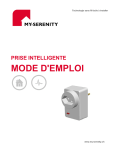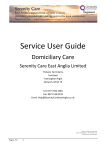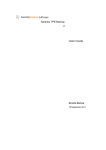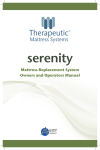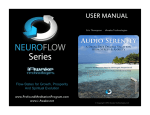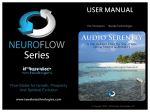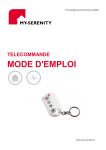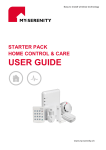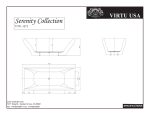Download USER GUIDE - My
Transcript
Easy to install wireless technology STARTER PACK HOME VIEW USER GUIDE www.my-serenity.ch Getting to know your system This HD IP day/night camera with movement detection works to view your home and provides information about its status to your online account or apps. 1 Connect the Camera to your router 1. Locate your MAC address Your MAC address is located on the back of the camera; make a note of it as it will be required when registering your camera online. My MAC address (12 digits): 2. Connecting to broadband Connect your camera to your broadband router via the Ethernet cable. The Ethernet port is located on the back of the camera. Use the provided cable to connect the camera to a free Ethernet port on your router. On your router use either of the ports underlined in yellow and marked LAN1 and LAN2. The "network" light located on the camera backside, must flash with a green colour. Note: If no port LAN1 or LAN2 is available on the backside of your router, you can temporarily free a port during the camera configuration time. Once the configuration will be finished your camera will work wireless and you can reuse the port as before. Be sure that the computer you use for configuration remains of course connected to the Internet! 3. Connecting to wireless network (optional) Once the configuration will be finished, your camera can work wireless. 4. Power up Connect the camera to the mains power using the power cable provided. The "power" light located on the camera backside must stay turned ON with a green colour. 2 Create a user account and register your system 1. Account creation and registration To benefit from the MY-SERENITY home monitoring service you will need to set up your online account and register your Starter Pack. Upon registration you will automatically get the monitoring service. Open a browser window on your PC and go to the following URL: www.my-serenity.ch Go to Then click on ‘First time users’ and follow the on-screen instructions. Take note of your password during this process. 2. Finalise your account Your account is set up and you are now automatically subscribed to the monitoring service. You need to ensure that your account is fully set up so you get the most from your MY-SERENITY Home Manager service. This includes: Your Account Details Make sure that you have fully completed your profile in the My Account section, found in the top navigation and ensure that all the details are correct. Your Friends The My Friends section is not your contacts list and adding people to this list does not mean that they will be contacted. You select your contacts from your list of Friends, which means that you can allocate different people to be contacted for different events. Your Friends section is however where you need to update and manage the contact information of your Friends. Ensure the details of your friends are correct. By default the account holder becomes a Friend when the account is registered. Your Contacts You will need to allocate your contacts i.e. those people that you want the monitoring system to contact in the event of an alert. Within the account there is a section called ‘Contacts’ where you can select contacts from your list in My Friends. It is important to note that in order to allocate someone as a contact, they must first be added to your list of Friends. Your Settings You should make sure the settings for your device are correct. If settings and triggers are wrong you may end up receiving unwanted alerts, or even worse, not receiving alerts when you want them. ! Alert Messaging Alert Messaging MY-SERENITY service will send out Alert Messages after detecting an incident in your property, using different timing sequences as shown in the table below. These timings differ because life-threatening situations are treated as a priority. Alert Messaging rules: Times after initial detection Alert type Description of Alert For Burglary & Technical alarms* 1 Alert message Contact 1 sent email message 30 seconds later 2 Alert message Contact 2 sent email message 90 seconds later 3 Alert message Contact 3 sent email message 90 seconds later 4 Alert message Contact 4 sent email message 90 seconds later 5 Alert message Contact 5 sent email message 90 seconds later 6 Alert message Contact 6 sent email message 90 seconds later * Technical alarms are information messages sent only to max. 2 contacts Alert Frequency and Alert Response MY-SERENITY service will only send out one set of alert messages to your Contacts per incident detected. An incident is considered ‘active’ until one of your Contacts responds to an Alert Message. If no Contacts respond to the Alert Messages, MY-SERENITY will keep the incident ‘active’ for 60 minutes before automatically closing the incident. If more incidents are detected during an ‘active’ period, we will not send out further messages – this avoids confusion amongst your Contacts. However, details of new incidents from your system, and any recording received from your cameras will be stored in your online account for later retrieval. Educating your Contacts The people you add as Contacts to your account are your most important people. You should trust these people to take action should anything happen at your home. Think carefully about who is best placed to react to a MY-SERENITY alert message should you be unavailable. Make sure that all email addresses are regularly up to date. Make sure all Contacts understand what sort of messages they may receive from MY-SERENITY, how to respond and what action you would like them to take. Have you seen the complete range of products available for your MY-SERENITY system? Create your perfect connected home by adding any of the additional components to your existing system. All products are easily added to the system and wireless making them easy to install. Order your products online at: www.my-serenity.ch