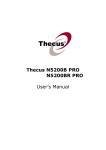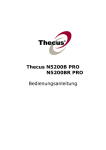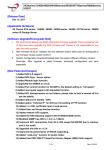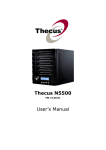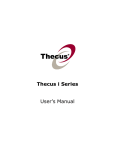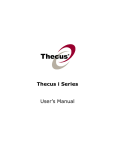Download Stackable User Guide
Transcript
Stackable User Guide The stackable feature is very unique function that provided by Thecus in N5200PRO/1U4500 series products. What is stackable feature capable to do; simply it could expand the capacity up to the other 5 stack target volume which they are located in different systems and can be stacked through single network access like SMB or AFP acting as share folder type. Please refer the figure below and details setup procedure. Since the FW v2.00.04 that N5200PRO/1U4500 has stackable feature supported. On the Web UI menu tree, the stackable feature is located under main category “Storage”. Please refer the figure below for reference. A. Add Stack Target Volume From the figure above, press “Add” to access the stackable target device setting page. Please refer below figure for details. With the added stack target you could “Enable” or “Disable” now or later per usage needed. Next, please input stackable target IP address alone with “Discovery” button. Then system will list available target volume from input IP address for selection. Now you may have question that how can I have the stack target volume. Please refer to the section F. How to create stack target volume Once the IP with volume has set then you may need to input valid user name and password to validate the access right if applicable. If there is no user name and password needed to access target volume then left it blank. The Export share name will become the network share name and be displayed through network access such as SMB. You may refer the figures below to see the result. Please be noticed the naming limitation. From the figure above, the export share name has input “pmmeeting”. The figures below has shows the result before and after via Microsoft network access after setting has completed. . No Stack Target Stack target with export share name “pmmeeting” The Browseable is same as what you have set for system share folder. Simply it is visible or not while you have access through web disk. You may refer the figures below for reference when “Yes” or “No” selected. Visible when Browseable is “Yes” Invisible when set to “No” The Public is same as what you have set for system share folder that associated with ACL permission setup. With “Yes” or “No” selected that will bring you the ACL check box available or gray out on the Stack target list page. ACL gray out with Public is “Yes” ACL available with Public is “No” B. Make Stack Target Active After setting has completed with “Apply” button confirmed, system will bring you back to “Stack Target List” page as figure shows below. Now you could see there is one stack target device has been attached into this stack master. At this moment, you are one step away to start working with your stack target volume. With this newly attached stack target device, you will see the information displayed and also several items you could operate further. In general, if attached stack target device has been used by other N5200PRO/1U4500 as stack target volume then the “Format” item will be gray out and system can recognized straight away with capacity shows. Or you will get “Format” item available and ‘Status” will shows “Unknown file system” alone with “Capacity” unavailable. The figure above you may refer. Now, press the “Format” and system will prompt twice with different dialog box for conformation to precede the task. In the 2nd dialog box confirmation, you have to type exactly “Yes’ wording in case sensitive to firm the action or system will not carry on for formatting. You may refer the figures below. First step of confirmation Second step of confirmation After the “Format” has been done then the stack target volume is created successfully. You will see the volume capacity and status. Please refer the figure for information. C. Edit Stack Target Press the “Edit” item from associated stack target list, system will bring up the details for your modification needed. After change has been made press “Apply” to confirm or “Back” to ignore any modification has made. If any change has been made, the associated information will be updated on “Stack Target List” page. D. ACL for Stack Target If the stack target setting set to “Public” then ACL will be gray out. Alternatively, if “Public” setting is No then ACL is available for you to setup the user access permission for the stack target. The ACL setting is exactly same as system folder that you may have setup previously. E. Reconnect Stack Target The enabled stack target device may disconnect by some reasons like power or network disconnect. With such event happened, the “Reconnect” item will available for connection retries purpose. F. How to create stack target volume The stack target is the one that you have created iSCSI volume under RAID space allocation. On the other hand, the iSCSI volume in N5200PRO/1U4500 can be acted as iSCSI target for Initiator or stack target for stackable. Please refer the figure below that shows the example of volume allocation lists which has created iSCSI volume included. From the volume allocation list above with type iSCSI associate items, all can be set for stack target of stackable. But please make sure the selected iSCSI target’s availability and not been used by any other iSCSI initiator or the data inside will be destroyed complete with no chance to get it back.