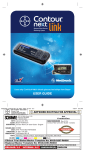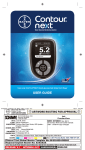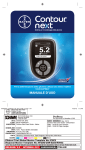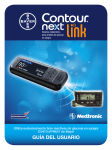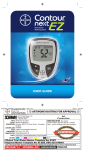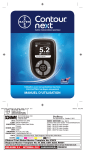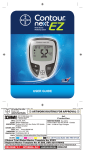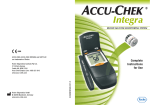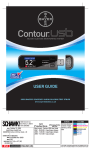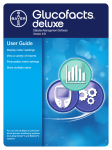Download USER GUIDE - Bayer Diabetes Care
Transcript
® Wireless Blood Glucose Monitoring System 12:0 5.2 Befo 0l1 3.10 re M mm o L l eal Rem inde r Note s METER BG 12:00 5.2 mmol/L Uses only CONTOUR®NEXT blood glucose test strips from Bayer USER GUIDE 84740994_CntrNextLINK_UG_UK_IE_FpBp_v3.indd ofc1 7mm min. 3/18/13 7:06 AM FC: 17.25mm BC: 8.5mm Footer: 7mm 1/3rd of the Cross clear space has been applied. 18211 NE 68th Street, E120 Redmond, WA 98052 T: 425-881-5454 March 22, 2013 DATE: March 18, 2013 CLIENT: Bayer HealthCare DESCRIPTION: Contour Next Link mmol User Guide English SCHAWK JOB#: 910285 SKU#: 6310 Parent Ban# 84612546 DIMENSIONS: 6" (H) x 4.5" (W) PRINTER SPEC: PUSG0494 REV G BAN#:84740994 Rev. 01/13 Contour Next Link User Guide - UK/Ireland Alt#1 - 01/28/13 copy changes Alt#2 - 03/08/13 copy changes Alt#3 - 03/08/13 copy changes FONTS: Helvetica, Helvetica Neue, Zapf Dingbats, Skinny Mini, Mini Micra COLORS: Cyan Magenta Yellow Black Clinical Trial / Global Master Template No: M UG 0297 R0005 Regional Master Template No: XXXXXXXX NOTE: THIS COLOR PROOF INDICATES COLOR BREAK ONLY AND MAY NOT ACCURATELY REFLECT ACTUAL PRODUCTION COLOR. RELEASE: V-3 INTERNAL: R-X LANGUAGE(S): ENGLISH INTENDED USE Talk to Your Health Care Professional The CONTOUR®NEXT LINK wireless blood glucose monitoring system from Bayer (meter, test strips and control solution) is intended for self-testing by persons with diabetes to monitor glucose concentrations for the quantitative measurement of glucose in fresh capillary whole blood drawn from the fingertip or palm. It is intended for in vitro diagnostic use only. The clinical utility of this device is that it may be used as an aid to monitor the effectiveness of a diabetes control program. The CONTOUR NEXT LINK wireless blood glucose monitoring system is intended to be used to transmit glucose values to Medtronic devices and facilitate transfer of information to Medtronic CareLink® Software through use of radio frequency communication. The CONTOUR NEXT LINK wireless blood glucose monitoring system from Bayer is not intended for the diagnosis of or screening for diabetes mellitus and it is not intended for use on neonates. IMPORTANT SAFETY INFORMATION WARNINGS Serious Illness • Capillary (fingerstick or Alternative Site) blood glucose testing may not be clinically appropriate when peripheral flow is decreased. Shock, severe hypotension, hyperosmolar hyperglycaemia, diabetic ketoacidosis and occurrence of severe dehydration are examples of clinical conditions that may adversely affect the measurement of glucose in peripheral blood.1-3 • Keep out of reach of children. This kit contains small parts which could cause suffocation if accidentally swallowed. • Before setting any Target ranges or High or Low Alerts on your meter. • Before changing your medication based on test results. • If your blood sugar reading is under 2.8 mmol/L, follow medical advice immediately. • If your blood sugar reading is over 13.9 mmol/L, wash and dry your hands well and repeat the test with a new strip. If you get a similar result, call your health care professional as soon as possible. • About whether Alternative Site Testing (AST) is appropriate for you. Potential Biohazard • Always wash and dry your hands well with soap and water before and after testing, handling the meter, lancing device or test strips. • The lancing device and lancets are for single person use. Do not share them with anyone including other family members. Do not use on multiple persons.4,5 • All parts of this kit are considered biohazardous and can potentially transmit infectious diseases, even after you have performed cleaning. For cleaning instructions, please see Cleaning Your Meter, page 66. • The MICROLET®2 lancing device is intended for self-testing by a single patient. It must not be used on more than one person due to the risk of infection. Use a new MICROLET® lancet each time you test because it is no longer sterile after use. • Always dispose of test strips and lancets as medical waste or as advised by your health care professional. All products that come in contact with human blood should be handled as if capable of transmitting infectious diseases. • ® ii 84740994_CntrNextLINK_UG_UK_IE_FpBp_v3.indd ii-iii iii 3/18/13 7:07 AM PRECAUTIONS • • • • • • • • Read your CONTOUR®NEXT LINK user guide, the MICROLET®2 lancing device package insert, your Medtronic device user guide and all instructional materials provided in your meter kit before testing. Please follow all instructions for use and care exactly as described to help avoid inaccurate results. Examine product for missing, damaged or broken parts. If the test strip bottle is open inside a new box of strips, do not use those strips. For replacement parts, contact Bayer Diabetes Support. Please see back cover for contact information. The CONTOUR NEXT LINK meter from Bayer only works with CONTOUR®NEXT test strips and CONTOUR®NEXT control solutions. Always keep the CONTOUR NEXT test strips in their original bottle. Tightly close the bottle immediately after removing a test strip. The bottle is designed to keep the test strips dry. Avoid exposing meter and test strips to excessive humidity, heat, cold, dust and dirt. Exposure to room humidity from leaving the bottle open or not storing the strips in their original bottle can damage your test strips. This could lead to inaccurate results. Do not use a test strip that appears damaged or has been used. Check the expiry dates on your test strips and control solution. Do not use the test strips or control solution if the expiry date printed on the bottle label and carton has passed. This can cause inaccurate results. For the control solution, do not use if it has been 6 months since you first opened the bottle. After first opening the bottle, write the 6-month discard date on the control solution label. If your control solution test result is out of range, contact Bayer Diabetes Support. Please see back cover for contact information. Do not use the meter for blood glucose testing until you resolve this issue. The meter has been designed to give accurate results at temperatures between 5° to 45°C. If you are outside this range, you should not test. Whenever the meter is moved from one location to another, allow approximately 20 minutes for the meter to adjust to the temperature of the new location before performing a blood glucose test. Do not perform a blood glucose test when the CONTOUR NEXT LINK meter is connected to a computer. iv 84740994_CntrNextLINK_UG_UK_IE_FpBp_v3.indd iv-v • Use only approved cables or wall charger from the manufacturer or a 5V charger that displays a CE mark. • Your CONTOUR®NEXT LINK meter from Bayer has been preset and locked to display results in mmol/L (millimoles of glucose per litre of blood). O Results in mmol/L will always have a decimal point. O Results in mg/dL will never have a decimal point; Example: or 93 O Check your display screen to make sure the results are shown the right way. If not, please see Bayer Diabetes Support contact information on the back cover of this user guide. • The CONTOUR NEXT LINK wireless blood glucose monitoring system from Bayer has a measuring range of 1.1 mmol/L to 33.3 mmol/L. O For results under 1.1 mmol/L or over 33.3 mmol/L: о If your blood sugar reading is under 1.1 mmol/L, the “Follow Medical Advice Immediately” screen will display and the meter will beep twice. Contact your health care professional. о If your blood sugar reading is over 33.3 mmol/L the next screen will tell you to retest. The meter will beep twice. If results are still over 33.3 mmol/L, “Follow Medical Advice Immediately” is displayed. • Please be aware that USB ports in some computers and selfpowered USB hubs can become much warmer than the room. A USB extension cable is available. If you wish to test immediately after disconnecting from your computer, please use the USB cable to protect the meter from exposure to heat created by the computer. CAUTION: Your CONTOUR NEXT LINK meter only works with CONTOUR®NEXT test strips and CONTOUR®NEXT control solutions. v 3/18/13 7:07 AM Your CONTOUR®NEXT LINK meter from Bayer has a rechargeable battery. You must charge your battery before you can use your meter and you cannot do a blood sugar test while the battery is charging. Charge Your Meter Using a Wall Outlet or a Computer *Charger is available separately from Bayer Diabetes Support if not included in your meter kit. See contact information for Bayer Diabetes Support on back cover. vi 84740994_CntrNextLINK_UG_UK_IE_FpBp_v3.indd vi-1 Logbook ..........................35 Trends (Averages and Summaries) ...................36 Setup ..............................38 Pump Options ..................38 Meter Send Options .........41 Test Reminders.................43 Date and Time ..................45 Sound ...............................47 AutoLog ............................47 Blood Sugar Targets .........49 Trends Range ...................51 High and Low Alerts .........52 Set Language ...................53 Customer Service .............53 Transferring Data to Medtronic’s CareLink Personal Therapy Management Software .......................................... 54 Error Detection Displays ........................................................ 55 Battery Status ........................................................................ 55 Technical Information ............................................................ 60 Caring for Your Meter ............................................................ 66 Cleaning Your Meter .............................................................. 66 Warranty ................................................................................ 68 INDEX.................................................................................... 70 TECHNICAL INFORMATION AND CARE CAUTION: Please be aware that USB ports in some computers and self-powered USB hubs can become much warmer than the room. If you wish to test immediately after disconnecting from your computer, please use the USB cable to protect the meter from exposure to heat created by the computer. AutoLog (Marking Your Results) ...................................... 30 Sending Results to Your Pump ........................................ 30 Test Reminders ................................................................ 31 Notes ............................................................................... 34 USING THE MAIN MENU NOTE: Your meter can Rapid Charge. After 1 minute of charging, you can unplug the meter and run one blood sugar test, if needed. A USB extension cable is included for your convenience. OR • Remove USB cap. • Insert the meter USB plug into your computer or use the USB extension cable. • Be sure your computer is turned on and not in sleep, hibernate or power save mode. Preparing the Lancing Device .......................................... 13 Getting the Blood Drop — Fingertip Testing.................... 15 Test Results ..................................................................... 17 Alternative Site Testing (AST) — Palm ............................. 19 Control Solution Testing................................................... 27 FEATURES CAUTION: Do not perform a blood glucose test when your meter is connected to an external device, e.g., computer. The CONTOUR®NEXT LINK Wireless Blood Glucose Monitoring System from Bayer ........................................ 2 Your CONTOUR®NEXT Test Strip ......................................... 2 Your MICROLET®2 Lancing Device ..................................... 3 Initial Setup ........................................................................ 5 TESTING • Remove USB cap. • Insert the meter USB plug into the wall charger* or use the USB extension cable. The meter is fully charged when the test strip port light stops flashing and turns off. Table of Contents GETTING STARTED Rechargeable Battery 3/18/13 7:07 AM GETTING STARTED Your MICROLET®2 Lancing Device The CONTOUR®NEXT LINK Wireless Blood Glucose Monitoring System from Bayer Re-setting Handle Grip Indent The CONTOUR NEXT LINK wireless blood glucose monitoring system from Bayer only works with CONTOUR®NEXT test strips from Bayer. Display Screen Lancet Holder Lancet Meter USB Plug Round Protective Cap Endcap Dial Adjustable Grey Endcap (fingertip) 12:00 l 13.10 5.2 Release Button Your MICROLET®2 Lancing Device The CONTOUR®NEXT LINK Wireless Blood Glucose Monitoring System from Bayer Top Menu Button See page 4 GETTING STARTED Getting Started mmol L Reminder Notes Before Meal Test Strip Port Insert the test strip here. To turn on the test strip port light, see page 4. Selection/Scrolling Buttons See page 4 Alternative Site Testing Clear Endcap (palm)* *AST Endcap may not be included in all meter kits. Protective USB Cap WARNING Keep out of reach of children. Accidental swallowing could cause suffocation. Your CONTOUR NEXT Test Strip Grey Square End Insert this end into the test strip port with the grey end facing up. Sample Tip Blood sample pulled in here. “Talks” to Your Compatible Medtronic Device Your CONTOUR®NEXT LINK meter can automatically send your blood glucose result directly to your compatible Medtronic device, if your meter and pump are linked. This eliminates the need to manually enter your blood glucose result into your insulin pump. Your compatible Medtronic device will only accept the glucose result if the Meter Send Option in your device’s Utility Menu is set to On and you have programmed the device with the meter’s ID (serial) number. Up to 3 CONTOUR NEXT LINK meters can be connected to your Medtronic pump. To use the meter link features, your CONTOUR NEXT LINK meter and Medtronic device must be within 1.22 meters (4 feet) of each other. If you are not using the meter link feature, you may want to set the Send Option to Never on your CONTOUR NEXT LINK meter to save battery power. CAUTION: The CONTOUR NEXT LINK meter from Bayer only works with CONTOUR NEXT test strips and CONTOUR®NEXT control solutions. ® 2 84740994_CntrNextLINK_UG_UK_IE_FpBp_v3.indd 2-3 3 3/18/13 7:07 AM GETTING STARTED Turning the Meter On or Off • Press and hold the top Menu button to turn the meter on or off. • Insert a test strip to turn the meter on. • Meter turns off after 3 minutes of inactivity. Using the Main Menu MENU Logbook Trends Setup Initial Setup Meter Overview Using the Top Menu Button • When your choice is highlighted, make a selection by pressing OK. NOTE: Press and hold the or button to scroll through the list faster. GETTING STARTED Meter Overview The Main Menu has three choices: Logbook, Trends and Setup. Select one by pressing the button next to your choice. The top Menu button has three functions: • To turn the meter on/off, press and hold the top Menu button. • To go back one screen from most screens, press the top Menu button once. • To turn on/off the test strip port light, quickly press the top Menu button twice. CAUTION: Unplug meter from charging source before beginning Setup. Initial Setup 1. Before use, fully charge your meter. See page vi. Using the Selection/Scrolling Buttons Button OK Button OK Button • The three buttons next to the screen allow you to make your selection by pressing the button next to your choice. • Scroll up or down for additional choices when the or arrows appear on the meter screen. Turn On 2. Press and hold the top Menu button until the meter turns on. After a welcome screen, you see the Language choice screen. ® 4 84740994_CntrNextLINK_UG_UK_IE_FpBp_v3.indd 4-5 5 3/18/13 7:07 AM UTILITIES MENU GETTING STARTED LANGUAGE English Deutsch Español OK Set Language OK No 4. Press OK to confirm. If the correct language is not displayed, press No. Connect to a MiniMed Pump? OK Skip 5. If you are connecting to a MiniMed pump now, press OK and go to Step 6. If not, press SKIP and go to Step 17. NOTE: Pump refers to your compatible Medtronic device. CONNECT TO PUMP Enter this Meter ID into your Pump: 123456 Next Go Back 6. STOP. Do NOT press ANY buttons. This screen displays the meter ID (in the bottom left corner). This ID is needed to complete the connection process. Put down your meter. Pick up the compatible Medtronic device and continue with Step 7. MAIN MENU Basal Reservoir + Set Utilities 6 84740994_CntrNextLINK_UG_UK_IE_FpBp_v3.indd 6-7 7. Press ACT to go to the MAIN MENU. Scroll to Utilities by pressing the down arrow. Press ACT. Then scroll to Meters and press ACT. NOTE: If your UTILITIES MENU does not contain Connect Devices, scroll to Meter Options and press ACT. Off On Connect to Pump CONNECT TO PUMP DEVICE OPTIONS Meters Remotes Other Devices 8. Scroll to Connect Devices and press ACT. METER OPTION 9. Select On and press ACT. If you are replacing a meter, go to Step 10. If you are adding a new meter, go to Step 12. METER ID MENU 10. To replace a meter, select Delete ID and press ACT. DELETE METER ID 11. If you have multiple meter IDs, repeat Step 10 for each one. METER ID MENU 12. To add a new meter, select Add ID and press ACT. Refer to Step 6 (or see meter back) to find meter ID (SN). Use the up and down arrow buttons to enter the six character meter ID shown on the meter screen. Press ACT after each character entry. Add ID Delete ID Review ID 1. aaaaaa 2. bbbbbb 3. ------ Add ID Delete ID Review ID ADD METER ID 123456 Connect to Pump Language: English 3. Press the button to see more language choices. When your language is highlighted, press OK. Alarm Clock Connect Devices Block GETTING STARTED Set Language 7 3/18/13 7:07 AM GETTING STARTED REVIEW METER ID 1. 123456 2. -----3. ------ Enter this Meter ID into your pump: 123456 ? Next Go Back 14. Return to your CONTOUR NEXT LINK meter. After you have entered the meter ID into your compatible Medtronic device, press Next. Meter Send Options 15. After the meter and pump are connected, you will need to set your Send Options. This controls how your meter sends blood glucose readings to your Medtronic pump. Your options are: Always Ask Me Never Always Ask me Never Send Options set. Meter will ask you OK before sending results. Press the Send Option that is best for you. Your choice can be changed later using Setup (see page 42). 16. Press OK. Set Date and Time to Match Medtronic Device NOTE: For detailed instructions, see your compatible Medtronic device user guide. CONNECT TO PUMP SEND OPTIONS Automatically send results to the Pump? Set Date and Time to Match Medtronic Device Meter Send Options Add ID Delete ID Review ID 13. Select Review ID on your compatible Medtronic device to confirm that your CONTOUR®NEXT LINK meter ID has been correctly entered. If incorrect, go back to Step 10. GETTING STARTED METER ID MENU Meter will always send results Meter will ask you before sending results Meter will never send results 17. The date and time on your meter must STA TATUS TAT US U100 1 0 match the date B ery: Battery: Batt ery Nor Norma mal al Mon 11 OCT 20 2010 and time on your S/N# / 454 4540 54 54056 40056 Medtronic device. Pick up Medtronic device. Press ACT CURRENT DATE & TIME to go to the MAIN 11.10.10 Accept MENU. Scroll to Change 12:00 Utilities and press ACT. Scroll to Time/ Date and press ACT. Select a time format and press ACT. Note the time and date. Return to your meter. Follow instructions on your meter to change the time and date to match your Medtronic device. 12:00 AutoLog The AutoLog feature lets you mark your test result as Fasting Before Meal After Meal No Mark Your meter comes preset with AutoLog turned OFF. AUTOLOG AutoLog is Off. ® 8 84740994_CntrNextLINK_UG_UK_IE_FpBp_v3.indd 8-9 Accept Turn On 18. When the AutoLog screen appears, press Accept to keep AutoLog OFF. Or, to activate AutoLog, select Turn On. 9 3/18/13 7:07 AM GETTING STARTED The High and Low Alert feature tells you when your test result is above or below the settings you choose. Results above High are marked High Blood Sugar. Results below Low are marked Low Blood Sugar. Alerts appear as large orange numbers. NOTE: Alerts can only be set outside your selected Target Range(s). For additional information, please contact Diabetes Support. Contact information for Diabetes Support is on the back cover. High: 13.9 mmol/L WARNING Talk to your health care professional before setting any High or Low Alerts on your meter. OK Low: 3.9 mmol/L 21. Press the or button to select your Low Alert level. This can be set between 3.0 - 5.5 mmol/L. Press OK. NOTE: Press and hold the or button to scroll through the numbers faster. Alerts are set. High: 13.9 mmol/L Low: 3.8 mmol/L Accept Change Target Ranges High and Low Alerts HIGH AND LOW ALERTS GETTING STARTED High and Low Alerts 22. The next screen confirms your choices. Press Accept to confirm your Alert settings. Target Ranges Your meter comes preset with a high alert level of 13.9 mmol/L and a low alert level of 3.9 mmol/L. You can Accept or Change these levels. HIGH AND LOW ALERTS High: 13.9 mmol/L Low: 3.9 mmol/L Accept Change 19. Select Accept to keep the preset alert levels. If you wish to change these alert levels, press Change. NOTE: Your Target ranges must be within your High and Low Alert levels. You set your Target ranges next. HIGH AND LOW ALERTS High: 13.9 mmol/L OK Low: 3.9 mmol/L 20. If you selected Change, press the or button to select your High Alert level. This can be set between 7.0 - 20.0 mmol/L. Press OK. Next you are asked to accept your blood sugar Targets. Targets are your personal ranges for your blood sugar results. With AutoLog OFF, you have a single Target range. With AutoLog ON, you have Target ranges for Fasting, Before Meal and After Meal. NOTE: Targets can only be set inside your selected Alert level(s). For additional information, please contact Diabetes Support. Contact information for Diabetes Support is on the back cover. WARNING Talk to your health care professional before setting any Target ranges on your meter. TARGET 3.9 - 10.0 Accept Change 23. If AutoLog is OFF, Accept or Change the preset blood sugar Target range. The preset range is 3.9 - 10.0 mmol/L. ® 10 84740994_CntrNextLINK_UG_UK_IE_FpBp_v3.indd 10-11 11 3/18/13 7:07 AM TARGET Fasting: 3.9 - 7.2 If AutoLog is ON, Accept or Change the preset blood sugar range for Fasting, Before Meal and After Meal screens. Each Target has an option to Accept or Change. Accept Change Fasting 3.9 - 7.2 mmol/L Before Meal 3.9 - 7.2 mmol/L After Meal 3.9 - 10.0 mmol/L TARGET Getting Ready to Test You can change these settings later by going to the Main Menu and selecting Setup. See page 49. Setup is complete. Insert strip to start a test. Initial Setup is complete. You may now test your blood sugar. See Testing, below. Testing Getting Ready to Test Read your CONTOUR®NEXT LINK user guide, your Medtronic device user guide, the MICROLET®2 lancing device insert and all instructional materials provided in your meter kit before testing. Please follow all instructions for use and care exactly as described. ® 12 84740994_CntrNextLINK_UG_UK_IE_FpBp_v3.indd 12-13 Make sure you have all the materials you need ready before you begin testing. This includes your CONTOUR NEXT LINK meter, CONTOUR NEXT test strips and the MICROLET®2 lancing device and MICROLET® lancets. You may also need CONTOUR NEXT control solution to perform a quality control check. CONTOUR NEXT control solutions are available separately if not included in the meter kit. • Do not perform a blood glucose test when your meter is connected to an external device, e.g., computer. • Use only approved cables or wall charger from the manufacturer or a 5V charger that displays a CE mark. Preparing the Lancing Device OK 4.2 - 10.0 24. To change the Targets press the or button until the desired Target is reached and then press OK. Press Accept on confirmation screen. CAUTION: Your CONTOUR®NEXT LINK meter only works with CONTOUR®NEXT test strips and CONTOUR®NEXT control solutions. TESTING TESTING The preset values based on ADA recommendations are:6 Examine product for missing, damaged or broken parts. If the test strip bottle is open inside a new box of strips, do not use those strips. Contact Bayer Diabetes Support for replacement items. Please see back cover for contact information. Preparing the Lancing Device WARNING: Potential Biohazard The MICROLET 2 lancing device is intended for selftesting by a single patient. It must not be used on more than one person due to the risk of infection. Use a new MICROLET lancet each time you test because it is no longer sterile after use. Read the MICROLET 2 lancing device insert for complete instructions. If you are using a different lancing device, see that manufacturer’s instructions for use. For Alternative Site Testing instructions, see page 19. 1. Remove the endcap from the MICROLET 2 lancing device with your thumb on the grip indent as shown. Snap the endcap off from top 13 to bottom. 3/18/13 7:07 AM TESTING Preparing the Test Strip 5. Replace the grey endcap before getting blood drop. 6. The puncture depth depends on the endcap setting and the amount of pressure applied to the puncture site. Rotate the endcap dial to adjust the puncture depth. 2. Hold the test strip with the grey square end facing up. 3. Insert the grey square end into the test strip port until the meter beeps (if the Sound is set to ON). APPLY BLOOD You will see the Apply Blood screen. The meter is now ready for you to test. Getting the Blood Drop — Fingertip Testing 4. Twist off the round protective lancet cap. Save it for disposing of the used lancet. 1. Remove a CONTOUR®NEXT test strip from the bottle. Tightly close the bottle lid immediately after you have removed the test strip. TESTING 2. Loosen the round protective cap on the lancet by rotating it ¼ turn, but do not remove it. Always use MICROLET® lancets for the best operation. 3. Insert the lancet firmly into the lancing device until it comes to a full stop. This will set the device. You can also pull and release the re-setting handle. NOTE: After test strip is inserted, if you do not apply blood to the test strip within 1 minute, the meter screen will dim and the meter will beep. Press any button and the Apply Blood screen will become bright again. After a total of 3 minutes of inactivity the meter will turn off. Getting the Blood Drop — Fingertip Testing 1. Press the endcap firmly against the puncture site and press the blue release button with your thumb. Preparing the Test Strip 14 WARNING Always wash your hands with soap and water and dry them well before and after testing, handling the meter, lancing device or test strips. 84740994_CntrNextLINK_UG_UK_IE_FpBp_v3.indd 14-15 2. Stroke your hand and finger toward the puncture site to form a drop of blood. Do not squeeze around the 15 puncture site. 3/18/13 7:07 AM 3. Test immediately after a good drop of blood has formed. Test Results Testing With AutoLog Off TESTING... 5 TESTING TESTING 9.3 4. Immediately touch the tip of the test strip to the drop of blood. The blood is pulled into the test strip through the tip. After applying blood to the test strip when AutoLog is turned OFF, your result will appear after the 5 second countdown. If Always was selected in Send Options during Setup, Send your result is automatically sent to your pump. If Never Don’t Send was selected in Send Options, you will not have the option to send the result to your pump. If Ask Me was selected in Send Options, you can choose to send your result to your pump after each blood sugar test. Press Send or Don’t Send. If Send is chosen, press OK on the Send confirmation screen. Leave the test strip in the meter to set an optional reminder for your next test (see page 31) or add a note (see page 34). YOUR RESULTS Apply More Blood Apply More Blood STRIP UNDERFILLED APPLY MORE BLOOD NOW Too Little Blood Remove used strip. Repeat test with new E01 strip. If the first blood drop is not enough, the meter will beep twice and display “STRIP UNDERFILLED” and “APPLY MORE BLOOD NOW.” You have about 30 seconds to apply more blood to the same strip. If you do not re-apply enough blood within about 30 seconds, you will see a screen telling you to remove the strip and repeat with a new strip. 9.3 Test Results Hold the tip of the test strip in the blood drop until the meter beeps. Do not press the tip against the skin or place the blood on top of the test strip or you could get inaccurate results or errors. mmol L 10:30 | 11.10 9.3 Sent mmol L Reminder Notes If you have completed your test, remove the test strip from the meter. Press and hold the top Menu button to turn off the meter. The meter also turns off after 3 minutes of inactivity. CAUTION: Always check the display on your pump to ensure that the glucose result shown agrees with the glucose result shown on the meter. ® 16 84740994_CntrNextLINK_UG_UK_IE_FpBp_v3.indd 16-17 17 3/18/13 7:07 AM YOUR RESULTS Testing With AutoLog On AUTOLOG Fasting Before Meal After Meal No Mark OK After you apply blood to the test strip, use the to select Fasting, Before Meal, After Meal or No Mark, and then press OK. (Scroll down to see No Mark.) TESTING The Before Meal marker can be used when Before Meal testing blood sugar levels within 1 hour before a meal. After Meal The After Meal marker can be used when testing blood sugar levels within 2 hours after a meal. No Mark You can select No Mark if you are testing at times other than before or after a meal or fasting. If you make your AutoLog selection very quickly, you may see the remainder of the testing countdown. 9.3 Your test result appears as a large number and then changes to the usual test result screen. ® 18 84740994_CntrNextLINK_UG_UK_IE_FpBp_v3.indd 18-19 10:30 | 11.10 9.3 mmol L After Meal Reminder Notes Alternative Site Testing (AST) — Palm Testing With AutoLog On Fasting The Fasting marker can be used when testing blood sugar levels after going without food and sugared drink for 8 hours. 9.3 TESTING NOTE: • Your test result does not display until you make an AutoLog selection. • If your result is above or below your High or Low Alert settings, you will see your result without pushing a button. If Always was selected in Send Options during Setup, Send your result is automatically sent to your pump. If Never Don’t Send Before Meal was selected in Send Options, you will not have the option to send the result to your pump. If Ask Me was selected in Send Options, you can choose to send your result to your pump after each blood sugar test. Press Send or Don’t Send. If Send is chosen, press OK on the Send confirmation screen. Leave the test strip in the meter to set a reminder for your next test (see page 31) or add a note (see page 34). mmol L If you have completed your test, remove the test strip. To turn off the meter, press and hold the top Menu button. Or, after 3 minutes of inactivity, the meter turns off automatically. CAUTION: Always check the display on your pump to ensure that the glucose result shown agrees with the glucose result shown on the meter. Alternative Site Testing (AST) — Palm WARNING • Ask your health care professional if Alternative Site Testing is right for you. • Do not calibrate your continuous glucose monitoring device from an AST result. • Do not calculate a bolus based on an AST result. IMPORTANT: For Alternative Site Testing, use the clear endcap on your lancing device. Your CONTOUR®NEXT LINK meter can be used for fingertip or palm testing. See the MICROLET®2 19 insert for complete instructions for Alternative Site Testing. 3/18/13 7:07 AM TESTING Getting a Blood Drop for Alternative Site Testing 1. Wash your hands and the puncture site with soap and warm water. Rinse and dry well. 2. Attach the clear AST endcap to the MICROLET®2 lancing device. 3. Select a puncture site from a fleshy area on the palm. Avoid veins, moles, bones and tendons. ® 20 84740994_CntrNextLINK_UG_UK_IE_FpBp_v3.indd 20-21 5. Maintain steady pressure until a small, round blood drop forms. 6. Lift the device straight up and away from the skin without smearing the blood. Getting a Blood Drop for Alternative Site Testing Getting a Blood Drop for Alternative Site Testing 4. Press the clear endcap firmly against the puncture site and then press the blue release button. TESTING IMPORTANT: Do not use AST under the following conditions: • If you think your blood sugar is low • When blood sugar is changing rapidly (after a meal, insulin dose or exercise) • If you are unable to feel symptoms of low blood sugar (hypoglycaemic unawareness) • If you get alternative site blood sugar results that do not agree with how you feel • During illness or times of stress • If you will be driving a car or operating machinery Alternative Site test results may be different from fingertip results when glucose levels are changing rapidly (e.g., after a meal, after taking insulin or during or after exercise). Additionally, glucose levels may not rise as high or fall as low as levels in the fingertip. As such, fingertip testing results may identify hypoglycaemic levels sooner than alternate site results. Alternative Site Testing is recommended only when it is more than 2 hours after a meal, diabetes medication or exercise. If you do not have a clear endcap to perform AST, contact Bayer Diabetes Support. Please see back cover for contact information. 7. Test immediately after you have formed a small, round blood drop. Immediately touch the tip of the test strip to the drop of blood. The blood is pulled into the test strip through the tip. Do not test the blood sample from palm if you get: • Smeared blood • Clotted blood • Runny blood • Clear fluid mixed with the blood 8. Hold the tip of the test strip in the blood drop until the meter beeps. Do not press the tip against the skin or place the blood on top of the test strip or you could get inaccurate results or errors. 21 3/18/13 7:07 AM STRIP UNDERFILLED If the first blood drop is not enough, the meter will beep twice and display “STRIP UNDERFILLED” and “APPLY MORE BLOOD NOW.” You have about 30 seconds to apply more blood to the same strip. Too Little Blood Remove used strip. Repeat test with new E01 strip. Fasting Before Meal After Meal No Mark Removing the Used Lancet 1. In one hand, hold the lancing device with your thumb on the grip indent, with your other hand, hold the endcap as shown and gently snap off the endcap. 9. If you have the AutoLog feature turned ON, the OK AutoLog screen appears. Select Fasting, Before Meal, After Meal or No Mark by pressing the OK button when your selection is highlighted. Scroll down to see No Mark. NOTE: • Your test result does not display until you make an AutoLog selection. • If your result is above or below your High or Low Alert settings, you will see your result without pushing a button. If Always was selected in YOUR RESULTS Send Options during Setup, mmol your result is automatically Send L sent to your pump. If Never Don’t Send Before Meal was selected in Send Options, you will not have the option to send the result to your pump. If Ask Me was selected in Send Options, you can choose to send your result to your pump after each blood sugar test. Press Send or Don’t Send. If Send is chosen, press OK on the Send confirmation screen. You can change your send option at 22 any time using the Setup Menu (see page 42). 2. Place the round protective lancet cap on a flat surface with the Bayer logo facing down. 3. With the used lancet still in the lancing device, push the lancet needle completely into the middle of the exposed side of the cap. b a 9.3 84740994_CntrNextLINK_UG_UK_IE_FpBp_v3.indd 22-23 Removing the Used Lancet Getting a Blood Drop for Alternative Site Testing AUTOLOG If you do not apply more blood within about 30 seconds, remove the strip and repeat with a new strip. If you have completed your test, remove the test strip from the meter. Press and hold the top Menu button to turn off the meter. The meter also turns off after 3 minutes of inactivity. TESTING TESTING APPLY MORE BLOOD NOW WARNING • Do not calculate a bolus based on an AST result. • Do not calibrate your continuous glucose monitoring device from an AST. 4. While pressing the release button (a), pull the re-setting handle (b), and the lancet will drop into the container you have selected. WARNING • Dispose of the used lancet as medical waste or as advised by your health care professional. • Do not reuse lancets. Use a new MICROLET® lancet 23 each time you test. 3/18/13 7:07 AM TESTING Test Results — Expected Values Test Results — Expected Values High and Low Blood Sugar Alert Screens Your meter has been preset with a low blood sugar (hypoglycaemia) value of 3.9 mmol/L and a high blood sugar (hyperglycaemia) value of 13.9 mmol/L. These are the preset values, but can be customized by you and/or your health care professional. You can change the High and Low Alert levels under Main Menu, Setup option (see page 52). If your blood sugar reading is under your low blood sugar alert level: 3.8 Low Blood Sugar High and Low Blood Sugar Alert Screens Blood glucose values will vary depending on food intake, medication dosages, health, stress or activity. Non diabetic plasma glucose concentrations are normally maintained within a relatively narrow range, approximately 3.9 - 6.1 mmol/L in a fasting state.7 WARNING You should consult your health care professional for glucose values specific to your needs. • If your blood sugar reading is under 2.8 mmol/L, follow medical advice immediately. • If your blood sugar reading is over 13.9 mmol/L, wash and dry your hands well and repeat the test with a new strip. If you get a similar result, follow medical advice immediately. • Always consult your health care professional before changing your medication based on test results. TESTING WARNING: Potential Biohazard • Always dispose of test strip and lancet as medical waste or as advised by your health care professional. All products that come in contact with human blood should be handled as if capable of transmitting infectious diseases. • Please refer to your MICROLET®2 package insert for instructions on how to properly remove and dispose of the lancet. • A screen with large orange numbers alerts you that your blood sugar is low. If your blood sugar reading is over your high blood sugar alert level: 14.0 High Blood Sugar • A screen with large orange numbers alerts you that your blood sugar is high. ® 24 84740994_CntrNextLINK_UG_UK_IE_FpBp_v3.indd 24-25 25 3/18/13 7:07 AM 10:30 | 11.10 14.0 mmol L High Blood Sugar Reminder Notes ADD NOTES TESTING OK WARNING Shake the control solution well before testing. CAUTION: Use only CONTOUR®NEXT control solution from Bayer with your CONTOUR®NEXT LINK blood glucose monitoring system. Using anything other than CONTOUR NEXT control solution can cause inaccurate results. Quality Control ADD NOTES Testing in the Dark Your meter has a lighted test strip port to help you test in the dark. • With the meter off, give the top Menu button two quick presses to turn on the test strip port light. • Insert a test strip and the display screen appears. • Once blood is applied to the test strip, the light goes off. • Continue with your test. • Two quick presses of the top Menu button also turns off the light. You should perform a control test when: • using your meter for the first time • you open a new bottle or package of test strips • you think your meter may not be working correctly • you have repeated, unexpected blood glucose results Control Solution Testing NOTE: If the highlight is over an item that has previously been selected, you will see a red “X” instead of “OK.” Before Meal After Meal Time After Meal Don’t Feel Right Sick Stress Activity Go Back Testing in the Dark • Press the or button to scroll through the choices. • Press OK when your choice is highlighted. Control Solution Testing TESTING Before Meal After Meal Time After Meal Don’t Feel Right Sick Stress Activity Go Back • If AutoLog is ON and you did not mark your result before the high or low alert appeared, select Notes. WARNING • Do not calibrate your continuous glucose monitoring device from a control result. • Do not calculate a bolus based on a control result. CAUTION: Check the expiry date on the test strip bottle and the expiry date and discard date on the control solution bottle. DO NOT use expired materials. Control solutions are available separately if not included in the meter kit. Always use CONTOUR NEXT control solutions from Bayer. Other brands could present incorrect results. If you need help locating CONTOUR NEXT control solutions from Bayer, contact Bayer Diabetes Support. Please see back cover for contact information. 1. Remove the test strip from the bottle and firmly snap the lid closed. ® 26 84740994_CntrNextLINK_UG_UK_IE_FpBp_v3.indd 26-27 27 3/18/13 7:07 AM 2. Hold the test strip with the grey square end facing up. 3. Insert the grey square end of the test strip into the test strip port until the meter beeps. 4. You will see the Apply Blood screen. The meter is now ready for you to test. Control Solution Testing 8. Immediately touch the tip of the test strip to the drop of control solution. 9. Hold the tip in the drop until the meter beeps. 6.7 11. Compare your control test result to the ranges printed on the test strip bottle. 12. Remove test strip. To turn the meter off, press and hold the Menu button, OR, after 3 minutes of inactivity, the meter turns off. Dispose of the used test strip as medical waste or as advised by your health care professional. NOTE: Control test results that are marked as “Control Test” are not transmitted to the pump. WARNING • If the control solution test result is out of range, the result may be transmitted to your pump when in “Always” send mode (see page 30). • Do not send an out of range control result to your pump. Control Solution Testing 5. Shake the control solution bottle well before every use. 6. Remove bottle cap and use a tissue to wipe away any solution around the bottle tip before dispensing a drop. 7. Squeeze a small drop of control solution on a clean nonabsorbent surface. Do not apply control solution to your finger or to the test strip directly from the bottle. 10. The meter shows the AutoLog screen (if AutoLog is ON) but will sense control solution. Control Test The meter will count down for 5 seconds and the control test result will display on the meter. It automatically marks the result as a “Control Test” and stores it in the memory. Control test results are not included in your blood sugar averages. mmol L TESTING TESTING APPLY BLOOD 10:30 | 11.10 CAUTION: If your control solution test result is out of range, contact Bayer Diabetes Support. Please see back cover for contact information. Do not use the meter or test strips for blood glucose testing until the issue is resolved. ® 28 84740994_CntrNextLINK_UG_UK_IE_FpBp_v3.indd 28-29 29 3/18/13 7:07 AM Features Your CONTOUR®NEXT LINK meter includes many testing features. AutoLog (Marking Your Results) Your meter comes with an AutoLog feature that lets you Before Meal, After mark your test result as Fasting, Meal and No Mark. Your meter comes with AutoLog OFF. If you would like to see your results when Fasting, Before Meal or After Meal, we recommend that you turn on this feature (see page 47). AUTOLOG OK If you have turned AutoLog ON in Setup, before your test result is displayed, the AutoLog screen appears. However, if your result is above your High Alert setting or below your Low Alert setting, you will always see your result in 5 seconds without pressing a button. You can send your results to the pump during testing. During Initial Setup (Send Options) or in Setup (Pump Options - Send Options), choose Ask Me or Always. A reminder for your next test can be set after testing OR from the Setup Menu (see page 43). A reminder can be set in 15-minute increments from 15 minutes to 23 hours, 45 minutes. Setting a Test Reminder 10:30 | 13.10 5.1 mmol L Before Meal Reminder Notes SETUP Pump Options Reminder: Off Date OK 1. With the test strip still in the meter, press Reminder. OR from the Setup Menu press the button to highlight Reminder: Off. Press OK to turn the Reminder ON. Test Reminders AutoLog (Marking Your Results) Sending Results to Your Pump Test Reminders FEATURES FEATURES Fasting Before Meal After Meal No Mark CAUTION: • You may want to test with Send Options set to Never if you do not want to create a wireless signal (for example, if you have been asked to turn off all electronic devices in an aircraft). • Always check the display on your pump to ensure that the glucose result shown agrees with the meter display. If Always was selected in Send Options during Setup, mmol Send your result is automatically L sent to your pump. If Never Don’t Send Before Meal was selected in Send Options, you will not have the option to send the result to your pump. If Ask Me was selected in Send Options, you can choose to send your result to your pump after each blood sugar test. YOUR RESULTS 9.3 Press Send or Don’t Send. You can change your Send Option at 30 any time using the Setup Menu (see page 42). 84740994_CntrNextLINK_UG_UK_IE_FpBp_v3.indd 30-31 31 3/18/13 7:07 AM REMINDER COUNTDOWN 2 hrs REMINDER COUNTDOWN 2 hrs Start Change Go Back Start Change Go Back 2. Press Start to begin the countdown. The preset time is 2 hours or, if you have changed it, the last reminder time that you set is now the default. You can change the Reminder Countdown time by pressing Change. Turning Off a Test Reminder FEATURES 10:30 | 11.10 mmol L Test Reminders After Meal REMINDER REMINDER IN 1 hr 30 mins Reminder Notes Stop Change Go Back 2. To stop the countdown, press Stop. A confirmation screen appears and the countdown stops. REMINDER CHANGE COUNTDOWN 3 hrs 15 mins OK 2. Press OK after each selection. Reminder in: 3 hrs 15 mins Change Done A screen confirms the reminder countdown time. When the Reminder feature is on, the clock symbol appears in the headers on the Setup and Main Menu screens. The meter retains the reminder time that you set until you change it or turn it off. Getting a Reminder When the reminder time is reached, 20 beeps will sound. The meter will turn on and a reminder screen will appear. You can stop the beeps in two ways: Time for your next test. OK 1. Press OK, insert a test strip and proceed with testing, OR 2. Insert a test strip and proceed with testing (see page 12). Changing a Reminder Time 9.3 1. Press Reminder. If the countdown is currently on, the screen will read “Reminder In” with the remaining amount of time displayed. 1. Press the or button to select the correct hours and minutes (in 15-minute increments). FEATURES A reminder can be turned off or changed after testing or from the Setup Menu. NOTE: If you do a blood sugar test within 15 minutes of a set reminder, the reminder turns off automatically. Changing a Reminder Time NOTE: If you decide to test within 15 minutes before the reminder time, the countdown is stopped with the insertion of the test strip. Proceed with testing. ® 32 84740994_CntrNextLINK_UG_UK_IE_FpBp_v3.indd 32-33 33 3/18/13 7:08 AM Notes Using the Main Menu You may add notes to your test result that may help explain results. Your notes will be saved in the Logbook. The option to add a note is available only after a test result. 1. From the test result screen, press Notes. The Main Menu has three choices: Logbook, Trends and Setup. Select one by pressing the button next to your choice. ADD NOTES Fasting Before Meal After Meal Time After Meal Don’t Feel Right Sick OK FEATURES Before Meal After Meal Time After Meal Don’t Feel Right Sick Stress Activity Go Back Logbook The Logbook contains blood sugar test results and notes that you have made to those test results. The Logbook will hold up to 1,000 results. When the maximum is reached, the oldest test result will be removed as a new test is completed and saved to the Logbook. A sound indicates the last entry. 1. To review entries in the Logbook, press and hold the top Menu button to turn the meter on. 2. Press the button next to Logbook. LOGBOOK 9.3 Sent, mmol L 06.11.09 10:30 Before Meal END OF LOGBOOK 5.4 mmol L Sent, After Meal 05.11.09 11:24 3. You can scroll through all your stored test results using the button. When you reach the oldest entry you will see the End of Logbook screen. USING THE MAIN MENU After the confirmation screen disappears, you may remove the note or add one or more notes by repeating the steps above. The notes will scroll across the bottom so that you can read them all. While you can add more than one note, only one AutoLog option can be chosen (e.g., Fasting, Before Meal or After Meal). Logbook Trends Setup Logbook NOTE: • If the highlight is over an item that has previously been selected, you will see a red “X” instead of “OK.” • When you choose After Meal, Time After Meal will become selectable. Select Time After Meal and then you can select times from 15 minutes to 3 hours. ADD NOTES Notes 2. Press the or button to scroll through the choices. Some may not be visible until you scroll down. Press OK when your choice is highlighted. A screen confirms your choice. MENU ® 34 84740994_CntrNextLINK_UG_UK_IE_FpBp_v3.indd 34-35 35 3/18/13 7:08 AM Viewing Trends With AutoLog On The Trends feature displays your averages and your results as they compare to your Targets, over a period of time that you select. The options available are 7, 14, 30 and 90 day averages. Your meter has been preset to 14 day averages, but you can change this under Trends Range in the Setup Menu (see page 51). Your 90 day average is not intended to be reflective of your HbA1c result. 1. Press and hold the top Menu button to turn the meter on. 2. Press the button to highlight Trends. Press OK to select. Your screen will display the total number of test results included in the average and the number of tests above , within and below Target. 14 DAY BEFORE MEAL AVERAGE Viewing Trends With AutoLog Off 7.1 7.1 12 8 40 mmol 60 L mmol L 38 8 26 4 3. Press the button to display the 14 Day Fasting Average. If you have marked any test results as Fasting, you will see your Fasting Average first. 4. Press the button to go to the 14 Day Before Meal Average. Your meter has been preset to 14 day averages. You can change the Trends time range to 7, 30 or 90 days in Setup. 1. Press and hold the top Menu button to turn the meter on. 2. Press the button next to Trends. This example shows that your Before Meal average is 7.1 mmol/L and 38 test results are included in the Before Meal the Target range, 8 above the average with 26 within Target range and 4 below the Target range. TRENDS 14 DAY AFTER MEAL AVERAGE TARGET: 3.9 - 7.2 9.7 18 22 5 mmol 45 L 3. Press the button to display the 14 Day Results screen. 9.7 mmol L 17 14 DAY RESULTS AVERAGE 9.7 mmol L Results: 115 9 8 0 5. Press the button to go to the 14 Day After Meal Average. 6. Press the button to go to the 14 Day Results screen. USING THE MAIN MENU 14 DAY RESULTS AVERAGE USING THE MAIN MENU 14 DAY FASTING AVERAGE Viewing Trends With AutoLog On Viewing Trends With AutoLog Off Trends (Averages and Summaries) ® 36 84740994_CntrNextLINK_UG_UK_IE_FpBp_v3.indd 36-37 37 3/18/13 7:08 AM Setup PUMP OPTIONS You can view and change options on your meter and personalize it from the Setup Menu. 1. Press and hold the top Menu button to turn the meter on. 2. Press the button next to Setup. SETUP OK CONNECT TO PUMP Connect to a MiniMed Pump? CONNECT TO PUMP Enter this Meter ID into your Pump: 123456 Pump Options Setup OK Go Back Pump Options allows you to connect to a Medtronic pump and change your Send Settings (how your blood sugar readings are sent to your pump). Connecting the Meter and Pump Next Go Back 4. Press Connection. 5. Press OK to begin the connection process. NOTE: Pump refers to your compatible Medtronic device. Connecting the Meter and Pump Pump Options Reminder Date Time Sound AutoLog Target Trends Range Hign and Low Alerts Language Customer Service The current settings in the meter for the Reminder, Date, Time, Sound and AutoLog can be viewed by scrolling through the Setup Menu items. To view the settings of the other items, or to make any changes to any of the items, you can select the item using the and keys and pressing OK. Send Options Connection Go Back 6. STOP. Do NOT press ANY buttons. This screen displays the meter ID number (in the bottom left corner). This ID is needed to complete the connection process. Put down your meter. Pick up the compatible Medtronic device and continue with Step 7. USING THE MAIN MENU 1. Press and hold the top Menu button to turn the meter on. 2. Press the button next to Setup. SETUP Pump Options Reminder Date OK 3. Press OK to select Pump Options. MAIN MENU Basal Reservoir + Set Utilities USING THE MAIN MENU You can send blood sugar results to your pump if your meter and pump are connected. 7. Press ACT to go to the MAIN MENU. Scroll to Utilities by pressing the down arrow. Press ACT. ® 38 84740994_CntrNextLINK_UG_UK_IE_FpBp_v3.indd 38-39 39 3/18/13 7:08 AM UTILITIES MENU Alarm Clock Connect Devices Block DEVICE OPTIONS Meters Remotes Other Devices 8. Scroll to Connect Devices and press ACT. Then scroll to Meters and press ACT. METER ID MENU Add ID Delete ID Review ID Off On METER OPTION METER ID MENU Add ID Delete ID Review ID 12. To add a new meter, select Add ID and press ACT. Refer to Step 6 (or see meter back) to find meter ID (SN). Use the up and down arrow buttons to enter the six character meter ID shown on the meter screen. Press ACT after each character entry. 123456 Enter this Meter ID into your pump: 123456 14. Return to your CONTOUR NEXT LINK meter. After you have entered the meter ID into your compatible Medtronic device, press Next. ? Next Go Back 15. After the meter and pump are connected, you set your Send Options. This controls how your meter sends blood glucose readings to your Medtronic pump. Choose the Send Option that is best for you. Your options are: Always Meter will always send results Ask Me Never Meter will ask you before sending results Meter will never send results SEND OPTIONS Automatically send results to the Pump? Always Ask me Never USING THE MAIN MENU METER ID MENU ADD METER ID NOTE: For detailed instructions, see your compatible Medtronic device user guide. CONNECT TO PUMP 11. If you have multiple meter IDs, repeat Step 10 for each one. Add ID Delete ID Review ID 1. 123456 2. -----3. ------ 10. To replace a meter, select Delete ID and press ACT. DELETE METER ID 1. aaaaaa 2. bbbbbb 3. ------ USING THE MAIN MENU 9. Select On and press ACT. If you are replacing a meter, go to Step 10. If you are adding a new meter, go to Step 12. REVIEW METER ID Connecting the Meter and Pump Connecting the Meter and Pump NOTE: If your UTILITIES MENU does not contain Connect Devices, scroll to Meter Options and press ACT. 13. Select Review ID on your compatible Medtronic device to confirm that your CONTOUR®NEXT LINK meter ID has been correctly entered. If incorrect, go back to Step 10. To change your choice, see page 42. ® 40 84740994_CntrNextLINK_UG_UK_IE_FpBp_v3.indd 40-41 41 3/18/13 7:08 AM Send Options set. Meter will ask you OK before sending results. 16. The next screen confirms your Send Option choice. Press OK. NOTE: If you want to disconnect the pump from the meter, you do not need to take action on your meter. Please refer to your Medtronic device user guide. Changing the Send Option Always Meter will always send results Ask Me Meter will ask you before sending results Never Meter will never send results NOTE: You may want to test with the Send Option set to Never if you do not want to create a wireless signal (for example, if you have been asked to turn off all electronic devices on an aircraft). 1. Press and hold the top Menu button to turn the meter on. 2. Press the button next to Setup. SETUP USING THE MAIN MENU PUMP OPTIONS OK Send Options Connection Go Back 3. Press the button to highlight Pump Options. Press OK to select. 4. Press Send Options. NOTE: For Connection settings, see page 38. ® 42 84740994_CntrNextLINK_UG_UK_IE_FpBp_v3.indd 42-43 SEND OPTIONS Automatically send results to the Pump? Change Go Back Always Ask me Never Send Options set. Meter will ask you OK before sending results. 5. To change the current Send Option, press Change. 6. Choose the Send Option that is best for you. 7. A confirmation screen appears. Press OK to return to Pump Options. Test Reminders A reminder for your next test can be set after testing or from the Setup Menu. See page 31 for Setting a Test Reminder after Testing. Setting a Reminder 1. Press and hold the top Menu button to turn the meter on. 2. Press the button next to Setup. SETUP Pump Options Reminder: Off Date REMINDER COUNTDOWN 2 hrs 00 mins OK Start Change Go Back 3. Press the button to highlight Reminder: Off. Press OK to turn ON the reminder. 4. To accept the preset time shown, select Start. To change the time, select Change. Use the and buttons to change the reminder time in 15-minute increments from 15 minutes to 23 hours, 45 minutes. USING THE MAIN MENU Pump Options Reminder Date Send is set to Always. Test Reminders Changing the Send Option Send Options control how your meter sends your test results to your pump. You have 3 choices: SEND OPTIONS 43 3/18/13 7:08 AM REMINDER CHANGE COUNTDOWN OK 3 hrs 15 mins Reminder in: 3 hrs 15 mins Change Done 5. After you have selected hours, press OK. After you have selected minutes, press OK. 6. A confirmation screen appears and you can select Change or Done. Turning Off a Reminder To turn off a reminder, you can use the Setup Menu or do a blood sugar test within 15 minutes of the reminder time. To use the Setup Menu: 1. Press and hold the top Menu button to turn the meter on. 2. Press the button next to Setup. SETUP USING THE MAIN MENU REMINDER REMINDER IN 2 hrs 30 mins OK Stop Change Go Back 4. Select Stop. A confirmation screen appears and the countdown stops. OK 5. Reminder is now off. Date and Time Setting or Changing the Date 1. Press and hold the top Menu button to turn the meter on. 2. Press the button next to Setup. SETUP Reminder Date: 13.10.10 Time DATE dd.mm.yy 13 . 10 . 10 DATE SELECT OK Change Go Back Month/Day/Year Day.Month.Year DATE CHANGE YEAR 13 . 10 . 11 OK Date is set. 13 . 10 . 11 Done Change 3. Press the button to highlight Date. Press OK to select. 4. To change the date, press Change. 5. Select either format, Month/Day/Year or Day.Month.Year. USING THE MAIN MENU Pump Options Reminder: On Date 3. Press the button to highlight Reminder: On. Press OK to turn the Reminder OFF. Pump Options Reminder: Off Date Date and Time Turning Off a Reminder If you accept the reminder, a reminder icon will appear in the Setup and Main Menu headers. NOTE: If you decide to test within 15 minutes before the reminder time, the countdown stops when you insert a test strip. SETUP 6. Press the or button to select the correct year, month and day. Press OK after each selection. 7. A screen confirms the date you entered. Press Done if the date is correct. ® 44 84740994_CntrNextLINK_UG_UK_IE_FpBp_v3.indd 44-45 45 3/18/13 7:08 AM Setting or Changing the Time 1. Press and hold the top Menu button to turn the meter on. 2. Press the button next to Setup. SETUP Date Time: 11:30 Sound 11:30 TIME SELECT SETUP Change Go Back 12 Hour Clock 24 Hour Clock OK 10:30 AM Time Sound: On AutoLog OK 5. Select either the 12 Hour Clock or 24 Hour Clock option. 6. Press the or button to select the correct hour and minute. Press OK after each selection. 7. If you have selected the 12 hour clock format, press the or button to select AM or PM. Sound is On. Done Change 8. Time is set. A screen confirms your choice. Press Done. 4. To turn the sound OFF, press Turn Off. To keep the sound turned ON, press Accept. Sound is Off. A screen confirms your choice. AutoLog NOTE: Your meter comes with AutoLog turned OFF. The AutoLog feature lets you mark your test result as Fasting Time is set. Accept Turn Off 3. Press the button to select Sound. Press OK. Before Meal After Meal USING THE MAIN MENU USING THE MAIN MENU 4. To change the time, press Change. SOUND TIME CHANGE HOURS 10:30 3. Press the button to highlight Time. Press OK to select. Sound is ON when you receive your meter. Some error messages and the Reminder bell will override the Sound Off setting. 1. Press and hold the top Menu button to turn the meter on. 2. Press the button next to Setup. Sound Setting or Changing the Time TIME 24 HOUR CLOCK OK Sound Turning the Sound On/Off No Mark To Turn On AutoLog 1. Press and hold the top Menu button to turn the meter on. 2. Press the button next to Setup. ® 46 84740994_CntrNextLINK_UG_UK_IE_FpBp_v3.indd 46-47 47 3/18/13 7:08 AM SETUP Sound AutoLog: Off Target OK 3. Press the button to highlight AutoLog. Press OK to select. AUTOLOG AutoLog is Off. Accept Turn On 4. Press Turn On to activate AutoLog. AutoLog is On. A screen confirms your choice. AutoLog NOTE: Your meter comes with AutoLog OFF. 1. Press and hold the top Menu button to turn the meter on. 2. Press the button next to Setup. OK 3. Press the button to highlight AutoLog. Press OK to select. 48 Targets are your personal ranges for your blood sugar results. With AutoLog OFF, you have a single Target range. With AutoLog ON, you have Target ranges for Fasting, Before Meal, and After Meal. WARNING Talk to your health care professional before setting any Target ranges on your meter. Changing Targets With AutoLog Off When AutoLog is OFF, you have only one Target range. It comes preset to 3.9 - 10.0 mmol/L. NOTE: Targets can only be set inside your selected Alert level(s). For additional information, please contact Diabetes Support. Contact information for Diabetes Support is on the back cover. 1. Press and hold the top Menu button to turn the meter on. 2. Press the button next to Setup. AutoLog Target Trends Range OK TARGET AUTOLOG AutoLog is On. Blood Sugar Targets SETUP SETUP Sound AutoLog: On Target NOTE: When you change your AutoLog setting to OFF, you are asked to confirm your Target setting. Accept Turn Off 84740994_CntrNextLINK_UG_UK_IE_FpBp_v3.indd 48-49 4. To turn AutoLog OFF, press Turn Off. USING THE MAIN MENU USING THE MAIN MENU To Turn Off AutoLog A screen confirms your choice. Blood Sugar Targets NOTE: • When you change your AutoLog setting to ON, you are asked to confirm your Target settings for Fasting, Before Meal and After Meal. • Your test result does not display until you make an AutoLog selection. • If your result is above or below your High or Low Alert settings, you will see your result without pushing a button. AutoLog is Off. 3.9 - 10.0 Accept Change 3. Press the button to highlight Target. Press OK to select. 4. To make changes to your Target range, press Change. 49 3/18/13 7:08 AM TARGET OK 4.2 - 10.0 5. Use the or button to change each value of the Target. Press OK after each selection. Target is set. Done Change Changing Targets With AutoLog On CONTOUR®NEXT When AutoLog is ON, your LINK meter comes preset with the following Target ranges for testing: Fasting Before Meal After Meal 3.9 - 7.2 mmol/L 3.9 - 7.2 mmol/L 3.9 - 10.0 mmol/L Ranges can be changed to personal Targets decided by you and/or your health care professional. NOTE: Targets can only be set inside your selected Alert level(s). For additional information, please contact Diabetes Support. Contact information for Diabetes Support is on the back cover. USING THE MAIN MENU 3.9 - 7.2 AutoLog Target Trends Range OK TARGET Accept Change ® 50 84740994_CntrNextLINK_UG_UK_IE_FpBp_v3.indd 50-51 3. Press the button to highlight Target. Press OK to select. 4. To make changes to your Fasting Target range, press Change, otherwise press Accept. 5. Press the or button to select your desired Fasting Targets. Press OK after each selection. 6. Repeat this process to set your personal Before Meal Targets and After Meal Targets. 7. Press OK after each selection. Targets are set. 3.9 - 7.2 3.9 - 10.0 3.9 - 10.0 Done A screen confirms that all Target ranges are set. Change If correct, press Done to return to the Setup Menu. To make changes, press Change and repeat the process. Trends Range The Trends feature displays your averages and your results as they compare to your Targets, over a period of time that you select. The options available are 7, 14, 30 and 90 day averages. Your meter has been preset to 14 day averages, but you can change this in Setup. 1. Press and hold the top Menu button to turn the meter on. 2. Press the button next to Setup. SETUP SETUP Fasting: 3.9 - 7.2 OK Target Trends Range High and Low Alerts TRENDS RANGE CURRENT SETTING 14 Day OK Accept Change USING THE MAIN MENU 1. Press and hold the top Menu button to turn the meter on. 2. Press the button next to Setup. Fasting: Trends Range Changing Targets With AutoLog On 4.2 - 10.0 A screen confirms your choice. TARGET 3. Press the button to highlight Trends Range. 4. Press OK to select. 5. Your current setting is displayed. You can Accept or Change your current setting. NOTE: Your 90 day average is not intended to be reflective of your HbA1c result. 51 3/18/13 7:08 AM TRENDS RANGE 7 Day 14 Day 30 Day 90 Day OK 6. Select 7, 14, 30 or 90 Day by using the button and then press OK. A screen confirms your choice. High and Low Alerts WARNING Talk to your health care professional before setting any High or Low Alerts on your meter. 1. Press and hold the top Menu button to turn the meter on. 2. Press the button next to Setup. SETUP USING THE MAIN MENU OK HIGH AND LOW ALERTS High: 13.9 mmol/L Low: 3.9 mmol/L Accept Change ® 52 84740994_CntrNextLINK_UG_UK_IE_FpBp_v3.indd 52-53 3. Press the button to highlight High and Low Alerts. Press OK to select. 4. Choose Accept to use the preset Alert levels (or the Alert levels you chose during initial setup) for High and Low Alerts. The preset High Alert is 13.9 mmol/L and the preset Low Alert is 3.9 mmol/L. 5. Choose Change if you wish to use different Alert levels. OK Low: 3.9 mmol/L Alerts are set. High: 13.9 mmol/L Low: 3.8 mmol/L Done Change 6. Press the or button to select your High and Low Alert. Press OK after each selection. 7. The next screen confirms your choices. Press Done. Set Language 1. Press and hold the top Menu button to turn the meter on. 2. Press the button next to Setup. SETUP High and Low Alerts Language Customer Service OK 3. Press the button to highlight Language. Press OK to select. OK 4. Press the or button to select the language you prefer. Press to see more choices. Press OK. OK No 5. Verify that the language you selected is displayed. Press OK to confirm. If the correct language is not displayed, press No. LANGUAGE English Hrvatski Dansk Language: English USING THE MAIN MENU Trends Range High and Low Alerts Language High: 13.9 mmol/L Set Language High and Low Alerts The High and Low Alerts tell you that your test result is above or below the setting you choose. Alerts appear as large orange numbers. Results above High are marked High Blood Sugar. Results below Low are marked Low Blood Sugar. NOTE: Alerts can only be set outside your selected Target Range(s). For additional information, please contact Diabetes Support. Contact information for Diabetes Support is on the back cover. HIGH AND LOW ALERTS Customer Service This option is to be used if you are speaking to a Bayer Diabetes Support representative. They will give you a code that enables them to verify certain settings. It is not for use any other time. Please see back cover for contact information. 53 3/18/13 7:08 AM Error Detection Displays Transferring Data to Medtronic’s CareLink Personal Therapy Management Software • An error screen will always have an “E” with a number in the lower left corner of the display. Transferring Data to Medtronic’s CareLink Personal Therapy Management Software IMPORTANT: Your CONTOUR NEXT LINK meter from Bayer has only been tested for use with Medtronic’s CareLink Personal Therapy Management software and GLUCOFACTS DELUXE diabetes management software from Bayer. Bayer is not responsible for any erroneous results from the use of other software. Wrong Strip Inserted Repeat test with correct Bayer strip. E04 • If there is an error (hardware, software, testing errors) detected by your meter, your meter will beep twice. • You will see specific instructions to guide you. The first line of the error screen will tell you the error. The next lines describe what you should do. When an error screen displays an OK, press the button next to it to continue. • If you do not resolve the problem, contact Bayer Diabetes Support. Please see back cover for contact information. Battery Status Battery Status Displays Error Detection Displays You can easily transfer blood glucose results from your meter to CareLink Personal Therapy Management software. You can also wirelessly transfer data from your compatible pump to CareLink Personal Therapy Management software using your CONTOUR®NEXT LINK meter. 1. Refer to the CareLink Personal Therapy Management software user guide for instructions on how to set up CareLink and load the required drivers onto your computer. 2. If you are running GLUCOFACTS® DELUXE diabetes management software from Bayer on your computer, you must close it. 3. Start up CareLink Personal. Follow the instructions to plug your CONTOUR NEXT LINK meter into a USB port on your computer. CareLink Personal will automatically find the CONTOUR NEXT LINK meter and your compatible pump. Your CONTOUR NEXT LINK meter is also compatible with GLUCOFACTS DELUXE diabetes management software from Bayer, which may not be available in all countries. The battery status is displayed with a battery symbol on the Apply Blood screen and the Main Menu screen. It shows how much battery life is left. MENU Logbook Trends Setup This screen displays full battery. For more information, contact Bayer Diabetes Support. Please see back cover for contact information. ® 54 84740994_CntrNextLINK_UG_UK_IE_FpBp_v3.indd 54-55 55 TECHNICAL INFORMATION AND CARE TECHNICAL INFORMATION AND CARE Technical Information and Care 3/18/13 7:08 AM MENU Logbook Trends Setup Charge Soon Battery low. A series of low battery alerts tell you that the battery is low and to Charge Soon. A40 Shutting Down Battery is dead. If you do not charge the battery, a display alerts you: “Shutting Down, Battery is dead.” You must charge immediately. A42 Battery Status Displays Battery Charging When you plug your meter into your wall charger or computer, it starts to charge immediately. While the battery charges, the test strip port light flashes slowly. Press the top Menu button at any time to display the charging status. If the battery is low when you plug in your meter, it will Rapid Charge for about 1 minute. You can run a blood sugar test as soon as Rapid Charge is complete and you have unplugged the meter. Do Not Test Rapid Charge Normal Charging When Rapid Charge ends, normal charging is expected to last up to 2 hours when plugged into a high-powered USB port. When the battery is fully charged, the test strip port light turns off. CAUTION: Please be aware that USB ports in some computers and self-powered USB hubs can become much warmer than the room. If you wish to test immediately after disconnecting from your computer, please use the USB cable to protect the meter from exposure to heat created by the computer. NOTE: If the charging status displays “Low Power Charging,” your CONTOUR®NEXT LINK meter may be plugged into a low-powered USB port. Please try a different USB port on your computer. Only connect to a computer or a 5V charger that displays a CE mark. Battery Charging Plug the meter into your wall charger or into the USB port of your computer. Make sure your computer is turned on and not in sleep, hibernate or power save mode. The test strip port light flashes during charging and stops flashing and turns off when charging is complete. Please remove the meter and store in the wallet until you are ready to test. Rapid Charge ® 56 84740994_CntrNextLINK_UG_UK_IE_FpBp_v3.indd 56-57 57 TECHNICAL INFORMATION AND CARE TECHNICAL INFORMATION AND CARE As the battery is used, the battery symbol on the screen gradually shows less fill colour. The colour of the battery fill turns yellow when the battery is low and then red when your battery is almost out of charge. 3/18/13 7:08 AM End of Meter Life/Battery Removal NOTE: Carry out this process only when you no longer intend to use the meter. The meter will not be functional once opened to remove the battery. End of Meter Life/Battery Removal Pry up rechargeable battery here (A). Disconnect battery by pulling battery connector (B). B Dispose of the meter and lithium polymer battery in accordance with your local/country laws and regulations. Low blood High blood sugar sugar (Hypoglycaemia): (Hyperglycaemia): • • • • • • • • • • Shakiness Sweating Fast Heartbeat Blurred Vision Confusion Passing Out Irritability Seizure Extreme Hunger Dizziness • Frequent Urination • Excessive Thirst • Blurred Vision • Increased Fatigue • Hunger Ketones (Ketoacidosis): • Shortness of Breath • Nausea or Vomiting • Very Dry Mouth WARNING If you are experiencing any of these symptoms, test your blood sugar. If your test result is under 2.8 mmol/L or above 13.9 mmol/L, contact your health care professional immediately. For additional information and a complete list of symptoms, contact your health care professional. ® 58 84740994_CntrNextLINK_UG_UK_IE_FpBp_v3.indd 58-59 59 TECHNICAL INFORMATION AND CARE TECHNICAL INFORMATION AND CARE A You can better understand your test results by being aware of the symptoms of high or low blood sugar. Some of the most common symptoms are: Symptoms of High or Low Blood Sugar To remove the battery for proper disposal, you will need to pry the upper and lower cases apart. With a screwdriver, beginning near the strip port, insert the tip of the screwdriver and twist to pry the case loose. Continue to do this down the side until the upper case comes apart. Symptoms of High or Low Blood Sugar 3/18/13 7:08 AM Technical Information Precision Accuracy A repeatability study was conducted with the CONTOUR®NEXT LINK blood glucose monitoring system using 5 venous whole blood specimens with glucose levels from 2.4 to 18.2 mmol/L. Multiple replicates (n=100 per lot) were tested using multiple CONTOUR NEXT LINK blood glucose meters and 3 lots of CONTOUR®NEXT test strips. The following precision results were obtained. The CONTOUR®NEXT LINK blood glucose monitoring system was tested in 100 capillary blood samples using 600 CONTOUR®NEXT test strips. Two replicates were tested with 3 lots of CONTOUR NEXT test strips for a total of 600 readings. Results were compared to the YSI® glucose analyzer, which is traceable to the CDC hexokinase method.8 The tables below compare the performance of the two methods. Table 1 — System accuracy results for CONTOUR NEXT LINK meter using CONTOUR NEXT test strips at glucose concentration < 4.2 mmol/L Within +/– 0.28 mmol/L Within +/– 0.56 mmol/L Within +/– 0.83 mmol/L 63 / 78 (80.8%) 78 / 78 (100%) 78 / 78 (100%) Within +/– 10% Within +/– 15% Within +/– 20% 402 / 522 (77.0%) 518 / 522 (99.2%) 522 / 522 (100%) 522 / 522 (100%) Acceptance criteria in ISO 15197: 2003 are that 95% of all differences in glucose values (i.e., between reference method and meter) should be within +/-0.83 mmol/L for glucose values less than 4.2 mmol/L, and within +/- 20% for glucose values greater than or equal to 4.2 mmol/L. Standard Deviation, mmol/L Coefficient of Variation (%) 2.41 0.05 2.1 4.50 0.11 2.4 6.78 0.08 1.2 11.46 0.14 1.2 18.34 0.35 1.9 Principles of the Procedure The CONTOUR NEXT LINK blood glucose test is based on measurement of electrical current caused by the reaction of the glucose with the reagents on the electrode of the strip. The blood sample is drawn into the tip of the test strip through capillary action. Glucose in the sample reacts with FAD glucose dehydrogenase (FAD-GDH) and the mediator. Electrons are generated, producing a current that is proportional to the glucose in the sample. After the reaction time, the glucose concentration in the sample is displayed. No calculation is required. ® 60 84740994_CntrNextLINK_UG_UK_IE_FpBp_v3.indd 60-61 61 TECHNICAL INFORMATION AND CARE TECHNICAL INFORMATION AND CARE Within +/– 5% Mean Glucose Level, mmol/L Precision Accuracy Table 2 —System accuracy results for CONTOUR NEXT LINK meter using CONTOUR NEXT test strips at glucose concentration ≥ 4.2 mmol/L System repeatability results for CONTOUR NEXT LINK meter using CONTOUR NEXT test strips 3/18/13 7:08 AM Comparison Options Service Information The CONTOUR®NEXT LINK system is designed for use with capillary whole blood. Comparison to a laboratory method must be done simultaneously with aliquots of the same sample. Note: Glucose concentrations drop rapidly due to glycolysis (approximately 5%-7% per hour).9 If you have a problem and none of the problem solving messages on the meter help, contact Bayer Diabetes Support. Please see back cover for contact information. We have trained specialists to help you. Important Speak to a Bayer Diabetes Support Representative before returning your meter for any reason. He/she will give you the information needed to get your problem handled correctly and efficiently. Please have your CONTOUR®NEXT LINK blood glucose meter and CONTOUR®NEXT test strips available when you phone. It would also be helpful to have a bottle of CONTOUR®NEXT control solution suitable for your test strips nearby. Check List Comparison Options SN XXXX B 123456 ® 62 84740994_CntrNextLINK_UG_UK_IE_FpBp_v3.indd 62-63 63 TECHNICAL INFORMATION AND CARE TECHNICAL INFORMATION AND CARE A Service Information This check list may be helpful when speaking with Bayer Diabetes Support: 1. Locate the model number (A) and serial number (B) on the back of the meter. 2. Locate the test strips’ expiry date on the bottle. 3. Check the battery symbol on the screen. (See page 55, Battery Status.) 3/18/13 7:08 AM Symbols Used System Specifications The following symbols are used throughout the product labeling for the CONTOUR®NEXT LINK blood glucose monitoring system (meter packaging and labeling, and reagent and control solution packaging and labeling). Test Sample: Capillary whole blood Test Result: Referenced to plasma/serum glucose Sample Volume: 0.6 μL Measuring Range: 1.1 mmol/L to 33.3 mmol/L Countdown Time: 5 seconds Memory: Stores most recent 1,000 test results Battery Type: Non-serviceable, 250mAh rechargeable lithium polymer battery, 3.4V – 4.2V (5V input voltage) Meter/Battery Life: 5 years Charging Current: 300 mA Symbol Discard Date: 45ºC 5ºC What It Means Symbol What It Means Use by date (last day of month) Recycle Packaging Batch code Control Range Normal Control Discard Date Control Range Low Control Range High Consult instructions for use Do not reuse In Vitro Diagnostic Medical Device Sterilized using irradiation Caution Catalogue number Symbols Used Batteries must be disposed of in accordance with laws in your country. Contact your competent local authority for information on the relevant laws regarding disposal and recycling in your area. The meter should be treated as contaminated and disposed of according to local safety rules. It should not be disposed of with waste electronic equipment. The USB cable is waste electrical and electronic equipment. Do not dispose in household waste. Remember to follow local regulations. Contact your health care professional or local waste disposal authority for medical waste disposal guidelines. System Specifications What It Means Meter Operating Temperature Range: 5ºC Humidity: 10%–93% RH Dimensions: 97 mm wide x 31 mm high x 18 mm thick Weight: 43 grams Sound Output: 45 to 80 dBA at a distance of 10 cm Electromagnetic Compatibility (EMC): The CONTOUR®NEXT LINK meter complies with the electromagnetic requirements specified in ISO 15197: 2003. Electromagnetic emissions are low and unlikely to interfere with other nearby electronic equipment, nor are emissions from nearby electronic equipment likely to interfere with the CONTOUR NEXT LINK meter. Immunity to electrostatic discharge meets the requirements of IEC 61000-4-2: 2008. It is advisable to avoid use of electronic devices in very dry environments especially if synthetic materials are present. The CONTOUR NEXT LINK meter has been tested for radio frequency interference at the frequency range and test levels specified by ISO 15197: 2003. To avoid radio frequency interference, do not use the CONTOUR NEXT LINK meter near cellular or cordless telephones, walkie talkies, garage door openers, radio transmitters or other electrical or electronic equipment that are sources of electromagnetic radiation, as these may interfere with the proper operation of the meter. ® 64 84740994_CntrNextLINK_UG_UK_IE_FpBp_v3.indd 64-65 65 TECHNICAL INFORMATION AND CARE TECHNICAL INFORMATION AND CARE 30ºC Normal Control Storage Temperature Range: 9ºC 45ºC Manufacturer Symbol 30ºC Strip Storage Temperature Range: 0ºC Temperature limitations 3/18/13 7:08 AM Caring for Your Meter CAUTION: Avoid exposing meter and test strips to excessive humidity, heat, cold, dust or dirt. • Store your meter in the wallet provided whenever possible. • Wash hands and dry well before handling to keep the meter and test strips free of water, oils and other contaminants. • Keep blood, control solution and cleaning fluid from entering the test strip port or USB port. • Handle the meter carefully to avoid damaging the electronics or causing other malfunctions. • The USB cap of your CONTOUR®NEXT LINK meter is designed to protect the USB port. Should you lose the cap, contact Bayer Diabetes Support for a replacement. Please see back cover for contact information. Cleaning Your Meter Supplies When calling for supplies make sure you include the name of the replacement part or accessory item. ® 66 84740994_CntrNextLINK_UG_UK_IE_FpBp_v3.indd 66-67 References 1. Wickham NWR, Achar KN, Cove DH. Unreliability of capillary blood glucose in peripheral vascular disease. Practical Diabetes. 1986;3(2):100. 2. Atkin, S. et al. Fingerstick Glucose Determination in Shock. Ann Intern Med. 1991;114:1020-1024. 3. Desachy A, Vuagnat AC, et al. Accuracy of bedside glucometry in critically ill patients: influence of clinical characteristics and perfusion index. Mayo Clin Proc. 2008;83(4):400-405. 4. FDA Public Health Notification: Use of Fingerstick Devices on More than One Person Poses Risk for Transmitting Bloodborne Pathogens: Initial Communication: Update 11/29/2010. http://www.fda.gov/MedicalDevices/Safety/ AlertsandNotices/ucm224025.htm 5. CDC Clinical Reminder: Use of Fingerstick Devices on More than One Person Poses Risk for Transmitting Bloodborne Pathogens (2010). http://www.cdc.gov/injectionsafety/ Fingerstick-DevicesBGM.html 6. American Diabetes Association. Standards of medical care in diabetes--2012. Diabetes Care. 2012;35(Suppl 1):S11-63. 7. Longo D.L. et al. Harrison’s Principles of Internal Medicine, 18th Edition, 2011. http://www.accessmedicine.com 8. Data on file, Bayer HealthCare Diabetes Care. 9. Tietz Fundamentals of Clinical Chemistry, 5th Edition, Edited by Burtis CA and Ashwood ER, W. B. Saunders Co., Philadelphia, PA, 2001, p. 444. 67 TECHNICAL INFORMATION AND CARE TECHNICAL INFORMATION AND CARE CAUTION: Do not allow cleaning solution to run in or around the buttons, USB cap or strip port. Doing so may cause a malfunction. • CONTOUR®NEXT LINK user guide • CONTOUR NEXT LINK quick reference guide • USB extension cable from Bayer • USB cap • Wall charger • CONTOUR®NEXT control solution • MICROLET®2 lancing device • Check the website www.bayerdiabetes.com for any meter updates or GLUCOFACTS®DELUXE updates. • To order meter items, contact Bayer Diabetes Support. Please see back cover for contact information. References Cleaning Your Meter • The exterior of the CONTOUR NEXT LINK meter can be cleaned using a moist (not wet) lint-free tissue with a mild detergent or disinfectant solution, such as 1 part bleach mixed with 9 parts water. Wipe dry with lint-free tissue after cleaning. Do not insert anything into or attempt to clean inside the USB connection or test strip port. Replacement Parts Items 3/18/13 7:08 AM Warranty Warranty TECHNICAL INFORMATION AND CARE Warranty 5. Bayer HealthCare makes no warranty of the performance of the CONTOUR®NEXT LINK meter or test results when used with any control solution other than CONTOUR®NEXT control solution. 6. Bayer HealthCare makes no warranty of the performance of the CONTOUR NEXT LINK meter or test results when used with any software other than GLUCOFACTS® DELUXE diabetes management software from Bayer (where supported) and CareLink Personal therapy management software. BAYER HEALTHCARE MAKES NO OTHER EXPRESS WARRANTY FOR THIS PRODUCT. THE OPTION OF REPLACEMENT, DESCRIBED ABOVE, IS BAYER HEALTHCARE’S ONLY OBLIGATION UNDER THIS WARRANTY. IN NO EVENT SHALL BAYER HEALTHCARE BE LIABLE FOR INDIRECT, SPECIAL OR CONSEQUENTIAL DAMAGES, EVEN IF BAYER HEALTHCARE HAS BEEN ADVISED OF THE POSSIBILITY OF SUCH DAMAGES. Some jurisdictions do not allow the exclusion or limitation of incidental or consequential damages, so the above limitation or exclusion may not apply to you. This warranty gives you specific legal rights and you may also have other rights which vary from jurisdiction to jurisdiction. For warranty service: Purchaser must contact Bayer Diabetes Support for assistance and/or instructions for the use of this instrument. Please see back cover for contact information. ® 68 84740994_CntrNextLINK_UG_UK_IE_FpBp_v3.indd 68-69 69 TECHNICAL INFORMATION AND CARE Manufacturer’s Warranty: Bayer HealthCare warrants to the original purchaser that this instrument will be free from defects in materials and workmanship for life from the date of original purchase (except as noted below). During the stated period, Bayer HealthCare shall, at no charge, replace a unit found to be defective with an equivalent or current version of the owner’s model. Limitations of Warranty: This warranty is subject to the following exceptions and limitations: 1. A 90-day warranty only will be extended for consumable parts and/or accessories. 2. This warranty is limited to replacement due to defects in parts or workmanship. Bayer HealthCare shall not be required to replace any units which malfunction or are damaged due to abuse, accidents, alteration, modification, misuse, neglect, maintenance by someone other than Bayer HealthCare or failure to operate the instrument in accordance with instructions. Further, Bayer HealthCare assumes no liability for malfunction or damage to Bayer HealthCare instruments caused by the use of reagents other than the appropriate reagents (e.g., CONTOUR®NEXT test strips) manufactured or recommended by Bayer HealthCare. 3. Bayer HealthCare reserves the right to make changes in design of this instrument without obligation to incorporate such changes into previously manufactured instruments. 4. Bayer HealthCare has no knowledge of the performance of the CONTOUR®NEXT LINK blood glucose meter when used with any test strips other than CONTOUR NEXT test strips, and therefore makes no warranty of the performance of the CONTOUR NEXT LINK meter when used with any test strips other than CONTOUR NEXT test strips or when the CONTOUR NEXT test strip is altered or modified in any manner. 3/18/13 7:08 AM Index Accuracy .........................................60 Alerts ...............................................10 Battery ...............................................55 High/Low Blood Sugar ......................25 Alternative Site Testing (AST) ..........19 Apply More Blood............................16 AutoLog/Meal Marking ..................... 9 Turning Off .........................................48 Turning On .........................................47 Averages/Trends ..............................36 Back: Go Back to a Previous Screen ............................. 4 Battery .............................................55 Charge ...............................................56 Rapid Charge ....................................57 Removal.............................................58 Status Display ...................................55 Blood Drop ......................................15 Obtaining for Alternative Site Testing......................................20 Obtaining for Fingertip Testing .........15 Buttons ............................................. 4 OK .......................................................4 Scrolling/Selection...............................4 Top Menu.............................................4 Caring for Your Meter ......................66 Changing Alerts ...............................10 Changing Targets ............................49 Cleaning Your Meter ........................66 Connecting Meter and Pump ..........38 Endcap ............................................. 3 Clear Endcap (for AST) ........................3 Grey Endcap (for Fingertip Testing) .....3 Error Displays ..................................55 Fingertip Testing ..............................15 High and Low Alerts ........................10 Setting ...............................................10 When Testing .....................................25 High (or Low) Blood Sugar ..............25 Alerts .................................................10 Symptoms .........................................59 Initial Setup....................................... 5 Lancet............................................... 3 Disposal .............................................23 Insert Lancet ......................................13 Remove Used Lancet ........................23 Lancing Device ................................. 3 Overview ............................................. 3 Use ....................................................13 Language.......................................... 6 Light (on Test Strip Port)................... 4 Link Meter and Pump ......................38 Logbook/Memory ............................35 Adding Entries (Notes) .......................34 Reviewing ..........................................35 Low (and High) Blood Sugar Results ....................25 Low (or High) Blood Sugar Symptoms .....................................59 Main Menu.......................................35 Logbook ............................................35 Setup .................................................38 Trends ................................................36 CONTOUR®NEXT Control Solution.................................27 Test Strip ............................................2 Control Solution Testing ..................27 Customer Service ............................53 Contact Number ................. Back cover Date .................................................45 Format (Day.Month.Year) or (Month/Day/Year) ............................45 Setting ...............................................45 Disconnecting Meter and Pump......42 Meal Markers/AutoLog ..................... 9 Medtronic Pump ............................... 3 Memory/Logbook ............................35 Menu Button ..................................... 4 Meter ................................................ 4 Disposal .............................................58 Overview ..............................................4 Meter Care.......................................66 70 84740994_CntrNextLINK_UG_UK_IE_FpBp_v3.indd 70-71 mg/dL (milligrams per decilitre) .........v mmol/L (millimoles per litre)...............v Notes ...............................................34 Adding to a Test Result .....................34 Removing a Note ...............................34 On/Off: Meter ................................... 4 Precision ..........................................61 Pump Connection ..........................38 Pump Options .................................38 Reminders .......................................31 Setting After Testing ..........................31 Setting From Setup Menu .................43 Turn Off .............................................44 Sample Volume ...............................65 Scrolling/Selection Buttons .............. 4 Send Options ................................... 8 Change Setting ....................................8 Sending Test Results to Pump ..........30 Service Information .........................63 Setup Menu .....................................38 AutoLog .............................................47 Customer Service ..............................53 Date ...................................................45 High and Low Alerts ..........................52 Language...........................................53 Pump Options ...................................38 Reminders .........................................43 Sound ................................................47 Targets ...............................................49 Time ...................................................46 Trends Range ....................................51 Sound On/Off ..................................47 Strip Port Light ................................ 4 Strips ............................................... 2 Underfilled Strip.................................16 Supplies/Replacement Parts ...........66 Symbols Used .................................64 Target Ranges..................................11 With AutoLog Off ...............................49 With AutoLog On ...............................50 Technical Information .....................60 Test Strip Port Light .......................... 4 Test Strips ........................................ 2 Testing ............................................12 Alternative Site Testing (AST) ...........19 Fingertip Testing ...............................15 Testing in the Dark ............................26 Testing with AutoLog Off ..................17 Testing with AutoLog On ..................18 Testing Your Blood Sugar .................12 Time .................................................46 Format (12 hour or 24 hour clock) .....46 Setting ...............................................46 Trends (Averages/Summaries) .........36 Viewing with AutoLog Off ..................36 Viewing with AutoLog On ..................37 Trends Range: Setting ....................51 Turning Meter Off/On........................ 4 Underfilled Strip...............................16 USB Extension Cable ....................... vi Warranty ..........................................68 Website ............................... Back cover Wireless, Turning On/Off .................42 Symptoms of High/Low Blood Sugar ..................................59 System Specifications .....................65 71 3/18/13 7:08 AM 84740994_CntrNextLINK_UG_UK_IE_FpBp_v3.indd 72-73 3/18/13 7:08 AM Distributed by: Bayer plc Diabetes Care Bayer House Strawberry Hill Newbury, Berks RG14 1JA UK Bayer Limited The Atrium Blackthorn Road Sandyford, Dublin 18 Ireland Bayer Diabetes Support is available from 8:30 am - 5:30 pm Monday - Friday on: 0845 600 6030 - UK www.bayerdiabetes.co.uk 4740994_CntrNextLINK_UG_UK_IE_FpBp_v3.indd 74 1 890 920 111 – Ireland www.bayerdiabetes.ie Bayer Consumer Care AG Peter Merian-Strasse 84 4052 Basel, Switzerland 0088 Bayer, the Bayer Cross, CONTOUR, GLUCOFACTS and MICROLET are registered trademarks of Bayer. The No Coding logo is a trademark of Bayer. All other trademarks are the property of their respective owners. ©2013 Bayer. All rights reserved. 84740994 Rev. 01/13 3/18/13 7:08 AM