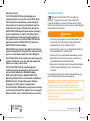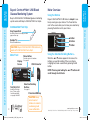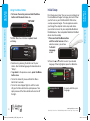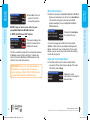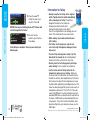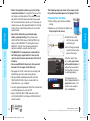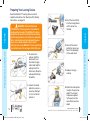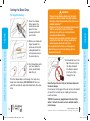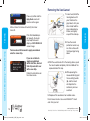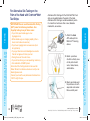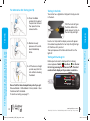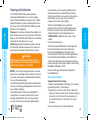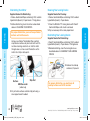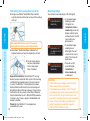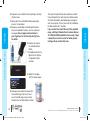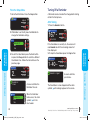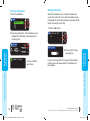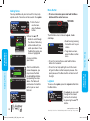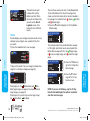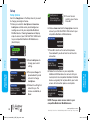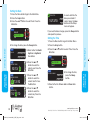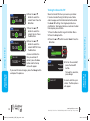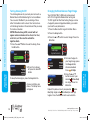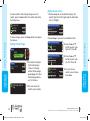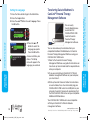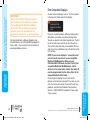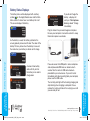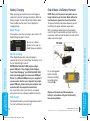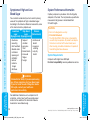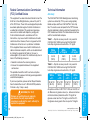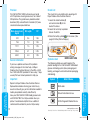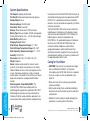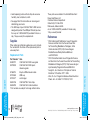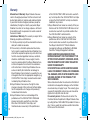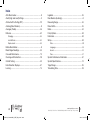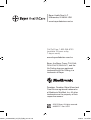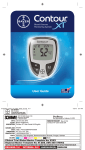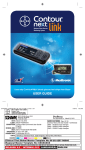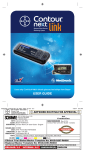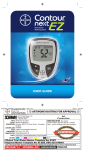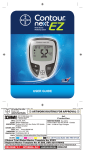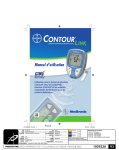Download CONTOUR NEXT Link User guide
Transcript
® Wireless Blood Glucose Monitoring System 12:2 4PM 93 l 11/ mg 10 dL Befo re M eal Rem inde r Note s 12:24 PM METER BG 93 Mg/dL Uses Bayer’s CONTOUR®NEXT blood glucose test strips USER GUIDE 84359751_CntrNextLINK_UG_EN_FpBp_v4.indd ofc1 7mm min. 3/29/12 12:19 PM FC: 19.5mm BC: 9 mm Footer: 7 mm 1/3rd of the Cross clear space has been applied. 18211 NE 68th Street, E120 Redmond, WA 98052 T: 425-881-5454 DATE: March 29, 2012 CLIENT: Bayer HealthCare DESCRIPTION: Contour Next Link UG - English SCHAWK JOB#: SKU#: DIMENSIONS: PRINTER SPEC: FONTS: COLORS: BAN#:84359751 Rev. 04/12 Contour Next Link UG - US Alt#1 - 03/08/12 Copy changes Alt#2 - 03/11/12 Copy changes Alt#3 - 03/21/12 Copy changes Alt#4 - 03/29/12 Copy changes 908323 Multiple 6.0” (H) x 4.5” (W) PUSG0494 REV G Helvetica, Helvetica Neue, Zapf Dingbats, Skinny Mini, Mini Micra Cyan Magenta Yellow Black Clinical Trial / Global Master Template No: M-UG-0229-R0001 Regional Master Template No: XXXXXXXX NOTE: THIS COLOR PROOF INDICATES COLOR BREAK ONLY AND MAY NOT ACCURATELY REFLECT ACTUAL PRODUCTION COLOR. RELEASE: V-4 INTERNAL: R-X LANGUAGE(S): ENGLISH Indications for Use: The CONTOUR®NEXT LINK wireless blood glucose monitoring system is an over the counter (OTC) device utilized by persons with diabetes in home settings for the measurement of glucose in whole blood, and is for single-patient use only and should not be shared. The CONTOUR®NEXT LINK wireless blood glucose monitoring system is indicated for use with fresh capillary whole blood samples drawn from the fingertip and palm only. The system consists of a CONTOUR®NEXT LINK wireless blood glucose meter, CONTOUR®NEXT test strips and CONTOUR®NEXT control solutions. CONTOUR®NEXT test strips are intended for self-testing by persons with diabetes for the quantitative measurement of glucose in whole blood samples from 20 to 600 mg/dL. The CONTOUR®NEXT control solutions are aqueous glucose solutions intended for use in self-testing by people with diabetes as a quality control check. The CONTOUR®NEXT LINK wireless blood glucose monitoring system is intended to be used to transmit glucose values to Medtronic MiniMed Paradigm® REAL-Time Insulin Pumps or Guardian® REAL-Time Monitor and facilitate transfer of information to Medtronic MiniMed CareLink® Therapy Management Software through use of radio frequency communication. The CONTOUR®NEXT LINK wireless blood glucose monitoring system is not intended for the diagnosis of or screening for diabetes mellitus and is not intended for use on neonates. Information for Safety Read your CONTOUR NEXT LINK user guide, the MICROLET®2 lancing device insert and all instructional materials provided in your meter kit before testing. Please follow all instructions for use and care exactly as described to help avoid inaccurate results. WARNINGS: • The meter and lancing device are for single patient use. Do not share them with anyone including other family members! Do not use on multiple patients!1,2 • Used test strips and lancets are possible biohazards and must be disposed of as medical waste. • All parts of the kit are considered biohazardous and can potentially transmit infectious diseases, even after you have performed cleaning and disinfection. • Always wash your hands well with soap and water before and after testing, handling the meter, lancing device or test strips. For complete instructions on cleaning and disinfecting your meter and lancing device, please see page 28. Important: Examine product for missing, damaged, or broken parts. If the test strip bottle is open inside a new box of strips, do not use those strips. Contact Bayer Diabetes Care Customer Service at 1-800-348-8100 (available 24 hours a day, 7 days a week) for replacement parts. ® i 84359751_CntrNextLINK_UG_EN_FpBp_v4.indd i-ii www.bayerdiabetes.com/us Need Help? Call toll free: 1.800.348.8100 (available 24 hours a day, 7 days a week) ii 3/29/12 12:19 PM Thank you for choosing the CONTOUR®NEXT LINK blood glucose monitoring system! We are proud to be your partner in helping you manage your diabetes. Bayer’s CONTOUR NEXT LINK meter automatically transmits blood glucose results using a wireless, radio frequency transmission to your compatible Medtronic MiniMed devices. (Hereafter, referred to as Medtronic MiniMed device.) Bayer’s CONTOUR NEXT LINK meter will work with Medtronic’s CareLink® Personal Therapy Management Software and Bayer’s GLUCOFACTS® DELUXE diabetes management software. Your Meter Features Easy: The CONTOUR NEXT LINK blood glucose monitoring system is about simplicity. You will notice its simple approach the first time you see it. Automatic: You no longer have to worry about coding your meter or marking a control test result. Bayer’s CONTOUR NEXT LINK meter is designed with No CodingTM technology, to automatically code itself every time you insert a test strip. It will even tell you when a test strip is underfilled. Programmed: Bayer’s CONTOUR NEXT LINK meter has been preset and locked to display results in mg/dL (milligrams of glucose per deciliter). In some countries, the meters are preset to display units in mmol/L (millimoles of glucose per liter); • Results in mg/dL will never have a decimal point; • Results in mmol/L will always have a decimal point. or Example: Check your display to ensure that results are displayed in mg/dL. If they are not, contact Bayer Diabetes Care Customer Service, 1-800-348-8100 (available 24 hours a day, 7 days a week). iii 84359751_CntrNextLINK_UG_EN_FpBp_v4.indd iii-iv Customizable: Bayer’s CONTOUR®NEXT LINK meter allows you to set personal choices for some features. For more information, please see the Setup and Testing sections in this user guide. “Talks” to Your Compatible Medtronic MiniMed Device Bayer’s CONTOUR NEXT LINK meter can automatically send your blood glucose result directly to your compatible Medtronic MiniMed device. This eliminates the need to manually enter your blood glucose result into the insulin pump’s Bolus Wizard® calculator, that calculates and suggests a bolus or correction dose if needed. Bayer’s CONTOUR NEXT LINK meter can also transmit your fingertip blood glucose result directly to your compatible Medtronic MiniMed device, eliminating the need to manually enter the result when calibrating the system. See page 5 for initial setup options. Your compatible Medtronic MiniMed device will only accept the glucose result if the Meter Option in your device’s Utility Menu is set to On and you have programmed the device with the meter’s ID (serial) number. Up to three different meter ID numbers can be accepted. See page 5 in “Initial Setup”. If you have entered your meter’s ID number into your compatible Medtronic MiniMed device, it can receive your blood glucose result. No one else’s insulin pump or continuous glucose monitoring system can receive your glucose result, unless your meter ID number has been entered into that device. The meter uses a wireless signal to send the blood glucose result to the compatible Medtronic MiniMed device when the Send option is set to Ask. See page 7 of this user guide. Your CONTOUR NEXT LINK meter and compatible Medtronic MiniMed device must be within 4 feet of each other. If you are not using the meter link feature on your compatible Medtronic MiniMed device, you may want to set the Send option to Never on your CONTOUR NEXT LINK meter and Medtronic MiniMed device to save battery power. iv 3/29/12 12:19 PM A USB extension cable and a wall charger are included for your convenience. For more information on Battery Status Displays and Charging see pages 62–64. ® v 84359751_CntrNextLINK_UG_EN_FpBp_v4.indd v-1 Setting a Reminder .......................................................38 Turning Off a Reminder ................................................41 Getting a Reminder ......................................................43 Adding Notes................................................................44 Menu Button .................................................................45 Trends ...........................................................................46 Setup ............................................................................48 Transferring Data to Medtronic’s CareLink® Personal Therapy Management Software ...................................59 Error Detection and Battery Status/ Charging/Removal ........................................................61 Symptoms of High and Low Blood Sugar ....................66 Symbols Used ..............................................................73 Caring for Your Meter ...................................................75 Supplies/References/Warranty .....................................76 TECHNICAL, SERVICE & CARE You cannot do a blood glucose test while the battery is charging. When charging is finished, the test strip port light will turn off. Unplug your CONTOUR NEXT LINK meter to test. Information for Safety ...................................................11 Getting the Blood Drop ................................................16 For Alternative Site Testing on the Palm of the Hand with CONTOUR®NEXT Test Strips ......20 Cleaning and Disinfection ............................................28 Control Solution Testing ...............................................35 MAIN MENU FUNCTIONS “Talks” to Your Compatible Medtronic MiniMed Device ............................................................. iv Meter Overview ..............................................................3 Initial Setup.....................................................................5 REMINDERS AND NOTES Your Bayer’s CONTOUR®NEXT LINK meter has a permanent rechargeable battery. Before you do anything else, charge your meter with the wall charger included with your kit. You may also charge your meter by plugging the USB connector into a computer. Be sure the computer is turned on and not in sleep, hibernate or power saving mode. Your meter will briefly display “Do Not TestCharging” and the test strip port light will flash. For more details see page 64. TESTING Table of Contents GETTING STARTED Rechargeable Battery 3/29/12 12:19 PM GETTING STARTED Meter Overview Bayer’s CONTOUR NEXT LINK blood glucose monitoring system works with Bayer’s CONTOUR®NEXT test strips. Bayer’s CONTOUR®NEXT LINK meter is simple to use. Every screen gives you choices. The three buttons next to the screen allow you to make your selection by pressing the button next to your choice. CONTOUR NEXT Test Strip GETTING STARTED Bayer’s CONTOUR®NEXT LINK Blood Glucose Monitoring System Using the Buttons Bayer’s CONTOUR®NEXT LINK Blood Glucose Monitoring System Insert this end into test strip port with gray end face up. Sample Tip OK Blood is drawn in here. CAUTION: Bayer’s CONTOUR NEXT LINK meter only works with CONTOUR NEXT test strips! Meter Front Menu Button: Display Screen 10:30 AM l 3/11 mg dL 127 Provides access to features. See page 4. USB Connector Reminder Notes Before Meal Meter Overview Gray Square End: Button OK Button Button Using the Selection/Scrolling Buttons – When the or arrows appear on the screen, the buttons are used for scrolling. When your choice is highlighted, make a selection by pressing the OK button. NOTE: Pressing and holding the or buttons will scroll through the list faster. Selection/Scrolling Buttons: Test Strip Port: See page 3. Insert the test strip here. To turn on the test strip port light, see pages 4 and 23. Protective USB Cap ® 2 84359751_CntrNextLINK_UG_EN_FpBp_v4.indd 2-3 CAUTION: Keep out of reach of children. Accidental swallowing could cause suffocation. www.bayerdiabetes.com/us Need Help? Call toll free: 1.800.348.8100 (available 24 hours a day, 7 days a week) 3 3/29/12 12:19 PM GETTING STARTED • To turn on the meter, press and hold the Menu button until the meter turns on. First charge your meter. You can use your computer or the included wall charger to charge your meter. When you first turn on your CONTOUR®NEXT LINK meter, a setup sequence begins. The setup process walks you through the steps for meter setup and allows your meter to connect to your compatible Medtronic MiniMed device. Your compatible Medtronic MiniMed device must be nearby. 1. Press and hold the Menu button until the meter turns on. After a welcome screen, you will see the Select Language screen. Using the Menu Button TOP VIEW The Main Menu has 3 choices: Logbook, Trends and Setup. MENU Logbook Trends Setup • Select one by pressing the button next to your choice. See the following pages for more details on “Setup”. • To go back to the previous screen, press the Menu button once. • To turn the meter off, press and hold the Menu button for 2 seconds. • To turn the test strip port light on with the meter off, give the Menu button two quick presses. Two quick presses of the Menu button will also turn off the light. Initial Setup Initial Setup GETTING STARTED Using the Menu Button 2. Press the or button to select your desired language. When highlighted, press the OK button. LANGUAGE English Espanol OK Language Selected: English A screen confirms your language. ® 4 84359751_CntrNextLINK_UG_EN_FpBp_v4.indd 4-5 www.bayerdiabetes.com/us Need Help? Call toll free: 1.800.348.8100 (available 24 hours a day, 7 days a week) 5 3/29/12 12:19 PM GETTING STARTED Connect to a Medtronic Pump? OK Go Back 3. Press OK on the next screen to start the connection process. Initial Setup 4. STOP. Do NOT press ANY buttons. CONNECT TO PUMP Enter this Meter ID into your pump: 123456 OK Go Back This screen displays the meter ID number (in the bottom left corner). This ID is needed to complete the connection process. To Go Back, press the Menu button. Put down your meter. Pick up the Medtronic MiniMed device and continue the connection process. IMPORTANT: Refer to the compatible Medtronic MiniMed device user guide for instructions on connecting Bayer’s CONTOUR®NEXT LINK meter to your compatible Medtronic MiniMed device. 5. After the meter and compatible Medtronic MiniMed device are connected, you will set your Send Options. This controls how your meter will send blood glucose readings to your compatible Medtronic MiniMed device. SEND OPTIONS Automatically send results to the Pump? Ask me Never Meter Send Options NOTE: Pump on meter screen refers to your compatible Medtronic MiniMed device. GETTING STARTED Meter Send Options CONNECT TO PUMP Choose the Send Option that is best for you. A screen message will confirm the choice made (Ask Me = Meter will ask you before sending results, Never = Meter will never send results.) If you select Never, you can set up your choice later for sending results to your pump. Date and Time Should Match 6. The date and time on the meter should match your pump. If they match, press Accept. If they do not match, press Change. CURRENT DATE & TIME 10/11/07 10:30 AM Accept Change Follow the meter instructions to change the date and time. ® 6 84359751_CntrNextLINK_UG_EN_FpBp_v4.indd 6-7 www.bayerdiabetes.com/us Need Help? Call toll free: 1.800.348.8100 (available 24 hours a day, 7 days a week) 7 3/29/12 12:19 PM GETTING STARTED AutoLog Feature Your meter comes with a simple AutoLog feature that lets you mark your test result as Before Meal or After Meal during the 5 second test countdown. Before Meal After Meal No Mark You can select No Mark if you are testing at times other than before or after a meal. Your meter comes with AutoLog turned on. We recommend that you keep this feature turned on to get the most benefit from your meter features. AutoLog can be turned off in Setup if you choose to do so at a later time (see page 54). AUTOLOG AutoLog is On. Accept Turn Off Targets CURRENT TARGET 70–130 70–180 Accept Change 7. Accept or turn off the AutoLog feature. See pages 23 –25 for details about testing with AutoLog on or off. 8. The next screen displays the default blood sugar target range for (Before Meal) and (After Meal) blood sugar. WARNING Before you change or accept the target ranges, discuss with your health care professional what target ranges are best for you. High and Low Limits High and Low Limits Additional Meter Settings AUTOLOG GETTING STARTED Additional Meter Settings The high and low limits feature alerts you when you go above or below the settings you choose. Alerts appear as large orange numbers (see page 34). WARNING Before you change or accept the high and low limits, discuss with your health care professional what high and low limits are best for you. HIGH AND LOW LIMITS High: 250 mg/dL Low: 70 mg/dL Accept Change 9. Choose Accept to use the default settings for high and low limits. The default high limit is 250 mg/dL and the default low limit is 70 mg/dL. 10. Choose Change if you wish to use different limits. HIGH AND LOW LIMITS High: 251 mg/dL Low: 70 mg/dL OK 11. Press the L or M button to select your high limit. Press OK. ® 8 84359751_CntrNextLINK_UG_EN_FpBp_v4.indd 8-9 www.bayerdiabetes.com/us Need Help? Call toll free: 1.800.348.8100 (available 24 hours a day, 7 days a week) 9 3/29/12 1:31 PM GETTING STARTED Information for Safety HIGH AND LOW LIMITS 12. Press the or OK button to select your low limit. Press OK. High: 251 mg/dL Low: 69 mg/dL Limits are set. High: 251 mg/dL Low: 69 mg/dL Done Change 13. The next screen confirms your choices. Press Done. Initial Setup is complete. You may now check your blood sugar. 84359751_CntrNextLINK_UG_EN_FpBp_v4.indd 10-11 Need Help? Call toll free: 1.800.348.8100 (available 24 hours a day, 7 days a week) Information for Safety ® 10 TESTING High and Low Limits NOTE: Pressing and holding the or buttons will scroll through the list faster. • Always keep the test strips in the original bottle. Tightly close the bottle immediately after removing a test strip. The bottle is designed to keep the test strips dry. Exposure to room humidity from leaving the bottle open or not storing them in the original bottle can damage your test strips. This could lead to inaccurate results. • Wash and dry your hands well before and after testing. • Test strips are for single use only. Do not use a test strip that appears damaged or has been used. • Your test strip is designed to easily “sip” the blood into the sample tip. Do not drop blood directly on the flat surface of the test strip. • Do not press the test strip against your finger when testing. This may block the sample tip. • Let the meter and test strips adjust to the temperature where you are testing. Whenever the meter and test strip bottle are moved from one location to another, allow approximately 20 minutes for the meter to adjust to the temperature of a new location before performing a blood glucose test. The meter has been designed to give accurate results at temperatures between 41°F and 113°F. Please be aware that USB ports in some computers and selfpowered USB hubs can become much warmer than the room. A USB cable has been provided for your convenience. If you wish to test immediately after disconnecting from your computer, please use the USB cable. www.bayerdiabetes.com/us 11 3/29/12 12:19 PM TESTING Preparing Your Test Strip 1. Wash and dry your hands well before testing. 2. Remove a test strip from the bottle and firmly snap the lid closed. 3. Hold the test strip with the gray square end facing up. 4. Insert the gray square end into the test strip port on the meter. Preparing Your Test Strip Information for Safety The following steps are shown in the proper order for performing a blood glucose test (pages 13 –27). TESTING • Check the expiration dates on your test strips and control solution. It is important to not use the test strips or control solution if the expiration date printed on the bottle label and carton has passed. For the control solution, do not use if it has been six months since you first opened the bottle. It will help to write the six month discard date on the control solution label. • Have all the materials you will need ready before you begin testing. This includes your CONTOUR®NEXT LINK meter, CONTOUR®NEXT test strips, and the MICROLET®2 lancing device and MICROLET® lancets. You will also need control solution to perform a quality control check. • The MICROLET 2 lancing device is intended for self testing by a single patient. It must not be used on more than one person due to the risk of infection. • Use a new MICROLET lancet each time you test because it is no longer sterile after use. • See pages 28–32 for instructions on cleaning and disinfecting your meter and lancing device. • Do not perform a blood glucose test when the CONTOUR NEXT LINK meter is connected to an external device, e.g., computer. • Use only approved equipment from the manufacturer or certified body such as UL or TUV. • Bayer’s CONTOUR NEXT LINK meter only works with CONTOUR NEXT test strips and CONTOUR NEXT control solution. After the meter turns on, a solid gray screen with a white border will appear for one second to show that the screen is working properly. APPLY BLOOD The logo screen will briefly appear before the Apply Blood screen. The meter is now ready to test a blood drop. ® 12 84359751_CntrNextLINK_UG_EN_FpBp_v4.indd 12-13 www.bayerdiabetes.com/us Need Help? Call toll free: 1.800.348.8100 (available 24 hours a day, 7 days a week) 13 3/29/12 1:30 PM Preparing Your Lancing Device Read the MICROLET®2 lancing device insert for complete instructions. For Alternative Site Testing instructions, see page 20. TESTING Preparing Your Lancing Device 2. Loosen the round protective cap on a lancet by rotating it ¼ turn, but do not remove it. 4. Twist off the round protective lancet cap. Save it for disposing of the used lancet. Preparing Your Lancing Device 1. To remove the endcap, hold the device with your thumb on the grip indent and hold the endcap dial in the other hand. Snap the endcap off from top to bottom. TESTING WARNING: Potential Biohazard The MICROLET 2 lancing device is intended for single patient use only. The MICROLET 2 device should not be used for assisted blood draws by health care providers or at health care provision sites, and should never be shared with anyone else, even a family member, due to risk of infection. Use a new MICROLET® lancet each time you test because it is no longer sterile after use. 3. Insert the lancet firmly into the lancing device until it comes to a full stop. 5. Replace the gray endcap. 6. Rotate the endcap dial to adjust the puncture depth. The amount of pressure applied to the puncture site also affects puncture depth. ® 14 84359751_CntrNextLINK_UG_EN_FpBp_v4.indd 14-15 www.bayerdiabetes.com/us Need Help? Call toll free: 1.800.348.8100 (available 24 hours a day, 7 days a week) 15 3/29/12 12:19 PM Getting the Blood Drop For fingertip testing TESTING Getting the Blood Drop – Fingertip Testing 3. Test immediately after you have formed a small, round blood drop (0.6 μl). If the first blood drop is not enough, the meter may beep twice and display STRIP UNDERFILLED. You have about 30 seconds to apply more blood onto the same strip. ® 16 84359751_CntrNextLINK_UG_EN_FpBp_v4.indd 16-17 Getting the Blood Drop – Fingertip Testing 2. Stroke your hand and finger towards the puncture site to form a drop of blood. Do not squeeze around the puncture site. TESTING 1. Press the endcap firmly against the puncture site and press the blue release button with your thumb. WARNING • The meter and lancing device are for single patient use. Do not share them with anyone including other family members! Do not use on multiple patients!1,2 • All parts of the kit are considered biohazardous and can potentially transmit infectious diseases, even after you have performed cleaning and disinfection. • Always wash your hands well with soap and water before and after testing, handling the meter, lancing device or test strips. For complete instructions on cleaning and disinfecting your meter and lancing device, please see page 28. 4. Immediately touch the tip of the test strip to the drop of blood.* The blood is pulled into the test strip through the tip. Hold the tip of the test strip in the blood drop until the meter beeps. Do not press the tip against the skin or place the blood on top of the test strip or you could get inaccurate results or errors. *NOTE: If you do not apply blood to the test strip within 1 minute, the meter screen will dim and the meter beeps. www.bayerdiabetes.com/us Need Help? Call toll free: 1.800.348.8100 (available 24 hours a day, 7 days a week) 17 3/29/12 12:19 PM Removing the Used Lancet APPLY BLOOD TESTING After a total of 3 minutes of inactivity the meter turns off. STRIP UNDERFILLED APPLY MORE BLOOD NOW If the first blood drop is not enough, the meter may beep twice and display a STRIP UNDERFILLED screen image. Getting the Blood Drop – Fingertip Testing Too Little Blood Remove used strip. Repeat test with EXX new strip. Removing the Used Lancet 2. Place the round protective lancet cap on a flat surface with the Bayer logo facing down. You have about 30 seconds to apply more blood onto the same strip. If you are not able to apply enough blood within that time, discard OK that strip and start over with a new strip. Follow the instructions on the meter screen. TESTING 1. In one hand, hold the lancing device with your thumb on the grip indent, with your other hand, hold the gray endcap dial as shown, and gently snap off the endcap. Press any button and the Apply Blood screen will become active again. 3. With the used lancet still in the lancing device, push the lancet needle completely into the middle of the exposed side of the cap. b a 4. While pressing the release button (a), pull the re-setting handle (b), and the lancet will drop into the container you have selected. 5. Dispose of the used lancet as medical waste. Do not reuse lancets. Use a new MICROLET® lancet each time you test. ® 18 84359751_CntrNextLINK_UG_EN_FpBp_v4.indd 18-19 www.bayerdiabetes.com/us Need Help? Call toll free: 1.800.348.8100 (available 24 hours a day, 7 days a week) 19 3/29/12 12:19 PM For Alternative Site Testing on the Palm of the Hand with CONTOUR®NEXT Test Strips TESTING 1. Attach the clear AST endcap to the MICROLET®2 lancing device. For Alternative Site Testing on the Palm of the Hand with CONTOUR®NEXT Test Strips For Alternative Site Testing on the Palm of the Hand with CONTOUR®NEXT Test Strips TESTING IMPORTANT: Do not use Alternative Site Testing (AST) under the following conditions. Use fingertip testing in any of these cases: • If you think your blood sugar is low (hypoglycemia). • When blood sugar is changing rapidly (after a meal, insulin dose or exercise). • If you have hypoglycemic unawareness (lack of symptoms). • If you get alternative site blood glucose results that do not agree with how you feel. • During illness or times of stress. • If you will be driving a car or operating machinery. • For calibration of CGM System. Alternative Site Testing should not be used for Bolus Wizard, to calibrate a device or verify a low blood glucose level. Consult your health care professional to determine if AST is right for you. Alternative Site Testing with the CONTOUR®NEXT test strip can be performed on the palm of the hand. Alternative Site Testing is recommended only when it is more than two hours after a meal, diabetes medication, or exercise. 2. Select a puncture site from a fleshy area on the palm. Avoid veins, moles, bones, and tendons. 3. Wash your hands and the puncture site with soap and warm water. Rinse and dry well. ® 20 84359751_CntrNextLINK_UG_EN_FpBp_v4.indd 20-21 www.bayerdiabetes.com/us Need Help? Call toll free: 1.800.348.8100 (available 24 hours a day, 7 days a week) 21 3/29/12 12:19 PM For Alternative Site Testing (cont’d) For Alternative Site Testing on the Palm of the Hand with CONTOUR®NEXT Test Strips With the meter off, give the Menu button two quick presses to turn on the test strip port light. Insert a test strip and the display screen will appear. Once blood is applied to the test strip the light will go off. Continue with your test. Two quick presses of the Menu button will turn the light off. Testing in the Dark 5. Maintain steady pressure until a small, round blood drop forms. Your meter has a lighted test strip port to help you test in the dark. TESTING TESTING 4. Press the clear endcap firmly against the puncture site and then press the blue release button. Testing in the Dark Testing with AutoLog On 6. Lift the device straight up and away from the skin without smearing the blood. Do not test the blood sample from palm if you get: Smeared blood • Clotted blood • Runny blood • Clear fluid mixed with the blood. To continue testing, see page 17. Before your test result is displayed, the AutoLog screen appears. Select Before Meal, After Meal or No Mark by pressing the button next to it. Your test result will not display until you make a selection. AUTOLOG Before Meal After Meal No Mark ® 22 84359751_CntrNextLINK_UG_EN_FpBp_v4.indd 22-23 www.bayerdiabetes.com/us Need Help? Call toll free: 1.800.348.8100 (available 24 hours a day, 7 days a week) 23 3/29/12 12:19 PM Testing with AutoLog Off However, if your result is below 70 mg/dL or above 250 mg/dL, you will always see your result without pushing a button. For a high or low blood sugar result, you will always see your result after a 5-second countdown. TESTING TESTING... Low Blood Sugar 5 NOTE: If you changed the default settings, your alerts will be based on those settings. Your meter features a countdown timer. If you make your selection very quickly, you may see the remainder of the testing countdown. 5 92 Your test result shows as large numbers and then changes to the normal test result screen. 92 Testing with AutoLog Off TESTING... Testing in the Dark Accepted TESTING 69 After applying blood to the test strip when AutoLog is turned off, your result will appear after the 5 second countdown (see page 54). You may now set a Reminder or add a Note. 10:30 AM | 13/11 92 mg dL Reminder Options Depending on what you have chosen in setup, you will have the option to send your test result to your pump or it will be sent automatically. For results under 20 mg/dL or over 600 mg/dL, see page 33. You can now set an optional Reminder (see page 38) or add a Note (see page 44). Remove the test strip from the meter. Hold down the Menu button for 2 seconds to turn the meter off, or press the Menu button once to go to the Main Menu. ® 24 84359751_CntrNextLINK_UG_EN_FpBp_v4.indd 24-25 www.bayerdiabetes.com/us Need Help? Call toll free: 1.800.348.8100 (available 24 hours a day, 7 days a week) 25 3/29/12 12:19 PM TESTING Stopping a Result While it Is Being Sent Stopping a Result While it Is Being Sent Sending Test Results Depending on how you have set up your options, you can send your test results or not. If you have selected Ask Me, you can always send or not send to your compatible Medtronic MiniMed device. YOUR RESULTS 127 mg dL Before Meal Send Don’t Send RESULTS SENT 127 Sent, mg dL Before... You can change your Send OK Options at any time using the Setup Menu, Pump Options. IMPORTANT: • You may want to test with Send Options set to off if you do not want to create a wireless signal (for example, if you have been asked to turn off all electronic devices on an aircraft). • Always check the display on your compatible Medtronic MiniMed device to ensure that the glucose result shown agrees with the meter display. Test Results If you want to stop the transmission of a result, press Cancel immediately and the transmission will be cancelled. (The transmission typically occurs in 5 seconds.) Be aware that the result cannot be resent later. If you have selected Never, your test result will never be sent to your compatible Medtronic MiniMed device. TESTING WARNING Always dispose of used test strips and lancets as medical waste. All products that come in contact with human blood should be handled as if capable of transmitting infectious diseases. Please refer to your MICROLET®2 package insert for instructions on how to properly remove and dispose of the lancet. Test Results Expected Values: Blood sugar values will vary depending on food intake, medication dosages, health, stress, or activity. Non diabetic plasma glucose concentrations are normally maintained within a relatively narrow range, roughly 70–110 mg/dL in the fasting state.3 You should consult with your health care professional for glucose values specific to your needs. ® 26 84359751_CntrNextLINK_UG_EN_FpBp_v4.indd 26-27 www.bayerdiabetes.com/us Need Help? Call toll free: 1.800.348.8100 (available 24 hours a day, 7 days a week) 27 3/29/12 12:19 PM Cleaning and Disinfection ® TESTING Cleaning and Disinfection NOTE: If your meter is being operated by a second person who is providing testing assistance to you, the meter and lancing device should be disinfected prior to use by the second person. The cleaning and disinfecting directions provided will not cause any damage or degradation to the external case, buttons or display. Your CONTOUR NEXT LINK meter and MICROLET 2 lancing device have been tested for 260 cycles of cleaning and disinfection (one cycle per week for 5 years). These devices have been demonstrated ® 28 84359751_CntrNextLINK_UG_EN_FpBp_v4.indd 28-29 Cleaning Your Meter WARNING Always wash your hands well with soap and water before and after testing and handling the meter, lancing device, or test strips. TESTING Your CONTOUR NEXT LINK system should be cleaned and disinfected once a week. Use only Clorox® Germicidal Wipes containing 0.55% sodium hypochlorite (bleach), which has been proven to be safe to use with the CONTOUR NEXT LINK meter and MICROLET®2 lancing device. Cleaning is the removal of visible dirt and debris, but does not reduce the risk for transmission of infectious diseases. Your CONTOUR NEXT LINK system should be cleaned of dirt and debris once a week. Disinfecting (if performed properly) reduces the risk of transmitting infectious diseases. Your meter and lancing device should be disinfected once a week. to withstand 5 years of cleaning and disinfection without damage. You should call Bayer Diabetes Care Customer Service for assistance if your device malfunctions for any cause or if you notice any changes in the meter case or display. Clorox® Germicidal Wipes are available for purchase online at http://www.officedepot.com or http://www.amazon.com or for more information call Bayer Diabetes Care Customer Service at 1-800-348-8100 (available 24 hours a day, 7 days a week). For more information see: “FDA Public Health Notification: Use of Fingerstick Devices on More than One Person Poses Risk for Transmitting Bloodborne Pathogens: Initial Communication” (2010) http://www.fda.gov/Medical Devices/Safety/AlertsandNotices/ucm224025.htm “CDC Clinical Reminder: Use of Fingerstick Devices on More than One Person Poses Risk for Transmitting Bloodborne Pathogens” (2010) http://www.cdc.gov/injectionsafety/FingerstickDevicesBGM.html Cleaning Your Meter Supplies Needed for Cleaning: • Clorox® Germicidal Wipes containing 0.55% sodium hypochlorite (bleach) • Paper towels 1. Carefully clean the meter with Clorox® Germicidal Wipes until all soil is removed. Do not allow cleaning solution to run into the meter through areas such as around the buttons or the meter’s test strip or data ports. 2. Dry as necessary with a clean paper towel. 29 3/29/12 1:29 PM Disinfecting Your Meter Cleaning Your Lancing Device Supplies Needed for Disinfecting: • Clorox® Germicidal Wipes containing 0.55% sodium hypochlorite (bleach) • Paper towels • Timing device 1. Before disinfecting, clean the meter as described above in CLEANING YOUR METER. Supplies Needed for Cleaning: • Clorox® Germicidal Wipes containing 0.55% sodium hypochlorite (bleach) • Paper towels 1. Clean the MICROLET®2 lancing device with Clorox® Germicidal Wipes until all soil is removed. 2. Dry as necessary with a clean paper towel. TESTING Disinfecting Your Meter Disinfecting Your Lancing Device Supplies Needed for Disinfecting: • Clorox® Germicidal Wipes containing 0.55% sodium hypochlorite (bleach) • Paper towels • Timing device 1. Before disinfecting, clean the lancing device as described above in CLEANING YOUR LANCING DEVICE. Cleaning Your Lancing Device Using a new Clorox® Germicidal Wipe, carefully wipe all outer surfaces of your meter until wet. Do not allow cleaning solution to run into the meter through areas such as around the buttons or the meter’s test strip or data ports. TESTING For proper disinfection, you must keep all meter surfaces wet for 60 seconds. 2. Remove the endcap and lancet, if present. Buttons USB Connector (under cap) Strip Port For proper disinfection, you must keep all endcap surfaces wet for 60 seconds. 2. Dry all meter surfaces and test strip port using a clean paper towel if needed. ® 30 84359751_CntrNextLINK_UG_EN_FpBp_v4.indd 30-31 www.bayerdiabetes.com/us Need Help? Call toll free: 1.800.348.8100 (available 24 hours a day, 7 days a week) 31 3/29/12 12:19 PM Measuring Range 3. Using a new Clorox® Germicidal Wipe, carefully wipe all external and internal surfaces of the endcap until wet. Your meter’s measuring range is 20–600 mg/dL. For proper disinfection, you must keep all lancing device surfaces wet for 60 seconds. Disinfecting Your Lancing Device 5. Dry all lancing device surfaces and endcap with a clean paper towel if needed. Signs of Deterioration: Your MICROLET®2 lancing device has been tested for 260 cycles of the cleaning and disinfection procedure (one cycle per week for 5 years). The MICROLET 2 lancing device has been demonstrated to withstand 5 years of cleaning and disinfection without damage. However, if your device malfunctions for any cause, contact Bayer Diabetes Care Customer Service at 1-800-348-8100 (available 24 hours a day, 7 days a week) to troubleshoot and provide a solution. Warranty: Your MICROLET 2 lancing device is warranted for 5 years. 32 84359751_CntrNextLINK_UG_EN_FpBp_v4.indd 32-33 Measuring Range 4. Use Clorox® Germicidal Wipes to disinfect all exposed surfaces of your lancing device until wet. • If your blood sugar Result Under 20 mg/dL Follow Medical Advice OK reading is under Immediately. 20 mg/dL, the E23 Follow Medical Advice Immediately screen will display and the meter will beep twice. Contact your health care professional. • If your blood sugar Result Over 600 mg/dL reading is over Wash hands or test OK site. Repeat test with 600 mg/dL the next screen will tell you to E21 new strip. retest. The meter will beep twice. • If results are still Over 600 mg/dL, Again over 600 mg/dL, Follow Medical Advice OK Immediately. Follow Medical E22 Advice Immediately is displayed. TESTING TESTING Disinfecting Your Lancing Device (cont’d) CAUTION: • If your blood sugar reading is under 50 mg/dL, follow medical advice immediately. • If your blood sugar reading is over 250 mg/dL, wash and dry your hands well and repeat the test with a new strip. If you get a similar result, call your health care professional as soon as possible. • Always consult your health care professional before changing your medication based on CONTOUR®NEXT LINK test results. 33 3/29/12 12:19 PM TESTING Your meter has been preset with a hypoglycemic (low blood sugar) value of 70 mg/dL and a hyperglycemic (high blood sugar) value of 250 mg/dL. These are the default values, but can be customized by you and/or your health care professional. Use only CONTOUR®NEXT control solutions with Bayer’s CONTOUR®NEXT LINK blood glucose monitoring system. Using any other control solution can cause incorrect results. Low Blood Sugar Perform a control test: If your blood sugar reading is under 70 mg/dL: • When using your meter for the first time • When you open a new bottle or package of test strips • If you think your meter may not be working properly • If you have repeated, unexpected blood sugar results Always use Bayer’s control solutions specific to your test strips. Other brands could present incorrect results. If you need help locating Bayer’s CONTOUR NEXT control solutions, call Bayer Diabetes Care Customer Service at 1-800-348-8100 (available 24 hours a day, 7 days a week). 1. Wash and dry your hands well before testing. 2. Remove a test strip from the bottle and firmly snap the lid closed. NOTE: Check the expiration date on the test strip bottle and the expiration and discard dates on the control solution. Do not use expired materials. Make sure the test strip does not appear torn or damaged. 69 • A screen with large orange numbers will alert you that your blood sugar is low. Low Blood Sugar High and Low Blood Sugar Readings High Blood Sugar If your blood sugar reading is over 250 mg/dL: 251 High Blood Sugar • A screen with large orange numbers will alert you that your blood sugar is high. • If AutoLog is on and you were not able to mark it before the high or low alert appeared, press the Notes button. You may now select Before Meal, After Meal or No Mark by pressing the button next to it. Control Solution Testing Control Solution Testing TESTING High and Low Blood Sugar Readings ® 34 84359751_CntrNextLINK_UG_EN_FpBp_v4.indd 34-35 www.bayerdiabetes.com/us Need Help? Call toll free: 1.800.348.8100 (available 24 hours a day, 7 days a week) 35 3/29/12 12:19 PM TESTING Control Solution Testing Control Solution Testing 6. Replace the cap on the control solution bottle. 7. Immediately touch the tip of the test strip to the drop of control solution. The result will automatically be marked as a control test and stored in the meter memory. Control results will not be included in your blood sugar average or sent to your pump. To turn your meter off, hold down the Menu button for 2 seconds. If your control test result falls out of the specified range, call Bayer Diabetes Care Customer Service at 1-800-348-8100 (available 24 hours a day, 7 days a week). Do not use the meter for blood glucose testing until you resolve this issue. TESTING 3. Prepare to run a control test by inserting a test strip into the meter. 4. Gently rock the control bottle before opening to ensure it is mixed well. 5. Squeeze a small drop of control solution onto a clean non-absorbent surface, such as a piece of wax paper. Do not apply control solution to your fingertip or to the test strip directly from the bottle. Accepted 8. Hold it in the drop until the meter beeps. 10:30 AM | 13/11 121 mg dL Control Test 9. Compare your control test result with the control range. The Level 1 and Level 2 control range values can be found on the test strip bottle or carton. ® 36 84359751_CntrNextLINK_UG_EN_FpBp_v4.indd 36-37 www.bayerdiabetes.com/us Need Help? Call toll free: 1.800.348.8100 (available 24 hours a day, 7 days a week) 37 3/29/12 12:19 PM Setting a Reminder A Reminder for your next test can be set after testing or from the Setup menu. 1. Press the or button to select the correct hours. Press the OK button. After Testing REMINDER COUNTDOWN 1. Press the Reminder button. 10:24 AM l 3/11 92 mg dL Before Meal Reminder Notes REMINDER COUNTDOWN 2 Start Change Go Back hrs Setting a Reminder REMINDER COUNTDOWN 2 Start Change Go Back hrs REMINDER COUNTDOWN OK 3 hrs 15 mins Reminder in: 3 hours 15 minutes 10:30AM | 13/11 92 mg dL Before Meal A screen confirms the Reminder Countdown time. The meter will return to the test result screen. When the Reminder feature is on, the clock Reminder symbol is in the Options blue header. Setting a Reminder You can change the Reminder Countdown time to the time you wish by pressing the Change button. 2. Press the or button to select the minutes (in 15 minute increments). Press the OK button. REMINDERS AND NOTES REMINDERS AND NOTES 2. Press the Start button to begin the Countdown. The default time is 2 hours or the last reminder time that was set. OK 3 hrs 00 mins 3. Remove the test strip from the meter. The meter retains the Reminder time that you set as the default. ® 38 84359751_CntrNextLINK_UG_EN_FpBp_v4.indd 38-39 www.bayerdiabetes.com/us Need Help? Call toll free: 1.800.348.8100 (available 24 hours a day, 7 days a week) 39 3/29/12 12:19 PM From the Setup Menu Turning Off a Reminder 1. Go to the Main Menu. Press the Setup button. A Reminder can be turned off or changed after testing or from the Setup menu. MENU Logbook Trends Setup After Testing 1. Press the Reminder button. 2. If Reminder is set to off, press the OK button to change the Reminder settings. OK 3. To start the Countdown press the Start button or press the Change button to scroll to a different Countdown time. Follow the instructions on the previous page. REMINDER COUNTDOWN Reminder in: 2 hours SETUP Reminder: On Date Time 40 84359751_CntrNextLINK_UG_EN_FpBp_v4.indd 40-41 If the Countdown is currently on, the screen will read Reminder In with the remaining amount of time displayed. 2. To stop the Countdown press the Stop button. REMINDER COUNTDOWN 1 40 hr mins Reminder is stopped. A screen confirms the Reminder time set. Stop Change Go Back Turning Off a Reminder hrs Start Change Go Back Reminder Notes REMINDERS AND NOTES REMINDERS AND NOTES Reminder: Off Date Time Setting a Reminder 167 mg dL Before Meal SETUP 2 10:30 | 13/11 A screen confirms your choice. The Countdown is now stopped and the clock symbol will no longer appear on the screen. When the Reminder OK feature is on, the clock is in the symbol blue header. www.bayerdiabetes.com/us Need Help? Call toll free: 1.800.348.8100 (available 24 hours a day, 7 days a week) 41 3/29/12 12:19 PM From the Setup Menu Getting a Reminder 1. Press the OK button. When the Reminder time is reached, 20 beeps will sound. The meter will turn on and a Reminder screen will appear. You can stop the beeps by pressing the OK button or inserting a test strip. SETUP Reminder: On Date Time OK 1. Press the OK button. 2. Press the Stop button. The Countdown is now stopped. The Reminder screen displays the remaining time. REMINDER REMINDER IN REMINDERS AND NOTES mins Reminder is stopped. OK INSERT STRIP A screen confirms your choice. 2. Proceed with testing (see page 13). REMINDERS AND NOTES 1 40 hr Stop Change Go Back Time for your next test. If you are testing within 15 minutes of the Reminder, neither screen will appear and the Countdown will be stopped. Turning Off a Reminder Getting a Reminder ® 42 84359751_CntrNextLINK_UG_EN_FpBp_v4.indd 42-43 www.bayerdiabetes.com/us Need Help? Call toll free: 1.800.348.8100 (available 24 hours a day, 7 days a week) 43 3/29/12 12:19 PM Adding Notes Menu Button You may add Notes to your test result that may help explain results. Your notes will be saved in the Logbook. • To turn on the meter, press and hold the Menu button until the meter turns on. TOP VIEW 10:24 AM l 3/11 167 mg dL Before Meal Before Meal After Meal Don’t Feel Right Sick Stress Activity Go Back 2. Press the or button to scroll through OK the choices. Some may not be visible until you scroll up or down. Press the OK button when your choice is highlighted. Sick is added to Notes. A screen confirms your choice. Adding Notes Don’t Feel Right Sick Stress 10:24 AM l 3/11 167 mg dL Before Meal, Reminder Notes • To turn the meter off, press and hold the Menu button for 2 seconds. • To turn the test strip port light on with the meter off, give the Menu button two quick presses. Two quick presses of the Menu button will also turn off the light. MAIN MENU FUNCTIONS After the confirmation screen disappears, you OK may remove the Note or add additional Notes by repeating the steps Sick is removed from Notes. above. The Notes will scroll across the bottom so that you can read them all. NOTES The Main Menu has 3 choices: Logbook, Trends and Setup. • Select one by pressing MENU the button next to your Logbook choice. Trends Setup • To go back a screen, press the Menu button once. Menu Button REMINDERS AND NOTES NOTES Reminder Notes 1. From the test result screen, press the Notes button. Logbook To access the Logbook, press the Logbook button from the Main Menu. LOGBOOK 127 mg dL Before Meal 3/11/10 10:30 AM In Logbook you can scroll through all the stored test results in memory by pressing the or button. ® 44 84359751_CntrNextLINK_UG_EN_FpBp_v4.indd 44-45 www.bayerdiabetes.com/us Need Help? Call toll free: 1.800.348.8100 (available 24 hours a day, 7 days a week) 45 3/29/12 12:19 PM END OF LOGBOOK 140 mg dL Before Meal 10/13/10 2:12 PM The most recent result is shown first and the oldest result last. When you reach the oldest entry you will see the End of Logbook screen. Your meter will store 1000 test results. Trends Trends displays your averages and your results as they compare to your targets, over a period of time that you select. 1. Press the Trends button to view averages. Logbook Trends Setup 14 days is the default. You can change the Trends time range to 7 or 30 days in Setup (see page 56). MAIN MENU FUNCTIONS TARGET 128 mg dL 38 4 This example shows that your Before Meal average is 128 mg/dL and 38 test results are included in the target range, Before Meal average with 26 in the 8 over your target range and 4 under the target range. 14 DAY AFTER MEAL AVERAGE 175 mg dL 17 151 mg dL If AutoLog is on, the (Before Meal) and (After Meal) target ranges will appear. To set personalized target ranges, see page 55. If AutoLog is off, you will only see one target range (no Before Meal/ After Meal). 9 8 0 14 DAY RESULTS AVERAGE 70-130 70-180 8 26 74 21 47 6 3. Press the button to go to the 14 Day After Meal Average. 4. Press the button to go to the 14 Day Results screen. MAIN MENU FUNCTIONS TRENDS 14 DAY BEFORE MEAL AVERAGE Trends Trends MENU The next three screens will show 14 day Before Meal, 14 day After Meal and 14 day total average. Also shown are the total number of test results included in the average, the number of tests (above), (within) and (below) target. 2. Press the button to display the 14 Day Before Meal Average. NOTE: If you turn off AutoLog, only the 14 Day Results total will display. You will not see before and after meal averages. ® 46 84359751_CntrNextLINK_UG_EN_FpBp_v4.indd 46-47 www.bayerdiabetes.com/us Need Help? Call toll free: 1.800.348.8100 (available 24 hours a day, 7 days a week) 47 3/29/12 12:19 PM Setup Pump Options Go to the Pump Options in the Setup menu if you want to change your original choices. 1. Make your selection: Send Options or Connection. Send Options controls when your blood glucose readings are sent to your compatible Medtronic MiniMed device. Choosing Connection will display steps to connect your CONTOUR®NEXT LINK meter to your compatible Medtronic MiniMed device. (Go to Step 6.) Send Options set. 5. The next screen Meter will ask you OK confirms your choice. before sending results. Press OK. 6. Choose Connection from the Pump Options menu to connect your CONTOUR®NEXT LINK meter to your compatible Medtronic MiniMed device. PUMP OPTIONS Send Options Connection SETUP Setup PUMP OPTIONS 2. Press Send Options to change your current setting. CONNECT TO PUMP Change Go Back 3. Then press Change. Or press Go Back if you do not wish to change Send Options. 8. Follow the instructions on your compatible Medtronic MiniMed device to connect with your meter (refer to the compatible Medtronic MiniMed device user guide). Do not press OK on your meter screen until connection process is complete. Ask me Never 4. Choose the setting that is best for you. The choices are: Ask Me, or Never. Send Options Connection SEND OPTIONS SEND OPTIONS Automatically send Blood Glucose Results to the Pump? Connect to a Medtronic Pump? OK Go Back MAIN MENU FUNCTIONS Send is set to Ask me. MAIN MENU FUNCTIONS 7. Press OK to continue the connection process. Press Go Back if you do not wish to continue the connection. OK Pump Options Pump Options Reminder: Off Date CONNECT TO PUMP Enter this Meter ID into your pump: 123456 OK Go Back NOTE: Pump on meter screen refers to your compatible Medtronic MiniMed device. ® 48 84359751_CntrNextLINK_UG_EN_FpBp_v4.indd 48-49 www.bayerdiabetes.com/us Need Help? Call toll free: 1.800.348.8100 (available 24 hours a day, 7 days a week) 49 3/29/12 12:19 PM Setting the Date 1. Press the Menu button to go to the Main Menu. 2. Press the Setup button. 3. Press the or button to select Date. Press the OK button. SETUP Reminder Date: 3/11/09 Time Month/Day/Year Day.Month.Year DATE CHANGE YEAR OK 10 / 13 / 10 OK 10 / 13 / 10 DATE CHANGE DAY OK 10 / 13 / 10 6. Press the or button to select the correct year. Press the OK button. 7. Press the or button to select the correct month. Press the OK button. 8. Press the or button to select the correct day. Press the OK button. SETUP Date Time: 10:30 AM Sound OK TIME SELECT FORMAT 12 Hour Clock 24 Hour Clock 4. To change the time, press the Change button. MAIN MENU FUNCTIONS DATE CHANGE MONTH 5. Select either the Month/ Day/Year or Day.Month. Year button. 1. Press the Menu button to go to the Main Menu. 2. Press the Setup button. 3. Press the or button to select Time. Press the OK button. Setting the Time Setting the Date Change Done Setting the Time DATE MAIN MENU FUNCTIONS 10/13/10 A screen confirms the date you entered. If correct, press the Done button and the Setup menu will appear. If you need to make changes, press the Change button and repeat the process. OK 4. To change the date, press the Change button. SELECT Date is Set. 5. Select either the 12 hour clock or 24 hour clock button. ® 50 84359751_CntrNextLINK_UG_EN_FpBp_v4.indd 50-51 www.bayerdiabetes.com/us Need Help? Call toll free: 1.800.348.8100 (available 24 hours a day, 7 days a week) 51 3/29/12 12:19 PM Turning the Sound On/Off TIME CHANGE HOURS 10 : 30 AM TIME CHANGE MINUTES 10 : 30 AM Setting the Time 10 : 30 AM OK 7. Press the or button to select the correct minute. Press the OK button. OK 8. Press the or button to select the correct AM/PM. Press the OK button. Time is Set. 10:30 AM Change Done A screen confirms the time you entered. If correct, press the Done button and the Setup menu will appear. Sound is turned ON when you receive your meter. It can be turned off using the Setup menu. Some error messages and the Reminder bell will override the Sound: Off setting. One long beep indicates a confirmation. Two beeps indicate an error or situation that requires your attention. 1. Press the Menu button to go to the Main Menu. 2. Press the Setup button. 3. Press the or button to select Sound. Press the OK button. SETUP Time Sound: On AutoLog OK SOUND Sound is On If you need to make changes, press the Change button and repeat the process. Accept Turn Off 4. To turn the sound off, press the Turn Off button. To keep the sound on, press Accept. Sound is Off. MAIN MENU FUNCTIONS MAIN MENU FUNCTIONS Turning the Sound On/Off TIME CHANGE AM/PM OK 6. Press the or button to select the correct hour. Press the OK button. A screen confirms your choice. The Setup menu will appear. ® 52 84359751_CntrNextLINK_UG_EN_FpBp_v4.indd 52-53 www.bayerdiabetes.com/us Need Help? Call toll free: 1.800.348.8100 (available 24 hours a day, 7 days a week) 53 3/29/12 12:19 PM Turning AutoLog On/Off Changing the Blood Glucose Target Range The AutoLog feature lets you mark your test result as Before Meal or After Meal during the test countdown. You can select No Mark if you are testing at times other than before or after a meal. Your meter comes with AutoLog turned on. We recommend that you keep this feature turned on. NOTE: When AutoLog is ON, a result will not appear unless marked as Before Meal, After Meal, or No Mark; or if the result is outside the high/low limits. 1. Press the or button to select AutoLog. Press the OK button. Your CONTOUR®NEXT LINK meter comes preset with 70–130 mg/dL for Before Meal testing and 70–180 mg/dL for After Meal testing. Ranges can be changed to personal targets decided by you and/or your health care professional. 1. Press the Menu button to go to the Main Menu. 2. Press the Setup button. 3. Press the or button to select Target. Press the OK button. SETUP Target Trends Range High and Low Limits SETUP Sound AutoLog: On Target TARGET Accept Turn Off 2. To turn the AutoLog off, press the Turn Off button. Change Go Back CHANGE TARGET To keep the AutoLog on, press the Accept button. AutoLog is Off. 70–130 70–180 A screen confirms your choice. The Setup menu will appear. 70 – 130 70 – 180 OK 4. To make changes to your target range, press the Change button, otherwise Go Back. for Help. Press 5. Press the or button to select your desired (Before Meal) low target. Press the OK button. MAIN MENU FUNCTIONS MAIN MENU FUNCTIONS OK OK AUTOLOG Sound is On Changing the Blood Glucose Target Range Turning AutoLog On/Off Repeat this process to set your personal (Before Meal) high target and (After Meal) low and high targets. Press the OK button after each selection. ® 54 84359751_CntrNextLINK_UG_EN_FpBp_v4.indd 54-55 www.bayerdiabetes.com/us Need Help? Call toll free: 1.800.348.8100 (available 24 hours a day, 7 days a week) 55 3/29/12 12:19 PM High and Low Limits A screen confirms that all target ranges are set. If correct, press the Done button. You will be returned to the Setup menu. Target is Set. 80 - 120 120 - 150 HIGH AND LOW LIMITS High: 250 mg/dL Accept mg/dL Low: 70 Change Change Done Setting Trends Range SETUP AUTOLOG DEFAULT RANGE OK 2. Press the or button to select your high limit. Press OK. OK 3. Press the or button to select your low limit. Press OK. Low: 70 mg/dL OK Accept Change Trends Range Selected: 7 Day HIGH AND LOW LIMITS High: 251 mg/dL 1. The default setting for the Trends Range is 14 days. To choose another Trends Range, press Change. The other Trends Range options are 7 or 30 days. HIGH AND LOW LIMITS High: 251 mg/dL Low: 69 mg/dL Limits are set. High: 251 mg/dL Low: 69 mg/dL Done Change 4. The next screen confirms your choices. Press Done. MAIN MENU FUNCTIONS MAIN MENU FUNCTIONS 14 day Choose Change if you wish to use different limits. High and Low Limits Setting Trends Range To make changes, press the Change button and repeat the process. Target Trends Range High and Low Limits 1. Choose Accept to use the default settings. The default high limit is 250 mg/dL and the default low limit is 70 mg/dL. 2. The next screen will confirm your selection. ® 56 84359751_CntrNextLINK_UG_EN_FpBp_v4.indd 56-57 www.bayerdiabetes.com/us Need Help? Call toll free: 1.800.348.8100 (available 24 hours a day, 7 days a week) 57 3/29/12 12:19 PM Setting the Language SETUP Setting the Language High and Low Limits Language Customer Service OK 4. Press the or button to select the OK language you prefer. Press the OK button. LANGUAGE English Espanol A screen confirms your choice. The Setup menu will appear in the language you selected. ® 58 84359751_CntrNextLINK_UG_EN_FpBp_v4.indd 58-59 You can easily transfer blood glucose results from the CONTOUR®NEXT LINK meter to CareLink Personal Therapy Management software. You can also wirelessly transfer data from your compatible Medtronic MiniMed device to CareLink Personal Therapy Management Software using your CONTOUR NEXT LINK meter. 1. Refer to the CareLink Personal Therapy Management Software user guide for instructions on how to set up CareLink and load the required drivers onto your computer. 2. If you are running Bayer’s GLUCOFACTS® DELUXE diabetes management Software on your computer, you must close it. 3. Start up CareLink Personal. Follow the instructions on each window, then, when instructed, plug your CONTOUR NEXT LINK meter into a USB port on your computer. CareLink Personal will automatically find the CONTOUR NEXT LINK meter and your compatible Medtronic MiniMed device. Your CONTOUR NEXT LINK meter is also compatible with Bayer’s GLUCOFACTS DELUXE diabetes management software. www.bayerdiabetes.com/us Need Help? Call toll free: 1.800.348.8100 (available 24 hours a day, 7 days a week) MAIN MENU FUNCTIONS MAIN MENU FUNCTIONS Language Selected: English Transferring Data to Medtronic’s CareLink® Personal Therapy Management Software 1. Press the Menu button to go to the Main Menu. 2. Press the Setup button. 3. Press the or button to select Language. Press the OK button. Transferring Data to Medtronic’s CareLink® Personal Therapy Management Software 59 3/29/12 12:19 PM Error Detection Displays MAIN MENU FUNCTIONS For more information, call Bayer Diabetes Care Customer Service at 1-800-348-8100 (available 24 hours a day, 7 days a week) or visit our website at www.bayerdiabetes.com/us. An error screen will always have an “E” with a number in the lower left hand corner of the display. Used Test Strip Remove used strip. Repeat test with new E02 strip. If there is an error (hardware, software, testing errors) detected by your meter, your meter will beep twice. You will see specific instructions to guide you. The first line of the error screen will tell you what the error is. The next lines describe what you should do. When an error screen has an OK shown, press the button next to it to continue. NOTE: If your screen displays a “connection error”, your test result was not sent to your compatible Medtronic MiniMed device. Make sure your CONTOUR®NEXT LINK meter is within 4 feet of your compatible Medtronic MiniMed device and the device is set to accept meter results. Your meter ID must be programmed into the device. Refer to the separate Medtronic User Guide. Check the device display to see if your meter’s glucose result has been received. If it has not, you can enter the test result manually. If you continue to have problems, contact Bayer Diabetes Care Customer Service at 1-800-348-8100 (available 24 hours a day, 7 days a week) Error Detection Displays Transferring Data to Medtronic’s CareLink® Personal Therapy Management Software IMPORTANT: Bayer’s CONTOUR®NEXT LINK meter has only been tested for use with Medtronic’s CareLink Therapy Management Software and Bayer’s GLUCOFACTS®DELUXE diabetes management software. Bayer is not responsible for any erroneous results from the use of other software. 84359751_CntrNextLINK_UG_EN_FpBp_v4.indd 60-61 www.bayerdiabetes.com/us Need Help? Call toll free: 1.800.348.8100 (available 24 hours a day, 7 days a week) 61 TECHNICAL, SERVICE & CARE ® 60 3/29/12 12:19 PM Battery Status Displays The battery status will be displayed with a battery symbol on the Apply Blood screen and the Main Menu screen. It shows how much battery life is left. This screen displays full battery. MENU Logbook Trends Setup Shutting Down Battery is dead. R42 If you do not charge the battery, a display will alert you: “Shutting Down. Battery is dead.” Charge immediately. Plug the meter into your wall charger or computer. Be sure your computer is turned on and not in sleep, hibernate or power save mode. As the battery is used, the battery symbol on the screen gradually shows less fill color. The color of the battery fill turns yellow when the battery is low and then red when your battery is almost out of charge. Charge Soon Battery Low. A series of low battery alerts will tell you that the battery is low and to charge soon. R40 Charge Immediately Battery is almost dead. R41 Please be aware that USB ports in some computers and self-powered USB hubs can become much warmer than the room. A USB cable has been provided for your convenience. If you wish to test immediately after disconnecting from your computer, please use the USB cable. The test strip port light will flash during charging and stop flashing when charging is complete. Please remove the meter and store in the carrying case until you are ready to test. ® 62 84359751_CntrNextLINK_UG_EN_FpBp_v4.indd 62-63 www.bayerdiabetes.com/us Need Help? Call toll free: 1.800.348.8100 (available 24 hours a day, 7 days a week) 63 TECHNICAL, SERVICE & CARE TECHNICAL, SERVICE & CARE Logbook Trends Setup Battery Status Displays Battery Status Displays MENU 3/29/12 12:19 PM Battery Charging End of Meter Life/Battery Removal When you plug your meter into your wall charger or computer, it will start to charge immediately. While the battery charges, the test strip port light flashes slowly. Press the Menu button at any time to display the charging status. NOTE: Carry out this process only when you no longer intend to use the meter. Meter will not be functional once opened to remove the battery. To remove the battery for proper disposal, you will need to pry the upper and lower cases apart. With a screwdriver, beginning near the strip port, insert the tip of the screwdriver and twist to pry the case loose. Continue to do this down the side until the upper case comes apart. Rapid Charge If the battery is low when you plug in your meter, it will Rapid Charge for about 1 minute. Do Not Test Rapid Charge TOP VIEW End of Meter Life/Battery Removal You can run a blood glucose test as soon as Rapid Charge is complete. Normal Charging Battery Charging TECHNICAL, SERVICE & CARE Wall Charger A Pry up rechargeable battery here (A). Disconnect battery by pulling battery connector (B). B Dispose of the meter and lithium polymer battery in accordance with your local/country laws and regulations. For information about your wall charger please refer to the insert contained in your meter kit. 64 84359751_CntrNextLINK_UG_EN_FpBp_v4.indd 64-65 www.bayerdiabetes.com/us Need Help? Call toll free: 1.800.348.8100 (available 24 hours a day, 7 days a week) 65 TECHNICAL, SERVICE & CARE When Rapid Charge ends, normal charging is expected to last up to 2 hours. When the battery is full, the test strip port light turns off. NOTES: CONTOUR®NEXT LINK requires a highpower USB port. If the charging status displays “Low Power Charging,” your CONTOUR NEXT LINK meter may be plugged into a low-power USB port. Please try a different USB port on your computer. If you are unsure whether your computer has a highpower USB port, please check your computer user manual or with the computer manufacturer. You should only connect your meter to a computer with current anti-virus software installed and running. 3/29/12 12:19 PM Symptoms of High and Low Blood Sugar You can better understand your test results by being aware of the symptoms of high or low blood sugar. According to the American Diabetes Association, some of the most common symptoms are: Low blood High blood Ketones sugar sugar (Ketoacidosis): (Hypoglycemia): (Hyperglycemia): • frequent urination • excessive thirst • blurred vision • increased fatigue • hunger • shortness of breath • nausea or vomiting • very dry mouth CAUTION: • For in vitro diagnostic use only. • Potential Biohazard: The CONTOUR®NEXT LINK meter is intended for use with only one person. All products or objects that come in contact with human blood, even after cleaning, should be handled as if capable of transmitting infectious diseases. System Requirements Computer with High-Power USB port For latest compatibility: www.bayerdiabetes.com/us WARNING Information for Safety: If you are experiencing any of these symptoms, test your blood sugar. If your test result is under 50 mg/dL or above 250 mg/dL, contact your health care professional immediately. For additional information and a complete list of symptoms, contact your health care professional or refer to the website of the American Diabetes Association: www.diabetes.org. 66 84359751_CntrNextLINK_UG_EN_FpBp_v4.indd 66-67 www.bayerdiabetes.com/us Need Help? Call toll free: 1.800.348.8100 (available 24 hours a day, 7 days a week) 67 TECHNICAL, SERVICE & CARE TECHNICAL, SERVICE & CARE Symptoms of High and Low Blood Sugar shakiness sweating fast heartbeat blurred vision confusion passing out irritability seizure extreme hunger • dizziness Capillary samples may be drawn from the fingertip and palm of the hand. The test provides a quantitative measurement of glucose in whole blood from 20 to 600 mg/dL. System Performance Information • • • • • • • • • System Performance Information 3/29/12 12:19 PM Principles of the Procedure: The CONTOUR®NEXT LINK blood glucose test is based on measurement of electrical current caused by the reaction of the glucose with the reagents on the electrode of the strip. The blood sample is drawn into the tip of the test strip through capillary action. Glucose in the sample reacts with FAD glucose dehydrogenase (FAD-GDH) and the mediator. Electrons are generated, producing a current that is proportional to the glucose in the sample. After the reaction time, the glucose concentration in the sample is displayed. No calculation is required. Comparison Options: The CONTOUR NEXT LINK system is designed for use with capillary whole blood. Comparison to a laboratory method must be done simultaneously with aliquots of the same sample. NOTE: Glucose concentrations drop rapidly due to glycolysis (approximately 5–7% per hour). Xylose: Do not use during or soon after xylose absorption testing. Xylose in the blood will cause an interference leading to inaccurate test results. Contraindications: Capillary blood glucose testing may not be clinically appropriate for persons with reduced peripheral blood flow. Shock, severe hypotension, and severe dehydration are examples of clinical conditions that may adversely affect the measurement of glucose in peripheral blood.4 Interference: Certain substances occurring in the blood naturally (uric acid, bilirubin) or from therapeutic treatments (ascorbic acid, acetaminophen) will not significantly affect results. The limiting concentrations of these compounds are listed on your test strip insert. Limitations Limitations ® 68 84359751_CntrNextLINK_UG_EN_FpBp_v4.indd 68-69 www.bayerdiabetes.com/us Need Help? Call toll free: 1.800.348.8100 (available 24 hours a day, 7 days a week) 69 TECHNICAL, SERVICE & CARE TECHNICAL, SERVICE & CARE Limitations Altitude: Up to 20,674 feet (6301 meters) does not significantly affect results. Lipemic Specimen: Cholesterol concentrations >1168 mg/dL or triglyceride concentrations >4709 mg/dL may produce inaccurate results. Peritoneal dialysis solutions: Icodextrin does not interfere with CONTOUR®NEXT test strips. 3/29/12 12:19 PM Federal Communications Commission (FCC) Certified Device Technical Information This equipment has been tested and found to meet the limits for a Class B digital device, pursuant to part 15 of the FCC Rules. These limits are designed to provide reasonable protection against harmful interference in a residential installation. This equipment generates, uses and can radiate radio frequency energy and, if not installed and used in accordance with the instructions, may cause harmful interference to radio communications. However, there is no guarantee that interference will not occur in a particular installation. If this equipment does cause harmful interference to radio or television reception, which can be determined by turning the equipment off and on, the user is encouraged to try to correct the interference by one or more of the following measures: • Reorient or relocate the receiving antenna. • Increase the separation between the equipment and receiver. This portable transmitter with its antenna complies with FCC/IC RF exposure limits for general population/ uncontrolled exposure. If you have questions, please contact Bayer Diabetes Care Customer Service at 1-800-348-8100 (available 24 hours a day, 7 days a week). The CONTOUR®NEXT LINK blood glucose monitoring system was tested by 110 lay users using capillary blood samples and three CONTOUR®NEXT test strip lots. The results were compared to the YSI® Glucose Analyzer laboratory reference method, traceable to the CDC hexokinase method. The tables below show how well the two methods compare. Table 1 — System accuracy results in lay users for CONTOUR NEXT LINK meter using CONTOUR NEXT test strips at glucose concentration < 75 mg/dL 70 84359751_CntrNextLINK_UG_EN_FpBp_v4.indd 70-71 Within ± 5 mg/dL Within ± 10 mg/dL Within ± 15 mg/dL 8 of 8 (100%) 8 of 8 (100%) 8 of 8 (100%) Table 2 — System accuracy results in lay users for CONTOUR NEXT LINK meter using CONTOUR NEXT test strips at glucose concentration ≥ 75 mg/dL Within ± 5% Within ± 10% Within ± 15% Within ± 20% 82 of 102 (80.4%) 101 of 102 (99.0%) 101 of 102 (99.0%) 102 of 102 (100%) Acceptance criteria in ISO 15197: 2003 are that 95% of all differences in glucose values (i.e., between reference method and meter) should be within 15 mg/dL for glucose values less than 75 mg/dL, and within 20% for glucose values greater than or equal to 75 mg/dL. www.bayerdiabetes.com/us Need Help? Call toll free: 1.800.348.8100 (available 24 hours a day, 7 days a week) 71 TECHNICAL, SERVICE & CARE WARNING (Part 15.21) Changes or modifications not expressly approved by the party responsible for compliance could void the user’s authority to operate the equipment. Accuracy Technical Information TECHNICAL, SERVICE & CARE Federal Communications Commission (FCC) Certified Device 3/29/12 12:19 PM Precision Check List: ® Ten CONTOUR NEXT LINK instruments were tested with 10 replicates at each glucose level, for a total of 500 replicates. The grand means, pooled standard deviations (SD), and coefficient of variation (CV) were calculated and are presented here. SD, mg/dL CV 41.0 0.6 1.6% 79.3 1.0 1.3% 121.1 1.5 1.2% 205.3 4.1 2.0% 332.0 4.9 1.5% METER BACK VIEW Service Information Symbols Used If you have a problem and none of the problem solving messages on the meter help, call Bayer Diabetes Care Customer Service. In the USA, call toll free: 1-800-348-8100 (available 24 hours a day, 7 days a week). We have trained specialists to help you. The following symbols are used throughout the product labeling for the CONTOUR®NEXT LINK blood glucose monitoring system (meter packaging and labeling, and reagent and control solution packaging and labeling). Important: Precision B A 72 84359751_CntrNextLINK_UG_EN_FpBp_v4.indd 72-73 Symbol What it Means Batch code Consult instructions for use In Vitro Diagnostic Medical Device www.bayerdiabetes.com/us Need Help? Call toll free: 1.800.348.8100 (available 24 hours a day, 7 days a week) 73 TECHNICAL, SERVICE & CARE Speak to a Bayer Diabetes Care Customer Service Representative before returning your meter for any reason. He/she will give you the information needed to handle your problem correctly and efficiently. Have your CONTOUR NEXT LINK blood glucose meter and CONTOUR®NEXT test strips available when you phone. It would also be helpful to have a bottle of control solution suitable for your test strips nearby. Check List TECHNICAL, SERVICE & CARE Mean glucose level, mg/dL This check list may be helpful when speaking with Bayer Diabetes Care Customer Service: 1. Locate the model number (A) and serial number (B) on the back of the meter. 2. Locate the test strips’ expiration date on the bottle. 3. Check the battery symbol on the screen. (See page 62, Battery Status Displays.) 3/29/12 12:19 PM System Specifications System Specifications Caring for Your Meter • CAUTION: Only connect to a computer or charger that is certified to UL 60950-1, 5V maximum. A charging current of 500 mAh minimum is required. • If you use a cable, use the one provided in your meter kit. • Store your meter in the carrying case provided whenever possible. • Wash hands and dry them well before handling to keep the meter and test strips free of oils and other contaminants. • Handle the meter carefully to avoid damaging the electronics or causing other malfunctions. ® 74 84359751_CntrNextLINK_UG_EN_FpBp_v4.indd 74-75 www.bayerdiabetes.com/us Need Help? Call toll free: 1.800.348.8100 (available 24 hours a day, 7 days a week) 75 TECHNICAL, SERVICE & CARE TECHNICAL, SERVICE & CARE to interfere with the CONTOUR®NEXT LINK. Immunity to electrostatic discharge meets the requirements of IEC 61000-4-2. It is advisable to avoid use of electronic devices in very dry environments especially if synthetic materials are present. The CONTOUR NEXT LINK meter has been tested for radio frequency interference at the frequency range and test levels specified by ISO 15197. Immunity to Radio Frequency meets the requirements of IEC 61000-4-3. To avoid radio frequency interference do not use the CONTOUR NEXT LINK meter near cellular or cordless telephones, walkie talkies, garage door openers, radio transmitters or other electrical or electronic equipment that are sources of electromagnetic radiation, as these may interfere with the proper operation of the meter. Caring for Your Meter Test Sample: Capillary whole blood Test Result: Referenced to plasma/serum glucose Sample Volume: 0.6 μL Measuring Range: 20–600 mg/dL Countdown Time: 5 seconds Memory: Stores most recent 1000 test results Battery Type: Non-serviceable, 310mAh rechargeable lithium polymer battery, 3.4v – 4.2v (5V input voltage) Meter/Battery Life: 5 years Charging Current: 500mA Strip Storage Temperature Range: 41º – 86ºF Control Storage Temperature Range: 48º – 86ºF Meter Operating Temperature Range: 41º – 113ºF Humidity: 10–93% RH Dimensions: 3.8 in (H) x 1.2 in (W) x 0.8 in (T) Weight: 48 grams Sound: A beep sounds when the meter is turned on or off, a test strip is inserted, when a test strip is filled with blood, or when a test result appears on the screen. Two beeps sound when a strip is removed and the meter is turned off, or to alert the user. Twenty beeps will sound when a programmed Reminder sounds. Electromagnetic Compatibility (EMC): The CONTOUR®NEXT LINK meter complies with the electromagnetic requirements specified in ISO 15197. Electromagnetic emissions are low and unlikely to interfere with other nearby electronic equipment, nor are emissions from nearby electronic equipment likely 3/29/12 12:19 PM • Avoid exposing meter and test strips to excessive humidity, heat, cold, dust, or dirt. • See page 28–32 for instructions on cleaning and disinfecting your meter. • The USB cap of your CONTOUR®NEXT LINK meter is designed to protect the USB port. Should you lose the cap, call 1-800-348-8100 (available 24 hours a day, 7 days a week) for a replacement. These parts are available in the United States from: Bayer HealthCare LLC Customer Service Department Order Entry P.O. Box 2004 Mishawaka, Indiana 46546 or call 1-800-348-8100 (available 24 hours a day, 7 days a week) to order Supplies 1 When calling or writing for supplies be sure to include the number with the name of the replacement part or accessory item. Replacement Parts Supplies ® 76 84359751_CntrNextLINK_UG_EN_FpBp_v4.indd 76-77 www.bayerdiabetes.com/us Need Help? Call toll free: 1.800.348.8100 (available 24 hours a day, 7 days a week) 77 TECHNICAL, SERVICE & CARE TECHNICAL, SERVICE & CARE FDA Public Health Notification: Use of Fingerstick Devices on More than One Person Poses Risk for Transmitting Bloodborne Pathogens; Initial Communication (2010). http://www.fda.gov/ MedicalDevices/Safety/AlertsandNotices/ ucm224025.htm 2 CDC Clinical Reminder: Use of Fingerstick Devices on More than One Person Poses Risk for Transmitting Bloodborne Pathogens (2010). http://www.cdc.gov/ injectionsafety/Fingerstick-DevicesBGM.html 3 Longo DL, et al: Harrison’s Principles of Internal Medicine, 18th edition. 2011: 3003. 4 Atkin, S. et al.: Fingerstick Glucose Determination in Shock. Ann. Int. Med. 114:1020-24; 1991. References Part Number* Item 84359751 CONTOUR NEXT LINK user guide 84210650 CONTOUR NEXT LINK quick reference guide 81363014 Bayer’s USB extension cable 81675369 USB cap 81675377 wall charger 83624796 CONTOUR®NEXT test strips 83624818 CONTOUR NEXT control solution *Part numbers are subject to change without notice. References 3/29/12 12:19 PM Warranty Warranty TECHNICAL, SERVICE & CARE 84359751_CntrNextLINK_UG_EN_FpBp_v4.indd 78-79 79 TECHNICAL INFORMATION 78 of the CONTOUR®NEXT LINK meter when used with any test strips other than CONTOUR®NEXT test strips or when the CONTOUR NEXT test strip is altered or modified in any manner. 5. Bayer Diabetes Care makes no warranty of the performance of the CONTOUR NEXT LINK meter or test results when used with any control solution other than CONTOUR NEXT control solution. 6. Bayer Diabetes Care makes no warranty of the performance of the CONTOUR NEXT LINK meter or test results when used with any software other than Bayer’s GLUCOFACTS® DELUXE diabetes management software and Medtronic’s MiniMed CareLink® Therapy Management software. BAYER DIABETES CARE MAKES NO OTHER EXPRESS WARRANTY FOR THIS PRODUCT. THE OPTION OF REPLACEMENT, DESCRIBED ABOVE, IS BAYER DIABETES CARE’S ONLY OBLIGATION UNDER THIS WARRANTY. IN NO EVENT SHALL BAYER DIABETES CARE BE LIABLE FOR INDIRECT, SPECIAL OR CONSEQUENTIAL DAMAGES, EVEN IF BAYER DIABETES CARE HAS BEEN ADVISED OF THE POSSIBILITY OF SUCH DAMAGES. Some states do not allow the exclusion or limitation of incidental or consequential damages, so the limitation or exclusion may not apply to you. This warranty gives you specific legal rights and you may also have other rights which vary from state to state. For warranty service: Purchaser must contact the Customer Service Department of Bayer Diabetes Care, by calling toll free 1-800-348-8100 (available 24 hours a day, 7 days a week), for assistance and/or instructions for the use of this instrument. Warranty Manufacturer’s Warranty: Bayer Diabetes Care warrants to the original purchaser that this instrument will be free from defects in materials and workmanship for 5 years from the date of original purchase (except as noted below). During the stated 5-year period, Bayer Diabetes Care shall, at no charge, replace a unit found to be defective with an equivalent or current version of the owner’s model. Limitations of Warranty: This warranty is subject to the following exceptions and limitations: 1. A 90-day warranty only will be extended for consumable parts and/or accessories. 2. This warranty is limited to replacement due to defects in parts or workmanship. Bayer Diabetes Care shall not be required to replace any units which malfunction or are damaged due to abuse, accidents, alteration, modification, misuse, neglect, maintenance by someone other than Bayer Diabetes Care, or failure to operate the instrument in accordance with instructions. Further, Bayer Diabetes Care assumes no liability for malfunction or damage to Bayer Diabetes Care instruments caused by the use of reagents other than the appropriate reagents (e.g., CONTOUR®NEXT test strips) manufactured or recommended by Bayer Diabetes Care. 3. Bayer Diabetes Care reserves the right to make changes in design of this instrument without obligation to incorporate such changes into previously manufactured instruments. 4. Bayer Diabetes Care has no knowledge of the performance of the CONTOUR®NEXT LINK blood glucose meter when used with any test strips other than CONTOUR NEXT test strips, and therefore makes no warranty of the performance 3/29/12 12:19 PM Index After Meal marker .................................................................... 8 Alerts (High and Low) Settings ................................................ 9 Alternative Site Testing (AST) ................................................ 20 AutoLog (Meal Markers) .......................................................... 8 Averages (Trends) .................................................................. 46 Batteries ................................................................................ 62 Charging .................................................................................... 64 Low Batteries ............................................................................ 62 Replacement ............................................................................. 65 Before Meal Marker ................................................................. 8 Blood Sugar Readings .......................................................... 34 Care and Maintenance .......................................................... 75 Cleaning and Disinfection ..................................................... 28 Control Testing ...................................................................... 35 Error Detection Displays ........................................................ 61 Lancing .................................................................................. 14 Logbook ................................................................................ 45 Meal Markers (AutoLog) .......................................................... 8 Measuring Range .................................................................. 33 Menu Button .......................................................................... 45 Notes ..................................................................................... 44 Pump Options ....................................................................... 48 Reminders ............................................................................. 38 Setup ..................................................................................... 48 Date ........................................................................................... 50 Language .................................................................................. 58 Sound ........................................................................................ 53 Time .......................................................................................... 51 System Performance Information.......................................... 67 System Specifications ........................................................... 74 Target Range ......................................................................... 55 Transferring Data ................................................................... 59 ® 80 84359751_CntrNextLINK_UG_EN_FpBp_v4.indd 80-81 www.bayerdiabetes.com/us Need Help? Call toll free: 1.800.348.8100 (available 24 hours a day, 7 days a week) 81 3/29/12 12:19 PM 4359751_CntrNextLINK_UG_EN_FpBp_v4.indd 82 Bayer HealthCare LLC Mishawaka, IN 46544 USA www.bayerdiabetes.com/us Call Toll Free: 1-800-348-8100 (available 24 hours a day, 7 days a week) www.bayerdiabetes.com/us Bayer, the Bayer Cross, CONTOUR, GLUCOFACTS, MICROLET, and the No Coding logo are registered trademarks and No Coding is a trademark of Bayer. Paradigm, Guardian, Bolus Wizard and CareLink are registered trademarks of Medtronic MiniMed, Inc. All other trademarks are the property of their respective owners. ©2012 Bayer. All rights reserved. 84359751 Rev. 04/12 3/29/12 12:19 PM