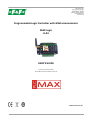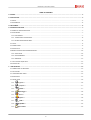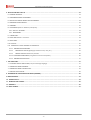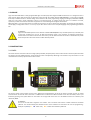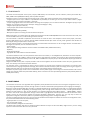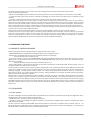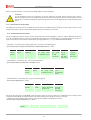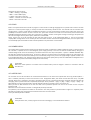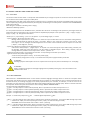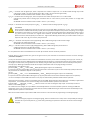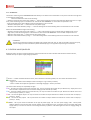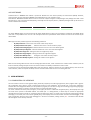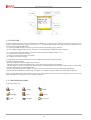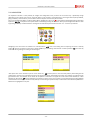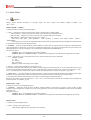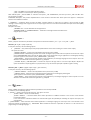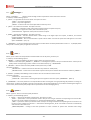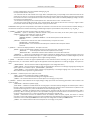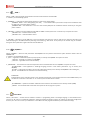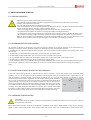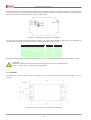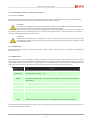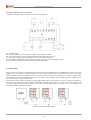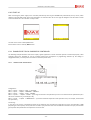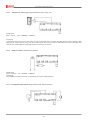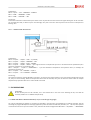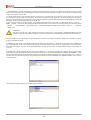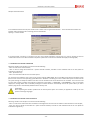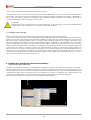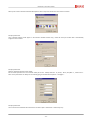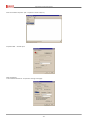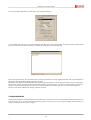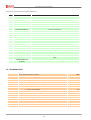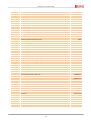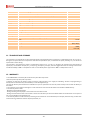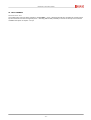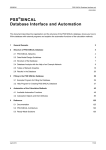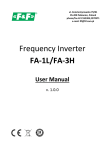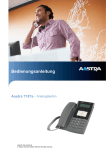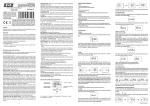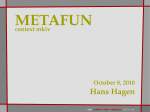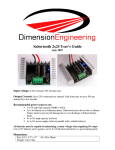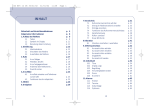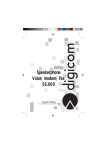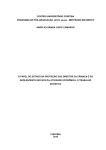Download MAX Logic H-04
Transcript
F&F Filipowski sp.j. ul. Konstantynowska 79/81 95-200 Pabianice POLAND tel/fax 42-2152383, 2270971 e-mail: [email protected] www.fif.com.pl Programmable Logic Controller with GSM communicator MAX Logic H-04 USER’S GUIDE Document version U4.2EN [for software version firmware 04.31.1] www.plcmax.pl Programmable controller MAX Logic H04 -2- Instructions for use version U4.2EN TABLE OF CONTENTS 1. PURPOSE .....................................................................................................................................................................................- 5 2. CONSTRUCTION ...........................................................................................................................................................................- 5 2.1 COVER .............................................................................................................................................................................................- 5 2.2 FUNCIONALITY ................................................................................................................................................................................- 6 3. FUNCTIONING..............................................................................................................................................................................- 6 4. CONTROLLER FUNCTIONS ............................................................................................................................................................- 7 4.1 MODES OF CONTROLLER WORK.....................................................................................................................................................- 7 4.2 DATALOGGER .................................................................................................................................................................................- 7 4.2.1 FUNCTIONING..........................................................................................................................................................................- 7 4.2.2 INDICATORS OF DATALOGGER ...............................................................................................................................................- 8 4.2.3 RECORD REGISTRATION FORM ...............................................................................................................................................- 8 4.3 CLOCK .............................................................................................................................................................................................- 9 4.4 POWER SUPPLY ..............................................................................................................................................................................- 9 4.5 ACCESS LOCK ..................................................................................................................................................................................- 9 4.6 REMOTE CONTROL AND COMMUNICATIONS ...............................................................................................................................- 10 4.6.1 VOICE MENU .........................................................................................................................................................................- 10 4.6.2 SMS COMMANDS..................................................................................................................................................................- 10 4.6.3 WARNINGS............................................................................................................................................................................- 12 4.7 STATE OF INPUTS/OUTPUTS.........................................................................................................................................................- 12 4.8 PORT RS-485.................................................................................................................................................................................- 13 5. USER INTERFACE ......................................................................................................................................................................- 13 5.1 COMPOSITION OF INTERFACE .....................................................................................................................................................- 13 5.2 STATUS GSM.................................................................................................................................................................................- 14 5.3 CONFIGURATION MENU.............................................................................................................................................................- 14 5.4 NAVIGATION.................................................................................................................................................................................- 15 5.5 MENU ITEMS ...............................................................................................................................................................................- 16 5.5.1 „Inputs…” .................................................................................................................................................................- 16 - 5.5.2 „Outputs…” ..............................................................................................................................................................- 17 - 5.5.3 „RS485…”..................................................................................................................................................................- 17 - 5.5.4 „Datalogger…”...........................................................................................................................................................- 18 - 5.5.5 „Users…”....................................................................................................................................................................- 18 - 5.5.6 „System…”.................................................................................................................................................................- 18 - 5.5.7 „GSM…” ....................................................................................................................................................................- 20 - 5.5.8 „SD/MMC…”..............................................................................................................................................................- 20 - 5.5.9 „User Menu” .............................................................................................................................................................- 20 - -3- Programmable controller MAX Logic H04 6. INSTALLATION AND START-UP .................................................................................................................................................. - 21 6.1 GENERAL PRINCIPLES................................................................................................................................................................... - 21 6.2 RECOMMENDATIONS FOR ASSEMBLY......................................................................................................................................... - 21 6.3 PROTECTION AGAINST INDUKCTIVES DISTURBANCES................................................................................................................. - 21 6.4 HARDWARE CONFIGURATION ..................................................................................................................................................... - 21 6.5 ASSEMBLY.................................................................................................................................................................................... - 22 6.5 ACCESSORIES [antenna + SIM Card, microphone] ....................................................................................................................... - 23 6.6.1 SIM Card + ANTENNA ........................................................................................................................................................... - 23 6.6.2 MICROPHONE...................................................................................................................................................................... - 23 6.7 CONNECTION............................................................................................................................................................................... - 23 6.8 INPUT AND OUTPUT – connection .............................................................................................................................................. - 24 6.9 PORT RS485 ................................................................................................................................................................................. - 24 6.10 START-UP................................................................................................................................................................................... - 25 6.11 EXAMPLES OF TYPICAL PURPOSE OF CONTROLLER .................................................................................................................. - 25 6.11.1 TEMPERATURE MONITORING ........................................................................................................................................... - 25 6.11.2 SIGNALING OF EVENTS (signaling by activation sensor, relay, etc.) ............................................................................. - 26 - 6.11.3 REMOTE CONTROL TYPE Enclose / Exclude.................................................................................................................. - 26 - 6.11.4 ATTENDANCE MONITORING (using motion sensor and microphone) ............................................................................... - 26 6.11.5 TEMPERATURE REGULATOR.............................................................................................................................................. - 27 7. FILE OPERATIONS...................................................................................................................................................................... - 27 7.1 LOAD AND RUN THE APPLICATION (a script in ForthLogic language).......................................................................................... - 27 7.2 RENEWS SOFTWARE FIRMWARE................................................................................................................................................. - 29 7.3 RENEWS SOFTWARE USER INTERFACE ........................................................................................................................................ - 29 7.4 RESTORE FORTH-SYSTEM ............................................................................................................................................................ - 30 8. WORKING WITH CONTROLLER DIALOG MODE (TERMINAL)....................................................................................................... - 30 9. ERROR MESSAGES...................................................................................................................................................................... - 33 10. TECHNICAL DATA .................................................................................................................................................................... - 34 11. TRANSPORT AND STORAGE..................................................................................................................................................... - 36 12. WARRANTY............................................................................................................................................................................. - 36 13. INPUT CHANGES...................................................................................................................................................................... - 37 - -4- Instructions for use version U4.2EN 1. PURPOSE Logic Controller MAX H04 is a freely programmable logic controller (PLC) with integrated GSM communicator. It is designed to solve a wide range of driving tasks processing and exchange of data through the mobile network GSM 900/1800 in a voice call (using DTMF functions) and SMS. Thanks to universal design and created for the driver programming language ForthLogic (modification FORTH) driver isn’t only used in home automation control as a functioning state, or remote control, but also as an element of control, supervisory control and industrial automation equipment and a small average technological advancement. MAX Logic H04 is one of the few drivers to enable the connection and use it without the participation of elements of programming. Thanks apply a configuration menu it can use by anyone who doesn’t want to learn complex languages and programming procedures PLC. ATTENTION! Logic Controller MAX operates on the network of mobile GSM 900/1800 in any of mobile operators (no simlock). One of the basic conditions for the use of GSM communicator driver is the existence of adequate infrastructure. Communicator to be able to exercise the call and carry out the desired function must have an active SIM card, which allows the operation of services chosen mobile network provider. 2. CONSTRUCTION 2.1 COVER The driver has been executed in the form of high quality monoblok, fireproof plastic, which contains all the connectors, SIM card reader and memory card SD / MMC interface, and all elements (screen and keyboard). Messenger can be fixed on any flat surface or on the rail 35mm with screws by superiors side handles of cover On the front panel of the controller are the screen, keyboard and signaling LEDs. As part of the upper and lower of cover are socket screw terminals. On the left side of the cover is a GSM antenna connector and SIM card reader in the form of buckets, which is put forward by pressing a thin yellow button on the reader. On the right side of the cover is a microUSB connector and a memory card reader SD / MMC. ATTENTION! On one of the side walls is engraved the number. This is the batch code and the number of electronic hardware platform. The number identify the hardware version of the firmware and instructions for use and programming Example: FF/090624/4.0 - batch code; - number of the hardware platforms. -5- Programmable controller MAX Logic H04 2.2 FUNCIONALITY The driver consists subsystem of the inputs / outputs, GSM module, the voice feature, the user interface, memory card reader SD / SDHC / MMC memory RAM (Nonvolatile), CPU and power subsystem. Subsystem of inputs / outputs is designed to provide inputs / outputs with a CPU of controller and has the following components: - 4 digital inputs such as "open collector". Input DI8 with the possibility of connecting to one of the input devices 1-Wire ® (digital temperature sensors and electronic iButton ™ key-type); - 4 input analog-digital nature of the work which is set using internal jumpers, and can take the character: the digital input type "open collector" or an analog current input (4 ÷ 20mA) or analog input Voltage (0 ÷ 10V); - 4 digital output type "open collector"; - 3 relay outputs with contacts 1P (reconnecting); - RS485 serial port; - USB 2.0 standard mode type SLAVE; - Microphone input for connecting an external electret microphone GSM communicator is a module system for mobile communications standard GSM 900/1800 and to make and receive voice calls, send and receive SMS and to carry out the exchange of data in the CSD. The voice feature is intended to implement voice and voice to create the menu. The subsystem consists of the player, sound files, stored in RAM memory or on a memory card SD / MMC and DTMF decoder (the choice of tonal), which generates and decodes the DTMF signals during the performance of voice calls. The user interface creates a user-friendly environment of communication with the driver to set the logical function controller with a low degree of complexity. The user interface consists of: - colour monitor; - LEDs to display for voltage indication and the condition of the GSM module, GSM network status; - Keyboard; - Audio signal generator; - A graphical menu with submenu of functional blocks. The interface allows the user to set the parameters and functions of controller, in an intelligible form, without the use of the computer. Memory Card Reader SD / MMC to perform service functions and implement recording and storage of data recorded (independent external memory). Supported memory cards are SD, SDHC and MMC with a capacity of up to 32 GB, formatted by the type of FAT file systems 12/FAT 16/FAT32. Integrated a RAM memory with a capacity of 2 MB is used to store fragments of sound and built-in voice menu, the graphical menu items. The memory is also used to store data recorded. The processor driver is coordinating the work of all the resources it controls all the hardware and processes. The processor also controls the built-in language interpreter ForthLogic, which allows to describe virtually any task control logic processing, and organize a flexible interaction with users via voice menus and graphics, text messages and the exchange of CSD. Subsystem of power supply consists of the communicator and the power supply to the charger for lead-acid batteries 12V nominal voltage. That scheme realizes the power buffer battery, which is convenient for the rapid discharge electricity and positively affect the viability of the battery. 3. FUNCTIONING The controller can function as an algorithm with a rigid labor, whose parameters and functions are set using the configuration menu, or as a freely programmable logic controller, the logic of work as a whole is determined by the application (in the language of ForthLogic). Because it is freely programmable logic controller, an algorithm determines the communicator work either in a programming language ForthLogic direct (see the "Programming in ForthLogic" book), either through words indicate the control to solve typical tasks of a database of ready solutions. In each of these situations on a suitable configuration menu (Menu System ... FORTH WORD>), indicate the "main" word to the control application. Acting as a device with a rigid algorithm controller performs the task of continuous control outputs, pursues the warning shall regulate the physical parameters (temperature, pressure, etc.), the only way to select the appropriate configuration menu items, without any additional programming (see the "Configuration Menu"). The task of notifying the warning to carry out one of the six members whose telephone numbers are stored in the configuration menu, the points where there will be one of the following events: - Logical operation on one of the inputs; - Loss of main power supply; - reduce the battery voltage at the critical level. For digital inputs actuation logic circuit is called the closure between the input and the mass GND (a logical value 1). For the analog inputs is to exceed the value set for the entry threshold. -6- Instructions for use version U4.2EN The warning may be carried out by in a voice call or a text message, with the call plays the voice menu, built-in driver. The job of control outputs allow to: - Remote-controlled digital outputs and relays of controller by the built-in voice menu (the DTMF) or the command sent in the SMS; - To perform complex logic outputs drive the individual by identifying the control word for the typical tasks of a database of ready solutions; - To perform a simple controller based on the value of any physical inputs and outputs analog transmitter. Built-in voice menu allows you to set the output in a state of active or passive, but active for the output status of "open collector" means that the corresponding output transistor is set to lead the state, and enabled the state to short-circuit outputs means of contact with the central open normally. Built-in voice menu allows you to switch the voice on the road external microphone, while listening to initiate voice command from the menu, and listening at the end of the external microphone, you can only stop the communications. Control commands are sent in an SMS, in fact, the words-in commands ForthLogic, so make it possible not only to determine the share of output, but also perform more complex operations. Voice Control can be turned off entirely or allow only for users whose telephone numbers are given in the list of phones. Automatic control of one of the relay outputs in the ordinary mode of physical control is that when the value of this set for a threshold level is the output transmitter switch in the state active. And since the relay contacts are normally open and normally closed, it may implement a simple logic and inverse work of regulator (for example, heating and cooling, filling and emptying, etc.). Therefore, without additional programming can be made to the governors of three independent individuals. 4. CONTROLLER FUNCTIONS 4.1 MODES OF CONTROLLER WORK Mode of work defines the status of implementation of logical functions of the driver: - CONFIGURATION mode is compatible with the algorithm given in the configuration menu. - FORTH mode is compatible with the logic for the application referred to in ForthLogic. The choice of work mode - see section 5.5.6 - work in mixed mode it is the work in CONFIGURATION mode with setup FORTH working mode for the at least one relay’s output or digital output. It is the separation of the one output of the CONFIGURATION mode. Control of the output is then determined using an application in ForthLogic. Setting of the FORTH mode for the output described in section 5.5.2. - Work in dialog mode is a special kind of work with the controller to enable direct communication with the forth-system. There are two types of work transcribed: terminal and remote. Terminal mode is a job with a special computer program, through which a user communicates with the driver (MAX-PC connection USB cable). Such a program is called a terminal window where the user via the computer keyboard can input the words and commands in ForthLogic language, and forth-system directly analyzes and executes them, giving back information about the correctness of performance or failure. The Terminal mode primarily use when creating applications in ForthLogic and while learning programming. Work in terminal mode described in Chapter 8. Remote mode is a controller working with the phone via SMS. In this mode, the phone screen fulfills a similar function as the terminal window on your computer monitor. Input SMS are the words of ForthLogic language - the standard and defined and the values as numbers and texts. All input SMS goes directly to the text-forth system interpreter, which directly analyzes and executes them, giving back SMS information about the correctness of the performance or failure. Output SMS is of the one way to notify you of events and parameters. Remote mode is clearly use of remote control of devices connected to the controller. These functions are described in Section 4.6.2. 4.2 DATALOGGER 4.2.1 FUNCTIONING The built-in datalogger controller algorithm works independently of the controller and the whole set through the configuration menu. Datalogger allows you to save your data in one of two ways: - Mode of intervals - the data are equally reading fixed intervals; - The event - the data are datalogger only when the existence of any change in the logical inputs / outputs or communication by the GSM network (voice, SMS). The data is stored in memory by default RAM, whose capacity depends on the version of software driver. Practically, there is 1 ÷ 1.3 MB of memory. After stopping the process of registration data from the memory can be copied to file "datalog.txt" on a memory card SD / SDHC / MMC. The file from the memory controller will be removed. -7- Programmable controller MAX Logic H04 Data can also save directly to a memory card SD / SDHC / MMC in the file "datalog.txt". ATTENTION! For the registration process is very important not to have sudden loss of power, because the driver who is able to exercise the registration may not complete the registration of the internal operations have not closed the file, and thus lose this file. It is therefore advisable to register with the feature data as the application of an external battery power source. 4.2.2 INDICATORS OF DATALOGGER The registration process is shown in the middle of the time bar by the animated mark by turning the red line /. Mark L which is in the middle of the time bar indicates about file with registration data in the memory of controller. 4.2.3 RECORD REGISTRATION FORM During the registration data are stored in series in the form of text in the file "datalog.txt", which is to invest in RAM internal memory or on SD card / MMC (selection on the menu configuration). Depending on the selected option in the configuration menu, the line is a single record format, and ends with the completion of recording symbols line - \ n \ r (in hexadecimal 0h0A and 0h0D): - „DATA: ALL” – record time, date, voltage supply, input and output in the following form: „13:04:39|19/03|18.4 13.8|0021 1023 0006 0020 | 10000000|0000|000\n\r”, where 13:04:39 hour, minutes, seconds 19/03 day, month 18.4 13.8 Supply, battery voltage, [V] 0021 1023 0006 0020 The contents of the ACP analog inputs AI1…AI4 (from 1 to 4) 10000000 The state logic inputs DI1…DI8 (from 1 to 8) 0000 The state logic of outputs DO1…DO4 (from 1 to 4) 000 The state logic of outputs RO1…RO3 (from 1 to 3) - „DATA: INPUTS” – record time, date, input in the following form: „13:04:39|19/03|0021 1023 0006 0020 | 10000000”, where 13:04:39 hour, minutes, seconds 19/03 day, month 0021 1023 0006 0020 The contents of the ACP analog inputs AI1…AI4 (from 1 to 4) 10000000 The state logic inputs DI1…DI8 (from 1 to 8) - „DATA: OUTPUTS” – record time, date, output in the following form: „13:04:39|19/03|0000|000\n\r”, where 13:04:39 hour, minutes, seconds 19/03 day, month 0000 The state logic of outputs DO1…DO4 (from 1 to 4) 000 The state logic of outputs RO1…RO3 (from 1 to 3) During the data recording in the INTERVAL mode recording is cyclical, as the unit of time set in configuration menu. During the data recording in mode EVENTS, recording takes place only when the disclosure of changes to the inputs or outputs In addition there are recorded all calls incoming / outgoing calls and SMS in the following line format: „13:04:39|19/03|+48123456789|SMS>\n\r”, where 13:04:39 hour, minutes, seconds 19/03 day, month +48123456789 phone number -8- SMS> Kind of event Instructions for use version U4.2EN Description of types of events: -“> SMS "- receiving a input SMS; - “SMS> "- send an SMS output; -“> VOICE "- take input a voice call; - "VOICE>" - initiation of a voice call input; - "HOLD" - the end of a voice call. 4.3 CLOCK Built-in clock system allows the controller to program in some events in ForthLogic language link to a specific time and date. The clock system has no internal power supply, so to keep the real time clock battery should be used. The controller has the automatic time change function - summer / winter with the possibility of exclusion it. In order to improve the precision of the system clock, there is the possibility of automatic correction of time in seconds. The system time correction is carried out on the first day of each month about 9:00 PM by adding the adjustment value set to system time. In addition, the first incoming text message on booting up the system sets the time according to the time phone system, which were received SMS. During the first turn on of the controller the time and date need to be set in the Configuration Menu, or send to the controller "empty" SMS message which can be received just from the mobile numbers authorized in Configuration Menu, then the system clock is automatically synchronized with the date and time specified in the parameters of a status-SMS. 4.4 POWER SUPPLY The module power supply and built-in battery charger allows the power to implement a flexible schedule of supply. For many functions the controller is required the use of the emergency power supply (reserve) in the form of external hermetic battery acid (gel) at nominal voltage of 12V. If we use the battery, it should be mentioned in the setup menu (Menu -> System -> POWER-> BATTERY: ON). This will then activate the warning function of the loss or decline in the basic power to the battery voltage to the critical level. The controller shall monitor the state of the battery and it automatically charge to the presence of supply voltage is applied. Possible is set in the Configuration Menu, auto warning function about state of the power (notify user by voice call or SMS with the disappearance or reduction of the basic power to the battery voltage to the critical level) ATTENTION! Before the active operation of controller with connected battery must be charged in advance in accordance with the manufacturer! 4.5 ACCESS LOCK The controller can set the lock before the unauthorized interference in the work of the system-wide access by password (Menu -> Users -> ACCESS:). Password, it works at the entrance to the Configuration Menu, and remote control with voice menu, or by SMS message. When lock is activated in voice menu will appear asked to enter a password (each figure should be entered only after the tone [bip]). Enter a password must be completed by # (example: "Enter password" -> [bip] -> 1 [bip] -> 2 [bip] -> 3 [bip] -> 4 [bip] -> #). When will give an incorrect password then controller will give message "To be able to hear" and end the call. When you send an SMS command in the text must first enter a password separate from the rest of the text at least one space (example: 1234 ...). When the lock is set work with controller in dialog mode (terminal) is blocked. As a password, use the sequence of numbers to 15 characters. The most practical is a password with a length of 4 ÷ 6 symbols, which will easily and quickly enter the password to work with voice menu of communicator. Factory-set default password: 123456. ATTENTION! If the password is lost, one way to get access to instant messaging is a re-install firmware software. -9- Programmable controller MAX Logic H04 4.6 REMOTE CONTROL AND COMMUNICATIONS 4.6.1 VOICE MENU The remote control functions allow in a simple and understandable way to manage of outputs and control the status of devices which are connected to the controller inputs by a mobile phone. Voice Menu (Play audio files of type. Wav) allows to remotely control in a standard voice call mode using DTMF system functions (the choice of options by pressing the desired button phone keypad). The following is a standard phrase in the voice menu CONFIGURATION mode and its meaning: After taking our connection controller greets us saying: "Welcome to MAX Logic system! If a user password has been set established access password then will arrive the message "Enter password", (each figure should be entered only after the tone [bip]). Enter a password must be completed by # (example: "Enter password" -> [bip] -> 1 [bip] -> 2 [bip] -> 3 [bip] -> 4 [bip] -> #). Then go to the main menu: “Check input - 1; output setting - 2; turn on a microphone - 3; test of voltage supply - 4." where - 1 open a submenu which verify the inputs state; Message "Select inputs from 1 to 8" requires us to select the output number which want to check. After making selection, hear the message about the state of the input: " Input state - Active" or the " Input state - Passive". In the case set inputs from range 1 ÷ 4 as an analogue controller will give the current value of the connected sensor and express it in some units [ "Amper" ,”Volts "Degrees", "Pascal"]. - 2 opens the submenu for setting status of outputs(attach or off); Communicate "Relays outputs - 1; digital output - 2" requires us to choose the type of output. After making selection, hear the message: "Select the output from the list" and the number of available outputs. After making selection, hear the message about the possible to set the output state : "Active - 1; Passive - 0". - 3 attached microphone which is connected to the controller. To stop listening to finish dial-up connection; - 4 give value of the main power supply voltage: " State of main power [value in the V]" - at the main power supply; " State of battery charge [value in the V] '- in the absence of main power supply and battery connected. ATTENTION! Selecting by key the desired option can occur only after the end of a phrase, which is indicated by 1-sec. sound [bip]. ATTENTION! When is creating the program in ForthLogic language there is possibility creating any a voice menu based on the individual user's needs. 4.6.2 SMS COMMANDS SMS Command in CONFIGURATION mode are the standard command language ForthLogic which are known for interpreter words forth-system and therefore they are directly implemented by the controller. It make possible to give any word-command from the standard dictionary of ForthLogic language to be directly implemented by the controller, for example, 1 1 RO! As word of the parameters set relays outputs 1 in the active state. After made command will get return message “(OK)”. When an unknown command for interpreter words forth-system will receive the return message "ERROR - UNKNOW WORD". The most commonly used SMS command: „1˽x˽RO!” – set relay outputs in a state of active (enclose), where x represents the number of output from 1 to 3 „0˽x˽RO!” – set relay outputs in a state of passive (exclude), where x represents the number of output from 1 to 3 „1˽x˽DO!” – set digital outputs in a state of active (enclose), where x represents the number of output from 1 to 4 „0˽x˽DO!” – set digital outputs in a state of passive (exclude), where x represents the number of output from 1 to 4. Example: 1. Enclose relay output S2: 1˽1˽RO! 2. Exclude digital output DO3: 0˽3˽DO! „x˽RO?˽.” – ask about state of relay output, where x represents the number of outputs from 1 to 3. Return SMS message may include communicate: 0 (OK) - the state of passive (joint is OFF) -1 (OK) - the state of active (joint is ON). ATTENTION! The word-command must end with a mark"." (Full stop). „x˽DO?˽.” – ask about state of digital output, where x represents the number of outputs from 1 to 4. Return SMS message may include communicate: 0 (OK) - the state of passive (joint is OFF) -1 (OK) - the state of active (joint is ON). ATTENTION! The word-command must end with a mark"." (Full stop). - 10 - Instructions for use version U4.2EN „x˽DI?˽.” - ask about state of digital input, where x represents the number of inputs from 1 to 8. Return SMS message may include communicate: 0 (OK) - the state of passive (joint is OFF) -1 (OK) - the state of active (joint is ON). ATTENTION! The word-command must end with a mark"." (Full stop). x˽AI?˽F.” – ask about value of analog input, where x represents the number of outputs from 1 to 4. Return SMS message may include value of analog input accordance with ser scale. Value is present with precision to six digit after decimal. ATTENTION! The word-command must end with a mark "F." (F+ Full stop). Example: 1. Ask about state of relay output S1: 1˽RO?˽. 2. Ask about state of analog input AI3: 3˽AI?˽F. ATTENTION! Return message specifying the status of the output or input as active (ON) is presented as -1, not 1. This is due to notation of this value as a number of 32-bit binary system, which all operations take place each processor computing. For the logical value TRUE (or active state) is a sequence of 32 "ones" (1), and bit of the highest importance designate the number’s sign of (+/-). If this is the 1 the number is a negative value. Therefore, the value TRUE is returned and printed on your phone (where we use the decimal system) the number of -1. Logical value FALSE (or passive state) as a 32-bit number in binary is a sequence of 32 "zeros" (0), it is returned, and printed as 0. „POW?˽F.” – ask about value of power main supply voltage. Return SMS message may include value of voltage with precision to six digit after decimal. ATTENTION! The word-command must end with a mark "F." (F+ Full stop). „BAT?˽F.” – ask about value of reserve supply voltage (battery). Return SMS message may include value of voltage with precision to six digit after decimal. ATTENTION! The word-command must end with a mark "F." (F+ Full stop). If a user password has been set established to access then by command need set number of passwords. Example: 1234˽1˽1˽RO! If password isn’t given or was given incorrect, the command isn’t executed and receive the return message : „PASSWORD REQUIRED!” To carry out maintenance tasks such as activation and deactivation of services, check status and validity, and top-up your account, etc., with mobile operators service is USSD (Unstructured Supplementary Service Data). To achieve these tasks for the controller purposes, we will give a command lines, through which the user remotely using its mobile, may find out the status and validity account period and may top-up. Meanings of individual words will not explain. Stakeholders refer to the programming instructions. Check the status and validity account: [password] NAK ˽ ˽ ˽ LAST. ˽ ˽ * 111 # "USSD ˽ ˽ DROP (password given only if it was established) In response comes the operator SMS, which is information about the current state of your account and the expiry date (the format of the presentation of notifications depends on the operator). Top-up: [password] NAK ˽ ˽ ˽ LAST. ˽ * 111 * 12345678909876 # ˽ "USSD ˽ ˽ DROP (password given only if it was established) In response comes the operator SMS confirming the top-up (the presentation format of the notification depends on the operator). On red are examples of codes USSD commands. In fact, they are determined by individual mobile network operators.′ Output text with controller’s answer can be blocked. Use the word NAK. We provide them at the beginning of the SMS, or right behind the password , if it is established. This reduces handling costs associated with the operation of the sim card. Example: NAK 1 ˽ ˽ ˽ 1 RO! 1234 ˽ or NAK 1 ˽ ˽ ˽ 1 RO! As a result of an order annexing the relay output 1 is executed, but did not receive a return message (OK). For numbers less than 6 digits, the output SMS are automatically blocked. This is the forth-filter system for reducing the SIM card exploitation costs in case of receipt by the controller with the content of SMS advertising or commercial servers automatically sent by mobile telephone operators or other entities. More word-command which may be used for SMS remote control is in the instruction of programming in ForthLogic language. ATTENTION! When is creating the program in ForthLogic language, based on individual user's needs, there is the possibility of creating a command for any sound importance, e.g. roller-down, performing the operations referred to the words of the ForthLogic language. - 11 - Programmable controller MAX Logic H04 4.6.3 WARNINGS The function of warning in the CONFIGURATION mode allows you to receive instant information on the phone user about change state of the digital or analog inputs. Phrases standard voice alerts and its meaning: -" Attention! change of state of the input number x. "- notice of the passage of input into active state (for digital inputs, this is a "high" state, and for the analog input is to exceed the set value of the item THRESHOLD. X is the number of input from 1 to 8. - notice of discharge of the reserve battery power and automatic turn off controller. - " Attention! main power loss. " – notice of loss of main power supply. - " Attention! critical level of battery charge. " – notice of discharge of the reserve battery power and automatic turn off controller. Phrases of standard SMS warnings and its meaning: - " Attention! change of state of the input number x. " "- notice of the passage of input into active state (for digital inputs, this is a "high" state, and for the analog input is to exceed the set value of the item THRESHOLD. X is the number of input from 1 to 8. - " Attention! main power loss. " – notice of loss of main power supply. - " Attention! critical level of battery charge. " – notice of discharge of the reserve battery power and automatic turn off controller. ATTENTION! The warning is performed only when the digital input changes state from "low" to "high" (to provide a signal to the input), and the analog input value is exceeded a preset threshold (to up). In the opposite case, warning isn’t carried out. 4.7 STATE OF INPUTS/OUTPUTS Display the status of inputs and outputs allows the optical orientation of the state controller shall inform the firmware version, available memory and power supply voltage parameters Version: - number of software firmware version, where 04 means controller type H04, a xx next number of software version . Free memory: - Logger is the number of free kilobytes of data recording for Log in memory controller; - Forth is number of free bytes for applications in ForthLogic language in memory controller. The values of free memory are respectively the signs. AI: - the status of analog inputs (if such have been set). The top row shows the number of input. Bottom line, display the current value of which is expressed in units of resolution analog input of controller (0 ÷ 1024). DI: - the state of digital inputs (if such have been set). The top row shows the number of input. Bottom line indicate the current state of input (0 - passive, 1 - active). DO: - the state of digital outputs. The top row shows the number of output. Bottom line indicate the current state of output (0 passive, 1 - active). RO: - the state of relay outputs . The top row shows the number of output. Bottom line indicate the current state of output (0 passive, 1 - active). POWER: - The top row shows the indication of the type of power supply: +24 - the main power supply; + BAT - reserve power (battery). Bottom line shows the value of these voltages. If the configuration menu is selected work the controller with power supply reserve, in the case of absence of connecting the battery in position + BAT will be given the value of charging voltage on the output. - 12 - Instructions for use version U4.2EN 4.8 PORT RS-485 Communications in MODBUS RTU network is paramount between the main device (master) and child devices (SLAVE). However, communication may only make device MASTER, but SLAVE devices can only respond to query. Data between MASTER and SLAVE devices are sent in the form of bytes arranged in 11-bit packages. Each package starts with a start bit (value zero), next is sent byte with data (8 bits), and finally sent two stop bit (value 1). Individual packages make up the frame of a certain communication structure: ADDRESS 1 BYTE FUNCTIONS 1 BYTE DATA N BYTES CRC 2 BYTES The device MASTER begins to each frame from the device SLAVE address to which the consignment is addressed. Each SLAVE device must have a unique address from 1 to 247. The next byte frames sent by the Master device contains the code to be executed by the device SLAVE. MAX Logic Controller provides support for the following commands: - 01 (0x01) Read Coils – Read one or more states of next binary outputs - 02 (0x02) Read Discrete Inputs – - 03 (0x03) Read Holding Registers – Read the values from one or more next 16-bit registers - 04 (0x04) Read Input Registers – Read the values from one or more next 16-bit registers - 05 (0x05) Write Single Coil – Setting the value of a single binary output Read the value of one or more next binary inputs - 06 (0x06) Write Single Register – Setting the value of a single 16-bit register - 15 (0x0F) Write Multiple Coils – - 16 (0x10) Write Multiple registers – Setting the number of next registers Setting the next number of binary outputs After send the message with function code are sending bytes with the data , which is linked to the number of their command, next the frame is ended by sending two bytes contain the check sum CRC to the validity of verification of the transfer. In response to the so-prepared frame SLAVE device sends the response, address is placed in its own network address, then sent to the code of function, which corresponds to SLAVE, and then send the relevant data are sent to the ending CRC code. 5. USER INTERFACE 5.1 COMPOSITION OF INTERFACE The user interface consists of a color graphic display, diode LED , keyboard, and audio signal generator, which, together with a graphictext configuration menu allow to create a logical work functions on low complexity. The controller has a voice menu application, activated from the Configuration Menu (it is also possible to program your own menus using voice ForthLogic programming language). All these elements make up a modern and dynamic way to communicate with the user. The screen is divided into three parts (see Figure). In the upper part there is a GSM state bar (yellow place), which displays the range and name of the operator of the GSM network. The middle part is a dialog window, in which they can receive the appropriate messages about the state controller or cooperating with the device (this option can apply only to the level of programming language ForthLogic). In the lower part is the time bar (yellow place), which displays the set time and date and state of the datalogger: / - the state of registration (with the status of the datalogger is in the form of animated, rotating red bars) or L - information about file with the data register in the memory controller. - 13 - Programmable controller MAX Logic H04 5.2 STATUS GSM On the left side by the mark > shown is that the level of GSM signal, as is adopted in most mobile phones, with four marks ("[>>>>]") provide a maximum power level of signal, and four lines ( "[-- ---]") indicate a lack of signal. In the central part of the network status box shows the operating mode GSM module: “S”, receive a new SMS message, but there is a sound with frequency of 1661 Hz, going on 100 msec; “S!” Sent a SMS message from the controller, but there is a sound with frequency of 830 Hz, going on 100 msec; “? V “ incoming voice call to the controller, but there is a sound of frequency 369 Hz, going on 1 sec; “V” to initiate a voice call by the controller; “> V” taken an incoming voice call to the controller; “V>” outgoing call from the controller. In the right part of the status box shows the name of the GSM network operator's which is available. The driver mounted three LEDs: - green LED „POWER” show power supply of communicator; - yellow LED „STATUS” show state of GSM module. In the normal state the LED is lights up constantly; - red LED „GSM” is intended to indicate the module of work in the GSM cellular network GSM. Periodicity luminous diode "GSM" means the various states and modes GSM module: - pulsation period with break time of 0.8 sec - a program can not find the network or there are problems with the SIM card; - pulsation period with break time of 0.8 seconds - a program can not find the network or there are problems with the SIM card; Built-in or programmed voice communications of controller, functioning when the controller set or programmed voice functions and works similarly to the well-known voice menu telephone operators. 5.3 CONFIGURATION MENU A description of the icons: - Inputs - Outputs - Datalogger - Users - GSM - SD/MMC - RS485 - System - User Menu - 14 - Instructions for use version U4.2EN 5.4 NAVIGATION The keyboard controller is used primarily to navigate the configuration menu, functions of the various keys dynamically change depending on the context. Each press on the active button in this context is accompanied by a sound signal with frequency 2000 Hz, going on 30msec, which confirms press the button and the adoption of that fact by the controller. Pass to the Configuration Menu is make by button Menu. Navigating of the cursor in the graphical Configuration Menu takes place by buttons YUVZ. Acceptance of the option which is selected by pressing the OK button. Out from the Configuration Menu is make by pressing the Esc key. Possible directions of navigation are indicated by the directional arrows ³µ¶´ in the top state bar. Navigating in the text menus and submenus is make by buttons UV. Pass to the editing menu and placing the value is make by button OK, back to the previous menu item is made by Esc key. In the editing mode choices is made by buttons YZ, and enter by button OK. During editing, line editing on the blue lights. After place value in the window to put the cursor moves by YZ buttons (move to the next mark position). Button F1 gives the opportunity to choose a set of symbols from the list: [S] punctuation marks, mathematical and other, [D] numbers, [P] uppercase Latin [p] lowercase Latin. The selection of the active set of symbols is indicated in the upper left corner of the Insert window (on a blue background). By buttons UV browse symbols from selected set. Space at the cursor position can be performed by the button F2 (the same character as for F1: [S] 1 character set by default). Inserted string accept button OK, and exit without amendments by Esc button. Edited item is highlighted on the pink. - 15 - Programmable controller MAX Logic H04 5.5 MENU ITEMS 5.5.1 „Inputs…” Section „Inputs” describe parameters of controller inputs. This menu consists with submenu „DI/AI1…”÷„DI/AI4…” and „DI5…”÷„DI8…”. Submenu „DI/AI1…”÷„DI/AI4…” In everyone submenu contains the following options: 1. „TYPE :” – it allows you to select the type of input: digital or analog current or analog voltage: - „TYPE: I (4-20mA)” - analog current input for sensors and transmitters with 4÷20 mA standard; - „TYPE: U (0-10V)” - voltage current input for sensors and transmitters with 0÷10 V standard; - „TYPE: DIGITAL” – digital input for signal of type “open collector ”. After chosen type option „TYPE: I(4-20mA)” i „TYPE: U(0-10V)” in submenu arrive option „UNITS:”, „SCALE>” i „THRESH+HYST>”. Choosing the type of input in the Configuration Menu involves with the appropriate setting of configuration dowels position in the electronic system of controller (see Section 6.4). 2. „WARNING:” - notice of condition of INPUT: specifies whether to notify users for assigned a phone number by an SMS message or voice message when a logical event on the input. For digital input logic event is to close the circuit between the input and the mass (GND) [logical value 1]. For the analog type is set to exceed the threshold (see below THRESH+HYST >). This option can mean: „WARNING.: OFF” - lack of notification of the logical activation „WARNING.:PHONE 1”÷„WARNING.:PHONE 6” - notification of the logical event be realized at the assigned phone number. 3. „UNIT:” - the selection of unit analog input values from a list that will be used for voice notification. „DEGREE” – gradient „V” - volt „A” - ampere „kPa” - kilopascal „ON/OFF” it allows treat analog inputs as digital. 4. „SCALE>” - scale or scaling coefficients of analog input units. In the input data window should be given two numbers corresponding to the minimum (4 mA, or 0 V) and maximum (20 mA or 10 V) the value of the physical analog signal, which is used in the measurement. During put of limit values, could use the characters "+" and "" and "." (as a decimal point), and the same numbers must be separated by at least one space. For example: „-40˽+350.5”. 5. „THRESH+HYST>” - the threshold value of analog input value, at which the shares will be determined in the selected output and/or notification to the assigned phone number and the hysteresis value at which the shares will reverse the selected output In the input window of value should be given two numbers, corresponding threshold and hysteresis. During put of numbers, could use the characters "+" and "-" and "." (as a decimal point), and the same numbers must be separated by at least one space. For example: „45˽4.5”. Submenu „DI5…”÷„DI7…” In everyone submenu, see the following options: 1. „WARNING:” – notification about the status of INPUT: specifies whether to notify users to assigned a phone number on SMS message or voice message when a logical event on the input. Logical event is to close the circuit between the input and the mass (GND) [logical value 1]. This option can mean: „WARNING.: OFF” - lack of notification of the logical activation „WARNING.:PHONE 1”÷„WARNING.:PHONE 6” - notification of the logical event be realized at the assigned phone number. Submenu „DI8…” In submenu, see the following options: 1. „TYPE:” – it allow to chose type of input: „TYPE: DIGITAL” digital input for signals type “open collector” - 16 - Instructions for use version U4.2EN „TYPE: 1- W TEMP” to connect thermometers 1-Wire®; „TYPE: 1- W KEY” to connect keys 1-Wire® type iButton™. After selected option „TYP:1-W TERM” in submenu arrive option „1-W THRESH+HYST”, but when you chose „TYPE: 1-W KEY” then you see option „1-W KEY:”. ATTENTION! Description and practical implementation of the functions associated with these options will appear in subsequent versions of the software controller. 2. „WARNING:” – notification about the status of INPUT: specifies whether to notify users to assigned a phone number on SMS message or voice message when a logical event on the input. Logical event is to close the circuit between the input and the mass (GND) [logical value 1]. This option can mean: „WARNING: OFF” - lack of notification of the logical event „WARNING:PHONE 1”÷„WARNING:PHONE 6” - notification of the logical event be realized at the assigned phone number. 5.5.2 „Outputs…” Section „Outputs” describes the parameters of outputs and consists with submenu „S1…”÷ „S3…” and „DO1…”÷„DO4”. Submenu „S1…”÷„S3…” (relay outputs 1P) In everyone submenu, see the following options: 1. „CONTROL:” – way of drive by the relay output (determination of the cause resulting in an action at this output). This option can mean: „CONTROL: MANUAL” – remote control by DTMF function (voice menu) or SMS; „CONTROL:FORTH”– FORTH setting mode for the at least one digital output, which means to separate current work of output of the CONFIGURATION mode. Controls the digital output is then determined using an application in ForthLogic.by selecting this option appears in the submenu option „FORTH WORD>”; (see below) „FORTH WORD>” - word-command which activates script (application) in ForthLogic language to control outputs. Put in the window a word which will execute the application e.g. Output4. „ CONTROL: DI/AI1”÷„ CONTROL:DI/AI4” - link statue of output to the logic state on one of the inputs DI/AI1 ÷ DI/AI4. This option would allow a simple regulators of physical values, carry out that the input DI/AI ÷ DI/AI4 are gave as analog Submenu „DO1…”÷„DO4…” (digital output of type „open collector”) In everyone submenu, see the following options: „ CONTROL: MANUAL” - remote control by DTMF function (voice menu) or SMS; „ CONTROL: FORTH” - advanced control, determined by the application in ForthLogic (by selecting this option appears in the submenu option „FORTH WORD>”; (see below) „FORTH WORD>” - word-command which activate script (application) in ForthLogic language to control outputs. Put in the window a word which will activate the application e.g. Output8. 5.5.3 „RS485…” Section „RS485” describes the working modes and parameters of the serial port RS485. In submenu, see the following options: 1. „DEVICE.:” – device connected to the serial port. This option can mean: „DEVICE.: NONE” – lack of connected devices; „DEVICE.: DMM-3T”. – connected device which realize parameter of DMM-3T network. In this version of the software functionality inactive. In the next versions of firmware software of controller will appear the possibility of extending the outputs and inputs, and other features. 2. „FORTH WORD>” - word-command which activate application in ForthLogic language to control port. Put in the window a word which will activate the application e.g. ANALIZATOR. More information about the cooperation of devices is in the instruction of programming in ForthLogic language. - 17 - Programmable controller MAX Logic H04 5.5.4 „Datalogger…” Section „Datalogger” allows to set the working modes and parameters of the autonomous recorder.. In submenu, see the following options: 1. „STATE:” – to registration of events and values. This option can mean: „START!” - start of the registration; „STOP!” - stop of the registration; „CANCEL” – it allow to exit from chose option without make any event. 2. „DATA:” - set of data to be recorded. This option can mean: „ DATA: ALL” - registration of date, time, power supply and statue of outputs and inputs; „ DATA: INPUTS”- registration of date, time and statue of inputs; „ DATA: OUTPUTS”- registration of date, time and statue of outputs. 3. „MODE:” – work mode of datalogger. This option can mean: „MODE: EVENTS” - data are recorded when is make change in the logical inputs and outputs, in addition, are recorded incoming /outgoing calls and SMS; „MODE: INTERVAL” - data are recorded with a specific interval. When is choose this option then will appears in the menu option ”INTERVALS>”. (see p. 4) 4. „ INTERVALS>” – In the input window of the value need put number which should be provided with a scale of 1 ... 21,474,836, which corresponds to interval (space) of registration in seconds. 5.5.5 „Users…” Section „Users” allow to set the parameters associated with users as the phone, password, etc. In submenu, see the following options: 1. „PHONES…” – it allow to establishes six phone numbers, which are used to the notify. Submenu consist with option „PHONE 1>”÷ „PHONE 6>”. In selecting these options in the input window of values need to put the specify number corresponding to phone number in international format, e.g.: +48123456789. 2. „CONTROL:” – allow to remote control by DTMF function (voice menu) or SMS. This option can mean: „CONTROL: ALL” - remote control can be made from any number of mobile phone; „CONTROL: LOYAL” - remote control can be made only from certain phone numbers which are listed in submenu „PHONES…”. 3. „ACCESS:” - possibility of establishing access lock to the menu of controller and remote control. This option can mean: „ ACCESS: OFF” - lack of access lock; „ ACCESS: ON” - access lock. If is choosing this option then appears in the menu option „PASSWORD>”. (SEE P.4) 4. „ PASSWORD>” – set access password. In the input window of value must be given a string representing the password. The string can contain letters, numbers and symbols. Length up to 14 characters. (The practical application is just numbers and limiting the length to 4 ÷ 6 characters, which will easily and quickly enter the password for the voice messaging menu). 5.5.6 „System…” Section „System” allow to enter the system parameters. In submenu, see the following options: 1. „CLOCK…” – allow to set parameter of system clock. This option can mean: „DATE>” – system date. In the input window of data need put the string of characters corresponding to the current date. The line must consist of digits and characters "/" and have the following format: „19/03/2008”. „TIME>” – system time. In the input window of data need put the string of characters corresponding to the current time. The line must consist of digits and characters ":" and have the following format „12:55”. Countdown of seconds is automatically starts from zero when time is set. „CORRECTION/ZONE>” – settings of the three parameters in order: correction of system time: automatic time change - 18 - Instructions for use version U4.2EN function summer/winter: time zone (default setting: 0˽ON˽+0). the input window of data need put: - for correction time the total number from range -360 to +360 (with mark), corresponding to the desired correction of the system time in seconds. The correction should take place when we find the system time deviation from the actual controller to local time. Correction of the system time is made on the first day of each month at 21:00:00 (9:00pm) by adding a set value of correction to the system time. - for automatic time change function summer/winter: ON – enclose function or OFF – exclude function. - for time zone a total number from range -12 to +12 (with mark), which refers to the time zone a country or region in which the controller works with settings for the local time. Input your location time. ATTENTION! If during set the new parameters the number of characters in the blue box does not coincide with a default settings, it should be the new values to overwrite the existing, remembering to keep the spaces between each parameter, e.g. +10˽OFF˽1. 2. „POWER…” – allow set parameter of power supply. This option can mean: „WARNING:” – power a notification, determine whether notify users when decay of the main power supply or battery voltage is reduce to a critical level. This option can mean: „WARNING: OFF” – exclude notify function; „WARNING: PHONE 1” ÷ „WARNING: PHONE 6” - for the selected phone number will be sent notification. „BATTERY:” - determine the mode of work: with or without battery. This option can mean:: „BATTERY: ON” – work with battery; „BATTERY: NONE” – but in the absence of battery then notification about the power will be turned off 3. „DISPLAY…” – allow to set display parameters. This option can mean: „MODE:” – allow to set work mode of display; continuous or with screen saver. This option can mean: „ MODE: ON” continuously work mode of monitor (without screen saver); „ MODE: AUTO-OFF” – work mode of monitor with automatic screen saver after time 5min. „CONTRAST>” – allows you to set brightness and contrast of work of the display. When is choosing this option in the input window need to enter the number from range 0 ÷ 9, with a value of 0 to the highest contrast and lowest brightness, but the value 9 the lowest contrast and brightness of the largest working of display. 4. „MODE: ” – determine the status of logical implementation of the controller functions according to an algorithm given in the configuration menu, or in accordance with the logic for the application referred by application in ForthLogic language. This option can mean: „ MODE:CONFIG.” - work in accordance with the algorithm given in the configuration menu; „ MODE: FORTH” – work in accordance with the logic for the application referred to in ForthLogic language (by selecting this option appears in the submenu option „FORTH WORD>”; (see below) „FORTH WORD>” – word-command which activate script (application) in ForthLogic language. Put in the window a word which will activate the application e.g. Hausecontrol. 4. „SETTINGS:” – command system. This option can mean: „SAVE!” - stores all the configuration settings in RAM memory; „LOAD DEAFULT!” - restores the default settings of configuration menu; „CANCEL” – this command allow to exit from chose option of not carrying out any action 6. „SERVICE:” - allows to make calibration of the supply voltage, analog input values and monitoring parameters of the controller. This option can mean: „POW.CALIB!” – calibration of power supply; „VOLT.CALIB!” – calibration of combined values of analog inputs in the work mode by voltage (at the selected option "TYPE: U (0-10 V)”). When is choosing this option in the input window need give the correction value in the format X. YY (where X is the value of the total range of 0 ÷ 9, and YY-hundredth of the value from range 00 ÷ 99); „CUR.CALIB!” – calibration of combined values of analog inputs in the work mode by current (at the selected option "TYPE: I (4-120 A)”). When is choosing this option in the input window need give the correction value in the format X. YY (where X is the value of the total range of 0 ÷ 9, and YY-hundredth of the value from range 00 ÷ 99); „STATUS” - presentation on-screen the software version of firmware, values of inputs, outputs, the statue of memory controller and the supply voltage. Exit from this option by Esc button make disables of configuration menu with a screen. Reenclose the screen is make by the Menu button. Re-entry in the configuration is make by the Menu button. „CANCEL” - this command allow to exit from chose option of not carrying out any action - 19 - Programmable controller MAX Logic H04 5.5.7 „GSM…” Section „GSM” allow set modes and parameters of work of communication modules GSM. In submenu, see the following options: 1. „WARNING.:” – notify function of the logical activation or state of the supply voltage: „WARNING.: VOICE” – voice notify (playing a file .wav) in the standard dial-up connection mode, but the notification shall be made only on the given phone numbers „WARNING.:SMS” – text notification in the short text mode by SMS, but the notification shall be made only on the given phone numbers 2. „CONTROL:” – remote control by mobile phone by SMS and DTMF function (voice menu + buttons 1÷0). This option can mean: „CONTROL: ON” – enclosed remote control; „CONTROL: OFF” – excluded remote control. 3. „SIM PIN>” – PIN code of active SIM card. In the input window need enter the code of used the card. Enter the PIN code cause automatically login to the GSM network by enclosing of controller (e.g. after failure of the power). If the another way, the controller during the start-up will exact to give a PIN code of active SIM card. 5.5.8 „SD/MMC…” Section „SD/MMC” – allow set work parameters with SD/MMC card and perform maintenance system functions related with the SD/MMC card. In submenu, see the following options: 1. „LOG:” - registration of work status (status inputs/outputs) on memory card SD/MMC. This option can mean: „ LOG: ON” - recording on a memory card SD/MMC; „ LOG: OFF” - registration in the internal memory. 2. „OPERATION:” - the maintenance command of system functions associated with the card SD/MMC. This option can mean: „SD>APLICATION” – load application in ForthLogic language, stored in a file named „forthdic.txt” e.g. on memory card SD/MMC; „SD<LOG” – copying data recorded in the internal independent memory to the memory card SD/MMC to file "datalog.txt"; „SD>UI” - load the file the user interface to the internal memory; ATTENTION! Implementation of this command results in the removal of earlier files of user interface from the internal RAM memory and the absence of such files in the folder "ui" on a memory card interface will be is broken. „SD>FIRMWARE” – update the controller software from the "esfl.hex" file contained on the memory card SD / MMC; „CANCEL” - this command allow to exit from chose option of not carrying out any action 5.5.9 „User Menu” Section „User Menu” – contains the text submenu created in a programming mode in ForthLogic language at the individual user's needs. It can be used to run additional applications, setting and editing parameters of work, the creation of high-speed configuration shortcuts, etc. menu can contain up to 8 functions. In the absence of such programmed features preset submenu is empty. - 20 - Instructions for use version U4.2EN 6. INSTALLATION AND START-UP 6.1 GENERAL PRINCIPLES • Before using the controller need carefully read the instructions. • The Controller should be installed, operated and programmed by qualified staff, familiar with its construction, operation, and incidental to such threats. • Do not install equipment which is damaged or incomplete. • User is responsible for the correct grounding system, the appropriate selection, installation and performance of other devices cooperating with the controller, including the safety devices. • Before connecting the power supply voltage to make sure that all cables are connected properly. • Strictly observe the conditions of operation control (power voltage, humidity, temperature). • To avoid electric shock or broke the driver when any change in the connection system to take OFF the power supply. • Do not make yourself any change in the device. Threatens to break or wrong work of controller or control system, which can lead to damage to controlled devices and the risks for people handling. In such cases, the manufacturer is not liable for any event and may refuse the guarantee given to the controller in case of filing a complaint. 6.2 RECOMMENDATIONS FOR ASSEMBLY The controller is designed to safely work in the home and industry. However, if the level of disruption in this environment (e.g., switching) is too large or unknown, should be applied to the following rules when assembling the controller: • recommended use of against interference filter and against super tension before the power supply (on the network) which power the controller. • recommended use of shielded power supply cables, sensors cables and input signal cables. • recommended grounding shields cables only in one place as near as possible to the controller. • do not put signal cables near power lines and along the supplies wires or other cables which conduct large currents. • recommended use cable of the UTP type (known as twisted) as the signal cables. • do not install the controller in the immediate vicinity of receivers loadable by large currents, other electromagnetic devices of phase control using for regulate or control the intensity of the current and any other devices which may create a strong electromagnetic pulses. 6.3 PROTECTION AGAINST INDUKCTIVES DISTURBANCES In the case of disconnecting the joint of internal relay, for which is connected a circuit with inductive loads (coils other relays, contactors , etc.) as a result of ignition may be the emission of electromagnetic pulses. These emissions have a negative impact on the work of equipment, especially sensitive microprocessor equipment, such as a controller. Other effects of a reduction in capacity connection of joint relays and the degradation of semiconductor devices (diodes, transistors, etc.) to create an obstacle for the work of control system or measurement with possibility its potential damage. The easiest way to avoid these consequences, shall be attached to the module circuit protection against interference. Modern relays have built this type of security. supply As a possible solution for encloses and exclusions voltage (230V), can also apply a filter RC consisting resistor with parameters 47Ω/1W and a capacitor with a capacity of 22nF/630V (see figure). The filter ideally should be connected directly before the induction item of the circuit. This reduces the risk of ignition of joint and the likelihood of damage it (burning). 6.4 HARDWARE CONFIGURATION ATTENTION! The controller should be installed, operated and programmed by qualified staff, familiar with its construction, operation, and incidental to such threats. Before installing the controller, should be set configuration of combined inputs AI/DI1 ÷ AI/DI4. Choose the type of input: analog or digital. To do this, need remove the four screws located in the lower corners of the cover of communicator, and remove the cover. - 21 - Programmable controller MAX Logic H04 Then remove the two screws located diagonally while holding the top plate and printed - take by terminal blocks - to raise up the plate, removing it from the internal connector. On the lower side of the plate are a groups of configuration switches coded, marked in the figure according with the combined input, which they set up (see picture). Location and numbering of the configuration code switches For each of the code button should make settings for dowel in the position which describe the type of input. The table gives the position of contact, switches codes, which must close by dowel to set the desired type of output. Input DI/AIx Dowel 1 Dowel 2 Digital 3-5 4-6 Analog - Current (4÷20mA) 1-3 2-4 Analog - Voltage (0÷10V) 1-3 4-6 After made settings take ON the plate to the connector, screw on by two screws, take ON the plate and screw on by the four bolts. ATTENTION! Remember to make the necessary selections to choose the type of input in the Configuration Menu. [Inputs… J AI/DIx J TYPE: J DIGITAL/ U(0-10V) / I(4-20mA)]. 6.5 ASSEMBLY Controller fasten to the flat substrate using a 4 round holes or on rail 35mm using 2 vertical oblong holes arranged " ears" of controller. The dimensions of the controller and configuration of fixing holes - 22 - Instructions for use version U4.2EN 6.5 ACCESSORIES [antenna + SIM Card, microphone] 6.6.1 SIM Card + ANTENNA Pull the drawer from the SIM port by pressing a thin (eg by a pen) yellow button on the right side of the port. The SIM card placed in drawer accordance with the mark (contacts up). Insert drawer into port. Screw on antenna. ATTENTION! For a better work with GSM communicator recommended is to install an external GSM antenna (with distances cable). Especially when we make the assembly of controller in closed metal switch gearbox. After enclosed the power supply controller finds GSM operator, and automatically log on to the network. If the SIM card is protected by a PIN code, then controller request put it. To avoid re-entering PIN code when is restart the controller, then should be set code in the Configuration Menu (see section 5.5.7). ATTENTION! The SIM card and the antenna isn’t a condition for the correct operation of the controller (at least in part of the tasks associated with the GSM communicator). In the lack of a SIM card in the controller port then arrive message "No SIM" in the statue bar of GSM. 6.6.2 MICROPHONE Electret microphone connected to the inputs MIC+ and MIC-. It allows to listen " on live". The enclose of a microphone is available only from the voice menu. 6.7 CONNECTION Terminal connection - screw clamps (upper and lower), can detach from the socket casing, in order to be able to connect the power cables, signals or outputs to controlled devices. To avoid electric shock or damage to the controller when any change in the system call off the voltage supply. Deserves attention for connecting wires from the polarized signal, and connecting line voltage (230V) to the relays joints. External cables are connected to joints in accordance with the marks from the front panel of controller. Name of contact Purpose DI/AI1÷DI/AI4 Combined input to connect signals type a "dry contact" analog signals type current (4 ... 20 mA), analog signals type voltage (0 ... 0 V) DI5÷DI8 Unitary inputs (digital) for connecting the signals type of "dry contact". Input DI8 also can be used to connect the devices 1-Wire ® type (the option will appear in future versions of software for communicator) DO1÷DO4 Unitary inputs (digital) type "open collector" MIC+ MIC- Joints to connect a standard Electret microphone (capacity) DP DN Joints to connect the skirting Serial RS485 +BAT Joints to connect the battery +24V Joints to connect the supply voltage of communicator GND Joints for connection to the overall inputs, outputs, RS485 serial strips, power and batteries The table doesn’t provide a description of relays S1 ÷ S3, as they are shown on the front panel schematically in the form of joints, and don’t require any additional clarification. - 23 - Programmable controller MAX Logic H04 6.8 INPUT AND OUTPUT – connection Examples of setting the inputs and outputs in an active state (attached): G1 - DC power supply H1 - the direct activation of the contact S1 in receiver’s circuit powered by 230V; H3 – S3 contact activation in receiver circuit powered the same voltage as the controller; K1 - give a signal on digital input 1 indirectly by the relay contact powered by 230V; K2 - Intermediate appended with an electromagnetic relay (or contactor) receiver 230V digital output 2; S5 - give a signal on digital input 5 directly by the monostable switch (bell). 6.9 PORT RS485 The controller has the option to exchange data with external devices by the RS485 interface and MODBUS RTU protocol. At the same RS485 port can be connected to 30 devices (without the use of active transponders), but each device must have its own unique address. Network connection of RS485 port should be realize by cable type UTP (the so-called twisted) - 2 couples as a signal cables, and the third as a couple connecting cable which connect the device to the mass (GND). Recommended copper wire, shielded, of cross not less than 0.5 mm ², with grounded screen. Communication cables shouldn’t be placed near high-voltage network cables or other wires that may be causing strong interference. The length of the communication cable shouldn’t exceed 1000m. Recommended connection of resistors with a value of 150Ω / 0,5 W at the end of signal line (see picture). Practically, can be use the 4-couple cable [2×4×0.5 mm ²], with a screen 5-over category, but their length shouldn’t be greater than 600 m. Connection of devices in RS485 network - 24 - Instructions for use version U4.2EN 6.10 START-UP After connecting the power supply to the controller (indicated by shine of green POWER LED) automatically start up screen, which displays a logo PLC MAX, which means the initialization of controller. After 10 sec. the logo will disappear and will remain a white screen and status bars. The controller is ready to work. Turn OFF of the screen is make by Esc button. Enclose of the screen is make by Menu button. 6.11 EXAMPLES OF TYPICAL PURPOSE OF CONTROLLER The following examples illustrate some of the simpler, typical applications in home automatic systems and industrial property. These examples present the possibility of use the controller without the participation of programming elements. By the settings in Configuration Menu, can easily set the controller to realize the specific tasks. 6.11.1 TEMPERATURE MONITORING Configuration: Menu J Inputs… J DI/AI 1 J TYPE: J I (4-20mA) Menu J Inputs … J DI/AI 1 J WARNING: J PHONE 1 Menu J Inputs … J DI/AI 1 J UNIT: J DEGREE Menu J Inputs s … J DI/AI 1 J SCALE> J [set range of measure of temperature by sensor in accordance with its specifications (as in the sensor manufacturer), for example, 5÷35] Menu J Inputs … J DI/AI 1 J THRESH+HYST> J [set the threshold of temperature and hysteresis return, for example, the threshold 22; hysteresis 2] Functioning: In the case of an increase a temperature above the set threshold, the controller will notify about it by the voice message or SMS (depending on chosen option). At any time when is make a query from the voice menu or SMS about the status of input, the controller give responds with specific value of temperature at current time. - 25 - Programmable controller MAX Logic H04 6.11.2 SIGNALING OF EVENTS (signaling by activation sensor, relay, etc.) Configuration: Menu J Inputs… J DI 5 J WARNING: J PHONE 1 Functioning: In the case of exclude joint in the circuit of this input by the expected factors controller will notify about this voice message or SMS (depending on chosen option). At any time when make a query from the voice menu or SMS about the status of the input then controller has answered give the specific status (active or passive) at current time. 6.11.3 REMOTE CONTROL TYPE Enclose / Exclude Configuration: Menu J Outputs… J S1 J CONTROL: J MANUAL Functioning: The possibility of enclose and exclude any receiver by voice menu or SMS command. 6.11.4 ATTENDANCE MONITORING (using motion sensor and microphone) - 26 - Instructions for use version U4.2EN Configuration: Menu J Inputs… J DI 5 J WARNING: J PHONE 1 Menu J GSM… J WARNING: J VOICE Menu J GSM… J CONTROL.: J ON Functioning: At the time of detection of movement by the motion sensor its joint will close the and thus the signal will be given to the controller. The controller will notify us about it by the voice message, then pass to the voice menu by which can be enclose a microphone to listening "live". 6.11.5 TEMPERATURE REGULATOR Configuration: Menu J Outputs … J DI/AI 1 J TYPE: J I (4-20mA) Menu J Outputs … J DI/AI 1 J WARNING: J OFF Menu J Outputs … J DI/AI 1 J UNIT: J DEGREE Menu J Outputs … J DI/AI 1 J SCALE> J [set range of measure of temperature by sensor in accordance with its specifications (as in the sensor manufacturer), for example, 5÷35] Menu J Outputs … J DI/AI 1 J THRESH+HYST > J [set the threshold of temperature and hysteresis return, for example, the threshold 22; hysteresis 2] Menu J Outputs… J S1 J CONTROL: J DI/AI 1 Menu J Outputs … J S2 J CONTROL: J MANUAL Functioning: The system is enclosed a remotely by SMS or voice menu, set the joint S2 in active position. In the case of lower temperature from the set, relay S1 enclose heating. When the temperatures above the set threshold, then joint S1 disconnect heater. After the collapse temperature by hysteresis value then a heater will be re-enclosed 7. FILE OPERATIONS ATTENTION! All the necessary files for the controller, are in the attached CD. In the case of loss attaching the CD, must find the necessary software on our website www.plcmax.pl. 7.1 LOAD AND RUN THE APPLICATION (a script in ForthLogic language) The rules for developing of software to controller are described in the instruction of programming in ForthLogic language. Text file containing the program developed in ForthLogic (application) should be named "forthdic.txt" (necessary as a . Txt file). Then upload it on the SD card and insert in port of controller. Then, make the next items of Configuration Men: Menu J SD / MMC ... J OPERATIONS: - 27 - Programmable controller MAX Logic H04 J SD>APLICATION J OK. File during load into memory of interpreter of forth-system of controller will be monitored on an ongoing basis. If the forth-system encounters any program error then stops upload the application and give an error code on the display and the number of line where the error was. If a text file called "autorun.txt (necessarily with the extension. txt!), Then save it to SD card and put in the controller port, the file will be automatically loaded. During a file loading into the memory of the forth-system interpreter, file will be monitored on an ongoing basis. If the forth-system find any program errors, will stops the application program. After uploading the correct application, driver will beep [bip]. The file is automatically deleted from the SD card. To the controller started the program should set in Configuration Mode work of controller in FORTH mode: MenuJ System... J MODE: J FORTH J OK. Then in the Configuration Menu should be given to the control word-command which start application: Menu J System ... J FORTH WORD>: J [eg. Hausecontrol] J OK. After making these changes, save it: Menu J System ... J SETTINGS: J SAVE! J OK. ATTENTION! After the loss of the main supply voltage and the lack of reserve power, if the changes in Configuration Menu have been saved then after returning of power supply, the controller re-start work in a FORTH mode (by loaded onto the application). It is also possible to load an application during work with the controller in the dialog mode (work in dialog mode is described in section 8). This is done with the words: 1. COMPILE˽FILE˽[file name] - automatically upload the file with any name (always as . txt file) to the controller from SD / MMC card. File during load into memory of interpreter foth-system of controller will be monitored on an ongoing basis. If the forth-system encounters any program error then stops upload applications and give the error code on display and the number of line where the error was. 2. RECEIVE FILE – upload specified file with the any name (always as a . txt file) from resources of computer using the protocol CRC Xmod. After type the words RECEIVE FILE and execution by OK will arrive the message WAITING CRC MODEM FILE TRANSFER ... begin the countdown 30sec during the file transfer should begin. Ending time is indicated by the appear a next each characters C (C = 3sec). In case when did not make start transfer file during that time we receive the message (TERROR - FILE TRANSFER TIMOUT). The procedure must be repeated. Then develop a Transfer bookmark and choose option; Send File… - 28 - Instructions for use version U4.2EN Will open Send File window. In the Filename window: Enter the path and file name or attach a file using the button Browse ... In the window select Protocol: set Xmodem. After selecting the file and settings press the Send button. Opening a transfer window. If the forth-system encounters any program error then stops upload applications and give the error code on display and the line number where the error was. After successful completion upload a file on the terminal window will display the message (OK). 7.2 RENEWS SOFTWARE FIRMWARE Renewing software user interface is carried out with the following: - when is a new version of the software; - when is need to change the standard for a special controller software, intended to solve individual tasks of the user (based on individual arrangements); - when password is loss; - when is the unforeseen failure of the controller system. For renewing of the software, copy to the root of memory card SD / MMC (NOTE: Do not use SDHC cards) with the FAT32 file system (based on the resources of the operating system Microsoft ® Windows ® formatting the card in FAT32. Select option Format from the File system settings as FAT32) file software “esfl.bin” from the firmware from the CD attached to the controller. Then insert the card into the driver section and follow the program's configuration menu (Menu -> OPERATION: -> SD>FIRMWARE -> OK). The controller displays the message WAIT. After successfully loading the controller firmware automatically restarts the system. When you load a software program file is automatically deleted from the memory card. ATTENTION! After completing the software update from the memory-forth system are removed, all applications made by the user (words in ForthLogic language)! 7.3 RENEWS SOFTWARE USER INTERFACE Renewing software user interface is carried out with the following: - when is a new version of firmware with new features and designed for this version of the software a new software for user interface; - when you need to change the standard for a special controller software, intended to solve individual tasks of the user (based on individual arrangements); - 29 - Programmable controller MAX Logic H04 - when is failure of the controller system and loss software user interface. For renews of the software, copy to the root of memory card SD / SDHC / MMC folder "ui", with the all contents of the CD attached to the controller. Then insert the card into the controller section and follow the program's configuration menu (Menu -> OPERATION: -> SD>UI -> OK). The controller displays the message WAIT. After successfully loading the software driver automatically restarts the system and start working with the new program of user interface. ATTENTION! Implementation of this command results in the removal earlier files of the user interface from the internal RAM memory and the case of such files in the folder "ui" on a memory card interface will broken! 7.4 RESTORE FORTH-SYSTEM System restore takes place due to unforeseen driver system failures when it isn’t possible to reissue firmware. To restore the system need to copied to the root of memory card SD / MMC (NOTE: Do not use SDHC cards) with the FAT32 file system (based on the resources of the operating system Microsoft ® Windows ® formatting the card in FAT32. Select option Format from the File system settings as FAT32) file software “esfl.bin “ in the folder repair from the CD attached to the controller. Then insert the card into the controller section and follow the program's configuration menu (Menu -> OPERATION: -> SD>FIRMWARE -> OK). The controller displays a message WAIT and deliver 3-sec. tone. After successfully loading the file, the controller turns off the screen. In the case where the failure of the system doesn’t allow the use of configuration menus (eg display and does not function button) to load the file must be held in the so-called. a "cold start": insert the card to the controller file, and then turn off the power supply controller, and after about 5 seconds. re-attach the power supply controller. When you load a software program file is automatically deleted from the memory card. Then again firmware and software user interface mode "cold start". (Files can be located together on the card. In the case of recurrence of only firmware controller requests the message "Put on SD / MMC card correct UI files and reboot ..." attach a folder "ui" and re-insert the card into the controller port .) 8. WORKING WITH CONTROLLER DIALOG MODE (TERMINAL) HyperTerminal program configuration As a terminal in a Microsoft ® Windows ® XP, using Microsoft ® HyperTerminal, which is part of the operating system. For Microsoft ® Windows ® Vista, install one of the available free programs on the network types Hyperterminal. Before starting the program you must install the USB driver. To do this, run the file "2.04.16.exe CDM, which is located in the folder" USB "on the accompanying CD-ROM included with the driver. After you install the driver for the USB driver to connect to any USB port with a cable attached to the controller. The operating system you are a new serial port (the number should be checked and the "Device Manager"). When the driver is connected to a computer, you can start the HyperTerminal program. - 30 - Instructions for use version U4.2EN When you first start a window Connection Description in which they must indicate the name of the connection. Accept by button OK. Then a window Connect to will appear. In the selection window Connect using : select the serial port number that is automatically assigned to the controller. Accept by button OK. Next will Properties window appear: COM… Set connection parameters for: "The number of bits per second" - 19200, "data bits" - 8, “Parity” - None, "Stop Bits" - 1, "flow control" None. These parameters can always be corrected by going to the bookmark Properties -> Configure ... Accept by button OK. Then enter into the bookmark Call and close the connection (Call -> Disconnect or shortcut by icon). - 31 - Programmable controller MAX Logic H04 Enter the bookmark Properties (File – Properties or shortcut by icon). Properties COM ... window opens: Select the Settings. In the Emulation window set TTY (the other settings unchanged). - 32 - Instructions for use version U4.2EN Then press the button ASCII Setup, uncheck all the "tags" leaving only the last. Enter all settings with "OK" Then re-enter all the settings with "OK" (Call -> Call or shortcut icon). The devices will be connected. When you press "Enter" the controller will report their readiness for dialogue [caption ForthLogic (TM)]. Re-launch program with the same controller doesn’t require the performance of these activities. Detailed work in the dialog mode is described in the programming language ForthLogic instruction. All activities which make the direct work with the controller through the program can be recorded. Entered by the user of the terminal words, values, systems, and orders all the comments and messages, values and text put on the forth-terminal system are recorded to a text file. To start automatic registration should enter the Transfer tab and select Capture Text. Then, in an open window, give the location to save the file. START button to begin automatic recording. 9. ERROR MESSAGES During load the application and interpretation of the "forthdic.txt", in the event of a error, the display will be printed notice of the error code rather than text. In terminal mode, and remote-fort system, all the errors that arise during the dialogue with the system, are printed in brackets in the form of text in English. - 33 - Programmable controller MAX Logic H04 Known errors fort-system codes and their explanations: Code 1 Text of error Explain UNKNOWN WORD unknown word for a forth-system interpreter 2 ILLEGAL USAGE the use of words in the wrong context 3 ILLEGAL PARAMETER an incorrect parameter words 4 INSUFFICIENT PARAMETERS insufficient number of parameters 5 DATA STACK EMPTY empty data stack 6 DATA STACK FULL overflow stack data 7 RETURN STACK EMPTY returns an empty stack 8 RETURN STACK FULL overflow stack returns 9 OUT OF MEMORY Lack of memory Forth 10 MATHEMATIC STACK EMPTY mathematic stack empty 11 MATHEMATIC STACK FULL overflow mathematic stack 12 SD CARD NOT FOUND lack of memory card SD/MMC 13 FILE NOT FOUND file not found 14 INPUT BUFFER OVERFLOW Input buffer overflow 15 FILE SYSTEM BUSY busy file system (for example, is playing a different audio file) 16 FILE EMPTY empty file 17 WRONG CONSTRUCTION invalid (incomplete) structure (IF-THEN-ELSE) 18 FILE TRANSFER ERROR error during the adoption of the Protocol Xmod 19 FILE TRANSFER TIMOUT Initiated file after the adoption of the Protocol Xmod does not begin during the 30sek. 20 COMPILE MODE NOT ALLOWED Prohibition define words for ForthLogic language (for SMS texts) 10. TECHNICAL DATA INPUTS: maximum resistance of the external circuit at the input in the analog-digital mode, digital input (input treated as closed) 500Ω input resistance of input analog-to-digital - in voltage mode „0÷10V” 130Ω - in current mode „4÷20mA” 0,12Ω maximum allowable voltage on input analog-digital - in digital input mode OUTPUTS: 6V - in voltage mode „0÷10V” 30V - in current mode„4÷20mA” 30V ACP position when measuring the analog parameters (resolution) 10 bits maximum resistance of external circuit on a digital input, treated as closed 300 Ω maximum allowable voltage to a digital input 30V maximum permissible voltage for the output type "open collector" 50V the maximum output current of the type "open collector" - continuous 100mA - pulse (20% ratio factor) 400mA - 34 - Instructions for use version U4.2EN maximum allowable voltage for relay output - AC (Resistive load) 270V - DC (Resistive load) 30V maximum allowable current for relay output - AC (Resistive load) 5A - DC (Resistive load) 7A theoretical number of joint connection Microphone: RS485: 100000 type of microphone elektrets working voltage 1,5V resistance load of microphone 2,2Ω communication protocol MODBUS RTU exchange rate 9600bit/sec maximum speed limit voltage on the line 12V maximum working capacity of the line GSM: 250pF frequency scale (agreeably with GSM Phase 2/2+) - for EGSM 900: - to receive 925÷960MHz - to sent 880÷915 MHz - for DCS 1800: - to receive 1805÷1880 MHz - to sent 1710÷1785 MHz maximum power of radiation [dBm] - for EGSM 900 (agreeably with Class 4) 33 (2W) - for DCS 1800 (agreeably with Class 1) 30 (1W) receiver sensitivity [dBm] - for EGSM 900 <-106 minus? - for DCS 1800 <-106minus? antenna connector switch SMA ratio of supply antenna [dBi] 2,15 max speed of changes in CSD mode SIM card: 14400bit/sec used standard GSM Phase 1, GSM Phase 2+ supply Memory card: 1,8V ; 3,3V used standard SD, SDHC, MMC supported file systems FAT12, FAT16, FAT32 supported size Display: to 32GB supply 3,3V technology STN resolution 132 х 132 pix number of colors Keyboard: 256 number of buttons 9 theoretical activation number Accumulator: 500000 type acidic gel max working voltage on accumulator 13,8V - 35 - Programmable controller MAX Logic H04 max value of charging current 200mA the current drawn from the battery Supply: - voice connection, relays and illumination of display are switch ON 275mA - waiting, relays and illumination of display are switch ON 170mA - waiting, relays and illumination of display are switch OFF 55mA range of the supply voltage without accumulator range of the supply voltage with have connected accumulator maximum power consumption Environment: 3,5W working temperature -10...+50°C storage temperature -20...+60°C relative humidity (without condensation) Assembly: 9÷24V 18÷24V 90% maximum cross-section of the attachment cables dimensions (without antenna) [width × length × depth] mass 1,5mm² 110х79х40mm 0,22kg fixing hole 98,2х38mm (M3,5÷M4,5) boxing material FRABS UL94 -V0З 11. TRANSPORT AND STORAGE The controller in the original box can be transported private and specialized means of transport at a temperature from -20 ° C to 50 ° C. During the transport of box aren’t exposed to direct flow of liquid effects (rain, condensation of liquids, humidity, etc.) and the direct impact loads in excess of 1kg. The controller in the original box, stored in a temperature range from -5 ° C to 40 ° C in the place not exposed to the direct impact of liquids (rain, condensation of liquids, etc.), molds, fungi, acid vapors, principles, and other aggressive factors for average annual values of relative humidity to 60% at a temperature of 20 ° C and humidity of the upper value to 80% at a temperature of 25 ° C. 12. WARRANTY • The CONTROLLER is covered by 24 month warranty from date of purchase. • Warranty valid only with proof of purchase. • Warning of claim must be made at point of purchase, Client Services in the supply of assembling services and programming or directly from the manufacturer (Tel 42-2270971, e-mail: [email protected]) • During the warranty the manufacturer undertakes to repair or replacement for the new, within 14 days from the date of delivery to the service. • The purchaser has the right to exchange for a new controller or cash refund if the defect is found will be indelible factory. • The warranty doesn’t cover: - Mechanical and chemical damage - Damage resulting from improper or inconsistent use of the User's Guide - Damage incurred after the sale of an accident or other event for which you will not be liable neither the manufacturer nor the point of sale, such as damage to transportation, etc. • The warranty doesn’t include acts which, according to the instructions user should follow, for example, install the relay, the execution of electric wiring, installation of other required provisions, etc. - 36 - Instructions for use version U4.2EN 13. INPUT CHANGES Document version U4.1 The configuration menu has been changed. In header GSM ... point " switching ON and OFF possibility of remote control by voice conection has been changed for point: " switching ON and OFF possibility of remote control by voice conection and SMS. Description in chapter 5.5.7 p2 - 37 -