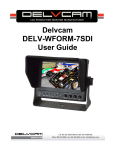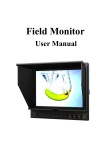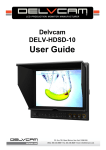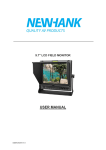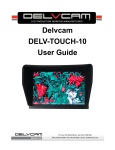Download User Guide - Media
Transcript
User Guide * Option for product model with"/P" only. 1 Field Monitor * Option for product model with"/P" only. 2 FPV Monitor * Option for product model with"/P" only. 3 IMPORTANT SAFETY INSTRUCTIONS: Please read User Guide before using this product. Please keep User Guide for future reference. Please read the cautions to prevent possible danger and loss of property. FEATURES: Shutter shortcut button; 178° Wide viewing angles; High resolution: 1280×800; High brightness: 400cd/㎡; Wide voltage: DC 7-24V; High contrast: 800:1; For aerial photography; Faster response time; Slim & portable design; POP-UP shortcut menu. CAUTIONS: 1. Please do not place the display screen towards the ground. 2. Please avoid heavy impact or drop onto the ground. 3. Please do NOT use chemical solutions to clean this product. Please wipe with a clean soft cloth to maintain the brightness of the surface. 4. Please do not block any vent hole. 5. Please follow the instructions and trouble-shootings to adjust the product. Other improper adjustment may result in damage. Any further adjustment must be performed or conducted by a qualified technician. 6. Please unplug the power and remove the battery if long-term no-use, or thunder weather. * Option for product model with"/P" only. 4 Contents 1. PRODUCT DESCRIPTION................................................................... 6 2. AERIAL PHOTOGRAPHY SIGNAL RECEIVER................................8 3. INSTALLATION OF SUNSHADE AND BATTERY PLATE.............. 9 4. DV BATTERY MOUNT PLATE.......................................................... 10 5. WIRING INSTRUCTIONS...................................................................11 6. MENU SETTING..................................................................................12 7. ACCESSORIES.....................................................................................16 8. PARAMETERS..................................................................................... 18 9. TROUBLE SHOOTING....................................................................... 18 * Option for product model with"/P" only. 5 1. PRODUCT DESCRIPTION 1.Shutter shortcut button. 2.Power indicator light: ON/OFF (Light turns to red when power on). 3.F1、F2、F3 User-definable buttons. Default functions: F1 Safety Marker F2 Check Field F3 Freeze Input * F1 Peaking F2 Exposure F3 Histogram (function customized to meet your needs) 4. ENTER. 5. ► Right selection key, to select items on OSD menu, value option adjustment and confirmation; Press to adjust the brightness, sharpness, contrast, saturation, volume and Tint value increase . 6 . ◄ Left selection key, to select items on OSD menu and value option adjustment; Press to adjust the brightness, sharpness, contrast, saturation, volume and Tint value decrease. 7. MENU: To activate OSD (on-screen display) menu. Select switch the brightness, sharpness, contrast, saturation, volume, MENU and Exit. 8. INPUT: circularly switch among of AV2 (for aerial photography) AV1 and HDMI. 9. Earphone jack. 10. Wireless signal receiving antenna port (for aerial photography). * Option for product model with"/P" only. 6 1. Frequency Control (for aerial photography). 2. Battery plate slot. 3. Sun shade fixing slots 1. A / V input. 2. Shutter release cable interface. 3. HDMI signal loop output (Optional). 4. HDMI signal input. 5. DC 12V power input. 6. Mini USB input. (Only for program upgrades, do NOT use if non-professionals). 7. Power on/off: “O” is power on. * Option for product model with"/P" only. 7 power off; “|” 2. AERIAL PHOTOGRAPHY SIGNAL RECEIVER 2-1 Radio signal receiving antenna 1. Connected to the wireless receiving antenna port. 2. When a product with wireless module connected with antenna, and then connecting with flying camera system, you can receive the sound and image signals. 2-2 5.8GHz 8 Channel AV receiver > Built-in AV receiver support PAL / NTSC switch automatically, anti-black, anti-blue, anti-flash. > Simulation of composite video AV inputs, aerial camera connection. > Not affect by 2.4GHz R/C Radios > High capacity rechargeable Li-ion battery, make power cables free. > Small, light weight, durable. 8 Channel (Default) * Option for product model with"/P" only. 8 3. INSTALLATION OF SUNSHADE AND BATTERY PLATE Installation of sunshade: ① As shown, buckle the sunshade on the device. ② As shown, cover buttoned into the appropriate slot, and fastened in accordance with the order of the both sides. ③ As shown, bend sunshade panel to meet and paste with sunshade interlocking. ④ Installation completed. * Option for product model with"/P" only. 9 4. DV BATTERY MOUNT PLATE Standard mounts process Following three types of battery plates are suitable for this device, model F970, QM91D, DU21 & LP-E6 (choose 2 out of 4). MODEL: F-970 MODEL: QM91D MODEL: DU21 MODEL: LP-E6 DV Battery Mount Plate: DV Battery Mount Plate Specification: Model DU21 for battery of Panasonic DV: NV-GS/PV-GS/DZ-MV/GS/H28/H258/H288GK series, comply with Panasonic battery DU06/VBD140/SANYO DZhs301sw/Hitachi DZ-HS303SW/BZ-BP14S/DZ3200/BP07W. Model QM91D for battery of SONY DV: DSCR1/F/S/MVCCD/E/HC15E/HC1E/AE1u/DCRTRV828/E/CCD-TRV 116/DCR-DVD/PS105K/300K/10P/1E series. Model F970 for battery of SONY DV: DCR-TRV series, DCR-TRV E series, VX2100E PD P series, GV-A700, GV-D800 FD/CCD-SC/TR3/FX1E/HVR-AIC, HDR-FX1000E, HVR-Z1C, HVR-V1C, FX7E F330. Model LP-E6 for battery of Canon DSLR: 5D Mark II/5D Mark III/EOS7D/EOS60D; * Option for product model with"/P" only. 10 V-mount battery plate (optional): Please refer to GP-L130AB type battery specifications. V-mount Battery Plate Plate Bracket Anton Bauer mount battery plate (optional): Please refer to GP-L130B type battery specifications. Anton Bauer Mount Battery Plate Plate Bracket 5. WIRING INSTRUCTIONS Composite cable White: audio L Red: audio R Yellow: video A/V signal input * Option for product model with"/P" only. 11 6. MENU SETTING Before setting the functions, please make sure the device is connected correctly. 6-1. Shortcut keys: 6-1-1. the image menu When power on, press “◄ / ►” key on the device, brightness will appear at the bottom of the screen, then press the MENU button to select brightness, sharpness, contrast, saturation, volume, tint, MENU and Exit. User can adjust the parameters of the selected item with “◄ / ►”button to meet their needs. 6-1-2. F1-F3 3 user-definable function buttons: Long press any F1-F3 key for 3-5 seconds to pop-up shortcut menu directly. As shown in Figure (default menu button in white font). Use “◄ / ►” buttons to select the desired option. Finally, use the “ENTER” key to confirm the selected item as default. Functions of F1-F3 buttons can also be customized: Center Marker, Safety Marker, Check Field, Color Bar, Aspect Ratio, Camera, PIP, Image Flip, Zoom, Pixel-to-Pixel, Freeze Input, Underscan, H/V delay. * Aspect Marker, Level Meter, Peaking, False Color, Exposure, Histogram. F1-F3:3 user-definable function buttons Default function: F1 Safety Marker * F1: Peaking F2 Check Field F3 Freeze Input F2: Exposure F3: Histogram 6-1-3. Camera shutter shortcut button. Connect camera and field monitor with shutter release cable, then press“ ”shortcut button on monitor to shoot instead of shutter on camera. 6-1-3-1. Shoot function: halfway pressing to lock the focus, full pressing to shoot. 6-1-3-2. B photography: long press for 2-3 seconds (button light turns blue) to lock the metering, and then press again to shoot. * Option for product model with"/P" only. 12 6-2. MENU Operation When power on, press “MENU” on the device. The menu of function setting will display on the screen. Press ◄/► buttons to choose menu; then press ENTER to confirm; after that, press MENU to return. 6-2-1. Picture ITEMS Brightness Contrast Saturation Tint Sharpness Color Temp * Option for product model with"/P" only. OPTIONS 0 - 100 0 - 100 0 – 100 0 – 100 0 – 100 6500ºK/7500 ºK/9300 ºK/User Red Note: Available only under “User” mode to Green choose the color value Blue you need. 13 6-2-2. Marker ITEMS *Marker Enable Center Marker *Aspect Marker Safety Marker *Marker Color *Marker Mat *Thickness OPTIONS ON, OFF ON, OFF OFF, 16:9, 4:3, 14:9, 13:9, 15:9, 1.85:1, 2.35:1, OFF, 95%, 93%, 90%, 88%, 85%, 80% Red, Green, Blue, White, Black OFF 0 – 6 1–7 6-2-3. Display ITEMS Aspect Ratio H / V delay Check Field Pixel-to-Pixel Underscan Color Bar Zoom Image Flip Freeze Input PIP OPTIONS Full Screen, 16:9, 4:3, 1.85:1, 2.35:1 OFF, H&V Delay, V Delay, H Delay OFF, Mono, Red, Green, Blue OFF, ON OFF, ON OFF, ON OFF, ×2, ×4, ×6, ×8 OFF, ON OFF, Freeze Small, Medium, Large, PBP, POP * Option for product model with"/P" only. 14 6-2-4. DSLR Aux& Audio ITEMS Camera *Peaking *Peaking Color *Peaking Level *False Color *Exposure *Exposure Level *Histogram *Level Meter *Reference *Level Meter Size *Peak Decay Time Volume OPTIONS 480P (5D-II Mode) / 1080I (5D-Ⅲ Mode) OFF, MONO, Color Red, Green, Blue, White, Black 0 – 100 OFF, ON OFF, ON 0 – 100 OFF, ON OFF, Vertical, Horizontal -18dB, -20dB Small, Large 1 – 11 0 – 100 6-2-5. System ITEMS LOGO Language Manufacturer Default Back Light ISP * Option for product model with"/P" only. OPTIONS OFF, ON English, Chinese OFF, ON 0 – 100 For program upgrades 15 7. ACCESSORIES Field Monitor No. Name Quantity No. Name Quantity 1 Sun Shade 1 Piece 2 HDMI A/C cable 1 Piece 3 Composite cable 1 Piece 4 Shutter release cable (Choose 2 out of 7) 2 Pieces 5 12V DC adapter 1 Piece 6 Shoe Mount (for camera only) 1 Piece 7 Battery Plate (Choose 2 out of 4) 2 Pieces 8 Battery plate bracket 1 Piece 9 Manual 1 copy 10 Suitcase (Optional) 1 Piece 11 Anton Bauer Mount (Optional) 1 Piece 12 V- mount (Optional) 1 Piece * Option for product model with"/P" only. 16 FPV Monitor No. Name Quantity No. Name Quantity 1 Sun Shade 1 Piece 2 5.8GHz wireless AV receiver 1 Piece 3 12V DC adapter 1 Piece 4 Shoe Mount (for camera only) 1 Piece 5 Battery Plate (Choose 2 out of 4) 2 Pieces 6 Battery plate bracket 1 Piece 7 Composite cable 1 Piece 8 Manual 1copy 9 Suitcase (Optional) 1 Piece 10 Anton Bauer Mount (Optional) 1 Piece 11 V- mount (Optional) 1 Piece * Option for product model with"/P" only. 17 8. PARAMETERS Panel Aspect Ratio Physical Resolution Brightness Contrast Viewing Angle Input Voltage Input Signal Current Power Consumption Operating Temperature Storage Temperature Dimension (LWD) Weight 7 inch LED Backlit (IPS) 16:10 1280×800 400 cd/㎡ 800: 1 178°/ 178°(H/V) DC 7-24V AV1、AV2 (for aerial photography)、HDMI 960mA ≤12W -20℃~60℃ -30℃~70℃ 184.5×131×23mm 375g(with wireless AV receiver ) 365g 9. TROUBLE SHOOTING 1. Only black-and-white display: Check whether the color saturation is properly setup or not. 2. Power on but no pictures: Check whether the cables of AV and HDMI are correctly connected or not. Please use the standard power adapter coming with the product package. Improper power input may cause damage. 3. Wrong or abnormal colors: Check whether the cables are correctly and properly connected or not. Broken or loose pins of the cables may cause a bad connection. 4. When on the picture shows size error: Press “MENU → DISPLAY → Underscan” to zoom in/out pictures automatically when receiving HDMI signals 5. Other problems: Please press “BRI/MENU” button and choose “MENU→SYSTEM→ Manufacturer Default →ON” 6. According to the ISP, the machine can not function properly: ISP for program upgrades, non-professionals do not use. Please reboot your device if press accidentally! ·It is normal to see some bright lines appear on the screen when turn off the device. Note: due to constant effort to improve products and product features, specifications may change without notice. * Option for product model with"/P" only. 18 * Option for product model with"/P" only. 19