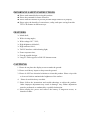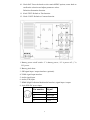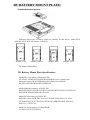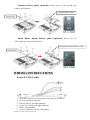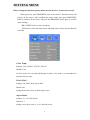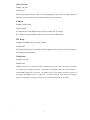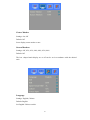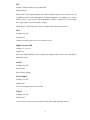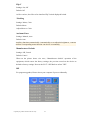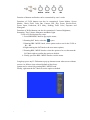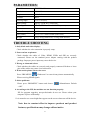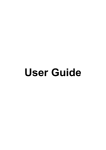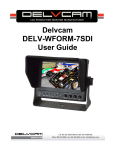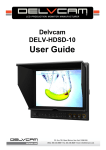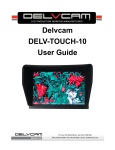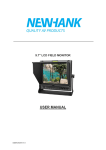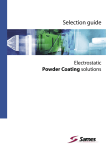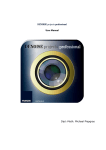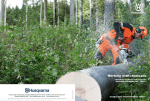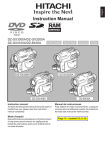Download LCD Field Monitor - Media
Transcript
LCD Field Monitor User Manual IMPORTANT SAFETY INSTRUCTIONS: Please read manual before using this product. Please keep manual for future reference. Please read the cautions to prevent possible danger and loss of property. Please enjoy the benefits of convenience, safety, and space-saving from this TFT LCD monitor in different ways. FEATURES: Metal shell; Wide viewing angles; Wide voltage: DC 7-24V; High brightness: 400cd/㎡; High contrast: 800:1; TALLY interface with indicating light; Faster response time; Firm & portable design; Long F1~F4 keep press to POP-UP shortcut menu. CAUTIONS: 1. Please do not place the display screen towards the ground. 2. Please avoid heavy impact or drop onto the ground. 3. Please do NOT use chemical solutions to clean this product. Please wipe with a clean soft cloth to maintain the brightness of the surface. 4. Please do not block any vent hole. 5. Please follow the instructions and trouble-shootings to adjust the product. Other improper adjustment may result in damage. Any further adjustment must be performed or conducted by a qualified technician. 6. Please unplug the power and remove the battery if long-term no-use, or thunder weather. * Option for product model with"/P" only. 1 Contents PRODUCT DESCRIPTION ---------------------INSTALLATION OF SUNSHADE COVER AND BATTERY PLATE--------------------------DV BATTERY MOUNT PLATE----------------WIRING INSTRUCTIONS----------------------SETTING MENU ---------------------------------ACCESSORIES -----------------------------------PARAMETER -------------------------------------TROUBLESHOOTING -------------------------- * Option for product model with"/P" only. 2 PRODUCT DESCRIPTION 1.TALLY (indicator light). 2.Earphone jack. 3.Power indicator light: ON/OFF (Light turns to red when power on). 4.VIDEO: Indicator lights up when signal switch to video state. 5.YPbPr: Indicator lights up when signal switch to YPbPr state. 6.HDMI: Indicator lights up when signal switch to HDMI state. 7.SDI: Indicator lights up when signal switch to SDI state (optional). 8.F1、F2、F3、F4:User-definable buttons. Default functions: F1 Camera F3 Check Field F2 H/V Delay F4 Center Marker * F1 Peaking F3 Exposure F2 False Color F4 Histogram (function customized to meet your needs) 9.Knob BRI/MENU: Press the knob to access the menu function, pressing the knob in the menu to return to the previous page or exit the menu. Rotate knob to select an option. Default as Brightness function. * Option for product model with"/P" only. 3 10.Knob SAT: Press the knob to select main MENU options; rotate knob to confirm the selection and adjust parameter values. Default as Saturation function. 11.Knob TINT: Default as Tint function. 12.Knob CONT: Default as Contrast function. 1. Battery power on/off switch: “ǁ” is battery power; “O” is power off; “|” is DC power. 2. Battery pinch slots. 3. SDI signal input / output interface (optional). 4. YPbPr signal input interface. 5. Audio signal input. 6. Audio (L/R) input. 7. HDMI (High Definition Multimedia Interface) signal input / output. 8. 4-pin XLR DC power input. Pin number Signal ① GND ② ③ ④ Red Light Green Light +12V * Option for product model with"/P" only. 4 INSTALLATION OF SUNSHADE COVER AND BATTERY PLATE Installation of sunshade cover: ① As shown, buckle the sunshade cover on the device. ② As shown, cover buttoned into the appropriate slot, and fastened in accordance with the order of the both sides. ③ As shown, bend sunshade panel to meet and paste with sunshade cover interlocking. ④ Installation completed. * Option for product model with"/P" only. 5 DV BATTERY MOUNT PLATE: Standard mounts process Following three types of battery plates are suitable for this device, model F970, QM91D, DU21 & LP-E6 (choose 2 out of 4). MODEL: F-970 MODEL: QM91D MODEL: DU21 MODEL: LP-E6 DV Battery Mount Plate: DV Battery Mount Plate Specification: Model DU21 for battery of Panasonic DV: NV-GS/PV-GS/DZ-MV/GS/H28/H258/H288GK series, comply with Panasonic battery DU06/VBD140/SANYO DZhs301sw/Hitachi DZ-HS303SW/BZ-BP14S/DZ3200/BP07W. Model QM91D for battery of SONY DV: DSCR1/F/S/MVCCD/E/HC15E/HC1E/AE1u/DCRTRV828/E/CCD-TRV116/ DCR-DVD/PS105K/300K/10P/1E series. Model F970 for battery of SONY DV: DCR-TRV series, DCR-TRV E series, VX2100E PD P series, GV-A700, GV-D800 FD/CCD-SC/TR3/FX1E/HVR-AIC, HDR-FX1000E, HVR-Z1C, HVR-V1C, FX7E F330. Model LP-E6 for battery of Canon DSLR: 5D Mark II/EOS7D/EOS60D; * Option for product model with"/P" only. 6 V-mount battery plate (optional): Please refer to GP-L130AB type battery specifications. V-mount Battery Plate Adaptor Panel Anton Bauer mount battery plate (optional): Please refer to GP-L130B type battery specifications. Anton Bauer Mount Battery Plate Adaptor Panel WIRING INSTRUCTIONS Power & TALLY cable 1. 2. 3. 4. 5. 6. XLR (M) connector: to connect the XLR connector on device. DC Power adapter connector. Red: for TALLY red light connector. Green: for TALLY green light connector. Black: for grounding. XLR (F) connector: for the XLR adapter. * Option for product model with"/P" only. 7 SETTING MENU Before setting the functions, please make sure the device is connected correctly. When power on, press BRI/MENU knob on the device, function menus will pop-up on the screen. After confirm the option value, then press BRI/MENU knob to return to the previous, and press the BRI/MENU knob again to exit the menu settings. BRI / MENU knob: to select an option. SAT knob to select the main menu, adjusting option values and confirm the selection. Color Temp Settings: User, 6500ºK, 7500 ºK, 9300 ºK. Default: User On User mode, user can adjust RGB gain and bias. User mode is recommended for professional users only. Check Field Settings: Off, Mono, Red, Green, Blue Default: Off Setting Mono, Red, Green or Blue display color. Aspect Ratio Settings: 4:3, 16:9, Full Screen. Default: 4:3 Setting screen aspect ratio: 4:3, 16:9 and full screen. * Option for product model with"/P" only. 8 Pixel-to-Pixel Setting: On, Off Default: Off Shows the original picture with 1:1 pixel mapping, if the picture is larger than the monitor’s LCD resolution, the center part of the picture is shown. Camera Settings: 480P, 1080I Default: 480P For 480P screen pixel DSLR camera, such as Canon 5D Ⅱ camera For 1080I screen pixel DSLR camera, such as Canon 5D Ⅲ camera H/V delay Settings: Off, H&V delay, V delay, H delay. Default: Off H/V Delay allows you to check the outside signal of active picture area. This mode is for broadcast professionals. Underscan Settings: On, Off Default: Off HDMI monitor can not display the best resolution pixel-to-pixel mode , the output resolution is smaller than the display resolution , the display will appear black side of this situation is called HDMI underscan; Conversely , the display You can not display the entire contents of the image that HDMI overscan. Underscan / overscan principle each pixel point average tensile or compression so that the image can be completely displayed on the screen. * Option for product model with"/P" only. 9 Center Marker Settings: On, Off Default: Off Set to display center marker or not. Screen Markers Settings: Off, 95%, 93%, 90%, 88%, 85%, 80% Default: Off The box -shaped mark display on or off can be set in accordance with the desired ratio. Language Settings: English, Chinese Default: English Set English/ Chinese switch. * Option for product model with"/P" only. 10 PIP Settings: Small, Medium, Large, PBP, POP Default: Small PIP top life of the display default, Set small, medium, large screen in screen, as well as painting outside source adjustments and interchangeable , the small screen , screen and big screen , you can also adjust the display position , respectively, for the upper left , upper right , lower left and lower right. Shortcut key of PIP function will be available after setting in the menu. SDI Settings: On, Off Default: Off Connect 3G-SDI signal can be set to turn on or off . Input Format OSD Settings: 5s, 10s, 15s Default: 5s The menu signal display period , display the length of time can be set according to individual needs. LOGO Settings: On, Off Default: Off Boot LOGO settings. Freeze Input Settings: On, Off Default: Off Lock screen displays the current mode. Flip H Settings: On, Off Default: Off As like a mirror, the effect of an interface Flip Horizontal displayed locked. * Option for product model with"/P" only. 11 Flip V Settings: On, Off Default: Off As like a mirror, the effect of an interface Flip Vertical displayed locked. *Peaking Settings: Mono, Color Default: Mono Adjust Mono or Color. Assistant Func. Settings: Manual, Auto Default: Auto Auxiliary functions automatically. Automatically set to adjust the brightness , contrast and hue corresponding menu function can also be set manually. Manufacturer Default Settings: OK, Cancel Default: Cancel When on the picture shows size error, “Manufacturer default” operation of the equipment, which restore the factory settings, the previous record on the device no default to factory settings. Reverse the SAT / ADJ knob to select "OK". ISP For program upgrades, Please reboot your computer if press accidentally. * Option for product model with"/P" only. 12 Function of buttons and knobs can be customized by users’ needs. Functions of F1-F4 buttons can also be customized: Center Marker, Screen Marker, Check Field, Color Bar, Camera, PIP, Flip, Zoom, Pixel-to-Pixel, Freeze Input, Underscan, H/V delay, Peaking, False Color, Exposure and Histogram. Functions of R1-R4 buttons can also be customized: Contrast, Brightness, Saturation, Tint, Volume, Sharpness and Back Light. F1-F4 or R1-R4 shortcut key steps: 1. Press BRI/MENU knob to pop up the menu; 2. Rotating SAT knob, select the option; 3. Rotating BRI / MENU knob, select option needs to set for the F1-F4 or R1 - R4; 4. Right rotating the SAT knob to the next menu options; 5. Rotating BRI / MENU knob to select the option to be set, then turn the SAT knob right to confirm the option as default; 6. Finally, press the BRI / MENU knob to exit the menu. Long keep press any F1-F4 button to pop-up shortcut menu when screen without a menu. As follows (item selected default as blue font): Option can be selected by rotating BRI / MENU knob. Finally, right turn the SAT knob to set the option as default. * Option for product model with"/P" only. 13 ACCESSORIES: Standard Accessories: 1. Sun Shade Cover 1 Piece 2. Battery Plate (F-970/QM91D/DU21/LP-E6) 2 Pieces (Choose 2 out of 4) 3. HDMI A/C cable 1 Piece 4. Power & TALLY cable 1 Piece 5. Shoe Mount (for camera only) 1 Piece 6. 12V DC adapter 1 Piece 7. Suitcase 1 Piece 8. Adaptor Panel 1 Piece 9. Manual 1 Copy Optional Accessories 1. Anton Bauer Mount Battery Plate 2. V-mount Battery Plate 3. Li-ion Battery * Option for product model with"/P" only. 1Piece 1Piece 1Piece 14 PARAMETERS: Panel Size 7’’ LED backlit Resolution 1280×800 Brightness 400cd/㎡ Contrast 800:1 Viewing Angle 178°/ 178°(H/V) Input Voltage DC12V (XLR DC Connection) Input Signal HDMI, YPbPr, AV and 3G-SDI(optional), Current 900mA Power Consumption ≤11W Size:(LWD) 191.5×152×31mm/141mm (with cover) Weight 760g / 938g (with cover) / 2160g (with suitcase) TROUBLE SHOOTING 1. Only black-and-white display: Check whether the color saturation is properly setup. 2. Power on but no pictures: Check whether the cables of Video, HDMI, YPbPr and SDI are correctly connected. Please use the standard power adapter coming with the product package. Improper power input may cause the device. 3. Wrong or abnormal colors: Check whether the cables are correctly and properly connected. Broken or loose pins of the cables may cause a bad connection. 4. When on the picture shows size error: Press “BRI/MENU→ →Underscan” to zoom in/out pictures automatically When receiving HDMI signals. 5. Other problems: Please press “BRI/MENU” button and choose “ →OK” →Manufacturer Default 6. According to the ISP, the machine can not function properly: ISP for program upgrades, non-professionals do not use. Please reboot your computer if press accidentally! * It is normal to see some bright lines appear on the screen when turn off the device. Note: due to constant effort to improve products and product features, specifications may change without notice. * Option for product model with"/P" only. 15