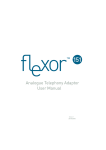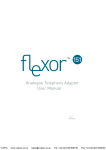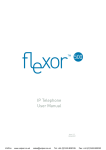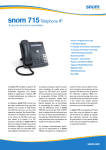Download Installation and operation snom Flexor Manager™ Quick User Guide
Transcript
Quick User Guide Installation and operation snom Flexor Manager™ 1 Download Flexor Manager 1. Click on the download link in the e-mail. 2. Copy your license key from the e-mail by using “Strg + V“. 3. Close MS Outlook. 4. Follow the instructions of the “Flexor Manager Setup“. »» .NET Framework 3.5 gets installed on your computer. This is inevitable to assure a correct installation of the snom Flexor Manager™. 2 Install Flexor Manager 1. Follow the instructions of the wizard “Flexor Manager“. »» The snom Flexor Manager™ gets installed on your computer. 3 Configure Flexor Manager 1. Start the snom Flexor Manager™: “Start“ > “All programs“ > “Camrivox Flexor Software“ > “Flexor Manager“. 2. Follow the four steps of the wizard “Getting Startet with Camrivox Flexor Software“. Quick User Guide – Installation and operation snom Flexor Manager™ 4 Add snom phone 1. Do a right-click on the symbol of the Flexor Manager in the taskbar. 2. Click on “Devices and Applications”. »» The window “Devices and Applications” opens. 3. Do a right-click on the white area and click on “New“ > “Flexor Connect for snom IP Phones“. »» The window “Add Devices“ opens. 4. Click on “Add Manually >“. 5. Enter the IP address of your phone. 6. Click on “Connect“. 7. Click on “Add“. »» Your phone is now connected to the snom Flexor Manager™. 8. Start MS Outlook. 5 Call a contact out of MS Outlook and receive a call Call a contact: »» Click on the call button in the according contact window. Receive a call: »» A window “Journal Entry“ pops up.