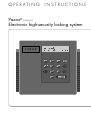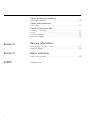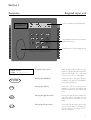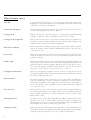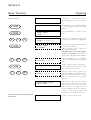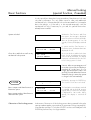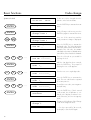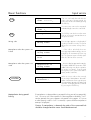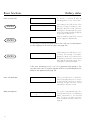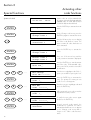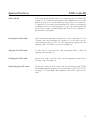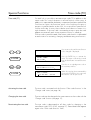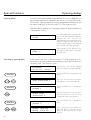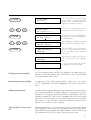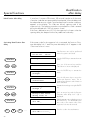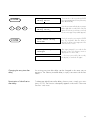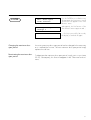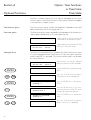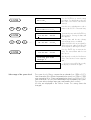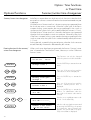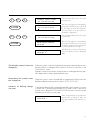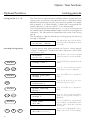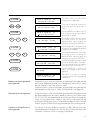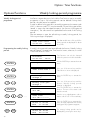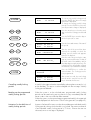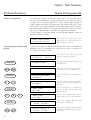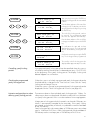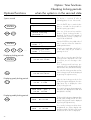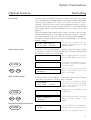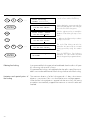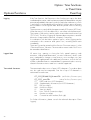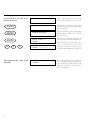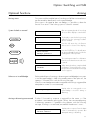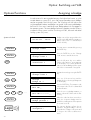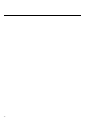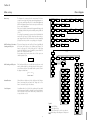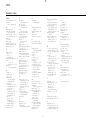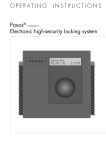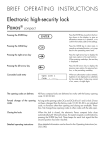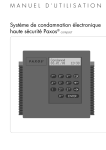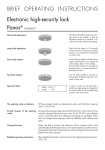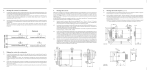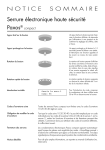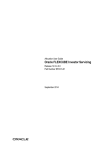Download Paxos® OPERATING INSTRUCTIONS Electronic high
Transcript
O P E R AT I N G INSTRUCTIONS Paxos® compact Electronic high-security locking system Operating Manual Electronic high-security locking system Paxos compact Section 1 with keypad input unit Summary Keypad input unit ........................................................................ 3 The functions of the Paxos compact high-security locking system .......... 4 Section 2 Basic functions Opening ................................................................................... 7 Automatic locking ....................................................................... 8 Manual locking .......................................................................... 9 Code change .......................................................................... 10 Input errors .............................................................................. 11 Display language ..................................................................... 12 Displaying the lock status ........................................................... 13 Battery status ............................................................................ 14 Section 3 Special functions Activating other code functions ................................................... Deactivating code functions ........................................................ Second opening code (OCb) ..................................................... AND code (&) .......................................................................... Code linkage ........................................................................... Parallel mode ........................................................................... Master code (MA) .................................................................... Time code (TC)......................................................................... Mutation code (MU) .................................................................. Additional opening codes (OCc to OCz) ..................................... Opening delays ....................................................................... Identification after delay .......................................................... Monitoring the door-open period ................................................. Section 4 Optional functions 16 17 18 19 20 21 22 23 24 25 26 28 30 (only with corresponding option) Option: Time functions or event time Time / date ............................................................................. 32 Summer / winter changeover ..................................................... 34 Option: Time functions Locking periods ........................................................................ Weekly locking-period program .................................................. Yearly locking periods ............................................................... Checking locking periods when the system is in the secured state ..... Fast locking ............................................................................. Locking-period interruption .......................................................... Partial-locking periods ................................................................ Event log ................................................................................. 36 38 40 42 43 45 46 48 1 Option: Authorisation disabling Authorisation disabling .............................................................. 49 Option: Alarm connection Duress alarm ............................................................................ 50 Option: Switching unit VdS Disarming / Opening ............................................................... Arming .................................................................................... Assigning a badge ................................................................... Removing a badge ................................................................... Section 5 51 53 54 55 Service information Fault messages, customer service ................................................. 57 Replacing batteries ................................................................... 58 Section 6 Menu overview Fold-out menu diagram .............................................................. 59 INDEX 2 Alphabetic index Section 1 Summary Keypad input unit Two-line liquid-crystal display (LCD) Keypad with four function keys and ten alphanumeric keys Reading area for Legic badge (option) Open lock Code : ...... ENTER CLR Concealed code input When an authorisation code is entered, hyphens (–) are displayed instead of the entered code digits. The codes may consist of six, seven, or eight digits. Pressing the ENTER key Each entry (code, locking period, opening delay, etc.) must be terminated by pressing the ENTER key. Pressing the CLR key Pressing the CLR key clears any entry that has not yet been terminated with ENTER or returns to the preceding menu level. Pressing the right arrow key Pressing the right arrow key leads to the next menu option or displays the next value for a selection (for instance, weekdays). Pressing the left arrow key Pressing the left arrow key returns to the previous menu option or displays the previous value for a selection (for instance, weekdays). 3 Summary Functions Normal functions Codes For the Paxos compact high-security locking system with keypad input, code combinations can be formed with the digits 0 to 9. Each code consists of six, seven, or eight digits. Each code entry must be terminated by pressing the ENTER key. The secret codes should consist of randomly chosen digits. Do not use simple sequences such as 11223344 or combinations of birthdays or other personal data that can easily be guessed. The different codes used in a locking system should not differ by just one or two digits. Opening codes (OC) The opening codes for a combination lock are designated by (OC). Up to 26 different opening codes can be defined for each lock. They are distinguished by adding the letters ‘a’ to ‘z’ to the name (OCa, OCb, … OCz). The number of the corresponding lock is also added (OCa1, OCb1, … OCa2, OCb2 …) after each opening code. AND Codes (&) AND codes (&) can be defined for the first two opening codes (OCa and OCb). When an AND code has been activated, you must also immediately enter the corresponding AND code to open the lock with the opening code OCa or OCb. This function can be used to divide the opening authorisation among several persons (multiple-eyes principle), even when only one lock has been installed. Code linkage If the ‘code linkage’ function is activated, a second, freely definable opening code for the same lock must be entered immediately after the opening code. This function is used to transfer opening authorisation to any combination of several persons (multiple eye principle). A person with opening authorisation is, however, not tied to any particular other person with opening authorisation. Emergency code and code storing At least two opening codes (OCa and OCb) must be used in order to be able to use all functions of the Paxos compact electronic locks. The second code must be written down and stored in a secure place (another safe or a bank safe). The second code can be used to open the lock should the first opening code (OCa) get lost. If several opening codes (>5) are used for each lock, it is no longer necessary to store the code. Mutation code (MU) The mutation code (MU) is used as an authorisation identification when the code is changed. The holder of this code can change the code and activate other opening codes (OCc… OCz). The mutation code itself is not an opening code. The mutation code is also provided with the lock number (MU1, MU2). Time code (TC) With the time code (TC) access to the time functions of the lock is controlled. The holder of this code can set or change time functions. The time code itself is not an opening code. The time code is also provided with the lock number (TC1 or TC2). Master code (MA) With the master code (MA) access to all setting functions of the lock is permitted. The holder of this code can activate other opening codes (OCc… OCz), change all codes and set and change time functions. The master code itself is not an opening code. The master code is also provided with the lock number (MA1 or MA2). 4 Parallel mode If the parallel mode is activated, in two-lock operation the opening codes (OCa...OCz) for lock 1 and lock 2 are defined identically. If the code is changed the respective opening code is also changed at the same time in both locks. If lock 1 is opened with an opening code (e.g. OCd1), lock 2 can be opened with any other code (OCa2...OCz2) except OCd2. The advantage of this is that the allocation of opening authorisation for four-eyes identification is independent of the lock number. Each person with opening authorisation can apply the multiple eye principle with any other person with opening authorisation. Opening delays Opening delays of one second to 100 minutes can be programmed for normal opening or for an opening executed in a hold-up situation. In two-lock operation opening delays can also be programmed for the second lock. These are only active during partial locking. The time for an additional code entry after an opening delay can be limited from one to 99 minutes. Monitoring the maximum door-open period The maximum door-open period can be limited from 1 second up to 100 minutes. An acoustic signal is given if this period is exceeded. Manipulation detection and disabling After more than five wrong code entries, the Paxos compact electronic high-security locking system refuses to operate for six minutes. Starting after the tenth wrong code entry, the system is blocked for twenty minutes every time. When a correct code is entered, the authorised operator is notified of the manipulation attempt. Automatic locking After the bolts have been closed, the safe is automatically secured and the code is scrambled (standard setting). Manual locking In special cases, the locking process of the electronic lock can be made dependent on manual confirmation (by pressing ENTER). This only makes sense for safes with an additional mechanical lock, where, e.g. due to the design, the mechanical lock has to be locked first after the bolts are closed, or if the system is to be secured temporarily with only the mechanical lock. This special function can be activated by the customer service (see page 57). ‘Low battery’ or power failure The message ‘Low battery’ appears when the batteries are empty and must be replaced, or after a long power outage (> 12 hours) while the system was set to the option ‘Mains operation’. The locking system can be used all the same. If the energy of the batteries (or the accumulator in case of mains operation) is insufficient to close the lock securely, the message ‘Low battery’ also appears. In this case, however, the locks cannot be opened any more until the batteries are replaced or the power supply returns. When the battery compartment has been opened, the entry of the master code MA1 (if active) is requested first, if the option ‘Time functions’, the option ‘Event time’ or the option ‘Switching unit’ is present. Instead of the master code it is also possible to enter the time code TC1 or the mutation code MU1. This function serves to display a possible attempt at spying or sabotage by opening the input unit. Additionally, the time and possibly the date must be set after power has been interrupted. 5 Other functions (options) Time/date In systems with the Time functions or Event time option, the date and time are displayed. The time and the date can be changed after identification with the time code (TC1) or the master code (MA1). Summer time changeover The date and the time for the changeover from normal time to summer time and vice versa can be programmed one year in advance. Locking periods With the Time functions option up to twelve non-recurring locking periods (national holidays or vacations) can be programmed, each for up to 31 days. Locking periods programmes With the Time functions option it is possible to permanently enter programmes for annually or weekly recurring locking periods. Up to twelve yearly locking periods and 28 weekly locking periods can be programmed. Authorisation disabling With the Authorisation disabling option (only for systems with the Mains operation option), the input unit can be enabled or disabled with respect to opening from a control point or room. Duress alarm This function (only with the connection and options box) allows triggering a silent alarm via an alarm centre when the lock is opened under threat (for instance when hostages are taken). Partial locking With the Time functions option, the function ‘Partial locking’ (day/night changeover) can be used in systems with two locks. With it up to 28 partial-locking periods can be defined within a weekly programme, during which the first lock does not close. This means that during the partial-locking periods the safe can be opened by entering one single code. The code entry for lock 1 is omitted. Locking-period interruption With the Locking-period interruption option, a current locking period can be interrupted for approximately two minutes. During this time, the safe can be opened by entering a valid opening code. Mains operation If the Mains operation option is present, the power for the system is supplied by the mains via a small mains converter. The batteries usually present in the system are replaced by accumulators which supply power when the mains is interrupted. To prevent a breakdown of the accumulators, they should preventively be replaced once every three years. UPS connection With the UPS connection option the power is supplied to the system directly from an installed uninterruptible power supply (UPS), e.g. from the danger detection system. Instead of the batteries normally contained in the system, only the empty battery holder is fitted. Sabotage detection The input unit can only be dismounted after the battery compartment has been opened. In the event of a mains failure, opening the battery compartment or sabotaging the connection to the authorisation disabling triggers an alarm that can be picked up via electrical contacts on the options box. Switching unit VdS With the switching unit VdS a higher-level central station, e.g. the intruder detection system (IDS) can be armed or disarmed. Up to 26 copy-protected, proximity badges (contactless) can be assigned to one or more systems as authorisation. 6 Section 2 Basic functions Opening System secured The display is switched off after an operating pause of over 16 seconds. ENTER Open the lock ? Press a function key to switch the display on. The opening procedure can now be started. ENTER Open lock Code : _ Press the ENTER key to confirm the code entry. Open lock Code : -------_ Enter the six- to eight-digit opening code. The digits you enter are not displayed. Open lock &-Code: _ The code entry must be terminated by pressing the ENTER key. When a wrong code is entered, an error message appears. If an AND code or the ‘code linkage’ function is activated, the prompt for entering this code appears immediately. Open lock 2.Code: -------_ Enter the additional six- to eight-digit code in the same way as the opening code. Lock opening * Again, confirm the code entry by pressing the ENTER key. If the correct codes were entered, the lock opens. Open lock 2 Code : -------_ Enter the code for the second lock (if any) in the same way and terminate it with the ENTER key. When a wrong code is entered, an error message appears. All locks open Open bolt When the locks are open, an acoustic signal is given. Open the bolts within 60 seconds; otherwise the locks lock again. This does not apply when the function ‘Manual locking’ (see page 9) is active. In that case, first open any mechanical locks and then the bolts. Unlocked The door can now be opened. 3 5 2 … ENTER 9 8 5 … ENTER 7 3 8 … Retract the bolts by activating the bolt mechanism. 7 Automatic locking (standard) Basic functions System unlocked Unlocked Without the Time functions and Event time option, this message is displayed when the system is in the unlocked state. After an operating pause of over 16 seconds, however, the display is switched off. Unlocked 03.01.98 In systems with the Time functions or Event time option, the date and time are displayed as well. 15:26 Closing door and bolts Lock closing * The locks are set automatically as soon as the door and the bolts have been closed. Paxos compact with Time functions or Event time option Secured 03.01.98 Paxos compact without Time functions and Event time option Secured The secured status for each installed lock is signalled with a triple acoustic signal, and one of these two messages appears for 16 seconds. Then, the display is switched off again. Obstruction of the locking process 17:16 The closing of a lock may be obstructed due to mechanical factors if the lock (bolts) is manipulated while the lock bolt is moving. In this case, the Paxos compact lock automatically tries to reach the locked state by switching to the redundant second lock part. If all efforts (including a total of 4 closing attempts) are in vain, an acoustical 'thunderstorm' follows and a fault message is displayed ... Lock error 1B Service (51) Example of a fault message when the lock of a one-lock system is mechanically obstructed. ... or, in a two-lock system, the message ‘Locked’ of the other lock appears if it did reach the ‘Locked’ state. Locked 03.01.98 Procedure to open an obstructed lock ENTER CLR 8 17:16 Message when a lock of a two-lock system is mechanically obstructed. If the obstruction of the lock can only be ended by opening the lock, proceed as follows: Lock error 1A Service (51) Press the ENTER key to confirm the fault message and to switch to the other, redundant lock part. Open lock Code : _ Press the CLR key to confirm the fault message and to start the opening procedure by means of an opening code. Manual locking (special function, if needed) Basic functions It is also possible to have the closing procedure of the electronic lock start only after confirmation. This only makes sense for safes with additional mechanical locks, if the mechanical lock must be activated first, for example due to the design, or if the safe is to be secured temporarily with the mechanical lock only. If necessary for your safe, this special function has already been installed. System unlocked Close door and bolts as well as any mechanical locks present Unlocked Without the Time functions and Event time option, this message is displayed when the system is in the unlocked state. After an operating pause of over 16 seconds, however, the display is switched off. Unlocked 03.01.98 In systems with the Time functions or Event time option, the date and time are displayed as well. 15:26 To lock press ENTER As soon as the door and the bolts have been closed, the additional mechanical lock can be activated. The display requests a confirmation before the electronic locking system is locked. Caution: After an operating pause of more than 16 seconds, the display is switched off. In this case, it is no longer apparent that the safe is not yet fully secured! When the function ‘Manual locking’ is active, the system no longer locks automatically! Lock closing * Confirm by pressing the ENTER key. The electronic locks are now locked. Paxos compact with Time functions or Event time option Secured 03.01.98 Paxos compact without Time functions and Event time option Secured The fact that the secured state is reached is signalled with a threefold acoustic signal, and one of these two messages is displayed for 16 seconds. Subsequently, the display is switched off again. ENTER Obstruction of the locking process 17:16 In the event of obstruction of the locking process during manual locking the same procedure applies in principle as for automatic locking (see page 8). Note that the message ‘To lock press ENTER’ must be confirmed (press the ENTER key) before every closing procedure. 9 Basic functions Code change System unlocked Unlocked 03.01.98 14:33 Codes can only be changed when the system is in the unlocked state. ENTER Change code ? Press the ENTER key to activate the main menu. ENTER Opening code a1 Change code ? At the ‘Change code’ menu, press the ENTER key again to activate this menu. Opening code b1 Change code ? Press one of the arrow keys until the code you want to change is displayed. OCb1 change Old cd: _ Press the ENTER key to activate the displayed code. The old code must be entered as authorisation identification. Instead of the old code, the mutation code (MU) or the master code (MA) can be entered here, if these have been activated. OCb1 change Old cd: --------_ Enter the old code as you would for opening the lock. New OCb1 Code :_ After the last digit has been entered, press the ENTER key. The prompt for entering the new code appears. New OCb1 Code :--------_ Enter the new six- to eight-digit code. Repeat OCb1 Code :_ Press the ENTER key to terminate the input. The new code must be repeated for security reasons. Repeat OCb1 Code :--------_ To verify the new code, enter it again in the usual way. Change OCb1 executed Press the ENTER key. If both entered codes match, the modification is confirmed on the display for about 2 seconds. Otherwise, an error message appears. Opening code a1 Change ? Thereupon, the first function of the ‘Change code’ menu reappears and... ENTER 3 7 6 … ENTER 4 3 9 … ENTER 4 3 ENTER 9 … ... if no key is pressed for 16 seconds, the display is switched off again. 10 Basic functions Input errors Open lock 1 Code :------_ If an error is already detected while the code or the time is being entered, the entire entry can be cancelled by pressing the CLR key. Open lock 1 Code :_ The entire entry can now be repeated. Individual digits cannot be cancelled. Change code ? The CLR key can also be used to return from an erroneously activated menu to the previous menu. Wrong code Wrong code! This message appears on the display if a code is entered incorrectly. The system allows five consecutive wrong entries. Then … Manipulation when the system is unlocked Repetition of wrong codes ... if the safe is unlocked, these two messages appear alternatingly, accompanied by an intermittent acoustic signal. The system accepts no further input. After the safe has been secured... CLR CLR Please lock bolt Manipulation when the system is secured Repetition of wrong codes Please wait ENTER Manipulation during partial locking Manipulation detected ! ...these two displays appear alternatingly. The input is disabled for six minutes. Each additional wrong entry blocks operation for another six minutes. From the tenth wrong entry on, the system is blocked for twenty minutes each time. When a correct code is then entered, the message ‘Manipulation detected!’ and a continuous acoustic signal reports the manipulation attempt to the authorised operator. The display must be confirmed by pressing the ENTER key. If manipulation is detected during a partial-locking period (see page 46), lock 1 closes as well. After expiration of the manipulation disabling, lock 1 can be opened; the system operates with partial locking again. As soon as a valid opening code for lock 2 is entered, it opens and the manipulation attempt is displayed. Caution: If manipulation is detected, the codes of the concerned lock should be changed and the cause should be determined. 11 Basic functions Display language By default the languages German, English and French can be selected in the Paxos compact high-security locking system. A fourth language can be used as an option. The display language of the locking system can be changed when the safe is secured or unlocked. The language last selected also remains valid if the power supply is interrupted. With secured system: The ‘Choose language’ function is contained in the first menu level when the safe is secured as is ‘Open lock’ and ‘Indicate status’. After an operating break of more than 16 seconds the display is switched off. ENTER With unlocked system: Open the lock ? The display is switched on by pressing a function key, the opening procedure can be initiated. Choose language ? Press an arrow key until the ‘Choose language?’ function appears on the display. The ‘Choose language’ function is on the same menu level when the safe is unlocked as ‘Change code’ and ‘Time functions’. Unlocked 03.01.98 ENTER 14:33 When the system is unlocked the display shown opposite appears. The date and time are only displayed in systems with the Time functions or Event time options. After an operating break of more than 16 seconds the display is, however, switched off. Change code ? The main menu is activated by pressing the ENTER key. Choose language ? Press an arrow key until the ‘Choose language’ function appears on the display. English Press the ENTER key to activate the menu. Deutsch Press an arrow key until the required language appears on the display. Codeänderung? Activate the language version by pressing the ENTER key. The display switches immediately to the selected language. Selecting the language ENTER ENTER 12 Basic functions Displaying the lock status System secured The display is switched off after an operating pause of over 16 seconds. Open the lock ? Press the ENTER key to switch the display on. It would now be possible to start the opening procedure. Indicate status ? Press one of the arrow keys until the function for checking the system status is displayed. ENTER Indicate status Code : _ Press the ENTER key. A valid code of lock 1 must be entered as proof of authorisation. 3 Indicate status Code : --------_ Enter the six- to eight-digit code of lock 1, just as you would for opening the lock. Secured 03.01.98 If the correct code is entered, the current lock status is displayed; otherwise, an error message appears. ENTER 5 ENTER 2 … 14:33 If no key is pressed for 16 seconds, the display is switched off again. 13 Basic functions Battery status In the secured state: ENTER The display is switched off after an operating pause of over 16 seconds. Low battery ! If the battery power falls below a first limit, the message ‘Low battery’ is displayed for about 2 seconds whenever the display is activated with the system in the secured state. Confirm the display by pressing the ENTER key. Open the lock ? Next, the usual message for the secured system reappears automatically. ENTER It is possible to continue using the system in the usual way, but the batteries must be replaced in the next few days (see page 58). Low battery ! ENTER If the battery power falls below a second limit, the message ‘Low battery’ appears for about 3 seconds whenever the display is switched on in the secured state, and a beep signal is given. Then, the display is switched off again. In this case, the battery power is too low to guarantee safe operation. The secured system can no longer be opened; all functions are disabled until the batteries are replaced (see page 58). If the power falls below a third limit, nothing is displayed any more. However, the unlocked system tries to use the remaining energy to reach the secured state after the bolts are closed. In the unlocked state: With new batteries: 14 Lock closing * The system is automatically put in the secured state if the bolt is closed during battery replacement in the unlocked state. This does not apply when the function ‘Manual locking’ is active (see page 9). 3 5 2 ENTER With Mains operation option: … Master code MA1 cd:........ When new batteries have been fitted, first the master code MA1, the mutation code MU1 or the time code TC1 must be entered, if these are activated, if the Time functions or Event time or Switching unit options are installed. Don't forget to check the date and the time and to correct them, if necessary (see page 32). Battery compart. has been opened! The next time a valid opening code is entered, the message ‘Battery compartment has been opened’ appears for each lock and a beep signal is given to notify the authorised operator of a possible attempt of spying or sabotage by opening the input unit. The display must be confirmed by pressing the ENTER key. In systems with the Mains operation option the described displays may be active if the power supply is interrupted for prolonged periods (longer than 12 hours). In this case, the accumulators have been discharged to such a low level that a warning is triggered. Make sure that the power is switched on as soon as possible and avoid unnecessary opening and closing procedures. 15 Section 3 Activating other code functions Special functions System unlocked Unlocked 03.01.98 ENTER Change code ? Press the ENTER key to activate the main menu. ENTER Opening code a1 Change code ? At the ‘Change code’ menu, press the ENTER key again to activate this menu. Other code functions ? Press the left arrow key once to display the ‘Other code functions’ menu. This menu contains all codes that have not been activated. Opening code a1& Change code ? Press the ENTER key to activate the menu. Master code 1 Change code ? Press one of the arrow keys until the code you want to activate is displayed. MA1 change OCa1 cd:_ Press the ENTER key to start the activation of the code. The demanded code, in this case OCa1, must be entered for identification. MA1 change OCa1 cd:--------_ Enter the six- to eight-digit code of lock 1, just as you would for opening the lock. ENTER New MA1 Code :_ Press the ENTER key to terminate the entry. The prompt for entering a new code of one's own appears. 9 New MA1 Code :------_ Enter the new six- to eight-digit code and press the ENTER key. ENTER Repeat MA1 Code :_ After entering the new code, it must be repeated for security reasons. 9 Repeat MA1 Code :------_ To verify the new code, enter it again and press the ENTER key. Change MA1 executed If both entered codes match, the modification is confirmed. The code is activated and will from now on appear in the ‘Change code’ menu and no longer in the ‘Other code functions’ menu. ENTER ENTER 3 5 8 8 ENTER 16 14:33 Inactive codes can only be activated when the system is in the unlocked state and when individual codes for OCa and OCb (not 10 20 30 40) have been defined. 2 9 9 … … … Deactivating code functions Special functions System unlocked Unlocked 03.01.98 14:33 Codes can only be deactivated when the system is in the unlocked state. ENTER Change code ? Press the ENTER key to activate the main menu. ENTER Opening code a1 Change code ? At the ‘Change code’ menu, press the ENTER key again to activate this menu. Opening code b1& Change code ? Press one of the arrow keys until the code you want to deactivate is displayed. OCb1& change Old cd: _ Press the ENTER key to activate the code modification. Instead of the old code it is possible to enter the mutation code (MU) or the master code (MA), if these are activated. OCb1& change Old cd: --------_ Enter the six- to eight-digit code in the usual way. New OCb1& Code :_ Terminate the entry by pressing the ENTER key. The prompt for entering the new code appears. New OCb1& Code :--------_ Enter the cancellation code 10 20 30 40 to deactivate the code. Repeat OCb1& Code :_ Press the ENTER key. The cancellation code must also be repeated for security reasons. Repeat OCb1& Code :--------_ As verification of the cancellation code, enter it again and press the ENTER key. Change OCb1& executed If both entered codes match, the modification is confirmed for about 2 seconds. Otherwise, an error message appears. The deactivated code no longer appears in the ‘Change code’ menu, but reappears in the ‘Other code functions’ menu. Opening code a1 Change code ? Thereupon, the first function of the Time functions menu reappears and, if no key is pressed for 16 seconds, the display is switched off again. ENTER 7 2 3 … ENTER 1 0 2 … ENTER 1 0 ENTER 2 … 17 Special functions Second opening code (OCb) Second opening code OCb The second opening code, OCb, is used as an emergency code to open the lock should the first opening code (OCa) get lost. Just as the first opening code (OCa), the second opening code (OCb) can be combined with an AND code (&). For each lock in the system, both opening codes (OCa and OCb) must be set to an individual code before further codes or functions of the Paxos compact electronic lock can be used. If an AND code is used together with the first opening code, an AND code must also be defined for the second opening code. Activating the second AND code An AND code for the second opening code (OCb) can be activated with the function ‘Other code functions’ in the ‘Change code’ menu (see page 16). Opening with the second opening code To open the lock with the second opening code, just enter it instead of the first opening code (see page 7). The same applies for any AND code. The lock will open in the same way as when the first opening code is entered (an opening delay remains in effect). Changing the second opening code Just as any other code, the second opening code (OCb) and the second AND code (OCb&) can be changed with the function ‘Change code’ (see page 10). Deactivating the second AND code Like all other codes, an AND code for the second opening code (OCb&) can be deactivated by changing it to the cancellation code (10 20 30 40, see page 17). Deactivated AND codes reappear in the ‘Other code functions’ menu. Writing down the second opening code Unlike the first opening codes, the programmed second opening codes (OCb and OCb&) of the system should be written down on paper and be deposited in a different, but equally secure safe (bank safe or safe of a branch). They are only needed in case of an emergency. 18 Special functions AND code (&) AND code (&) AND codes can be defined for the first two opening codes (OCa and OCb) of each lock. This makes the opening authorisation dependent on two codes and allows a division of responsibilities among two persons for each lock. To open the lock, the opening code and the AND code must be entered in immediate succession. In case of a pause of over 30 seconds between both entries, the first code is scrambled again and, if the lock was opened, it is automatically closed again. Activating the AND codes AND codes can be activated with the function ‘Other code functions’ in the ‘Change code’ menu (see page 16). Activation is only possible, however, when individual codes (not 10 20 30 40) have been programmed for the opening codes OCa and OCb of each installed lock. Opening with AND codes To open the lock, enter the AND code immediately before or after the opening code (see page 7). Changing the AND codes Like all other codes, the AND codes can be changed with the function ‘Change code’ (see page 10). Deactivating the AND codes Like all other codes, an AND code for the second opening code (OCb&) can be deactivated by changing it to the cancellation code (10 20 30 40, see page 17). Deactivated codes reappear in the ‘Other code functions’ menu. 19 Special functions Code linkage Code linkage If the ‘Code linkage’ function is activated the opening authorisation is linked with two code entries. Responsibility for one installed lock can therefore be divided among two persons. In contrast to the AND code, in this case a person with opening authorisation is not bound to any specific other person with opening authorisation. Each person with opening authorisation can open a lock together with any other person with opening authorisation. To open the respective lock, a second, freely definable opening code of the same lock must be entered immediately after entering the opening code. (If the same code is entered twice the message ‘Wrong code’ appears.) If there is a delay of more than 30 seconds between both entries, the first code is scrambled and any already open lock subsequently automatically closed. This special function can be activated individually by your customer service (see page 57) for each installed lock. Activating additional codes Codes which have not yet been activated are activated with the ‘Other code functions’ function in the ‘Change code’ menu (see page 16). Activation is, however, only possible if separate, individual codes are programmed for the opening codes OCa and OCb and also for the master code MA of all installed locks (not 10 20 30 40). It is not possible to activate any AND codes (OC&) in combination with the ‘Code linkage’ function. Code modification If the safe is unlocked the codes can be changed with the ‘Change code’ function (see page 10). Writing down the opening codes Both first opening codes (OCa and OCb) of each installed lock should be written down on paper and be deposited in a different, but equally secure safe (bank safe or safe of a branch). These are only required in an emergency (loss of code). 20 Special functions Parallel mode Parallel mode If the parallel mode is activated, in two-lock operation the opening codes (OCap...OCzp) for lock 1 and lock 2 are defined identically. Instead of the lock number in parallel mode the opening codes are marked with the index ‘p’. If the code is changed the respective opening code is also changed at the same time in both locks. If lock 1 is opened with an opening code (e.g. OCdp), lock 2 can be opened with any other opening code (OCap...OCzp) except OCdp. This has the advantage that for four-eye identification the allocation of opening authorisation is independent of the lock number. Each person with opening authorisation can apply the multiple eye principle with any other person with opening authorisation. The ‘Parallel mode’ function can be activated and deactivated by your customer service (see page 57). Activating additional codes Codes which have not yet been activated are activated with the ‘Other code functions’ function in the ‘Change code’ menu (see page 16). Activation is, however, only possible when separate, individual codes (not 10 20 30 40) have been programmed for the opening codes OCap and OCbp and the master codes MA1 and MA2. Code changes In parallel mode codes (OCap...OCzp, MA1, MA2, MU1, MU2, TC1, TC2) can also be changed with the ‘Change code’ function (see page 10). Opening codes (OCap...OCzp) are then automatically changed in lock 1 and lock 2 to the same opening code. Instead of the old code the master code (MA1) or the mutation code (MU1) of lock 1 can be used for authorisation identification followed by the master code (MA2) or the mutation code (MU2) of lock 2. Writing down the opening codes Both first opening codes (OCap and OCbp as well as OCap& and OCbp& if provided) must be noted on a piece of paper and deposited in another safe with the same security rating (bank safe or safe of a branch). These are only required in an emergency (loss of code). 21 Special functions Master code (MA) Master code (MA) 6 4 A separate master code (MA) can be activated for each lock. This is both required for activation of the additional opening codes (OCc to OCz) or for changing the code instead of the old code as authorisation identification. On the other hand the master code also controls the access to all time functions of the respective lock. In addition, the master code is requested after the battery compartment has been opened if the Time functions option, the Event time option or the Switching unit option is present to signal the need to set the clock. The lock cannot be opened with the master code. Like any other code, the master code must consist of six to eight digits. When the master code is activated, the prompt for entering the master code appears automatically after calling the function ‘Change code’. The master code can be entered at any time instead of the time code TC (see page 23) or the mutation code MU (see page 24) of the respective lock. 5 … ENTER Master code MA1 cd:........ When the battery compartment has been inserted, if the Time functions or Event time options are installed, the locking system first requests the master code MA1 if this is activated. Instead of the master code it is also possible to enter the time code TC1 or the mutation code MU1. Master code MA1 cd:--------_ Enter the code in the customary manner and terminate the entry by pressing the ENTER key. Secured 03.01.98 Then the first function of the main menu is displayed or,... 17:16 Open the lock? ...if the locking system is secured, the opening procedure can be initiated. Activating the master code The master code is activated with the option ‘Other code functions’ in the ‘Change code’ menu (see page 16). Changing the master code The master code can be changed with the function ‘Change code’ (see page 10) in the same way as the other codes. Deactivating the master code Like all other codes, the master code can be deactivated by changing it to the cancellation code (10 20 30 40, see page 17). Deactivated codes reappear in the ‘Other code functions’ menu. Caution: If the master code is cancelled all other dependent codes (OCc...OCz, MU, TC), badges (A1...Z1) and functions (time functions, code linkage, fast locking, authorisation disabling, etc.) are also cancelled or deactivated. 22 Special functions Time code (TC) ENTER ENTER Time code (TC) For each lock it is possible to activate a time code (TC) in addition to the master code. This controls the access to all time functions of the system. In addition it is requested after the battery compartment has been opened if the Time functions option, the Event time option or the Switching unit option is present to signal the need to set the clock. It is not possible to open the lock with the time code. As every other code the time code must contain six to eight characters. If the time code is activated a prompt to enter the code appears automatically each time a respective function is called up. The time code is entered instead of the master code when this is demanded as authorisation for activating, changing and deactivating time functions: Set clock? Press an arrow key until the time function to be changed is displayed. Time code TC1 cd:_ Press the ENTER key to activate the menu. The master code can be entered here as identification instead of the time code. Time code TC1 cd:--------_ Enter the six- to eight-digit time code in the customary manner. Set clock 03.01.98 When the entry has been terminated by pressing the ENTER key, the respective time function can be processed. 14:33 Activating the time code The time code is activated with the function ‘Other code functions’ in the ‘Change code’ menu (see page 16). Changing the time code The time code can be changed in the same manner as other codes with the ‘Change code’ function (see page 10). Deactivating the time code The time code is deactivated as all other codes by changing to the cancellation code (10 20 30 40, see page 17). Deactivated codes appear again in the ‘Other code functions’ menu. 23 Special functions Mutation code (MU) Mutation code (MU) For each lock it is possible to activate a mutation code (MU) in addition to the master code. This can be used as authorisation identification when activating the additional opening codes (OCc to OCz) or for changing the code instead of the old code or the master code. It is not possible to open the lock with the mutation code. As all other codes the mutation code must contain six to eight characters. If the mutation code is activated the prompt to enter the code appears automatically when a respective function is called up. If a code is changed the mutation code of the respective lock can always be entered instead of the old code or the master code to obtain the change authorisation: ENTER 6 4 5 … ENTER 3 8 6 … Opening code b2 Change code? Press an arrow key until the code to be changed is shown in the display. OCb2 change Old cd:_ Start modification by pressing the ENTER key. The display shows a prompt to enter the old code. OCb2 change Old cd:--------_ Instead of the old code enter the mutation code in the customary manner. New OCb2 Code :_ After terminating the entry by pressing the ENTER key, the prompt automatically appears to enter the new code. New OCb2 Code :--------_ Further entries are made as described under ‘Change code’ (see page 10). Activating the mutation code The mutation code is activated with the ‘Other code functions’ function in the ‘Change code’ menu (see page 16). Changing the mutation code The mutation code can be changed with the ‘Change code’ function (see page 10) in the same way as the other codes. Deactivating the mutation code The mutation code is deactivated in the same way as all other codes by changing to the cancellation code (10 20 30 40, see page 17). Deactivated codes appear again in the ‘Other code functions’ menu. 24 Special functions Additional opening codes (OCc to OCz) Additional opening codes OCc to OCz When master codes (MA1 and/or MA2) have been activated, an additional 24 opening codes OCc to OCz besides the opening codes OCa and OCb are available for each lock. For each lock in the system, both opening codes (OCa and OCb) must be set to an individual code before further codes or functions of the Paxos compact electronic lock can be used. No AND codes are available for the additional opening codes, if required the ‘Code linkage’ function can, however, be used (see page 20). If several opening codes (>5) are used for each installed lock, code storage of the second opening code (OCb) is not necessary. Activating the additional opening codes Additional opening codes (OCc to OCz) can be activated with the function ‘Other code functions’ in the ‘Change code’ menu (see page 16). For activation authorisation, in contrast to the example described on page 16, either the master code (MA) or the mutation code (MU) of the respective lock must be entered instead of the opening code OCa. If the ‘Parallel mode’ function is activated, the master codes or the mutation codes of both locks must be entered in succession. Opening with the additional opening codes To open the lock with an additional opening code, just enter it instead of the first opening code (see page 7). The lock will open in the same way as if the first opening code were entered (an opening delay remains in effect). The hold-up alarm can also be triggered when the lock is opened with additional opening codes (see page 50). Changing the additional opening codes Just as any other code, the additional opening codes (OCc to OCz) can be changed with the function ‘Change code’ (see page 10). Deactivating the additional opening codes An additional opening code may be deactivated by changing it to the cancellation code (10 20 30 40, see page 17). Deactivated opening codes reappear in the ‘Other code functions’ menu. 25 Special functions Opening delays Opening delays For each lock an opening delay can be defined. This serves to delay the lock automatically each time it is opened for the set time (1 second to 99 minutes, 59 seconds) . Opening delays can only be changed after identification with the master code (MA) or the time code (TC) of the respective lock. After the code for opening lock 1 has been entered, the elapsing delay time is displayed as follows : Activating an opening delay Delay 04:52 The elapsing delay time is displayed for 16 seconds. Subsequently the display is switched off, can , however, be reactivated by pressing a function key. When the delay time has elapsed, an acoustic signal is given so that entry can be continued or the safe opened. Open lock 2 Code :_ After expiration of the delay time, the opening procedure can be continued in the usual way. If the master code (MA) or the time code (TC) of the respective lock is activated, it is possible to define opening delays in the ‘Other time functions’ sub-menu of the ‘Time functions’ menu. Unlocked 03.01.98 ENTER ENTER ENTER 26 14:33 Time functions can only be changed when the system is in the unlocked state. Change code ? Press the ENTER key to activate the main menu. Time functions ? Press one of the arrow keys until the ‘Time functions’ menu is displayed. Weekly lock.per. Change ? Press the ENTER key to activate the menu. Other time functions ? Press the left arrow key once to go to the ‘Other time functions’ menu. This menu contains all inactive time functions. Locking periods Change ? Press the ENTER key to activate the menu. Normal opening delay lock 1? Press the arrow keys until the function ‘Opening delay’ or ‘Hold-up opening delay’ of the respective lock is displayed. ENTER 9 8 9 … ENTER 1 8 0 … ENTER Time code TC1 cd:_ Press the ENTER key to start the activation procedure. For identification either the time code or the master code of the respective lock must be entered. Time code TC1 cd:-------_ Enter the six- to eight-digit time code or the master code in the usual manner. Opening delay 00:00 Terminate the entry with the ENTER key. The prompt for entering the duration of the delay appears. Opening delay 18:05_ Enter the duration of the delay in minutes (00 to 99) and seconds (00 to 59). Opening delay stored Press the ENTER key to terminate the entry. The opening delay is stored. The function now appears in the ‘Time functions’ menu. Weekly lock.per. Change? After about 2 seconds, the first function of the Time functions menu reappears and ... ... if no key is pressed for 16 seconds, the display is switched off again. Changing an opening delay An existing opening delay can also be changed in the same way as for activation of the opening delay in the ‘Time functions’ menu. The new delay time simply replaces the old one. Deactivating an opening delay To deactivate (switch off) the opening delay, simply set it to zero (enter 00 00). Subsequently, this function reappears in the ‘Other time functions’ menu. Hold-up opening delay A special hold-up opening delay can be programmed in the same way as the normal opening delay. This delays opening of the respective lock by the entered time if during the opening procedure a hold-up alarm code was entered (see page 50). If the system is equipped with the connection and options box or the Switching unit option and linked with a corresponding alarm centre, it is also possible to initiate a silent alarm. Please consult a specialist of your alarm systems company. Opening delay for the second lock In the same manner as for lock 1 in a two-lock system it is also possible to define opening delays for the second lock. These delay opening of the second lock during partial locking (see page 46). Opening delays for the second lock are only initiated if the first lock was open for longer than one minute. 27 Identification after delay Special functions Identification after delay A time limit (1 minute to 99 minutes, 59 seconds) can be set for the entry of another code after an opening delay has elapsed. When the delay time has elapsed an acoustic signal is given and a prompt for another code entry appears on the display. This code can be any opening code of the respective lock. The opening procedure is terminated if no code is entered during the defined time. The lock remains closed. If the time is defined as zero (00 00), the respective lock opens when the opening delay has elapsed without any additional code entry. Activating identification after delay If the master code for the respective lock is activated, the functions ‘Entrytime after delay lock 1’ and ‘Entry-time after delay lock 2’ appears in the ‘Other time functions’ menu. Unlocked 03.01.98 ENTER ENTER ENTER 28 8 Change code? Press the ENTER key to activate the main menu. Time functions? Press one of the arrow keys until the ‘Time functions’ menu is displayed. Weekly lock.per. Change? ENTER 9 14:33 9 … Time functions can only be performed when the system is unlocked. Press the ENTER key to activate the menu. Other time functions? Press the left arrow key to access the ‘Other time functions’ menu. This includes all time functions which have not been activated. Locking periods Change ? Activate the menu by pressing the ENTER key. Entry-time after delay lock 1? Press an arrow key until the function ‘Entry-time after delay lock 1 (2)’ is displayed. Time code TC1 cd:_ Start the activation procedure by pressing the ENTER key. For identification the time code or the master code of the respective lock must be entered. Time code TC1 cd:--------_ Enter the code in the usual manner. ENTER 1 5 0 … ENTER Entry-time after delay 00:00 Terminate the code entry with the ENTER key. A prompt appears for entry of the entrytime after the delay. Entry-time after delay 15:00_ Enter the entry-time after delay in minutes (00 to 99) and seconds (00 to 59). If a value of less than one minute is entered, the error message ‘Entry invalid’ appears. Time after delay stored! Finish the entry by pressing the ENTER key. The entry-time after the delay is stored. The function then appears in the ‘Time functions’ menu. Weekly lock.per. Change? After approximately 2 seconds the first function of the Time functions menu is displayed once more and.... ... if no key is pressed for 16 seconds, the display is switched off again. Changing the entry-time after delay An existing entry-time after delay can be changed in the same way as activation. The old entry-time after delay is simply overwritten with the new values. Deactivation of identification after delay To deactivate identification after delay, the entry time is simply set to zero (entry: 00 00). The function subsequently appears in the menu ‘Other time functions’ once more. 29 Monitoring the door-open period Special functions Monitoring the door-open period Activating the maximum door-open period The maximum time the system is allowed to remain open can be programmed in lock 1 (1 second to 99 minutes, 59 seconds). After expiration of this time, an intermittent acoustic signal is given if the locks are open until the system is secured (with manual locking: until the boltwork is closed). This function is available as soon as the master code of the first lock (MA1) is activated. If the master code (MA1) or time code (TC) is active, the ‘Other time functions’ menu contains the function ‘Maximum door-open time’. Unlocked 03.01.98 ENTER ENTER ENTER ENTER 9 8 9 … ENTER 7 30 2 2 … 14:33 Time functions can only be changed when the system is in the unlocked state. Change code ? Press the ENTER key to activate the main menu. Time functions ? Press one of the arrow keys until the ‘Time functions’ menu is displayed. Weekly lock.per. Change ? Press the ENTER key to activate the menu. Other time functions ? Press the left arrow key to go to the ‘Other time functions’ menu. This menu contains all inactive time functions. Locking periods Change ? Press the ENTER key to activate the menu. Maximum dooropen time ? Press one of the arrow keys until the function ‘Maximum door--open time ?’ is displayed. Time code TC1 cd:_ Press the ENTER key to start the activation procedure. For identification the time code or the master code must be entered. Time code TC1 cd:--------_ Enter the time code or the master code for lock 1 in the usual way. Maximum dooropen time 00:00 Terminate the code entry with the ENTER key. The prompt for entering the maximum door-open time appears. Maximum dooropen time 72:25_ Enter the maximum door-open period in minutes (00 to 99) and seconds (00 to 59). ENTER Max. door-open time stored! Press the ENTER key to confirm the entry. The maximum door-open time is stored. The function now appears in the ‘Time functions’ menu. Weekly lock.per. Change ? Subsequently, the first function of the Time functions menu reappears and ... ... if no key is pressed for 16 seconds, the display is switched off again. Changing the maximum dooropen period An existing maximum door-open period can be changed in the same way as it is entered the first time. The new maximum door-open period simply replaces the old one. Deactivating the maximum dooropen period To deactivate the maximum door-open period, simply set it to zero (enter 00 00). Subsequently, this function reappears in the ‘Other time functions’ menu. 31 Section 4 Option: Time functions or Event time Optional functions Time/date The Paxos compact high-security lock can be equipped with the Time functions option or the Event time option. These options can also be added to existing Paxos compact systems. Time functions option The Time functions option contains the handling of redundant clocks and date-oriented functions for locking periods, etc. Event time option The Event time option contains the handling of redundant clocks but does not support date-oriented functions for locking periods, etc. Setting the clock Secured Status display of a system without the Time functions and Event time option. Secured 03.01.98 Status display of a system with the Time functions or Event time option. This function for setting the clock is located in the ‘Other time functions’ menu of systems equipped with the Time functions or Event time option when the master code (MA1) is activated. This function can be used to set the date as well as the time. Unlocked 03.01.98 ENTER ENTER ENTER 32 14:33 14:33 Time functions can only be changed when the system is in the unlocked state. Change code ? Press the ENTER key to activate the main menu. Time functions ? Press one of the arrow keys until the ‘Time functions’ menu is displayed. Weekly lock.per. Change ? Press the ENTER key to activate the menu. Other time functions ? Press the left arrow key to go to the ‘Other time functions’ menu. This menu contains all inactive time functions. Locking periods Change ? Press the ENTER key to activate the menu. Set clock ? Press one of the arrow keys until the function ‘Set clock ?’ is displayed. ENTER Time code TC1 cd:_ Press the ENTER key to start the setting procedure. For identification either the time code or the master code must be entered. 9 Time code TC1 cd:--------_ Enter the six- to eight-digit time code or master code of lock 1 in the usual way. ENTER Set clock 03.01.98 Terminate the entry with the ENTER key. The prompt for entering the date and time appears. 0 Set clock 04.01.98 8 4 9 0 … … ENTER Clock set 04.01.98 14:33 13:27_ 13:27 Locking periods Change ? Enter the date and the time. Always enter all digits (zeroes included). Values from 00 to 23 are accepted for defining the hour; values from 00 to 59 are accepted for defining the minutes. Press the ENTER key to terminate the entry. The entered date and the new time are set. After about 2 seconds, the first function of the Time functions menu reappears and ... ... if no key is pressed for 16 seconds, the display is switched off again. Value range of the system clock The system clock of Paxos compact has a calendar from 1994 to 2073. Years entered as 94 to 99 are interpreted as the years from 1994 to 1999; years entered as 00 to 73 are interpreted as the years from 2000 to 2073. Years entered as 74 to 93 are invalid and are not accepted by the system. The system acknowledges leap years and handles them correctly. All times are displayed in the 24-hour format. This setting cannot be changed. 33 Option: Time functions or Event time Optional functions Summer/winter time changeover Summer/winter time changeover In the Paxos compact electronic high-security lock, the times when the clocks are reset from summer to winter time and vice versa can be entered one year in advance. With the function ‘Summer time from’, the time in spring is programmed when the clocks are reset to summer time. When the system time of the Paxos compact locking system reaches the time programmed for the switch to summer time, the system clock is set forward by exactly 60 minutes (+ 1 hour). With the function ‘Winter time from’, the time in the autumn is programmed when the clocks are set back to winter or normal time. When the system clock of the Paxos compact locking system reaches the time programmed for the switch to winter time, the system clock is set backward by exactly 60 minutes (– 1 hour). Locking periods or partial-locking periods active when the clocks are reset are automatically increased or decreased by 60 minutes. Entering the times for the summer/ winter time changeover When switch times have been programmed, the function ‘Summer/winter time’ is located in the ‘Time functions’ menu; otherwise, it is in the ‘Other time functions’ menu. Unlocked 03.01.98 ENTER ENTER ENTER 9 8 ENTER 34 9 … 14:33 Time functions can only be changed when the system is in the unlocked state. Change code ? Press the ENTER key to activate the main menu. Time functions ? Press one of the arrow keys until the ‘Time functions’ menu is displayed. Weekly lock.per. Change ? Press the ENTER key to activate the menu. Summer/ winter time ? Press one of the arrow keys until the function ‘Summer/winter time’ is displayed. Time code TC1 cd:_ Press the ENTER key to activate the function. For identification either the time code or the master code must be entered. Time code TC1 cd:--------_ Enter the six- to eight-digit master code of lock 1 in the usual way. Summer time from: 03.01.98 14:33 After the code entry has been terminated by pressing the ENTER key, the prompt for entering the start of summer time appears. The current date or the previously entered date is displayed. 2 7 0 … ENTER 2 5 0 … ENTER Summer time from: 27.03.98 02:00_ Enter the date and the time for the switch to summer time. Winter time from: 03.01.98 14:33 After the entry has been terminated by pressing the ENTER key, the input field for the switch to winter time appears. The current date or the previously entered date is displayed. Winter time from: 25.09.98 03:00_ Enter the date and the time for the switch to winter time. Switching dates stored After the entry has been terminated by pressing the ENTER key, the storing of the summer and winter time changeover is confirmed with this message. Locking periods Change ? After about 2 seconds, the first function of the Time functions menu is displayed again. Checking the summer/winter time changeover When the system is in the unlocked state, the programmed changeover times can be read out or changed with the function ‘Summer/winter time’ in the ‘Time functions’ menu. Expired switching times remain stored, but are not used again the next year. New dates have to be programmed each year. Deactivating the summer/winter time changeover When the system is in the unlocked state, programmed switching times can be deactivated by entering zeroes (enter: 00 00 00 00 00). Limitations for defining changeover times To prevent the date from being changed when the system switches to summer or winter time, switching times between 23:00 and 23:59 for the start of summer time or between 00:00 and 00:59 for the start of winter time are rejected with the following message: Entry invalid ! When a switching time is entered which would cause a change of date, this message is displayed for about 2 seconds. 35 Option: Time functions Optional functions Locking periods (1 to 12) Locking periods If the Time functions option has been installed in a Paxos compact electronic locking system, up to twelve locking periods (of up to 31 days each) can be defined. During these periods, the system cannot be opened, for example during vacation or on official holidays. To define the locking periods the master code (MA1) or the time code (TC1) must be activated. The locking periods have the highest priority. As soon as a locking period has started, it cannot be deactivated (exception: the function Locking-period interruption). The safe cannot be opened before the end of the locking period. After an attempt to open the safe during a locking period, the following message is displayed: Time lock until 05.04.98 08:15 Activating locking periods If locking periods have been activated, the function ‘Locking periods Change’ is located in the ‘Time functions’ menu, otherwise it is in the ‘Other time functions’ menu. Unlocked 03.01.98 14:33 Time functions can only be changed when the system is in the unlocked state. Change code ? Press the ENTER key to activate the main menu. Time functions ? Press one of the arrow keys until the ‘Time functions’ menu is displayed. Weekly lock.per. Change ? Press the ENTER key to activate the menu. Other time functions ? Press the left arrow key to go to the ‘Other time functions’ menu. Normal opening delay ? Press the ENTER key to activate the menu. Locking periods Change ? Press one of the arrow keys until the function ‘Locking periods Change ?’ is displayed. ENTER Time code TC1 cd:_ Press the ENTER key to start the activation procedure. For identification either the time code or the master code must be entered. 9 Time code TC1 cd:--------_ Enter the six- to eight-digit time code or master code of lock 1 in the usual way. ENTER ENTER ENTER 36 The date and the time of the end of the locking period are displayed for about 2 seconds. 8 9 … Start lock.p. 11 00.00.00 00:00 If the master code is correct, the first free locking period is displayed. Start lock.p. 5 05.01.98 17:30 If you want to change an existing locking period, press the arrow keys to select it. Start lock.p. 11 03.01.98 14:33 Press the ENTER key to start the entry. For free locking periods, the current date is displayed as a default. Start lock.p. 11 31.03.98 17:45_ Enter the date and the time of the start of the locking period. Or accept the displayed value without making any changes by pressing the ENTER key. End lock. per. 11 31.03.98 00:00 Now the end of the locking period can be entered. The programmed start date is displayed as a default. End lock. per. 11 05.04.98 08:15_ Enter the date and the time of the end of the locking period. Or accept the displayed value without making any changes by pressing the ENTER key. ENTER 31.03.98 05.04.98 The beginning and the end of the locking period are displayed for verification. The locking period can be cancelled by pressing the CLR key at this point. ENTER Locking per. stored Press the ENTER key to confirm your entries. The locking period is now programmed. Start lock.p. 12 00.00.00 00:00 After about 2 seconds, the next free locking period or the first locking period is displayed. ENTER ENTER 3 1 0 … ENTER 0 5 0 … 17:45 08:15? Reading out the programmed locking periods When the system is in the unlocked state, programmed locking periods that have not yet ended can be read out or changed with the function ‘Locking periods Change’ in the ‘Time functions’ menu. When the system is in the secured state, programmed locking periods can be displayed with the function ‘Check locking periods’ (see page 42). Deactivating a locking period When the system is in the unlocked state, programmed locking periods can be deactivated before they have started by entering zero values (enter 00 00 00 00 00) as the date and the time for the start of the locking period. Once a locking period has started, it can only be interrupted with the Locking-period interruption function or by breaking open the system. The safe remains securely locked until the programmed end of the locking period. Limitation for the definition of locking periods For reasons of security, a pause of at least four days (96 hours) must be observed between locking periods. The start of the locking time may not be in the past. Otherwise, an error message is displayed. 37 Option: Time functions Optional functions Weekly locking-period programme Weekly locking-period programme In a Paxos compact electronic lock with the Time functions option, a weekly programme of up to 28 locking periods can be defined. During these periods, the safe cannot be opened. In order to define locking periods in a weekly programme, the master code (MA1) or the time code (TC1) must be entered. Once a locking period has started, it cannot be interrupted (exception: the function Locking-period interruption). The safe cannot be opened before the end of the locking period. After an attempt to open the safe during a weekly locking period, the following message is displayed: Time lock until 03.01.98 07:20 Programming the weekly locking periods If weekly locking periods have been defined, the function ‘Weekly locking period Change’ is located in the ‘Time functions’ menu; otherwise, it is in the ‘Other time functions’ menu. Unlocked 03.01.98 ENTER ENTER ENTER 9 8 ENTER 9 … 14:33 Time functions can only be changed when the system is in the unlocked state. Change code ? Press the ENTER key to activate the main menu. Time functions ? Press one of the arrow keys until the ‘Time functions’ menu is displayed. Locking periods Change ? Press the ENTER key to activate the menu. Weekly lock.per. Change ? Press one of the arrow keys until the function ‘Weekly locking periods Change’ is displayed. Time code TC1 cd:_ Press the ENTER key to activate the function. The time or the master code must be entered. Time code TC1 cd:--------_ Enter the six- to eight-digit time code or master code of lock 1 in the usual way. Start ** 00:00 End ** 00:00 Press the ENTER key to terminate the entry. An empty input field of the weekly locking-period programme appears. Start We 18:45 End Th 07:20 38 The date and the time of the end of the locking period are displayed for about 2 seconds. The existing locking periods can be displayed by pressing the arrow keys. ENTER ENTER 1 9 1 … ENTER 0 7 2 Start <Mo>00:00 End ** 00:00 To enter a new weekly locking period, press the ENTER key when the empty input field is displayed. To change an existing weekly locking period, Press the ENTER key when the period you want to change is displayed. Start <Fr>00:00 End ** 00:00 Press the arrow keys to select the weekday on which the locking period should start. Start Fr 00:00 End ** 00:00 Press the ENTER key to enter the day on which the period is to start. Start Fr 19:10 End ** 00:00 Enter the hours and minutes of the start of the period. Start Fr 19:10 End <Fr>00:00 After the start of the period has been entered, the weekday on which the locking period should end appears between the brackets. Start Fr 19:10 End Mo 07:20_ Enter the end of the period in the same way as you entered the start. The day of the week can be forwarded by at most three days by pressing the arrow keys. The locking period is cancelled by selecting two asterisks (**) instead of the end day. Weekly lock.per. stored Press the ENTER key to confirm the entered values. The locking period is now programmed. Start ** 00:00 End ** 00:00 After several seconds, the next locking period can be entered. Press the CLR key to terminate the function. … ENTER Cancelling weekly locking periods A weekly locking period can be cancelled by selecting the two asterisks (**) as the end day. This action is acknowledged with the message ‘Weekly locking period deleted’. Reading out the programmed weekly locking periods When the system is in the unlocked state, programmed weekly locking periods can be read out by pressing the arrow keys immediately after the master code or the time code has been entered. When the system is in the secured state, programmed weekly locking periods can be displayed with the function ‘Check locking periods’ (see page 42). Limitations for the definition of weekly locking periods A pause of at least 60 minutes must be observed between individual weekly locking periods, during which the safe is not locked. The maximum duration of an individual weekly locking period is 72 hours. If these rules are not observed, an error message is displayed. 39 Option: Time functions Optional functions Yearly locking periods Yearly locking periods In connection with the Time functions option up to 12 recurring locking periods can be defined in a yearly programme in the electronic Paxos compact lock. During these periods it is not possible to open the safe. In order to define such yearly locking periods, the master code (MA1) or the time code (TC1) must be activated. If a locking period has started, it cannot be deactivated (exception: Locking period interruption function). The safe can only be opened again when the locking period has elapsed. During a yearly locking period the following display appears when an operation attempt is made: Time lock until 02.05.98 07:20 Programming the yearly locking periods If yearly locking periods are already defined, the ‘Yearly locking period change’ function is contained in the ‘Time functions’ menu, or otherwise in the ‘Other time functions’ menu. Unlocked 03.01.98 ENTER ENTER ENTER 9 8 ENTER 40 9 … The end of the locking period is displayed with the date and time for approximately 2 seconds. 14:33 Time functions can only be processed when the system is unlocked. Change code ? The main menu is activated by pressing the ENTER key. Time functions ? Press one of the arrow keys until the ‘Time functions’ menu is displayed. Locking periods Change ? Press the ENTER key to activate the menu. Yearly lock. per. Change ? Press one of the arrow keys until the ‘Yearly locking period change’ function appears. Time code TC1 cd:_ Press the ENTER key to activate the function. The time code or master code must be entered. Time code TC1 cd:--------_ Enter the six- to eight-digit time code or master code of lock 1 in the usual way. Start lock.p. 1 00.00 00:00 If the code is valid the first free yearly locking time is displayed. Start lock.p. 5 05.01 17:30 The yearly locking period to be changed can also be displayed by pressing the arrow keys. Start lock.p.11 03.01 14:33 Start entry by pressing the ENTER key. With free locking periods the current date is taken. Start lock.p.11 31.04 17:45_ Enter the date and time of the start of the locking period. The display can also be accepted without changes by pressing the ENTER key. End lock.per.11 31.04 00:00 The end of the locking period can then be entered. The programmed starting time then also appears automatically. End lock.per.11 02.05 07:20_ Enter the date and time of the end of the locking period and then press the ENTER key. ENTER 31.04 02.05 For verification the start and end are displayed once more. The locking period can be discarded by pressing the CLR key. ENTER Locking per. stored Confirm the entries by pressing the ENTER key. The locking period is programmed. Start lock.p.12 00.00 00:00 The next free or the first locking period is displayed after approximately 2 seconds. ENTER 3 1 0 … ENTER 0 2 0 … 17:45 07:20? Cancelling yearly locking periods A programmed yearly locking period can be cancelled when the system is unlocked by entering the value zero for date and time (entry: 00 00 00 00) as the beginning of the yearly locking period. The display ‘Locking time deleted’ appears as confirmation. Checking the programmed yearly locking periods When the system is unlocked, a programmed yearly locking period can be checked and also changed in the ‘Time functions’ menu with the ‘Yearly locking period change’ function. When the system is secured, a programmed yearly locking period can be displayed with the ‘Check locking periods’ function (see page 42). Limitation and special points when defining yearly locking periods The maximum duration of an individual yearly locking period is 15 days. For safety reasons there must be a break of at least two days (48 hours) between two yearly locking periods. If this is not observed an error message appears. In leap years a locking period which extends over the end of February into March is automatically extended by the extra day. If the yearly locking period ends on the last day in February it is preferable to enter the end date as the 29 February. Yearly locking periods with a starting date on 29 February start in a non-leap year on 1 March at 00:00 hours. Yearly locking periods with the end date on 29 February end in a non-leap year on 28 February at 24:00 hours. 41 Option: Time functions Optional functions Checking locking periods when the system is in the secured state System secured The display is switched off after an operating pause of over 16 seconds. ENTER ENTER 3 5 2 … Open the lock ? Press the ENTER key to switch the display on; it would now be possible to start the opening procedure. Check locking periods ? Press one of the arrow keys until the function ‘Check locking periods?’ is displayed. This function only appears if locking periods, weekly or yearly locking periods are defined. Locking periods Code : _ Press the ENTER key. Any valid code of lock 1 must be entered to obtain the reading authorisation. Locking periods Code : --------_ Enter the six- to eight-digit code of lock 1 in the same way as you would for opening the lock. Start lock.p. 1 31.03.98 17:45 If the code is correct the start of the first locking period is displayed. If the code is incorrect, an error message is displayed. If no locking period has been programmed, zeroes are displayed for the date and the time (00.00.00 00:00). End lock. per. 1 05.04.98 08:15 The end of the locking period as well as other locking periods can be displayed by pressing the right arrow key. Start lock.p. 1 31.03 17:45 After the last locking period the first yearly locking period appears. Press the right arrow key to display the other yearly locking periods. End lock. per. 1 00.00 00:00 If no yearly locking period is programmed, only zeros are displayed for date and time (00.00. 00:00). Start Fr 19:10 End Mo 07:20 The first weekly locking period appears after the last yearly locking period. The other weekly locking periods can be displayed by pressing the right arrow key. Displaying locking periods ENTER Displaying yearly locking periods Displaying weekly locking periods Start ** 00:00 End ** 00:00 42 If no weekly locking period has been programmed, an empty display with asterisks instead of the day of the week and 00:00 as the time is displayed. Option: Time functions Optional functions Fast locking Fast locking In systems with an installed Time functions option each holder of a code of lock 1 can define an immediately effective locking period with an adjustable maximum locking duration of 3 days (72 hours) from the time of entry onwards. The ‘Fast locking’ function can be called up when the system is unlocked or secured as long as the master code (MA1) is activated and the ‘Fast locking’ function has been released by your customer service (see page 57). If the locking period has started when the safe is secured, it can no longer be deactivated (exception: Locking-period interruption function). The safe can only be opened once more when the locking period has elapsed. During the locking period the following message appears if an opening attempt is made: Time lock until 17.01.98 08:15 With secured system: The end of the locking period is displayed for approximately 2 seconds with date and time. The function ‘Fast locking change’ is on the first menu level when the safe is secured as is ‘Open lock’ and ‘Indicate status’. If the fast locking period has started, this function is not available. After an operating break of more than 16 seconds the display is switched off. ENTER With unlocked system: Open the lock? The display is activated by pressing a function key; it is possible to initiate the opening procedure. Fast locking change ? Press one of the arrow keys until the function ‘Fast locking change ?’ appears on the display. The function ‘Fast locking change’ is on the same menu level as ‘Change code’ and ‘Time functions’ when the safe is unlocked. Unlocked 03.01.98 ENTER 14:33 Change code ? The main menu is activated by pressing the ENTER key. Fast locking change ? Press an arrow key until the ‘Fast locking change ?’ function appears on the display. Fast locking Code: _ Press the ENTER key. For identification any valid code of lock 1 must be entered. Programming the fast locking time ENTER If the system is unlocked the display opposite is shown. After an operating break of more than 16 seconds the display is switched off. Enter the six- to eight-digit code of lock 43 0 3 0 … ENTER 0 3 0 … ENTER Fast locking Code: --------_ 1 and confirm with the ENTER key. Fast lock. until 03.01.98 18:33 On the display the current time plus four hours with date appears as a setting as the end of the fast locking time. Fast lock. until 03.01.98 22:33 Press the right arrow key to extend the duration of fast locking in steps of one hour ... Fast lock. until 03.01.98 17:33 ... and press the left arrow key to reduce in steps of one hour. Fast lock. until 03.01.98 16:50_ The end of fast locking can also be entered in the same way as a normal locking period by using the number keys. Fast locking stored! Press the ENTER key. Fast locking is activated. The safe remains blocked after locking until the programmed time. Deleting fast locking A programmed fast locking period can be deleted when the safe is still open by overwriting with a series of zeros. Programmed fast locking is also deleted when the safe is open if the time or date is set to a value after the end of fast locking or before start of fast locking. Limitation and special points of fast locking The maximum duration of a fast locking period is 3 days, the minimum duration is one minute. If this is not observed an error message appears. When the fast locking duration is entered with the arrow keys, the setting procedure is automatically stopped if the maximum or minimum values are reached. 44 Option: Time functions Optional functions Interrupting an active time locking period or delay time Locking-period interruption If the Paxos compact high-security lock is equipped with the Time functions option, an electric contact (push button) on the options box or on the switching unit box or an external activation element (signal + 12 volts or short circuit contact) can be connected. This function can be used, for example, to free persons trapped in the strong room by a locking period. If the activation element is operated from the non-secured side, the electronic evaluation of a combination code (keypad input) is to be preferred to a simple button! When the system is in the secured state, the locking-period interruption interrupts an active time locking for about 2 minutes. During this time, the system can be opened in the usual way by entering the opening code. If the safe is not opened during the locking-period interruption, the locking period is reactivated after the interruption. The locking-period interruption also interrupts a current opening delay of lock 1 (not, however, hold-up opening delays) or suppresses these with an opening procedure within the next approximately two minutes. Note: If the switching unit option is installed, actuation of the locking-period interruption simultaneously initiates the sabotage alarm. This can only be reset if the power supply to the switching unit is interrupted. Time lock until 02.05.98 07:20 When an attempt is made to open the lock during a locking period, the end of the locking period is displayed for about 2 seconds. Open the lock ? Press the button for the locking-period interruption (with the switching unit option the adhesive film must be broken). The active locking period is interrupted for two minutes, or the delay time terminated. ENTER Open lock 1 Code: _ Restart the opening procedure. The usual prompt for entering the opening code for the first lock appears. ENTER Time lock until 02.05.98 07:20 After the locking-period interruption, the system is secured and when an attempt is made to open the lock while the locking period is active, the end of the locking period is displayed again. ENTER 45 Option: Time functions Optional functions Partial-locking periods If the Paxos compact high-security lock is equipped with the Time functions option, up to 28 partial-locking periods can be defined in a weekly programme. During these periods, the first lock remains open and only the second lock closes. Partial-locking periods can only be defined if the system has two locks and the master code (MA1) or the time code (TC1) is active. If a locking period starts during a partial-locking period, both locks close as soon as the bolts are closed. During partial locking, the following message is displayed when the safe is in the secured state: Partial-locking periods Locked 03.01.98 Programming the partial-locking periods If partial-locking periods have been defined, the function ‘Partial locking Change’ is located in the ‘Time functions’ menu; otherwise, it is in the ‘Other time functions’ menu. Unlocked 03.01.98 ENTER ENTER ENTER 9 8 ENTER 46 9 … 09:53 When the safe is in the secured state, partial locking is indicated with this message. 14:33 Time functions can only be changed when the system is in the unlocked state. Change code ? Press the ENTER key to activate the main menu. Time functions ? Press one of the arrow keys until the ‘Time functions’ menu is displayed. Locking periods Change ? Press the ENTER key to activate the menu. Partial locking Change ? Press one of the arrow keys until the function ‘Partial locking Change’ is displayed’. Time code TC1 cd:_ Press the ENTER key to activate the function. For identification the time code or the master code of lock 1 must be entered. Time code TC1 cd:--------_ Enter the six- to eight-digit time code or master code of lock 1 in the usual way. Start ** 00:00 End ** 00:00 After the last digit of the code has been entered and the ENTER key is pressed, an empty input field of the partial-locking programme appears. Start We 08:00 End We 12:00 The existing partial-locking periods can be displayed by pressing the arrow keys. Start <Mo>00:00 End ** 00:00 To enter a new partial-locking period, press the ENTER key when the empty input field is displayed. To change an existing partial-locking period, press the ENTER key when the period you want to change is displayed. Start <Fr>00:00 End ** 00:00 Press the arrow keys to select the weekday on which the partial locking should start. ENTER Start Fr 00:00 End ** 00:00 Press the ENTER key to enter the day on which the period is to start. 0 Start Fr 07:45_ End ** 00:00 Enter the hours and minutes of the start of the period. Start Fr 07:45 End <Fr>00:00 After the start of the period has been entered, the weekday on which the partial-locking period should end appears between the brackets. Start Fr 07:45 End Fr 12:10_ Enter the end of the partial-locking period in the same way as you entered the start. The day of the week can be forwarded by at most three days by pressing the arrow keys. The partiallocking period is cancelled by selecting the two asterisks (**) instead of the end day. Partial locking stored Press the ENTER key to confirm the entered values. The partial-locking period is now programmed. Start ** 00:00 End ** 00:00 After several seconds, the next partiallocking period can be entered. Press the CLR key to terminate the function. ENTER 7 4 … ENTER 1 2 1 … ENTER Cancelling partial-locking periods Reading out the programmed partial-locking periods Limitations for the definition of partial-locking periods A partial-locking period can be cancelled by selecting the two asterisks (**) instead of the end day. This action is acknowledged with the message ‘Partial locking deleted’. When the system is in the unlocked state, programmed partial-locking periods can be read out by pressing the arrow keys immediately after the time code or master code is entered in the function ‘Partial locking Change’. When the system is in the secured state, programmed partial-locking periods cannot be displayed. A pause of at least 15 minutes must be observed between individual partiallocking periods of the weekly programme, during which the safe is fully locked. The maximum duration of an individual partial-locking period is 72 hours. If these rules are not observed, an error message is displayed. 47 Option: Time functions or Event time Optional functions Event log Logging If the Time functions, the Event time or the Switching unit option has been installed and the master code has been activated, the date and the time are automatically added to the event log which is kept in the code memory of lock 1 and which is not disturbed by a power failure. Without option, the events are recorded in chronological order and are printed with a continuing number. The event memory can hold the last approximately 500 events (870 lines). When the memory is full, the oldest entry is overwritten with the latest event. The contents of the memory can be output via a unidirectional current loop (TTY 20 mA). This allows logging all important data on a printer or another electronic storage medium (terminal, computer), if necessary. In combination with the Mains operation option, online logging can be connected to the connection and options box, recording each event immediately. The event log can be printed with the function ‘Print event memory’ in the ‘Other time functions’ sub-menu. The time code or master code of lock 1 must be entered as identification. Logged data All events (e.g. opening or closing the locks, partial opening, code activation, change and deactivation, incorrect code entry, duress code entry, manipulation, changes to time functions, error messages, etc.) are logged and supplemented with additional information such as the lock number, code identification or entered data. Programmed codes or securityrelevant information are not read out or can be suppressed. Transmitted characters The transmitted code consists of pure ASCII characters. To produce plain text, this code must be interpreted. One line of up to 22 characters is transmitted for each event: CC_SSSS_DD.MM.YY_hh:mm<CR> (with Time func./Event time option) CC_SSSS__nnn<CR> CC SSSS DD MM YY hh mm nnn (without Time func./Event time option) Event code (two ASCII characters) Supplementary information (four ASCII characters) Day (two digits) Month (two digits) Year (two digits) Hour, 24-hour format (two digits) Minutes (two digits) Consecutive event number (flush right) For further information, please consult the technical description ‘Event logging’. 48 Option: Authorisation disabling Optional functions Authorisation disabling ENTER Authorisation disabling The Paxos compact high-security lock can be equipped with the Authorisation disabling option (only in connection with the Mains operation or the Switching unit options). The opening function, and if the Switching unit option is installed, disarming, can be enabled or disabled with a contact located at some distance from the safe (e.g. a key switch in another room). When authorisation disabling is active, the unlocked system can be fully operated, but the secured system can no longer be disarmed or opened. If an attempt is made to open the lock by pressing the ENTER key when the function ‘Open the lock’ is displayed, the following message appears: Input disabled ! When the authorisation disabling is active, this message is displayed when an attempt is made to open the lock. The electric connection between the external enabling contact and the electronic evaluation in the locking system is monitored for sabotage (interruption or short-circuit). When sabotage is detected, the opening or disarming function is automatically disabled and the tamper alarm is triggered. 49 Option: Alarm connection Optional functions Duress alarm Duress alarm If the electronic high-security lock Paxos compact is equipped with a connection and options box or the Switching unit option and a connection to an alarm centre exists, a silent alarm can be triggered with any code entry – except when changing codes. To trigger the alarm, simply add three to the last pair of digits of the code. This entry triggers the alarm and also executes the activated function as if a normal code were entered. If the duress code is entered when lock 1 is opened (or during partial locking of lock 2), the delay time programmed with the function ‘Hold-up opening delay lock 1 (lock 2)’ is automatically applied. If the duress code happens to match another valid opening authorisation for the lock, no alarm is triggered. This problem will hardly occur, however, if the opening codes are defined in a random way rather than being composed of digit groups in which only the last positions distinguish individual codes. If the result of the addition comes to more than two digits, enter only the last two digits of the result (the code remains six, seven or eight digits long): Addition 96 97 98 99 00 + + + + + 3 3 3 3 3 = = = = = Enter 99 100 101 102 03 ð ð ð ð ð 99 00 01 02 03 Examples: To trigger the hold-up alarm, for example, substitute the opening code 19 27 35 39 by 19 27 35 42 or substitute the code 22 31 56 98 by the code 22 31 56 01. Triggering the alarm with the master code, time code or mutation code The duress alarm can also be triggered in the way described above when entering the master code (MA), the time code (TC) or the mutation code (MU): When the system is in an unlocked state, if for the time function the master code, the time code or the mutation code have to be entered with an increase of three. Or when the system is in the locked or secured state, if the master code, time code or mutation code of the lock increased by three is entered to open a lock instead of the normal opening code. In this case the lock reacts with the message ‘Wrong code’ and the duress alarm is triggered. The lock does not open. 50 Option: Switching unit VdS Optional functions Disarming / Opening Switching unit VdS With the Switching unit VdS option Paxos compact can - in addition to its function as a numeric combination code lock - also be used as a switching unit VdS (‘Blockschloss’) for arming and disarming a higher-level centre, e.g. the intruder detection system (IDS). Disarming sector After identification with a special badge on the locking system the secured sector is disarmed. If required the authorisation for disarming can be made dependent on the entry of a valid opening code (precondition for systems of certain security classes). This special function can be activated by your customer service (see page 57). In partial locking (reduced security) material identification (badge) is always sufficient for disarming authorisation. Safety note: To comply with certain security requirements, sight protection is required in rooms which can be accessed or observed by the public . System locked or secured, sector armed After an operating break of more than 16 seconds the display is switched off. ENTER Open the lock? The display is switched on by pressing a function key, the opening procedure can be initiated. ENTER Badge please! Press the ENTER key. For identification an assigned badge must be held in the reading area of the input unit and,... Open lock 1 Code: _ ...depending on the system setting, an additional valid opening code of lock 1 must be entered. Enter the six- to eightdigit code and confirm with ENTER. Please wait ... The switching unit waits for confirmation from the alarm centre that the monitored sector is disarmed. Sector disarmed! The disarming confirmed by the alarm centre is displayed for approximately 2 seconds. Open lock 1 Code: _ If no valid opening code has yet been entered for disarming, this is now demanded as opening authorisation. Enter the six- to eight-digit opening code and continue the opening procedure in the usual manner (see page 7). Legic 3 5 2 … 51 System locked or secured, sector already disarmed ENTER Open the lock? The display is switched on by pressing a function key, the opening procedure can be initiated. ENTER Badge please! Press the ENTER key. Ignore the prompt ‘Badge please’ and press the ENTER key once more. ENTER Open lock 1 Code: _ Enter the six- to eight-digit opening code of the respective lock in the usual manner. 3 5 2 … Valid opening code, sector not yet disarmed 52 After an operating break of more than 16 seconds the display is switched off. Open lock 1 Code: -------_ Sector armed! After entering the code the status of the centre is checked. If the centre is disarmed the opening procedure can be continued in the usual manner (see page 7). If the centre has not yet been disarmed, this is indicated with the message shown opposite after the valid opening code has been entered. The opening procedure is terminated. Option: Switching unit VdS Optional functions Arming sector Arming On systems with the installed option Switching unit VdS the monitored sector can be armed by identification with a special badge. If the system is assigned at least one badge, it is possible to select the function ‘Arm sector’ if the locking system is locked or secured: System locked or secured ENTER ENTER Legic Unknown or invalid badge After an operating break of more than 16 seconds the display is switched off. Open the lock? The display is switched on by pressing a function key, the opening procedure can be initiated. Arm sector? Press the left arrow key, the function ‘Arm sector?’ is shown on the display. Arm sector Badge please! Press the ENTER key. For identification an assigned badge must be held in the reading area of the input unit. Please wait... The switching unit waits for confirmation from the centre that the monitored sector is armed. Sector armed! When arming has been completed and confirmation received from the centre, the operator is informed with the message shown opposite. If during identification for arming or disarming an invalid badge (non-system or non-assigned badge) is held in the reading area of the input unit, the operator is informed of this with the following message. Note: If incorrect badges are used no manipulation blocking is triggered (the manipulation counter is not incremented). Wrong badge! Arming or disarming not executed Display when a non-assigned or nonsystem badge is used for arming or disarming. If within 15 seconds no response is received from the centre, or if the procedure is terminated by pressing the CLR key, the non-executed arming or disarming operation is signalled to the operator with the following message. If arming is not executed, an audible ‘thunderstorm’ occurs: No response from alarm centre Display with no response from the alarm centre or termination by operator after attempted arming or disarming. 53 Option: Switching unit VdS Optional functions Assigning a badge As authorisation for arming and disarming of a higher-level centre, e.g. the intruder detection system (IDS), up to 26 copy-protected proximity badges can be assigned to the locking system. The switching unit VdS option can only be applied if at least one badge is assigned. Without assigned badges the function ‘Arm sector’ and the prompt ‘Badge please’ do not appear in the operating menu. The same badge can be assigned any number of Paxos compact locking systems with the Switching unit VdS, but each individual locking system only once. System unlocked Unlocked 03.01.98 ENTER Change code? The main menu is activated by pressing the ENTER key. ENTER Opening code a1 Change code ? Press the ENTER key on the ‘Change code’ menu to activate the menu. Other code functions ? Press the left arrow key once and the ‘Other code functions’ menu appears on the display. This contains all identifications (codes and badges) of the system which are not activated or assigned. Opening code a1& Change code ? Activate the menu by pressing the ENTER key. Assign badge G1 ? Press one of the arrow keys until the badge which is to be assigned appears on the display. Mutation code MU1 cd:_ Press the ENTER key. The mutation code or the master code of lock 1 is demanded as identification. Mutation code MU1 cd:--------_ Enter the six- to eight-digit mutation or master code and confirm with the ENTER key. Assign badge G1 Badge please ! When the code has been entered correctly, the respective badge must be held in the reading area of the input unit for several seconds. Badge G1 assigned ! The opposite display confirms the assignment. Assigned badges can be viewed in the ‘Change code’ menu and no longer in the ‘Other code functions’ menu. ENTER ENTER 3 5 ENTER Legic 54 14:33 Badges can only be assigned when the system is unlocked and if the mutation or master code of lock 1 is activated (not 10 20 30 40). 2 … Option: Switching unit VdS Optional functions Removing a badge Badges assigned to the switching unit VdS as authorisation for arming and disarming can also be removed, i.e. declared invalid. The identification number of the respective badge is deleted from the memory. The badge itself is not required to this purpose (e.g. loss, theft). If a lost or stolen badge has been assigned to several locking systems, the respective badge must be removed from each system. Removed badges can, once found, be reassigned with the ‘Assign badge’ function (see page 54). System unlocked Unlocked 03.01.98 14:33 Badges can only be removed (declared as invalid) when the system is unlocked. ENTER Change code ? The main menu is activated by pressing a the ENTER key. ENTER Opening code a1 Change code ? Press the ENTER key once more in the ‘Change code’ menu to activate the menu. This contains all activated or assigned identifications (codes and badges). Remove badge G1 ? Press an arrow key until the badge to be removed appears on the display. Mutation code MU1 cd:_ Press the ENTER key. For identification the mutation code or the master code of lock 1 must be entered. Mutation code MU1 cd:--------_ Enter the six- to eight-digit mutation or master code. Press the ENTER key to terminate the entry. ENTER Remove badge G1 Are you sure ? For safety reasons it is necessary to press the ENTER key again to remove the badge. Press the CLR key to cancel the operation. ENTER Badge G1 removed ! Subsequently the confirmation of completed removal is displayed for approximately 2 seconds. The removed badge no longer appears in the ‘Change code’ menu, but once more in the ‘Other code functions’ menu. Opening code a1 Change code? Subsequently the first function of the ‘Change code’ menu is displayed and .... ...after 16 seconds without key actuation the display is switched off once more. ENTER 7 2 3 … 55 56 Section 5 Customer service Service information Fault messages ENTER CLR Fault messages The Paxos compact electronic high-security lock has a diagnostics program that continuously monitors all functions. A fault does not cause a total system failure, since all electronic components in the secured range are redundant (present twice) and the part that is still working immediately takes over the functions. However, it is extremely important to remedy any signalled errors immediately. A fault detected by the diagnostics program is displayed as follows: Lock error 2B Service (51) Faults are displayed in this format. Unlocked 03.01.98 Press the ENTER key to acknowledge the fault. The system remains operational. 14:33 Open lock 2 Code:_ The opening procedure can be restarted with several faults by pressing the CLR key. In the event of a fault always write down the entire fault message and immediately get in touch with the customer service (address and telephone number are shown below), even if the safe continues to operate normally. Enforced repair If existing faults are not remedied, the opening function of the locks is automatically disabled after the tenth consecutive fault message. This disabling can only be cancelled by the customer service. The disabling prevents a total system failure that could result in the system being locked permanently. Customer service If you encounter any malfunction or operating problems with the Paxos compact high-security lock, please contact our sales representative or the customer service: 57 Service information Opening the battery compartment Replacing batteries The battery compartment is located on the bottom side of the input unit. To remove the batteries unscrew the screw (A) with a hexagon socket screw size 2 and swivel the battery compartment out of the input unit. + BA TT – ER Y Y ER AT T B A + Pull the battery module out of the battery-compartment lid to be able to reach all batteries. Remove the empty batteries and insert the new batteries. Observe the polarity of the batteries! Use only new batteries marked as ‘Alkaline’ and always replace all six batteries at the same time. 2. 1. +B AT TER – Y – BATTERY Replacing the batteries – + Batteries You need six batteries ‘Alkaline’ 1.5 Volt size ‘Mignon’, ‘AA’, ‘LR6’, ‘E91’ or ‘AM3’. Only use rechargeable batteries if the Mains operation option is installed, as their capacity is not sufficient for trouble-free operation. Rechargeable battery pack with the Mains operation option For operation with the Mains operation option replace the battery module with a special rechargeable battery pack for bridging power failures. The rechargeable battery pack must be replaced after three years as a precautionary measure. Please only use our special environmentallyfriendly high-capacity rechargeable batteries type ‘Ni-MH’ (Nickel metal hydride). In mains operation never insert any normal batteries! The batteries and the locking system would suffer damage. UPS connection When connecting the locking system to an uninterruptible power supply (UPS), e.g. of the alarm system, only insert the empty battery module. 58 Section 6 Menu survey Menu survey With Time functions, Event time or Switching unit VdS option Menu diagram The diagram on the next page shows the menu structure of the Paxos compact electronic high-security locking system with keypad input unit, twolock operation, and all optional functions. Your individual installation may differ from this diagram in that some functions are not present. All functions, however, may be added later on. If the system is secured the lock status and the programmed locking periods can be displayed or fast blocking can be activated by entering a valid code of lock 1. For each type of programming, the system must be unlocked and the bolts must be in their open position. Follow the line and press the arrow keys to 'page' through the menu. Each of the functions shown can be activated by pressing the function keys when the corresponding option is displayed. ENTER The functions ‘Summer/winter time’ and ‘Set clock’ are only available with the Event time, the Time functions or the Switching unit VdS option. The function ‘Locking periods’, ‘Weekly locking periods’, ‘Yearly locking periods’ and ‘Partial locking’ are only available on systems with the Time functions or the Switching unit VdS option. Functions that are only present in systems with one of these options are identified by a black corner: Open the lock ? ENTER Badge please! Legic Open lock 1 Code : _ Code Open lock 1 Code : -------- ENTER Lock opening * Indicate status ? ENTER Indicate status Code : _ Code Indicate status Code : -------- ENTER Secured 03.01.98 14:23 Check locking periods ? ENTER Locking periods Code : _ Code Locking periods Code : -------- ENTER Start lock.p. 1 24.12.97 16:45 End lock.per. 1 03.01.98 08:15 Choose language ? ENTER Fast locking change ? ENTER Fast locking Code : _ ENTER Fast lock. until 03.01.98 04:00 Fast lock. until 04.01.98 18:00 ENTER Arm sector Badge please ! Arm sector ? Deutsch Code Open lock 2 Code : -------- Start lock.p. 1 03.07 16:00 ENTER Lock opening * Start End We 18:45 Th 07:20 English Code Legic Fast locking Code : -------- Please wait... ENTER Fast locking stored ! Sector armed ! Both locks unlocked. Bolts open. Unlocked 03.01.98 14:23 ENTER Change code ? ENTER Opening code a1 Change code ? Opening code b1 Change code ? Opening code a2 Change code ? Opening code b2 Change code ? Other code functions ? ENTER Time functions ? With Switching unit VdS option If the Switching unit VdS option is installed, the monitored sector can be armed or disarmed with a special badge when the locking system is secured. Functions which are only available with this option are shown in the diagram in dotted frames: ENTER One-lock systems Choose language ? When the functions in the sub-menus ‘Other code functions’ and ‘Other time functions’ are activated, they are located in the ‘Change codes’ or ‘Time functions’ menu and no longer in the sub-menus. Paxos compact Menue structure Keypad Maximum configuration Assign badge A1 ? Locking periods Change ? Normal opening delay lock 2 Opening code b1& Change code ? Assign badge B1 ? Yearly lock.per. Change ? Holdup opening delay lock 2 Opening code a2& Change code ? Assign badge Z1 ? Weekly lock.per. Change ? Entry-time after delay lock 2 Opening code b2& Change code ? Master code 1 Change code ? Partial locking Change ? Maximum dooropen time ? Opening code c1 Change code ? Mutation code 1 Change code ? Normal opening delay lock 1 ? Summer/ winter time ? Opening code d1 Change code ? Time code 1 Change code ? Holdup opening delay lock 1 Set clock ? Opening code z1 Change code ? Master code 2 Change code ? Entry-time after delay lock 1 Print event memory ? Opening code c2 Change code ? Mutation code 2 Change code ? Opening code d2 Change code ? Time code 2 Change code ? 19.01.98 VSS/FR On installation with only one lock all codes are absent which are marked in the diagram opposite with the lock number 2 as well as the delay times for the second lock. The time function ‘Partial locking’ is also absent, since it is impossible with one lock. Symbols: ENTER ENTER Press the ENTER key Press the arrow key right or press the arrow key left to switch in reverse direction Press the ENTER key. Present arrow badge in thekey. reader section of the input unit Press the right Only arrow supported inkey conjunction the in reverse direction. Press the left to with scroll ‘Time functions’ or ‘Event time’ option Legic Legic 59 Opening code a1& Change code ? ENTER Fast locking change ? Activated functions Other time functions ? Only supported in conjunction with the Hold the badge in the reading area of the input unit option ‘Switching Unit’ Opening code z2 Change code ? INDEX Alphabetic index Symbols D H &. Refer to AND codes (OC&) 10203040. Refer to Cancellation code Date, change. Refer to Setting the clock Date / time 6, 32 Day / night changeover. Refer to Partial locking Delay. Refer to Opening delay Delete key. Refer to CLR Key Delete Master code. Refer to Master code Disarm blocking 49 Disarming 51 ...during Partial locking period 51 Display, switching on 7, 14 Display ‘Battery compart. has been opened !’ 15 Display ‘Input disabled !’ 49 Display ‘Locked’ 8 Display ‘Manipulation detected’. Refer to Wrong code entry Display ‘No response from alarm centre’ 53 Display ‘Service code’ 57 Display ‘Wrong badge !’ 53 Display ‘Wrong code !’. Refer to Wrong code entry Display blank, dark 14 Display language 12 Displaying the lock status 13 Door-open period 5, 30 Duress alarm 6, 50 Hold up alarm. Refer Duress alarm A Alarm, triggering 50 Alarm centre. Refer to Intruder detection system; Sector AND-codes (OC&) 4, 18, 19 ...with Code linkage 20, 25 Arming 53 Arrow key, left 3 Arrow key, right 3 Audit trial. Refer to Event log Authorisation disabling 6, 49 Automatic locking 5, 8 B Badge 6, 51, 53 assign... 54 remove... 55 wrong badge 53 Battery pack, rechargeable 6, 58 Battery ...low 5, 14 replacement of... 14, 58 Blockschloss. Refer to Switching unit VdS C Calendar 33 Cancellation code 17 CLR key 3, 57 Code after delay. Refer to Opening delay: Identificat. after delay Code change 10 ...with Master code 10, 22 ...with Mutation code 10, 24 ...with old code 10 Code storage 4, 18 ...with AND codes (OC&) 18 ...with Code linkage 20 ...with Parallel mode 21 Codes 4 activate... 16, 25 additional... 25 ...with Parallel mode 21 deactivating (deleting)... 17 Code linkage 4, 20 Customer service 57 E Emergency code 4, 18 ...with AND-codes (OC&) 18 ...with Code linkage 20 ...with Parallel mode 21 Also refer to Second Opening code (OCb) ENTER key 3, 57 Entry time after delay. Refer to Opening delay: Identificat. after delay Event log 48 F Fast locking 43 Fault messages 8, 57 Four-eye-principle. Refer to Multiple eye-principle Mnemonic + material identification 51 Monitoring the door-open period. Refer to Door-open period Multiple eye-principle 4 ...with Code linkage 4, 20 ...with Parallel mode 5, 21 ...with AND codes (OC&) 4, 19 MU. Refer to Mutation code (MC) Mutation code (MU) 4, 24 activate codes with... 16 deactivate codes with... 17 ...with Parallel mode 25 I Identification, mnemonic and material 51 Identification after delay 28 Input error 11 Interface 48 Intruder detection system 6, 51 K Key CLR. Refer to CLR key Key ENTER. Refer to ENTER key Sector ...arming 53 ...disarming 51 Secure lock 8 Security classes 51 Setting the clock 32 Sight protection 51 Silent alarm. Refer to Duress alarm Summer/winter time changeover 6, 34 Switching unit VdS 6, 51, 53 T Tamper. Refer to Sabotage TC. Refer to Time code (TC) Time / date 6, 32 Time code (TC) 4, 23 Time delay. Refer to Opening delay Time functions ...changing with master code 22 ...changing with Time code 23 Time lock. Refer to Opening delay; Locking periods L O Language selection Refer to Display language Leap years 33, 41 Locked 8 Locking 5 automatic... 5, 8 manual... 5, 7, 9 Locking-period interruption 6, 37, 45 Locking periods 6, 36 ...checking with unlocked system 37, 39, 41 ...checking with locked system 42 Locking period programmes 6 Locking process 8 Log. Refer to Event log OC. Refer to Opening codes (OC) OC&. Refer to AND codes (OC&) OCb. Refer to Second opening code (OCb) Opening 7 ... of the second lock 7 ...with AND codes (OC&) 7, 19 ...with Code linkage 7 Opening codes (OC) 4. Also refer to Codes: additional Opening delay 5, 26 ...for second lock 27 Hold-up... 27, 45 Interruption of... 45 Identification after... 28 Opening the battery compartment 5, 58 M P Y MA. Refer to Master code Mains operation 6, 15, 58 Manipulation. Refer to Wrong code entry Manual locking 5, 7, 9 Master code (MA) 4, 22 ...with Parallel mode 25 activate with... 16 deactivate with... 17 delete... 22 Material identification. Refer to Badge Max. entry time after delay. Refer to Opening delay: Identificat. after delay Mechanical locks 9 Menu survey 59 Parallel mode 5, 21 Partial locking period 6, 46 checking of... 47 delete a... 47 disarming during... 51 wrong code entries during... 11 Power failure 5, 12, 15, 58 Yearly locking periods 40 R Reading area for Legic badge 3 Rechargeable battery pack 6, 58 S Sabotage detection 6 Second opening code (OCb) 18. Also refer to Emergency code Second AND code (OCb&) 18 60 W Weekly locking periods 38 Weekly locking-period programme 38, 46 Winter / summer time changeover 6, 34 Wrong code entry 5, 7, 11, 20 302.540.42 10/01 © Copyright by Kaba Ltd., CH-8620 Wetzikon Subject to change Printed in Switzerland