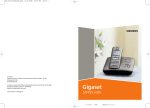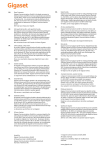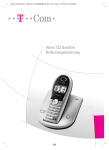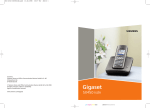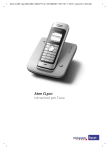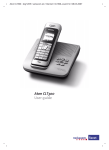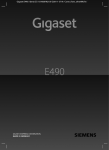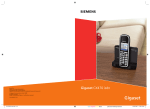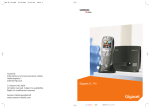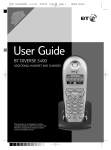Download Aton CL400 User manual
Transcript
Aton CL400isdn - Gigaset SX455 / SWZ-PTT en / A31008-M391-F101-1-7619 / cover.fm / 8.6.06
Aton CL400 ISDN
User manual
Aton CL400isdn - Gigaset SX455 / SWZ-PTT en / A31008-M391-F101-1-7619 / cover.fm / 8.6.06
Aton CL400isdn - Gigaset SX455 / SWZ-PTT en / A31008-M391-F101-1-7619 / AM_overview.fm /
8.6.06
Handset at a glance Aton CL300/CL400 ISDN
Handset at a glance
Aton CL300/CL400 ISDN
15
Ð
V
1
2
INT 1
10.05.06
INT
09:45
SMS
3
14
13
4
7
12
5
11
10
6
8
9
Note:
The handset is not registered to your
Aton CL ISDN base station; please refer to
page 9.
1 Display in idle status
2 Charge status of the batteries
= e V U (flat to full)
= flashes: batteries almost flat
e V U flashes: batteries charging
3 Display keys (page 16)
4 Message key
Access to calls and message lists;
Flashes: new message or new call.
5 End call key, On/Off key
End call, cancel function, go back one menu
level (press briefly), back to idle status (press
and hold), activate/deactivate handset
(press and hold in idle status)
6 Hash key
Confer (Flash) (press and hold),
Toggle between upper/lower case and digits
7 "Swisscom Voice Portal" key
8 Connection socket for headset
9 Microphone
10 Star key
Ringtones on/off (press and hold),
Open table of special characters
11 Key 1
Select network mailbox (press and hold)
12 Talk key
Answer a call, open last number redial list
(press briefly), start dialling (press and hold)
13 Handsfree key
Switch between earpiece and handsfree
mode;
Lights up: handsfree activated;
Flashes: incoming call
14 Control key (page 16)
15 Signal strength
Ð i Ñ Ò (high to low)
| flashes: no reception
Note:
The Aton CL300/CL400 ISDN handset
shown is just used as an example here. If
you use other handsets, the Aton CL102
or the Aton CL303, the key arrangement
and the menu will be different. For information about this, please refer to the user
guide for the handset concerned.
1
Aton CL400isdn - Gigaset SX455 / SWZ-PTT en / A31008-M391-F101-1-7619 / AM_overview.fm /
8.6.06
Base station "Single" Aton CLISDN
Base station "Single"
Aton CLISDN
Registration/Paging key
2
Aton CL400isdn - Gigaset SX455 / SWZ-PTT en / A31008-M391-F101-1-7619 / SX455IVZ.FM / 8.6.06
Contents
Contents
Functions during a call . . . . . . . . 20
Handset at a glance
Aton CL300/CL400 ISDN . . . . . . . 1
Base station "Single"
Aton CLISDN . . . . . . . . . . . . . . . . . 2
Safety precautions . . . . . . . . . . . . 5
Aton CL400 ISDN –
more than just making calls . . . . 6
First Steps . . . . . . . . . . . . . . . . . . . 6
Pack contents . . . . . . . . . . . . . . . . . . . .
Installing the base station . . . . . . . . . .
Setting up the handset for use . . . . . . .
Registering the handset . . . . . . . . . . . .
6
6
7
9
Setting up the base station –
Installation wizard . . . . . . . . . . . . 9
What is an MSN? . . . . . . . . . . . . . . . . . 10
Launching the installation wizard and
making the base station settings . . . . 10
Menu tree . . . . . . . . . . . . . . . . . . 12
Making calls . . . . . . . . . . . . . . . . 14
Making an external call . . . . . . . . . . .
Ending a call . . . . . . . . . . . . . . . . . . . .
Answering a call . . . . . . . . . . . . . . . . .
Rejecting a call . . . . . . . . . . . . . . . . . .
Calling Line Identification . . . . . . . . .
Handsfree talking . . . . . . . . . . . . . . . .
Muting . . . . . . . . . . . . . . . . . . . . . . . .
14
14
14
14
14
15
15
Operating the handset . . . . . . . . 16
Control key . . . . . . . . . . . . . . . . . . . . .
Display keys . . . . . . . . . . . . . . . . . . . .
Reverting to idle status . . . . . . . . . . .
Menu guidance . . . . . . . . . . . . . . . . .
"Swisscom Voice Portal" key . . . . . . . .
Correcting incorrect entries . . . . . . . .
Defining the settings for the
next call . . . . . . . . . . . . . . . . . . . . . . .
Ringback when the number
is busy (CCBS)/when there is
no reply (CCNR) . . . . . . . . . . . . . . . . .
Identifying callers . . . . . . . . . . . . . . . .
16
16
17
17
17
17
18
18
19
Making calls to several
subscribers . . . . . . . . . . . . . . . . . . . . . 20
Transferring calls . . . . . . . . . . . . . . . . . 21
Dealing with a waiting external call –
CW (Call Waiting) . . . . . . . . . . . . . . . . 21
Using the directory and lists . . . 22
Directory . . . . . . . . . . . . . . . . . . . . . . . 22
Last number redial list . . . . . . . . . . . . 24
Opening lists with the message key . . 24
Making cost-effective calls . . . . 26
SMS (text messages) . . . . . . . . . 27
Writing/sending an SMS . . . . . . . . . . .
Receiving an SMS . . . . . . . . . . . . . . . .
Notification by SMS . . . . . . . . . . . . . .
Setting SMS centre . . . . . . . . . . . . . . .
SMS to a PABX . . . . . . . . . . . . . . . . . . .
Activating/deactivating the SMS
function . . . . . . . . . . . . . . . . . . . . . . . .
SMS troubleshooting . . . . . . . . . . . . .
28
30
32
32
33
33
34
Using several handsets . . . . . . . 35
Registering handsets . . . . . . . . . . . . . .
De-registering handsets . . . . . . . . . . .
Locating a handset ("Paging") . . . . . .
Changing the base station . . . . . . . . .
Making internal calls . . . . . . . . . . . . . .
Changing the name of a handset . . . .
Changing internal number of a
handset . . . . . . . . . . . . . . . . . . . . . . . .
Using a handset as a room monitor . .
35
35
35
36
36
37
37
37
Setting handset . . . . . . . . . . . . . . 39
Changing the display language . . . . .
Setting the display . . . . . . . . . . . . . . .
Setting the screen picture . . . . . . . . . .
Setting display backlight . . . . . . . . . . .
Activating/deactivating auto-answer .
Adjusting the loudspeaker volume . . .
Changing ringtones . . . . . . . . . . . . . .
Activating/deactivating advisory
tones . . . . . . . . . . . . . . . . . . . . . . . . . .
Setting the alarm clock . . . . . . . . . . . .
Restoring the handset default
settings . . . . . . . . . . . . . . . . . . . . . . . .
39
39
40
40
40
41
41
42
43
43
3
Aton CL400isdn - Gigaset SX455 / SWZ-PTT en / A31008-M391-F101-1-7619 / SX455IVZ.FM / 8.6.06
Contents
Making ISDN settings . . . . . . . . . 44
Setting up/deleting an ISDN phone
number (MSN) . . . . . . . . . . . . . . . . . .
Assigning an MSN . . . . . . . . . . . . . . .
Setting up a busy signal for
when the MSN is being used
(Busy on Busy) . . . . . . . . . . . . . . . . . .
Activating/deactivating call
waiting – CW . . . . . . . . . . . . . . . . . . .
Withholding identification of
your number for all calls (CLIR) . . . . .
Diverting calls . . . . . . . . . . . . . . . . . . .
Changing access codes . . . . . . . . . . .
Configuring the network mailbox
for fast access . . . . . . . . . . . . . . . . . . .
44
44
45
45
45
46
47
47
Base station settings . . . . . . . . . 48
Protecting against unauthorised
access . . . . . . . . . . . . . . . . . . . . . . . . .
Activating/deactivating the
wait melody . . . . . . . . . . . . . . . . . . . .
Repeater support . . . . . . . . . . . . . . . .
Resetting the base station to the
factory settings . . . . . . . . . . . . . . . . . .
48
48
48
48
Operation in a PABX . . . . . . . . . . 49
Saving access codes . . . . . . . . . . . . . . 49
Dialling options . . . . . . . . . . . . . . . . . 49
Appendix . . . . . . . . . . . . . . . . . . . 51
Care . . . . . . . . . . . . . . . . . . . . . . . . . .
Contact with liquid . . . . . . . . . . . . . . .
Questions and answers . . . . . . . . . . .
Warranty/Maintenance/Repair/
Authorisation . . . . . . . . . . . . . . . . . . .
Repair/Maintenance . . . . . . . . . . . . . .
Specifications . . . . . . . . . . . . . . . . . . .
51
51
51
52
52
53
Notes on the user guide . . . . . . 54
Symbols . . . . . . . . . . . . . . . . . . . . . . .
Example of a menu input . . . . . . . . . .
Example: multiple line input . . . . . . .
Writing and editing text . . . . . . . . . . .
54
54
55
55
Accessories . . . . . . . . . . . . . . . . . 57
Index . . . . . . . . . . . . . . . . . . . . . . 60
4
Aton CL400isdn - Gigaset SX455 / SWZ-PTT en / A31008-M391-F101-1-7619 / SECURITY.fm / 8.6.06
Safety precautions
Safety precautions
Caution:
Read the safety precautions and the user guide before use.
Explain their contents to your children, and the potential hazards associated with using the telephone.
$
Only use the mains adapter supplied, as indicated on the underside of the base station.
Fit only the recommended, rechargeable batteries (page 53)! This means that you must
never use any other battery type or non-rechargeable batteries as this could result in significant health risks and personal injury.
The operation of medical appliances may be affected. Be aware of the technical conditions
in your particular environment (e.g. doctor's surgery).
Do not hold the rear side of the handset to the ear when it rings or when you have activated on the handsfree function. Otherwise you risk serious and permanent damage to
your hearing.
The handset may cause an unpleasant humming noise in hearing aids.
Do not install the base station in bathrooms or shower rooms. The handset and base station are not splashproof (page 51).
Do not use your phone in environments with a potential explosion hazard (e.g. paint
shops).
ƒ
If you give your telephone to someone else, make sure you also give them the user guide.
Dispose of unusable batteries and telephones in accordance with statutory requirements.
Notes:
u Not all of the functions described in this manual are available in all countries. CLIP (Calling Line
Identification Presentation), SMS (Short Message Services) and "Swisscom Voice Portal":
the functions are dependent on the network provider.
u EATONI predictive text: EATONI predictive text helps you when you are writing text messages.
It can be activated or deactivated (page 56).
5
Aton CL400isdn - Gigaset SX455 / SWZ-PTT en / A31008-M391-F101-1-7619 / STARTING.fm / 8.6.06
Aton CL400 ISDN – more than just making calls
Aton CL400 ISDN –
more than just making calls
Your phone not only enables you to send
and receive text messages over the fixed
network and store up to 150 telephone
numbers (page 22) – it can do a whole lot
more:
u You can designate important people as
VIPs so you can tell important calls from
the ringtone (page 22).
u You can store anniversaries (page 23)
on your phone and it will remind you of
them in advance.
u Select frequently used phone numbers
at the press of a single key (page 22).
u View missed calls on your phone
(page 25).
Have fun using your new telephone!
Installing the base station
The base station is designed for use in
closed, dry rooms with a temperature
range of +5°C to +45°C.
Set up the base station at a central point in
the apartment or house.
Please note:
u Never expose the telephone to heat
sources, direct sunlight or other electrical appliances.
u Protect your telephone from moisture,
dust, corrosive liquids and vapours.
Range and reception strength
Range:
u Outdoors: up to 250 m
u In buildings: up to 40 m
Reception strength:
First Steps
Pack contents
u
u
u
u
u
u
u
u
u
u
u
6
one Aton CL ISDN base station,
one mains adapter,
one phone cord,
one user guide (dt/fr/it),
one Aton CL300/CL400 ISDN handset,
two batteries,
one battery compartment cover,
one handset user guide (dt/fr/it),
one headset,
one charger,
one mains adapter.
The display shows the quality of the radio
contact between the base station and
handset:
u Good to poor: Ð i Ñ Ò
u No reception: | flashes
Aton CL400isdn - Gigaset SX455 / SWZ-PTT en / A31008-M391-F101-1-7619 / STARTING.fm / 8.6.06
First Steps
Connecting the base station
¤ First connect the mains unit and then
the phone jack as shown below and
place the cable in the cable channels.
2
1
Inserting the batteries
Caution:
Use only the recommended rechargeable batteries (page 53). This means that you must
never use conventional (non-rechargeable)
batteries or other battery types as this could
result in significant health risks and damage to
property. For example, the outer casing of the
batteries could be destroyed or the batteries
could explode. The phone could also malfunction or be damaged as a result of using batteries that are not of the recommended type.
¤ Insert the batteries the right way round
3
(see figure).
The polarity is indicated in/on the battery
compartment.
1
1 Underside of the base station (detailed
view)
2 Mains adapter 230 V
3 Phone jack with phone cord
Please note:
The mains adapter must be always connected, as the phone will not operate
without mains connection.
Closing the battery cover
Setting up the handset for use
¤
The display is protected by
a plastic film. Please
remove the protective
film!
¤ First, align the notches on the side of
the battery cover with the protrusions
on the inside of the housing.
Then press the cover until it clicks into
place.
7
Aton CL400isdn - Gigaset SX455 / SWZ-PTT en / A31008-M391-F101-1-7619 / STARTING.fm / 8.6.06
First Steps
Attaching the belt clip
There are notches for attaching the belt
clip on the side of the handset at the same
height as the display.
¤ Press the belt clip onto the back of the
handset so that the protrusions on the
belt clip engage with the notches.
Opening the battery cover
¤ If fitted, remove the belt clip.
¤ Insert your hand into the headset
socket cavity and pull the battery cover
upwards.
Initial charging and discharging of
batteries
If the handset is activated, the flashing
battery icon e in the top right of the display indicates that the batteries are being
charged.
During handset operation, the battery
icon indicates the charge status of the batteries (page 1). The correct charge level
can only be displayed if the batteries are
first fully charged and discharged.
¤ To do this, leave the handset in the
base station or charging cradle continuously for ten hours. Your handset
activates automatically when you place
it in the base station or charging cradle.
¤ Afterwards, remove the handset from
the charging cradle and do not put it
back again until the battery pack is fully
discharged.
Note:
After the first battery charge and discharge
you may replace your handset in the charging
cradle after every call.
Please note:
u Always repeat the charging and dis-
charging procedure if you remove the
batteries from the handset and reinsert
them.
u The batteries may warm up as they are
charging. This is not dangerous.
u After a while the charge capacity of the
batteries will decrease for technical reasons.
Placing the handset in the charging
cradle and registering
¤ Plug the charging cradle mains adapter
into a mains power socket.
¤ Place the handset in the charger with
the display facing forward.
Notes:
– If the handset has switched itself off
because the batteries are flat and is then
placed in the charger, it will switch itself on
automatically.
– Only place the handset in the charging cradle that is intended for it.
For questions and problems see page 51.
8
Aton CL400isdn - Gigaset SX455 / SWZ-PTT en / A31008-M391-F101-1-7619 / STARTING.fm / 8.6.06
Setting up the base station – Installation wizard
Headset socket
You can connect the enclosed headset and
the following types of headset (with jack
connector): Plantronics M40, MX100 and
MX150.
Registering the handset
You can register up to six handsets to your
base station.
A handset can be registered on up to four
base stations.
You must initiate handset registration on
the handset and on the base station.
On the handset
v or Menu ¢ Ð ¢ Handset ¢ Register
H/Set
s
Select base station, e.g. Base 1,
and press §OK§.
~
Enter the system PIN of the
base station (the default is
0000) and press §OK§. The following flashes in the display,
e.g. Base1.
On the base station
Within 60 secs. press and hold the registration/paging key on the base station
(page 2) (approx. 3 secs.).
Note:
You can change the name of the handset
(page 37).
Setting the date and time
¤ If the date and time have not yet been
set, press the display key §Time§ to open
the input field.
Note:
The date and time may set themselves automatically via the network. The date and time
are updated with each outgoing call.
To change the date and time, open the
input field via:
v ¢ Ð ¢ Date/Time
¤ Change multiple line input:
Date:
Enter day, month and year in 6-digit
format.
Time:
Enter hours and minutes as 4 digits,
e.g. Q M 1 5 for 7:15 a.m.
§Save§
Press the display key.
Display in idle status
Once the phone is registered and the time
set, the idle display looks as shown here
(example).
Ð
V
INT 1
10.05.05
INT
07:15
SMS
Setting up the base station –
Installation wizard
A few settings are necessary before using
your telephone. The installation wizard is
designed to help you with this.
If you place the first handset in the charging cradle before the MSN settings have
been made, the message key begins to
flash after around 20 minutes (page 1).
¤ Press the message key f to start the
installation wizard.
You can also call up the installation wizard
at any time from your handset (page 10).
The following settings can be made one
after the other.
u Determining or entering MSNs for your
phone connection
u Setting the receive MSN
u Setting the send MSN
9
Aton CL400isdn - Gigaset SX455 / SWZ-PTT en / A31008-M391-F101-1-7619 / STARTING.fm / 8.6.06
Setting up the base station – Installation wizard
What is an MSN?
MSN = Multiple Subscriber Number. You
can request up to 10 different telephone
numbers for the ISDN multiple connection. An MSN is one of the phone numbers assigned to you without an area
code (dialling code).
Your telephone uses the MSN entirely as
you require. The following differentiation
is made:
u Receive MSN: numbers you can be
called on. You can assign the receive
MSNs to specific internal subscribers
(terminals). Incoming calls are only forwarded to the terminals to which the
relevant receive MSN has been
assigned. Terminals are, e.g. handsets
or answer machines.
u Send MSN: numbers that are identified
to the person you are calling. The network provider calculates charges based
on the send MSNs. You can assign a
fixed send MSN to each internal subscriber.
Potential internal subscribers are:
u Handsets, to which you can assign the
internal numbers 1 to 6.
You have requested four MSNs, two for
business use (MSN1, MSN2) and two for
private purposes (MSN3, MSN4). Four
handsets are connected to one base station. Two handsets (INT 1 and 2) should
be used for business purposes, and two
handsets (INT 3 and 4) should be used for
private purposes.
10
Receive MSN
Send MSN
MSN4
MSN4
Launching the installation
wizard and making the
base station settings
v ¢ Ð ¢ Base ¢ ISDN ¢ Assistant
§Yes§
Press the display key to launch
the installation wizard.
Please note:
u If the installation wizard is activated, no
other handset can access the settings
menu of the base station.
u To quit the installation wizard before
the process is complete, press and
hold the a end call key. All changes
you have already saved using §OK§ are
retained.
u To skip a setting, press s or the display
key §No§.
u To return to a previous setting,
press t.
Determining own numbers (MSN)
Example of how to assign MSNs
Internal
subscriber
Business:
Handsets:
INT 1, 2
Private:
Handset:
INT 3
Internal
subscriber
Handset:
INT 4
Receive MSN
Send MSN
MSN1 MSN2
MSN1
MSN3
MSN3
Several numbers (MSNs) were provided by
the network provider when you received
your ISDN connection confirmation. You
can save up to 10 numbers.
If an MSN has not been entered on your
telephone, you can retrieve the numbers
from the exchange.
Auto-detect own numbers (MSNs)?
Press §Yes§ to confirm.
The display will indicate that MSNs have
been found. The MSNs are entered and
can subsequently be changed (page 11).
If it was not possible to determine any
MSNs, your exchange does not support
this function. You will receive an error
message to this effect.
Aton CL400isdn - Gigaset SX455 / SWZ-PTT en / A31008-M391-F101-1-7619 / STARTING.fm / 8.6.06
Setting up the base station – Installation wizard
Entering own numbers (MSNs) manually
and entering names for the MSNs
Enter own numbers (MSNs)?
Press §Yes§ to confirm.
~
Enter MSN. If the MSNs were
determined automatically, the
numbers will already be
entered.
t~
If necessary, scroll to the first
line and enter the name
(optional).
§OK§
Press the display key. The
entry is saved.
This is automatically repeated for all
MSNs. The MSNs entered will automatically be assigned to all handsets as receive
MSNs.
Setting the receive MSN
The receive MSN is used to answer incoming calls. The MSNs allocated to your ISDN
connection can be allocated to various terminals according to your preferences. You
can assign a terminal multiple receive
MSNs.
Set Receive MSNs?
Press §Yes§ to confirm.
Allocation Type: <MSN Selection>
The header line shows the
internal number of the terminal for which the assignment
should apply, e.g. INT 2.
Press §Change§ to confirm.
The list of entered MSNs is displayed. The
assigned receive MSNs are marked with ‰.
By default, all MSNs that are set up will be
assigned to all handsets as receive MSNs.
q
Select MSN and press §OK§ to
change the assignment.
Repeat this process for all MSNs whose
assignment you wish to change.
Î
Press the display key to terminate the assignment for this
terminal.
Repeat the process for all terminals registered to your telephone.
Setting the send MSN
Each internal subscriber or terminal can be
specifically assigned one of the available
send MSNs. This MSN is identified to the
participant called and the network provider bills the call charges to it.
Set Send MSNs?
Press §Yes§ to confirm.
Allocation Type: <MSN Selection>
The header line shows the
internal number of the terminal for which the assignment
should apply, e.g. INT 2.
Press §Change§ to confirm.
The list of entered MSNs is displayed. The
assigned send MSN is marked with ‰.
q
Select MSN and press §OK§.
Î
Press the display key to terminate the assignment for this
terminal.
Repeat the process for all terminals registered to your telephone. The installation
wizard is now completed. The display
shows Installation complete.
a
Press and hold (idle status).
Your phone is now ready for use.
11
Aton CL400isdn - Gigaset SX455 / SWZ-PTT en / A31008-M391-F101-1-7619 / menuetree.fm / 8.6.06
Menu tree
Menu tree
Instead of scrolling to locate a menu function, you can select a menu function faster by
opening the menu and keying in the digit combination ("Shortcut").
Example: v 5 2 11 for "Set ringtone for external calls".
You will find examples of symbols used, menu entries and multiple line input in the
appendix to this user guide, page 54.
With the telephone in idle status, press v (open main menu):
1
SMS î
1-1
New SMS
(page 28)
1-2
Incoming 0
(page 30)
1-3
Outgoing 0
(page 28)
1-5
Settings
1-5-1
Service Centres
1-5-2
Notify Number
(page 32)
1-5-3
Notify Type
(page 32)
1-5-4
Status Report
(page 28)
1-5-6
Subscribe to SMS
(page 27)
2
Sel. Services ê
2-1
Next Call
2-2
Call Divert
2-3
Ringback
3
Alarm Clock ì
4
Add. Features í
4-3
Room Monitor
4-5
Call Charges
12
(page 32)
(page 18)
2-2-1
To External
(page 46)
2-2-2
To Internal
(page 46)
(page 19)
(page 38)
4-5-1
Overview
(page 26)
4-5-2
Settings
(page 26)
Aton CL400isdn - Gigaset SX455 / SWZ-PTT en / A31008-M391-F101-1-7619 / menuetree.fm / 8.6.06
Menu tree
5
Settings Ð
5-1
Date/Time
5-2
Audio Settings
5-3
5-4
5-5
5-6
Display
Handset
Base
Voice Mail
5-2-1
Ringer Settings
(page 41)
5-2-2
Advisory Tones
(page 42)
5-3-1
Screen Picture
(page 40)
5-3-2
Colour Scheme
(page 39)
5-3-3
Contrast
(page 39)
5-3-4
Backlight
(page 40)
5-4-1
Language
(page 39)
5-4-2
Auto Answer
(page 40)
5-4-3
Register H/Set
(page 35)
5-4-4
Select Base
(page 36)
5-4-5
Reset Handset
(page 43)
5-5-2
Music on hold
(page 48)
5-5-3
System PIN
(page 48)
5-5-4
Base Reset
(page 48)
5-5-5
Add. Features
(page 48)
5-5-7
ISDN
(page 44)
5-5-8
Calls List Type
(page 25)
5-6-1
Set Key 1
(page 47)
13
Aton CL400isdn - Gigaset SX455 / SWZ-PTT en / A31008-M391-F101-1-7619 / TELEFONY.fm / 8.6.06
Making calls
Making calls
Making an external call
External calls are calls using the public telephone network.
~ c Enter the number and press
the talk key.
Or:
c ~ Press and hold the talk key
c and then enter the
number.
You can cancel the dialling operation with
the end call key a.
You are shown the duration of the call
while the call is in progress.
Note:
Dialling using the directory (page 1, page 22)
or calls list (page 25) saves time re-entering
numbers.
Ending a call
a
Press the end call key.
Answering a call
The handset indicates an incoming call in
three ways: by ringing, by a display on the
screen and by the flashing handsfree key
d.
You can answer the call by:
¤ Pressing the talk key c.
¤ Pressing the display key §Accept§.
¤ Pressing the handsfree key d.
If the handset is in the base station and
the Auto Answer function is activated
(page 40), the handset will take a call
automatically when you lift it out of the
base.
If the ringtone is intrusive, press the display key §Silence§. You can take the call as
long as it is displayed on the screen.
Rejecting a call
§Reject§
Press display key.
The call is rejected for the entire MSN
group.
Calling Line Identification
When you receive a call, the caller's
number is displayed on the screen if the
following conditions are met:
u Your network provider supports CLIP,
CLI.
– CLI (Calling Line Identification):
the caller's number is transmitted.
– CLIP (Calling Line Identification
Presentation): the caller's number is
indicated.
u You have arranged CLIP with your network provider. *
* In the Swisscom ISDN network, CLIP is
transmitted automatically.
14
Aton CL400isdn - Gigaset SX455 / SWZ-PTT en / A31008-M391-F101-1-7619 / TELEFONY.fm / 8.6.06
Making calls
Call display with CLIP/CLI
1
If you wish to place the handset in the
base station during a call:
¤ Press and hold the handsfree key d
while placing the handset in the base
station. If the handsfree key d does
not light up, press the key again.
For how to adjust the loudspeaker volume, see page 41.
1234567890
2
Muting
for 5432
3
You can deactivate the microphone in
your handset during an external call. The
other party then hears the hold music.
u
Press the control key on the
left to mute the handset.
”
Press the display key to reactivate the microphone.
You can switch the hold music on and off
(page 48).
If the caller's number is saved in your
directory, the caller's name will also be
displayed.If you have changed the name
of the MSN called (page 44), this will be
displayed.
Å
Silence
Options
1 Ringtone icon
2 Number or name of caller
3 Receive MSN that is being called
The following is displayed in place of the
number:
u External, if no number is transmitted.
u Withheld, if the caller has withheld
Calling Line Identification (page 45).
u Unavailable, if the caller has not
arranged Calling Line Identification.
Handsfree talking
In handsfree mode, instead of holding the
handset to your ear you can put it down,
e.g. on the table in front of you, to allow
others to participate in the call.
Activating/deactivating handsfree
mode
Activating while dialling
~d
¤
Enter the number and press
the handsfree key.
You should inform your caller before
you use the handsfree function so that
they know someone else is listening.
Switching between earpiece and
handsfree mode
d
Press the handsfree key.
During a call switch handsfree on or off.
15
Aton CL400isdn - Gigaset SX455 / SWZ-PTT en / A31008-M391-F101-1-7619 / TELEFONY.fm / 8.6.06
Operating the handset
Operating the handset
Activating/deactivating the handset
a
Press and hold the end call
key. You will hear the confirmation tone.
Control key
During an external call
s
u
t
Open the directory.
Initiate an internal consultation call.
Adjust loudspeaker volume for
earpiece and handsfree mode.
Display keys
The function of the display keys changes
depending on the particular operating situation. Example:
INT
In the description below, the side of the
control key (up, down, right, left) which
you have to press in the different operating situations is marked in black, e.g. v
for "press right on the control key".
The control key has a number of different
functions:
When the handset is in idle status
s
v
u
t
Open the directory.
Open main menu.
Open list of handsets.
Set the ringtones on the handset (page 41).
In the main menu and in input fields
You can use the control key to move the
cursor up t, down s, right v or
left u.
In lists and submenus
t/s
v
u
16
Scroll up/down line by line.
Open submenu or confirm
selection.
Go back one menu level or
cancel.
SMS
1
2
1 Current display key functions are shown in
the bottom display line.
2 Display keys
The most important display symbols are:
§§§§§Menu§§§§
Open the main menu.
§Options§
Open a context-dependent
menu.
W
Delete key: delete one character at a time from right to left.
Î
Go back one menu level or
cancel operation.
Ó
Copy number into directory.
•
Open the last number
redial list.
Aton CL400isdn - Gigaset SX455 / SWZ-PTT en / A31008-M391-F101-1-7619 / TELEFONY.fm / 8.6.06
Operating the handset
Reverting to idle status
"Swisscom Voice Portal" key
You can revert to idle status from anywhere in the menu as follows:
¤ Press and hold the end call key a.
Or:
¤ Do not press any key: after 2 minutes
the display will automatically revert to
idle status.
Changes that you have not confirmed or
saved by pressing §OK§, §Yes§, §Save§, §Send§ or
Save Entry §OK§ will be lost.
An example of the display in idle status is
shown on page 9.
C
Press the key.
Select Swisscom VP. You will be directly
connected to the Swisscom Voice Portal.
The access number 0848 849 850 is preprogrammed and cannot be changed.
Menu guidance
Correcting incorrect entries
Your telephone's functions are accessed
using a menu that has a number of levels.
You can correct incorrect characters in the
text by navigating to the incorrect entry
using the control key. You can then:
u Press X to delete the character to the
left of the cursor,
u Insert characters to the left of the cursor,
u Overwrite the character (flashing)
when entering the time and date etc.
Main menu (first menu level)
¤ Press v with the handset in idle status
to open the main menu.
The main menu functions are shown in
the display as a list with icon and name.
To access a function, i.e. to open the corresponding submenu (next menu level):
¤ Navigate to the function using the control key q. Press the display key §OK§.
Note:
This key allows you to connect to the Swisscom
Voice Portal, where you can activate additional
services such as call diversion (Service 21, 61
or 67), call waiting (Service 43) or three-party
conference with a simple voice command.
You can also access the latest sport, news
and weather updates with a simple voice
command.
You will find examples of symbols used,
menu entries and multiple line input in the
appendix to this user guide, page 54.
Submenus
The functions in the submenus are displayed as lists.
To access a function:
¤ Scroll to the function with the
control key q and press §OK§.
Or:
¤ Enter the corresponding digit combination (page 12).
Briefly press the end call key a once to
return to the previous menu level / cancel
the operation.
17
Aton CL400isdn - Gigaset SX455 / SWZ-PTT en / A31008-M391-F101-1-7619 / TELEFONY.fm / 8.6.06
Operating the handset
Defining the settings for the
next call
Depending on your network provider, you
can make the following settings for the
next call:
u Withhold the number (CLIR), provided
the "Withhold calling line identification
on a case-by-case basis" feature is supported by your network provider.
The setting will revert to the default
when the call ends and your number
will be displayed once again, even if
you dial the same number again from
the last number redial list.
To find out how to withhold your
number for all calls, see page 45.
u Determine the send MSN. You have
determined an individual send MSN for
a handset (page 44), but you want to
select a different MSN as the send MSN
for the next call.
u Activate/deactivate the Keypad
(page 50).
Making settings
v ¢ ê ¢ Next Call
¤ Change multiple line input:
Anonymous
Select Yes or No.
MSN
Select send MSN. The next call uses this
MSN, which is also transmitted to the
participant you are calling as number
information.
Keypad
Select Yes or No.
§Dial§
Press the display key.
~
Enter number.
c / §Dial§ Press the talk key or display
key.
18
Ringback when the number
is busy (CCBS)/when there is
no reply (CCNR)
If the person you are calling does not
answer or their line is busy, you can initiate ringback.
Precondition: The exchange supports this
feature.
Activating ringback
§Ringbck.§
Press the display key and wait
for confirmation from the
exchange.
Time of the ringback:
u Ringback when busy – CCBS:
CCBS = Completion of Calls to Busy Subscriber. The ringback will take place as
soon as the subscriber in question terminates the current call.
u Ringback when there is no reply –
CCNR:
CCNR = Completion of Calls No Reply.
The ringback will take place as soon as
the subscriber in question has made a
call.
Please note:
u The ringback request is automatically
cancelled after about 2 hours (depending on the exchange).
u If you are making a call at the time of
the ringback, the ringback will be postponed until you have ended your call.
u Ringbacks are not forwarded if an internal call diversion is active.
Activating ringback for external
consultation calls
You want to establish an external consultation call (page 20). The consultation call
subscriber's line is busy. You can activate a
ringback:
v
Open menu.
Ringback Select and press §OK§.
Aton CL400isdn - Gigaset SX455 / SWZ-PTT en / A31008-M391-F101-1-7619 / TELEFONY.fm / 8.6.06
Operating the handset
Accepting a ringback
The handset is ringing and the screen displays the ringback number.
Connecting
c
Press the talk key.
You will hear the ringing tone. The other
subscriber is being called. The connection
is established.
Cancelling ringback
If you no longer require a ringback, you
can cancel it before the connection is
established:
§Delete§
Press the display key.
Testing/cancelling ringback
v¢ê
Ringback Select and press §OK§ (‰ = ringback active). The current ringback number is shown on the
display.
§OK§
Press the display key. Ringback
remains active.
Or:
§Delete§
Press the display key. The ringback function is cancelled.
Identifying callers
Precondition: You have requested the
Identify caller function from your network
provider. Please contact your network provider first if you experience any problems.
Setting up the Identify caller function
If you have requested the Identify caller
function, increase the time until the connection is terminated:
v¢55O14
Q §OK§ Increase the time until the
connection is terminated to
30 seconds.
or
1 §OK§ Set the time until the connection is terminated to 3 seconds.
Determining the caller
Perform the following steps during the
call or immediately after the caller has
hung up. You must not press the end
call key a!
§Options§ ¢ Identify Caller
The caller is identified by the exchange.
You will receive a list from your network
provider at a later date detailing the
caller's number and the time and date.
Your network provider will provide you
with more detailed information.
19
Aton CL400isdn - Gigaset SX455 / SWZ-PTT en / A31008-M391-F101-1-7619 / during.fm / 8.6.06
Functions during a call
Functions during a call
Consultation call subscriber's line is busy
Making calls to several
subscribers
The consultation call subscriber answers
Please initiate a consultation call first if
you wish to have a call with several
subscribers. You can then speak to the
other subscribers either one at a time
("toggling", page 20) or at the same time
("conference call", page 21).
Consultation call
There are two types of consultation call:
u External consultation call:
You call another external subscriber
during an external call.
u Internal consultation call:
You call an internal subscriber during
an external call.
Initiating an external consultation call
#
Or:
§Ext.Call§
~
Press the recall key.
Press the display key.
Enter the number of the external subscriber.
Note:
You can also make the call via the directory or
other lists (page 22).
Initiating an internal consultation call
u
~
Press the control key. The call
to the first subscriber is now
put on hold.
Enter the number of the internal subscriber you want.
Note:
You can also use q to select an internal
number (e.g. INT 1) and press c / §OK§.
The consultation call subscriber does
not answer
§End§
20
Press the display key. You
return to the first subscriber.
You will hear the busy tone. You can initiate ringback (page 18).
¤ Return to the subscriber on hold
There is now an active connection
between the new subscriber, and the first
subscriber is on hold.
You have the following options:
u Toggling (page 20)
u Conference call (page 21)
u Transferring the call (page 21).
Toggling
You can speak with two subscribers one at
a time.
Precondition: You have set up a consultation call (page 20) or accepted a waiting
call (page 21).
ts
You switch between the two
subscribers.
Ending a consultation call/toggling
v
Open menu.
End Active Call
Select and press §OK§. The
active call is terminated. You
return to the waiting subscriber.
Or:
a
Press the end call key. The
active connection is ended.
You will automatically be
called by the external subscriber on hold.
If the active subscriber terminates the connection, you will hear the busy tone.
¤ Switch to the subscriber on hold.
If the subscriber on hold terminates the
connection, the active call remains open.
Aton CL400isdn - Gigaset SX455 / SWZ-PTT en / A31008-M391-F101-1-7619 / during.fm / 8.6.06
Functions during a call
Conference call
You speak with two subscribers at the
same time. You can establish a conference
call as follows:
u With two external subscribers or
u one internal subscriber and one external subscriber.
Precondition: You have set up a consultation call (page 20) or accepted a waiting
call (page 21).
Establishing a conference call
§Conf.§
Press the display key.
Ending a conference call
a
Press (idle status).
Ending a conference consultation call
(page 20)
Press the display key.
The conference call ends; you are returned
to toggle mode (page 20). The connection
to the external subscriber is active.
§EndConf§
Transferring calls
Transferring a call to another handset
You are making an external call and
would like to transfer it to another handset.
¤ Set up an internal consultation call
(page 20).
a
Press the end call key (even
before the other party has
answered) to transfer the call.
Dealing with a waiting external
call – CW (Call Waiting)
Precondition: Call waiting has been set
up (page 45).
You will hear the call waiting tone (short
beep) if you receive an external call while
conducting another call. The caller's
number or name will appear in the display
if Calling Line Identification is enabled.
You have the following options:
Accepting the waiting call – consultation
call:
Press the display key. You
answer the waiting call and
the first call is put on hold.
Both subscribers appear in the
display and the active subscriber is marked.
You can toggle (page 20), create a conference call (page 21) or transfer the call
(page 21).
§Accept§
Rejecting a waiting call
Press the display key.
You reject the call. The call is no longer signalled. The caller will hear the busy tone.
§Reject§
Changing participants
a
c
End the current call. The waiting call becomes the "normal"
call.
Press the talk key to accept the
call.
21
Aton CL400isdn - Gigaset SX455 / SWZ-PTT en / A31008-M391-F101-1-7619 / direct_charges.fm /
8.6.06
Using the directory and lists
Using the directory and lists
The options are:
u Directory
u Last number redial list
u SMS list
u Calls list
u Answer machine list
You can store a maximum of 150 entries in
the directory (the actual number depends
on the size of the individual entries).
You create the directory for your own individual handset. You can also send lists/
entries to other handsets (page 23).
Directory
In the directory you store numbers and
corresponding names.
¤ With the handset in idle status, open
the directory by pressing the s key.
Length of entries
Number:
Name:
max. 32 digits
max. 16 characters
Note:
For quick access to a number from the directory (speed dial), you can assign the number to
a key.
Saving a number in the directory
s ¢ New Entry
¤ Change multiple line input:
Number:
Enter number.
Name:
Enter name.
Annivers.:
Enter anniversary if required (page 23).
Speed Dial:
Select key for speed dial.
¤ Save changes.
22
Selecting entries in the directory
s
Open directory.
You have the following options:
u Use s to scroll through the entries
until the required name is selected.
u Enter the first character of the name, or
scroll to the entry with s if required.
Dialling with the directory
s ¢ s (select entry)
c
Press the talk key. The number
is dialled.
Managing entries in the directory/
call-by-call lists
s/C
¢ s (select entry)
Viewing an entry
§View§
Press the display key. The
entry is displayed.
Back with §OK§.
Editing entries
§View§ §Edit§
¤
Press display keys one after the
other.
Carry out changes and save.
Using other functions
s ¢ s (select entry)
¢ §Options§ (open menu)
The following functions can be selected
with q:
Display Number
Edit or add to a saved number. Then
dial or copy to the directory with
Ó.
Edit Entry
Edit selected entry.
Delete Entry
Delete selected entry.
VIP Entry (directory only)
Mark a directory entry as VIP (Very
Important Person) and assign it a par-
Aton CL400isdn - Gigaset SX455 / SWZ-PTT en / A31008-M391-F101-1-7619 / direct_charges.fm /
8.6.06
Using the directory and lists
ticular ringtone. You can then identify
VIP calls by their ringtones.
Precondition: Calling Line Identification (page 15).
Copy Entry
Send a single entry to a handset
(page 23).
Delete List
Delete all entries in the directory.
Copy List
Send complete list to a handset
(page 23).
Available Memory
Display the available entries in the
directory (page 22).
Using speed dial keys
¤ Press and hold the required speed dial
key (page 22).
Sending the directory to another
handset
Preconditions:
u The sending and receiving handsets
must both be registered to the same
base station.
u The other handset and the base station
can send and receive directory entries.
s ¢ s (select entry) ¢ §Options§ (open
menu)
¢ Copy Entry / Copy List
~
Enter the internal number of
the receiving handset. You see
Copying entry.
§Yes§ / §No§
Press the display key.
A successful transfer is confirmed by a
message and confirmation tone on the
receiving handset.
Please note:
u Entries with identical numbers are not
Copying a displayed number to the
directory
You can copy numbers that are displayed
in a list, e.g. the calls list or the last
number redial list, in a text message or
during a call to the directory.
A number is displayed:
§Options§ ¢ Copy to Directory
¤ Complete the entry, see page 22.
Copying a number from the directory
There are many operating situations in
which you can open the directory, e.g. to
copy a number. Your handset need not be
in idle status.
¤ Depending on the operating situation,
open the directory with s or Ò
or §Menu§ Directory.
q
Select an entry (page 22).
Saving an anniversary in the directory
You can save an anniversary for every
number in the directory and specify a time
when you will receive a reminder call on
the anniversary.
s ¢ s (Select entry; page 22)
§View§ §Edit§ Press display keys one after the
other.
s
Scroll to the Annivers.: line.
§Edit§
Press the display key.
¤ Change multiple line input:
Date:
Enter the day/month in 4-digit format.
Time:
Enter the hour/minute for the reminder
call in 4-digit format.
Prompt:
Select the type of signal for the
reminder and press §OK§.
overwritten on the receiving handset.
u The transfer is cancelled if the phone
rings or if the memory of the receiving
handset is full.
23
Aton CL400isdn - Gigaset SX455 / SWZ-PTT en / A31008-M391-F101-1-7619 / direct_charges.fm /
8.6.06
Using the directory and lists
¤ Save changes (page 55).
Note:
Reminder calls require a time stamp. If you
select a visual signal, then a time stamp is not
required and is automatically set to 00.00.
Deleting anniversaries
s
¢ s (Select entry; page 22)
§View§ §Edit§
s
Press display keys one after the
other.
Scroll to the Annivers.: line.
§Edit§ §Delete§ §Save§
Press display keys one after the
other.
Reminder call on an anniversary
A reminder call is signalled on the handset
using the selected ringtone.
§Silence§
Press the display key to stop
the reminder call.
Last number redial list
The last number redial list contains the ten
numbers last dialled with the handset
(max. 32 numbers). If one of the numbers
is in the directory, then the corresponding
name will be displayed.
Manual last number redial
c
s
c
Press the key briefly.
Select entry.
Press the talk key again.
The number is dialled.
When a name is displayed, you can display
the corresponding phone number by
pressing the display key §View§.
Managing entries in the last number
redial list
c
s
§Options§
24
Press the key briefly.
Select entry.
Open menu.
The following functions can be selected
with q:
Display Number (as in the directory,
page 22)
Copy to Directory
An entry is copied to the directory
(page 23).
Delete Entry (as in the directory, page 22)
Delete List (as in the directory, page 23)
Opening lists with the message
key
You can use the message key f to
open the following lists:
u SMS list
u Network mailbox
If your network provider supports this
function and the network mailbox is
configured for fast access (page 47).
u Calls list
These lists display the calls and SMS messages belonging to the receive MSNs
assigned to the handset.
An advisory tone sounds as soon as a new
message arrives in a list. The f key
flashes (it goes off when the key is
pressed). In idle status, the displays shows
an icon for the new message.
Icon
Ã
Á
À
New message...
... in network mailbox
... in calls list
... in SMS list
The number of new entries is shown
beneath the corresponding icon.
Only the lists that contain messages are
shown (exception: network mailbox). Lists
with new messages are shown first and
identified in bold. The number of new or
old messages contained are each shown
in brackets.
Select the list with q. To open, press §OK§.
Aton CL400isdn - Gigaset SX455 / SWZ-PTT en / A31008-M391-F101-1-7619 / direct_charges.fm /
8.6.06
Using the directory and lists
SMS incoming message list
List entry
All received SMS messages are saved in
the incoming message list, see page 30.
New messages are at the top.
Example of list entries:
Calls list
Precondition: Calling Line Identification
(CLIP, page 15)
Depending on the type of record, the calls
list contains
u All calls ( ‰ )
u missed calls
Calls to a receive MSN assigned to the
handset are displayed. The numbers of the
last 30 incoming calls are stored.
Multiple missed calls from the same
number are only stored once (the last
call).
Setting the record type for the calls list
v ¢ Ð ¢ Base ¢ Calls List Type
Missed Calls / All Calls
Select and press §OK§ ( ‰ = on).
a
Press and hold (idle status).
The calls list entries are retained when you
change the record type.
All Calls
‰
Susi Sorglos
29/08/05
12:20
Louise Miller
29/08/05
11:15
Ã
**************************
Delete
Options
u The record type (in header)
u Status of entry
Bold: new entry
u Number or name of caller
You can add the caller's number to the
directory (page 23).
u Date and time of call (if set, page 9)
u Type of entry:
– accepted calls ( ‰ )
– missed calls
Pressing the display key §Delete§ deletes the
marked entry.
After pressing the display key §Options§ you
can select more functions with q:
Copy to Directory
Copy a number to the directory.
Delete List
Delete complete list.
All read messages, i.e. selected with q,
are set to the status "old". The next time
you call up the list, they will no longer be
shown in bold.
25
Aton CL400isdn - Gigaset SX455 / SWZ-PTT en / A31008-M391-F101-1-7619 / direct_charges.fm /
8.6.06
Making cost-effective calls
Checking receive MSN
Setting the charge per unit and the
currency
You can have the receive MSN displayed
for every call.
¤ Select entry.
v
Open menu.
Called MSN Select and press §OK§.
The called MSN is displayed. If you have
changed the name of the MSN (page 44),
this is displayed. Click on §OK§ or ” to
return to the calls list.
v ¢ í ¢ Call Charges ¢ (system PIN
if required) ¢ Settings
¤ Change multiple line input:
Cost per Unit:
Enter cost per unit, e.g.
QQQL for 6 pence.
Currency:
Enter currency symbol.
¤ Save changes (page 55).
Making cost-effective calls
Notes:
After making a call, you can view the costs
on the handset. You can view the duration
of your calls (in minutes) or display the
charges (in CHF).
Displaying call duration and charges
Whether or not the call duration and costs
are displayed depends on whether the
metering pulse is transmitted and the unit
set to CHF 00.10.
u If the charge is set at 00.00, the units
are displayed for a call.
u If the charge per unit and the currency
are set, the costs of a call are displayed.
Notes:
Charges are transmitted automatically by
the central office. The factor is CHF 0.10.
If another factor is entered (e.g. 0.20), this factor is overwritten by the factor of 0.10 transmitted from the central office during every
outgoing call.
You can check the ongoing units /total charges
and the charges for the last call made on each
handset, depending on the setting. The total
charges include the charges accrued by this
handset. If you do not receive any rate information from your network provider, the call
duration is displayed.
– Previously stored call charges are deleted if
the charge value per unit is set to 00.00.
– If the charge value is changed, the charges
are added to the previous charges.
Displaying/deleting call charges
v ¢ í ¢ Call Charges ¢ (system PIN
if required) ¢ Overview
The Total all Calls charges for all calls on all
MSNs from the Since date are displayed.
¤ With q, switch to the accounts for the
individual MSNs which are set up on
the base station. The following data is
displayed for each MSN:
Last Call
Charges for the last call on the specified
MSN. If the last call was a conference
call or if you have toggled, only the
charges for one connection are displayed.
Total
Charges for all calls on the specified
MSN.
Delete amount for individual accounts or
charge overview
q
§Delete§
Note:
Scroll to the desired overview.
Press the display key.
There may be a difference between the
charges displayed and those invoiced by the
network provider. The invoice from the network provider is always legally binding.
26
Aton CL400isdn - Gigaset SX455 / SWZ-PTT en / A31008-M391-F101-1-7619 / sms_ISDN.fm / 8.6.06
SMS (text messages)
SMS (text messages)
Rules
Your unit is supplied ready for you to send
SMS messages immediately.
u If there are more than 160 characters
Note:
When supplied, the access number
(062 210 00 0) for the Swisscom SMS centre
is pre-programmed.
Preconditions:
u Calling Line Identification (page 15) is
enabled for your phone connection.
u Your network provider supports SMS in
the fixed network (information on this
can be obtained from your network
provider).
u You are registered with your service
provider to send and receive SMS.
SMS messages are exchanged between
SMS centres that are operated by service
providers. You must enter into your phone
the SMS centre through which you wish to
send and receive. You can receive SMS
from every SMS centre that is entered provided you have registered with your service provider. Your SMS is sent through the
SMS centre that is entered as the active
send service centre (page 32). Only one
SMS centre can be the active send service
centre at any one time.
Your SMS messages are sent via the
Service Centr. that is entered as the
active send service centre. However, you
can activate any other SMS centre as the
active send service centre to send a current message (page 32).
If no SMS Service Centre is entered, the
SMS menu only consists of the entry
Settings. Enter an SMS Service Centre
(page 32).
u For how to enter the text, see page 55.
u Writing using the predictive text tool
EATONI, see page 56.
u An SMS can be up to 612 characters
long.
or a lot of image data the SMS is sent as
a linked SMS (up to 4 messages with
153 characters each).
Please note:
u From a handset, you can only access
(read/edit/delete) SMS messages that
have been received or sent from an
MSN set up for the handset. To find out
how to assign MSNs to your handset,
see page 44.
u If your phone is connected to a PABX,
please read page 33.
u If you wish to receive an SMS via several MSNs, you must register each MSN
separately with your service provider.
u The send/receive MSN must correspond to the number that is registered
at your SMS centre (page 32).
Registering with the registration
wizard *
The first time you press the display key
§SMS§ you will be asked if you wish to register automatically with all entered SMS
centres (see page 32). Confirm with §Yes§.
Select the required MSNs with §OK§
( ‰ = selected) and start registration with
§Send§.
You can now receive text messages from
any of the SMS centres whose number you
have entered.
You can call up automatic registration
thereafter via the menu:
v ¢ î ¢ Settings ¢ Subscribe to SMS
* This function is dependent on the
network provider. This is currently not
supported in the Swisscom network.
27
Aton CL400isdn - Gigaset SX455 / SWZ-PTT en / A31008-M391-F101-1-7619 / sms_ISDN.fm / 8.6.06
SMS (text messages)
Writing/sending an SMS
Writing an SMS
v¢î
New SMS Select and press §OK§.
~
Write an SMS.
§Options§
Press the display key.
Send
Select and press §OK§.
SMS
Select and press §OK§.
Sending an SMS
s/~
§Send§
Select number with area code
(even if you are in that area)
from the directory or enter it
directly. For SMS to an SMS
mailbox: put the mailbox ID at
the end of the number.
Press the display key. The SMS
is sent.
Notes:
– If you are interrupted by an external call
while writing an SMS, the text is automatically saved in the draft message list.
– If the memory is full, or if the SMS function
on the base station is being used by
another handset, this cancels the operation. An appropriate message appears in
the display. Delete SMS messages you no
longer require or send the SMS later.
Setting input language
SMS status report *
Precondition: Your service provider supports this feature.
If you have activated the status report, you
will receive a confirmation message after
sending an SMS.
Activating/deactivating a status report
v ¢ î ¢ Settings
Status Report
Select and press §OK§ ( ‰ = on).
Reading/deleting a status report
¤ Open the incoming message list
(page 30) and then:
q
Select SMS with the status
State OK or State not OK.
§Read§
Press the display key.
Or:
§Delete§
Press the display key. The text
message is deleted.
Draft message list
In the draft message list, you can save,
edit later and send an SMS. Your handset's
draft message list contains all saved SMS
messages of the assigned send MSN.
Saving an SMS in the draft message list
¤ You are writing an SMS (page 28).
Press the display key.
Select and press §OK§.
§Options§
¤ You are writing an SMS (page 28).
Save
§Options§
v ¢ î ¢ Outgoing (3)
The first list entry is displayed, e.g.:
Press the display key.
Select Language
Select and press §OK§.
s
Select input language and
press §OK§.
a
Press the end call key briefly
to return to the text panel.
The input language setting only applies to
the current SMS.
Opening the draft message list
1234567890
21.09.05
09:45
* Currently not supported in the Swisscom
network.
28
Aton CL400isdn - Gigaset SX455 / SWZ-PTT en / A31008-M391-F101-1-7619 / sms_ISDN.fm / 8.6.06
SMS (text messages)
Reading or deleting individual SMS
messages
Sending SMS messages to an e-mail
address *
q
If your service provider supports the SMS
to e-mail feature, you can also send your
SMS messages to e-mail addresses.
The e-mail address must be at the beginning of the text. You must send the SMS to
the e-mail service of your SMS active send
service centre.
v ¢ î ¢ New SMS
~
Enter the e-mail address. End
the entry with a space or colon
(depending on the service provider).
~
Enter the message.
§Options§
Press the display key.
Send
Select and press §OK§.
E-mail
Select and press §OK§. If the
number of the e-mail service is
not entered (page 32), enter
the number of the e-mail service.
§Send§
Press the display key. The SMS
is sent.
¤ Open the draft message list and then:
§Read§
Or:
Select SMS.
Press the display key. The
entry will be displayed. Scroll
line by line using q.
Open menu.
Delete Entry Press §OK§. The text message is
deleted.
§Options§
Writing/editing an SMS
¤ You are reading an SMS in the draft
message list.
§Options§
Open menu.
You have the following options:
New SMS
Write a new SMS and then send
(page 28) or save.
Edit
Edit the text of the saved SMS and then
send (page 28).
Character Set
Text is shown in the selected character
set.
Deleting draft message list
¤ Open the draft message list and then:
§Options§
Delete all
a
Open menu.
Select, press §OK§ and confirm
with §Yes§. The list is cleared.
Press and hold (idle status).
Sending SMS messages as a fax *
You can also send an SMS to a fax
machine.
Precondition: Your service provider supports this feature.
¤ You are writing an SMS (page 28).
§Options§
Press the display key.
Send
Select and press §OK§.
Fax
Select and press §OK§.
s / ~ Select number from the directory or enter directly. Enter the
number with dialling code
(even when you are in the
same area).
§Send§
Press the display key. The SMS
is sent.
* Provider-dependent. Currently not
supported in the Swisscom network.
29
Aton CL400isdn - Gigaset SX455 / SWZ-PTT en / A31008-M391-F101-1-7619 / sms_ISDN.fm / 8.6.06
SMS (text messages)
Receiving an SMS
All received SMS messages are saved in
the incoming message list. Linked SMS
messages are displayed as one message. If
this is too long or has not transferred completely, it will be split into individual messages. Since an SMS remains in the list
even after it has been read, you should
regularly delete SMS messages from
the list.
The display tells you if the SMS memory is
full.
¤ Deleting SMS messages you no longer
require (page 30).
You can only delete SMS messages that
were sent to MSNs for your handset. If the
memory is taken up by SMS messages that
have been sent to other MSNs, a notification to this effect will appear on the display.
Incoming message list
The incoming message list contains:
u All SMS messages with an MSN that
matches a send or receive MSN for their
handset. If no MSNs have been set up,
then all SMS message received are
shown on all handsets. The most recent
SMS appears at the top of the list.
u Messages that could not be sent on
account of an error.
New SMS messages are signalled on all
Aton handsets by the À icon in the display, the flashing message key f and
an advisory tone.
30
Opening the incoming message list with
the f key
f
Press.
The incoming message list is displayed as
follows (example):
SMS:
(2)
1
1 Bold: number of new entries
Not bold: number of read entries
Open list with §OK§.
An entry in the list is displayed e.g. as follows:
1234567890
21.09.05
09:45
Opening the incoming message list via the
SMS menu
v¢î
¢ Incoming (2)
Reading or deleting individual SMS
messages
¤ Open the incoming message list.
¤ Continue as described at "Reading or
deleting individual SMS messages",
page 29.
After you have read a new SMS, it has the
status "old".
Deleting incoming message list
All new and old SMS in the list are
deleted.
¤ Open the incoming message list.
§Options§
Open menu.
¤ To continue, see "Deleting draft message list", page 29.
Aton CL400isdn - Gigaset SX455 / SWZ-PTT en / A31008-M391-F101-1-7619 / sms_ISDN.fm / 8.6.06
SMS (text messages)
Replying to or forwarding text
messages
¤ Read the SMS (page 30):
Press the display key.
You have the following options:
Reply
Write and send a reply SMS directly
(page 28).
Edit
Edit the text in the SMS and then send
it (page 28). Attachments (e.g. pictures, melodies) are not sent.
Character Set
Selecting the character set (European,
Greek or Cyrillic).
§Options§
Forwarding an SMS
¤ You are reading an SMS (page 30):
Press the display key.
Select and press §OK§. For further information, see page 28.
Attachments are forwarded. If a service
provider does not permit the forwarding
of attachments:
¤ Select Edit to forward the SMS without
attachments.
¤ Confirm the prompt New SMS will not
contain picture/melody. Continue?
with §Yes§.
§Options§
Forward
Adding a number to the directory
Copying/dialling numbers from an SMS
text
¤ Read SMS (page 30) and scroll to the
telephone number.
The digits are reverse-highlighted.
Ó
Press the display key. For further information, see page 23.
Or:
c
Press the talk key to dial the
number.
If you wish to use the number to send an
SMS:
¤ Save the number with the area code
(dialling code) in the directory.
Changing the character set
¤ Read the SMS (page 30):
Press the display key.
Character Set
Text is shown in the selected character
set.
§Options§
Checking the receive MSN
You can check to which receive MSN the
SMS was sent.
¤ Open the incoming message list.
v
Open menu.
Called MSN Select and press §OK§. The
receive MSN is displayed.
§OK§ / ” Press the display key to return
to the incoming message list.
Adding the sender's number
¤ Open incoming message list and select
entry (page 30).
Press the display key. For further information, see page 23.
§Options§
Notes:
– You can create a special directory for SMS
messages within your main directory by
putting a star (*) before the names.
– An attached mail box identifier is added to
the directory.
31
Aton CL400isdn - Gigaset SX455 / SWZ-PTT en / A31008-M391-F101-1-7619 / sms_ISDN.fm / 8.6.06
SMS (text messages)
Notification by SMS
You can be notified by SMS about missed
calls. A charge may be levied for this service.
Precondition: For missed calls, the caller's
number (CLI) must have been transmitted.
Notification is sent to your mobile phone
or another phone with SMS functionality.
You only need to set the phone number to
which notification should be sent (notification number) and the notification type.
Storing the notification number
v ¢ î ¢ Settings ¢ Notify Number
~
Enter the number to which the
SMS is to be sent.
§Save§
Press the display key.
a
Press and hold (idle status).
Caution:
Do not enter your own fixed network number
for the notification of missed calls. This can
lead to chargeable endless looping.
Setting the notification type
v ¢ î ¢ Settings ¢ Notify Type
¤ Change multiple line input if necessary:
Missed Calls:
Set On if you want SMS notification.
¤ Saving changes (page 55).
Setting SMS centre
Note:
When supplied, the access number
(062 210 00 0) for the Swisscom SMS centre
is pre-programmed.
Entering/changing SMS centres
¤ You should find out about the services
and special functions offered by your
service provider before you make a
new application and/or before you
delete pre-configured call numbers.
v ¢ î ¢ Settings ¢ Service Centres
s
Select SMS centre (e.g. Service
Centr. 1) and press §OK§.
¤ Change multiple line input:
Active Send:
Select Yes if the text messages are to be
sent via the SMS centre. For the SMS
centres 2 to 4, the setting only applies
to the next SMS.
SMS:
Press the display key §Edit§. Enter the
number of the SMS service.
E-mail:
Press the display key §Edit§. Enter the
number of the e-mail service.
¤ Save changes (page 55).
Sending an SMS through another SMS
centre
¤ Activate the SMS centre (2 to 4) as
active send service centre.
¤ Send the SMS.
The active send service centre then
returns to send centre 1 by default.
This setting only applies to the next SMS
to be sent. After that, the setting returns
to Service Centr. 1.
32
Aton CL400isdn - Gigaset SX455 / SWZ-PTT en / A31008-M391-F101-1-7619 / sms_ISDN.fm / 8.6.06
SMS (text messages)
SMS to a PABX
u You can only receive an SMS when the
Calling Line Identification is forwarded to the extension of the PABX
(CLIP).The CLIP of the phone number
for the SMS centre is evaluated in your
handset.
u If required, you must prefix the number
for the SMS centre with the access code
(depending on your PABX).
If in doubt, test your PABX, e.g. by
sending a text message to your own
number: once with and once without
the access code.
u When you send SMS messages, your
sender number may be sent without
your extension number. In this case the
recipient cannot reply to you directly.
Sending and receiving SMS on ISDN
PABXs is only possible via the MSN
number assigned to your base station.
Activating/deactivating the SMS
function
When you switch off you cannot send or
receive any SMS messages with your
phone.
The settings which you have made for
sending and receiving SMS (e.g. the call
numbers of the SMS centres) and the
entries in the incoming and draft message
lists are saved when you switch off your
phone.
v
Open menu.
55O2L
Enter the digits.
Q §OK§ Deactivate the SMS function.
Or:
1 §OK§ Activate SMS function (default
settings).
33
Aton CL400isdn - Gigaset SX455 / SWZ-PTT en / A31008-M391-F101-1-7619 / sms_ISDN.fm / 8.6.06
SMS (text messages)
SMS troubleshooting
Errors when sending
E0 Calling Line Identification permanently
withheld (CLIR) or Calling Line
Identification not activated.
FE Error occurred during SMS transfer.
FD Connection to SMS centre failed, see selfhelp.
Self-help with errors
The following table lists error situations
and possible causes and provides notes on
troubleshooting.
You cannot send messages.
1. The "Calling Line Identification Presentation" feature (CLIP) is not functioning.
Ask your service provider to check this
service.
¥
2. SMS transmission has been interrupted
(e.g. by a call).
Re-send the SMS.
¥
3. Network provider does not support this feature.
4. No number or an invalid number is entered
for the SMS centre set as the active send
service centre.
Enter the number (page 32).
¥
You receive an incomplete SMS.
1. Your phone's memory is full.
Delete old SMS messages (page 30).
¥
2. The provider has not yet sent the rest of the
message.
You have stopped receiving SMS messages.
Call forwarding is activated with When:
All Calls or the call forwarding All Calls is
activated for the network mailbox.
Change the call forwarding.
¥
34
The message is played back.
1. The "display call number" service is not activated.
Have your service provider enable this
service (there is a charge for this).
¥
2. Mobile phone operator and network SMS
service provider have not agreed on a
cooperation.
Obtain information from your network
SMS service provider.
¥
3. Your terminal is recorded by your SMS provider as having no fixed network SMS functionality, i.e. you are no longer registered
with the provider.
Have the device (re-)registered to
receive SMS messages.
¥
You cannot access the SMS functions on your
handset.
Another handset that is registered at the
same base station is currently using the
SMS functions.
Wait until there is no other handset
using the SMS functions.
¥
Aton CL400isdn - Gigaset SX455 / SWZ-PTT en / A31008-M391-F101-1-7619 / registr_sett.fm / 8.6.06
Using several handsets
Using several handsets
Registering other handsets
Registering handsets
You can register other handsets and handsets for other devices with GAP functionality as follows.
You can register up to six handsets to your
base station.
A handset can be registered to up to four
base stations.
On the handset
¤ Start to register the handset as
described in its user guide.
On the base station
Please note:
¤ Press and hold (approx. 3 seconds) the
Following successful registration, all
MSNs are used as receive MSNs and the
first MSN is used as a send MSN for this
handset.
De-registering handsets
Manually registering to Aton CLISDN
You must activate manual registration of
the handset at both the handset and the
base station.
After it has registered, the handset returns
to idle status. The internal number of the
handset appears in the display, e.g. INT 1.
If it does not, repeat the procedure.
On the handset
v ¢ Ð ¢ Handset ¢ Register H/Set
s
Select base station,
e.g. Base 1, and press §OK§.
~
Enter the system PIN of the
base station (the default is
0000) and press §OK§. The following flashes in the display,
e.g. Base 1.
On the base station
Within 60 secs. press and hold the registration/paging key on the base station
(page 1) (approx. 3 secs.).
registration/paging key on the base station (page 1).
You can de-register any other registered
handset from any registered handset.
u
Open list of internal users.
The handset you are currently
using is indicated by <.
s
Select the internal user you
wish to de-register.
§Options§
Open menu.
De-reg. H/Set No.
Select and press §OK§.
~
Enter the current system PIN
(if requested) and press §OK§.
§Yes§
Press the display key.
Locating a handset ("Paging")
You can locate your handset using the
base station.
¤ Briefly press the registration/paging
key on the base station.
¤ All handsets will ring at the same time
("paging"), even if the ringtones are
switched off.
Ending paging
¤ Briefly press the registration/paging
key on the base station or press the talk
key c on the handset.
35
Aton CL400isdn - Gigaset SX455 / SWZ-PTT en / A31008-M391-F101-1-7619 / registr_sett.fm / 8.6.06
Using several handsets
Changing the base station
If your handset is registered to more than
one base station, you can set it to a particular base station or to the base station
that has the best reception (Best Base).
v ¢ Ð ¢ Handset ¢ Select Base
s
Select one of the registered
base stations or Best Base and
press §OK§.
Making internal calls
Internal calls to other handsets registered
to the same base station are free.
Calling a specific handset
u
~
Or:
u
s
c
Initiate internal call.
Enter the number of the handset.
Initiate internal call.
Select handset.
Press the talk key.
Calling all handsets ("group call")
u
*
Initiate internal call.
Press the star key. All handsets
are called.
Ending a call
a
Press the end call key.
Transferring a call to another handset
You can transfer an external call to
another handset (connect).
u
Open list of handsets.
The external caller hears the
hold music if activated
(see page 48).
s
Select a handset or Call All and
press §OK§.
When the internal subscriber answers:
¤ If necessary announce the external call.
a
Press the end call key.
The external call is transferred to the other
handset.
If the internal participant does not answer
or is busy, press the display key §End§, to
return to the external call.
When transferring a call you can also press
the end call key a before the internal
participant lifts the receiver.
Then, if the internal participant does not
answer or is busy, the call will automatically return to you (the display will show
Recall).
Internal consultation calls
When you are speaking to an external
participant you can simultaneously call an
internal participant for consultation.
u
Open list of handsets.
The external caller hears the
hold music if activated
(see page 48).
s
Select handset and press §OK§.
Ending a consultation call
§End§
Press the display key.
You are reconnected with the external
subscriber.
36
Aton CL400isdn - Gigaset SX455 / SWZ-PTT en / A31008-M391-F101-1-7619 / registr_sett.fm / 8.6.06
Using several handsets
Accepting/rejecting call waiting
If you get an external call while conducting an internal call, you will hear the call
waiting tone (short tone). The caller's
number will appear in the display if Calling
Line Identification is enabled.
Ending an internal call, accepting an
external call
Press the display key.
The internal call is placed on hold. You are
connected to the external caller.
§Accept§
Rejecting the external call
Press the display key.
The call waiting tone is turned off. You
remain connected with the internal subscriber. The ringtone can still be heard at
other registered handsets.
§Reject§
Changing the name of a handset
The names "INT 1", "INT 2" etc. are
assigned automatically at registration.
You can change these names. The name
must be no more than 10 characters. The
changed name is displayed in every handset's list.
u
Open list of handsets. Your
own handset is indicated by <.
s
Select handset.
§Edit§
Press the display key.
~
Enter name.
§Save§
Press the display key.
Changing internal number of a
handset
A handset is automatically assigned the
lowest free number on registration. If all
slots are occupied, number 6 is overwritten if this handset is in idle status. You can
change the internal number of all registered handsets (1–6).
u
Open list of handsets. Your
own handset is indicated by <.
§Options§
Open menu.
Edit device no.
Select and press §OK§. The list of
handsets is displayed.
s
The current number flashes.
Select a handset.
~
Enter the new internal
number(1–6). The handset's
old number is overwritten.
§Save§
Press the display key to save
the input.
a
Press and hold (idle status).
You will hear the error tone (descending
tone sequence) if you assign an internal
number twice.
¤ Repeat the procedure with a free
number.
Using a handset as a
room monitor
If the room monitor is activated, a previously stored destination number is called
as soon as a set noise level is reached. You
can store an internal or external number
in your handset as the destination
number.
The room monitor call to an external
number stops after approx. 90 seconds.
The room monitor call to an internal
number (handset) stops after approx.
3 minutes (depending on the base station). While the room monitor is activated,
37
Aton CL400isdn - Gigaset SX455 / SWZ-PTT en / A31008-M391-F101-1-7619 / registr_sett.fm / 8.6.06
Using several handsets
all keys are locked except the end call key.
The handset's speaker is muted.
When the room monitor is activated,
incoming calls to the handset are indicated without a ringtone and are only
shown on the screen. The display and keypad are not illuminated and advisory
tones are also turned off.
If you accept an incoming call, the room
monitor mode is suspended for the duration of the call, but the function remains
activated.
If you switch off the handset, the room
monitor mode is deactivated. You must
reactivate the function when you switch
the handset back on.
Caution!
– Please note that in exceptional cases the
"room monitoring" (baby alarm) feature
will not work, e.g. if the phone number
specified by the user is busy, if the
mobile phone number specified by the
user has no reception, if there is a mains
power cut, or if batteries are flat.
– You should always check the operation
of the room monitor before use. For
example, test its sensitivity. Check the
connection if you are diverting the room
monitor to an outside number.
– When the function is switched on the handset's operating time is severely reduced. If
necessary, place the handset in the charging cradle (if available). This ensures that
the batteries do not run down.
– Ideally the handset should be positioned
1 to 2 metres away from the baby. The
microphone must be directed towards the
baby.
– The connection to which the room monitor
is diverted must not be blocked by an activated answer machine.
– The room monitor remains active until it is
deactivated via the menu.
38
Activating the room monitor and
entering the number to be called
v ¢ í ¢ Room Monitor
¤ Change multiple line input:
Room M.:
Select On to activate.
Call to:
Press the display key §Edit§ and enter destination number.
External number: Select number from
the directory or enter directly. Only the
last 4 digits are displayed.
Internal number: Delete any stored
external number. §INT§ s (select handset or Call All, if all registered handsets
are to be called) §OK§.
Store number with Save.
Level:
Set noise level sensitivity (Low or High).
¤ Save changes (page 55).
The function is now activated. With
§Options§, you can switch directly to the
settings.
Changing previously set external
destination number
v ¢ í ¢ Room Monitor
s
Scroll to the Call to: line.
§Edit§
Press the display key.
X
Delete existing number.
¤ Enter number as described in "Activating the room monitor and entering the
number to be called" (page 38).
¤ Save changes (page 55).
Aton CL400isdn - Gigaset SX455 / SWZ-PTT en / A31008-M391-F101-1-7619 / registr_sett.fm / 8.6.06
Setting handset
Changing previously set internal
destination number
v ¢ í ¢ Room Monitor
s
Scroll to the Call to: line.
§Edit§
Press the display key.
§Yes§
Press the display key to confirm the prompt.
¤ Enter number as described in "Activating the room monitor and entering the
number to be called" (page 38).
¤ Save changes (page 55).
Deactivating the room monitor
remotely
Preconditions: The phone must support
touch tone dialling and the room monitor
should be set for an external destination
number.
¤ Take the call from the room monitor
and press keys 9 ;.
The room monitor function will deactivate
after the call ends. There will be no further
room monitor calls. The other room monitor settings on the handset (e.g. no ringtone) will remain activated until you press
the display key §OFF§ on the handset.
To reactivate the room function with the
same phone number:
¤ Turn on the activation again and save
with §Save§ (page 38).
Setting handset
Your handset is preconfigured, but you
can change these settings to suit your
individual requirements.
Changing the display language
You can view the display texts in different
languages.
v ¢ Ð ¢ Handset ¢ Language
The current language is indicated by ‰ .
s
Select a language and
press §OK§.
a
Press and hold (idle status).
If you accidentally choose a language you
do not understand:
v 5 41
Press keys one after the other.
s
Select the correct language
and press §OK§.
Setting the display
You have a choice of four colour schemes
and several different contrasts.
v ¢ Ð ¢ Display
Colour Scheme
Select and press §OK§.
s
Select a colour scheme and
press §OK§ ( ‰ = current colour).
a
Press briefly.
s
Scroll to the Contrast line.
Contrast
Select and press §OK§.
r
Select contrast.
§Save§
Press the display key.
a
Press and hold (idle status).
39
Aton CL400isdn - Gigaset SX455 / SWZ-PTT en / A31008-M391-F101-1-7619 / registr_sett.fm / 8.6.06
Setting handset
Setting the screen picture
Setting display backlight
You can display a screen picture (picture or
digital clock) when the handset is in idle
status. This will replace the idle status display. It may conceal the date, time and
name.
The screen picture is not displayed in certain situations, e.g. during a call or when
the handset has been de-registered.
If a screen picture has been activated, the
menu item Screen Picture is marked with
‰ .
v ¢ Ð ¢ Display ¢ Screen Picture
The current setting is displayed.
¤ Change multiple line input:
Activation:
Select On (screen picture is displayed)
or Off (no screen picture).
Selection:
Change screen picture if necessary (see
below).
¤ Save changes.
If the screen picture conceals the display,
press the end call key briefly to show the
idle display with time and date.
Depending on whether or not the handset
is in the base station you can set different
levels of display backlight. If the charging
cradle is switched on, the display is permanently dimmed.
v ¢ Ð ¢ Display ¢ Backlight
The current setting is displayed.
¤ Change multiple line input:
In Charger
Select On or Off.
Without Charger
Select On or Off.
§Save§
Press the display key.
a
Press and hold (idle status).
Changing the screen picture
v ¢ Ð ¢ Display ¢ Screen Picture
s
Scroll to the Selection line.
§View§
Press the display key. The
active screen picture is displayed
s
Select picture/Clock.
§Save§
Press the display key.
¤ Save changes.
40
Note:
When the display backlight is switched on, the
standby time of the handset is reduced to
approx. 30 hours.
Activating/deactivating autoanswer
If you have activated this function, when
you get a call you can simply lift the handset out of the base station without having
to press the talk key c.
v ¢ Ð ¢ Handset
Auto Answer
Select and press §OK§ ( ‰ = on).
a
Press and hold (idle status).
Aton CL400isdn - Gigaset SX455 / SWZ-PTT en / A31008-M391-F101-1-7619 / registr_sett.fm / 8.6.06
Setting handset
Adjusting the loudspeaker
volume
You can set the loudspeaker volume for
handsfree talking to five different levels
and the earpiece volume to three different
levels. You can only make these adjustments during a call.
The handsfree volume can only be
adjusted when this function is set.
You are conducting an external call.
t
Open menu.
r
Select volume.
§Save§
Press display key if necessary
to save the setting permanently.
If t is assigned with another function,
e.g. when toggling (page 20):
§Options§
Open menu.
Volume
Select and press §OK§.
Configure setting (see above).
Settings for external calls
During the setting up process (page 44),
each receive MSN is automatically
assigned a ringtone. You can change this
assignment.
In idle status, you can also open the menu
Ringer Settings by pressing t briefly.
v ¢ Ð ¢ Audio Settings ¢
Ringer Settings ¢ Ext. Calls
Setting the volume
Volume
Select and press §OK§.
r
Set volume (1–6).
¤ Save changes.
Setting ringtones
Melody
Select and press §OK§.
Select MSN, e.g. MSN 1 and
press §OK§.
r
Select melody.
¤ Save changes.
q
Changing ringtones
Settings for internal calls
u Volume:
With the handset in idle status, open the
menu Ringer Settings by pressing t
briefly.
v ¢ Ð ¢ Audio Settings ¢
Ringer Settings ¢ Internal Calls
r
Set volume (1–6).
s
Scroll to the next line.
r
Select melody.
¤ Save changes.
You can choose between five volumes
(1–5; e.g. volume 2 = ˆ) and
the "Crescendo" ring (6; volume
increases with each ring =
‰).
u Ringtones:
You can choose between 15 different
melodies.
You can configure the following functions
with different ringtones:
u Ext. Calls: for external calls
u Internal Calls: for internal calls
u All: the same for all functions
41
Aton CL400isdn - Gigaset SX455 / SWZ-PTT en / A31008-M391-F101-1-7619 / registr_sett.fm / 8.6.06
Setting handset
Settings for all functions to ring the
same
v ¢ Ð ¢ Audio Settings ¢
Ringer Settings ¢ All
¤ Set the volume and ringtone (see
above).
§Yes§
Press the display key to confirm the prompt.
a
Press and hold (idle status).
Activating/deactivating the ringtone
You can deactivate the ringtone on your
handset before you answer a call or when
the handset is in idle status; the ringtone
can be deactivated permanently or just for
the current call. The ringtone cannot be
re-activated while an external call is in
progress.
Deactivating the ringtone permanently
*
Press the star key and hold
until you can no longer hear
the ringtone.
The Ú icon appears in the display.
Re-activating the ringtone
*
Press and hold the star key.
Deactivating the ringtone for the current
call
§Silence§
Press the display key.
Activating/deactivating the alert tone
In place of the ringtone you can activate
an alert tone. When you receive a call, you
will hear a short tone ("Beep") instead of
the ringtone.
*
Press and hold the star key
and within 3 seconds:
§Beep§§
Press the display key. A call is
now signalled by one brief
alert tone. You will now see
º in the display.
42
Activating/deactivating advisory
tones
Your handset uses ‘advisory tones’ to tell
you about different activities and statuses.
The following advisory tones can be activated and deactivated independently of
each other:
u Key click: Every key press is confirmed.
u Acknowledge tones:
– Confirmation tone (ascending tone
sequence): at the end of an entry/
setting and when an SMS or a new
entry arrives in calls list
– Error beep (descending tone
sequence): when you make an
incorrect entry
– Menu end tone: when scrolling at
the end of a menu
u Battery tone: The batteries need to be
charged.
v ¢ Ð ¢ Audio Settings ¢
Advisory Tones
¤ Change multiple line input:
Key Tones:
Select On or Off.
Confirm.:
Select On or Off.
Battery:
Select On, Off or In Call. The battery
warning tone is activated/deactivated
or only sounds during a call.
¤ Save changes (page 55).
You cannot deactivate the confirmation
tone for placing the handset in the base
station.
Aton CL400isdn - Gigaset SX455 / SWZ-PTT en / A31008-M391-F101-1-7619 / registr_sett.fm / 8.6.06
Setting handset
Setting the alarm clock
Precondition: The date and time have
already been set (page 9).
Activating/deactivating the alarm
clock and setting the wake-up time
v¢ì
¤ Change multiple line input:
Activation:
Select On or Off.
Time:
Enter the wake-up time in 4-digit format.
Melody:
Select melody.
Volume:
Set the volume (1-6).
¤ Save changes (page 55).
You will see the ¼ icon.
A wake-up call with the selected ringtone
is signalled each day on the handset.
The wake up call sounds for 60 seconds.
The display shows Alarm Clock. If no key is
pressed the wake-up call is repeated twice
at five minute intervals and then switched
off.
During a call, the wake-up call is signalled
by a short tone.
Deactivating the wake-up call/
repeating after a pause (slumber
mode)
Precondition: A wake-up call is sounding.
§OFF§
Press the display key. The
wake-up call is deactivated.
After 24 hours, the alarm clock
rings again.
or
§Snooze§
Press the display key or any
key. The wake-up call is deactivated and then repeated after
5 minutes. After the second
repetition the wake-up call is
deactivated completely.
After 24 hours, the alarm clock rings
again.
Restoring the handset default
settings
You can reset any individual settings and
changes that you have made. This will not
affect entries in the directory, calls list,
SMS lists or the handset's registration to
the base station.
v ¢ Ð ¢ Handset ¢ Reset Handset
§Yes§
Press the display key.
a
Press and hold (idle status).
Cancel the restoring process by pressing
a or the display key §No§.
43
Aton CL400isdn - Gigaset SX455 / SWZ-PTT en / A31008-M391-F101-1-7619 / registr_sett.fm / 8.6.06
Making ISDN settings
Making ISDN settings
Please note:
u Some settings cannot be made simulta-
neously by several handsets. If this is
the case, you will hear a negative
acknowledge tone.
u The abbreviations in brackets after the
titles indicate the ISDN feature concerned. Some features may only be
used if they have been authorised by
the network provider (there may be an
extra charge).
Setting up/deleting an ISDN
phone number (MSN)
Your ISDN connection offers you two telephone lines (B channels) that you can use
at the same time. On your base station,
you can set up to 10 own numbers (MSN).
You will be assigned these numbers by
your network provider.
Note:
Assigning an MSN on an ISDN PABX can vary.
For more information, please also refer to the
manual belonging to your PABX.
Setting up MSN/changing name
If you have not yet stored all the numbers
with the installation wizard (page 10), you
can enter them now. All numbers that
are stored retrospectively are automatically assigned to all registered handsets
as receive MSNs.
Each new number you set up is automatically give its own ringtone, which you can
change individually (page 41).
44
Precondition: Call forwarding has not
been set up for the MSN to be changed
(page 46).
v ¢ Ð ¢ Base ¢ ISDN ¢ Configure
MSN ¢ (system PIN if necessary)
q
Select MSN, e.g MSN 1.
§Edit§
Press the display key.
~
Enter number (max. 20 digits)
(without area code = prefix).
s~
If necessary, scroll to the first
line and enter the name
(max. 16 digits) (optional).
§Save§
Press the display key.
Deleting an MSN
v ¢ Ð ¢ Base ¢ ISDN ¢ Configure
MSN ¢ (system PIN if necessary)
q
Select MSN, e.g.MSN 1.
§Delete§
Press the display key.
If the MSN you have deleted was the send
MSN (page 45) of an internal subscriber
then a new send MSN (the MSN with the
lowest ranked number) will automatically
be assigned to this internal subscriber.
Assigning an MSN
You can assign individual MSNs to the registered devices. This determines
u which number makes a registered terminal ring (receive MSN),
u under which number an internal subscriber dials (send MSN).
Assigning a receive MSN
If you only want to assign the handset specific incoming MSNs:
u
Open the list of internal subscribers.
q
Select internal number for the
handset, e.g. INT 1.
v
Open menu.
Settings
Select and press §OK§.
Aton CL400isdn - Gigaset SX455 / SWZ-PTT en / A31008-M391-F101-1-7619 / registr_sett.fm / 8.6.06
Making ISDN settings
~
If required, enter PIN and
press §OK§.
Receive MSN
Select and press §OK§.
q
Select MSN and press §OK§,
e.g. MSN 1.
a
Press and hold (idle status).
Assigning a send MSN
You can define one send MSN for each
internal subscriber. This MSN is shown to
the person you call and the call is also
charged to this MSN.
u
Open the list of internal
subscribers.
q
Select internal number,
e.g. INT 1.
v
Open menu.
Settings
Select and press §OK§.
~
If required, enter PIN and
press §OK§.
Send MSN Select and press §OK§.
q
Select MSN and press §OK§,
e.g. MSN 1.
a
Press and hold (idle status).
Setting up a busy signal for
when the MSN is being used
(Busy on Busy)
This setting allows callers to get a busy
tone immediately when an external call is
already being made on this MSN, independent of the Call Waiting setting
(page 45).
v ¢ Ð ¢ Base ¢ ISDN
Busy on Busy
Select and press §OK§ (‰ = on).
Activating/deactivating call
waiting – CW
This function can be set up separately for
each handset. When call waiting is activated, the caller will hear the ringing tone
if you are already making a call. This call is
announced acoustically and visually on
your handset screen.
When call waiting is deactivated, the caller
will hear the busy tone if you are already
making a call and you are the only subscriber assigned to this MSN.
"Dealing with a waiting external call –
CW (Call Waiting)", see page 21.
u
Open the list of internal subscribers.
q
Select internal number,
e.g. INT 1.
v
Open submenu.
Settings
Select and press §OK§.
~
If required, enter PIN and
press §OK§.
Call Waiting Select and press §OK§ (‰ = on).
Withholding identification of
your number for all calls (CLIR)
Precondition: the "Withhold calling line
identification on a case-by-case basis" feature is supported by your network provider.
CLIR = Calling Line Identification Restriction
If you do not wish the person you are calling to know your phone number, you can
withhold Calling Line Identification.
Your phone is set by default to display your
number to the person you are calling.
45
Aton CL400isdn - Gigaset SX455 / SWZ-PTT en / A31008-M391-F101-1-7619 / registr_sett.fm / 8.6.06
Making ISDN settings
To find out how to withhold the number
for a subsequent call, see page 18.
v ¢ Ð ¢ Base ¢ ISDN
Always anon.
Select and press §OK§ (‰ = on).
a
Press and hold (idle status).
Diverting calls
Diverting calls internally
Only one forwarding destination can be
set for internal call forwarding. If you are
forwarding to a subscriber who has activated internal call forwarding himself,
your forwarding will end with this subscriber nonetheless.
The forwarded call will always ring at the
subscriber you diverted it to.
The following settings are each confirmed
by a message in the display and a confirmation tone.
Setting up call forwarding
v ¢ ê ¢ Call Divert ¢ (system PIN if
necessary) ¢ To Internal
¤ Change multiple line input:
Call Divert
Select On or Off.
Dest.
Press the display key §Edit§. The list of
internal subscribers is displayed. Your
own handset and Call All are not displayed. q Select subscriber and
press §OK§.
Ring Delay
You can define when call forwarding
should occur. You can set 0 (= immediate call forwarding), 10, 20 or
30 seconds.
¤ Save changes.
a
Press and hold (idle status).
46
Forwarding calls externally –
CF (Call Forwarding)
For each receive MSN you can save a destination number for each of the following
conditions:
All Calls – When Busy – No Answer
The three conditions can be activated
simultaneously.
Calls forwarded to an external number are
entered in a list. Calls currently being forwarded are marked with ‰.
The following settings are each confirmed
by a message in the display and an
acknowledgement tone.
Setting up call forwarding
v ¢ ê ¢ Call Divert ¢ (system PIN if
necessary) ¢ To External
No call forwarding is set up:
§New§
Press the display key.
The list displays calls that have been forwarded. To set up an additional call forwarding:
v
Open menu.
New Entry Select and press §OK§.
¤ Change multiple line input:
Activation:
Select On or Off.
For:
Select MSN, e.g. MSN 1.
Dest.:
Press the display key §Edit§. Enter number
(max. 20 digits) and press the display
key §Save§.
When:
Select condition, e.g. All Calls.
¤ Save changes.
Aton CL400isdn - Gigaset SX455 / SWZ-PTT en / A31008-M391-F101-1-7619 / registr_sett.fm / 8.6.06
Making ISDN settings
Editing entries
¤ Open the list of calls currently being
forwarded.
q
Select call forwarding.
§Change§
Press the display key.
¤ Make changes as described under
"Setting up call forwarding" and save.
Cancelling external call forwarding
¤ Open the list of calls currently being
forwarded.
q
Select call forwarding.
v
Open menu.
Delete Entry Select and press §OK§.
Changing access codes
Access codes are the first digits of the
dialling code. The following applies for
Germany:
u 0 for connections to other towns
(national)
u 00 for connections abroad (international)
In other countries, different access codes
could be used. In this case, you will need
to change this setting; otherwise, for
example, ringbacks from the records may
no longer be possible in all cases.
v ¢ Ð ¢ Base ¢ ISDN
¢ Numbers for DDD
¤ Change multiple line input:
National
Enter/change access codes
(max. 4 digits).
International
Enter/change access codes
(max. 4 digits).
¤ Save changes.
If you press §OK§ when the input field is
empty, you will delete the existing access
code.
Configuring the network mailbox
for fast access
You must request your network provider's
answer machine in the network.
If the network mailbox number is entered
in your telephone, you can use fast access,
i.e. you can dial the answer machine in the
network directly by pressing and holding
button 1.
Entering/deleting the network mailbox
number
v ¢ Ð ¢ Answer Machine ¢ Set Key 1
Network Mailb.
Select and press §OK§.
~
Enter/change the network
mailbox number.
¤ Save changes.
The answer machine number applies for
all registered handsets.
Calling the network mailbox
Press and hold 1. You are connected
directly to the answer machine in the network. You can also use the answer
machine in handsfree mode by pressing
the handsfree key d.
Viewing/playing back network mailbox
message
If a message arrives for you, you receive a
call from the answer machine in the network. The number is displayed in the
screen provided you have arranged
Calling Line Identification.
If you accept the call, the new messages
are played back. If you do not accept the
call, the number of the answer machine in
the network will be stored in the missed
calls list and the message key flashes.
Please contact your network provider if
you encounter any problems.
47
Aton CL400isdn - Gigaset SX455 / SWZ-PTT en / A31008-M391-F101-1-7619 / registr_sett.fm / 8.6.06
Base station settings
Base station settings
The base station settings are carried out
using a registered handset.
Protecting against unauthorised
access
Protect the system settings of the base station with a PIN known only to yourself.
The system PIN must now be entered
when, for example, registering/de-registering a handset to/from the base station
or when restoring the default settings.
Changing the system PIN
You can change the 4-digit system PIN set
on the base station (default setting: 0000)
to a 4-digit PIN known only to yourself.
v ¢ Ð ¢ Base ¢ System PIN
~
Enter the current system PIN
(if requested) and press §OK§.
~
Enter new system PIN.
For security the PIN is shown
as four stars (****).
s~
Jump to the next line, re-enter
new system PIN and press §OK§.
a
Press and hold (idle status).
If you have forgotten your system PIN you
can reset the base station to the original
code 0000:
Disconnect the power cord from the base
station. Hold down the registration/paging key on the base station while reconnecting the power cable to the base station. Release the key after a time.
The base has now been reset and the
system PIN 0000 set.
48
Activating/deactivating the
wait melody
v ¢ Ð ¢ Base ¢ Music on hold
Press §OK§ to activate or deactivate the hold
music ( ‰ = on).
Repeater support
With a repeater you can increase the range
and reception strength of your base station. You have to activate the repeater
mode for this. This will terminate any calls
that are in progress at the time.
Precondition: A repeater is registered.
v ¢ Ð ¢ Base ¢ Add. Features
¢ Repeater Mode
§Yes§
Press the display key.
When repeater mode is active, the menu
item is marked with ‰ .
Resetting the base station to the
factory settings
The handsets remain registered when the
settings are restored. The following settings are not reset:
u System PIN
u SMS info services
v ¢ Ð ¢ Base ¢ Base Reset
~
Enter the system PIN and
press §OK§.
§Yes§
Press the display key.
Cancel the restoring process by pressing
a or the display key §No§.
a
Press and hold (idle status)
Aton CL400isdn - Gigaset SX455 / SWZ-PTT en / A31008-M391-F101-1-7619 / PABX.fm / 8.6.06
Operation in a PABX
Operation in a PABX
The following settings are only necessary
when your PABX requires them; see the
PABX User Guide.
Note:
Assigning an MSN on an ISDN PABX can vary.
For more information, please also refer to the
manual belonging to your PABX.
You cannot send or receive SMS messages
on PABXs that do not support Calling Line
Identification.
Saving access codes
Precondition: You may have to enter an
access code for external calls in your PABX,
e.g. "0".
v ¢ Ð ¢ Base ¢ Add. Features
¢ Access Code
~
Enter or change access code,
max. 4 digits.
¤ Save changes.
If an access code is saved, the following
applies:
u The access code is prefixed automatically when you select from the following lists: numbers of the SMS centres,
calls list or the .
u The access code must be entered when
dialling manually and when manually
entering directory or emergency/direct
dial numbers.
u When you are sending an SMS, if you
recipient's number from the directory,
you have to delete the access code.
u You delete an existing access code
with X.
Dialling options
The KEYPAD function allows you to control
certain features by entering sequences of
characters and digits.
The KEYPAD function must be activated
when you connect your Aton CL400 ISDN
to an ISDN PABX or exchange (e.g. Centrex) that is controlled using KEYPAD protocol. The digits/characters 0–9, * and #
are sent as keypad information elements.
Please ask your service provider about the
information and codes you can transmit.
Setting options
You can switch between the settings
Auto. Tone Dial, Auto. Keypad and
Dial of * and #.
Auto. Tone Dial
Once normal dialling has been activated, * and # are not transmitted during dialling and if * and # are entered it
is not possible to switch to the keypad.
Auto. Keypad
Once * or # has been entered, this setting automatically transfers ringing
during dialling to the keypad. This automatic switchover is needed for giving
commands to the exchange or PABX.
Dial of * and #
Once dialling of * and # has been activated, the * and # characters are transmitted during dialling as commands to
the exchange or PABX.
Regardless of the setting options above,
after dialling or during a call, the phone
switches automatically to touch tone dialling (DTMF), e.g. for remote control of an
answer machine.
v ¢ Ð ¢ Base ¢ Add. Features
¢ Dialling Mode
q
Select setting and press §OK§,
e.g. Auto. Tone Dial (‰ = on).
49
Aton CL400isdn - Gigaset SX455 / SWZ-PTT en / A31008-M391-F101-1-7619 / PABX.fm / 8.6.06
Operation in a PABX
Activating/deactivating keypad during
a call
In addition to the permanent settings
described above, you can also switch temporarily to the keypad.
The setting only applies to the current
external call and is automatically deactivated after the call is ended.
Depending on whether Auto. Keypad is
activated, you may need to activate or
deactivate Keypad during the call.
v
Open menu.
Keypad
Select and press §OK§ (‰ = on).
50
Aton CL400isdn - Gigaset SX455 / SWZ-PTT en / A31008-M391-F101-1-7619 / APPENDIX.fm / 8.6.06
Appendix
Appendix
"Base station x" flashes on the display.
Care
1. The handset is outside the range of the
base station.
Move the handset closer to the
base station.
¤ Wipe down the base station and handset with a damp cloth (no solvents) or
an antistatic cloth.
Never use a dry cloth. This can cause
static.
¥
2. The handset has been de-registered.
Register the handset (page 35).
¥
3. The base station is not switched on.
Check the base station's mains adapter
(page 7).
¥
Base Search flashes in the display.
Contact with liquid !
If the handset has come into contact with
liquid:
1. Switch the handset off and remove
the batteries immediately.
2. Allow the liquid to drain from the handset.
3. Pat all parts dry, then place the handset
with the battery compartment open
and the keypad facing down in a dry,
warm place for at least 72 hours
(not in a microwave, oven etc.).
4. Do not switch on the handset again
until it is completely dry.
When it has fully dried out you will normally be able to use it again.
Questions and answers
If you have any queries about the use of
your telephone, you can contact us at
any time at
www.siemens.com/gigasetcustomercare.
The table below contains a list of common
problems and possible solutions.
The display is blank.
1. The handset is not switched on.
Press and hold the end call key a.
¥
2. The batteries are flat.
Charge the battery or replace it (page 8).
¥
The handset is set to Best Base and no
base station is switched on or within range.
Move the handset closer to the base station.
Check the base station's mains adapter
(page 7).
¥
¥
Handset does not ring.
1. The ringtone is switched off.
Activate the ringtone (page 42).
¥
2. Call diversion set to All Calls.
Switch off call diversion.
¥
3. MSN is not assigned to internal subscriber or
is incorrect.
Specify receive MSN (page 44).
¥
The handset does not ring as set.
The MSN is assigned a different ringtone.
Set the external ringer on the handset
(page 41).
¥
Handset does not ring after setting up the
ISDN number (MSN).
The area prefix has been stored with the MSN.
Save MSN without area code.
£
Some of the ISDN functions do not work as
specified.
ISDN functions are not enabled.
Check with your network provider.
£
Call charges are not displayed.
1. Your network provider does not support this
feature.
2. There are no units.
Ask your network provider to transmit
the units.
¥
3. Charges per unit are set to "00.00".
Set the charge per unit (page 26).
¥
51
Aton CL400isdn - Gigaset SX455 / SWZ-PTT en / A31008-M391-F101-1-7619 / APPENDIX.fm / 8.6.06
Appendix
The number of the caller is not displayed
despite CLIP.
Calling Line Identification is not working.
The caller should ask the network provider
to check Calling Line Identification (CLI).
¥
You hear an error tone when keying an input
(a descending tone sequence).
Action has failed/invalid input.
Repeat the operation.
Watch the display and refer to the user
guide if necessary.
¥
For call diversion, the divert conditions are
not displayed.
Internal call diversion is activated.
Activate external call diversion.
Ask your network provider to enable this
feature.
¥
¥
On a PABX, dialling results in no connection
or an incorrect connection.
The access code has not been entered or has
been entered incorrectly.
Check and correct the access code
(page 49).
¥
Warranty/Maintenance/Repair/
Authorisation
Warranty
The warranty period is 2 years as of the
date of purchase.
For warranty repair, the warranty card,
filled out and stamped by the place of purchase must be included with the defective
device.
Excluded from the warranty are damages
due to improper use, wear and tear, or
tampering by others. The warranty does
not include consumed materials and deficiencies which only affect the value or
capability for use inconsiderably.
In case of an error, please contact your
place of purchase.
52
Repair/Maintenance
Rental devices
If your phone does not operate properly,
notify Technical Assistance (phone
number 175).
The repair* and the fault action are free of
charge.
Purchased devices
Repair services are performed free of
charge within the warranty period in
accordance with the regulation of the
warranty certificate). If a repair is necessary, the device must be returned to the
place of purchase.
If Technical Assistance is made available
(during the warranty period as well*), the
fault action is charged (route lump sum
price as well as time expenses). The repair
costs are additional outside the warranty
period.
Batteries
Battery cells are considered consumed
material, which is not covered by the warranty service. Defective batteries are not
replaced free of charge. This applies to
rental and purchased devices.
Help
If you have any general questions about
products, services, etc., please contact
your Swisscom Information Centre (tollfree number 0800 800 800).
* except for damage to wearing parts (cables,
labels, batteries etc.) and damage arising
from incorrect handling such as dropping it
or allowing fluid to penetrate into handset
etc.
Aton CL400isdn - Gigaset SX455 / SWZ-PTT en / A31008-M391-F101-1-7619 / APPENDIX.fm / 8.6.06
Appendix
Authorisation
This device is intended to be operated on
the ISDN Swiss network.
Country-specific conditions have been
taken into account.
If you have any questions about the
differences between the public phone
networks, please contact your specialist
dealer or network provider.
Swisscom hereby declare that this device
meets the essential requirements and
other relevant regulations laid down in
Directive 1999/5/EC.
The Declaration of Conformity can be found on
the following web site:
www.swisscom.com under the rubric
Online Shop, Phone, Declaration of Conformity
or can be ordered from the following postal
address:
Swisscom Fixnet AG
RES-Voice
Customer Premises Equipments (CPE)
3050 Bern
Specifications
Recommended batteries
(Valid at the time of going to press)
Nickel-metal-hydride (NiMH):
u Sanyo Twicell 650
u Sanyo Twicell 700
u Panasonic 700mAh "for DECT"
u GP 700mAh
u Yuasa Technology AAA Phone 700
u Varta Phone Power AAA 700mAh
u GP 850 mAh
u Sanyo NiMH 800
u Yuasa Technologies AAA 800
The handset is supplied with recommended batteries.
Handset operating times/charging
times
Capacity
650 mAh
Standby time
approx. 170 hours (7 days)
Talktime
around 13 hours
Charging time
approx. 6 hours
The operating and charging times apply
only when using the recommended batteries.
Note:
When the display backlight is switched on, the
standby time of the handset is reduced to
approx. 30 hours.
Base station power consumption
In standby mode: approx. 2 Watt
During a call: approx. 3 Watt
53
Aton CL400isdn - Gigaset SX455 / SWZ-PTT en / A31008-M391-F101-1-7619 / APPENDIX.fm / 8.6.06
Notes on the user guide
General specifications
DECT standard
is supported
GAP standard
is supported
No. of channels
60 duplex channels
Radio frequencyrange
1880–1900 MHz
Duplex method
Time multiplex,
10 ms frame length
Channel grid
1728 kHz
Bit rate
1152 kbit/s
Modulation
GFSK
Language code
32 kbit/s
Transmission power 10 mW, average power
per channel
Range
up to 250 m outdoors,
up to 40 m in buildings
Base station power 230 V ~/50 Hz
supply
Environmental con- +5°C to +45°C;
ditions in operation 20% to 75% humidity
Notes on the user guide
This section explains the meaning of certain symbols and typographical conventions that are used in this user guide.
Symbols
Copy Entry / Copy List (example)
Select one of the two specified
menu functions.
~
Enter digits or letters.
§Save§
The display keys' current functions are shown reverse highlighted in the bottom display
line. Press the display key
below to launch the function.
q
Press the control key at the top
or bottom: scroll up or down.
54
r
Press the control key on the
right or left: e.g. Selecting the
setting.
c / Q / * etc.
Press the matching key on the
handset.
Example of a menu input
The steps you need to perform are shown
in abbreviated form in the user guide. This
is illustrated below using the example of
"Setting the contrast for the display". The
things you have to do are explained in the
boxes.
v ¢ Ð ¢ Display
¤ With the handset in idle status, press
on the right of the control key to open
the main menu.
¤ Select the Ð icon using the control key
– press the control key at the top or
bottom.
¤ Press the §OK§ display key to confirm the
Settings function.
Settings appears in the display header.
The Settings submenu is displayed.
¤ Press the control key at the bottom
until the Display menu function is
selected.
¤ Press the §OK§ display key to confirm the
selection.
Contrast
Select and press §OK§.
¤ Press the control key at the bottom
¤
until the Contrast menu function is
selected.
Press the §OK§ display key to confirm the
selection.
Aton CL400isdn - Gigaset SX455 / SWZ-PTT en / A31008-M391-F101-1-7619 / APPENDIX.fm / 8.6.06
Notes on the user guide
r
Select contrast and
press §Save§.
¤ Press on the right or left of the control
¤
key to select the contrast.
Press the §Save§ display key to confirm
the selection.
a
Press and hold (idle status).
¤ Press and hold the end call key until the
handset returns to idle status.
Example: multiple line input
In many situations you can change settings or enter data in several lines of a display.
In this user guide symbols are used to
guide you step by step through multiple
line input. This is illustrated below using
the example of "Setting the date and
time". The things you have to do are
explained in the boxes.
To change the time, open the input field
with:
v ¢ Ð ¢ Date/Time
You will see the following display
(example):
¤ Press the s key.
The fourth line is marked with [ ] to show
it is active.
¤ Enter the date using the digit keys.
¤ Save the changes.
¤ Press the §Save§ display key.
¤ Then press and hold the a key.
The handset switches to idle status.
Writing and editing text
The following rules apply when writing a
text:
u Control the cursor with
u v t s.
u Characters are inserted on the left of
the cursor.
u Press the star key * to show the
table of special characters.
u The first letter of the name of directory
entries is automatically capitalised, followed by lower case letters.
Entering special characters
You can call up the table of special
characters when writing an SMS using
the * key. Select the required character
and insert it with §Insert§.
Date/Time
Date:
[10.05.06]
Time:
11:11
Ý
Time:
Enter hours/minutes in 4 digits.
Save
Date:
Enter the day, month and year in
6 digits.
The second line is marked with [ ] to
show it is active.
¤ Enter the date using the digit keys.
Writing a text message/name
(without predictive text)
Press and hold the hash key # to switch
from "Abc" mode to "123" and from "123"
to "abc" and from "abc" to "Abc" (upper
case: 1st letter upper case, all others lower
case). Press the hash key # before
entering the letter.
55
Aton CL400isdn - Gigaset SX455 / SWZ-PTT en / A31008-M391-F101-1-7619 / APPENDIX.fm / 8.6.06
Notes on the user guide
The following applies when writing an
SMS:
u The display shows whether upper case,
lower case or digits is selected. "Abc",
"abc" or "123" appears at the top right
of the display.
u When you press and hold a key, the
characters of the corresponding key are
displayed in the bottom display line
and marked one after another. When
you release the key the highlighted
character is inserted into the input
field.
Writing SMS (with predictive text)
EATONI predictive text helps you when
you are writing text messages.
Each key between Q and O is
assigned several letters and characters
(see special characters, page 55). These
appear in a selection line directly below
the text field (above the display keys) as
soon as you press a key. The letter you are
most likely looking for is shown in
reversed highlights and is at the beginning of the selection line. It is copied into
the text panel.
1
612(1)
Ç
Abc
2
Hello Peter, I cannot come
today. Ic
3
4
hgi
X
1
2
3
4
Options
EATONI is switched on
Upper/lower case or digits
Text of the message
Selection line
If this letter is the one you want, confirm it
by pressing the next key. If it does not
match the one you want, press the hash
key # briefly until the letter you are
looking for is reverse highlighted in the
display line and then transferred to the
text field.
56
If you press and hold the hash key #
you switch from "Abc" mode to "123" and
from "123" to "abc" and from "abc" to
"Abc".
Deactivating/activating predictive text
Requirement: You are writing an SMS.
§Options§
Press the display key.
Predictive Text
Select and press §OK§ ( ‰ = on).
a
Press the end call key briefly
to return to the text field.
Enter the text.
Note:
When supplied, EATONI predictive text is
switched off.
Order of directory entries
The directory entries are usually sorted in
alphabetical order. Spaces and digits take
first priority. The sort order is as follows:
1. Space
2. Digits (0–9)
3. Letters (alphabetical)
4. Other characters
To get round the alphabetical order of the
entries, insert a space or a digit in front of
the name. These entries will then move to
the beginning of the directory. Names that
you have preceded with an asterisk will
move to the end of the directory.
Aton CL400isdn - Gigaset SX455 / SWZ-PTT en / A31008-M391-F101-1-7619 / accessories_SAG.fm /
8.6.06
Accessories
Accessories
Handsets
Upgrade your Aton CL400 ISDN to a cordless PABX:
Handset Aton CL300/CL400 ISDN
u
u
u
u
u
u
u
u
Illuminated colour display (4096 colours)
Illuminated keypad
Handsfree talking
Polyphonic ringtones
Directory for around 150 entries
SMS (Precondition: CLIP must be enabled)
Headset socket including headset
Room monitor
Charger CL100 / CL300
(Including mains adapter)
57
Aton CL400isdn - Gigaset SX455 / SWZ-PTT en / A31008-M391-F101-1-7619 / accessories_SAG.fm /
8.6.06
Accessories
Handset Aton CL102
u
u
u
u
u
u
u
u
u
Dust and splash proof casing
Illuminated colour display (4096 colours)
Illuminated keypad
Handsfree talking
Polyphonic ringtones
Directory for around 150 entries
SMS (Precondition: CLIP must be enabled)
Headset socket including headset
Room monitor
Charger Top S329 / Aton CL102
(Including mains adapter)
Handset Aton CL303
u
u
u
u
u
u
u
u
u
Illuminated graphical colour display (65 k colours)
Illuminated keypad
Handsfree talking
Polyphonic ringtones
Directory for around 250 entries
Picture CLIP
SMS (Precondition: CLIP must be enabled)
Voice dialling
PC interface, e.g. for managing directory entries, ringtones and screen savers
u Headset socket including headset
u Bluetooth
Charger Top S600 / Aton CL303
(Including mains adapter)
58
Aton CL400isdn - Gigaset SX455 / SWZ-PTT en / A31008-M391-F101-1-7619 / accessories_SAG.fm /
8.6.06
Accessories
V2 or Type RTX repeater
The repeater can be used to increase the reception range
from your handset to the base station.
Only use original accessories. This will avoid possible health risks and damage to property,
and also ensure that all the relevant regulations are complied with.
59
Aton CL400isdn - Gigaset SX455 / SWZ-PTT en / A31008-M391-F101-1-7619 / SX455SIX.FM / 8.6.06
Index
Index
A
Access code . . . . . . . . . . . . . . . . . . . 49
for a PABX . . . . . . . . . . . . . . . . . . . 49
Access code changing . . . . . . . . . . . . 47
Access protection . . . . . . . . . . . . . . . 48
Accessories . . . . . . . . . . . . . . . . . . . . 57
Acknowledge tones . . . . . . . . . . . . . . 42
Activating
advisory tones . . . . . . . . . . . . . . . . 42
call acceptance . . . . . . . . . . . . . . . 40
call waiting . . . . . . . . . . . . . . . . . . 45
handset . . . . . . . . . . . . . . . . . . . . . 16
room monitor . . . . . . . . . . . . . . . . 38
Activating Identify caller . . . . . . . . . . 19
Adjusting
loudspeaker volume . . . . . . . . . . . . 41
Advisory tones . . . . . . . . . . . . . . . . . 42
Alarm clock . . . . . . . . . . . . . . . . . . . . 43
Alert tone . . . . . . . . . . . . . . . . . . . . . 42
Answer machine
in the network . . . . . . . . . . . . . . . . 47
Answer machine, see Messages
Answer machine, see T-Net box
Assigning
number (MSN) . . . . . . . . . . . . . . . . 44
receive MSN. . . . . . . . . . . . . . . . . . 44
send MSN . . . . . . . . . . . . . . . . . . . 45
Auto-answer . . . . . . . . . . . . . . . . 14, 40
B
Base station
changing . . . . . . . . . . . . . . . . . . . . 35
connecting and installing . . . . . . . . . 6
connecting to PABX . . . . . . . . . . . . 49
range . . . . . . . . . . . . . . . . . . . . . . . 6
restoring to factory settings . . . . . . 48
setting . . . . . . . . . . . . . . . . . . . 10, 48
setting up . . . . . . . . . . . . . . . . . . . . 9
system PIN . . . . . . . . . . . . . . . . . . . 48
Battery
charging . . . . . . . . . . . . . . . . . . . . . 8
display . . . . . . . . . . . . . . . . . . . . . . . 8
fitting . . . . . . . . . . . . . . . . . . . . . . . 7
icon . . . . . . . . . . . . . . . . . . . . . . . . . 8
recommended batteries . . . . . . . . . 53
tone . . . . . . . . . . . . . . . . . . . . . . . 42
60
Beep, see Advisory tones
Best base station . . . . . . . . . . . . . . . .36
Birthday, see Anniversary
Busy on Busy . . . . . . . . . . . . . . . . . . .45
C
Call
accepting . . . . . . . . . . . . . . . . . . . .14
ending . . . . . . . . . . . . . . . . . . . . . .14
external . . . . . . . . . . . . . . . . . . . . .14
forwarding . . . . . . . . . . . . . . . . . . .46
internal. . . . . . . . . . . . . . . . . . . . . .36
rejecting . . . . . . . . . . . . . . . . . . . . .14
transferring. . . . . . . . . . . . . . . . . . .21
transferring (connect) . . . . . . . . . . .36
Call acceptance . . . . . . . . . . . . . . . . .40
Call duration . . . . . . . . . . . . . . . . . . .14
Call duration/units . . . . . . . . . . . . . . .26
Call waiting
accepting . . . . . . . . . . . . . . . . . . . .21
activating/deactivating . . . . . . . . . .45
internal call . . . . . . . . . . . . . . . . . . .37
rejecting . . . . . . . . . . . . . . . . . . . . .21
Calling
external . . . . . . . . . . . . . . . . . . . . .14
Calling Line Identification
withholding . . . . . . . . . . . . . . . . . .18
withholding for all calls . . . . . . . . . .45
Calling Line Identification. . . . . . . . . .14
Calls list . . . . . . . . . . . . . . . . . . . . . . .25
Cancelling (operation) . . . . . . . . . . . .16
Care of the telephone . . . . . . . . . . . . .51
CCBS . . . . . . . . . . . . . . . . . . . . . . . . .18
CCNR . . . . . . . . . . . . . . . . . . . . . . . . .18
CF . . . . . . . . . . . . . . . . . . . . . . . . . . .46
Changing
access codes . . . . . . . . . . . . . . . . . .47
destination number . . . . . . . . . . . . .38
display language . . . . . . . . . . . . . . .39
internal number of a handset . . . . . .37
name of a handset . . . . . . . . . . . . .37
PIN . . . . . . . . . . . . . . . . . . . . . . . . .48
ringtone . . . . . . . . . . . . . . . . . . . . .41
system PIN . . . . . . . . . . . . . . . . . . .48
Character set table,
see Special characters
Charge status display . . . . . . . . . . . . . 1
Charges for a call . . . . . . . . . . . . . . . .26
CLI, CLIP . . . . . . . . . . . . . . . . . . . . . . .14
Aton CL400isdn - Gigaset SX455 / SWZ-PTT en / A31008-M391-F101-1-7619 / SX455SIX.FM / 8.6.06
Index
CLIR . . . . . . . . . . . . . . . . . . . . . . 18, 45
Conference call . . . . . . . . . . . . . . . . . 21
Confirmation tone . . . . . . . . . . . . . . . 42
Connecting, base station to PABX . . . . 49
Consultation call
internal/external . . . . . . . . . . . . . . 20
Consultation call (internal). . . . . . . . . 36
Control key . . . . . . . . . . . . . . . . . . 1, 16
Correcting incorrect input . . . . . . . . . 17
Customer Care . . . . . . . . . . . . . . . . . 52
CW . . . . . . . . . . . . . . . . . . . . . . . 21, 45
D
Deactivate
call acceptance . . . . . . . . . . . . . . . 40
Deactivating
advisory tones . . . . . . . . . . . . . . . . 42
call waiting . . . . . . . . . . . . . . . . . . 45
handset . . . . . . . . . . . . . . . . . . . . . 16
room monitor . . . . . . . . . . . . . . . . 39
Delete key . . . . . . . . . . . . . . . . . . . . . 16
Deleting
characters . . . . . . . . . . . . . . . . . . . 17
MSN . . . . . . . . . . . . . . . . . . . . . . . 44
De-registering (handset) . . . . . . . . . . 35
Destination number
(room monitor). . . . . . . . . . . . . . 38
Determining an MSN . . . . . . . . . . . . . 10
Dialling
directory . . . . . . . . . . . . . . . . . . . . 22
with speed dial . . . . . . . . . . . . . . . 23
Directory . . . . . . . . . . . . . . . . . . . . . . 22
copying number from text . . . . . . . 23
managing entries . . . . . . . . . . . . . . 22
opening . . . . . . . . . . . . . . . . . . . . . 16
order of entries . . . . . . . . . . . . . . . 56
save entry . . . . . . . . . . . . . . . . . . . 22
send entry/list to handset . . . . . . . . 23
store anniversary . . . . . . . . . . . . . . 23
storing the sender’s number
(SMS) . . . . . . . . . . . . . . . . . . . 31
use to enter numbers . . . . . . . . . . . 23
Display
backlight . . . . . . . . . . . . . . . . . . . . 40
changing display language . . . . . . . 39
colour scheme/contrast . . . . . . . . . 39
in idle status . . . . . . . . . . . . . . . . . . 9
keys. . . . . . . . . . . . . . . . . . . . . . 1, 16
memory . . . . . . . . . . . . . . . . . . . . 23
number (CLI/CLIP) . . . . . . . . . . . . . 14
screen picture . . . . . . . . . . . . . . . . .40
setting . . . . . . . . . . . . . . . . . . . . . .39
T-Net box message . . . . . . . . . . . . .47
wrong language . . . . . . . . . . . . . . .39
Draft message list (SMS) . . . . . . . . . . .28
E
Earpiece mode . . . . . . . . . . . . . . . . . .15
Earpiece volume . . . . . . . . . . . . . . . . .41
EATONI (predictive text) . . . . . . . . . . .56
E-mail address . . . . . . . . . . . . . . . . . .29
End call key . . . . . . . . . . . . . . . . . .1, 14
Ending, call . . . . . . . . . . . . . . . . . . . .14
Ending, see Deactivate
Entry
selecting (menu) . . . . . . . . . . . . . . .54
selecting from directory . . . . . . . . . .22
Error tone . . . . . . . . . . . . . . . . . . . . .42
Example
menu input . . . . . . . . . . . . . . . . . . .54
multiple line input . . . . . . . . . . . . . .55
F
Fast access
assigning key 1 . . . . . . . . . . . . . . . . 1
network mailbox . . . . . . . . . . . . . . .47
Fax (SMS). . . . . . . . . . . . . . . . . . . . . .29
Forwarding (calls) . . . . . . . . . . . . . . .46
G
Group call . . . . . . . . . . . . . . . . . . . . .36
H
Handset
activating/deactivating . . . . . . . . . .16
advisory tones . . . . . . . . . . . . . . . .42
changing internal number . . . . . . . .37
changing name . . . . . . . . . . . . . . . .37
changing the number . . . . . . . . . . .37
changing to a different
base station . . . . . . . . . . . . . . .36
changing to best reception . . . . . . .36
contact with liquid . . . . . . . . . . . . .51
de-registering . . . . . . . . . . . . . . . . .35
display backlight . . . . . . . . . . . . . . .40
display language . . . . . . . . . . . . . . .39
idle status . . . . . . . . . . . . . . . . . . . .17
list . . . . . . . . . . . . . . . . . . . . . . . . .16
locating . . . . . . . . . . . . . . . . . . . . .35
loudspeaker volume . . . . . . . . . . . .41
muting . . . . . . . . . . . . . . . . . . . . . .15
61
Aton CL400isdn - Gigaset SX455 / SWZ-PTT en / A31008-M391-F101-1-7619 / SX455SIX.FM / 8.6.06
Index
operating and charging times . . . . . 53
paging . . . . . . . . . . . . . . . . . . . . . . 35
registering . . . . . . . . . . . . . . . . . 9, 35
registering to a different base
station . . . . . . . . . . . . . . . . . . 35
restoring to factory settings . . . . . . 43
screen picture . . . . . . . . . . . . . . . . 40
setting . . . . . . . . . . . . . . . . . . . . . . 39
setting up . . . . . . . . . . . . . . . . . . . . 7
signal strength . . . . . . . . . . . . . . . . . 6
transferring a call . . . . . . . . . . . 21, 36
using room monitor . . . . . . . . . . . . 37
using several . . . . . . . . . . . . . . . . . 35
Handset charging times . . . . . . . . . . . 53
Handset operating time . . . . . . . . . . . 53
in room monitor mode . . . . . . . . . . 38
Handsfree key . . . . . . . . . . . . . . . . . . . 1
Handsfree talking . . . . . . . . . . . . 15, 45
Hash key . . . . . . . . . . . . . . . . . . . . . . . 1
Headset socket . . . . . . . . . . . . . . . . . . 9
Hearing aids . . . . . . . . . . . . . . . . . . . . 5
Hold music . . . . . . . . . . . . . . . . . 15, 48
I
Icon
alarm clock . . . . . . . . . . . . . . . . . . 43
battery . . . . . . . . . . . . . . . . . . . . . . 8
display . . . . . . . . . . . . . . . . . . . . . . 16
new SMS . . . . . . . . . . . . . . . . . . . . 30
ringtone . . . . . . . . . . . . . . . . . . . . 42
Idle status (display) . . . . . . . . . . . . . . . 9
Idle status, returning to . . . . . . . . . . . 17
Incoming message list (SMS) . . . . . . . 30
Incorrect input (correction) . . . . . . . . 17
Input language (SMS) . . . . . . . . . . . . 28
Installation wizard . . . . . . . . . . . . . . . . 9
MSN . . . . . . . . . . . . . . . . . . . . . . . 11
Installation, base station . . . . . . . . . . . 6
Internal
consulting . . . . . . . . . . . . . . . . . . . 36
making calls. . . . . . . . . . . . . . . . . . 36
Internal call . . . . . . . . . . . . . . . . . . . . 36
call waiting . . . . . . . . . . . . . . . . . . 37
ISDN numbers, see MSN
ISDN settings . . . . . . . . . . . . . . . . . . 44
K
Key 1 (fast access) . . . . . . . . . . . . . . . . 1
Keys
assigning directory entry . . . . . . . . 22
62
cancel key . . . . . . . . . . . . . . . . . . . .16
control key . . . . . . . . . . . . . . . . .1, 16
delete key . . . . . . . . . . . . . . . . . . . .16
display keys. . . . . . . . . . . . . . . . .1, 16
end call key . . . . . . . . . . . . . . . . .1, 14
fast access . . . . . . . . . . . . . . . . . . . 1
handsfree key . . . . . . . . . . . . . . . . . 1
hash key . . . . . . . . . . . . . . . . . . . . . 1
menu key . . . . . . . . . . . . . . . . . . . .16
message key . . . . . . . . . . . . . . . . . . 1
On/Off key . . . . . . . . . . . . . . . . . . . 1
speed dial . . . . . . . . . . . . . . . . .22, 23
star key . . . . . . . . . . . . . . . . . . . .1, 42
Swisscom Voice Portal . . . . . . . . . . . 1
talk key . . . . . . . . . . . . . . . . . . . .1, 14
L
Language, display. . . . . . . . . . . . . . . .39
Last number redial . . . . . . . . . . . . . . .24
Linking, see SMS
Liquid . . . . . . . . . . . . . . . . . . . . . . . .51
List
calls list . . . . . . . . . . . . . . . . . . . . .25
handsets . . . . . . . . . . . . . . . . . . . . .16
missed calls . . . . . . . . . . . . . . . . . .25
Locating, handset . . . . . . . . . . . . . . . .35
Loudspeaker volume. . . . . . . . . . . . . .41
M
Mains adapter . . . . . . . . . . . . . . . . . . 5
Making calls
accepting a call . . . . . . . . . . . . . . . .14
external . . . . . . . . . . . . . . . . . . . . .14
internal. . . . . . . . . . . . . . . . . . . . . .36
multiple subscribers . . . . . . . . . . . .20
Making cost-effective calls . . . . . . . . .26
Manual last number redial . . . . . . . . .24
Medical appliances . . . . . . . . . . . . . . . 5
Memory . . . . . . . . . . . . . . . . . . . . . . .23
Menu
end tone . . . . . . . . . . . . . . . . . . . . .42
go back one menu level . . . . . . . . . .16
key . . . . . . . . . . . . . . . . . . . . . . . . .16
menu guidance . . . . . . . . . . . . . . . .17
menu input . . . . . . . . . . . . . . . . . . .54
opening . . . . . . . . . . . . . . . . . . . . .16
overview. . . . . . . . . . . . . . . . . . . . .12
Message key
opening lists . . . . . . . . . . . . . . . . . .24
Messages, key . . . . . . . . . . . . . . . . . . 1
Aton CL400isdn - Gigaset SX455 / SWZ-PTT en / A31008-M391-F101-1-7619 / SX455SIX.FM / 8.6.06
Index
Microphone . . . . . . . . . . . . . . . . . . . . 1
Missed calls . . . . . . . . . . . . . . . . . . . . 25
MSN
assigning number . . . . . . . . . . . . . 44
deleting . . . . . . . . . . . . . . . . . . . . . 44
determining . . . . . . . . . . . . . . . . . . 10
entering . . . . . . . . . . . . . . . . . . . . 11
receive MSN. . . . . . . . . . . . . . . . . . 11
send MSN . . . . . . . . . . . . . . . . . . . 11
setting up
Multiple line input . . . . . . . . . . . . . . . 55
Muting the handset . . . . . . . . . . . . . . 15
N
Name
of a handset. . . . . . . . . . . . . . . . . .
Notification by SMS . . . . . . . . . . . . . .
Number
as destination for room monitor . . .
assigning (MSN) . . . . . . . . . . . . . . .
copying from an SMS text . . . . . . . .
copying from directory . . . . . . . . . .
copying to directory . . . . . . . . . . . .
displaying caller's (CLIP) . . . . . . . . .
enter with directory . . . . . . . . . . . .
saving in the directory . . . . . . . . . .
suppressing display (CLIR). . . . . . . .
37
32
38
44
31
23
23
14
23
22
45
O
On/Off key . . . . . . . . . . . . . . . . . . . . . 1
Order in directory . . . . . . . . . . . . . . . 56
P
PABX
connecting base station . . . . . . . . . 49
saving access code . . . . . . . . . . . . . 49
SMS. . . . . . . . . . . . . . . . . . . . . . . . 33
Pack contents . . . . . . . . . . . . . . . . . . . 6
Paging . . . . . . . . . . . . . . . . . . . . . . . 35
Phoning
internal . . . . . . . . . . . . . . . . . . . . . 36
Placing . . . . . . . . . . . . . . . . . . . . . . . . 8
Power consumption. . . . . . . . . . . . . . 53
Predictive text . . . . . . . . . . . . . . . . . . 56
Protecting the phone against access . . 48
Q
Questions and answers . . . . . . . . . . . 51
R
Range . . . . . . . . . . . . . . . . . . . . . . . . 6
Receive MSN
assigning . . . . . . . . . . . . . . . . . . . .44
setting . . . . . . . . . . . . . . . . . . . . . .11
Reception booster, see Repeater . . . . .48
Registering (handset) . . . . . . . . . . .9, 35
Rejecting
call . . . . . . . . . . . . . . . . . . . . . . . . .14
Reminder call . . . . . . . . . . . . . . . . . . .24
Repeater . . . . . . . . . . . . . . . . . . . . . .48
Ringback
accepting . . . . . . . . . . . . . . . . . . . .19
activating . . . . . . . . . . . . . . . . . . . .18
cancelling . . . . . . . . . . . . . . . . . . . .19
checking . . . . . . . . . . . . . . . . . . . . .19
setting up when MSN busy . . . . . . .45
when busy/no reply . . . . . . . . . . . . .18
Ringtone
changing . . . . . . . . . . . . . . . . . . . .41
setting . . . . . . . . . . . . . . . . . . . . . .16
setting melody . . . . . . . . . . . . . . . .41
setting volume . . . . . . . . . . . . . . . .41
Room monitor . . . . . . . . . . . . . . . . . .37
S
Saving (access code). . . . . . . . . . . . . .49
Screen picture . . . . . . . . . . . . . . . . . .40
Send MSN
assigning . . . . . . . . . . . . . . . . . . . .45
determining . . . . . . . . . . . . . . . . . .18
setting . . . . . . . . . . . . . . . . . . . . . .11
Sending
directory entry to handset . . . . . . . .23
Sensitivity (room monitor) . . . . . . . . .38
Setting
display backlight . . . . . . . . . . . . . . .40
screen picture . . . . . . . . . . . . . . . . .40
Setting a melody . . . . . . . . . . . . . . . .41
Setting the date . . . . . . . . . . . . . . . . . 9
Setting the time . . . . . . . . . . . . . . . . . 9
Setting up
base station . . . . . . . . . . . . . . . . . . 9
handset . . . . . . . . . . . . . . . . . . . . . 7
Setting up the busy signal . . . . . . . . . .45
Shortcut. . . . . . . . . . . . . . . . . . . . . . .12
Signal strength . . . . . . . . . . . . . . . . . . 6
Slumber mode . . . . . . . . . . . . . . . . . .43
63
Aton CL400isdn - Gigaset SX455 / SWZ-PTT en / A31008-M391-F101-1-7619 / SX455SIX.FM / 8.6.06
Index
SMS . . . . . . . . . . . . . . . . . . . . . . . . . 27
active send service centre . . . . . . . . 27
checking receive MSN . . . . . . . . . . 31
deleting . . . . . . . . . . . . . . . . . . . . . 29
draft message list . . . . . . . . . . . . . . 28
forwarding. . . . . . . . . . . . . . . . . . . 31
input language . . . . . . . . . . . . . . . 28
linked . . . . . . . . . . . . . . . . . . . . . . 27
notification by SMS . . . . . . . . . . . . 32
notification number . . . . . . . . . . . . 32
notification type . . . . . . . . . . . . . . 32
reading . . . . . . . . . . . . . . . . . . . . . 29
receiving . . . . . . . . . . . . . . . . . . . . 30
registration wizard . . . . . . . . . . . . . 27
replying to and forwarding . . . . . . . 31
rules . . . . . . . . . . . . . . . . . . . . . . . 27
saving number . . . . . . . . . . . . . . . . 31
self help with error messages . . . . . 34
sending . . . . . . . . . . . . . . . . . . . . . 28
sending as a fax . . . . . . . . . . . . . . . 29
sending to an e-mail address . . . . . 29
status report . . . . . . . . . . . . . . . . . 28
to a PABX . . . . . . . . . . . . . . . . . . . . 33
troubleshooting . . . . . . . . . . . . . . . 34
writing . . . . . . . . . . . . . . . . . . . . . 28
SMS centre
changing number . . . . . . . . . . . . . 32
setting . . . . . . . . . . . . . . . . . . . . . . 32
Sound, see Ringtone
Special characters . . . . . . . . . . . . . . . 55
Specifications . . . . . . . . . . . . . . . 53, 54
Speed dial . . . . . . . . . . . . . . . . . . . . . 22
Star key. . . . . . . . . . . . . . . . . . . . . 1, 42
Storing anniversary . . . . . . . . . . . . . . 23
Swisscom Voice Portal
key . . . . . . . . . . . . . . . . . . . . . . . . . 1
System settings . . . . . . . . . . . . . . . . . 48
T
Talk key . . . . . . . . . . . . . . . . . . . . . 1, 14
T-Net box . . . . . . . . . . . . . . . . . . . . . 47
Toggling . . . . . . . . . . . . . . . . . . . . . . 20
Troubleshooting . . . . . . . . . . . . . . . . 51
Troubleshooting (SMS) . . . . . . . . . . . 34
U
Unknown . . . . . . . . . . . . . . . . . . . . . 15
Unknown caller . . . . . . . . . . . . . . . . . 15
64
V
Viewing the T-Net box message. . . . . .47
VIP (directory entry) . . . . . . . . . . . . . .22
Volume
earpiece . . . . . . . . . . . . . . . . . . . . .41
handset . . . . . . . . . . . . . . . . . . . . .41
loudspeaker . . . . . . . . . . . . . . . . . .41
ringtone . . . . . . . . . . . . . . . . . . . . .41
W
Warning tone, see Advisory tones
Withholding
Calling Line Identification . . . . . . . .18
Writing (SMS) . . . . . . . . . . . . . . . . . . .28
Writing, editing text . . . . . . . . . . . . . .55