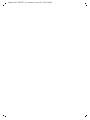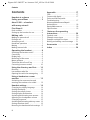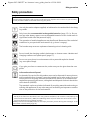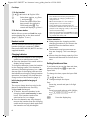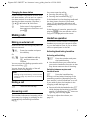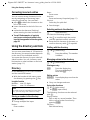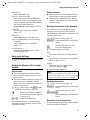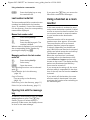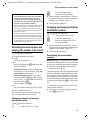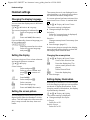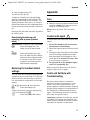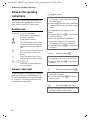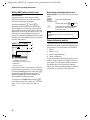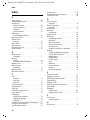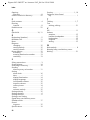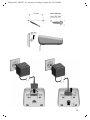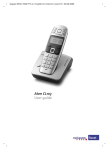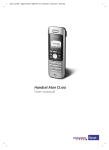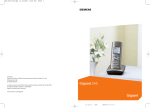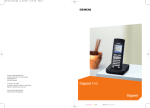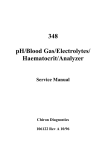Download ATON CL300 User guide
Transcript
Gigaset S45 / SWZ PTT-en / Internet / cover.fm / 02.06.2006
Handset Aton CL300
User guide
Gigaset S45 / SWZ PTT-en / Internet / cover.fm / 02.06.2006
Gigaset S45 / SWZ PTT-en / Internet / OVERVIEW.fm / 02.06.2006
Handset at a glance
Handset at a glance
15
Ð
V
1
2
INT 1
10.05.05
INT
09:45
SMS
3
14
13
4
7
12
5
11
10
6
8
9
1 Display in idle status
2 Charge status of the batteries
= e V U (flat to full)
= flashes: batteries almost flat
e V U flashes: batteries charging
3 Display keys (page 9)
4 Message key
Access to calls and message lists;
Flashes: new message or new call.
5 End call key, On/Off key
End call, cancel function, go back one menu
level (press briefly), back to idle status (press
and hold), activate/deactivate handset
(press and hold in idle status)
6 Hash key
Confer (Flash) (press and hold),
Toggle between upper/lower case and digits
7 « Swisscom Voice Portal » key
8 Connection socket for headset
9 Microphone
10 Star key
Ringtones on/off (press and hold),
Open table of special characters
11 Key 1
Select network mailbox (press and hold)
12 Talk key
Answer a call, open last number redial list
(press briefly), start dialling (press and hold)
13 Handsfree key
Switch between earpiece and handsfree
mode;
Lights up: handsfree activated;
Flashes: incoming call
14 Control key (page 8)
15 Signal strength
Ð i Ñ Ò (high to low)
| flashes: no reception
Note:
Illustration of a handset on a base station with
SMS functionality.
1
Gigaset S45 / SWZ PTT-en / Internet / S45_IVZ.fm / 02.06.2006
Contents
Contents
Appendix . . . . . . . . . . . . . . . . . . . 17
Handset at a glance . . . . . . . . . . . 1
Safety precautions . . . . . . . . . . . . 3
Aton CL300 – a handset
with many extras 4
First Steps 4
Pack contents . . . . . . . . . . . . . . . . . . . . 4
Setting up the handset for use . . . . . . . 4
Making calls . . . . . . . . . . . . . . . . . 7
Making an external call . . . . . . . . . . . .
Ending a call . . . . . . . . . . . . . . . . . . . . .
Answering a call . . . . . . . . . . . . . . . . . .
Handsfree operation . . . . . . . . . . . . . .
Muting . . . . . . . . . . . . . . . . . . . . . . . . .
Making internal calls . . . . . . . . . . . . . .
7
7
7
7
8
8
Operating the handset . . . . . . . . . 8
Switching the handset on/off . . . . . . . 8
Control key . . . . . . . . . . . . . . . . . . . . . . 8
Display keys . . . . . . . . . . . . . . . . . . . . . 9
Returning to idle status . . . . . . . . . . . . 9
Menu guidance . . . . . . . . . . . . . . . . . . 9
"Swisscom Voice Portal" key . . . . . . . . . 9
Correcting incorrect entries . . . . . . . . 10
Using the directory and lists . . . 10
Directory . . . . . . . . . . . . . . . . . . . . . . . 10
Last number redial list . . . . . . . . . . . . 12
Opening lists with the message key . 12
Using a handset as a room
monitor . . . . . . . . . . . . . . . . . . . . 12
Activating the room monitor and
entering the number to be called . . . 13
Handset settings . . . . . . . . . . . . . 14
Changing the display language . . . . .
Setting the display . . . . . . . . . . . . . . .
Setting the screen picture . . . . . . . . .
Setting display illumination . . . . . . . .
Activating/deactivating auto answer .
Adjusting the loudspeaker volume . .
Changing ringtones . . . . . . . . . . . . . .
Activating/deactivating advisory tones
Setting the alarm clock . . . . . . . . . . .
Restoring the handset default settings
2
14
14
14
14
15
15
15
16
16
17
Care . . . . . . . . . . . . . . . . . . . . . . . . . . .
Contact with liquid . . . . . . . . . . . . . . .
Faults and Self-help with
Troubleshooting . . . . . . . . . . . . . . . . .
Warranty/Maintenance/Repair/
Authorisation . . . . . . . . . . . . . . . . . . .
Repair/Maintenance . . . . . . . . . . . . . .
Specifications . . . . . . . . . . . . . . . . . . .
17
17
17
18
18
19
Notes on the operating
instructions . . . . . . . . . . . . . . . . . 20
Symbols used . . . . . . . . . . . . . . . . . . .
Example: menu input . . . . . . . . . . . . .
Example: multiple line input . . . . . . . .
Writing and editing a text message . .
20
20
21
21
Accessories . . . . . . . . . . . . . . . . . 23
Index . . . . . . . . . . . . . . . . . . . . . . 24
Gigaset S45 / SWZ PTT-en / Internet / start_guide_time.fm / 02.06.2006
Safety precautions
Safety precautions
Caution:
Read the safety precautions and the user guide before use. Explain their contents to your children,
and the potential hazards associated with using the phone.
$
Use only the mains adapter supplied, as indicated on the underside of the charging cradle.
Only insert the recommended rechargeable batteries (page 19). i.e. Do not
use any other battery type or non-rechargeable batteries as this could result in
significant health risks and personal injury.
The operation of medical appliances may be affected. Be aware of the technical
conditions in your particular environment (e.g. doctor's surgery).
The handset may cause an unpleasant humming noise in hearing aids.
Do not install the charging cradle in bathrooms or shower rooms. Handset and
charging cradle are not splash proof (page 17).
Do not use your phone in environments with a potential explosion hazard
(e.g. auto paint shops).
ƒ
If you give your Aton to someone else, make sure you also give them the user
guide.
Information about disposal
At the end of its service life this product must not be disposed of among the normal household refuse. Instead, it must be handed in at a sales outlet or at a collection point for recycling electrical and electronic devices in accordance with
regulations governing the return, taking back and disposal of electrical and electronic devices (ORDEA).
The materials can be recycled as indicated. By recycling materials and reusing or
utilising old appliances in any other way you are making an important contribution to the protection of the environment.
Note:
– Not all of the functions described in this user guide are available in all countries. CLIP (Calling Line
Identification Presentation), SMS (Short Message Services) and "Swisscom Voice Portal": these
functions depend on the network provider.
EATONI predictive text: EATONI predictive text helps you when you are writing text messages. It can
be activated or deactivated (page 22).
3
Gigaset S45 / SWZ PTT-en / Internet / start_guide_time.fm / 02.06.2006
Aton CL300 – a handset with many extras
Aton CL300 – a handset
with many extras
Your Aton CL300 not only lets you store up
to 150 telephone numbers (page 10) your Aton CL300 can do much, much
more:
u You can designate important people as
VIPs so you can tell important calls from
the "tone" (page 10).
u You can store anniversaries (page 11)
in your phone and it will remind you of
them in advance.
u Select frequently used phone numbers
at the press of a single key (page 11).
Have fun using your new Aton CL300!
Inserting the batteries
Caution:
Only use the rechargeable batteries recommended (page 19)! This means: Never use
conventional batteries (non-rechargeable) as
this may cause significant damage to health
and property. For example, the outer casing of
the batteries could be destroyed or the batteries could explode. The phone could also malfunction or be damaged as a result of using
batteries that are not of the recommended
type.
¤ Fit the batteries with the correct polar-
ity (see diagram).
The polarity is indicated in/on the battery
compartment.
First Steps
Pack contents
u one Aton CL300 handset,
u one charging cradle (incl. mains
adapter),
two batteries,
one battery cover,
one belt clip,
one user guide (German, French, Italian),
u one headset.
u
u
u
u
Setting up the handset for use
Connecting up the charging cradle and
mounting it on the wall (if required) is
described at the end of these instructions.
4
Closing the battery cover
¤ First align the battery cover with the
¤
notches on the lugs on the inside of the
housing.
Then press the cover closed so that it
clicks into place.
Gigaset S45 / SWZ PTT-en / Internet / start_guide_time.fm / 02.06.2006
First Steps
Attaching the belt clip
Automatic registration Aton CL300
There are notches for attaching the belt
clip on the side of the handset at the same
height as the display.
¤ Press the belt clip onto the back of the
handset so that the lugs on the belt clip
click into the notches.
Important: The handset must not already
be registered to any base station.
Registering the handset to the Aton CL300
base station occurs automatically.
¤ Place the handset in the base with its
display facing forward.
Registration can take up to 5 minutes.
During this process, Regstr.Procedure
appears in the display and the name of the
base station flashes e.g. Base 1. When the
handset has registered, its screen displays
its internal number, e.g. INT 2 for internal
number 2. The handset is assigned the
lowest available internal number (1-6). If
all internal numbers 1-6 have been
assigned, number 6 is overwritten, provided the handset with the internal
number 6 is in idle status.
Opening the battery cover
¤ If fitted, remove the belt clip.
¤ Insert a fingernail into the headset
socket cavity and pull the battery cover
upwards.
Notes:
– Automatic registration is not possible when
the base station on which you wish to register the handset is being used to make a
call.
– Each key press interrupts the automatic
registration.
– If automatic registration does not work,
you will have to register the handset manually.
Manual registration Aton CL300
Registering your phone
Before you can use your Aton CL300 you
must register it to a base station. It can be
registered to a maximum of four base stations. The actual registration procedure
will depend on the type of base station.
If the handset does not switch on automatically when the batteries are fitted,
you must first charge the batteries.
You must activate manual registration of
the handset at both the handset and the
base station.
After it has registered, the handset returns
to idle status. The handset's internal
number is shown in the display e.g. INT 1.
If not, repeat the procedure.
5
Gigaset S45 / SWZ PTT-en / Internet / start_guide_time.fm / 02.06.2006
First Steps
1. On the handset
v ¢ Ð ¢ Handset ¢ Register H/Set
s
Select base station, e.g. Base
1, and press §OK§.
~
Enter the system PIN of the
base station (the default is
0000) and press §OK§. The
screen will display, e.g. Base 1.
2. On the base station
Within 60 secs. press and hold the registration/paging key on the base station
(page 1) (approx. 3 secs.).
Headset socket
You can connect the following types of
headset (with jack connector): HAMA
Plantronics M40, MX100, MX150 and the
supplied Headset.
Charging batteries
¤ Plug the mains adapter of the charging
cradle into a mains power socket.
¤ Place the handset in the cradle with its
display facing forward.
To charge the batteries, leave the handset
in the charging cradle. If the handset is
activated, the flashing battery icon e in
the top right of the display indicates that
the batteries are charging. During handset
operation, the battery icon indicates the
charge status of the batteries (page 1).
Initial charging and discharging of
batteries
The correct charge level can only be displayed if the batteries are first fully
charged and discharged.
¤ To do this, leave the handset in the
charging cradle continuously for ten
hours. Your handset need not be
switched on for it to charge.
¤ Once the batteries are fully charged,
remove the handset from the charging
cradle and do not put it back again until
the batteries are fully discharged.
6
Notes:
– The handset should only be placed in a
base station or charging cradle that is
designed for it.
– When the handset is in the cradle, it
charges even if it is switched off.
– If the handset has switched itself off
because the batteries are flat and it is then
placed in the charging cradle, it will switch
itself on automatically.
– After the first battery charge and discharge
you may replace your handset in the charging cradle after every call.
Please remember:
u Always repeat the charging and dis-
charging procedure if you remove the
batteries from the handset and reinsert them.
u The batteries may become warm as
they are charging. This is not dangerous.
u After a time the charge capacity of the
batteries will decrease for technical reasons.
Setting the date and time
If you have not yet set the date and time,
press the display key §Time§ to open the
input field.
To change the time, open the input field
via:
v ¢ Ð ¢ Date/Time
¤ Change multiple line input:
Date:
Enter day, month and year in 6-digit
format.
Time:
Enter hours and minutes with 4 digits,
e.g. Q M 1 5 for 07:15
a.m.
§Save§
Press the display key.
Gigaset S45 / SWZ PTT-en / Internet / start_guide_time.fm / 02.06.2006
Making calls
Changing the base station
If your handset is registered to more than
one base station, you can set it to a particular base station or to the base station
that has the best reception (Best Base ).
v ¢ Ð ¢ Handset ¢ Select Base
s
Select one of the registered
base stations or Best Base and
press §OK§.
Making calls
Making an external call
External calls are calls using the public telephone network.
~ c Enter the number and press
the talk key.
Or:
c ~ Press and hold the talk key
c and then enter the
number.
You can cancel the dialling operation with
the end call key a.
You are shown the duration of the call
while the call is in progress.
Notes:
– Dialling using the directory or last number
redial list (page 12) saves time re-entering
numbers .
Ending a call
a
Press the end call key.
Answering a call
The handset indicates an incoming call in
three ways: by ringing, by a display on the
screen and by the flashing handsfree
key d.
You can accept the call by:
¤ Pressing the talk key c.
¤ Pressing the handsfree key d.
If the handset is in the charging cradle and
the Auto Answer function is activated
(page 15), the handset will take a call
automatically when you lift it out of the
cradle.
If the ringtone is intrusive, press the display key §Silence§. You can take the call so
long as it is displayed on the screen.
Handsfree operation
In handsfree mode instead of holding the
handset to your ear you can put it down
e.g. on the table in front of you to allow
others to participate in the call.
Activating/deactivating handsfree
Activating while dialling
~d
¤
Enter the number and press
the handsfree key.
You should inform your caller before
you use the handsfree function so that
they know someone else is listening.
Switching between earpiece and
handsfree mode
d
Press the handsfree key.
During a call and when listening to the
answering machine (depending on the
base station), switch handsfree on or off.
If you wish to place the handset in the
charging cradle during a call:
¤ Press and hold the handsfree key d
while placing the handset in the base
station. If handsfree key d does not
light up, press the key again.
For how to adjust the volume, see
page 15.
7
Gigaset S45 / SWZ PTT-en / Internet / start_guide_time.fm / 02.06.2006
Operating the handset
Muting
Control key
You can deactivate the microphone in
your handset during an external call. The
other party hears a wait melody.
u
Press the control key on the
left to mute the handset.
”
Press the display key to reactivate the microphone.
Internal calls to other handsets registered
on the same base station are free.
In the following information the side of
the control key (top, bottom, right, left)
you have to press in each operating situation is shown in black (e.g. v for "press
the right of the control key").
The control key has a number of different
functions:
Calling a specific handset
When the handset is in idle status
Making internal calls
u
~
Or:
u
s
c
Initiate internal call.
Enter the number of the handset.
Initiate internal call.
Select handset.
Press the talk key.
Calling all handsets ("group call")
u
*
Initiate internal call.
Press the star key. All handsets
are called.
Ending a call
a
Press the end call key.
Operating the handset
s
v
u
t
In the main menu and in input fields
You can use the control key to move the
cursor up t, down s, right v or left
u.
In lists and submenus
t/s
v
u
Switching the handset on/off
a
t
8
Scroll up/down line by line.
Open submenu or confirm
selection.
Go back one menu level, or
cancel.
During an external call
s
u
Press and hold the end call
key. You will hear the confirmation beep.
Open the directory.
Open main menu.
Open list of handsets.
Set the ringtones on the handset (page 15).
Open the directory.
Initiate an internal consultation call.
Adjust loudspeaker volume for
earpiece and handsfree mode.
Gigaset S45 / SWZ PTT-en / Internet / start_guide_time.fm / 02.06.2006
Operating the handset
Display keys
An example of the display in idle status is
shown on page 1.
The function of the display keys changes
depending on the particular operating situation. Example:
Menu guidance
Your telephone's functions are accessed
using a menu that has a number of levels.
INT
SMS
1
Main menu (first menu level)
¤ Press v with the handset in idle status
2
1 Current display key functions are shown in
the bottom display line.
2 Display keys
Press the display key below to launch the
function.
The most important display symbols are:
§§§§§§Menu§§§§§
Open the main menu.
§Options§
Open a context-dependent
menu.
W
Delete key: backspace deletes
one character at a time.
Î
Go back one menu level or
cancel operation.
Ó
Copy number into directory.
•
Open the last number redial
list (depending on the base
station).
Returning to idle status
You can revert to idle status from anywhere in the menu as follows:
¤ Press and hold the end call key a.
Or:
¤ Do not press any key: after 2 minutes
the display will automatically revert to
idle status.
Changes that you have not confirmed or
saved by pressing §OK§, §Yes§, §Save§, §Send§ or
Save Entry §OK§ will be lost.
to open the main menu.
The main menu functions are shown in
the display as a list with icon and name.
Accessing a function, i.e. opening the corresponding submenu (next menu level):
¤ Navigate to the function using the control key q. Press the display key §OK§.
Submenus
The functions in the submenus are displayed as lists.
To access a function:
¤ Scroll to the function with the control
key q and press §OK§.
Or:
¤ Enter the corresponding digit combination.
A short press on the end call key a
returns you to the previous menu level /
cancels the operation.
"Swisscom Voice Portal" key
C
Press the key.
Select Swisscom VP. You will be directly
connected to the Swisscom Voice Portal.
The access number 0848 849 850 is preprogrammed and cannot be changed.
Note:
This key allows you to connect to the Swisscom
Voice Portal, where you can activate additional
services such as call diversion (Service 21, 61
or 67), call waiting (Service 43) or three-party
conference with a simple voice command. You
can also use voice command to access current
sport, news and weather information.
9
Gigaset S45 / SWZ PTT-en / Internet / start_guide_time.fm / 02.06.2006
Using the directory and lists
Correcting incorrect entries
You can correct wrong characters in the
text by navigating to the wrong input
using the control key. You can then:
u press X to delete the character to the
left of the cursor,
u insert characters to the left of the cursor,
u overwrite the character (flashing)
when entering the time and date etc.
u You will find examples of symbols
used, menu entries and multiple line
input in the appendix to this user guide,
page 20.
Using the directory and lists
You can store a maximum of 150 entries in
the directory (the actual number depends
on the size of the individual entries).
You create the directory for your own individual handset. You can, however, send
lists/entries to other handsets or the base
station (page 11).
Directory
In the directory, you can store numbers
and the associated names.
¤ With the handset in idle status, open
the directory by pressing the s key.
Length of entries
Number:
Name:
max. 32 digits
max. 16 characters
Note:
For quick access to a number from the directory , you can assign the number to a key.
Storing a number in the directory
s ¢ New Entry
¤ Change multiple line input:
Number :
Enter number.
10
Name :
Enter name.
Annivers.:
Enter anniversary if required (page 11).
Shortcut:
Select key for quick dial.
¤ Save changes.
Selecting entries in the directory
s
Open directory .
You have the following options:
u Use s to scroll through the entries
until the required name is selected.
u Enter the first character of the name, or
scroll to the entry with s if required.
Dialling with the directory
s ¢ s (select entry)
c
Press the talk key. The number
is dialled.
Managing entries in the directory
s
¢ s (select entry)
Viewing an entry
§View§
Press the display key.
The entry is displayed.
Back with §OK§.
Editing entries
Press display keys one after the
other.
Carry out changes and save.
§View§ §Edit§
¤
Using other functions
s ¢ s (select entry)
¢ Options (open menu)
The following functions can be selected
with q:
Display Number
Edit or add to a stored number. Then
dial or call up further functions by
pressing Options.
Edit Entry
Edit selected entry.
Gigaset S45 / SWZ PTT-en / Internet / start_guide_time.fm / 02.06.2006
Using the directory and lists
Delete Entry
Delete selected entry.
VIP Entry (directory only)
Mark a directory entry as VIP (Very
Important Person) and assign it a particular ringtone. You can then identify
VIP calls by their ringtones.
Requirement: caller display ("CLIP")
Copy Entry
Send a single entry to a handset
(page 11).
Delete List
Delete all entries in the directory.
Copy List (depending on the receiving
handset)
Send complete list to a handset
(page 11).
Available Memory
Display the available entries in the
directory(page 10).
Using quick dial keys
¤ Press and hold the required quick dial
key.
Sending the directory list to another
handset
Requirements:
u The sending and receiving handsets
must both be registered to the same
base station.
u The other handset and base station can
send and receive directory entries.
Please read the relevant user guide for
further information.
s ¢ s (select entry) ¢ Options (open
menu) ¢ Copy Entry / Copy List
~
Enter the internal number of
the receiving handset. You see
Copying entry.
§Yes§ / §No§
Press the display key.
A successful transfer is confirmed by a
message and confirmation tone on the
receiving handset.
Please remember:
u Entries with identical numbers are not
overwritten on the receiving handset.
u The transfer is cancelled if the phone
rings or if the memory of the receiving
handset is full.
Storing anniversaries in the directory
You can store an anniversary for every
number in the directory, and specify a
time when you will receive a reminder call
on the anniversary.
s ¢ s (Select entry; page 10)
§View§ §Edit§ Press display keys one after the
other.
s
Scroll to the Annivers.: line.
§Edit§
Press the display key.
¤ Change multiple line input:
Date:
Enter the day/month in 4-digit format.
Time:
Enter the hour/minute for the reminder
call in 4-digit format.
Prompt:
Select the type of signal for the
reminder and press §OK§.
¤ Save changes (page 21).
Note:
Reminder calls require a time stamp. If you
select a visual signal, then a time stamp is not
required and is automatically set to 00.00.
Deleting anniversaries
s
¢ s (Select entry; page 10)
§View§ §Edit§
s
Press display keys one after the
other.
Scroll to the Annivers.: line.
§Edit§ §Delete§ §Save§
Press display keys one after the
other.
Reminder call on an anniversary
A reminder call is signalled on the handset
using the selected ringtone.
11
Gigaset S45 / SWZ PTT-en / Internet / start_guide_time.fm / 02.06.2006
Using a handset as a room monitor
§Silence§
Press the display key to stop
the reminder call.
Last number redial list
The last number redial list contains the ten
numbers last dialled with the handset
(max. 32 numbers). If one of the numbers
is in the directory, then the corresponding
name will be displayed.
Manual last number redial
c
s
c
Press the key briefly.
Select entry.
Press the talk key again. The
number is dialled.
When a name is displayed, you can display
the corresponding phone number by
pressing the display key §View§.
Managing entries in the last number
redial list
c
s
Press the key briefly.
Select entry.
Options
Open the menu.
The following functions can be selected
with q:
Display Number (as in the directory,
page 10)
Copy to Directory
Copy an entry to the directory
(page 10).
Delete Entry (as in the directory, page 11)
Delete List (as in the directory, page 11)
Opening lists with the message
key
An advisory tone sounds as soon as a new
entry appears on a list. The f key
flashes (it goes off when the key is
pressed). In idle status, the displays shows
an icon for the new message.
12
If you press the f key, you access the
lists which contain new messages.
Using a handset as a room
monitor
If the room monitor is activated, a previously stored destination number is called
as soon as a set noise level is reached. You
can store an internal or external number
in your handset as the destination
number.
The room monitor call to an external
number stops after approx. 90 seconds.
The room monitor call to an internal
number (handset) stops after approx.
3 minutes (depending on the base station). While the room monitor is activated,
all keys are locked except the end call key.
The handset's speaker is muted.
When the room monitor is activated,
incoming calls to the handset are indicated without a ringtone and are only
shown on the screen. The display and keypad are not illuminated and advisory
tones are also turned off.
If you accept an incoming call, the room
monitor mode is suspended for the duration of the call, but the function remains
activated.
If you switch off the handset, the room
monitor mode is deactivated. You must
reactivate the function after switching on
the handset again.
Gigaset S45 / SWZ PTT-en / Internet / start_guide_time.fm / 02.06.2006
Using a handset as a room monitor
Press the display key.
X
Delete existing number.
¤ Enter number as described in "Activating the room monitor and entering the
number to be called" (page 13).
¤ Save changes (page 21).
§Edit§
Caution!
– You should always check the operation
of the room monitor before use. For
example, test its sensitivity. Check the
connection if you are diverting the room
monitor to an outside number.
– When the function is switched on the handset's operating time is severely reduced. If
necessary, place the handset in the charging cradle. This ensures that the batteries
do not run down.
– Ideally the handset should be positioned 1
to 2 metres away from the baby. The microphone must be directed towards the baby.
– The connection to which the room monitor
is diverted must not be blocked by an activated answering machine.
Activating the room monitor and
entering the number to be called
v ¢ í ¢ Room Monitor
¤ Change multiple line input:
Room M.:
Select On to activate.
Call to:
Press the display key §Edit§ and enter destination number.
External number: select number from
the directory or enter directly. Only the
last 4 digits are displayed.
Internal number: delete any stored
external number. §INT§ s (select handset or Call All , if all registered handsets
are to be called) §OK§.
Save numbers with Save.
Level:
Set noise level sensitivity (Low or High).
¤ Save changes (page 21).
The function is now activated. With v,
you can move directly to settings.
Changing previously set internal
destination number
v ¢ í ¢ Room Monitor
s
Scroll to the Call to: line.
§Edit§
Press the display key.
§Yes§
Press the display key to confirm the prompt.
¤ Enter number as described in "Activating the room monitor and entering the
number to be called" (page 13).
¤ Save changes (page 21).
Deactivating the room monitor
remotely
Requirements: The phone must support
touch tone dialling and the room monitor
is set for an external destination number.
¤ Take the call from the room monitor
and press keys 9 ;.
The room monitor function will deactivate
after the call ends. There will be no further
room monitor calls. The other room monitor settings on the handset (e.g. no ringtone) will however remain activated until
you press the display key §Off§ on the handset.
To reactivate the room function with the
same phone number:
¤ Turn on the activation again and save
with Save (page 13).
Changing previously set external
destination number
v ¢ í ¢ Room Monitor
s
Scroll to the Call to: line.
13
Gigaset S45 / SWZ PTT-en / Internet / start_guide_time.fm / 02.06.2006
Handset settings
Handset settings
If you accidentally choose a language you
do not understand:
v 5 41
Press keys one after the other.
s
Select the correct language
and press §OK§.
The screen picture is not displayed in certain situations, e.g. during a call or when
the handset has been deregistered.
If a screen picture has been activated, the
menu item Screen Picture is marked with
‰ .
v ¢ Ð ¢ Display ¢ Screen Picture
The current setting is displayed.
¤ Change multiple line input:
Activation:
Select On (screen picture is displayed)
or Off (no screen picture).
Selection:
Change screen picture if necessary (see
below).
¤ Save changes (page 21).
If the screen picture conceals the display,
press the end call key briefly to show the
idle display with time and date.
Setting the display
Changing the screen picture
Changing the display language
You can view the display texts in different
languages.
v ¢ Ð ¢ Handset ¢ Language
The current language is indicated by ‰ .
s
Select a language and press
§OK§.
a
Press and hold (idle status).
You have a choice of four colour schemes
and several different contrasts.
v ¢ Ð ¢ Display
Colour Scheme
Select and press §OK§.
s
Select a colour scheme and
press §OK§ ( ‰ = current colour).
a
Press briefly.
Contrast
Select and press §OK§.
r
Select contrast.
§Save§
Press the display key.
a
Press and hold (idle status).
Setting the screen picture
You can display a screen picture (picture or
digital clock) when the handset is in idle
status. This will replace the idle status display. It may conceal the date, time and
name.
14
v ¢ Ð ¢ Display ¢ Screen Picture
s
Scroll to the Selection line.
View§
Press the display key. The
active screen picture is displayed
s
Select Picture/Clock .
§Save§
Press the display key.
¤ Save changes.
Setting display illumination
Depending on whether or not the handset
is in the charging cradle you can set different levels of display illumination. If the
charging cradle is switched on, the display
is permanently dimmed.
v ¢ Ð ¢ Display ¢ Lighting
The current setting is displayed.
¤ Change multiple line input:
In Charger
Select On or Off .
Outside Charger
Select On or Off .
Gigaset S45 / SWZ PTT-en / Internet / start_guide_time.fm / 02.06.2006
Handset settings
§Save§
a
Press the display key.
Press and hold (idle status).
Note:
When the display illumination is switched on,
the standby time of the handset is reduced to
approx. 30 hours.
Activating/deactivating auto
answer
If you have activated this function, when
you get a call you can simply lift the handset out of the charging cradle without having to press the talk key c.
v ¢ Ð ¢ Handset
Auto Answer
Select and press §OK§ ( ‰ = on).
a
Press and hold (idle status).
Adjusting the loudspeaker
volume
You can set the loudspeaker volume for
handsfree talking to five different levels
and the earpiece volume to three different
levels. You can only make these adjustments during a call.
The handsfree volume can only be
adjusted when this function is set.
You are conducting an external call.
t
Open menu.
r
Select volume.
§Save§
Press display key if necessary
to save the setting permanently.
If t is assigned a different function:
§Options§
Open menu.
Volume
Select and press §OK§.
Configure setting (see above).
Changing ringtones
u Volume:
You can choose between five volumes
(1–5; e.g. volume 2 = ˆ) and
the "Crescendo" ring (6; volume
increases with each ring =
‰).
u Ringtones:
You can choose between 15 different
melodies.
You can configure the following functions
with different ringtones:
u Ext. Calls : For external calls
u Internal Calls : For internal calls
u All: The same for all functions
Settings for individual functions
Set the volume and melody depending on
the type of signalling required.
v ¢ Ð ¢ Audio Settings ¢
Ringer Settings
q
Setting, e.g. select Ext. Calls
and press §OK§.
¤ Change multiple line input:
r
Set volume (1–6).
s
Scroll to the next line.
r
Select melody.
§Save§
Press the display key to save
the setting.
In idle status, you can also open the menu
Ringer Settings by pressing t briefly.
Settings for all functions to ring the
same
v ¢ Ð ¢ Audio Settings ¢
Ringer Settings ¢ All
¤ Set volume and ringtone (see "Settings
for individual functions").
§Yes§
Press the display key to confirm the prompt.
a
Press and hold (idle status).
15
Gigaset S45 / SWZ PTT-en / Internet / start_guide_time.fm / 02.06.2006
Handset settings
Activating/deactivating the ringtone
Before answering a call or while your
handset is in idle status, it is possible for
you to cancel the ringtone permanently or
for the current call. The ringtone cannot
be re-activated while an external call is in
progress.
Deactivating the ringtone permanently
*
Press the star key and hold
until you can no longer hear
the ringtone.
The Ú icon appears in the display.
Re-activating the ringtone
*
Press and hold the star key.
Deactivating the ringtone for the current
call
§Silence§
Press the display key.
Activating/deactivating the alert tone
In place of the ringer tone you can activate
an alert tone. When you get a call, you will
hear a short tone ("Beep") instead of the
ringtone.
*
Press and hold the star key
and within 3 seconds:
§Beep§§
Press the display key. A call is
now signalled by one brief
alert tone. You will now see
º in the display.
Activating/deactivating advisory
tones
Your handset uses ‘advisory tones’ to tell
you about different activities and statuses.
The following advisory tones can be activated and deactivated independently of
each other:
u Key beep: Each key press is acknowledged.
u Acknowledge tones:
– Confirmation tone (rising tone
sequence): at the end of the entry/
16
setting and when an SMS or a new
entry arrives in the answering
machine list (depending on base) or
the calls list
– Error beep (descending tone
sequence): when you make an
incorrect entry
– Menu end tone: when scrolling at
the end of a menu
u Battery tone: the batteries need to be
charged.
v ¢ Ð ¢ Audio Settings ¢
Advisory Tones
¤ Change multiple line input:
Key Tones:
Select On or Off .
Confirm.:
Select On or Off .
Battery:
Select On, Off or In Call. The battery
tone is activated/deactivated or only
sounds during a call.
¤ Save changes (page 21).
You cannot deactivate the confirmation
tone for placing the handset in the charging cradle.
Setting the alarm clock
Requirement: the date and time have
already been set (page 6).
Activating/deactivating the alarm
clock and setting the wake-up time
v¢ì
¤ Change multiple line input:
Activation:
Select On or Off .
Time:
Enter the wake-up time in 4-digit format.
Melody:
Select melody.
Volume:
Set the volume (1-6).
Gigaset S45 / SWZ PTT-en / Internet / start_guide_time.fm / 02.06.2006
Appendix
¤ Save changes (page 21).
You will see the ¼ icon.
A wake-up call with the selected ringer
melody is signalled on the handset. The
wake up call sounds for 60 seconds. The
display shows an Alarm Clock . If no key is
pressed the wake-up call is repeated twice
at five minute intervals and then switched
off.
During a call, the wake-up call is signalled
by a short tone.
Deactivating the wake-up call/
repeating after a pause (slumber
mode)
Requirement: A wake-up call is sounding.
§OFF§
Press the display key. The
wake-up call is deactivated.
or
§Snooze§
Press the display key or any
key. The wake-up call is deactivated and then repeated after
5 minutes. After the second
repetition the wake-up call is
deactivated completely.
Restoring the handset default
settings
You can reset any individual settings and
changes that you have made. This will not
affect entries in the directory or calls list,
nor the handset's registration to the base
station.
v ¢ Ð ¢ Handset ¢ Reset Handset
§Yes§
Press the display key.
Cancel the restoring process by pressing
a or the display key §No§.
a
Press and hold (idle status).
Appendix
Care
¤ Wipe the charging cradle and the hand-
set with a damp cloth (do not use solvent) or an antistatic cloth.
Never use a dry cloth. This can cause
static.
Contact with liquid
!
If the handset has come into contact with
liquid:
1. Switch the handset off and remove
the batteries immediately.
2. Allow the liquid to drain from the handset.
3. Pat all parts dry, then place the handset
with the battery compartment open
and the keypad facing down in a dry,
warm place for at least 72 hours (not
in a microwave, oven etc.).
4. Do not switch on the handset again
until it is completely dry.
When it has fully dried out, you will normally be able to use it again.
Faults and Self-help with
Troubleshooting
Not every fault is due to a defective
phone. In certain circumstances, it can
come from a brief interruption in the
power supply to the base station (unplug/
plug in power supply) or if the batteries of
the handset are removed and inserted
again. The following instructions should
be of help for specific faults.
Important: problems or faults can only be
remedied if you bring the complete unit
(base station, handset, as well as connecting cable) to the place of purchase.
17
Gigaset S45 / SWZ PTT-en / Internet / start_guide_time.fm / 02.06.2006
Appendix
The display is blank.
1. The handset is not switched on.
Press and hold the end call key a.
¥
2. The batteries are flat.
Charge or replace the batteries (page 4).
¥
"Base station x" is flashing in the display.
1. The handset is outside the range of the base
station.
Reduce the distance between handset/
base station.
¥
2. The handset has been de-registered.
Register the handset (page 5).
¥
Base Search is flashing in the display.
Handset is set for Best Base and no base station
is within range.
Reduce the distance between handset/base
station.
¥
Handset does not ring.
The ringtone is switched off.
Activate the ringtone (page 16).
¥
The other party cannot hear you.
You have pressed the u (INT) key. The handset is "muted".
Switch on the microphone again (page 8).
¥
You hear an error tone when keying an input
(a descending sequence of tones).
Action has failed/invalid input.
Repeat the operation.
Watch the display and refer to the operating
instructions if necessary.
¥
Warranty/Maintenance/Repair/
Authorisation
Warranty
The warranty period is 2 years as of the
date of purchase.
For warranty repair, the warranty card,
filled out and stamped by the place of purchase must be included with the defective
device.
18
Excluded from the warranty are damages
due to improper use, wear and tear, or
tampering by others. The warranty does
not include consumed materials and deficiencies which only affect the value or
capability for use inconsiderably.
In case of an error, please contact your
place of purchase.
Repair/Maintenance
Rental devices
If your phone does not operate properly,
notify Technical Assistance (phone
number 175).
The repair* and the fault action are free of
charge.
Purchased devices
Repair services are performed free of
charge within the warranty period in
accordance with the regulation of the
warranty certificate). If a repair is necessary, the device must be returned to the
place of purchase.
If Technical Assistance is made available
(during the warranty period as well**),
the fault action is charged (route lump
sum price as well as time expenses). The
repair costs are additional outside the warranty period.
Batteries
Battery cells are considered consumed
material, which is not covered by the warranty service. Defective batteries are not
* except for damage to wearing parts (cables,
labels, batteries etc.) and damage arising
from incorrect handling such as dropping it
or allowing fluid to penetrate into handset
etc.
** except for damage to wearing parts (cables,
labels, batteries etc.) and damage arising
from incorrect handling such as dropping it
or allowing fluid to penetrate into handset
etc.
Gigaset S45 / SWZ PTT-en / Internet / start_guide_time.fm / 02.06.2006
Appendix
replaced free of charge. This applies to
rental and purchased devices.
Specifications
Help
Recommended batteries
If you have any general questions about
products, services, etc., please contact
your Swisscom Information Centre (tollfree number 0800 800 800).
(Valid at the time of going to press)
Authorisation
This device can be used throughout the
European Economic Area inc. Switzerland.
Country-specific conditions have been
taken into account.
If you have any questions about the
differences between the public phone
networks, please contact your specialist
dealer or network provider.
Swisscom hereby declare that this device
meets the essential requirements and
other relevant regulations laid down in
Directive 1999/5/EC.
The Declaration of Conformity can be found on
the following web site:
www.swisscom.com under the rubric
Online Shop, Phone, Declaration of Conformity
or can be ordered from the following postal
address:
Swisscom Fixnet AG
RES-Voice
Customer Premises Equipments (CPE)
3050 Bern
Nickel-metal-hydride (NiMH):
u Sanyo Twicell 650
u Sanyo Twicell 700
u Panasonic 700mAh "for DECT"
u GP 700mAh
u Yuasa Technology AAA Phone 700
u Varta Phone Power AAA 700mAh
u GP 850 mAh
u Sanyo NiMH 800
u Yuasa Technologies AAA 800
The handset is supplied with recommended batteries.
Handset operating times/charging
times
Capacity
650 mAh
Standby time
approx. 170 hours (7 days)
Calling time
approx. 13 hours
Charging time
approx. 6 hours
The operating and charging times apply
only when using the recommended batteries.
Note:
When the display illumination is switched on,
the standby time of the handset is reduced to
approx. 30 hours.
General specifications
Handset dimensions
144 x 52 x 29 mm
(L × W × H)
Weight of handset 128 g
with batteries
19
Gigaset S45 / SWZ PTT-en / Internet / start_guide_time.fm / 02.06.2006
Notes on the operating instructions
Notes on the operating
instructions
This section explains the meaning of certain symbols and typographical conventions that are used in this user guide.
Symbols used
Copy Entry / Copy List (example)
Select one of the two menu
functions specified.
~
Enter digits or letters.
§Save§
The display keys' current functions are shown reverse highlighted in the bottom display
line.
q
Press the top or the bottom of
the control key: scroll up or
down.
r
Press the right or left of the
control key: e.g. select setting.
c / Q / * etc.
Press the corresponding key
on the handset.
Example: menu input
In the user guides, the steps you need to
perform are shown in abbreviated form.
This is illustrated below using the example
of "Contrast". The things you have to do
are explained in the boxes.
v ¢ Ð ¢ Display
¤ With the handset in idle status, press
on the right of the control key to open
the main menu.
¤ Select the Ð icon using the control key
- press the control key at the top or bottom.
In the display header, Settings is displayed.
¤ Press the display key §OK§ to confirm the
function Settings .
The Settings submenu is displayed.
¤ Press the bottom of the control key
repeatedly until Display is selected.
¤ Press the display key §OK§ to confirm the
selection.
Contrast
Select and press §OK§.
¤ Press the bottom of the control key
repeatedly until Contrast is selected.
¤ Press the display key §OK§ to confirm the
selection.
r
Select contrast and press §OK§.
¤ Press right or left on the control key to
select the contrast.
¤ Press the display key §Save§ to confirm
the selection.
a
Press and hold (idle status).
¤ Press and hold the end call key until the
handset returns to idle status.
20
Gigaset S45 / SWZ PTT-en / Internet / start_guide_time.fm / 02.06.2006
Notes on the operating instructions
Example: multiple line input
There are many situations in which you
can change the settings of a display or
enter data in several lines.
In this user guide symbols are used to
guide you step by step through multiple
line input. This is illustrated below using
the example of "Setting the date and
time". The things you have to do are
explained in the boxes.
You will see the following display (example):
Date/Time
The following rules apply when writing a
text message:
u Control the cursor with u v t s.
u Characters are added to the left of the
cursor.
u Press the star key * to show the
table of special characters.
u The first letter of the name of directory
entries is automatically capitalised, followed by lower case letters.
Entering special characters
Date:
[10.06.05]
Time:
Ý
Writing and editing a text
message
11:11
Save
Date:
Enter day, month and year in 6-digit
format.
The second line is marked with [ ] to
show it is active.
¤ Enter the date using the digit keys.
Time:
Enter hours/minutes in 4-digit format.
¤ Press the s key.
The fourth line is marked with [ ] to show
it is active.
¤ Enter the date using the digit keys.
¤ Save changes.
¤ Press the display key §Save§.
¤ Then press and hold the a key.
The handset changes to idle status.
You can call up the table of special characters when writing an SMS using the *
key. Select the required character and
insert it with §Insert§.
Writing an SMS/name
(without predictive text)
Requirement:
Your base station must support SMS.
Press and hold the hash key # to switch
from "Abc" mode to "123" and from "123"
to "abc" and from "abc" to "Abc" (upper
case: 1st letter upper case, all others lower
case). Press the hash key # before
entering the letter.
The following applies when writing an
SMS:
u The display shows whether upper case,
lower case or digits is selected. "Abc",
"abc" or "123" appears at the top right
of the display.
u When you press a key and hold it, the
characters of that key appear in the
bottom display line and are highlighted one after the other. When you
release the key the highlighted character is inserted into the input field.
21
Gigaset S45 / SWZ PTT-en / Internet / start_guide_time.fm / 02.06.2006
Notes on the operating instructions
Writing SMS (with predictive text)
Deactivating/activating predictive text
Requirement:
Your base station must support SMS.
EATONI predictive text helps you when
you are writing text messages.
Each key between Q and O is
assigned several letters and characters.
These appear in a selection line immediately under the text panel (above the display keys) as soon as you press a key. The
letter you are most likely looking for is
shown in reversed highlights and is at the
beginning of the selection line. It is copied
into the text panel.
1
612(1)
Ç
Abc
2
Requirement: You are writing a text message.
Options
Press the display key.
Predictive Text
Select and press §OK§ ( ‰ = on).
a
Press the end call key briefly
to return to the text panel.
Enter the text.
Hello Peter, I cannot come
today. Ic
3
4
hgi
X
1
2
3
4
Options
EATONI is activated
Upper/lower case or digits
SMS text
Selection line
If this letter is the one you want, confirm it
by pressing the next key. If it is not the one
you want, briefly press the hash key #
repeatedly until the required letter is
reverse-highlighted on the display line
and copied into the text panel.
If you press and hold the hash key #
you switch from "Abc" mode to "123" and
from "123" to "abc" and from "abc" to
"Abc".
22
Note:
EATONI predictive text is deactivated by
default.
Order of directory entries
The directory entries are usually sorted in
alphabetical order. Spaces and digits take
first priority. The sort order is as follows:
1. Space
2. Digits (0–9)
3. Letters (alphabetical)
4. Other characters
To get round the alphabetical order of the
entries, insert a space or a digit in front of
the name. These entries will then move to
the beginning of the directory. Names
which you have preceded with an asterisk
will move to the end of the directory.
Gigaset S45 / SWZ PTT-en / Internet / accessories_SAG.fm / 02.06.2006
Accessories
Accessories
Handset Aton CL300
u
u
u
u
u
u
u
u
Illuminated colour display (4096 colours)
Illuminated keypad
Handsfree operation
Polyphonic ringer melodies
Directory for around 150 entries
SMS (CLIP must be enabled)
Headset socket including Headset
Room monitor
Charger CL100 / CL300
(Including mains adapter)
Accessories and battery packs are available from the Swisscom shop and mobile phone
retailers, or you can order them directly from the Internet at
www.swisscom.com/Online Shop.
Only use original accessories. This will avoid possible health risks and damage, and also
ensure that all the relevant regulations are complied with.
23
Gigaset S45 / SWZ PTT-en / Internet / S45_SIX.fm / 02.06.2006
Index
Index
A
Accessories . . . . . . . . . . . . . . . . . . . . 23
Acknowledge tones . . . . . . . . . . . . . . 16
Activating
advisory tones . . . . . . . . . . . . . . . . 16
call acceptance . . . . . . . . . . . . . . . 15
handset . . . . . . . . . . . . . . . . . . . . . . 8
room monitor . . . . . . . . . . . . . . . . 13
Adjusting
loud speaker volume . . . . . . . . . . . 15
Advisory tones . . . . . . . . . . . . . . . . . 16
Alarm clock
setting . . . . . . . . . . . . . . . . . . . . . . 16
Alert tone . . . . . . . . . . . . . . . . . . . . . 16
Anniversary. . . . . . . . . . . . . . . . . . . . 11
Answering a call . . . . . . . . . . . . . . . . . 7
Auto answer . . . . . . . . . . . . . . . . . 7, 15
B
Base station
changing . . . . . . . . . . . . . . . . . . . . . 7
Battery
fitting . . . . . . . . . . . . . . . . . . . . . . . 4
recommended batteries . . . . . . . . . 19
Battery icon . . . . . . . . . . . . . . . . . . . . 6
Battery pack
charging . . . . . . . . . . . . . . . . . . . . . 6
Battery tone . . . . . . . . . . . . . . . . . . . 16
Best base station . . . . . . . . . . . . . . . . . 7
C
Call
ending. . . . . . . . . . . . . . . . . . . . . . . 7
external . . . . . . . . . . . . . . . . . . . . . . 7
internal . . . . . . . . . . . . . . . . . . . . . . 8
Call acceptance . . . . . . . . . . . . . . . . . 15
Call duration . . . . . . . . . . . . . . . . . . . . 7
Calls list . . . . . . . . . . . . . . . . . . . . . . 12
Cancelling (operation) . . . . . . . . . . . . . 9
Care, phone . . . . . . . . . . . . . . . . . . . 17
Changing
destination number . . . . . . . . . . . . 13
display language . . . . . . . . . . . . . . 14
ringtone . . . . . . . . . . . . . . . . . . . . 15
Character set, see Special characters . 21
Charge status display . . . . . . . . . . . . 1, 6
Confirmation beep . . . . . . . . . . . . . . 16
24
Control key . . . . . . . . . . . . . . . . . . .1, 8
Correcting incorrect input . . . . . . . . . .10
Customer Care . . . . . . . . . . . . . . . . . .18
D
Deactivating
handset . . . . . . . . . . . . . . . . . . . . . 8
Default settings
handset . . . . . . . . . . . . . . . . . . . . .17
Delete key . . . . . . . . . . . . . . . . . . . . . 9
Deleting
characters . . . . . . . . . . . . . . . . . . . .10
Digital clock . . . . . . . . . . . . . . . . . . . .14
Directory . . . . . . . . . . . . . . . . . . . . . .10
managing entries . . . . . . . . . . . . . .10
opening . . . . . . . . . . . . . . . . . . . . . 8
order of entries . . . . . . . . . . . . . . . .22
saving anniversary . . . . . . . . . . . . .11
saving entry . . . . . . . . . . . . . . . . . .10
sending entry/list to handset . . . . . .11
Display
changing display language . . . . . . .14
colour skin/contrast . . . . . . . . . . . . .14
display keys. . . . . . . . . . . . . . . . . . . 9
illumination . . . . . . . . . . . . . . . . . .14
in idle status . . . . . . . . . . . . . . . . . . 9
keys . . . . . . . . . . . . . . . . . . . . . . . . 1
memory . . . . . . . . . . . . . . . . . . . . .11
screen picture . . . . . . . . . . . . . . . . .14
setting . . . . . . . . . . . . . . . . . . . . . .14
wrong language . . . . . . . . . . . . . . .14
E
Earpiece mode . . . . . . . . . . . . . . . . . . 7
Earpiece volume . . . . . . . . . . . . . . . . .15
EATONI (predictive text) . . . . . . . . . . .22
End call key . . . . . . . . . . . . . . . . . . .1, 7
Ending a call . . . . . . . . . . . . . . . . . . . 7
Entering special characters . . . . . . . . .21
Error beep . . . . . . . . . . . . . . . . . . . . .16
Example
menu input . . . . . . . . . . . . . . . . . . .20
multiple line entry . . . . . . . . . . . . . .21
F
Fast access
assigning key 1 . . . . . . . . . . . . . . . . 1
G
Group call . . . . . . . . . . . . . . . . . . . . . 8
Gigaset S45 / SWZ PTT-en / Internet / S45_SIX.fm / 02.06.2006
Index
H
Handset
activating/deactivating . . . . . . . . . . . 8
advisory tones . . . . . . . . . . . . . . . . 16
changing to best reception . . . . . . . . 7
changing to different base station. . . 7
contact with liquid . . . . . . . . . . . . . 17
display illumination . . . . . . . . . . . . 14
display language . . . . . . . . . . . . . . 14
idle status . . . . . . . . . . . . . . . . . . . . 9
list . . . . . . . . . . . . . . . . . . . . . . . . . . 8
loudspeaker volume . . . . . . . . . . . . 15
muting . . . . . . . . . . . . . . . . . . . . . . 8
operating and charging times . . . . . 19
registering . . . . . . . . . . . . . . . . . . . . 5
registering on another base station . . 7
restoring default settings . . . . . . . . 17
screen picture . . . . . . . . . . . . . . . . 14
using room monitor . . . . . . . . . . . . 12
Handset charging times . . . . . . . . . . . 19
Handset operating time . . . . . . . . . . . 19
in room monitor mode . . . . . . . . . . 13
Handsfree key . . . . . . . . . . . . . . . . . . . 1
Handsfree talking . . . . . . . . . . . . . . . . 7
Hash key . . . . . . . . . . . . . . . . . . . . . . . 1
Headset socket . . . . . . . . . . . . . . . . . . 6
Hearing aids . . . . . . . . . . . . . . . . . . . . 3
I
Icon
alarm clock . . . . . . . . . . . . . . . . . . 17
ringtone . . . . . . . . . . . . . . . . . . . . 16
Idle status (display) . . . . . . . . . . . . . . . 9
Idle status, returning to . . . . . . . . . . . . 9
Incorrect input (correction) . . . . . . . . 10
Internal call . . . . . . . . . . . . . . . . . . . . . 8
K
Key 1 (fast access) . . . . . . . . . . . . . . . . 1
Key click . . . . . . . . . . . . . . . . . . . . . . 16
Keys
assigning directory entry . . . . . . . . 10
cancel key . . . . . . . . . . . . . . . . . . . . 9
control key . . . . . . . . . . . . . . . . . . 1, 8
delete key . . . . . . . . . . . . . . . . . . . . 9
display keys . . . . . . . . . . . . . . . . . 1, 9
end call key . . . . . . . . . . . . . . . . . 1, 7
fast access . . . . . . . . . . . . . . . . . . . . 1
handsfree key . . . . . . . . . . . . . . . . . 1
hash key . . . . . . . . . . . . . . . . . . . . . 1
menu key . . . . . . . . . . . . . . . . . . . . 9
message key . . . . . . . . . . . . . . . . . . 1
On/Off key . . . . . . . . . . . . . . . . . . . 1
quick dial . . . . . . . . . . . . . . . . . . . .10
star key . . . . . . . . . . . . . . . . . . . .1, 16
Swisscom Voice Portal . . . . . . . . . . . 1
talk key . . . . . . . . . . . . . . . . . . . . .1, 7
L
Language, display. . . . . . . . . . . . . . . .14
Last number redial list . . . . . . . . . . . .12
Last number redial, manual . . . . . . . .12
Liquid . . . . . . . . . . . . . . . . . . . . . . . .17
List
handsets . . . . . . . . . . . . . . . . . . . . . 8
last number redial list . . . . . . . . . . .12
Loudspeaker volume. . . . . . . . . . . . . .15
M
Mains adapter . . . . . . . . . . . . . . . . . . 3
Making calls
answering a call . . . . . . . . . . . . . . . 7
external . . . . . . . . . . . . . . . . . . . . . 7
internal. . . . . . . . . . . . . . . . . . . . . . 8
Manual last number redial . . . . . . . . .12
Medical appliances . . . . . . . . . . . . . . . 3
Memory
directory . . . . . . . . . . . . . . . . . . . . .11
Menu
back one menu level . . . . . . . . . . . . 9
end tone . . . . . . . . . . . . . . . . . . . . .16
key . . . . . . . . . . . . . . . . . . . . . . . . . 9
open. . . . . . . . . . . . . . . . . . . . . . . . 8
Menu input . . . . . . . . . . . . . . . . . . . .20
Message key
opening lists . . . . . . . . . . . . . . . . . .12
Messages
key . . . . . . . . . . . . . . . . . . . . . . . . . 1
Microphone . . . . . . . . . . . . . . . . . . . . 1
Multiple line entry . . . . . . . . . . . . . . .21
Muting. . . . . . . . . . . . . . . . . . . . . . . . 8
N
Number
as destination for room monitor . . . .13
saving in directory . . . . . . . . . . . . . .10
O
On/Off key . . . . . . . . . . . . . . . . . . . . . 1
Open
menu . . . . . . . . . . . . . . . . . . . . . . . 8
25
Gigaset S45 / SWZ PTT-en / Internet / S45_SIX.fm / 02.06.2006
Index
Opening
directory . . . . . . . . . . . . . . . . . . . . . 8
Order of entries in directory . . . . . . . . 22
Star key . . . . . . . . . . . . . . . . . . . . .1, 16
Swisscom Voice Portal
key . . . . . . . . . . . . . . . . . . . . . . . . . 1
P
T
Pack contents . . . . . . . . . . . . . . . . . . . 4
Phoning
internal . . . . . . . . . . . . . . . . . . . . . . 8
Predictive text . . . . . . . . . . . . . . . . . . 22
Talk key . . . . . . . . . . . . . . . . . . . . . .1, 7
Text
writing, editing . . . . . . . . . . . . . . . .21
Q
VIP . . . . . . . . . . . . . . . . . . . . . . . . . . .11
Volume
earpiece . . . . . . . . . . . . . . . . . . . . .15
handset loudspeaker . . . . . . . . . . . .15
loudspeaker . . . . . . . . . . . . . . . . . .15
ringtone . . . . . . . . . . . . . . . . . . . . .15
setting . . . . . . . . . . . . . . . . . . . . . .15
Quick dial . . . . . . . . . . . . . . . . . . 10, 11
R
Registering (handset) . . . . . . . . . . . . . 5
Reminder call . . . . . . . . . . . . . . . . . . 11
Reset . . . . . . . . . . . . . . . . . . . . . . . . 17
Ringtone
changing . . . . . . . . . . . . . . . . . . . . 15
setting melody . . . . . . . . . . . . . . . . 15
setting volume . . . . . . . . . . . . . . . . 15
Room monitor . . . . . . . . . . . . . . . . . . 12
activating . . . . . . . . . . . . . . . . . . . 13
entering destination number . . . . . 13
sensitivity . . . . . . . . . . . . . . . . . . . 13
S
Safety precautions . . . . . . . . . . . . . . . . 3
Screen picture . . . . . . . . . . . . . . . . . . 14
Searching in directory . . . . . . . . . . . . 10
Sending
directory entry to handset . . . . . . . 11
Setting
alarm clock . . . . . . . . . . . . . . . . . . 16
date . . . . . . . . . . . . . . . . . . . . . . . . 6
display illumination . . . . . . . . . . . . 14
display language . . . . . . . . . . . . . . 14
loud speaker volume . . . . . . . . . . . 15
ringtone volume . . . . . . . . . . . . . . 15
screen picture . . . . . . . . . . . . . . . . 14
time . . . . . . . . . . . . . . . . . . . . . . . . 6
volume, melody . . . . . . . . . . . . . . . 15
Setting melody . . . . . . . . . . . . . . . . . 15
Setting the date . . . . . . . . . . . . . . . . . 6
Setting the time . . . . . . . . . . . . . . . . . 6
Settings, see Setting
Signal beep, see Advisory tones
Slumber mode . . . . . . . . . . . . . . . . . 17
Sound
ringtone . . . . . . . . . . . . . . . . . . . . 15
Specifications . . . . . . . . . . . . . . . . . . 19
26
V
W
Wait melody . . . . . . . . . . . . . . . . . . . . 8
Warning beep, see Advisory tones
Writing. . . . . . . . . . . . . . . . . . . . . . . .21
Gigaset S45 / SWZ PTT-en / Internet / montage_charger.fm / 02.06.2006
26 mm
max. Ø 8 mm
max. Ø 4 mm
27