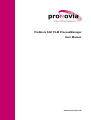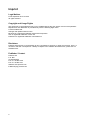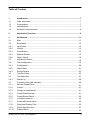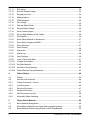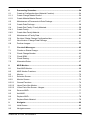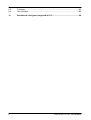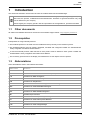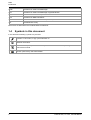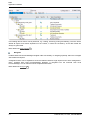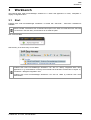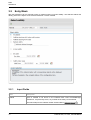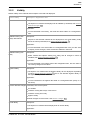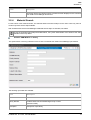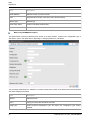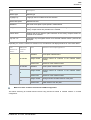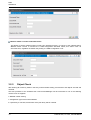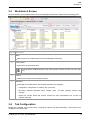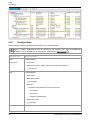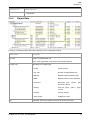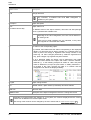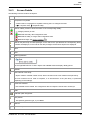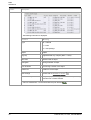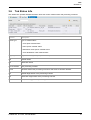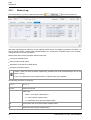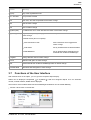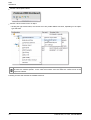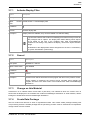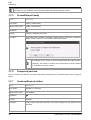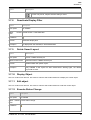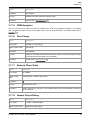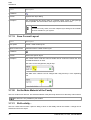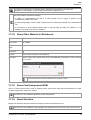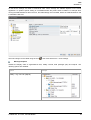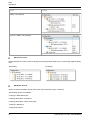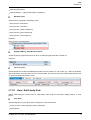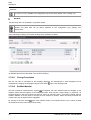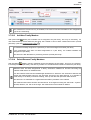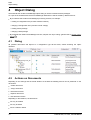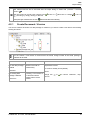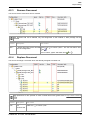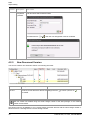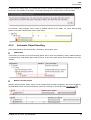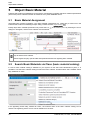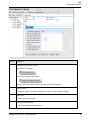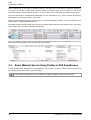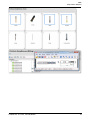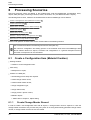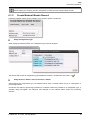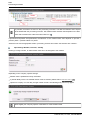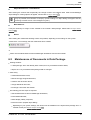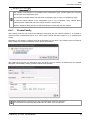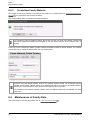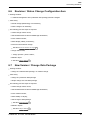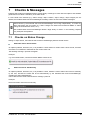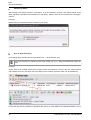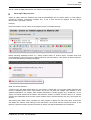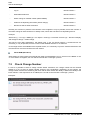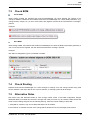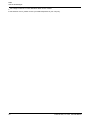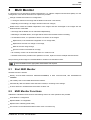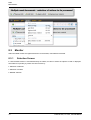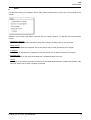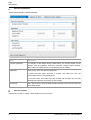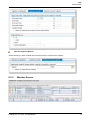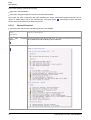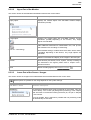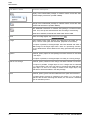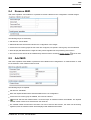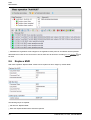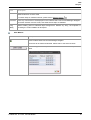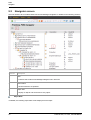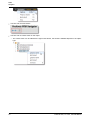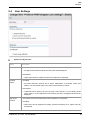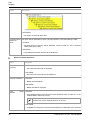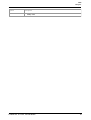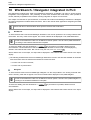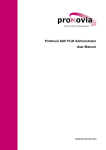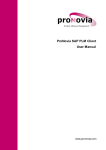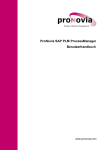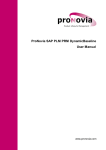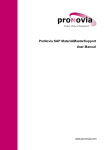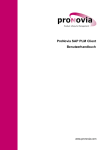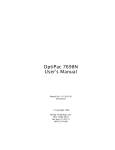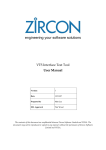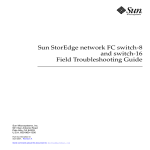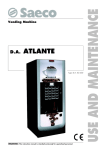Download User Manual - ProNovia AG
Transcript
ProNovia SAP PLM ProcessManager User Manual www.pronovia.com Imprint Legal Notices Issue September 2014 / B.02.0 All rights reserved. Copyright and Usage Rights This document is copyrighted and may not be modified without the prior written consent of the publisher. Reproduction and distribution is permitted only with the following legal notice: © 2014 ProNovia AG Changes and updates without notice. Microsoft is a registered trademark of Microsoft Corporation. SAP is registered trademark of SAP AG. ProNovia is a registered trademark of ProNovia AG. Disclaimer ProNovia AG assumes no responsibility for any typographical, technical, or other inaccuracies, errors, or omissions and their consequences. Liability in respect of the software described herein, please see our software terms. Publisher / Contact ProNovia AG P.O. Box CH-8180 Bülach Fon +41 44 860 13 06 Fax +41 44 860 13 07 Website www.pronovia.com E-Mail info [at] pronovia.com 2 Table of Content 1 Introduction ......................................................................................................................................7 1.1 Other..................................................................................................................................7 documents 1.2 Prerequisites ..................................................................................................................................7 1.3 Abbreviations ..................................................................................................................................7 1.4 Symbols in this document ..................................................................................................................................8 2 Application ......................................................................................................................................9 Overview 3 Workbench ......................................................................................................................................11 3.1 Start ..................................................................................................................................11 3.2 Entry Mask ..................................................................................................................................12 3.2.1. Input Fields ...........................................................................................................................12 3.2.2. Validity ...........................................................................................................................13 3.2.3. Push Buttons ...........................................................................................................................14 3.2.4. Material...........................................................................................................................15 Search 3.2.5. Object Check ...........................................................................................................................18 3.3 Workbench Screen ..................................................................................................................................19 3.4 Tab..................................................................................................................................19 Configuration 3.4.1. Configuration ...........................................................................................................................20 3.4.2. Object Data ...........................................................................................................................21 3.4.3. Screen ...........................................................................................................................23 Details 3.5 Tab..................................................................................................................................25 Rev./Chng. 3.6 Tab..................................................................................................................................27 Status Info 3.6.1. Status Log ...........................................................................................................................28 3.7 Functions of the User Interface ..................................................................................................................................29 3.7.1. Activate...........................................................................................................................31 Display Filter 3.7.2. Cancel ...........................................................................................................................31 3.7.3. Change...........................................................................................................................31 on this Material 3.7.4. Create Data Package ...........................................................................................................................31 3.7.5. Create/Extend Family ...........................................................................................................................32 3.7.6. Compress part tree ...........................................................................................................................32 3.7.7. Continue/Execute Action ...........................................................................................................................32 3.7.8. Deactivate Display Filter ...........................................................................................................................33 3.7.9. Delete Saved Layout ...........................................................................................................................33 3.7.10. Display...........................................................................................................................33 Object ProNovia AG, P.O. Box, CH-8180 Bülach 3 3.7.11. Edit object ...........................................................................................................................33 3.7.12. Execute...........................................................................................................................33 Status Change 3.7.13. Expand...........................................................................................................................34 part Tree 3.7.14. Material...........................................................................................................................34 status 3.7.15. PRM Navigator ...........................................................................................................................35 3.7.16. Rev./Chnge. ...........................................................................................................................35 3.7.17. Refresh...........................................................................................................................35 Object Data 3.7.18. Repeat ...........................................................................................................................35 Object Dialog 3.7.19. Save Current Layout ...........................................................................................................................36 3.7.20. Set As Main Material of the Family ...........................................................................................................................36 3.7.21. Shift validity... ...........................................................................................................................36 3.7.22. Show Other Material in Workbench ...........................................................................................................................37 3.7.23. Show Plant Assignment BOM ...........................................................................................................................37 3.7.24. Show Structure ...........................................................................................................................37 3.7.25. Start Change ...........................................................................................................................38 3.7.26. Status Info ...........................................................................................................................38 3.7.27. Status Log ...........................................................................................................................38 3.7.28. User Settings ...........................................................................................................................38 3.7.29. View / Edit Family Data ...........................................................................................................................41 3.7.29.1 Change ................................................................................................................................42 Description 3.7.29.2 Set Main ................................................................................................................................42 Material 3.7.29.3 Add New ................................................................................................................................43 Family Member 3.7.29.4 Delete/Remove ................................................................................................................................43 Family Members 4 Object ......................................................................................................................................44 Dialog 4.1 Dialog ..................................................................................................................................44 4.2 Actions on Documents ..................................................................................................................................44 4.2.1. Create Document / Version ...........................................................................................................................45 4.2.2. Link Document ...........................................................................................................................46 4.2.3. Remove...........................................................................................................................47 Document 4.2.4. Replace...........................................................................................................................47 Document 4.2.5. New Document Version ...........................................................................................................................48 4.2.6. Automatic Object Handling ...........................................................................................................................49 5 Object ......................................................................................................................................50 Basic Material 5.1 Basic Material Assignment ..................................................................................................................................50 5.2 Search Basic Materials via Class (basic material catalog) ..................................................................................................................................50 5.3 Basic Material Search Using ProNovia SAP EasyBrowse ..................................................................................................................................52 4 ProNovia AG, P.O. Box, CH-8180 Bülach 6 Processing ......................................................................................................................................54 Scenarios 6.1 Create a Configuration Item (Material Creation) ..................................................................................................................................54 6.1.1. Create Change Master Record ...........................................................................................................................54 6.1.2. Create Material Master Record ...........................................................................................................................55 6.2 Maintenance of Documents in Data Package ..................................................................................................................................57 6.3 Create Data Package ..................................................................................................................................58 6.4 Create Part Family / Family Materials ..................................................................................................................................58 6.4.1. Create Family ...........................................................................................................................59 6.4.2. Create New Family Material ...........................................................................................................................60 6.5 Maintenance of Family Data ..................................................................................................................................60 6.6 Revision / Status Change Configuration-Item ..................................................................................................................................61 6.7 New..................................................................................................................................61 Version / Change Data Package 6.8 Decline changes ..................................................................................................................................62 7 Checks ......................................................................................................................................63 & Messages 7.1 Checks on Status Change ..................................................................................................................................63 7.2 Check Change Number ..................................................................................................................................66 7.3 Check BOM ..................................................................................................................................67 7.4 Check Routing ..................................................................................................................................67 7.5 Alternative Dates ..................................................................................................................................67 8 MUD ......................................................................................................................................69 Monitor 8.1 Start MUD Monitor ..................................................................................................................................69 8.2 MUD Monitor Functions ..................................................................................................................................69 8.3 Monitor ..................................................................................................................................70 8.3.1. Selection Screen ...........................................................................................................................70 8.3.2. Monitor ...........................................................................................................................73 Screen 8.3.2.1 General ................................................................................................................................74 Functions 8.3.2.2 Upper ................................................................................................................................75 Part of the Monitor 8.3.2.3 Lower ................................................................................................................................75 Part of the Screen - Usages 8.4 Remove MUD ..................................................................................................................................77 8.5 Add..................................................................................................................................77 MUD 8.6 Replace MUD ..................................................................................................................................78 8.7 Replace Basic Material ..................................................................................................................................79 9 Navigator ......................................................................................................................................80 9.1 Initial Screen ..................................................................................................................................80 9.2 Navigator screen ..................................................................................................................................82 ProNovia AG, P.O. Box, CH-8180 Bülach 5 9.3 Functions ..................................................................................................................................83 9.4 User Settings ..................................................................................................................................85 10 Workbench ......................................................................................................................................88 / Navigator integrated in PLC 6 ProNovia AG, P.O. Box, CH-8180 Bülach PRM Introduction 1 Introduction This document describes use and main functions of ProNovia SAP PLM ProcessManager. This documentation describes ProNovia SAP PLM ProcessManager, disrespecting the application, the data used, the process, modifications and enhancements. Therefore it‘s general information only and can be different for your company. Please regard your company specific rules and procedures for the applications, processes and data. 1.1 Other documents All relevant and available documents are found in the ProNovia Support Center: http://support.pronovia.ch. 1.2 Prerequisites Prerequisites for using ProNovia products: The ProNovia products to be used must be installed and setup correctly on the relevant systems. The ProNovia products must be properly integrated, activated and configured. Details see ProNovia Basic Library Integration and Enhancement Manual. To use the ProNovia products, valid licenses for each product must be loaded on each system. Details see ProNovia Basic Library Integration and Enhancement Manual. The necessary permissions for the display and maintenance of SAP objects must be present. 1.3 Abbreviations Some abbreviations used in the ProNovia documents: Abbreviation Stands for ADM ProNovia SAP PLM Administrator C5C ProNovia SAP PLM CATIA-V5-Conversion (CENIT) CHD ProNovia SAP DMS ChangeDoc DMC ProNovia SAP DocumentManagementClient ESB ProNovia SAP EasyBrowse GCP ProNovia SAP PLM ProcessManager Generic CAD Plugin MMS ProNovia SAP PLM MaterialMasterSupport MSC ProNovia SAP PLM StructureControl MSO ProNovia SAP DMS MSOfficeIntegration OBJ ProNovia Object Services OLM ProNovia SAP PLM ObjectLifecycleManager PBL ProNovia SAP PLM PRM DynamicBaseline PCF ProNovia SAP Client Framework PCM ProNovia SAP PLM ChangeManager PLC ProNovia SAP PLM Client ProNovia AG, P.O. Box, CH-8180 Bülach 7 PRM Introduction PRM ProNovia SAP PLM ProcessManager PRL ProNovia SAP PLM ProcessManager LogisticExtension PBL ProNovia SAP PLM PRM DynamicBaseline SDF ProNovia SAP DMS FrameWork UGC ProNovia SAP PLM UG-Conversion (Marenco) UTI ProNovia Basic Library More terms are described in the ProNovia SAP PLM Glossar. 1.4 Symbols in this document In this document following symbols may be used: Important or critical hint, to pay special attention to. Additional information. BusinessAddIns (BAdi) are available. They are described in the corresponding installation and enhancement manual. Function protected by SAP authorization. 8 ProNovia AG, P.O. Box, CH-8180 Bülach PRM Application Overview 2 Application Overview ProNovia SAP PLM ProcessManager can be divided in different application areas: Workbench The ProNovia SAP PLM ProcessManager workbench is a SAP PLM application to create, manipulate or display Configuration-Items. With the assistance of the ProNovia SAP PLM ProcessManager Workbench, the data packages and objects of Configuration-Items can be displayed and changed. The ProNovia SAP PLM ProcessManager Workbench enables the user to group Configuration-Items in part families and to maintain them. ProNovia SAP PLM ProcessManager Workbench provides a graphic user interface, in which the Configuration-Items and their objects can be displayed very structured. The listed SAP PLM objects can be shown directly in details, the originals available can be displayed directly with the appropriate application. By supporting BOMs, the product structure of a Configuration-Item can be displayed very efficiently. Furthermore the graphic navigation within a complete product structure is possible. The user will be offered all possible process scenarios, dependent on the context of the object, in which the consistency of the data model will always be guaranteed. More details see Workbench 11 . Object Dialog The ProNovia SAP PLM ProcessManager object dialog, part of the ProNovia SAP PLM ProcessManager Workbench, allows maintenance of data packages and objects for a Configuration-Item. ProNovia AG, P.O. Box, CH-8180 Bülach 9 PRM Application Overview In this dialog various actions can be performed, e.g. creating, versioning, linking and deleting. The user will be offered all objects and actions dependent on the context, in which the consistency of the data model will always be guaranteed. More details see Object Dialog 44 . Navigator ProNovia SAP PLM ProcessManager Navigator offers functionality to navigate graphically within the managed data models and objects. Configuration-Items can be exploded to show the relations between single objects and to other ConfigurationItems. ProNovia SAP PLM ProcessManager Navigator is integrated into the ProNovia SAP PLM ProcessManager, but can also be used as a separate transaction. More details see Navigator 10 80 . ProNovia AG, P.O. Box, CH-8180 Bülach PRM Workbench 3 Workbench The ProNovia SAP PLM ProcessManager workbench is a SAP PLM application to create, manipulate or display Configuration-Items. 3.1 Start ProNovia SAP PLM ProcessManager Workbench is started with SAP-PLM - Transaction /PRONOVIA/ PRMWB. Please consider, transactions from a reserved name space in the SAP command field must start with a /N. Entries in the SAP Easy Access Menu do not need the prefix. SAP command field: Start via entry in the SAP Easy Access Menu: ProNovia SAP PLM ProcessManager Workbench can also run directly integrated within other applications. E.g. the workbench is used by the ProNovia SAP PLM Client. Please refer to chapter 10, Workbench / Navigator integrated in PLC. ProNovia SAP PLM ProcessManager Workbench can also be called by ProNovia SAP PLM Administrator. ProNovia AG, P.O. Box, CH-8180 Bülach 11 PRM Workbench 3.2 Entry Mask After the transaction call it is required to enter a material master record and validity. The selection defines the validity period of the objects to be read and viewed for a certain material. 3.2.1 Input Fields Field Description Material Input of material to be shown in the ProNovia SAP PLM ProcessManager Workbench. If a part family exists, any material of the family can be entered. The search helps for the material number are described in Material Search 12 15 . ProNovia AG, P.O. Box, CH-8180 Bülach PRM Workbench 3.2.2 Validity Defines validity of the material and its objects to be read and displayed. Select validity Description / Application /Use All validities Description: The objects of a material are displayed for all validities (if activated, then without declined changes 13 ). Application: You are interested in the history, the actual and future states of a ConfigurationItem. Validities starting with todays valid revision Description: Objects for the selected material will be displayed for the actual validity today and in the future (if activated, then without declined changes 13 ). Application: You are interested in the actual state of a Configuration-Item. But you also want to display current changes, which will become effective in the future. Validities starting from today Description: Select material and objects starting from today and all changes in future (if activated, then without declined changes 13 ). Application: You are interested in the todays state of the configuration item, but also want to see running changes for the future. Highest validity Description: The objects of a material with the highest validity will be displayed. Depending on option without declined changes 13 , this is the absolute highest validity or the highest validity not declined. Application: You are interested in the highest valid state of a Configuration-Item (today or in the future). Without declined changes If activated, then for the options: All validities Validities starting with today's valid revision Validities starting from today Highest validity declined changes won't be shown. See Decline changes Actual validity 62 . Description: The objects of a material will be displayed for an actual validity. Application: ProNovia AG, P.O. Box, CH-8180 Bülach 13 PRM Workbench Select validity Description / Application /Use You are interested in the actual valid state of a Configuration-Item. Key date Description: The objects of a material will be displayed to the selected validity. Application: You are interested in the state of a Configuration-Item on a certain date. Remarks: The validity can be defined, using entry filed „key date“. The validity can be selected with push button . o For the selection of the validities, all validities are available for the following objects. Client Material revision / changes Data packages for client Combined validity for all client objects Plant (Plant change) Plant revision / changes (if activated) Data packages for plant Combined validity for all plant objects Combined validity for all objects For the validities which have been determined the following information will be displayed: o Object-Revision / Object-Validity/ Change number Validity date range Description: All objects of the material will be displayed to the validity date range selected. Application: You are interested in the state on a certain date or the history within a certain time range. Remarks: Please refer to option „key date“. 3.2.3 Button Push Buttons Description Starts ProNovia SAP PLM ProcessManager Workbench with entered parameters. 14 ProNovia AG, P.O. Box, CH-8180 Bülach PRM Workbench Button Description Structures will be read; objects will be checked and then displayed in the ProNovia SAP PLM ProcessManager Work bench. 3.2.4 Material Search For the search of the material number, the standard SAP PLM search helps can be used. There may also be customer specific search helps available. With ProNovia SAP PLM ProcessManager additional search helps are included, see below. To use the ProNovia search helps described below, the system administrator must enhance the SAP standard search help MAT1. ProNovia PRM Material in Family This option allows searching material master records in ProNovia SAP PLM ProcessManager part families. The following input fields are available: Field Description Material Material number Family Number ProNovia SAP PLM ProcessManager family number (Internal number) Description Description of part family ProNovia AG, P.O. Box, CH-8180 Bülach 15 PRM Workbench Field Description Master Material Material number of master material Class Assigned class number of the family class (material class) Material Type Material type X-plant matl. status Current cross-plant material state Material description Material short text Material by ECM/REV/Description This option allows searching material master records by change numbers, revision level, configuration type or description. Search over plant data is depending on settings possible too, see below. The input fields listed below are available. For Fields marked with i below more details about search behavior and values displayed are listed. Field Description Material Material Number Plant i Plant(s) for which data should be searched. Config.Type Current material configuration type. No search via configuration type history possible. 16 ProNovia AG, P.O. Box, CH-8180 Bülach PRM Workbench Field Description Material Type Material type Language key Language used for material short text selection. Material description Material short text MatStatus i The actual cross plant or plant specific material status. Change number i Change number with which the material / plant was changed. Because of the history multiple entries are possible for the material. Revision level i Revision level of the material / plant. Because of the history multiple entries are possible for the material. Only max. rev. If activated, only the highest revision for a selected material master / plant will be displayed. Depending if in „Plant“ a selection is entered or not, the selection and displayed values for some fields differs: With selection in „Plant“ No PRM plant revisions active Not relevant Not relevant Field Selection and output applies to MatStatus Cross plant material status Change number Change number for revisions of the material master (client) Revision level Revisions of the material master MatStatus Plant specific material status Change number Change number for revisions of the material master (client) Revision level Revisions of the material master Change number Change number for PRM revisions of the plant Revision level PRM revisions from the plant No Yes Yes Material master records to documents in PRM configuration This allows searching for material master records using documents linked to material masters in a PRM configuration. ProNovia AG, P.O. Box, CH-8180 Bülach 17 PRM Workbench Material master record to linked document This allows to search material master records using linked documents. In contrary to the material search Material master records to documents in PRM configuration described above, this search uses all document links, regardless of whether they belong to a PRM configuration or not. 3.2.5 Object Check After entering all necessary values in the entry mask and after starting, all structures and objects are read and checked. The start procedure of the ProNovia SAP PLM ProcessManager will be terminated if one of the following checks turns out negative: Material master existing Configuration type of the material defined If a part family is checked, all members of the part family will be checked. 18 ProNovia AG, P.O. Box, CH-8180 Bülach PRM Workbench 3.3 Workbench Screen The user interface of the ProNovia SAP PLM ProcessManager Workbench is divided into the following areas: Element Description 1 Menu Menu functions for ProNovia SAP PLM ProcessManager Workbench. 2 Push buttons Pushbuttons for general functions. The push buttons available depend on the actual process scenario and the use of the part family. 3 Info line Additional information for the selected material. 4 Tabulators Depending on the selected tab, the following information are displayed: o Configuration: configuration of material, resp. part family o Rev./Chng.: detailed information about material, plant changes. and data package revisions and o Status info: Current status and process scenario for each organizational unit. Access on material status log. 3.4 Tab Configuration Display of the material, resp. the part family, including the objects and object information. Two sections exist: configuration and object data. ProNovia AG, P.O. Box, CH-8180 Bülach 19 PRM Workbench 3.4.1 Configuration Data packages and objects are displayed dependent on the selected validity. Display of validity, organizational units and objects for the ProNovia SAP PLM ProcessManager Workbench can be changed and set user specific. Please refer to User Settings 38 . Level Org. unit Objects displayed Client Data packages (Cross Plant) o Documents o BOM client specific or plant specific if no plants are displayed components Plant Data packages o Documents o BOM plant specific Components o Routings Operations with production resources and tools components documents inspection characteristic o Quality info record documents Sales Org. 20 Data packages ProNovia AG, P.O. Box, CH-8180 Bülach PRM Workbench Level Org. unit Objects displayed o documents 3.4.2 Object Data If existing, the following object data will be displayed for the configuration objects: Abbreviation Description Org. Unit Number of organizational unit (Plant, sales organization or space for client specific objects). Number / Info Orig. Depending on the object type: Family Family number Org. Unit Number of organizational unit Material Material number (material type) BOM Material number, plant, alternative Document Document type, -number, document, version Routing Task list group / plant / group counter Process Process number Q-Info record Supplier ID / plant part If indicated, document originals exist and can directly be shown. ProNovia AG, P.O. Box, CH-8180 Bülach 21 PRM Workbench Abbreviation Description CHD Change document Only indicated, if ProNovia SAP PLM DMS ChangeDoc is installed on your system. Description Object description „Icon“ (not visible column title) Object status icon The different status of the objects material, document and data package can be symbolized with suitable icons. Depending on the client configuration, the icons can be different or not existing at all. Status icons to data packages are only indicated, if they have been mapped as a document with a BOM. St. The status of the corresponding object: If possible, then PRM shows the status corresponding to the displayed validity. For documents this is always possible, for a material status on client or plant if the change is registered with change number in the status log. All client changes performed by PRM are registered this way, plant changes only together with plant revisions. If for a displayed validity the status can't be determined, then PRM shows the current status of the object and marks it with the asteriskcharacter (*). In the following example all status for client and plant could be determined, except the plant status in validity 28.05.2013 31.12.2098. In this case, because the plant is in creation and the configuration not valid in the displayed validity. ChngNo. Object change number Rev. Material revision / plant revision (if activated) / document revision Valid from Valid from date ObjMRec Desc. Description of the object management record to a change info record. Depending on enhancements and settings on your system, the columns displayed and the column content can be different from the description above. The sorting of the columns can be changed by the user. Please refer to Save Current Layout 22 36 . ProNovia AG, P.O. Box, CH-8180 Bülach PRM Workbench 3.4.3 Screen Details The following icons are used for the objects: Icon Description Compressed / Exploded A folder node is compressed or exploded. Clicking the icon changes the state ( à compress node; à explode node). Used on validity records to show the status of the corresponding validity: Change (creation) in work. Released and today valid configuration state. Released but today no longer valid configuration state. Declined change, see Decline changes 62 . Node for the part family and data packages. In the node for the part families the corresponding family materials are displayed, in the node for the data packages the document objects are displayed. Client Plant Sales organization For the organizational unit no data / objects are available within the display validity period. Material Main material of the family Object material / material master record, which has been set as main material of the part family. The main material can be used as template, if an enhancement of the part family is performed (depending on the settings). Create new material New material will be created. The configuration data and objects have not been created yet. BOM BOM with plant assignment. Text position Text position (positions type „T“) of a BOM. Task list Task list - operation ProNovia AG, P.O. Box, CH-8180 Bülach 23 PRM Workbench Icon Description Task list – characteristics Production Version If within a data package together with a production version also BOM’s and / or task lists are displayed and they are linked with the production version, they will be displayed as children of the production version. Equipment Quality info record Document Document with multiple usages Document linked with this material, which is also used by other material masters (multiple usages). Other data packages and materials linked to this material can be indicated with the explosion function. For basic material documents, which have been assigned to a basic material, the multiple usages will not be displayed. They will be displayed as documents without multiple usages, else the run time will be influenced negatively. Original One or more original files exist for the document. The originals can be displayed, clicking on the icon. If more than one document original exist, the original to be displayed must be selected. Change document A change document exists to the document. The change document describes the content changes. The originals of the change document can be directly indicated or edited, clicking the icons. The icon will only be displayed if ProNovia SAP PLM ChangeDoc is installed on your system. Unknown object The document assigned does not exist in the current definition of the configuration type and is therefore being displayed as unknown object. The icon will only be displayed, if your system knows objects with „unknown“ relevance. Date change SAP allows only one validity per calendar day. If more than one change is performed on the same day, the previous change must be set back one day. The set back is indicated with this icon. 24 ProNovia AG, P.O. Box, CH-8180 Bülach PRM Workbench Icon Description The icon is displayed for objects such as material, plant (if activated) and data package, but the change can also be effective on other objects of the material and data packages. Clicking the icon will start a dialog, which lists the changes made on the object: Change the object info record description of the change master record. Show the object info record of the change master record. div. 3.5 Object status: the different status of the objects, such as material, document, data package, BOM, production version, routing and QM info record can be symbolized with icons. The variety is dependent on customer specific settings. Tab Rev./Chng. Display information to material and plant revisions and data package changes for the selected material (plant only if activated). Section Description General information Material number, material type, configuration type, cross plant material status. Revisions and DP-changes All existing revisions and changes on the material master, plant (if activated) and the data packages will be displayed (history). Within a part family it is possible to change to another material within the same family. ProNovia AG, P.O. Box, CH-8180 Bülach 25 PRM Workbench Section Description The following information is displayed. Columns Meaning Type M = material P = Plant D = data package Object * Object Org.Key * Organizational key of object (blank = client). Rev.Level * Revision level of object ChangeNo. * Change Number of object Proc.Scenario Valid From Processing scenario of the object. * Valid from for the object. Please refer to Workbench Screen Planned validity Only displayed, if target status of the processing scenario has not been reached. º Columns marked with * can be sorted with the push buttons 26 19 Date Change . . ProNovia AG, P.O. Box, CH-8180 Bülach PRM Workbench 3.6 Tab Status Info Tab "Status info" provides detailed information about the current material status and processing scenarios: Column Description Status type Type of material status Cross plant material status Plant specific material status Distribution chain specific material status Cross distribution chain material status Org. key Organizational key of object (blank = client). MS Material status DS Distribution status Proc.Scenarios Last processing scenario Active Indicates whether the processing scenario is still active or has been finished. DS Material target status of the processing scenario DO Distribution target status of the processing scenario. Filter Filter, which triggered the processing scenario. ProNovia AG, P.O. Box, CH-8180 Bülach 27 PRM Workbench 3.6.1 Status Log The material status log can be called with push button from the tab Status info. The status log displays all status set on the material master record, the triggering processing scenarios, as well as change numbers, revision levels, alternative dates, etc. Therefore the complete history of the material / Configuration-Item becomes transparent. Different tabs allow choosing between different status logs. Cross plant material status Plant specific material status Distribution chain specific material status Complete (all material status) A status, which has been set before implementing ProNovia SAP PLM ProcessManager will not be shown in the log. For the cross distribution chain material status no material status log is available. The following information is displayed: Column Meaning Counter Continuous counter T Status type: ’ blank = Cross plant material status ’ P = Plant specific material status ’ D = Distribution chain specific material status. MS Plant specific and cross plant specific material status DS Distribution chain specific material status 28 ProNovia AG, P.O. Box, CH-8180 Bülach PRM Workbench Column Meaning Org.Key Key of the organizational unit Proc. Scenario ID of process scenario User SAP user, who was responsible for the status change. Date Date of status change Time Time of status change Log field (User) If enabled user can or must describe the reason of the status change. Log field (System) Log field, set by the system (e.g. SAP transactions). Indicates the technical reason for a status change. Possible entries (list not complete): SAP transactions code SAP transaction which triggered the status change. PLM Admin Set by ProNovia SAP PLM administrator. PRM RELDirect Set by defined object dependencies by ProNovia SAP PLM ProcessManager. ChangeNo. Change Number used for status change. Rev.Lev. Revision level given on status change. Filter Used ProNovia SAP PLM ProcessManager Filter on status change. Alternative Date Alternative date assigned on status change. 3.7 Functions of the User Interface With a double click on the object, you can go to the respective object display. Nodes can be displayed compressed or exploded records, material masters, BOMs will be displayed. . With this assigned objects such as document The functions of the ProNovia SAP PLM ProcessManager Workbench can be started differently: Function call via menu in the title bar: ProNovia AG, P.O. Box, CH-8180 Bülach 29 PRM Workbench Function call via push buttons: Function call via context menu on object: o Clicking the right mouse button, the context menu will provide different functions, depending on the object type and state. Certain menu functions or push buttons may be inactive when using part families, because these functions are material specific. In this case the functions must be called via context menu of the respective material. Following sections will describe the available functions. 30 ProNovia AG, P.O. Box, CH-8180 Bülach PRM Workbench 3.7.1 Activate Display Filter Option Description Menu option Not available Object menu context General function > Activate display filter Pushbutton Function Activates display filter Description If display filters are available, they can be activated in a selection dialog. In general the ProNovia SAP PLM ProcessManager Workbench always shows all data packages with its objects. The display filter allows defining which objects will be visible for the user in the ProNovia SAP PLM ProcessManager Workbench. The setting is only valid for the display, never for the object selection dialogs. The definition of the display filters and the assignment to the user is controlled by the system administrator (customizing). 3.7.2 Cancel Option Description Menu option Workbench > Cancel Object context menu Not available Pushbutton Function Cancel Description Actual function will be terminated and the program will return to the previous screen. During creation or revisioning the process will be canceled, during display the program will return to the start screen of the ProNovia SAP PLM ProcessManager Workbench. 3.7.3 Change on this Material Contextmenu on a material master record within a part family. The material for which the context menu is shown shall be displayed in the ProNovia SAP PLM ProcessManager Workbench as initial material, without leaving the ProNovia SAP PLM ProcessManager Workbench. 3.7.4 Create Data Package This is a context menu function on client or organizational nodes. This creates a data package including start of a processing scenario. The data package and the processing scenario must be selected and if requested a change number must be entered. ProNovia AG, P.O. Box, CH-8180 Bülach 31 PRM Workbench This function is only available, if the actual object data and settings allow this function. 3.7.5 Create/Extend Family Option Description Menu option Create > Extend family Object Context menu Create > Extend family Pushbutton Function Creates or extends a part family Description A part family will be created or extended, if already existing. SAP-PLM - Transaction „MM01“ for the creation of a new material master will be called. Only available on your system if current material status allows this function. If necessary, the creation of a family and a new member must be initiated with a suitable processing scenario. 3.7.6 Compress part tree This is a context menu function. The object node will be compressed; the subordinate objects will no longer be visible. 3.7.7 Continue/Execute Action Option Description Menu option Workbench > Continue Object context menu Not available Pushbutton Function Continue Description Actions which have been selected in the object dialogue for the objects will be executed. 32 ProNovia AG, P.O. Box, CH-8180 Bülach PRM Workbench Option Description Function only active, if object selection dialog is active. 3.7.8 Deactivate Display Filter Option Description Menu option Not available Object menu context General function > Deactivate filter Pushbutton Function Deactivates display filter Description If a display filter was activated, it will be deactivated. 3.7.9 Delete Saved Layout Option Description Menu option Extras > Delete saved layout Object Context menu General functions à Delete saved layout Function Deletes saved user specific layout Description Only available if user layout has been saved before. Starting again, the default layout will be used. 3.7.10 Display Object This is a context menu function. This function calls the SAP PLM transaction to display the current object. 3.7.11 Edit object This is a context menu function. This function calls the SAP PLM transaction to edit the current object. 3.7.12 Execute Status Change Option Description Menu option Not available Object context Execute status change. menu Pushbutton ProNovia AG, P.O. Box, CH-8180 Bülach 33 PRM Workbench Option Description If available, the push button only changes cross plant material status. Function Status change on the material master record cross plant status Description All possible material status including the processing scenarios will be displayed. The selected material status including the processing scenario will then control the action (versioning / re-versioning) on the material objects. The selection of status depends on the actual status, the status network of the object and the defined object relations. If activated in the settings, a status log entry may be required. If activated in the settings, a description of the object info record for the change master record may be required. 3.7.13 Expand part Tree This is a context menu function. Expand current and all subordinate object nodes. For reason of performance only the missing data of the subordinate node will be read. But all nodes, which have already been read, will be exploded. 3.7.14 Material status Option Description Menu option Function > Material status Object context menu Not available 34 ProNovia AG, P.O. Box, CH-8180 Bülach PRM Workbench Option Description Pushbutton Not available Function Detailed information about the material status. Description Please refer to Tab Status Info 3.7.15 27 . PRM Navigator This is a context menu function and calls the ProNovia SAP PLM ProcessManager Navigator in a separate task. The selected object and the actual validity will be used as initial parameters. For details please refer to Navigator 80 . 3.7.16 Rev./Chnge. Option Description Menu option Workbench > Rev./Chnge. Object context menu Rev./Chnge. Pushbutton Not available Function Display of information about material and plant revisions and data package changes for the selected material (plant only if activated). Description Please refer to Tab Rev./Chng 3.7.17 25 . Refresh Object Data Option Description Menu option Not available Object context menu General function > Refresh object data Pushbutton Function Refreshes object data Description All data relevant for the objects in the ProNovia SAP PLM ProcessManager Workbench will be read again. 3.7.18 Repeat Object Dialog Option Description Menu option Function > Repeat ObjDia. Object context menu Repeat last object dialog. ProNovia AG, P.O. Box, CH-8180 Bülach 35 PRM Workbench Option Description Pushbutton Function Repeats last object dialog. Description The chronologically last object dialog of a material master record or data package will be repeated. The actual status of the object must allow this function. Material: This function is only active, if function Repeat object dialog for the material has been activated on your system. 3.7.19 Save Current Layout Option Description Menu option Extras > Save current layout Object Context menu General functions à Save current layout Pushbutton Function Saves user specific layout Description The current column order and columns widths will be saved and reused next time the PRM Workbench is used. The order can be changed with „drag & drop“. The width of the columns can be changed with "drag and drop" of the separating line. 3.7.20 Set As Main Material of the Family This is a context menu function. The selected material of the part family will be set as the family main material. This function is only available in part families. 3.7.21 Shift validity... This is a context menu function. Opens a dialog in which a new validity date for the revision / change can be entered and set for the object. 36 ProNovia AG, P.O. Box, CH-8180 Bülach PRM Workbench This function is protected by an authority object. Depending on authorities and state of the configuration / data package / object (status) this function is available or not. The entered date is checked as following: A validity of a organizational unit and of a data package must be equal or greater of the corresponding validity of the client. A data package validity must be equal or greater then the corresponding validity of the organizational unit. If the authority to shift individual objects within a data package (normally this authority is not available), any date can be set to this objects. 3.7.22 Show Other Material in Workbench Option Description Menu option Not available Object context menu Not available Pushbutton Function Shows another material in the workbench Description Without leaving the ProNovia SAP PLM ProcessManager Workbench another material can be shown. All initial settings and selected validities will remain the same. 3.7.23 Show Plant Assignment BOM This is a context menu function on bill of material records. This function calls SAP PLM transaction to show the plant assignments of the bill of material. This function is only available if BOM has a plant assignments. 3.7.24 Show Structure Displays the document structure of the data package in SAP PLM transaction CV13. This function is only available, if data packages are handled as documents with a document structure. ProNovia AG, P.O. Box, CH-8180 Bülach 37 PRM Workbench 3.7.25 Start Change This is a context menu function on data package and starts a data package change.The required processing scenario must be selected and if requested a change number must be entered. This function is only available, if data packages are handled as documents with a document structure. Also processing scenarios for the object data must be possible according to the settings. A change on a data package results in a new version of the corresponding document info record. 3.7.26 Status Info Option Description Menu option Functions > Statusinfo Object context menu Not available Pushbutton None Function Shows detailed informations for the different material status- Description See Tab Status Info 3.7.27 27 . Status Log Option Description Menu option Workbench > Status Log Object context menu Not available Pushbutton Not available Function Material status protocol Description Please refer to Tab Status Info 3.7.28 27 . User Settings With the user settings the behaviour and visual layout of the ProNovia products can be changed according the personal preferences. 38 ProNovia AG, P.O. Box, CH-8180 Bülach PRM Workbench On the left the settings are listed in hierarchical order. Which settings are available depends on the actual application. An product specific setting is not available before the product itself is loaded. For example when running the PRM workbench within the PLC, the PRM settings are not loaded, before the PRM Workbench tab is entered the first time. The user settings can be called using the icon or the menu Work bench > User Settings. WB Layout Option Defines the display order of organizational units, validity records, data packages (DP) and objects. The following options are available: Option Example Validity > org. unit> DP (objects) ProNovia AG, P.O. Box, CH-8180 Bülach 39 PRM Workbench Option Example Validity > DP (objects) Org. unit > validity > DP (objects) WB revision order Defines whether the versions shall be displayed ascending (lowest validity first) or descending (highest validity first). Descending Ascending WB IbjInfo Format Allows to overrule the default format used for the object information (type / relevance). The following options are available: ObjType / Relev Description ObjType Description / Relevance ObjType Description / Relev. Description ObjType / Relevance ObjTyp Description 40 ProNovia AG, P.O. Box, CH-8180 Bülach PRM Workbench Relevance Description Default settings ( = ObjType Description / Relevance) WB Obj.Layout Objects will be displayed in alternating colors. Every 2nd line „blue letters“ Every 2nd line „red letters“ Every 2nd line „yellow background“ Every 2nd line „green background“ Every 2nd line „red background“ Example: Every 2nd line „red background“ Display PRM Org. Units W/O Documents Allows displaying organizational units for which no data packages have been created yet. Example: Info Line in PLC If the ProNovia SAP PLM ProcessManager Workbench was started in a sub screen (e.g. within the ProNovia SAP PLM Client) an info line with a menu can be activated. This info line shows the main material data as well as general functions (Drop-Down menu). 3.7.29 View / Edit Family Data Will be called using the context menu on a part family node using the commands "Display Object" or "Edit object". View Data The following data of a part family will be displayed in a separate window. Family number / family description (also multilingual). Main material ProNovia AG, P.O. Box, CH-8180 Bülach 41 PRM Workbench Members This function is only available if the configuration type for the family data is set to „viewing only“. Edit Data The part family data can be edited in a separate window. Whether and which data can be edited, depends on the configuration type settings and authorizations. In the maintenance dialog, the currently existing family materials are listed: All available functions are described in the sections following. 3.7.29.1 Change Description The text can only be maintained in the language displayed. The descriptions in other languages can be maintained by changing the language using the push button right of the language code. 3.7.29.2 Set Main Material The main material is marked with the symbol . If configured, the main material serves as template for the material master data and objects of the Configuration-Item, when function „expand family“ is performed. All assigned objects of the main material will then be shown for selection when a new family material shall be created. Therefore it can be useful to change the main material to another, before new family materials are created. This way the objects will be suggested. By clicking on the push button right of the material number, the material master of the currently marked record will become the main material of the family. 42 ProNovia AG, P.O. Box, CH-8180 Bülach PRM Workbench This maintenance function will only be available, if the function has been activated for this configuration type in the customizing. 3.7.29.3 Add New Family Member With push button (Insert) new materials can be assigned to the part family. This may be necessary, if a new material already existed when the part family was created or has not been created with function „Extend part family“ (see also Create/Extend Family 32 ). If a material is already assigned to a part family it cannot be assigned to another part family. If the configuration type does not allow assignments to a part family, the material CANNOT be assigned to a part family. This function is NO alternative to processing scenario „Extend part family“. 3.7.29.4 Delete/Remove Family Members With pushbutton (Delete / remove), materials can be removed from the part family. This may be necessary, if the assignment to a part family was done by mistake or if the administrator needs to maintain the part family. Materials which still have assignments to family documents CANNOT be removed. Removing the material would lead to an undefined state. Use the ProNovia SAP PLM ProcessManager Workbench to determine the documents affected and remove the material object links from the document structure of the data package. It is possible to move directly to the family maintenance dialog, clean-up the data and repeat the delete function. This function is no alternative to a logistical discontinuation procedure of the material. The material master which has been removed will not be changed according the SAP-PLM – System. All data, relations, etc. will not be change. The material will not be marked for deletion. ProNovia AG, P.O. Box, CH-8180 Bülach 43 PRM Object Dialog 4 Object Dialog The ProNovia SAP PLM ProcessManager object dialog is used to maintain the data packages. As a part of the ProNovia SAP PLM ProcessManager Workbench it will be started by different actions: By a ProNovia SAP PLM ProcessManager processing scenario, for example: o creating a Configuration item (scenario material creation) o changing a Configuration item (scenario normal change) o creating a data package o changing a data package By ProNovia SAP PLM ProcessManager function „Repeat last object dialog“ (please refer to Repeat Object Dialog 35 ). 4.1 Dialog All possible documents and objects to a configuration type will be listed, sorted according the object relevance. 4.2 Actions on Documents Depending on the settings and the actual situation of the data the following actions can be performed on the documents: Create documents Assign documents Remove documents Replace documents New document version Depending on the relevance, the documents: can only be created can only be linked can be created or linked. 44 ProNovia AG, P.O. Box, CH-8180 Bülach PRM Object Dialog The selected actions will be executed after the object dialog is exited with „Continue / execute Action“ / . The user action can be set back changing icon „no linking“ by simply clicking on the icon. Data packages marked with the icon 4.2.1 "action“ to „No action“ or change . „Link“ to will be handled automatically. Create Document / Version You want to create a document to a data package or material or you want to create a new version of an already existing document. For the creation / new version of the document the actual change number for this data package / material will be used. Column Description For new data package / The document will be Material created newly. „Selection“ For existing data package / Material „Select/Vs.“ User action Required documents: The action is already active (default). Others: If existing, a new version of Change icon the document will be "Sel.Vs". created, else it will be created. ProNovia AG, P.O. Box, CH-8180 Bülach to in column “Selection”, resp. 45 PRM Object Dialog 4.2.2 Link Document You want to link an already existing document to a data package or material. Column Description „Link" User action An existing Select icon in column „Link". document will be Enter the document to be linked: linked or assigned. The icon will change from to . For each object dialog only ONE document can be linked. If several documents with the same type can and must be linked, function „repeat last object dialog“ can be used, or the assignment of the document must be repeated manually several times. 46 ProNovia AG, P.O. Box, CH-8180 Bülach PRM Object Dialog 4.2.3 Remove Document You want to remove a document from a material. The document will not be deleted, only the assignment to the material or data package will be removed. Column Description User action “Rem." A linked document will be removed Select icon from the configuration. to . in column „Rem.". The icon will switch from Icon in column „Ignore“ will switch from 4.2.4 to . Replace Document You want to exchange a document which was already assigned to another one. The replacement is also possible on basic material documents (please refer to Object Basic Material 50 ). Column Description User action „Link" One Select icon document will ProNovia AG, P.O. Box, CH-8180 Bülach in column „Link". 47 PRM Object Dialog Column Description User action be replaced by another. Enter document which shall be linked: Icon switches from 4.2.5 to . Then the new assignment must be confirmed: New Document Version You want to create a new document version of an existing document. Column Description User action „Sel./Vs." If marked, a new document version will Change the icon be created. in column „Sel./Vs“ to . The new version will created using the actual change number of the data package or the material master record revision. This function will only be available, if your company allows document versions with the same change number or this document is not assigned to the current change number. 48 ProNovia AG, P.O. Box, CH-8180 Bülach PRM Object Dialog If a document is multiply used, it is possible that the action will affect all linked data packages and materials. If the action is not possible on all usages, a message indicating this is shown and the action cancelled. For materials / data packages, which cannot be handled because of the validity, the actual data package status or the actual material status are as shown below: 4.2.6 Automatic Object Handling Some object handlings are automatically controlled by other program parts: CAD-Desktop If documents are handled on the CAD desktop (please refer to SAP documentation) and the PRM workbench is started directly, CAD relevant objects will be locked. In this case, these objects will be handled by the CAD desktop. Multiple used documents Multiple used documents (MUD), which are not handled within the PRM configuration but will be handled by the PRM MUD monitor may be automatically marked for exchange or removal (see also MUD Monitor 69 ). ProNovia AG, P.O. Box, CH-8180 Bülach 49 PRM Object Basic Material 5 Object Basic Material ProNovia SAP PLM ProcessManager can be used to manage basic materials and basic material specifications (documents). Basic materials will then be treated as a any other KONFIMA items. 5.1 Basic Material Assignment The assignment of a basic material to a non basic-material configuration (e.g. single part) is carried out in the ProNovia SAP PLM ProcessManager object dialog. Please see also Object Dialog 44 . Initially object basic material specification only shows the icon dialog box will appear, and the basic material must be entered. in the column „Link“. By selecting the icon a ProNovia SAP PLM ProcessManager Workbench always calls-up the last used basic material search help to find the basic material. Please regard company specific valid and implemented functions regarding basic material. 5.2 Search Basic Materials via Class (basic material catalog) In case a basic material catalog is available on your system via the SAP PLM classification system, it is possible to use this basic material catalog to search the basic material. Therefore select SAP standard search help „Materials for class“: In the appearing search help „material for class“, the material class of the basic material catalog can be entered. The appearing search screen can be divided into 4 sections: 50 ProNovia AG, P.O. Box, CH-8180 Bülach PRM Object Basic Material Section Description 1 Push buttons to start the search: Two options are available: Search only within the initial class. Search in the initial class and also in all hierarchically lower classes. 2 Class structure: Graphical display of the basic material class, resp. the basic material catalog. 3 Initial class: Search starts in this class 4 Values for characteristics: This entered values will be searched. ProNovia AG, P.O. Box, CH-8180 Bülach 51 PRM Object Basic Material With a double click on the class in the class structure, the initial point of the search is selected. Therefore if you want to search the complete basic material catalog, the highest class must be selected. If the search shall be limited to a certain hierarchical level, (e.g. class „copper“) this class must be selected (double click). Enter the search terms (Characteristic description) for the characteristic (e.g. „Basic material description). Place holders (*) and empty values ' ' are allowed. Start the search with function „Find in initial class“, or “Include subordinate classes”. It is recommended to use search option „Include subordinate classes“. SAP-PLM will then show the result of the search by listing all objects found and the number of hits. The correct basic material entry can then be marked and selected. The basic material number will then be transferred to the ProNovia SAP PLM ProcessManager. This way the basic material specifications will be linked to the material object. 5.3 Basic Material Search Using ProNovia SAP EasyBrowse In case ProNovia SAP EasyBrowse is implemented in your system, the basic material number can be found via a graphical search in the basic material catalog. ProNovia SAP EasyBrowse is a user interface for graphical navigation over class hierarchies. 52 ProNovia AG, P.O. Box, CH-8180 Bülach PRM Object Basic Material ProNovia AG, P.O. Box, CH-8180 Bülach 53 PRM Processing Scenarios 6 Processing Scenarios Data and processes which are defined in the ProNovia SAP PLM ProcessManager (Configuration items, objects, data packages, processing scenarios, status, documents, etc.) are different for each company. The following basic actions, related to the ProNovia SAP PLM ProcessManager can be defined: Create a Configuration Item (Material Creation) Create Data Package 58 Maintenance of Documents in Data Package Create Part Family 54 57 58 Maintenance of Family Data 60 Revision / Status Change Configuration-Item New Version / Change Data Package 61 61 Function and operation of these basic actions are described in the following sections. The scenarios described in the following sections are examples only. The numerous configuration and setting options of the ProNovia SAP PLM ProcessManager allow almost endless versions for objects, scenarios and configurations. In a general description like this document not all options can be considered. 6.1 Create a Configuration Item (Material Creation) Starting situation: o Creation of a new Configuration item. Case study: o Development of a part; Creation of a OEM part; o The following process steps are required: o Create change master record; o Create material master record; o Assign configuration type; o Assign revision level; o Assign process / phase / status; o Maintain objects Please refer to chapter 4, Object Dialog. 6.1.1 Create Change Master Record In order to create a new Configuration item with all objects, a change master record is required. In case the change master record does not yet exist and your system is not using automatically generated change master records, a change master record must now be created. 54 ProNovia AG, P.O. Box, CH-8180 Bülach PRM Processing Scenarios Please regard your company specific conventions to create and use change master records. 6.1.2 Create Material Master Record Create the material master record, regarding your company specific conventions. Assign Configuration Type When saving the material master, the configuration type must be assigned. The search help will list all configuration types available for selection. Confirmation with „enter“ or Assign Process / Phase / Process. Scenario / Status After assigning the configuration type, the material will be given a material status and as a consequence a processing scenario. If more than one status or processing scenarios for a material creation are possible for a configuration type, a selection dialog will appear. The selection then depends on the material status and/or the processing scenario. ProNovia AG, P.O. Box, CH-8180 Bülach 55 PRM Processing Scenarios It is possible, that filters are used on the processing scenarios. The filter then defines which objects will be handled with the processing scenario. The material status selection then depends on the filter. Status and scenarios with a filter are marked with icon If processes and phases are implemented, the selection of the material status then depends on process > process phase > possible status to a phase. Select the line with the appropriate status / processing scenario and confirm the selection with <Select>. Input Change Number, Revision, Validity Entering a change number, an initial revision level has to be assigned to the material. Depending on the company specific settings: Revision level is predefined or freely selectable. A planed validity for the new material revision must be entered. (Please refer to Tab Rev./Chng. 25 ). Optional a company can use daily changer master records. The following entry mask may appear: Please regard your company specific conventions to create revision levels. 56 ProNovia AG, P.O. Box, CH-8180 Bülach PRM Processing Scenarios Object Selection for a new Material After entering the revision level respectively the changer master the ProNovia SAP PLM ProcessManager object dialog for creating objects will appear. Please refer to Object Dialog 44 . It may be possible, that because of company specific settings no object dialog will appear and the processing scenario will run in the background („dark“). Basic Material It may be necessary to assign a basic material to the material / data package. Please refer to Object Basic Material 50 . Result After creating the material the following actions are possible, depending on the settings on the system: SAP PLM – info message, that the material has been created. or Direct call of ProNovia SAP PLM ProcessManager Workbench with the new material. 6.2 Maintenance of Documents in Data Package Starting situation: o A data package, which has already been created, but not yet released shall be edited; o Objects of a not yet released data package shall be changed. Case study: o Create alternative document; o Remove wrongly assigned document; o Create a new document version; o Assign alternative document; o Exchange a document with another. The following process steps are required: o Start ProNovia SAP PLM ProcessManager Workbench; o Enter Material Number; o Define display validity if required; o Execute function „Repeat object dialog“: Depending on your system settings, the function will be available on the objects data package and / or material master (see Repeat Object Dialog 35 ). ProNovia AG, P.O. Box, CH-8180 Bülach 57 PRM Processing Scenarios o Maintain objects: See Object Dialog 6.3 44 . Create Data Package Starting situation: o A new data package shall be created for an existing Configuration-Item. Case study: o Create (optional) data package for the client (e.g. cross plant quality data package); o Create (optional) data package for the plant (e.g. purchase data package). The following process steps are required: o Create change master record if required; o Start ProNovia SAP PLM ProcessManager Workbench; o Enter material number; o Define display validity if required; o Execute function „Create data package“: See also Create Data Package 31 , o Maintain objects: See Object Dialog 6.4 44 . Create Part Family / Family Materials Starting situation: o A part family shall be created for a material and more family members shall be added. Case study: o Create part family to material „M1“ and add material „M2“ & „M3“. The following process steps are required: o Create change master record if required; o Start ProNovia SAP PLM ProcessManager Workbench; o Enter material number; o Define display validity if required; o Execute material status change or function „Create/extend family” (depends on the settings and configuration state); o Create family; o Create new family materials; o Maintain objects: 58 ProNovia AG, P.O. Box, CH-8180 Bülach PRM Processing Scenarios See also Object Dialog 44 . The creation of part families is not possible for all configuration types. Please regard your company specific rules and configuration types. All part family materials always have the same configuration type (no query on configuration type). In case the master material or the configuration type is not yet released, newly created family materials will be created with the same change number or revision level. Objects, defined as family documents will automatically be linked with the new material. 6.4.1 Create Family After starting ProNovia SAP PLM ProcessManager Work bench with the selected material, it is required to execute function „Create/extend family“ or to start a status change. See also chapter 3.7.2.4, Create/Extend Family. Depending on the settings, a material class will be assigned to a part family. The material class can either be newly created, an existing be assigned or both options are possible. After selecting the function, the description of the part family must be entered. As default value the material description of the already existing (master) material will be provided. The details about the part family are only requested while creating a new family. For maintenance of the family data please refer to chapter 3.9.2.2, Edit Data. ProNovia AG, P.O. Box, CH-8180 Bülach 59 PRM Processing Scenarios 6.4.2 Create New Family Material The creation of new family material is according to the creation of a material (see also Create Material Master Record 55 . For exceptions and remarks see below. After creating family data, the following message will appear: It is possible to abort the material creation. But at this time the part family was already created and the current material has already been assigned to this part family and also to the material class, if existing. In the entry mask of transaction „MM01“ (Create material) the default material is already entered. The material master data can be copied as default values, but can still be edited. Instead of using the default material, another user defined material number can be entered. Please consider, the key fields „industry sector“ and „material type“ will be according to the default material. Therefore it is recommended to use a default material with the same key fields. It is possible to work without a default material, there the default material must be deleted from field „Copy from“. 6.5 Maintenance of Family Data About maintenance of family data please refer to View / Edit Family Data 60 41 . ProNovia AG, P.O. Box, CH-8180 Bülach PRM Processing Scenarios 6.6 Revision / Status Change Configuration-Item Starting situation: o A released Configuration-Item (material & data package) shall be changed. Case study: o Normal change (Revisioning) of an assembly; o Phase change of an assembly; The following process steps are required: o Create change master record; o Start ProNovia SAP PLM ProcessManager Workbench; o Enter material number; o Define display validity if necessary; o Execute material status change: See also Execute Status Change 33 , o Assign revision level; Assign process / phase / status; o Maintain object: See also Object Dialog 6.7 44 . New Version / Change Data Package Starting situation: o Change of a released data package, no material change. Case study: o Change of a production data package o Simple change of a CAD data package; The following process steps are required: o Create change master record; o Start ProNovia SAP PLM ProcessManager Workbench; o Enter material number; o Define validity of display; o Start change of data package: See also Start Change 38 , 44 . o Maintain objects: See also Object Dialog ProNovia AG, P.O. Box, CH-8180 Bülach 61 PRM Processing Scenarios 6.8 Decline changes If defined, a change can be declined by a specific status change: This status "declined" is typically used as follow up status of type "rejected". The validity of the supported objects which were changed with the change number corresponding to this change will be set to 30.12.9999. With that this change will "never" be valid. Any earlier declined change will be shifted one day back (for example from 30.12.9999 to 29.12.9999). All objects which validity is controlled by PRM will be shifted. This status type can be used on changes for revisions to material client, to plants (if plant revision is activated) and on data packages. On data packages, the corresponding version is completely invalid. On material master changes, the last valid change will be made active again. This is also visible in the status log. 62 ProNovia AG, P.O. Box, CH-8180 Bülach PRM Checks & Messages 7 Checks & Messages ProNovia SAP PLM ProcessManager allows a large variety of settings to check data and objects and therefore guarantees an excellent consistency of the data model. In case certain user activities (e.g. status change, object creation, object change, object usages) are not allowed, the ProNovia SAP PLM ProcessManager will always inform the user with suitable messages. These checks by the ProNovia SAP PLM ProcessManager are running independently, no matter by which transaction the user starts (e.g. status change with SAP PLM Transaction MM02 or status change via ProNovia SAP Client, etc.). The ProNovia SAP PLM ProcessManager allows a large variety of checks. In the following chapters only examples are explained. 7.1 Checks on Status Change Setting an object status, the ProNovia SAP PLM ProcessManager performs several checks. Status Not Valid / Not Available On objects (material, document, etc.) it is possible to check whether a certain status cannot be set, because the status is not allowed or selectable for the current status net. The following message / protocol will appear. Example: e.g. the material status, set with transaction MM02 cannot be set. Status Cannot be Set Manually On objects (material, document, etc.) it is possible to check, whether a certain status cannot be set manually by the user, because the status will be set automatically by the ProNovia SAP PLM ProcessManager, regarding the object dependencies. In this case the user will be informed with a message / protocol. Example: Document status cannot be set manually. ProNovia AG, P.O. Box, CH-8180 Bülach 63 PRM Checks & Messages Part Family Status After starting a processing scenario in a part family, it will be checked in general, if the status change on the family member is possible for all materials in the part family. Else the user will be informed with a message / protocol. Example: Status change not possible because of status in part family. Error in Object Handling Errors during object handling (create, new version, link…) will be listed in a log. Users with permission to repeat the last action dialog may try to debug and afterwards repeat the action. Example: Object could not be created, because the change number was locked by user CG. After the change number was released, the line in the upper part of the dialog can be marked (1) and the action can be repeated (2). In case the user has no permission to repeat the last action, he must address the PRM administrator, who is 64 ProNovia AG, P.O. Box, CH-8180 Bülach PRM Checks & Messages able to control the PRM administrator user interface and repeat the last action. Check Object Dependencies Setting an object status the ProNovia SAP PLM ProcessManager will run several checks on other objects (documents, material, components in BOMs, etc.). If one or more checks are negative, the user will be informed with a message / protocol. Example: Document status to be set checks all existing documents in the data package: Before executing depending actions, e.g. setting another status on another object, ProNovia SAP PLM ProcessManager counts the number of internal sessions (see also below). If the number of internal sessions is too small, the following message will appear: What are internal sessions? A session is an open SAP window where you can process a certain task. You can open several sessions and work on a different system task in each session, just as you can work with multiple open windows in other software applications. If a program starts another transaction or another program (e.g. double-click on the object), an internal session will be started. SAP limits the number of internal sessions down to 10. Internal sessions are independent of the number of open windows within a terminal session; they only count within one window. After starting SAP (which opens a window), the main program to display the main menu (easy access) will use already one session. After starting the first transaction, the second session will become active. In the following a possible scenario of internal sessions of actions with objects dependencies is explained. ProNovia AG, P.O. Box, CH-8180 Bülach 65 PRM Checks & Messages . Log on. Internal session 1 .. Start PRM Workbench Internal session 2 … Status change on material master (indirect MM02). Internal session 3 .… Treatment of depending documents (status change). Internal session 4 ….. Documents will set other documents Internal session 5 Normally this causes no problems. But because of the navigation it may be possible, that at the moment of the status change an internal session is already active, which does not allow more depending actions. Example: Start SAP (1) > PCL (2) > MM03 (3) > Link objects / CV03 (4) > Document structure (5) > Document display and change to edit (6) > status change. This way the first object dependency will already start in the 7th internal session. If nested actions are necessary, it may be possible, that the number of still available sessions is not sufficient. If not enough actions are available for the required actions, it is necessary to quit the nested transactions and the initial action must be executed in the first session. Check BOM (Structures) While setting an object status the ProNovia SAP PLM ProcessManager can run checks on the BOMs. If one or more checks are negative, the user will be informed with a message / protocol. 7.2 Check Change Number In case it is possible to select a change number without restrictions, the change number will be checked whether it is not yet used in another relevant change in this configuration. Depending on the settings, the change master record for the revisioning will check that for each revision the validity is behind the validity of the former revision. If this requirement is not fulfilled, the user will be informed with a message / protocol. Examples: 66 ProNovia AG, P.O. Box, CH-8180 Bülach PRM Checks & Messages 7.3 Check BOM Create BOM While creating a BOM, the ProNovia SAP PLM ProcessManager can check whether the creation or the change is allowed. Furthermore the ProNovia SAP PLM ProcessManager can check BOM parameters (e.g. change number, usages, etc.). If one or more checks are negative, the user will be informed with a message / protocol. Example: Save BOM While saving a BOM, the ProNovia SAP PLM ProcessManager can check the BOM components (positions). If one or more checks are negative, the user will be informed with a message / protocol. Example: Item without configuration type is not allowed in a BOM. 7.4 Check Routing ProNovia SAP PLM ProcessManager can control changes of routings. Also the change number being used can be checked. If the check fails for one ore more reasons, a message / protocol will be output. 7.5 Alternative Dates SAP allows only 999 alternative dates for each change master record. If the PRM configuration assigns alternative dates per material and numerous changes are made, this limit may be reached. PRM controls the actual counter reading and gives out the following warning, when the counter reading is above 980: ChangeNr. &; Attention only & more alternative dates can be created. If the maximum is reached, the start of the change will be aborted and an error message will be issued: ProNovia AG, P.O. Box, CH-8180 Bülach 67 PRM Checks & Messages For change number & no more alternative dates can be created. If this situation occurs, please contact your PRM responsible in your company. 68 ProNovia AG, P.O. Box, CH-8180 Bülach PRM MUD Monitor 8 MUD Monitor If a document can be assigned to several configurations, it is called a multiple used document (MUD). For the management of this kind of documents two options are possible: Change of a MUD via scenario of a configuration: o A change is started on the usage and the MUD is marked for a new version, o Depending on the settings, all usages will also marked for changes; MUDs will be created and edited independent of the usages and then exchanged in the usages with the MUD treatment of the PRM: o The usage and the MUDs can be maintained independently, o Releasing a new MUD version, all usages will be entered into the MUD monitor for editing, o Via the MUD monitor, it is possible to edit the new version in the usages: Replacement, if the referenced configuration is in a change state, Replacement via start of a change on the usage, Mark for the next usage change, Ignore this version of the MUD for a usage, o All necessary actions can be executed online or in a batch mode. o The MUD monitor also provides mass operations to insert, replace or remove multiple used documents. The processing of this usage for a released MUD is carried out via the MUD monitor. To execute MUD functions appropriate authorizations are required. 8.1 Start MUD Monitor The MUD monitor is started: Directly via SAP-PLM transaction PRONOVIA/PRMMUD, in SAP command field, with /N/PRONOVIA/ PRMMUD. Via auxiliary tools on the PRM administrator interface. Automatically after the release status has been reached, if according to the settings. In future versions in ProNovia SAP PLM Client via direct call. 8.2 MUD Monitor Functions Additional to standard monitor functions the following actions for mass operations are provided: Insert MUD to a configuration Replace MUD in a configuration. Replace basic material (special case) The function can be selected via MUD monitor menu or functions key ProNovia AG, P.O. Box, CH-8180 Bülach 69 PRM MUD Monitor 8.3 Monitor Within the MUD monitor the registered actions can be viewed, controlled and executed. 8.3.1 Selection Screen In case the MUD monitor is not started directly for a MUD, a screen to select the objects to read is displayed. The selection is possibly by status of action but also by: Selection of attribute Selection of a MUD Material selection 70 ProNovia AG, P.O. Box, CH-8180 Bülach PRM MUD Monitor Status In screen part “status“ it is possible to select, which status the MUD action must have, to be selected for the monitor Selection on the actual total status of actions and the change numbers, for changes performed via MUD monitor: º Document in process MUDs will already be listed in the MUD monitor while changes are being made on this document. º Newly entered Changes on the MUD are completed, but the new version has not been processed on the usages. º In progress The changes on the MUD are completed, but the new version has not been processed on all usages. º Execution error At least one action on the usage of the MUD was cancelled because of an error. º Closed All actions on the usages have been processed or a new MUD version has been created and released, even if the last version has not been completely processed. ProNovia AG, P.O. Box, CH-8180 Bülach 71 PRM MUD Monitor Selection by Attributes Allows selecting MUD by different attributes. Block Description Execution parameter For changes on the objects during a MUD action, the change number for the changes must be registered. Execution parameter change number “Change” allows selection of MUD actions to the selected change numbers. Registration When and by whom the data was registered. For MUD data with status document in process, this means the user, the creation date and time of the MUD version. For all other status, this means the user, the date and time when the mid was released and entered for processing on other usages. Last change User, date and time, when the MUD records have been processed the last time in the MUD monitor. Selection by MUD Selection by number or change number of MUD used in this action. 72 ProNovia AG, P.O. Box, CH-8180 Bülach PRM MUD Monitor Selection by Basic Material Allows selecting by basic material which has been used for “replace basic material”. 8.3.2 Monitor Screen ProNovia AG, P.O. Box, CH-8180 Bülach 73 PRM MUD Monitor The monitor interface consists oft two parts: Upper part: selected MUDs. Lower part, assigned usages and actions for actual selected MUD. The monitor has been implemented with SAP Standard ALV Grid’s; therefore all standard functions can be used. For details please refer to the standard help, using push button . The following chapter describes specific functions and fields of the MUD monitor only. 8.3.2.1 General Functions In the function bar and the menu the following functions are available. Menu / push button Read data selection Function / Description according The current display data will be read newly, the status of the MUD monitor entries will be determined and the display will be refreshed. Additional information / key Opens a legend of all icons being used: 74 ProNovia AG, P.O. Box, CH-8180 Bülach PRM MUD Monitor 8.3.2.2 Upper Part of the Monitor This section shows all selected MUD with different data and the monitor status. Push button Function / Description Display object Displays the marked objects with SAP-DMS standard display transaction (CV03N). Change object Changes the marked MUD with SAP-DMS standard change transaction (CV02N) Depending on the function, only single objects are selectable. Calls additional transaction for marked MUD. Icon, tool tip text and transaction are according to customizing. (Icon acc. customizing) With standard settings, ProNovia SAP PLM Client will be called, if installed). Depending on the function, only single objects are selectable. Selection of the MUD and display of the usages in the lower part. Function About function (new version, insert, replace, remove) according to icon described in the legend, please refer to chapter 8.3.2.1, General Functions Status Status according legend, see General Functions 8.3.2.3 74 . Lower Part of the Screen - Usages This section shows the usages of the selected MUD with all related data and the monitor state. Which options are possible on the usage depends on the system settings. Push Button / Fields Functions / Description The selected or default actions will be processed on the usages. This can be done directly o as a batch job (background processing). If the multiple used document is locked when starting the batch job, the job is delayed for two minutes. It may be possible, that no selection is possible and one processing mode will automatically be executed. ProNovia AG, P.O. Box, CH-8180 Bülach 75 PRM MUD Monitor Push Button / Fields Functions / Description Display of the marked data package or material master record with SAP standard display transaction (CV03N / MM03). Change of the marked data package or material master record with SAP standard edit transaction (CV02N / MM02). Calls additional transaction for marked data package or material master record. Icon, tool tip text and transaction are according to customizing. Default and if installed, ProNovia SAP PLM Client will be called. 74 Status Status according legend, see General Functions . Change When marked, option „start change“ was selected on the object acc. to field „in control“ or the option was executed. (Depends on the status). This option is possible, if the target object has been released and starts a PRM change on the target object with a start of a processing scenario. The new MUD version will be added to the newly generated data package version. Replace If marked, option „replace in data package“ has been selected or executed on the object. This option is possible, if the target object is actually in a running change, Mark for next change If marked, option „marked for next change“ has been selected or executed. This option is possible, if target object is not in change and not released (e.g. control status), this is the only option to exchange the MUD with the target object. As soon as a change is started on the target object, the MUD version will be actualized in the data package. Ignore If marked, option „ignore“ has been selected or this option was executed. This MUD version will then be ignored for this version, e.g. not used or replaced. After another versioning and release, the use will be considered again for the MUD process. 76 ProNovia AG, P.O. Box, CH-8180 Bülach PRM MUD Monitor 8.4 Remove MUD With mass operation “remove MUD” it is possible to remove a MUD from the configuration of several usages. The following steps are necessary: Call function “remove MUD” Select MUD which shall be removed from the configuration of the usages If more than one control groups for this action are configured, one specific control group must be selected. Execute (F8) will determine the usages and they will be registered for the processing of this action. The monitor for this action will be called directly and all functions according Monitor Screen 8.5 73 , can be used. Add MUD With mass operation Insert MUD it is possible to add a MUD to other configurations. A material search is used for the selection of the material master records. The following steps are required: Call function “Add MUD”. Enter the respective MUD which should be added to the new configuration. If more than one control group is available, one must be selected. “ Execute” will start the material search. All search helps for material masters are available. The required material master must then be selected from the result list. The material master records will be checked. If all can be used for this function, the action will be directly registered, else the material master will be displayed with additional information: ProNovia AG, P.O. Box, CH-8180 Bülach 77 PRM MUD Monitor Afterwards the registration will be stopped or the registration takes place for all material masters possible. Afterwards the monitor for the current action will be called and all functions according Monitor Screen be used. 8.6 73 , can Replace MUD With mass operation “Replace MUD” a MUD can be replaced in all its usages by another MUD. The following steps are required: Call function “Replace MUD”. Enter the respective MUD which should be replaced. 78 ProNovia AG, P.O. Box, CH-8180 Bülach PRM MUD Monitor Enter the new MUD which will be the replacement in the configuration. If more than one control group is available, one must be selected. “ Execute” will start searching the usages of the MUD, which must be replaced. The material master records will be checked. If all can be used for this function, the action will be directly registered, else the material master will be displayed with additional information. Afterwards the registration will be stopped or the registration takes place for all material masters possible. Then the monitor for the current action will be called and all interface functions as described in 8.3.2 Monitor Screen will be available. 8.7 Replace Basic Material Similar to function “Replace MUD”, but in this case the basic material to be replaced and the new basic material will be registered. After confirming the new settings, the documents currently used will be listed (old, new). All other features and options are equal to function “Replace MUD”. If basic material documents are replaced, the basic material characteristics may be synchronized in the basic material usages, according PRM system settings. ProNovia AG, P.O. Box, CH-8180 Bülach 79 PRM Navigator 9 Navigator Start ProNovia SAP PLM ProcessManager Navigator with transaction „/PRONOVIA/PRMNAV“. Please consider, transactions from a reserved name space in the SAP command field must start with a /N. Entries in the SAP Easy Access Menu do not need the prefix. ProNovia SAP PLM ProcessManager can also run integrated in another application, e.g. ProNovia SAP PLM Client. Please refer to Navigator. ProNovia SAP PLM ProcessManager Navigator can be started from ProNovia SAP PLM ProcessManager Work bench and from ProNovia SAP PLM ProcessManager Administrator. 9.1 Initial Screen After the transaction was called-up, the following entry mask will appear: The ProNovia SAP PLM ProcessManager Navigator provides two entry options: object type material or objects type document. The determination of the validity depends on the selected object. If the ProNovia SAP PLM ProcessManager Navigator is started directly from the ProNovia SAP PLM ProcessManager Workbench or ProNovia SAP PLM Client, the validity settings of corresponding tool will be used. Input Fields Field Description Material Enter material to be displayed with the ProNovia SAP PLM ProcessManager Navigator. 80 ProNovia AG, P.O. Box, CH-8180 Bülach PRM Navigator Field Description Material selection must be active. For search helps on material numbers, please refer to Material Search 15 . Document Enter key of document to be displayed in the ProNovia SAP PLM ProcessManager Navigator. Document selection must be active, SAP-PLM search helps are available. Using validity Defines validity period of selected object assignments. Without any entry, the explosion is according the current validities for all objects. Push Buttons Push Button Description Starts ProNovia SAP PLM ProcessManager Navigator. Structures will be read and indicated. Please refer to the sections below. Select validity period for objects. All noted validities of referenced object will be listed. ProNovia AG, P.O. Box, CH-8180 Bülach 81 PRM Navigator 9.2 Navigator screen The user interface oft he ProNovia SAP PLM ProcessManager Navigators is divided into the following sections: Element Description 1 Menu ProNovia SAP PLM ProcessManager Navigator menu functions 2 Push buttons General functions are provided. 3 Object data Display of objects and structures for entry object. Object Data If available, the following object data will be displayed for the object: 82 ProNovia AG, P.O. Box, CH-8180 Bülach PRM Navigator Abbreviation Object Description For materials: o & Material Number For documents: o & Document Type / Document Number / Part Document / Document Version For BOM's: o & Material Number / Plant / BOM usage / BOM alternative For Routings: o & Routing Number / Group Counter / Plant For Text Positions: o Usage If the icon is displayed, more usages exists for the object. By clicking on the icon, the usages are displayed. With double click on a usage, the ProNovia SAP PLM ProcessManager Navigator will switch to this object, in case of a material BOM, the material will be exploded, in case of a document structure the document will be exploded. With push button „Back to previous object“ it is possible to switch back tot he previous displayed object, with push button „Forward to next object“ to switch back again. Description Material- / Document description Text of a BOM text position. Description of a document structure position. Status Cross plant material status Document status Rev./ECM 9.3 Material- / document revision and corresponding change number Functions With a double click on the object the object display is initiated. Nodes can be displayed compressed or exploded. Child objects such as documents, materials or BOMs will be listed if exploded. The functions of ProNovia SAP PLM ProcessManager Navigator can be called in various ways: o Via menu in the title bar o Menu point „Navigator“. ProNovia AG, P.O. Box, CH-8180 Bülach 83 PRM Navigator Function call via Push buttons Function call via context menu on the object o The context menu can be called via the right mouse button, the functions available depend on the object type. 84 ProNovia AG, P.O. Box, CH-8180 Bülach PRM Navigator 9.4 User Settings Options for Object Links Option Show object links Description Activated: o All object links between material and document will be displayed. Deactivated: o Object links between material and document will NOT be displayed. All linked versions Activated: o All linked document versions will be listed, independent of document status and validity. This will override option „Use al documents status for version“. Deactivated: o Linked document versions will only be listed, when valid acc. to the validity period (entry mask). In case multiple document versions are valid , the highest version will be displayed. Object links recursive In a recursive structure the head object will be repeated as component. Activated: o Object links will be displayed recursively, therefor the display oft he object links will be repeated. ProNovia AG, P.O. Box, CH-8180 Bülach 85 PRM Navigator Option Description Deactivated: o No display of recursive object links. Use all document This option will be overridden by option „All linked versions“. Else the following is valid: versions for Activated: status o All linked document versions will be displayed, which are valid acc. tot he selected validity date (entry mask). Deactivated: o Only released document versions will be displayed. Options for BOM / Structures Option Description Show document structures Activated: o Document structures will be displayed. Deactivated: o Document structures will NOT be displayed. Show bill of material Activated: o BOMs will be displayed. Deactivated: o BOMs will NOT be displayed. Exact definition usage Activated: o Only BOMS and document structures will be displayed which are valid acc. to the selected validity date (entry mask) Activation may cause negative influence on runtime Deactivated: o All BOMs and document structures will be displayed, independent of the selected 86 ProNovia AG, P.O. Box, CH-8180 Bülach PRM Navigator Option Description validity date. ProNovia AG, P.O. Box, CH-8180 Bülach 87 PRM Workbench / Navigator integrated in PLC 10 Workbench / Navigator integrated in PLC The applications ProNovia SAP PLM ProcessManager Workbench & Navigator can also be running directly integrated in other applications. This possibility is used within ProNovia SAP PLM Client, which provides a central, arbitrarily expandable user interface including integration of objects and structures. This chapter concentrates on special features, if ProNovia SAP PLM ProcessManager Workbench & Navigator are running integrated in ProNovia SAP PLM Client. This is also valid for other applications integrating the PRM Workbench. Please refer also to documentation about product ProNovia SAP PLM Client. Workbench To start ProNovia SAP PLM ProcessManager Workbench use the tab provided in the running ProNovia SAP PLM Client. The entry mask will not appear. The current material will be displayed in tab „PRM Workbench“. The tabs for ProNovia SAP Client can be defined customer specific. The tab name „PRM Workbench“ is according to the ProNovia standard PLC template. To select the validity (see also Workbench -> Validity 13 ), a push button is provided, details see PLC documentation. The ProNovia SAP PLM ProcessManagers Workbench info line will not be displayed by default in the ProNovia SAP Client. But can be set by the user, see User Settings 38 . With a double click on the object, the object will be displayed in the ProNovia SAP Client and not in the object display. The following ProNovia SAP PLM ProcessManager Workbench function calls are NOT available for ProNovia SAP PLM Client and must therefore be initiated via context functions. o Function call via menu in title bar; o Function call via push buttons. Navigator To start ProNovia SAP PLM ProcessManager Navigator use the tab provided in the running ProNovia SAP Client. The entry mask will not appear. The current material will be displayed in tab „PRM Navigator“. The tabs for ProNovia SAP Client can be defined customer specific. The tab name „PRM Navigator“ is according to the ProNovia standard PLC template. To select the validity (see also Workbench -> Validity documentation. 13 ), a push button is provided, details see PLC With a double click on the object, the object will be displayed in the ProNovia SAP Client and not in the object display. 88 ProNovia AG, P.O. Box, CH-8180 Bülach Pro Novia AG Lindenhofstrasse 8 CH 8180 Bülach Telefon +41 (0)44 860 13 06 Telefax +41 (0)860 13 07 www.pronovia.com