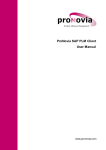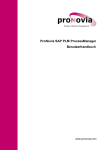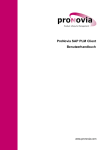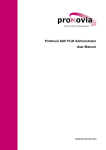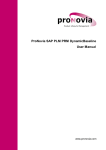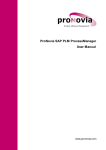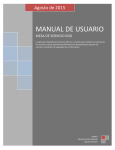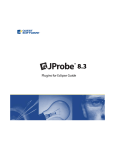Download User Manual - ProNovia AG
Transcript
ProNovia SAP MaterialMasterSupport User Manual www.pronovia.com Imprint Legal Notices Issue Juni 2014 / B.02.0 All rights reserved. Copyright and Usage Rights This document is copyrighted and may not be modified without the prior written consent of the publisher. Reproduction and distribution is permitted only with the following legal notice: © 2014 ProNovia AG Changes and updates without notice. Microsoft is a registered trademark of Microsoft Corporation. SAP is registered trademark of SAP AG. ProNovia is a registered trademark of ProNovia AG. Disclaimer ProNovia AG assumes no responsibility for any typographical, technical, or other inaccuracies, errors, or omissions and their consequences. Liability in respect of the software described herein, please see our software terms. Publisher / Contact ProNovia AG P.O. Box CH-8180 Bülach Fon +41 44 860 13 06 Fax +41 44 860 13 07 Website www.pronovia.com E-Mail info [at] pronovia.com 2 Table of Content 1 Introduction ......................................................................................................................................4 1.1 Other..................................................................................................................................4 documents 1.2 Prerequisites ..................................................................................................................................4 1.3 Abbreviations ..................................................................................................................................4 1.4 Symbols in this document ..................................................................................................................................5 2 Usage ......................................................................................................................................6 by user 2.1 Overwritten User Entries ..................................................................................................................................6 2.2 Execution Error ..................................................................................................................................6 2.3 rrors ..................................................................................................................................7 during Field Value Check 3 Administration ......................................................................................................................................8 3.1 MMS..................................................................................................................................8 Execution Monitor 3.1.1. Screen ...........................................................................................................................8 3.1.2. Functions...........................................................................................................................9 3.2 Run..................................................................................................................................11 MMS Directly ProNovia AG, P.O. Box, CH-8180 Bülach 3 MMS Introduction 1 Introduction This document describes the usage of ProNovia SAP MaterialMasterSupport user and administrator. 1.1 Other documents All relevant and available documents are found in the ProNovia Support Center: http://support.pronovia.ch. 1.2 Prerequisites Prerequisites for using ProNovia products: The ProNovia products to be used must be installed and setup correctly on the relevant systems. The ProNovia products must be properly integrated, activated and configured. Details see ProNovia Basic Library Integration and Enhancement Manual. To use the ProNovia products, valid licenses for each product must be loaded on each system. Details see ProNovia Basic Library Integration and Enhancement Manual. The necessary permissions for the display and maintenance of SAP objects must be present. 1.3 Abbreviations Some abbreviations used in the ProNovia documents: Abbreviation Stands for ADM ProNovia SAP PLM Administrator C5C ProNovia SAP PLM CATIA-V5-Conversion (CENIT) CHD ProNovia SAP DMS ChangeDoc DMC ProNovia SAP DocumentManagementClient ESB ProNovia SAP EasyBrowse GCP ProNovia SAP PLM ProcessManager Generic CAD Plugin MMS ProNovia SAP MaterialMasterSupport MSC ProNovia SAP PLM StructureControl MSO ProNovia SAP DMS MSOfficeIntegration OBJ ProNovia Object Services OLM ProNovia SAP ObjectLifecycleManager PBL ProNovia SAP PLM PRM DynamicBaseline PCF ProNovia SAP Client Framework PCM ProNovia SAP PLM ChangeManager PLC ProNovia SAP PLM Client PRM ProNovia SAP PLM ProcessManager PRL ProNovia SAP PLM ProcessManager LogisticExtension PBL ProNovia SAP PLM PRM DynamicBaseline SDF ProNovia SAP DMS FrameWork UGC ProNovia SAP PLM UG-Conversion (Marenco) 4 ProNovia AG, P.O. Box, CH-8180 Bülach MMS Introduction UTI ProNovia Basic Library More terms are described in the ProNovia SAP PLM Glossar. 1.4 Symbols in this document In this document following symbols may be used: Important or critical hint, to pay special attention to. Additional information. BusinessAddIns (BAdi) are available. They are described in the corresponding installation and enhancement manual. Function protected by SAP authorization. ProNovia AG, P.O. Box, CH-8180 Bülach 5 MMS Usage by user 2 Usage by user ProNovia SAP MaterialMasterSupport is running integrated within the maintenance of the material master data and does not require any actions by the user. 2.1 Overwritten User Entries If a user changes field values and ProNovia SAP MaterialMasterSupport will overwrite this value for reasons of dependency, the user will be informed in a dialog. Data save can then be canceled ( transaction. ) and the user returns directly to the material master maintenance This dialog will only appear for on-line operations, never for background operations or mass jobs. It is possible to suppress this function using option: „No checks if user entries have been reset“ (Please refer to ProNovia SAP MaterialMasterSupport, Customizing Manual). 2.2 Execution Error In case actions on material master data or classification data cannot be performed, error messages will be displayed in an error dialog. Furthermore the error messages will be written in a file in the temporary user directory (according variable %TEMP%). Example: Depending on the MMS settings a material master record cannot be changed anymore by user after a MMS execution error until the error is handled by an administrator. See MMS Execution Monitor 8 for more information. 6 ProNovia AG, P.O. Box, CH-8180 Bülach MMS Usage by user 2.3 rrors during Field Value Check Eventually field values will be checked: Example: Using the icon indicated above the technical information for this line will be displayed: ProNovia AG, P.O. Box, CH-8180 Bülach 7 MMS Administration 3 Administration ProNovia SAP MaterialMasterSupport offers various administration functions, which are described in the following sections. 3.1 MMS Execution Monitor Depending on the settings MMS actions, which maintain field values / material views, are registered in the execution log. Actions executed in background are always logged, others depending on the MMS main settings. In the MMS execution monitor this log records can be controlled and maintained. Additionally in this monitor settings for deleting old records and the controlling the MMS batch job are available. The functions of the MMS execution monitor: Display / control of the registered MMS actions Start / stop of the MMS background job Settings for deleting the registered actions Maintenance functions on the registered MMS actions The MMS execution monitor is started using the function MMS Execution Monitor in the MMS customizing or directly using the transaction /PRONOVIA/MMSEXEMON. The execution in general and the different functions in the MMS batch monitor are protected by authority checks. Depending on the available authorities for a user some functions are not available or some field values display only. The authorities are described in the MMS Integration & Enhancement manual. 3.1.1 8 Screen ProNovia AG, P.O. Box, CH-8180 Bülach MMS Administration Area Function / Description A Selection In this area the records to display are selected. After starting the MMS Execution monitor all records with an execution error and records not yet executed are displayed. If the selection is changed press Read data to display the matching records. B Control of deletion In this area the control data for deleting the execution records are displayed and can be maintained. C Batch job control Shows the status of the MMS batch job and provide functions to start and stop the job. D Display / functions on single records In this area the selected execution records are displayed. The standard ALV functions are available. By clicking on the links or via the context menu functions for the execution records are executed. In the area D.2 the status of each execution record is displayed: This record is registered but not yet executed. Such records should be executed within short time, else check if the MMS batch job is running. This record has been executed successfully. The execution was terminated with an error. If more than one message line is available, all messages can be displayed by clicking on the icon in the area D.3. Such records are marked to be ignored by an administrator here within the MMS Execution Monitor. This status means “After error skipped by a material change”. If a MMS execution error according the settings in the control group doesn’t lock the material master record and the material is changed outside the MMS Execution Monitor, then this status will be set. An execution record with this status can’t be executed anymore. This because the data basis on which the action where setup has changed. If material data should be corrected and the MMS action re-executed, this must be made here in the monitor. Material master records with a status “Actions not yet executed” or “Error” can’t be edited by any user (or other process). A corresponding message with detailed information will be displayed by MMS. Error records must be corrected and successfully be executed or the action must be marked to be ignored (see functions below). In the area D.4 the user and time when the record is inserted is displayed (this is the user which has triggered the MMS action) and who changed the record. This is on successful execution the triggering user (online), the batch user or else the administrator. 3.1.2 Functions Control of deletions In this area it can be defined, after how many days registered execution records will be deleted. Depending on the record status different values can be defined. Newly registered records which are not yet executed ProNovia AG, P.O. Box, CH-8180 Bülach 9 MMS Administration can’t be deleted. If one of the settings has no value (empty) corresponding records will not be deleted. Changes of any values must be saved using the push button “Save control data”. Batch job control To execute this functions a user needs besides the MMS authorities (see MMS Integration & Enhancement manual) also standard SAP authorities to create and delete batch jobs. Registered MMS records will only be executed, if the MMS batch job is running. In this area the state of the batch job is displayed and the job can be started and stopped. By stopping, the job will be deleted from the batch queue. Relevant fields for batch jobs Field Description Background User The execution of the actions runs under the user name entered in this fields. This means that the MMS actions will run under this user with the authorities of this user. No. of jobs Defines how many jobs / processes is MMS allowed to run in parallel. This is important, when executing mass updates triggering MMS batch actions. The absolut max. amount of processed is defined by the running batch processes on the system / server. This value should always be set that not all batch processes are used by MMS. ServerName Defines the server to be used by MMS. Without entry the SAP batch system any free batch server. If already records are registered for execution when the batch job is started, by executing the function Trigger event this records can be processed. Else they will not be processed until next time a material master change triggers MMS actions. Functions on execution records Depending on status and authorities various functions on the execution records are available using the context menu or the links. Area Function Description D.2 Click on material number Calls the transaction MM02. If for a material master record an execution record with status “Not yet executed” or “Error” exists and editing is locked by MMS settings, this material master record can only be edited using this function. For example if after an error the data should be corrected and the MMS action then be re-executed, the data maintenance has to be called using this function. D.3 10 Click on For records with status error, normally more than one message line is stored. Use this function to display all messages. ProNovia AG, P.O. Box, CH-8180 Bülach MMS Administration Area Function Description Context Menu Re-execute after error Re-executes the registered MMS action after an execution error. Depending on the error, it can be necessary to correct the data before re-executing. Note that any change at the customizing will not affect registered MMS action records. Re-executing an action does not reprocess the rules and redefine the actions to execute, but only process the fields and views saved in the action record. If an error occurs because of invalid customizing data, the action must be marked to ignore and the data has to be fixed manually. Context Menu Execute action Runs the registered but not yet executed MMS action. This is mostly for testing, when the MMS batch job is not started. Context Menu Execute ignored action Even if a MMS action is marked to be ignored, with this function the action can be executed. Context Menu Mark to be ignored after error If a MMS action should not be re-executed after an error and the material master record should be released for editing, the record can be marked to be ignored with this function. Context Menu Mark to be ignored If a newly registered record should not be executed, it can be marked to be ignored with this function. This is only to be used when testing without MMS batch job. 3.2 Run MMS Directly In the ProNovia SAP MaterialMasterSupport customizing environment a utility is available which runs dependencies of MMS directly. This may become necessary if an action must be repeated after an error (e.g. because of false settings). Without this utility or without resetting data, it won’t be possible, because the change of date, responsible for the action have already been updated. Handling Start the MMS Direct Execution from the MMS customizing function Execute directly. ProNovia AG, P.O. Box, CH-8180 Bülach 11 MMS Administration No. Area Function / description (1) Control data Definition of control group. (2) Material data / views Definition of material and views. The keys of the dependent views (especially of the filters, but also for <NEWVALUE>) must be entered. (3) Control data Definition of a simulation of creation (with or without template) or a change of the material master record. (4) Selection / status dependencies of Definition of dependencies which must be used. Either automatically („Auto“) or manually. Manually allows to activate a dependency explicitly (“Sel.”) or to ignore the dependency („Ignore.“). (5) Selection / status dependencies of The status icon indicates whether dependency is executed. (Red = no, green = yes). (6) Values for dependencies option „Auto“) activating Lists values, which define whether a dependency will be executed or not. (only for Only filter fields marked with option „Auto“ are listed. „Field value old“ must be entered manually and allows simulating the planned data change. (7) Pushbutton „Execute“ Push button Execute will start the selected / activated dependencies. (8) Pushbutton „Trace“ Push button Trace (8) calls /PRONOVIA/TRACE dialogue, to start and stop ProNovia Trace: Call Trace. 12 ProNovia AG, P.O. Box, CH-8180 Bülach MMS Administration No. Area Function / description Add settings to actions.Start . record ProNovia SAP MaterialMasterSupport Return to MMS Direct execution (F3), execute actions. Recall Trace. Stop with . (9) Push button This pushbutton calls ProNovia SAP MaterialMasterSupport customizing. (10) Pushbutton Shows material master data and views (MM03). ProNovia AG, P.O. Box, CH-8180 Bülach 13 Pro Novia AG Lindenhofstrasse 8 CH 8180 Bülach Telefon +41 (0)44 860 13 06 Telefax +41 (0)860 13 07 www.pronovia.com