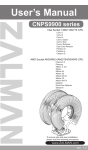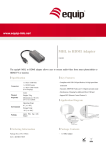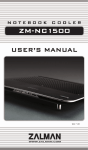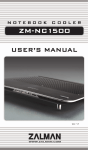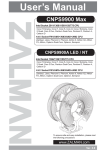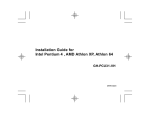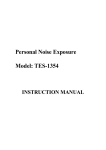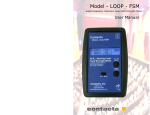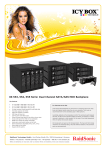Download User's Manual
Transcript
User’s Manual CNPS9900 series Intel Socket 1366/1156/775 CPU Core i7 Core 2 Quad Core 2 Duo Core 2 Extreme Dual Core Pentium Pentium D Pentium 4 Celeron D AMD Socket AM3/AM2+/AM2/754/939/940 CPU Phenom Ⅱ Phenom Athlon 64 FX Athlon 64 X2 Dual-Core Athlon 64 Opteron Opteron Dual-Core Sempron To ensure safe and easy installation, please read the following precautions. http://www.zalman.com Ver. 1.0 1. Precautions 1) 2) Use and keep product away from reach of children and pets. Do not ingest the Thermal Grease, and avoid its contact with skin and eyes. If contact is made with skin, wash off with water. If ingested or irritation persists, seek medical attention. 3) To prevent possible injuries, gloves must be worn while handling this product. 4) Excessive force exerted on the fan may cause damage to the fan and/ or system. 5) Avoid inserting objects or hands into the fan while it is in operation to prevent product damage and injuries. 6) Check the components list and condition of the product before installation. If any problem is found, contact the retailer to obtain a replacement. 7) Zalman Tech Co., Ltd. is not responsible for any damages due to overclocking. 8) During transportation of the system, the cooler must be removed. Zalman is not responsible for any damages that occur during the transport of a system. 9) Product design and specifications may be revised to improve quality and performance. Disclaimer) Zalman Tech Co., Ltd. is not responsible for any damages due to external causes, including but not limited to, improper use, problems with electrical power, accident, neglect, alteration, repair, improper installation, or improper testing. 2. Specifications Model Spec. Materials CNPS9900A LED CNPS9900 NT Pure Copper Pure Copper/ Black-Pearl Nickel Plated Weight 730g Dimensions 94(L) x 131(W) x 152(H)㎜ Heat Dissipation Area 5,402㎠ Bearing 2 Ball-Bearing Main Functions LED Color Fan without RC33P with RC33P Thermal Grease (ZM-STG2) RPM PWM Control / Auto Restart Blue Green 1,000 ~ 2,000rpm ±10% Noise Level 19.5 ~ 38.0dBA ±10% RPM 800 ~ 1,300rpm ±10% Noise Level 18 ~ 28.5dBA ±10% Contents 3.5g Temperature Range -40℃ ~ +150℃ (-40℉ ~ +302℉) .COM 1 3. Components 1) Common Components Thermal Grease (ZM-STG2) Cooler Washers Resistor Cable (RC33P) User’s Manual 2) Intel Socket 1156/775 Components Socket 1156/775 Clip Socket 1156 Nuts Socket 1156/775 Clip Support Socket 775 Backplate Bolts (Silver) 3) Intel Socket 1366 Components Socket 1366 Clip Socket 1366 Clip Support Bolts (Gold) 4) AMD Socket AM3/AM2+/AM2/754/939/940 Components AMD Clip AMD Clip Lever .COM 2 4. Installation Requirements 1) Space Requirements The cooler’s installation requires unobstructed space with dimensions of 133mm(width), 154mm(length), 96mm(height), and the CPU as a central reference point. Please check if components such as ODDs and PSU protrude into the required space. 2) Air Guide Removal Air guides on enclosures must be removed, before the cooler’s installation, for they protrude into the cooler’s required space. 96㎜ 154㎜ 133㎜ 3) Protective Brace Removal Please unclip and remove the heatsink’s Plastic Brace before installing the cooler. The Plastic Brace is in place to protect the cooler during transport. 4) Cooler Orientation In relation to the cooler’s centrally located fan, air flows from the “thinner”(front) heatsink to the “thicker”(rear) heatsink. As shown in the diagram below, it is recommended that the cooler be installed so that air flows from the cooler toward the enclosure’s rear exhaust fan to be released. Rear Side Front Side Enclosure’s (Rear) Exhaust PSU VGA slot .COM 3 5) Handling the Cooler Please hold the cooler with both hands as shown in the diagram. 5. Installation 1) Intel Socket 1156/775 and Socket 1366 Installation ① - A Socket 775 Clip Support Installation Bolt (Silver) Socket 1156/775 Clip Support M/B Socket 775 Backplate ① - B Socket 1156 Clip Support Installation Bolt (Silver) Socket 1156/775 Clip Support Washer M/B Socket 1156 Nut .COM 4 ① - C Socket 1366 Clip Support Installation Socket 1366 Clip Support Washer M/B Bolt (Gold) ② Clear off any particles or residue from the CPU’s surface then spread (outwards from center) a thorough layer of Thermal Grease on the CPU and the base of the cooler. ③ First insert the Socket 1156/775 Clip or Socket 1366 Clip at a slanted angle and center the Clip on top of the cooler’s Base Cover. .COM 5 ④ Making sure that the cooler and the clip are centered, securely fasten the clip by tightening the Intel Socket 1156/755 or Socket 1366 Clip Fixing Bolts. Please tighten each Fixing Bolt one rotation at a time until all are completely tightened. Warning Make sure the Clip is centered for flush installation. ⑤ Connect the cooler’s 4-pin connector to the motherboard’s CPU Fan header. Tip The Resistor Cable (RC33P) is provided for users seeking ultra quiet operation. Connecting the Resistor Cable as shown in the diagram will set the cooler in Quiet Mode. RC33P M/B M/B Warning After installation, PWM Control Mode must be activated in the motherboard’s BIOS. .COM 6 2) AMD Socket AM3/AM2+/AM2/754/939/940 Installation ① Clear off any particles or residue from the CPU’s surface then spread (outwards from center) a thorough layer of Thermal Grease on the CPU and the base of the cooler. ② Install the AMD Clip onto the cooler as shown in the diagram below. ③ P lace the cooler on the center of the CPU. Align and connect the Clip’s Lug Slot with the Lug of the motherboard’s retention frame. Press onto the Clip Lever when aligning the Lever’s Lug Slot with the Lug. Lug Slot AMD Clip Lever AMD Clip 3 1 2 .COM Lug 7 ④ Connect the cooler’s 4-pin connector to the motherboard’s CPU Fan header. Tip The Resistor Cable (RC33P) is provided for users seeking ultra quiet operation. Connecting the Resistor Cable as shown in the diagram will set the cooler in Quiet Mode. RC33P M/B M/B Warning After installation, PWM Control Mode must be activated in the motherboard’s BIOS. .COM 8