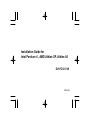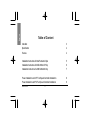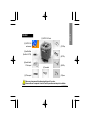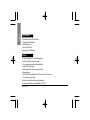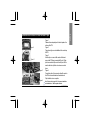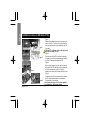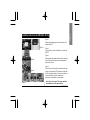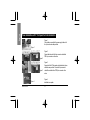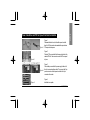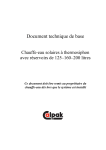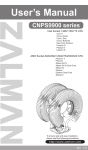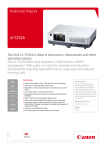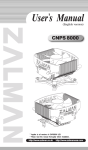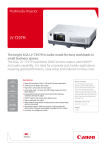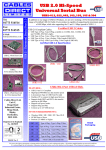Download Gigabyte GH-PCU31-VH
Transcript
Installation Guide for Intel Pentium 4 , AMD Athlon XP, Athlon 64 GH-PCU31-VH DATE:0223 English Table of Content Checklist Specification Feature 3 4 4 Installation Instructions for Intel Pentium 4 Clips Installation Instructions for AMD Athlon XP Clip Installation Instructions for AMD Athlon 64 Clip 5 6 7 Power Installation and 3.5”Fan Speed Controller Installation Power Installation and PCI Fan Speed Controller Installation 8 9 GH-PCU31-VH -2- English Checklist (1) GH-PCU31-VH Cooler (2) GH-PCU31-VH user's manual (7) P4 Clips (3) HeatSink Paste (ShinEtsu X-23-7762) (4) Speed Control& 3.5”front panel (5) PCI rear panel (8) K7 Clip (6) Power cable (9) K8 Clip (10)Screw Before use, please remove the bottom protective layer of the cooler. Please make sure the computer is turned off and its power disconnected prior to installation. -3GH-PCU31-VH English Specification — — — — — Heat Sink Dimension: 83 x 89 x 93mm Rated Speed:2000~4500 rpm Rated Voltage: 4~12V Noise:19.2~42.0dBA Bearing Type: 2 Ball Bearing Feature — — — — — — — — — Unique patent for K8, K7 and P4 platform designs Smart IC controller for noise and cooling Top and bottom double airflow inlet central-blower Attractive LED lights display Multi-cooling of CPU and surrounding components Heat pipe design VR control function, suitable for both 3.5”front panel and PCI rear panel Tool-free and easy clip install Heat sink structure with entirely copper-based design — Advanced heat sink paste included (ShinEtsu X-23-7762) GH-PCU31-VH -4- Figure 1 Figure 2 Figure 3 Figure 4 Figure 1 Please add an adequate layer of heat sink paste on the surface of the CPU. Figure 2 Figure showing the correct installation of the cooler atop the CPU. Figure 3 Hook the clip on one end of the cooler with the insert space at the CPU base (as seeing left Figure 3).Firmly push downwards to clip the cooler end in place. Do the same for the other clip of the cooler to secure cooler in place. Figure 4 Connect the yellow 3-pin connector cable of the cooler to the CPU fan connector located on the motherboard. Clips Installation is now complete. Note: Please refer to page 8 & 9 for power installation and installation of the fan speed controller. -5GH-PCU31-VH English Installation Instructions for Intel Pentium 4 Clips English Installation Instructions for AMD Athlon XP Clip Figure 1 Figure 2 Figure 3 Figure 4 GH-PCU31-VH Figure 1 Please add an adequate layer of heat sink paste on the surface of the CPU. The picture on the right shows the three insert spaces on the cooler bracket where the CPU clips attach. Attention!! The indication arrow on the cooler must align with the central CPU clip. Figure 2 Place the cooler atop the CPU and insert the indication arrow side of the cooler in the space between the central jut of the CPU socket and the edge of the CPU. Figure 3 Align the three spaces on the cooler with the three clips on the base of the CPU and then push firmly downwards to lock the cooler securely in place. A flat-head screwdriver can also be used to secure the clips in place. Figure 4 Connect the yellow 3-pin connector wire of the cooler to the CPU fan connector located on the motherboard. Clip Installation is now com plete. Note: Please refer to page 8 & 9 for power installation and installation of the fan speed controller. -6- Figure 1 Please add an adequate layer of heat sink paste on the surface of the CPU. Figure 1 Figure 2 Figure 3 Figure 2 Figure showing the correct installation of the cooler atop the CPU. Figure 3 Align the three insert spaces of the clip with the three juts on the CPU socket and then push firmly downwards to hold the clip in space. Figure 4 Push the lever on the side of the cooler towards the lever position on the base of the CPU to secure the cooler atop the CPU. Connect the yellow 3-pin connector cable of the cooler to the CPU fan connector located on the motherboard. Clip Installation is now complete. Note: Please refer to page 8 & 9 for power installation and installation of the fan speed controller. Figure 4 -7- GH-PCU31-VH English Installation Instructions for AMD Athlon 64 Clip English Power Installation and 3.5” Fan Speed Controller Installation Figure 1 Connect the power cable of the power supply to the end of the 4-pin connector cable provided. Figure 1 Figure 2 Figure 3 Figure 2 Connect the other end of the 4-pin connector cable to the PCB 4-pin connector on the cooler. Figure 3 Securely hold the 3.5”fan speed controller bracket in place with the screws provided. Connect the 3-pin connector cable of the controller to the PCB 3-pin connector on the cooler. Figure 4 Figure 4 GH-PCU31-VH Installation is complete. -8- Figure 1 Disassemble the turn knob, bolt and fan speed controller from the 3.5”front panel and reassemble these parts onto a Figure 1 PCI rear panel in sequence. Figure 2 Figure 2 Place the PCI rear panel with the fan speed controller in the selected PCI slot. Use screws to secure the PCI rear panel in place. Figure 3 Connect the power cable of the power supply to the end of the 4-pin connector cable provided. Then connect the 3-pin Figure 3 power connector on the fan speed controller to the 3-pin connector on the cooler. Figure 4 Figure 4 Installation is complete. -9- GH-PCU31-VH English Power Installation and PCI Fan Speed Controller Installation