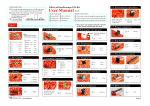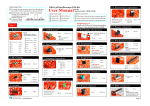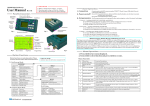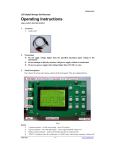Download User Manual
Transcript
Two-channel Oscilloscope DSO 094 User Manual For related documents please visit www.jyetech.com Rev. 02 Applicable Model: 09401 First Time Powering UP Battery was disconnected for transportation reason. You need to connect it before powering the device up. Please follow the steps below to connect battery: Panel & Connectors Push: power ON Hold: power OFF Turn: adjustment Channel conf ig. Test Signal 1Vpp / 1KHz 1 ) Unscrew the two screws at back cover. Remove back cover. 2 ) Battery was attached to the inner side of back cover. Insert its connector to the header on PCB (marked as "BATT" at the side of USB connector) as shown in the photo at right. 3 ) Put back cover back and screw it up. Tog gle RUN/HOLD Ch 1 (Y) Sensitiviy & Position Ch 1 (Y) Input Time base & Horizontal position Alternative functions Ch 2 (X) Input Trigger Lev el, Slope, Source, & Mode Ch 2 Couple Select Ch 2 (X) Sensitiviy & Position Trigger level in dicator Test Signal 1Vpp / 1KHz Ch 1 V. Pos Ch 1 (Y) Input No connection USB Connector Trig Point Indicator Dis playe d portion of capture buffer Power On - presssing [ADJ] knob Power Off - holding down [ADJ] knob for about 2 - 3 seconds 2. Setting Parameters Ch 1 sensitivity, couple, & position Ch 2 sensitivity, couple, & position Ch 2 V. Pos Frequently operated parameters are grouped into four catagories and governed by four buttons respectively, as listed in the table below. When a parameter is selected the corresponding indicator is highlighted. Turning [ADJ] knob will change the parameter. Catagory Time ba se & H. Position Ch 1 Vertical Trigger level, slope, & source Ch 2 Vertical Trigger mode Horizontal Trigger Modes & Menu Y/X Mode Screen Y/T Mode This is the most commonly used mode that displays signal-to-time relationship. Y Pos. Sampling Rate Y channel as trigge r source This mode can be used to graph relationships between two signals. In this mode Ch 1 becomes Y and Ch 2 becomes X (see photo at right). X Pos. MENU Parameters Selecting Button Adjustment Sensitivity Position Couple Sensitivity Position Couple Ø Time base Ø Position [CH 1] Turning [ADJ] [CH 2] Turning [ADJ] [S/DIV] Turning [ADJ] Ø Ø Ø Ø [TRIGGER] Turning [ADJ] Ø Ø Ø Ø Ø Ø Level Slope Source Mode 3. Special Functions Functions Button Action Toggle HOLD/RUN state Pressing [HOLD] Freezing waveforms for static veiwing Bring up Function Menu Pressing [MENU] Use menu to switch modes, save/recall waveforms, etc. LCD backlight ON/OFF Holding [ALT] Fast adjustment ON/OFF Pressing [ALT] at specific cussor locations Persistent display ON/OFF Pressing [ALT] when cursor is at Timebase Clear waveforms Holding [S/DIV] Clearing the whole waveform buffer as well as display Ch 1 0V level alignment Holding [CH 1] Aligning 0V level of Ch 1 to its position indicator Ch 2 0V level alignment Holding [CH 2] Aligning 0V level of Ch 2 to its position indicator Menu is used to switch modes and perform special functions. Press [MENU] botton to enter menu and press [HOLD] to execute selected item. Press [MENU] to exit. Menu Function Summary Functions Select Y/T mode Select Y/X mode Save captured waveform to EEPROM Recall saved waveforms Send screen to PC as bitmap file Change record length (waveform buffer size) Change trig position (pre-trig buffer size) Change trigger sensitivity Restore settings to factory default Reboot the oscilloscope (enter bootloader) DN094-02v01/2012-05 Remarks Couple is directly set by slide switch at the left side of panel and not controlled by [CH 1] button. Couple is directly set by slide switch at the left side of panel and not controlled by [CH 1] button. The table below lists some frequently used special functions and related button actions. X Pos. Y Pos. Y/X Mode Item DSO Y/T DSO Y/X SAVE WAVEFORM RECALL WAVEFORM SEND SCREEN CHANGE REC. LEN CHANGE TRIG POS CHANGE TRIG SEN RESTORE DEFAULT REBOOT Connect battery Menu Ch 1 Couple Select Ch 2 (X) Input Basic Operations 1. Powering ON/OFF the Device IMPORTANT Maximun allowed input voltages are 50Vpk for 1X probe and 400Vpk for 10X probe. Explantions When vertical position (Ch 1 & Ch 2), horizontal position, or trigger level is highlighted(selected) pressing [ALT] will turn on Fast Adjustment, which increases the adjustment incremental to 5 (or 25 for H. position) from default value 1 4. About Rolling Display Mode WARNING ! DO NOT ATTEMPT TO USE THE DEVICE TO MEASURE LIVE LINE VOLTAGE DIRECTLY!!!. When Timebase is set to 0.1s/Div or slower DSO 094 enters Rolling Display Mode . In this mode traces shift (rolling) from right to left across screen to display slow signals. 5. Calibration of 10X probe Please refer to the technical note " How to Calibrate 10X Probe " (www.jyetech.com/ Support/HowToCalibrate10xProbe.pdf) for details. Advanced Operations Set up USB Connection To use USB connection PC driver for CP2102 needs to be installed. The driver can be downloaded at www.silabs.com/products/mcu/pages/usbtouartbridgevcpdrivers.aspx. Windows driver is also available at www.jyetech.com/Support/Drivers&Tools.php . Save Captured Waveform Press [MENU], scroll to "SAVE WAVEFORM" and press [HOLD]. Follow screen instructions to save waveform to selected buffer. Recall Saved Waveform Press [MENU], scroll to "RECALL WAVEFORM" and press [HOLD]. Follow screen instructions to recall saved waveform from selected buffer. Recalled waveform is displayed under HOLD state. Send Screen as Bitmap File 1 ) Connect USB cable. Run a PC application that can handle XModem Protocol (Windows HyperTerminal, for example). Set communication format to 38400bps, 8 data bits, 1 stop bit, no parity, no flow control and prepare it for file receiving. 2 ) Adjust captured waveform so that the interested portion is displayed on screen. 3 ) Enter MENU and execute "SEND SCREEN". You will see screen as shown in photo at right. 4 ) You can either start sending by first pressing [HOLD] button then enabling PC receiving. Or you can first enable PC receiving then press [HOLD] to start sending. We recommend you use the former sequence because it usually results in shorter wait time. Change Record Length (waveform buffer size) Press [MENU], scroll to "RECALL WAVEFORM" and press [HOLD]. Follow screen instructions to select record length desired. Change Trigger Position (Pre-trig Length) Trig position is where the trig point is over the whole waveform buffer (see figure below). You may like to set trig position closer to buffer start or to buffer end depending on which portion of waveforms you are more interested. Pre-trig Length Trig position Buffer Size In DSO 094 trig position is represented as percentage of buffer size. To change it press [MENU], scroll to "CHANGE TRIG POS" and press [HOLD]. Change Trigger Sensitivity Trig sensitivity is the minimum level difference required to produce trigs. In DSO 094 this is expressed as number of one-tenth of major screen division size.To change it p ress [MENU], scroll to "CHANGE TRIG SEN" and press [HOLD]. The adjustable range is 2 - 40 (0.2 - 4 division). Default value is 4. Restore Factory Default Settings Press [MENU], scroll to "RESTORE DEFAULT" and press [HOLD]. Default values are listed in the table at next page. Channel Configuration DSO 094 can be set to display two channels or one channel only by the Channel Configuration Switch at top-left corner of panel. When it is set to one channel only the not-selected channel is not displayed. However, its signal is still captured. Built-in Test Signal The built-in test signal is a square wave signal with fixed frequency of 1KHz and amplitude of about 1V peak-to-peak.. Maintenance Battery Running Time DSO 094 uses one 3.7V 1200mAh Li-ion battery. When fully charged it can last about 4 hours. If LCD backlight is turned off it can last longer. The Built-in Battery Charger The built-in charger is programmed to charge battery at current about 100mA. It requires about 16 hours to fully charge a completely discharged battery. To charge battery connect the USB port to PC or power adapter with USB connector. The battery sign at top will blink indicating charging is under going. Powered From USB When connectting the device to USB good quality cable is strongly recommended. Bad cable could create too much voltage drop and consequently the device may not be able to work properly. Firmware Upgrade From time to time firmware may need to be upgraded for new functions or improved performance. This can be done by the built-in bootloader. For how the bootloader works and how to use it please refer to www.jyetech.com/Products/ LedScope/e094.php Hint: The reboot function under Menu is a quick way to enter the bootloader. Specifications Number of Channel Max. Sampling Rate Analog Bandwidth Max. Sensitivity Max. Input Voltage Input Impedance Resolution Max. Record Length Fastest Time Base Trigger Modes Trigger Position Num. of Waveform Mem. Screen Size Power Supply Current Consumption Dimension Weight Parameter Ranges and Defaults 2 50MSa/s 0 -- 10MHz 10mV/div 50Vpk (1X probe), 400Vpk(10X probe) 1M ohm/20pF 8 bits 8000 points 0.2us/div Auto, Normal, Single 0% -- 100% 4 (up to full record lenght) 128 X 64 Battery/USB ~300mA (with LCD backlight on) 140 x 70 x 30mm 190g Technical Support: Parameter Time base H. Position Ch 1 Sen. Ch 1 Couple Ch 1 V. Pos. Ch 2 Sen. Ch 2 Couple Ch 2 V. Pos. Trigger Mode Trigger Slope Trigger Level Trigger Src. Trigger Pos. Trigger Sen. Record Length Working Mode Range 10M/div -- 0.2us/div 0 -- (Rec. Len. - 100) 2V/div -- 10mV/div DC, AC, GND -127 -- +127 2V/div -- 10mV/div DC, AC, GND -127 -- +127 Auto, Normal, Single Falling, Rising -127 -- +127 Ch 1, Ch 2 0% -- 100% 2 -- 40 500 -- 8000 points Y/T, Y/X Forum: http://forum.jyetech.com Email: [email protected] Default 1ms/div 0 10mV/div 10 10mV/div -10 Auto Falling 0 Ch 1 50% 4 1000 Y/T