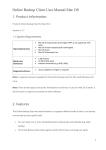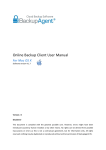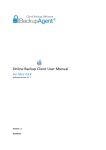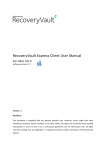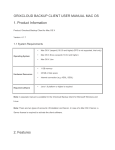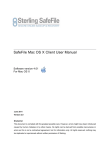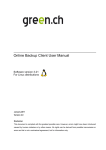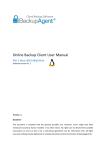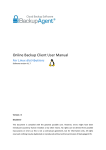Download Online Backup Client User Manual
Transcript
Online Backup Client User Manual Software version 3.21 For Mac OS X September 2010 Version 2.0 Disclaimer This document is compiled with the greatest possible care. However, errors might have been introduced caused by human mistakes or by other means. No rights can be derived from possible inaccuracies or errors as this is not a contractual agreement, but for information only. Online Backup Client User Manual 1. Contents 1. Contents................................................................................................................................................. 2 2. Product Information .............................................................................................................................. 4 2.1. System Requirements ............................................................................................................. 4 3. Features ................................................................................................................................................. 5 4. Setup ...................................................................................................................................................... 6 4.1. Setup Wizard ........................................................................................................................... 6 4.2. Registration Wizard ................................................................................................................. 9 5. Online Backup Client main interface ................................................................................................ 13 5.1. Home ..................................................................................................................................... 14 5.2. Backup .................................................................................................................................. 14 5.2.1. Create or change backup task ............................................................................ 15 5.2.2. General ............................................................................................................... 15 5.2.3. Schedule ............................................................................................................. 16 5.2.4. Pre/Post scripts................................................................................................... 16 5.2.5. File system .......................................................................................................... 17 5.2.6. Filter .................................................................................................................... 18 5.2.7. MySQL ................................................................................................................ 18 5.2.8. Backup progress ................................................................................................. 19 5.3. Offline backup ....................................................................................................................... 20 5.3.1. Create or change backup task ............................................................................ 20 5.3.2. General ............................................................................................................... 20 5.4. Restore .................................................................................................................................. 22 5.4.1. View backed up data .......................................................................................... 22 5.4.2. Restore latest versions of data ........................................................................... 22 5.4.3. Restore older versions of data ............................................................................ 23 5.4.4. Deleting data from Backup Server ...................................................................... 24 5.4.5. Restore process.................................................................................................. 24 5.5. Options .................................................................................................................................. 25 Page 2 of 33 Online Backup Client User Manual 5.5.1. General ............................................................................................................... 25 5.5.2. Backup and Restore ........................................................................................... 26 5.5.3. Advanced ............................................................................................................ 27 5.5.4. Plugins ................................................................................................................ 27 5.6. MySQL backup ...................................................................................................................... 27 5.7. Report details ........................................................................................................................ 28 5.7.1. Reports ............................................................................................................... 28 5.7.2. Logs .................................................................................................................... 30 5.8. Support .................................................................................................................................. 31 5.9. About ..................................................................................................................................... 32 6. Online Backup Client uninstallation ................................................................................................. 32 Page 3 of 33 Online Backup Client User Manual 2. Product Information Product: Online Backup Client for Mac OS X Version: 3.21.x.x 2.1. System Requirements Operating System Hardware Resources Required software Mac OS X Tiger (10.4.10 and higher) Mac OS X Leopard (10.5.0 and higher) Linux* (RedHat, SuSE, Debian and Debian based systems such as Ubuntu) Windows 2000 Professional* Windows XP (Home / Professional)* Windows Vista* Windows Server 2000 / 2003 / Small Business Server* PC with 300 megahertz (MHz) or higher processor clock speed recommended 1 GB memory 25 MB of disk space Internet connection (e.g. ADSL, SDSL) Microsoft .Net framework 1.1 ** (will install automatically with client) Java 1.5 platform or higher is required *** * A separate manual is available for the Online Backup Client for Microsoft Windows and Linux ** Only required for the Microsoft Windows version of the client *** Only required for the Mac OS X / Linux version of the client (not covered in this manual) Page 4 of 33 Online Backup Client User Manual 3. Features The Online Backup Client has several features. It supports different kinds of data. It can backup normal data but also specific data. You can make one or more scheduled tasks to backup data automatically (e.g. daily, weekly). The Online Backup Client fully supports all Mac file formats, including user rights The Online Backup Service also includes a Management Console, which can be accessed through an internet browser (e.g. Internet Explorer). It has several functions: Access your data to restore or remove a file Change user settings (e.g. password) Overview of your backups through logs and reports Page 5 of 33 Online Backup Client User Manual 4. Setup 4.1. Setup Wizard The installation file has a size of 15 Megabytes. The installation file of the Online Backup Client is a „DMG‟-file, which will introduce a friendly installation program. The language of the installation program is automatically chosen and is the same as your system language. Note: After the installation program, you can adjust the language of the Online Backup Client Figure 1: Welcome screen Now you can: Read the release notes Figure 2: Release notes Page 6 of 33 Online Backup Client User Manual Accept the license agreement Figure 3: Accept the license agreement 1 Figure 4: Accept the license agreement 2 Page 7 of 33 Online Backup Client User Manual Choose the destination volume for installation Figure 5: Choose destination volume The installation program will ask for the login credentials of the administrator of the system. Figure 6: Installing Online Backup Client The Online Backup Client is successfully installed on your computer. Page 8 of 33 Online Backup Client User Manual Figure 7: Finishing installation program 4.2. Registration Wizard When the Online Backup Client is started for the first time, it will start with the Registration Wizard. The Registration Wizard guides you to fill in the account information and encryption key. With the encryption key your data will be encrypted and decrypted. Figure 8: Registration wizard You need to fill in the address of the Backup Server to connect to; your Online Backup Provider will provide you with this address. You can test the address by clicking on „Test‟. Page 9 of 33 Online Backup Client User Manual Figure 9: Backup Server Address You need to fill in the username and password that you created or obtained from your Online Backup Provider. Note: You also have to fill in a Computer name. This which will be registered at the Backup Server to store all files. Figure 10: User account Note: If you don‟t remember your password you can click on the link below the password text field. A reminder will then be sent to your registered email address. Page 10 of 33 Online Backup Client User Manual Note: If there is a problem with the username and password, the Online Backup Client will show a prompt that signing in is not possible. Several causes can apply to this: The username and/or password does not exist or is incorrect The time on the client machine differs very much from the real time (more than 24 hours) The Online Backup Client cannot access the online services while port 443 (SSL) is blocked by a firewall on the network The next wizard page will ask you to set an encryption key. The purpose of this key is to encrypt all files before transferring them to the Backup Server and decrypt the files from the Backup Server when restoring them. Figure 11: Encryption Key You must type an encryption key and then confirm this key. You can only set the encryption key once. After setting the encryption key it cannot be changed. If you forget the encryption key, the data encrypted with this key cannot be accessed anymore. Please write down the encryption key in a safe place. IMPORTANT: This key is unique and can only be chosen once and cannot be changed afterwards. Treat this key with great care, since it required to restore your files after a system crash. Page 11 of 33 Online Backup Client User Manual Note: It is possible to store a reminder which can be sent to your personal email address. In this wizard the field to enter the reminder will change into a link: „Forgot your encryption key?‟ Figure 12: End of Registration Wizard The wizard is now finished. Page 12 of 33 Online Backup Client User Manual 5. Online Backup Client main interface This is the main interface of the Online Backup Client. Several components are displayed in the figure below: Navigation panel Account Information Main panel (e.g. Home) Figure 13: Online Backup Client main interface Navigation panel The Navigation panel is the main navigation through the Online Backup Client. The options: Home: Start View Backup: Select local data for a backup Restore: Select remote data for a restore Reports details: View information on executed backups Options: Configure backup tasks Support: View contact information for support About: Additional information about the Online Backup Client Account Information Shows account details: account name, storage space, status and usage of storage space. Page 13 of 33 Online Backup Client User Manual Main Panel The main panel is the working space of the Online Backup Client. Depending on what you want to do, this panel will show the necessary views. 5.1. Home When you start the Online Backup Client it will show the Online Backup Client Home view. This view shows the status of the last and the next backup task. Figure 14: Status of the last and next backup 5.2. Backup You can backup data by clicking on “Backup” in the "Navigation" panel. Figure 15: Backup Page 14 of 33 Online Backup Client User Manual 5.2.1. Create or change backup task To create or change a backup task: Create task Here you can make a choice between a online backup or a offline backup Click on „New Task‟ to create a new backup task. The Task Properties will open, and you can configure: o General (change name of backup task) o Schedule o Pre/Post scripts o File system o MySQL Change task Select the task in the tree view, and click on „Edit Task‟. The Task Properties will open, and you can configure: o General (change name of backup task) o Schedule o Pre/Post scripts o File system o MySQL 5.2.2. General The „General-tab‟ gives you a summary of the backup task. You can change the name of the backup task in this screen. Figure 16: General view Task Name You can give the backup task a name. Page 15 of 33 Online Backup Client User Manual 5.2.3. Schedule You can set a schedule for the backup task in the „Schedule-tab‟ in the Task properties. Figure 17: Set a schedule The following schedule options are possible: Never Performs a backup only when you start it manually Once: Performs a backup once on the time that is inserted Daily: Performs a backup daily on the time that is inserted Weekly: Use this option to select which time and day(s) the backup must be performed Monthly: Use this option to select which time and day of the week the backup must be performed By checking „Active‟, the backup task will be performed automatically on the scheduled times. Note: If you select a task in the view “Backup”, and click on „Start task‟, the backup task will be performed immediately. 5.2.4. Pre/Post scripts Pre-Script A Pre-Script is an advanced option to run certain operations before starting the backup task. You can simply browse a command or batch file (e.g. C:\scripts\command.bat) which will be executed prior to the start of the backup task. Continue if Pre-Script fails When checked, the backup will be performed, even if the prescript did not run properly. Page 16 of 33 Online Backup Client User Manual Post-Script A Post-Script is an advanced option to run certain operations after a backup task has run. You can simply browse a command or batch file (e.g. C:\scripts\command.bat) which will be executed after the backup task is completed Figure 18: Pre/Post Scripts 5.2.5. File system You can select data to backup in the „Data-tab‟ in the Task properties. You can easily expand and collapse the branches of the tree, by clicking the plus or minus signs displayed at the left. All items are displayed with their type. Figure 19: Select backup data When a folder is selected for backup, underlying files and folders are automatically in the selection, unless explicitly deselected. Note: If a folder is checked with a grey background only a subset of this folder is part of the backup set Page 17 of 33 Online Backup Client User Manual Note: A light grey square in front of a file or folder means that it is not possible adopt that item in the backup set 5.2.6. Filter You can add file filters or folder filters that are excluded or included in the backup task. Figure 20: Set a file or folder filter 5.2.7. MySQL Instead of an file backup you can select to make a MySQL backup. Open the MySQL-tab and you can see the MySQL backup plugin with the available servers and databases. Here you can select a database or even a table for the backup. Figure 21: MySQL backup plugin Page 18 of 33 Online Backup Client User Manual 5.2.8. Backup progress The backup process can be monitored by clicking on „Details‟ on the bottom of the application during the process of a backup (the details-screen will pop-up automatically when a backup task is initiated). Figure 22: The detail screen while making a backup The details regarding the backup of data: Progress information File progress: The progress of the backup of the indicated file Total progress: The progress of the total backup task In the table (the amount of files, the amount of selected MBs and the amount of sent MBs) Full: Full backed up files Patch: Patched backed up files (incremental backups) NoNeed: Unchanged files (unchanged compared to last backup) Skipped: Skipped files (details in the logs (explained later) Done: The total amount of processed data Total: The total amount of selected data %Done: The percentage of processed data Other information Avg.upl.speed: The average upload speed Remaining time: The estimated remaining time Elapsed time: The elapsed time Compression: The average compression rate of the backed up data Size uploaded: The size of the uploaded data Total size: The total size of the selected data Page 19 of 33 Online Backup Client User Manual 5.3. Offline backup You can create an offline backup task by clicking on “Backup” in the "Navigation" panel. 5.3.1. Create or change backup task To create or change a backup task: Create task Click on „New Task‟ to create a new backup task. The Task Properties will open, and you can configure: o General (change name of backup task) o Schedule o Pre/Post scripts o File system o MySQL Change task Select the task in the tree view, and click on „Edit Task‟. The Task Properties will open, and you can configure: o General (change name of backup task) o Schedule o Pre/Post scripts o File system o MySQL 5.3.2. General The „Summary-tab‟ gives you a summary of the backup task. You can change the name of the backup task in this screen. This is also the place where you can decide between an Online or an Offline backup. Page 20 of 33 Online Backup Client User Manual Figure 23: Summary view Task Name You can give the backup task a name. Backup type Set the backup type to „Offline backup‟ and click on „Browse‟ to select the storage location. Here you can also decide to create a Zip archive or not to create a Zip archive. A zip archive is smaller to save, but you do have to unzip the files on the BackupAgent server when this is an initial offline backup. Figure 24: Select storage location for the Offline backup All the next steps are the same as for an Online backup. Page 21 of 33 Online Backup Client User Manual 5.4. Restore Your backed up data can be accessed by clicking “Restore” in the "Navigation" panel. 5.4.1. View backed up data The view shows a collection of computers in the tree view. These computers are the base of the backup schedules. If the Online Backup Client is (or was previously) installed on a computer, this computer will be shown in this screen. Furthermore, the tree view shows all backed up data in the same structure as it was on your computer. In this view you can restore data from the Backup Server and delete data from the server. Figure 25: Restore 5.4.2. Restore latest versions of data Data can be restored per file, folder or drive. Select files, folders or drives you want to restore, in the node tree. By clicking the 'Restore‟ button, the latest version of the data will be restored automatically. This is the most common option. Page 22 of 33 Online Backup Client User Manual Figure 26: Restore screen Before the restore starts, the client will ask you where you want to store the restored data. You can choose between the Default Location, the Original Location or a Selected Location. Note: If a file already exists on the restore location, a prompt appears that allows you to skip, rename or overwrite the file. 5.4.3. Restore older versions of data When a file has been changed within the period between two backups, the client will backup the file and notice that it is changed. The Online Backup Client will than create multiple versions of the file on the Backup Server (only if you have selected to store multiple versions, see later in this manual). Restore at date It is possible to restore a file or folder at a selected date in history. You select a file or folder in the „Restore‟ view and click on „Restore‟ in the lower main panel. In the „Restore‟ view that appears, click on the „Older Versions‟ button. Here you can select a date in history. The latest backed up versions of the selected files or folder before that date will be restored. Note: This feature only works if you have selected to store multiple versions of the backup data, see later in this manual. Page 23 of 33 Online Backup Client User Manual 5.4.4. Deleting data from Backup Server To delete data from the Backup Server, click on "Restore" in the "Navigation" panel. Select the data that needs to be deleted by checking the checkboxes (you can select multiple files or folders). Click on the "Delete" button in the lower main panel to delete the file(s). The client will ask you to confirm the delete action. Figure 27: Confirm delete action Note: You can choose to delete all data except the latest versions. This can be useful to clean up your backup account. 5.4.5. Restore process The restore process can be monitored by clicking on „Details‟ on the bottom of the application during the process of a restore (the details-screen will pop-up automatically when a restore is initiated). Figure 28: Restoring Data Page 24 of 33 Online Backup Client User Manual The details regarding the restore of data: Progress information File progress: The progress of the restore of the indicated file Total progress: The progress of the total restore Proc.speed (Upl.speed): The download speed in KB/s Compression: The compression of the files downloaded Elapsed time: The total time restoring Size downloaded: The size of the downloaded files restored 5.5. Options You can set different kind of settings by clicking “Options” in the "Navigation" panel. Figure 29: Options 5.5.1. General In the “General”-tab, you can set general options of the Online Backup Client: You can change the language of the application You can able or disable the sending of backup and restore reports by email You can able or disable to always install an update when it is available You can see your Username and change your password Page 25 of 33 Online Backup Client User Manual Note: It might not be possible to change your password in the Online Backup client, since your Online Backup Provider can disable this option Note: It is not possible to change the username or encryption key. 5.5.2. Backup and Restore In the “Backup and Restore”-tab, you can set options that are specific for backing up and restoring with the Online Backup Client: Figure 30: Default restore directory Versioning In this view the maximum number of versions of backed up files can be set. Default value is 3 versions. Note: The original file is a version too. For example setting three versions makes a total of four versions Restoring In this view the default restore folder can be specified. This is the folder where data is restored by default when you don‟t choose a specified folder Restoring You can enable or disable to always calculate the restore size Page 26 of 33 Online Backup Client User Manual 5.5.3. Advanced In the “Advanced”-tab, you can set advanced options of the Online Backup Client: Figure 31: Advanced settings You can set the type of Encryption of the data that will be backed up: AES 128 bits or 256 bits encryption. You can set the timeout for the service requests You can set the log files location Here is where you enable „Detail logging‟ for trouble shooting Only enable this when support asks you to enable this 5.5.4. Plugins In the “Plugins-tab”, you can set the options for all available plugins. 5.6. MySQL backup Within the “Plugins-tab” you can activate the MySQL backup plugin. Once you have this activated you can set the plugin options like the URL, username and password. Page 27 of 33 Online Backup Client User Manual Figure 32: MySQL backup plugin Figure 33: MySQL plugin Options 5.7. Report details Click on “Reports and Logs” in the "Navigation" panel for a chronological overview of important events. 5.7.1. Reports The “Reports”-view shows a history of reports. You can view the status of the past backups and restores: Page 28 of 33 Online Backup Client User Manual Figure 34: Report view Double-clicking on a report will show report details. Figure 35: Report details This report will also be sent to you be email. It is possible to clean the reports or logs list. In the list of reports or log, click on the „Delete selection‟ button. Page 29 of 33 Online Backup Client User Manual 5.7.2. Logs The „Logs‟ view shows a history of log files. Figure 36: Log view Three types of events can occur: Information: This is information on progress of the backup or restore procedure Warning: Non fatal errors occurred during backup or restore process. Error: A fatal error has occurred in the Online Backup Client. Details of the log message can be viewed by clicking on [View]. This shows a dialog with detailed information of the message. Page 30 of 33 Online Backup Client User Manual Figure 37: Log Event Details 5.8. Support Clicking on “Support” in the "Navigation" panel will give contact details of your Online Backup Provider. Figure 38: Support contact information Page 31 of 33 Online Backup Client User Manual 5.9. About Clicking on “About” in the "Navigation" panel will give details on the version of the software and the license of the software. Figure 39: Online Backup Client about 6. Online Backup Client uninstallation Normally applications can be removed by dragging the icon into the recycle bin. Because BackupAgent runs as a service component, this cannot be done. You can drag the icon to the recycle bin, but then the service part remains and must be removed manually afterwards. The correct way to uninstall the BackupAgent Client is to run the uninstall.sh from the application directory (Applications/‟Client name‟/Contents/Resources). If this script doesn't exist anymore (because the user has dragged the icon to the recycle bin and emptied it), you need to manually remove the service part. First try to remove by running the uninstall.sh from the application directory. When this is not possible, follow the instructions below: 1. Log in as a user with administrative rights 2. Start terminal.app (via Applications->Utilities->Terminal) In the new terminal window, apply the following commands: 3. sudo launchctl stop com.backupagent.agent 4. sudo launchctl unload /Library/LaunchDeamons/com.backupagent.agent.plist 5. sudo rm /Library/LaunchDaemons/com.backupagent.agent.plist Page 32 of 33 Online Backup Client User Manual Enter your password when required. 6. Next, remove the installation package. This makes sure that the next installation performs a full installation and not an update. You need to know the name of the installation package. If the name is "OnlineBackupClient Installer.pkg" then the following command should be run: sudo rm -fr "/Library/Receipts/OnlineBackupClient Installer.pkg" 7. Remove the startup item (on Tiger OS only): - Open system preference - Navigate to users - Select your name - Select Startup Items - Delete the entry for the BackupAgent Client Page 33 of 33