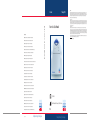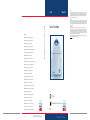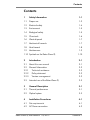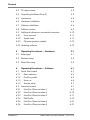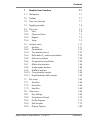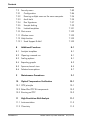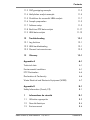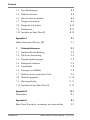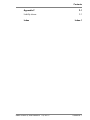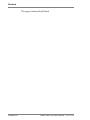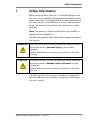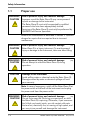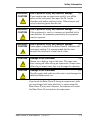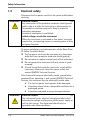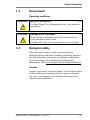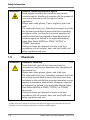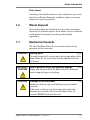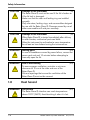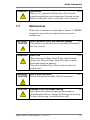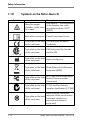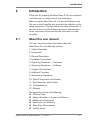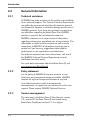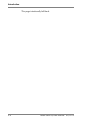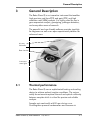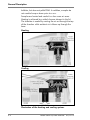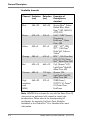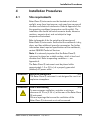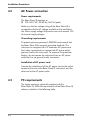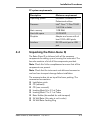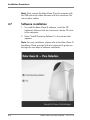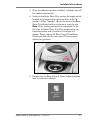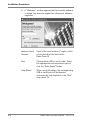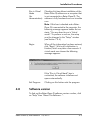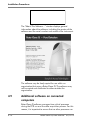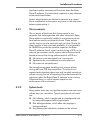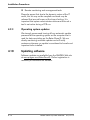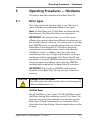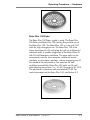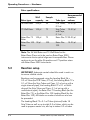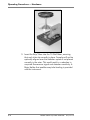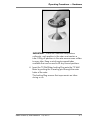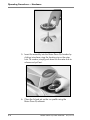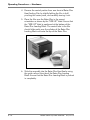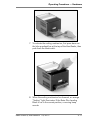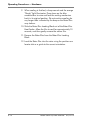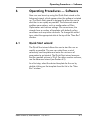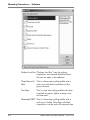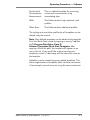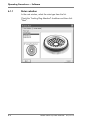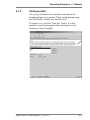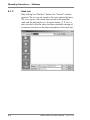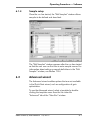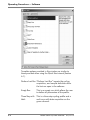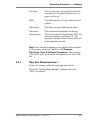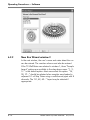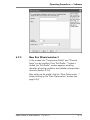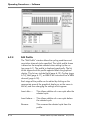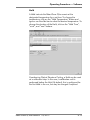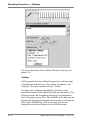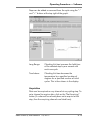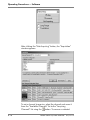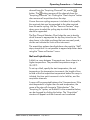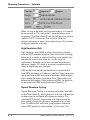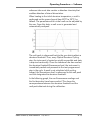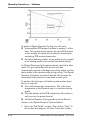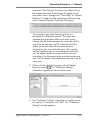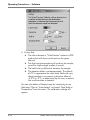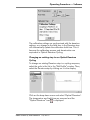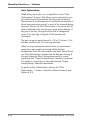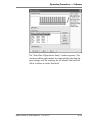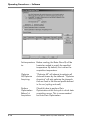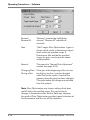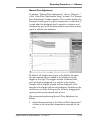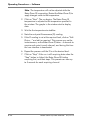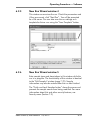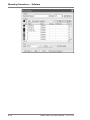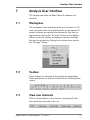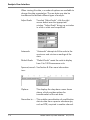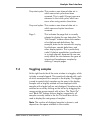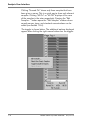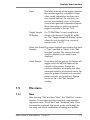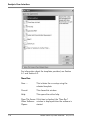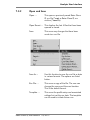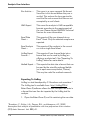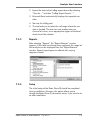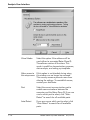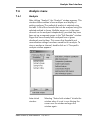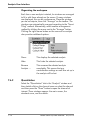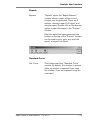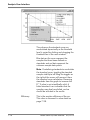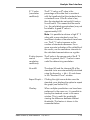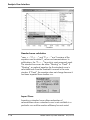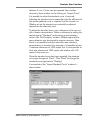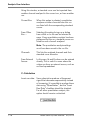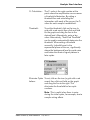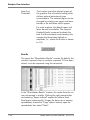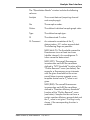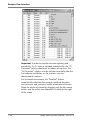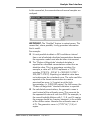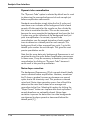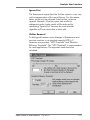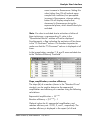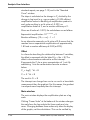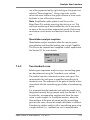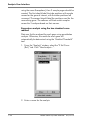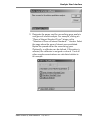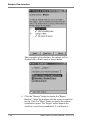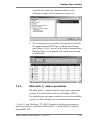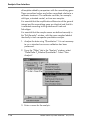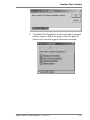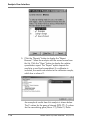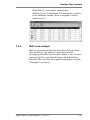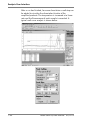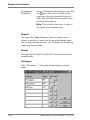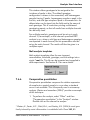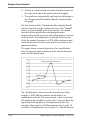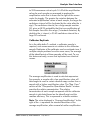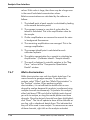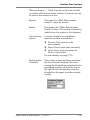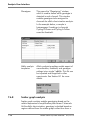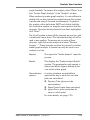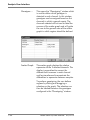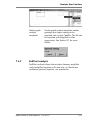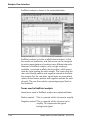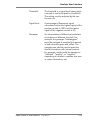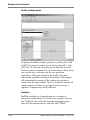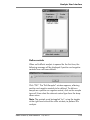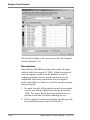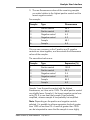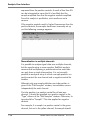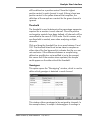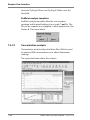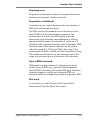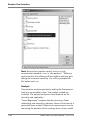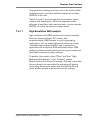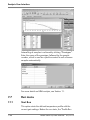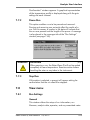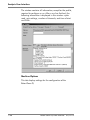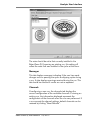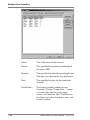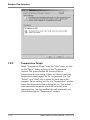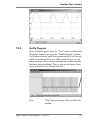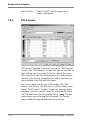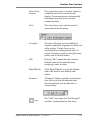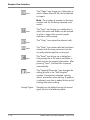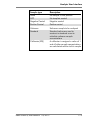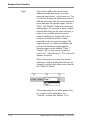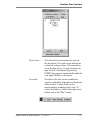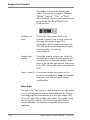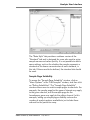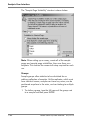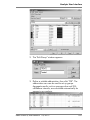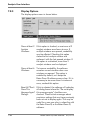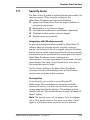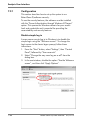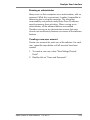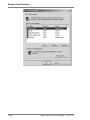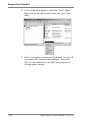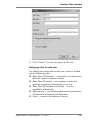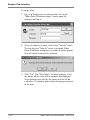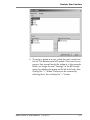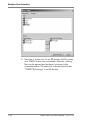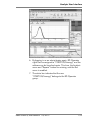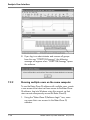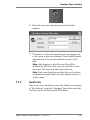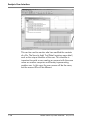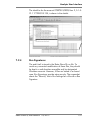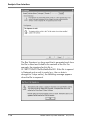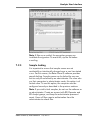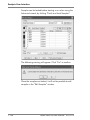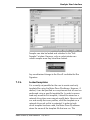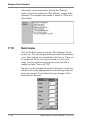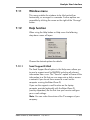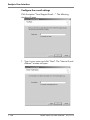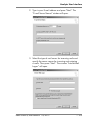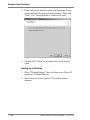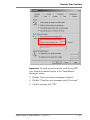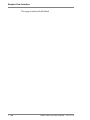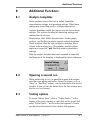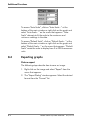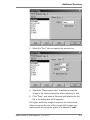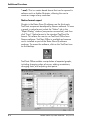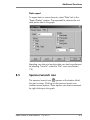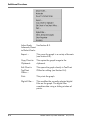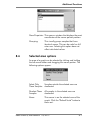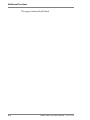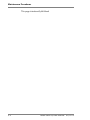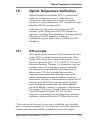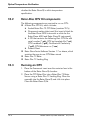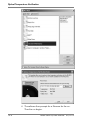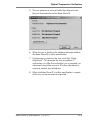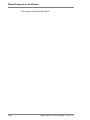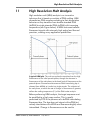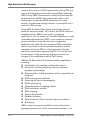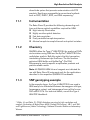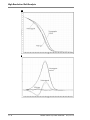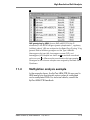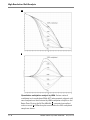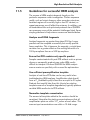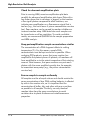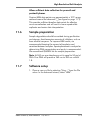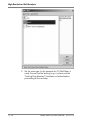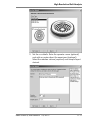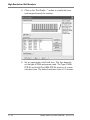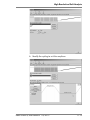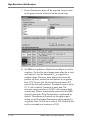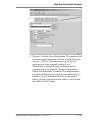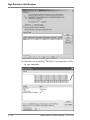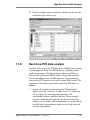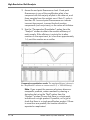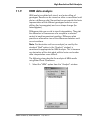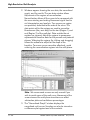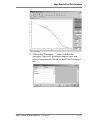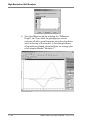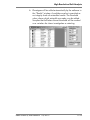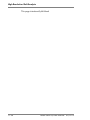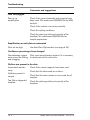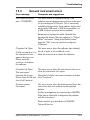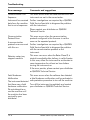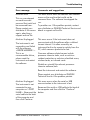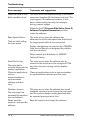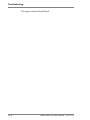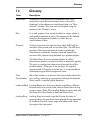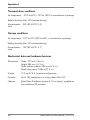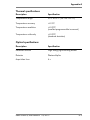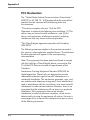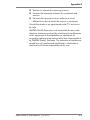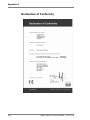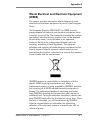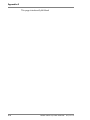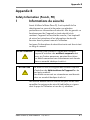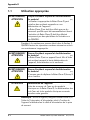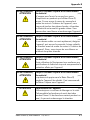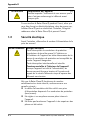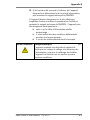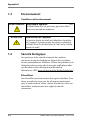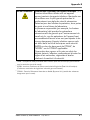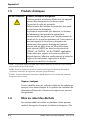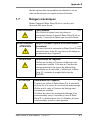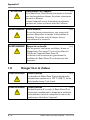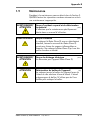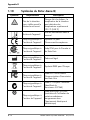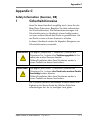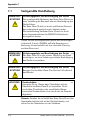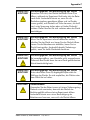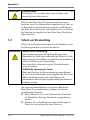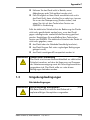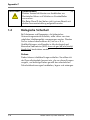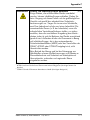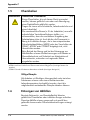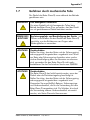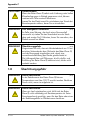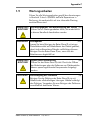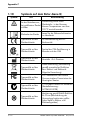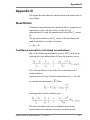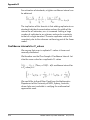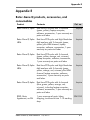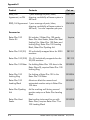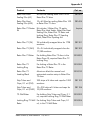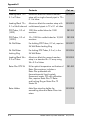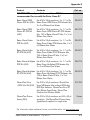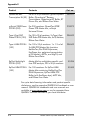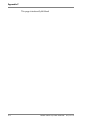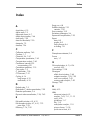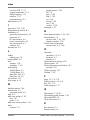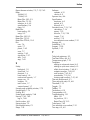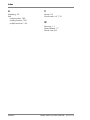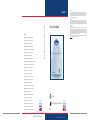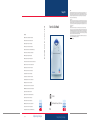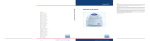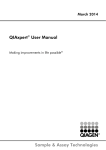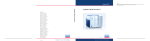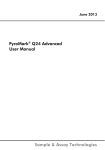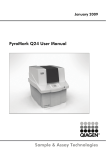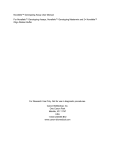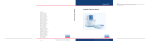Download Rotor-Gene® Q User Manual
Transcript
Version 2 February 2012 Trademarks QIAGEN®, QIAgility®, EpiTect®, HotStarTaq®, Quantiscript®, QuantiTect®, Rotor-Gene®, Rotor-Disc®, Type-it® (QIAGEN Group); CAL Fluor®, Quasar® (Biosearch Technologies, Inc.); Cy® (GE Healthcare); EvaGreen® (Biotium, Inc.); HRM®, LC Green® (Idaho Technology, Inc.); Alexa Fluor®, FAM™, HEX™, JOE™, Marina Blue®, ROX™, SYBR®, SYTO®, TET™, Texas Red®, VIC® (Life Technologies Corporation); Yakima Yellow® (Nanogen, Inc.); LightCycler® (Roche Group); Core™, Intel® (Intel Corporation); Adobe®, Illustrator® (Adobe Systems, Inc.); Microsoft®, Windows®, Excel® (Microsoft Corporation). Registered names, trademarks, etc. used in this document, even when not specifically marked as such, are not to be considered unprotected by law. TeeChartOffice: Copyright 2001-2002 by David Berneda. All rights reserved. Orders 1-800-243-800 Australia n Austria Orders 0800-28-10-10 n Belgium Brazil Orders 0800-557779 n Canada China Orders 0800-79612 n Fax 0800-28-10-19 n Fax 0800-79611 n n Orders 86-21-3865-3865 n Orders 80-885945 n Fax 80-885944 Finland Orders 0800-914416 n Fax 0800-914415 Orders 01-60-920-926 n Fax 01-60-920-925 France n Germany Orders 02103-29-12000 n Hong Kong Ireland Italy Orders 800 933 965 n Orders 1800 555 049 n Orders 800-789-544 n Japan Korea (South) Luxembourg n Norway n Singapore n Sweden n n USA n Orders 020-790282 n n n Technical 01-60-920-930 n n n n n n Offers 01-60-920-928 Technical 1800 555 061 Technical 800-787980 n Technical 03-6890-7300 n n Technical 080-000-7145 Technical 8002-2067 n Technical 01-800-7742-436 n Technical 0800-0229602 Technical 800-18712 Fax 65-6854-8184 n n Technical 1800-742-4368 n Technical 020-798328 Fax 055-254-22-13 n n Fax 01293-422-922 n Orders 800-426-8157 Fax 800-718-2056 Technical 800-DNA-PREP (800-362-7737) 02/2012 n QIAGEN GmbH, QIAGEN Strasse 1, D-40724 Hilden Technical 055-254-22-12 n 1070452 1070452EN Technical 91-630-7050 Orders 01293-422-911 n © 2005–2012 QIAGEN, all rights reserved. Technical 02103-29-12400 Fax 0800-0229593 Fax 020-790582 n n n Technical 01293-422-999 Sample & Assay Technologies For applicable countries: The purchase of this product includes a limited, non-transferable license to one or more of US Patents Nos 6,787,338; 7,238,321; 7,081,226; 6,174,670; 6,245,514; 6,569,627; 6,303,305; 6,503,720; 5,871,908; 6,691,041; 7,387,887; and U.S. Patent Applications Nos. 2003-0224434 and 2006-0019253 and all continuations and divisionals, and corresponding claims in patents and patent applications outside the United States, owned by the University of Utah Research Foundation, Idaho Technology, Inc., and/or Roche Diagnostics GmbH, for internal research use or for non-in vitro diagnostics applications. No right is conveyed, expressly, by implication or estoppel, for any reagent or kit, or under any other patent or patent claims owned by the University of Utah Research Foundation, Idaho Technology, Inc., and/or Roche Diagnostics GmbH, or by any other Party. For information on purchasing licences for in-vitro diagnostics applications or reagents, contact Roche Molecular Systems, 4300 Hacienda Drive, Pleasanton, CA 94588, USA. For up-to-date licensing information and product-specific disclaimers, see the respective QIAGEN kit handbook or user manual. QIAGEN kit handbooks and user manuals are available at www.qiagen.com or can be requested from QIAGEN Technical services or your local distributors. Technical 800 930 425 Fax 01-800-1122-330 Fax 91-630-5145 Orders 055-254-22-11 Technical 800-988-0325 n Fax 02-2626-5703 Fax 800-18817 n n Fax 800 930 439 Fax 8002-2073 Orders 1800-742-4362 Orders 91-630-7050 n n Technical 800-DNA-PREP (800-362-7737) Technical 0800-914413 n Fax 03-5547-0818 n n Technical 0800-557779 Fax 02103-29-22000 Orders 0800-0229592 Orders 800-18859 Switzerland UK n n Fax 1800 555 048 Orders 01-800-7742-639 n n Fax 02-334304-826 Orders 8002-2076 n n n Orders 080-000-7146 The Netherlands Spain n Telephone 03-6890-7300 n Mexico n n Technical 80-885942 n n Technical 0800-28-10-11 Fax 86-21-3865-3965 Denmark n Technical 1-800-243-066 Technical 0800-79556 Fax 800-713-5951 n n n Fax 55-11-5079-4001 n Orders 800-572-9613 n Fax 03-9840-9888 n Rotor-Gene® Q User Manual www.qiagen.com Rotor-Gene® Q User Manual For applicable countries: This real-time thermal cycler is licensed under pending U.S. Patent rights for an apparatus or system covering automated thermal cyclers with fluorescence detectors and seeking priority to U.S. Serial No. 07/695,201 and corresponding claims in any foreign counterpart patent thereof owned by Applied Biosystems LLC, in all fields, including research and development, all applied fields, and human and animal in-vitro diagnostics. No rights are conveyed expressly, by implication or estoppel to any patents on real-time methods, including but not limited to 5' nuclease assays, or to any patent claiming a reagent or kit. For further information on purchasing additional rights, contact the Director of Licensing at Applied Biosystems, 850 Lincoln Centre Drive, Foster City, California, 94404, USA. R2 Sample & Assay Technologies Version 2 February 2012 Trademarks QIAGEN®, QIAgility®, EpiTect®, HotStarTaq®, HRM®, Quantiscript®, QuantiTect®, Rotor-Gene®, Rotor-Disc®, Type-it® (QIAGEN Group); CAL Fluor®, Quasar® (Biosearch Technologies, Inc.); Cy® (GE Healthcare); EvaGreen® (Biotium, Inc.); LC Green® (Idaho Technology, Inc.); Alexa Fluor®, FAM™, HEX™, JOE™, Marina Blue®, ROX™, SYBR®, SYTO®, TET™, Texas Red®, VIC® (Life Technologies Corporation); Yakima Yellow® (Nanogen, Inc.); LightCycler® (Roche Group); Core™, Intel® (Intel Corporation); Adobe®, Illustrator® (Adobe Systems, Inc.); Microsoft®, Windows®, Excel® (Microsoft Corporation). Registered names, trademarks, etc. used in this document, even when not specifically marked as such, are not to be considered unprotected by law. TeeChartOffice: Copyright 2001-2002 by David Berneda. All rights reserved. Orders 1-800-243-800 Australia n Austria Orders 0800-28-10-10 n Belgium Brazil Orders 0800-557779 n Canada China Orders 0800-79612 n Fax 0800-28-10-19 n Fax 0800-79611 n n Orders 86-21-3865-3865 n Orders 80-885945 n Fax 80-885944 Finland Orders 0800-914416 n Fax 0800-914415 Orders 01-60-920-926 n Fax 01-60-920-925 France n Germany Orders 02103-29-12000 n Hong Kong Ireland Italy Orders 800 933 965 n Orders 1800 555 049 n Orders 800-789-544 n Japan Korea (South) Luxembourg n Norway n Singapore n Sweden n n USA n Orders 020-790282 n n n Technical 01-60-920-930 n n n n n n Offers 01-60-920-928 Technical 1800 555 061 Technical 800-787980 n Technical 03-6890-7300 n n Technical 080-000-7145 Technical 8002-2067 n Technical 01-800-7742-436 n Technical 0800-0229602 Technical 800-18712 Fax 65-6854-8184 n n Technical 1800-742-4368 n Technical 020-798328 Fax 055-254-22-13 n n Fax 01293-422-922 n Orders 800-426-8157 Fax 800-718-2056 Technical 800-DNA-PREP (800-362-7737) 02/2012 n QIAGEN GmbH, QIAGEN Strasse 1, D-40724 Hilden Technical 055-254-22-12 n 1070452 1070452EN Technical 91-630-7050 Orders 01293-422-911 n © 2005–2012 QIAGEN, all rights reserved. Technical 02103-29-12400 Fax 0800-0229593 Fax 020-790582 n n n Technical 01293-422-999 Sample & Assay Technologies For applicable countries: The purchase of this product includes a limited, non-transferable license to one or more of US Patents Nos 6,787,338; 7,238,321; 7,081,226; 6,174,670; 6,245,514; 6,569,627; 6,303,305; 6,503,720; 5,871,908; 6,691,041; 7,387,887; and U.S. Patent Applications Nos. 2003-0224434 and 2006-0019253 and all continuations and divisionals, and corresponding claims in patents and patent applications outside the United States, owned by the University of Utah Research Foundation, Idaho Technology, Inc., and/or Roche Diagnostics GmbH, for internal research use or for non-in vitro diagnostics applications. No right is conveyed, expressly, by implication or estoppel, for any reagent or kit, or under any other patent or patent claims owned by the University of Utah Research Foundation, Idaho Technology, Inc., and/or Roche Diagnostics GmbH, or by any other Party. For information on purchasing licences for in-vitro diagnostics applications or reagents, contact Roche Molecular Systems, 4300 Hacienda Drive, Pleasanton, CA 94588, USA. For up-to-date licensing information and product-specific disclaimers, see the respective QIAGEN kit handbook or user manual. QIAGEN kit handbooks and user manuals are available at www.qiagen.com or can be requested from QIAGEN Technical services or your local distributors. Technical 800 930 425 Fax 01-800-1122-330 Fax 91-630-5145 Orders 055-254-22-11 Technical 800-988-0325 n Fax 02-2626-5703 Fax 800-18817 n n Fax 800 930 439 Fax 8002-2073 Orders 1800-742-4362 Orders 91-630-7050 n n Technical 800-DNA-PREP (800-362-7737) Technical 0800-914413 n Fax 03-5547-0818 n n Technical 0800-557779 Fax 02103-29-22000 Orders 0800-0229592 Orders 800-18859 Switzerland UK n n Fax 1800 555 048 Orders 01-800-7742-639 n n Fax 02-334304-826 Orders 8002-2076 n n n Orders 080-000-7146 The Netherlands Spain n Telephone 03-6890-7300 n Mexico n n Technical 80-885942 n n Technical 0800-28-10-11 Fax 86-21-3865-3965 Denmark n Technical 1-800-243-066 Technical 0800-79556 Fax 800-713-5951 n n n Fax 55-11-5079-4001 n Orders 800-572-9613 n Fax 03-9840-9888 n Rotor-Gene® Q User Manual www.qiagen.com Rotor-Gene® Q User Manual For applicable countries: This real-time thermal cycler is licensed under pending U.S. Patent rights for an apparatus or system covering automated thermal cyclers with fluorescence detectors and seeking priority to U.S. Serial No. 07/695,201 and corresponding claims in any foreign counterpart patent thereof owned by Applied Biosystems LLC, in all fields, including research and development, all applied fields, and human and animal in-vitro diagnostics. No rights are conveyed expressly, by implication or estoppel to any patents on real-time methods, including but not limited to 5' nuclease assays, or to any patent claiming a reagent or kit. For further information on purchasing additional rights, contact the Director of Licensing at Applied Biosystems, 850 Lincoln Centre Drive, Foster City, California, 94404, USA. R2 Sample & Assay Technologies Contents Contents 1 Safety Information 1-1 1.1 Proper use 1-2 1.2 Electrical safety 1-4 1.3 Environment 1-5 1.4 Biological safety 1-5 1.5 Chemicals 1-6 1.6 Waste disposal 1-7 1.7 Mechanical hazards 1-7 1.8 Heat hazard 1-8 1.9 Maintenance 1-9 1.10 Symbols on the Rotor-Gene Q 1-10 2 Introduction 2-1 2.1 About this user manual 2-1 2.2 General Information 2.2.1 Technical assistance 2.2.2 Policy statement 2.2.3 Version management 2-2 2-2 2-2 2-2 2.3 Intended use of the Rotor-Gene Q 2-3 3 General Description 3-1 3.1 Thermal performance 3-1 3.2 Optical system 3-3 4 Installation Procedures 4-1 4.1 Site requirements 4-1 4.2 AC Power connection 4-2 Rotor-Gene Q User Manual 02/2012 Contents-1 Contents 4.3 PC requirements 4-2 4.4 Unpacking the Rotor-Gene Q 4-3 4.5 Accessories 4-4 4.6 Hardware installation 4-4 4.7 Software installation 4-6 4.8 Software version 4-9 4.9 Additional software on connected computers 4.9.1 Virus scanners 4.9.2 System tools 4.9.3 Operating system updates 4-10 4-11 4-11 4-12 4.10 Updating software 4-12 5 Operating Procedures — Hardware 5-1 5.1 Rotor types 5-1 5.2 Reaction setup 5-4 5.3 Rotor-Disc setup 5-9 6 Operating Procedures — Software 6-1 6.1 Quick Start wizard 6.1.1 Rotor selection 6.1.2 Confirm profile 6.1.3 Save run 6.1.4 Sample setup 6-1 6-4 6-5 6-6 6-7 6.2 Advanced wizard 6.2.1 New Run Wizard window 1 6.2.2 New Run Wizard window 2 6.2.3 New Run Wizard window 3 6.2.4 Edit Profile 6.2.5 New Run Wizard window 4 6.2.6 New Run Wizard window 5 Contents-2 6-7 6-9 6-10 6-11 6-12 6-31 6-31 Rotor-Gene Q User Manual 02/2012 Contents 7 Analysis User Interface 7-1 7.1 Workspace 7-1 7.2 Toolbar 7-1 7.3 View raw channels 7-1 7.4 Toggling samples 7-3 7.5 File menu 7.5.1 New 7.5.2 Open and Save 7.5.3 Reports 7.5.4 Setup 7-5 7-5 7-7 7-9 7-9 7.6 Analysis menu 7.6.1 Analysis 7.6.2 Quantitation 7.6.3 Two standard curve 7.6.4 Delta delta CT relative quantitation 7.6.5 Melt curve analysis 7.6.6 Comparative quantitation 7.6.7 Allelic discrimination 7.6.8 Scatter graph analysis 7.6.9 EndPoint analysis 7.6.10 Concentration analysis 7.6.11 High Resolution Melt analysis 7-11 7-11 7-12 7-31 7-35 7-39 7-43 7-46 7-48 7-51 7-60 7-63 7.7 Run menu 7.7.1 Start Run 7.7.2 Pause Run 7.7.3 Stop Run 7-64 7-64 7-65 7-65 7.8 View menu 7.8.1 Run Settings 7.8.2 Temperature Graph 7.8.3 Profile Progress 7.8.4 Edit Samples 7.8.5 Display Options 7-65 7-65 7-70 7-71 7-72 7-82 Rotor-Gene Q User Manual 02/2012 Contents-3 Contents 7.9 Security menu 7.9.1 Configuration 7.9.2 Running multiple users on the same computer 7.9.3 Audit trails 7.9.4 Run Signatures 7.9.5 Sample locking 7.9.6 Locked templates 7-83 7-84 7-94 7-95 7-97 7-99 7-101 7.10 Gain menu 7-102 7.11 Window menu 7-103 7.12 Help function 7.12.1 Send Support E-Mail 7-103 7-103 8 Additional Functions 8-1 8.1 Analysis templates 8-1 8.2 Opening a second run 8-1 8.3 Scaling options 8-1 8.4 Exporting graphs 8-2 8.5 Spanner/wrench icon 8-5 8.6 Selected area options 8-7 9 Maintenance Procedures 9-1 10 Optical Temperature Verification 10-1 10.1 OTV principle 10-1 10.2 Rotor-Disc OTV Kit components 10-2 10.3 Running an OTV 10-2 11 11-1 High Resolution Melt Analysis 11.1 Instrumentation 11-3 11.2 Chemistry 11-3 Contents-4 Rotor-Gene Q User Manual 02/2012 Contents 11.3 SNP genotyping example 11-3 11.4 Methylation analysis example 11-5 11.5 Guidelines for successful HRM analysis 11-7 11.6 Sample preparation 11-9 11.7 Software setup 11-9 11.8 Real-time PCR data analysis 11-17 11.9 HRM data analysis 11-19 12 Troubleshooting 12-1 12.1 Log Archives 12-1 12.2 HRM troubleshooting 12-1 12.3 General instrument errors 12-3 13 13-1 Glossary Appendix A A-1 Technical data A-1 Environmental conditions A-1 FCC Declaration A-4 Declaration of Conformity A-6 Waste Electrical and Electronic Equipment (WEEE) A-7 Appendix B B-1 Safety Information (French, FR) B-1 1 Informations de sécurité B-1 1.1 Utilisation appropriée B-2 1.2 Sécurité électrique B-4 1.3 Environnement B-6 Rotor-Gene Q User Manual 02/2012 Contents-5 Contents 1.4 Sécurité biologique B-6 1.5 Produits chimiques B-8 1.6 Mise au rebut des déchets B-8 1.7 Dangers mécaniques B-9 1.8 Danger lié à la chaleur B-10 1.9 Maintenance B-11 1.10 Symboles du Rotor-Gene Q B-12 Appendix C C-1 Safety Information (German, DE) C-1 1 Sicherheitshinweise C-1 1.1 Sachgemäße Handhabung C-2 1.2 Schutz vor Stromschlag C-4 1.3 Umgebungsbedingungen C-5 1.4 Biologische Sicherheit C-6 1.5 Chemikalien C-8 1.6 Entsorgen von Abfällen C-8 1.7 Gefahren durch mechanische Teile C-9 1.8 Überhitzungsgefahr C-10 1.9 Wartungsarbeiten C-11 1.10 Symbole auf dem Rotor-Gene Q C-12 Appendix D D-1 Quantitation D-1 Appendix E E-1 Rotor-Gene Q products, accessories, and consumables E-1 Contents-6 Rotor-Gene Q User Manual 02/2012 Contents Appendix F F-1 Liability clause F-1 Index Rotor-Gene Q User Manual 02/2012 Index-1 Contents-7 Contents This page intentionally left blank Contents-8 Rotor-Gene Q User Manual 02/2012 Safety Information 1 Safety Information Before using the Rotor-Gene Q, it is essential that you read this user manual carefully and pay particular attention to the safety information. The instructions and safety information in the user manual must be followed to ensure safe operation of the instrument and to maintain the instrument in a safe condition. Note: Translations in French and German are available in Appendix B and Appendix C. The following types of safety information appear throughout this manual. WARNING The term WARNING is used to inform you about situations that could result in personal injury to you or other persons. Details about these circumstances are given in a box like this one. CAUTION The term CAUTION is used to inform you about situations that could result in damage to the instrument or other equipment. Details about these circumstances are given in a box like this one. The advice given in this manual is intended to supplement, not supersede, the normal safety requirements prevailing in the user’s country. Rotor-Gene Q User Manual 02/2012 1-1 Safety Information 1.1 WARNING/ CAUTION Proper use Risk of personal injury and material damage [W1] Improper use of the Rotor-Gene Q may cause personal injuries or damage to the instrument. The Rotor-Gene Q must only be operated by qualified personnel who have been appropriately trained. Servicing of the Rotor-Gene Q must only be performed by QIAGEN Field Service Specialists. Perform the maintenance as described in Section 9. QIAGEN charges for repairs that are required due to incorrect maintenance. WARNING/ CAUTION Risk of personal injury and material damage [W2] Rotor-Gene Q is a heavy instrument. To avoid personal injury or damage to the instrument, take care when lifting. WARNING/ CAUTION Risk of personal injury and material damage Do not attempt to move the Rotor-Gene Q during operation. CAUTION [W3] Damage to the instrument [C1] Avoid spilling water or chemicals onto the Rotor-Gene Q. Damage caused by water or chemical spillage will void your warranty. Note: In case of emergency, switch off the Rotor-Gene Q at the power switch at the back of the instrument and unplug the power cord from the power outlet. WARNING/ CAUTION 1-2 Risk of personal injury and material damage [W4] Do not try to open the lid during an experiment, or while the Rotor-Gene Q is spinning. Otherwise, if you overcome the lid lock and reach inside, you risk contact with parts that are hot, electrically live, or moving at high speed, and you may injure yourself and damage the instrument. Rotor-Gene Q User Manual 02/2012 Safety Information WARNING/ CAUTION Risk of personal injury and material damage [W5] If you need to stop an experiment quickly, turn off the power to the instrument, then open the lid. Let the chamber cool before reaching inside. Otherwise you risk injury by touching parts that are hot. WARNING/ CAUTION Risk of personal injury and material damage [W6] If the equipment is used in a manner not specified by the manufacturer, the protection provided by the equipment may be impaired. WARNING/ CAUTION Risk of personal injury and material damage [W7] Loose paper underneath the Rotor-Gene Q interferes with instrument cooling. It is recommended that the area beneath the instrument is kept free of clutter. CAUTION Damage to the instrument [C2] Always use a locking ring on the rotor. This stops caps from coming off tubes during an experiment. If caps come off during an experiment, they may damage the chamber. CAUTION Damage to the instrument [C3] Visually inspect and make sure the rotor is not damaged or deformed before each run. If you touch the Rotor-Gene Q during an experiment, while you are charged with static electricity, in severe cases the Rotor-Gene Q may reset. However, the software will restart the Rotor-Gene Q and continue the experiment. Rotor-Gene Q User Manual 02/2012 1-3 Safety Information 1.2 Electrical safety Disconnect the line power cord from the power outlet before servicing. WARNING Electrical hazard [W8] Any interruption of the protective conductor (earth/ground lead) inside or outside the instrument or disconnection of the protective conductor terminal is likely to make the instrument dangerous. Intentional interruption is prohibited. Lethal voltages inside the instrument When the instrument is connected to line power, terminals may be live, and opening covers or removing parts is likely to expose live parts. To ensure satisfactory and safe operation of the Rotor-Gene Q, follow the advice below: The line power cord must be connected to a line power outlet that has a protective conductor (earth/ground). Do not adjust or replace internal parts of the instrument. Do not operate the instrument with any covers or parts removed. If liquid has spilled inside the instrument, switch off the instrument, disconnect it from the power outlet, and contact QIAGEN Technical Services. If the instrument becomes electrically unsafe, prevent other personnel from operating it, and contact QIAGEN Technical Services; the instrument may be electrically unsafe when: It or the line power cord appears to be damaged. It has been stored under unfavorable conditions for a prolonged period. It has been subjected to severe transport stresses. WARNING 1-4 [W9] Electrical hazard The instrument has an electrical compliance label which indicates the voltage and frequency of the power supply as well as fuse ratings. The equipment should only be operated under these conditions. Rotor-Gene Q User Manual 02/2012 Safety Information 1.3 Environment Operating conditions WARNING Explosive atmosphere [W10] The Rotor-Gene Q is not designed for use in an explosive atmosphere. CAUTION Damage to the instrument [C4] Direct sunlight may bleach parts of the instrument and cause damage to plastic parts. The Rotor-Gene Q must be located out of direct sunlight. 1.4 Biological safety Specimens and reagents containing materials from biological sources should be treated as potentially infectious. Use safe laboratory procedures as outlined in publications such as Biosafety in Microbiological and Biomedical Laboratories, HHS (www.cdc.gov/od/ohs/biosfty/biosfty.htm). Samples Samples may contain infectious agents. You should be aware of the health hazard presented by such agents and should use, store, and dispose of such samples according to the required safety regulations. Rotor-Gene Q User Manual 02/2012 1-5 Safety Information WARNING 1.5 WARNING Samples containing infectious agents [W11] Some samples used with this instrument may contain infectious agents. Handle such samples with the greatest of care and in accordance with the required safety regulations. Always wear safety glasses, 2 pairs of gloves, and a lab coat. The responsible body (e.g., laboratory manager) must take the necessary precautions to ensure that the surrounding workplace is safe, and that the instrument operators are suitably trained and not exposed to hazardous levels of infectious agents as defined in the applicable Material Safety Data Sheets (MSDSs) or OSHA,* ACGIH,† or COSHH‡ documents. Venting for fumes and disposal of wastes must be in accordance with all national, state, and local health and safety regulations and laws. Chemicals Hazardous chemicals [W12] Some chemicals used with this instrument may be hazardous or may become hazardous after completion of the protocol run. Always wear safety glasses, gloves, and a lab coat. The responsible body (e.g., laboratory manager) must take the necessary precautions to ensure that the surrounding workplace is safe and that the instrument operators are not exposed to hazardous levels of toxic substances (chemical or biological) as defined in the applicable Material Safety Data Sheets (MSDSs) or OSHA,* ACGIH,† or COSHH‡ documents. Venting for fumes and disposal of wastes must be in accordance with all national, state, and local health and safety regulations and laws. * OSHA: Occupational Safety and Health Administration (United States of America). † ACGIH: American Conference of Government Industrial Hygienists (United States of America). ‡ COSHH: Control of Substances Hazardous to Health (United Kingdom). 1-6 Rotor-Gene Q User Manual 02/2012 Safety Information Toxic fumes If working with volatile solvents or toxic substances, you must provide an efficient laboratory ventilation system to remove vapors that may be produced. 1.6 Waste disposal Used consumables and plasticware may contain hazardous chemicals or infectious agents. Such wastes must be collected and disposed of properly according to local safety regulations. 1.7 Mechanical hazards The lid of the Rotor-Gene Q must remain closed during operation of the instrument. WARNING Moving parts [W13] To avoid contact with moving parts during operation of the Rotor-Gene Q, the instrument must be operated with the lid closed. WARNING/ CAUTION Risk of personal injury and material damage [W14] Open and close the lid of the Rotor-Gene Q carefully to avoid trapping fingers or clothing. CAUTION Damage to the instrument Make sure that the rotor and locking ring are installed correctly. If the rotor or locking ring show signs of mechanical damage or corrosion, do not use the Rotor-Gene Q; contact QIAGEN Technical Services. Rotor-Gene Q User Manual 02/2012 [C5] 1-7 Safety Information CAUTION Damage to the instrument [C6] The Rotor-Gene Q must not be used if the lid is broken or if the lid lock is damaged. Make sure that the rotor and locking ring are installed correctly. Only use rotors, locking rings, and consumables designed for use with the Rotor-Gene Q. Damage caused by use of other consumables will void your warranty. CAUTION Damage to the instrument [C7] When Rotor-Gene Q is started immediately after delivery in cold climates, mechanical parts can block. Allow the instrument to acclimatize to room temperature for at least an hour before turning the instrument on. WARNING Moving parts [W15] In case of breakdown caused by power failure, remove the power cord and wait 10 minutes before attempting to manually open the lid. WARNING Risk of overheating To ensure proper ventilation, maintain a minimum clearance of 10 cm at the sides and rear of the Rotor-Gene Q. Slits and openings that ensure the ventilation of the Rotor-Gene Q must not be covered. 1.8 WARNING 1-8 [W16] Heat hazard Hot surface The Rotor-Gene Q chamber can reach temperatures above 120°C (248°F). Avoid touching it when it is hot. [W17] Rotor-Gene Q User Manual 02/2012 Safety Information WARNING 1.9 Hot surface [W18] When a run is paused, the Rotor-Gene Q will not be cooled completely to room temperature. Exercise caution before handling the rotor or any tubes in the instrument. Maintenance Perform the maintenance as described in Section 9. QIAGEN charges for repairs that are required due to incorrect maintenance. WARNING/ CAUTION Risk of personal injury and material damage [W19] Only perform maintenance that is specifically described in this user manual. WARNING Risk of fire When cleaning the Rotor-Gene Q with alcohol-based disinfectant, leave the Rotor-Gene Q lid open to allow flammable vapors to disperse. Only clean the Rotor-Gene Q when the chamber has cooled down. [W20] WARNING/ CAUTION Risk of electrical shock Do not disassemble the Rotor-Gene Q instrument. [W21] CAUTION Damage to the instrument housing [C8] Never clean the instrument housing with alcohol or alcohol-based solutions. Alcohol will damage the housing. To clean the housing, use distilled water only. Rotor-Gene Q User Manual 02/2012 1-9 Safety Information 1.10 Symbol Symbols on the Rotor-Gene Q Location Description Heat hazard — the temperature Near the sample of the chamber can reach chamber, visible when temperatures above 120°C lid is open (248°F) Back of the instrument Consult instructions for use Type plate on the back CE marking for European of the instrument Conformity Type plate on the back CSA listing mark for Canada of the instrument and the USA Type plate on the back Legal manufacturer of the instrument Type plate on the back Waste Electrical and Electronic of the instrument Equipment (WEEE) FCC mark of the United States Type plate on the back Federal Communications of the instrument Commission Type plate on the back C-Tick mark for Australia of the instrument (supplier identification N17965) RoHS mark for China (the Type plate on the back restriction of the use of certain hazardous substances in of the instrument electrical and electronic equipment) 1-10 Rotor-Gene Q User Manual 02/2012 Introduction 2 Introduction Thank you for choosing the Rotor-Gene Q. We are confident it will become an integral part of your laboratory. Before using the Rotor-Gene Q, it is essential that you read this user manual carefully and pay particular attention to the safety information. The instructions and safety information in the user manual must be followed to ensure safe operation of the instrument and to maintain the instrument in a safe condition. 2.1 About this user manual This user manual provides information about the Rotor-Gene Q in the following sections: 1. Safety Information 2. Introduction 3. General Description 4. Installation Procedures 5. Operating Procedures — Hardware 6. Operating Procedures — Software 7. Analysis User Interface 8. Additional Functions 9. Maintenance Procedures 10. Optical Temperature Verification 11. High Resolution Melt Analysis 12. Troubleshooting 13. Glossary The appendices contain the following: Technical data Safety information in French and German Mathematical techniques Declaration of Conformity Rotor-Gene Q accessories Liability clause Rotor-Gene Q User Manual 02/2012 2-1 Introduction 2.2 General Information 2.2.1 Technical assistance At QIAGEN we pride ourselves on the quality and availability of our technical support. Our Technical Services Departments are staffed by experienced scientists with extensive practical and theoretical expertise in molecular biology and the use of QIAGEN products. If you have any questions or experience any difficulties regarding the Rotor-Gene Q or QIAGEN products in general, do not hesitate to contact us. QIAGEN customers are a major source of information regarding advanced or specialized uses of our products. This information is helpful to other scientists as well as to the researchers at QIAGEN. We therefore encourage you to contact us if you have any suggestions about product performance or new applications and techniques. For technical assistance and more information, call one of the QIAGEN Technical Services Departments or local distributors (see back cover). For up-to-date information about the Rotor-Gene Q, visit www.qiagen.com/RotorGeneQ. 2.2.2 Policy statement It is the policy of QIAGEN to improve products as new techniques and components become available. QIAGEN reserves the right to change specifications at any time. In an effort to produce useful and appropriate documentation, we appreciate your comments on this user manual. Please contact QIAGEN Technical Services. 2.2.3 Version management This document is the Rotor-Gene Q User Manual, version 2.0, revision R2, for Rotor-Gene Q instruments using Rotor-Gene Q software versions 2.1.0 or higher. 2-2 Rotor-Gene Q User Manual 02/2012 Introduction 2.3 Intended use of the Rotor-Gene Q The Rotor-Gene Q instrument is designed to perform realtime and end-point thermal cycling using the polymerase chain reaction (PCR) and high-resolution melting analysis (HRM™) in molecular biology applications as well as for other applications such as concentration measurement, protein analysis, and enzyme kinetics. The Rotor-Gene Q, if used in combination with QIAGEN Kits indicated for use with the Rotor-Gene Q instrument, is intended for the applications described in the respective QIAGEN Kit handbooks. If the Rotor-Gene Q instrument is used with kits other than QIAGEN Kits, it is the user’s responsibility to validate the performance of such product combination for any particular application. The Rotor-Gene Q instrument is intended for use by professional users, such as technicians and physicians trained in molecular biological techniques and the operation of the Rotor-Gene Q instrument. Rotor-Gene Q User Manual 02/2012 2-3 Introduction This page intentionally left blank 2-4 Rotor-Gene Q User Manual 02/2012 General Description 3 General Description The Rotor-Gene Q is an innovative instrument that enables high-precision real-time PCR, end-point PCR, and high resolution melt (HRM) analysis. It is highly suited for use in gene expression analysis, genotyping, pathogen detection, and many other areas of research. The powerful and user-friendly software provides simplicity for beginners as well as an open experimental platform for advanced users. Air vents Lid handle Rotor chamber Instrument status lights 3.1 Thermal performance The Rotor-Gene Q uses a sophisticated heating and cooling design to achieve optimal reaction conditions. The unique rotary format ensures optimal thermal and optical uniformity between samples which is critical for precise and reliable analysis. Samples spin continually at 400 rpm during a run. Centrifugation prevents condensation and removes air Rotor-Gene Q User Manual 02/2012 3-1 General Description bubbles, but does not pellet DNA. In addition, samples do not need to be spun down prior to a run. Samples are heated and cooled in a low-mass–air oven. Heating is achieved by a nickel-chrome element in the lid. The chamber is cooled by venting the air out through the top of the chamber while ambient air is blown up through the base. Heating Cooling Illustration of the heating and cooling system. 3-2 Rotor-Gene Q User Manual 02/2012 General Description 3.2 Optical system With a choice of up to 6 excitation sources and 6 detection filters combined with a short, fixed optical path, the Rotor-Gene Q can be used for multiplex reactions, ensuring minimum fluorescence variability between samples and eliminating the need for calibration or compensation. Samples are excited from the bottom of the chamber by a light-emitting diode. Energy is transmitted through the thin walls at the base of the tube. Emitted fluorescence passes through emission filters on the side of the chamber and is then collected by a photomultiplier. The fixed optical path ensures consistent excitation for every sample, which means that there is no need to use a passive internal reference dye such as ROX. Illustration of the optical system. Rotor-Gene Q User Manual 02/2012 3-3 General Description Available channels Channel Excitation Detection (nm) (nm) Examples of fluorophores detected Blue 365±20 460±20 Green 470±10 510±5 Yellow 530±5 557±5 Orange 585±5 610±5 Red 625±10 660±10 Crimson 680±5 712 high pass Marina Blue®, Edans Bothell Blue, Alexa Fluor® 350, AMCA-X, ATTO 390 FAM®, SYBR® Green I, Fluorescein, EvaGreen®, Alexa Fluor 488 JOE™, VIC®, HEX, TET™, CAL Fluor® Gold 540, Yakima Yellow® ROX™, CAL Fluor Red 610, Cy®3.5, Texas Red®, Alexa Fluor 568 Cy5, Quasar® 670, LightCycler® Red640, Alexa Fluor 633 Quasar 705, LightCycler Red705, Alexa Fluor 680 SYBR Green I, SYTO®9, LC Green®, LC Green Plus+, EvaGreen High 460±20 resolution melt (HRM) 510±5 Note: QIAGEN kits indicated for use with the Rotor-Gene Q instruments are optimized with respect to certain dye combinations. Please refer to the corresponding kit handbooks, for example, the Rotor-Gene Multiplex Handbook or the QuantiTect® Virus Handbook for more information. 3-4 Rotor-Gene Q User Manual 02/2012 Installation Procedures 4 Installation Procedures 4.1 Site requirements Rotor-Gene Q instruments must be located out of direct sunlight, away from heat sources, and away from sources of vibration and electrical interference. Refer to Appendix A for the operating conditions (temperature and humidity). The installation site should be free of excessive drafts, excessive moisture, excessive dust, and not subject to large temperature fluctuations. Refer to Appendix A for the weight and dimensions of Rotor-Gene Q instruments. Ensure that the workbench is dry, clean, and has additional space for accessories. For further information about required specifications of the workbench, contact QIAGEN Technical Services. Note: It is extremely important that the Rotor-Gene Q instrument is placed on a stable surface, which is level and vibration free. Refer to operating conditions — see Appendix A. The Rotor-Gene Q instrument must be placed within approximately 1.5 m (59 in.) of a properly grounded (earthed) AC power outlet. WARNING Explosive atmosphere [W10] The Rotor-Gene Q instrument is not designed for use in an explosive atmosphere. WARNING Risk of overheating [W16] To ensure proper ventilation, maintain a minimum clearance of 10 cm (3.94 in.) at the rear of the Rotor-Gene Q instrument. Slits and openings that ensure the ventilation of the Rotor-Gene Q instrument must not be covered. Rotor-Gene Q User Manual 02/2012 4-1 Installation Procedures 4.2 AC Power connection Power requirements The Rotor-Gene Q operates at: 100–240 V AC, 50/60 Hz; 560 VA (peak) Make sure that the voltage rating of the Rotor-Gene Q is compatible with the AC voltage available at the installation site. Mains supply voltage fluctuations are not to exceed 10% of nominal supply voltages. Grounding requirements To protect operating personnel, QIAGEN recommends that the Rotor-Gene Q be correctly grounded (earthed). The instrument is equipped with a 3-conductor AC power cord that, when connected to an appropriate AC power outlet, grounds (earths) the instrument. To preserve this protection feature, do not operate the instrument from an AC power outlet that has no ground (earth) connection. Installation of AC power cord Connect the suitable end of the AC power cord to the socket located at the rear of the Rotor-Gene Q instrument, and the other end to the AC power outlet. 4.3 PC requirements The laptop computer, optionally supplied with the Rotor-Gene Q, fulfills the requirements of the Rotor-Gene Q software, detailed in the following table. 4-2 Rotor-Gene Q User Manual 02/2012 Installation Procedures PC system requirements 4.4 Description Minimum requirement Operating system Microsoft® Windows® XP Professional edition Processor Intel® Core™ 2 Duo T5500 1.66 GHz or better Main memory 1 GB RAM Hard disk space 10 GB HDD Graphics Adapter and screen with al least 1200 x 800 pixels Interface RS-232 serial port or USB port Unpacking the Rotor-Gene Q The Rotor-Gene Q is delivered with all the necessary components for setting up and running the instrument. The box also contains a list of all the components provided. Note: Check this list for completeness to ensure that all the components are present. Note: Check that the instrument and delivered accessories are free from transport damage before installation. The accessories box sits on top of the foam packing. The accessories box contains: Installation guide CD (software) CD (user manuals) Loading Block 96 x 0.2 ml Tubes Loading Block 72 x 0.1 ml Tubes Rotor Holder (dismantled for safe transport) 36-Well Rotor (this rotor is red in color) 36-Well Rotor Locking Ring Rotor-Gene Q User Manual 02/2012 4-3 Installation Procedures The following items are packed on each side of the foam packing: USB and RS-232 serial cable International power cable set PCR Tubes, 0.2 ml (1000) Strip Tubes and Caps, 0.1 ml (1000) Once all these components have been removed from the box, remove the foam packing on top of the Rotor-Gene Q. Carefully remove the Rotor-Gene Q from the box and unwrap the plastic cover. Open the lid by sliding it towards the back to access the reaction chamber. The following items are already installed inside the RotorGene Q: 72-Well Rotor (this rotor is blue in color) 72-Well Rotor Locking Ring A laptop computer may be included in the packaging, depending on your order details. 4.5 Accessories Rotor-Discs and accessories can be ordered separately for use with the Rotor-Gene Q. For details, see Appendix E. 4.6 Hardware installation Once the Rotor-Gene Q has been unpacked, proceed with installation as described below. CAUTION 4-4 Damage to the instrument [C7] When Rotor-Gene Q is started immediately after delivery in cold climates, mechanical parts can block. Allow the instrument to acclimatize to room temperature for at least an hour before turning the instrument on. Rotor-Gene Q User Manual 02/2012 Installation Procedures 1. Place the Rotor-Gene Q on a level and vibration-free surface. 2. Ensure that there is sufficient space behind the instrument for the lid to open fully. 3. Ensure that the power switch at the back of the instrument can be reached easily. 4. Do not obstruct the back of the instrument. Ensure that the power cord can be easily detached if required, to disconnect power to the instrument. 5. The Rotor-Gene Q software should be installed before the laptop computer is connected to the Rotor-Gene Q. Please refer to Section 4.7 below, or the Rotor-Gene Q Installation Guide provided with the instrument, on how to install the Rotor-Gene Q software. 6. Connect the USB cable or RS-232 serial cable supplied to a USB or communications port on the back of the computer. 7. Connect the USB or RS-232 serial cable to the back of the Rotor-Gene Q. 8. Connect the Rotor-Gene Q to the power supply. Connect one end of the AC power cord to the socket located at the rear of the Rotor-Gene Q and the other end to the AC power outlet. On/off switch Power supply port Type plate including Cooling fan Serial port USB port serial number Rotor-Gene Q User Manual 02/2012 4-5 Installation Procedures Note: Only connect the Rotor-Gene Q to the computer with the USB and serial cables delivered with the instrument. Do not use other cables. 4.7 Software installation 1. To install the Rotor-Gene Q software, insert the CD (software) delivered with the instrument into the CD drive of the computer. 2. Select “Install Operating Software” in the window that appears. Note: For easy installation, please refer to the Rotor-Gene Q Installation Guide provided with the instrument to guide you through the next steps of software installation. 4-6 Rotor-Gene Q User Manual 02/2012 Installation Procedures 3. Once the software has been installed, a desktop icon will be created automatically. 4. Switch on the Rotor-Gene Q by moving the toggle switch, located at the back on the right hand side, to the “I” position. A blue “Standby” light on the front of the RotorGene Q indicates that the instrument is ready for use. Note: When starting connected to a computer for the first time, the Rotor-Gene Q will be recognized by the operating system and a number of messages will appear. Please refer to the Rotor-Gene Q Installation Guide provided with the instrument (CD and printed edition) for guidance. 5. Double-click the Rotor-Gene Q Series Software desktop icon to initiate the software. Rotor-Gene Q User Manual 02/2012 4-7 Installation Procedures 6. A “Welcome” window appears the first time the software is started, but does not appear for subsequent software upgrades. 4-8 Machine Serial Number: Type in the serial number (7 digits), which can be found on the back of the Rotor-Gene Q. Port: Choose either USB or serial cable. Select the appropriate communications port or click the “Auto-Detect” button. Auto-Detect When using this option, the corresponding USB or serial port will be detected automatically and displayed in the “Port” drop-down list. Rotor-Gene Q User Manual 02/2012 Installation Procedures Run in Virtual Mode (for demonstration): Checking this box allows installation of the Rotor-Gene Q software on a computer that is not connected to a Rotor-Gene Q. The software is fully functional and can simulate runs. Note: If this box is checked and a RotorGene Q is connected to the computer, the following message appears before the run starts: “You are about to run in Virtual mode”. To perform a real run, the setup must be changed in the “Setup” window (see Section 7.5.4). Begin: When all the information has been entered, click “Begin”. Wait until initialization is finished, which may take a few seconds. If virtual mode was chosen the following message appears: If the “Run in Virtual Mode” box is unchecked, the software initializes and opens automatically. Exit Program: 4.8 Clicking on this button exits the program. Software version To find out the Rotor-Gene Q software version number, click on “Help” then “About This Software...”. Rotor-Gene Q User Manual 02/2012 4-9 Installation Procedures The “About This Software…” window displays general information about the software, including the version of the software and the serial number and model of the instrument. The software may be freely copied for use within an organization that owns a Rotor-Gene Q. The software may not be copied and distributed to others outside the organization. 4.9 Additional software on connected computers Rotor-Gene Q software manages time-critical processes during the PCR run and the data acquisition process. For this reason, it is important to ensure that no other processes use 4-10 Rotor-Gene Q User Manual 02/2012 Installation Procedures significant system resources and thus slow down the RotorGene Q software. It is particularly important to pay attention to the points listed below. System administrators are advised to consider any impact that a modification to the system may have on the resources before implementing it. 4.9.1 Virus scanners We are aware of the threat that viruses cause to any computer that exchanges data with other computers. RotorGene software is primarily installed in environments where local policies exist to minimize this threat. These policies usually require use of a particular anti-virus tool. Due to the sheer number of anti-virus tools available, it is not possible for QIAGEN to predict the possible impact on the RotorGene Q software if such a tool is active during a PCR run. In order to get consistent results, system administrators should therefore ensure that during performance of a PCR run: File access is not intercepted by a virus scanner Updates to the virus database are not performed File scans are not performed We strongly recommend disabling virus scanner activity during real-time PCR data acquisition. The critical virus scanner tasks described above can only be safely carried out without running the risk of impacting the performance of the instrument when the Rotor-Gene Q software is not running. Otherwise there is a risk of adverse impact on the performance of the instrument. 4.9.2 System tools Many system tools may use significant system resources even without any user interaction. Typical examples of such tools are: File indexing, which is performed as a background task by many contemporary office applications Disk defragmentation, which often also employs a background task Any software that checks for updates on the internet Rotor-Gene Q User Manual 02/2012 4-11 Installation Procedures Remote monitoring and management tools Please be aware that due to the dynamic nature of the IT world, this list may not be complete and tools may be released that are not known at the time of writing. It is important that system administrators take care that such a tool is not active during a PCR run. 4.9.3 Operating system updates We strongly recommend turning off any automatic update processes of the operating system on the computer that is used for data acquisition on the Rotor-Gene Q. We are closely monitoring available updates and will notify customers whenever an update is considered to be safe and important to be installed. 4.10 Updating software Software updates are available from the QIAGEN Web site at www.qiagen.com/RotorGeneQ. Online registration is necessary to download the software. 4-12 Rotor-Gene Q User Manual 02/2012 Operating Procedures — Hardware 5 Operating Procedures — Hardware This section describes operation of the Rotor-Gene Q. 5.1 Rotor types First, select which tube type and rotor to use. There are 4 rotors available to accommodate different tube types. Note: 36-Well Rotor and 72-Well Rotor are delivered with the instrument. The Rotor-Disc Rotors are accessories. IMPORTANT: Use identical tubes in a run. Do not mix different tube types or tubes from different manufacturers, as this will affect optical uniformity. We recommend use of tubes from QIAGEN which are specially designed for use with the Rotor-Gene Q (see Appendix E). Tubes from alternative manufacturers may autofluoresce, which could affect the reliability of results. In addition, tubes from alternative manufacturers can vary in length and thickness, resulting in misalignment of the optical path of the Rotor-Gene Q and the reaction in the tube. QIAGEN reserves the right to refuse technical support for problems induced by non QIAGEN certified plastic materials on the Rotor-Gene Q instrument. IMPORTANT: Any use of non QIAGEN certified plastic materials on the Rotor-Gene Q may void your instrument warranty. CAUTION Damage to the instrument [C3] Visually inspect and make sure the rotor is not damaged or deformed before each run. 36-Well Rotor The 36-Well Rotor is red in color. The 36-Well Rotor and 36Well Rotor Locking Ring enable the use of 0.2 ml tubes. The tubes do not need to have optically clear caps because the Rotor-Gene Q reads fluorescence from the bottom of the tube rather than from the top. Domed capped tubes can also be used. Rotor-Gene Q User Manual 02/2012 5-1 Operating Procedures — Hardware 72-Well Rotor The 72-Well Rotor is blue in color. The 72-Well Rotor and 72-Well Rotor Locking Ring are used with Strip Tubes and Caps, 0.1 ml, which can be used for volumes as low as 10 µl. The caps provide a safe and reliable seal. Rotor-Disc 72 Rotor The Rotor-Disc 72 Rotor is dark gray in color. The Rotor-Disc 72 Rotor and Rotor-Disc 72 Locking Ring enable use of the Rotor-Disc 72. The Rotor-Disc 72 is a disc with 72 wells for high-throughput use. To seal the Rotor-Disc 72, a clear polymer film is applied to the top and heat sealed. The film is quick to apply and prevents contamination by providing a strong, durable, and tamper-proof seal. For more information on the Rotor-Disc 72, see Section 5.3. 5-2 Rotor-Gene Q User Manual 02/2012 Operating Procedures — Hardware Rotor-Disc 100 Rotor The Rotor-Disc 100 Rotor is gold in color. The Rotor-Disc 100 Rotor and Rotor-Disc 100 Locking Ring enable use of the Rotor-Disc 100. The Rotor-Disc 100 is a disc with 100 wells for high-throughput use. The Rotor-Disc 100 is the rotary equivalent of a 96-well plate but with an additional 4 reference wells. It enables integration of the Rotor-Gene Q with 96-well laboratory workflows. The extra wells can be conveniently used for more samples, additional control reactions, or orientation reactions, without occupying any of the standard 96-well positions. For seamless 96-well workflow compatibility, Rotor-Disc 100 wells use 96-well plate labeling conventions, i.e., A1–A12 through to H1–H12. The additional 4 reference wells are labeled R1–R4. For more information on the Rotor-Disc 100, see Section 5.3. Rotor-Gene Q User Manual 02/2012 5-3 Operating Procedures — Hardware Rotor specifications Rotor type Well capacity Sample no. 36-Well Rotor 200 µl 36 72-Well Rotor 100 µl 72 Rotor-Disc 72 100 µl Rotor Rotor-Disc 100 30 µl Rotor 72 100 Tube type Recommended reaction volume PCR Tubes, 20–50 µl 0.2 ml Strip Tubes 10–50 µl and Caps, 0.1 ml Rotor-Disc 72 20–25 µl Rotor-Disc 100 15–25 µl Note: The 36-Well Rotor and 72-Well Rotor for the Rotor-Gene Q are not to be used on Rotor-Gene 3000 instruments due to optical alignment incompatibilities. Please continue to use the older 36-position and 72-position rotors with Rotor-Gene 3000 instruments. 5.2 Reaction setup IMPORTANT: Adequate controls should be used in each run to ensure reliable results. Reactions can be prepared using the Loading Block 96 x 0.2 ml Tubes (for PCR Tubes, 0.2 ml), the Loading Block 72 x 0.1 ml Tubes (for Strip Tubes and Caps, 0.1 ml set up with a single-channel pipet), the Loading Block 72 x 0.1 ml Multichannel (for Strip Tubes and Caps, 0.1 ml set up with a multichannel pipet), the Rotor-Disc 72 Loading Block (for the Rotor-Disc 72), or the Rotor-Disc 100 Loading Block (for the Rotor-Disc 100). All blocks are made of aluminum and can be precooled. The Loading Block 72 x 0.1 ml Tubes (pictured) holds 18 Strip Tubes as well as up to eight 0.5 ml tubes, which can be used to prepare master mix, and up to sixteen 0.2 ml tubes 5-4 Rotor-Gene Q User Manual 02/2012 Operating Procedures — Hardware which can be used to set up standard curves. The procedure below describes reaction setup using the 72-Well Rotor. The same procedure can be used for reaction setup using the 36Well Rotor and appropriate accessories. 1. Place the Strip Tubes into the Loading Block and aliquot the reaction components. 2. Place the Caps securely on the Strip Tubes and visually inspect to confirm a tight seal. Rotor-Gene Q User Manual 02/2012 5-5 Operating Procedures — Hardware 3. Insert the Strip Tubes into the 72-Well Rotor, ensuring that each tube sits correctly in place. Samples will not be optimally aligned over the detection system if not placed correctly in the rotor. This could result in a reduction in acquired fluorescence signal and detection sensitivity. A Rotor Holder that enables easy tube loading is provided with the instrument. 5-6 Rotor-Gene Q User Manual 02/2012 Operating Procedures — Hardware IMPORTANT: To achieve maximum temperature uniformity, each position in the rotor must contain a tube. Filling all positions in the rotor ensures even airflow to every tube. Keep a set of empty capped tubes available that can be used to fill any unused positions. 4. Insert the 72-Well Rotor Locking Ring onto the 72-Well Rotor by pushing the 3 locating pins through the outer holes of the rotor. The Locking Ring ensures that caps remain on tubes during a run. Rotor-Gene Q User Manual 02/2012 5-7 Operating Procedures — Hardware 5. Insert the assembly into the Rotor-Gene Q chamber by clicking into place using the locating pin on the rotor hub. To remove, simply push down on the rotor hub to release and pull out. 6. Close the lid and set up the run profile using the Rotor-Gene Q software. 5-8 Rotor-Gene Q User Manual 02/2012 Operating Procedures — Hardware 5.3 Rotor-Disc setup The Rotor-Disc 72 or Rotor-Disc 100 comprise 72 or 100 wells respectively in a one-piece disc designed for high throughput. The Rotor-Disc 72 and Rotor-Disc 100 do not use caps. Instead, Rotor-Disc Heat Sealing Film is applied to the top and heat sealed using a Rotor-Disc Heat Sealer. The film prevents contamination by providing a strong, durable, and tamper-proof seal. Heat sealing the Rotor-Disc is performed as described below. IMPORTANT: Please read the Product Sheet supplied with the Rotor-Disc Heat Sealer before beginning this procedure. 1. Switch on the Rotor-Disc Heat Sealer using the switch located on the back at the right-hand side. A red “Power” light illuminates. The Rotor-Disc Heat Sealer takes approximately 10 minutes to reach operating temperature, when a green “Ready” light illuminates. Note: Once the Rotor-Disc Heat Sealer is ready, it is safe to leave it running constantly. 2. Insert the Rotor-Disc into the Rotor-Disc Loading Block using the position one tab on the Rotor-Disc and the tube guide holes on the Rotor-Disc Loading Block. 3. Set up reactions in the Rotor-Disc by manual pipetting or using the QIAgility™ automated liquid handling system. Rotor-Gene Q User Manual 02/2012 5-9 Operating Procedures — Hardware 4. Remove the central portion from one sheet of Rotor-Disc Heat Sealing Film by slightly folding the film in half, pinching the center piece, and carefully tearing it out. 5. Place the film over the Rotor-Disc in the correct orientation as shown by the “SIDE UP” label. Ensure that the “SIDE UP” label is positioned at the bottom of the Rotor-Disc Loading Block. The central hole in the film should slide easily over the cylinder of the Rotor-Disc Loading Block and onto the top of the Rotor-Disc. 6. Slide the assembly into the Rotor-Disc Heat Sealer using the guide rails on the side of the Rotor-Disc Loading Block. Ensure that the Rotor-Disc Loading Block is pushed in completely. 5-10 Rotor-Gene Q User Manual 02/2012 Operating Procedures — Hardware 7. To activate the sealing mechanism, first press down on the blue anodized bar at the top of the Heat Sealer, then push back the black catch. 8. When the sealing mechanism has lowered, an orange “Sealing” light illuminates. If the Rotor-Disc Loading Block is not in the correct position, a warning beep sounds. Rotor-Gene Q User Manual 02/2012 5-11 Operating Procedures — Hardware 9. When sealing is finished, a beep sounds and the orange “Ready” light illuminates. Press down on the blue anodized bar to raise and lock the sealing mechanism back in its original position. Do not continue sealing for any longer than indicated by the beep or the Rotor-Disc may deform. 10. Slide the Rotor-Disc Loading Block out of the Rotor-Disc Heat Sealer. Allow the film to cool for approximately 10 seconds, and then gently remove the excess film. 11. Remove the Rotor-Disc from the Rotor-Disc Loading Block. 12. Load the Rotor-Disc into the rotor using the position one locator tab as a guide to the correct orientation. 5-12 Rotor-Gene Q User Manual 02/2012 Operating Procedures — Software 6 Operating Procedures — Software New runs can be set up using the Quick Start wizard or the Advanced wizard, which appear when the software is started up. The Quick Start wizard is designed to allow the user to start the run as rapidly as possible. The Advanced wizard enables more options, such as configuration of Gain Optimisation and volume settings. For convenience, the wizards have a number of templates with default cycling conditions and acquisition channels. To change the wizard type, select the appropriate tab at the top of the “New Run” window. 6.1 Quick Start wizard The Quick Start wizard allows the user to start the run as rapidly as possible. The user can select from a set of commonly used templates and enter the minimum of parameters to get started. The Quick Start wizard assumes that the reaction volume is 25 µl. For other reaction volumes, use the Advanced wizard (see Section 6.2). As a first step, select the desired template for the run by double-clicking on the template from the list in the “New Run” window. Rotor-Gene Q User Manual 02/2012 6-1 Operating Procedures — Software Perform Last Run: “Perform Last Run” uses the cycling, acquisition, and sample definitions from the last run open in the software. Three Step with Melt: This is a three-step cycling profile and a melt curve with data acquisition on the green channel. Two Step: This is a two-step cycling profile with data acquired on green, yellow, orange, and red channels. Quenched FRET: This is a three-step cycling profile and a melt curve. Unlike Three Step with Melt, acquisition is at the end of the anneal step. 6-2 Rotor-Gene Q User Manual 02/2012 Operating Procedures — Software Nucleic Acid Concentration Measurement: This is a default template for measuring nucleic acid concentration using intercalating dyes. HRM: This folder contains high resolution melt profiles. Other Runs: This folder contains additional profiles. The cycling and acquisition profiles for all templates can be altered using the wizard. Note: User-defined templates can be added to the template list in the Quick Start wizard by copying or saving *.ret files to C:\Program Files\Rotor-Gene Q Software\Templates\Quick Start Templates. After copying a file to this path, the template will appear as an icon in the list. If you would like custom icons for your templates, create a *.ico image with the same file name as the template. Subfolders can be created to group-related templates. This allows organization of templates which could be convenient if, for example, several users are using the same instrument. Rotor-Gene Q User Manual 02/2012 6-3 Operating Procedures — Software 6.1.1 Rotor selection In the next window, select the rotor type from the list. Check the “Locking Ring Attached” checkbox and then click “Next”. 6-4 Rotor-Gene Q User Manual 02/2012 Operating Procedures — Software 6.1.2 Confirm profile The cycling conditions and acquisition channels of the template chosen are imported. These can be altered using the “Edit Profile” window (see Section 6.2.4). To initiate a run, click the “Start Run” button. It is also possible to save the template before starting the run by clicking on “Save Template”. Rotor-Gene Q User Manual 02/2012 6-5 Operating Procedures — Software 6.1.3 Save run After clicking the “Start Run” button, the “Save As” window appears. The run can be saved in the user's desired location. The run is given a file name that consists of the template used and the date of the run. A serial number (1, 2, etc.) is also included in the file name to allow automatic naming of numerous runs that use the same template on the same day. 6-6 Rotor-Gene Q User Manual 02/2012 Operating Procedures — Software 6.1.4 Sample setup Once the run has started, the “Edit Samples” window allows samples to be defined and described. The “Edit Samples” window appears after the run has started so that the user can use this time to enter sample names. For information about setting up sample definitions in the “Edit Samples” window, see Section 7.8.4. 6.2 Advanced wizard The Advanced wizard enables options that are not available in the Quick Start wizard, such as configuration of gain optimization. To use the Advanced wizard, select a template by doubleclicking the template name from the list under the “Advanced” tab of the “New Run” window. Rotor-Gene Q User Manual 02/2012 6-7 Operating Procedures — Software Template options provided in this window are similar to those provided when using the Quick Start wizard (Section 6.1). Perform Last Run: “Perform Last Run” imports the cycling, acquisition, and sample definitions from the last run open in the software. 6-8 Empty Run: This is an empty run which allows the user to define all parameters of the profile. Three Step with Melt: This is a three-step cycling profile and a melt curve with data acquisition on the green channel. Rotor-Gene Q User Manual 02/2012 Operating Procedures — Software Two Step: This is a two-step cycling profile with data acquisition on the green channel only, to speed up the run. HRM: This folder contains 2 high resolution melt profiles. Other Runs: This folder contains additional profiles. Instrument Maintenance: This contains the template used during Optical Temperature Verification (OTV). For more information, see Section 10. This template is locked to ensure the profile will always operate correctly. Note: User-defined templates can be added to the template list by copying or saving *.ret files to C:\Program Files\Rotor-Gene Q Software\Templates\. After copying a file to this path, the template will appear as an icon in the list. 6.2.1 New Run Wizard window 1 In the next window, select the rotor type from the list. Check the “Locking Ring Attached” checkbox and click “Next” to proceed. Rotor-Gene Q User Manual 02/2012 6-9 Operating Procedures — Software 6.2.2 New Run Wizard window 2 In the next window, the user’s name and notes about the run can be entered. The reaction volume must also be entered. If the 72-Well Rotor was selected in window 1, three “Sample Layout” options are available in the drop-down menu. “1, 2, 3...” is the default option. Most users select this option. “1A, 1B, 1C...” should be selected when samples were loaded in adjacent 0.1 ml Strip Tubes using a multichannel pipet with 8 channels. The “A1, A2, A3...” layout may be selected if appropriate. 6-10 Rotor-Gene Q User Manual 02/2012 Operating Procedures — Software 6.2.3 New Run Wizard window 3 In this window, the “Temperature Profile” and “Channel Setup” can be modified. If the “Edit Profile...” button is clicked, the “Edit Profile” window appears, enabling alteration of cycling conditions and selection of acquisition channels (Section 6.2.4). After setting up the profile, click the “Gain Optimisation...” button to bring up the “Gain Optimisation” window (see page 6-24). Rotor-Gene Q User Manual 02/2012 6-11 Operating Procedures — Software 6.2.4 Edit Profile The “Edit Profile” window allows the cycling conditions and acquisition channels to be specified. The initial profile shown is based on the template selected when setting up the run (see page 6-1). The profile is displayed graphically. The list of the segments of the profile appears below the graphical display. This list can include Hold (page 6-13), Cycling (page 6-14), Melt (page 6-17), or HRM if the instrument has a HRM channel (page 6-18). Each stage of the profile can be edited by clicking on the appropriate area of the graphical display or on the name in the list, and then changing the settings which appear. 6-12 Insert after...: This allows addition of a new cycle after the selected cycle. Insert before...: This allows addition of a new cycle before the selected cycle. Remove: This removes the selected cycle from the profile. Rotor-Gene Q User Manual 02/2012 Operating Procedures — Software Hold A Hold instructs the Rotor-Gene Q to remain at the designated temperature for a set time. To change the temperature, click on the “Hold Temperature” button and type or use the slide bar to select the desired temperature. To change the duration of the Hold, click on the “Hold Time”, “mins”, and “secs” buttons. If performing Optical Denature Cycling, a Hold can be used as a calibration step. In this case, a calibration melt is performed before the Hold. By default, this is configured for the first Hold in the run, but may be changed if required. Rotor-Gene Q User Manual 02/2012 6-13 Operating Procedures — Software For more information about Optical Denature Cycling, see page 6-18. Cycling Cycling repeats the user-defined temperature and time steps a specified number of times. The number of repeats is set using the “This cycle repeats X time(s).” button. A single cycle is displayed graphically (as shown in the screenshot, below). Each step of the cycle can be altered. The temperature can be changed by dragging the temperature line in the graph up or down. The duration of the step can be changed by dragging the temperature boundary in the graph left or right. Alternatively, click on the step and use the temperature and time buttons to the left of the graph. 6-14 Rotor-Gene Q User Manual 02/2012 Operating Procedures — Software Steps can be added or removed from the cycle using the “-“ and “+” buttons at the top right of the graph. Long Range: Checking this box increases the hold time of the selected step by one second with each new cycle. Touchdown: Checking this box decreases the temperature by a specified number of degrees for a specified number of initial cycles. This is then shown in the display. Acquisition Data can be acquired on any channel at any cycling step. To set a channel to acquire data, click on the “Not Acquiring” button (if a channel has already been set to acquire at this step, then the acquiring channels are listed here). Rotor-Gene Q User Manual 02/2012 6-15 Operating Procedures — Software After clicking the “Not Acquiring” button, the “Acquisition” window appears. To set a channel to acquire, select the channel and move it from the “Available Channels” list to the “Acquiring Channels” list using the button. To remove a selected 6-16 Rotor-Gene Q User Manual 02/2012 Operating Procedures — Software channel from the “Acquiring Channels” list, use the button. The button removes all the channels from the “Acquiring Channels” list. Clicking the “Don't Acquire” button also removes all acquisitions from the step. If more than one cycling sequence is included in the profile, the acquired data can be appended to the data acquired from the earlier cycling. Use the “Same as Previous” dropdown menu to select the cycling step to which the data should be appended. The Dye Channel Selection Chart helps the user to decide which channel is appropriate for dye they intend to use. The dyes shown in the table are those that are commonly used, and do not indicate the limits of the instrument. The acquisition options described above also apply to “Melt” steps, except that it is not possible to append acquisition data using the “Same as Previous” menu. Melt and hybridisation A Melt is a ramp between 2 temperatures, from a lower to a higher temperature. The permitted temperature range is 35–99ºC. To set up a Melt, specify the start temperature, the end temperature, the temperature increments, the length of time to hold at the first acquisition temperature before the ramp is initiated, the time each increment is to be held for, and the acquisition channels. A ramp will be generated between the 2 temperatures. If the start temperature is higher than the end temperature, the name of the step will change to “Hybridisation”. The “Acquiring To” option, set to Melt A in the screenshot below, can be changed by clicking the button. The “Acquisition” window will appear and the channels can be selected. Rotor-Gene Q User Manual 02/2012 6-17 Operating Procedures — Software When running a standard melt the temperature is increased by increments of 1ºC, waiting for 5 seconds before each acquisition. The Rotor-Gene Q can be configured to perform melts in 0.02ºC increments. The minimum hold time between temperature steps varies depending on the number of degrees between each step. High Resolution Melt High resolution melt (HRM) analysis characterizes doublestranded DNA samples based on their dissociation (melting) behavior. It is similar to classical melting curve analysis, but provides far more information for a wider range of applications. Samples can be discriminated according to sequence, length, GC content, or strand complementarity, down to single base-pair changes. HRM analysis can only be performed on instruments that have HRM hardware and software installed. Data is acquired using specialized HRM sources and detectors. HRM analysis also includes the option to perform Gain Optimisation just before the Melt begins. After performing HRM, the data can be analyzed with HRM analysis software (Section 11). Optical Denature Cycling Optical Denature Cycling is an exciting technique, available on the Rotor-Gene Q, which performs real-time melt analysis to determine the melt peak of a reference sample. This indicates PCR product denaturation with higher precision than setting a particular denature temperature for a hold time. To perform this technique, simply place a reference tube of PCR product in tube position 1 of the rotor. The 6-18 Rotor-Gene Q User Manual 02/2012 Operating Procedures — Software reference tube must also contain a detection chemistry that enables detection of strand dissociation. When heating to the initial denature temperature, a melt is performed on the green channel from 80ºC to 95ºC, by default. The parameters of this initial melt can be adjusted by the user. From this data, a melt curve is generated and automatically analyzed. The melt peak is referenced back to the raw data to obtain a denature threshold. Then, every Optical Denature Cycling step, the instrument is heated as quickly as possible and data is acquired continually. Once the reference tube has reached the denature threshold fluorescence level, the instrument is immediately cooled and proceeds to the next programmed step in the cycle. A peak is not calculated while cycling. Instead, the fluorescence level is referenced to the melt peak and this designates the denature threshold. In the following graph, the raw fluorescence readings and the first derivative have been overlaid. This shows the correspondence between the denature threshold and the melt peak obtained during the calibration. Rotor-Gene Q User Manual 02/2012 6-19 Operating Procedures — Software To perform Optical Denature Cycling, you will need: A preamplified PCR product to place in position 1 of the rotor. This sample should contain the same PCR product as the samples of interest and a detection chemistry for monitoring PCR product dissociation. An optical denature profile. A new profile can be created or an existing profile can be edited (see details below). An Optical Denature Cycle appears almost identical to other cycles. The principal differences are the melt step automatically inserted at the beginning of the profile, and the sharp profile of the denature step during cycling. The Optical Denature Cycle does not require defined hold times as the dissociation of the product is monitored at each cycle. To perform this technique, the following information about the run is required: The initial denaturation temperature. This is the same temperature as the Denature step in a standard cycling profile. The tube position of the PCR sample that will produce a melt curve on the green channel. An Optical Denature Cycling profile must be defined. Create a new Optical Denature Cycle as follows. 1. Open the “Edit Profile” window. Then click on “New”. In the window that appears, click the “Insert after” button 6-20 Rotor-Gene Q User Manual 02/2012 Operating Procedures — Software and select “New Cycling” from the menu. Select one of the temperature steps by clicking on the graph. In the drop-down menu, change from “Timed Step” to “Optical Denature”. A default profile containing a Denature step and an Optical Denature Cycle step will appear. The ramped region at the beginning of the run represents the calibration process. The green dots represent the acquisitions taken each cycle during heating. The blue dots represent the acquisition at the end of the anneal step at 60ºC. Note that while the profile shows each step with the same denature temperature, this may not be the case. If the sample requires slightly longer to melt towards the end of the run, the optical denature process waits for the melt according to the fluorescent data, and not according to time. For this reason, the temperature trace may vary for each cycle. 2. Click on the first half of the graph with the Optical Denature symbol . The “Calibration Settings” information appears on the left of the screen. 3. The “Calibration Settings” information is usually correct. To modify it, if necessary, click “Edit”. The “Calibration Settings” window appears. Rotor-Gene Q User Manual 02/2012 6-21 Operating Procedures — Software 4. Ensure that: The tube indicated in “Tube Position” contains a PCR product that will show a melt peak on the green channel. The final ramp temperature will not burn the sample, yet will be high enough to allow it to melt. The hold time is sufficient to denature the sample. The denature offset is set appropriately. The default of 0oC is appropriate for most melts. Melts with very sharp transitions may require a denature offset of –0.5oC to –2oC, as determined by the user, to ensure that melt transition is detected. You can also define a Denature step by introducing a new Hold step. Click on “Insert before” and select “New Hold at Temperature” from the menu. The calibration settings will appear. 6-22 Rotor-Gene Q User Manual 02/2012 Operating Procedures — Software The calibration settings are synchronized with the denature settings, so a change to the hold time in the Denature step will automatically update the calibration hold time. This is because the calibration process and denaturation are equivalent in Optical Denature Cycling. Changing an existing step to use Optical Denature Cycling To change an existing Denature step in a cycling sequence, select the cycle in the list in the “Edit Profile” window. Then, select the Denature step by clicking on it in the display. Click on the drop-down menu and select "Optical Denature". The temperature and hold time are removed and the is displayed. “Optical Denature” icon Rotor-Gene Q User Manual 02/2012 6-23 Operating Procedures — Software Gain Optimisation When setting up a new run, it is helpful to use the “Gain Optimisation” function. This allows you to optimize the gain to a setting that will provide the desired range of starting fluorescence at a set temperature (usually the temperature at which data acquisition occurs) in each of the channels being acquired. The aim of Gain Optimisation is to ensure that all data is collected within the dynamic range of the detector. If the gain is too low, the signal will be lost in background noise. If it is too high, all signal will be lost off scale (saturated). The gain range for each channel is –10 to 10, where –10 is the least sensitive and 10 is the most sensitive. When running reactions for the first time, we recommend preparing a test sample containing all the reaction components. Place the test sample in the Rotor-Gene Q and use Gain Optimisation to determine the best gain setting. If the gain chosen by Gain Optimisation results in a poor signal then the “Target Sample Range” should be increased. If it results in a signal that is saturated then the “Target Sample Range” should be decreased. To perform Gain Optimisation, click on the ”Gain Optimisation…” button in New Run Wizard window 3 (see Section 6.2.3). 6-24 Rotor-Gene Q User Manual 02/2012 Operating Procedures — Software The “Auto-Gain Optimisation Setup” window appears. This window enables optimization by automatically adjusting the gain settings until the readings for all selected channels fall within or below a certain threshold. Rotor-Gene Q User Manual 02/2012 6-25 Operating Procedures — Software Set temperature Before reading, the Rotor-Gene Q will be to: heated or cooled to match the specified temperature. By default, this is set as the acquisition temperature. 6-26 Optimise All/Optimise Acquiring: “Optimise All” will attempt to optimize all channels known by the software. “Optimise Acquiring” will only optimize the channels that are used in the thermal profile defined in the run (cycling and melt). Perform Optimisation Before 1st Acquisition: Check this box to perform Gain Optimisation at the first cycle in which data acquisition occurs. This is recommended for Auto-Gain Optimisation. Rotor-Gene Q User Manual 02/2012 Operating Procedures — Software Perform Optimisation At [x] Degrees At Beginning of Run: Check this box to perform Gain Optimisation just before starting the run. The Rotor-Gene Q is heated to the specified temperature, Gain Optimisation is performed, and then cycling begins on the first step, usually a Denature step. This option may be chosen if a Gain Optimisation during the run would result in too much time spent on the initial step. Usually “Perform Optimisation Before 1st Acquisition” is preferred because Gain Optimisation is performed as close as possible to the run conditions. Channel Settings: This drop-down menu allows channels to be added. Choose the channel of interest and click “Add”. Edit...: This opens a window in which the “Target Sample Range” can be set. The “Target Sample Range” is the range of initial fluorescence that should be set for the sample in the specified tube. Auto-Gain Optimisation reads each channel using gain settings in the range specified by “Acceptable Gain Range”. It chooses the first gain setting that results in a fluorescence reading within the “Target Sample Range”. In the example shown, Auto-Gain Optimisation searches for a gain setting between –10 and 10 that gives a reading between 5 and 10 FI in tube 1. In general, for intercalating dyes a “Target Sample Range” of 1–3 FI is appropriate, while a range of 5–10 FI is more suitable for probe chemistries. Rotor-Gene Q User Manual 02/2012 6-27 Operating Procedures — Software Remove/ Remove All: “Remove” removes the highlighted channel. “Remove All” removes all channels. Start: “Start” begins Gain Optimisation. A gain is chosen which results in fluorescence signal levels within the specified range. If fluorescence falls outside the specified range, the gain is set to give the closest match possible. Manual: This opens the “Manual Gain Adjustment” window (see page 6-29). Changing Gain If the gain at the beginning of the run was During a Run: too high or too low, it can be changed within the first ten cycles. A vertical line appears where the gain has been changed. The cycles before the change are excluded from the analysis. Note: Gain Optimisation may chose a setting which does not fall within the specified range. This can be due to changes in fluorescence after the first Hold step. However, the result of Gain Optimisation provides a good indication of the fluorescence level the run will be started on. 6-28 Rotor-Gene Q User Manual 02/2012 Operating Procedures — Software Manual Gain Adjustment To perform “Manual Gain Adjustment”, click on “Manual…” in the “Auto-Gain Optimisation Setup” window. The “Manual Gain Adjustment” window appears. This window displays the fluorescent readings at any given temperature in real-time. It is used when the background of a sample is unknown and therefore the gain must be determined to ensure the sample signal is sufficient for detection. By default, all samples are shown in the display. Samples can be removed from or added to the display using the toggler to the right. The toggler consists of colored cells, each of which corresponds to a sample in the display. Samples with a brightly colored cell are displayed, while samples with a faded cell are not displayed. Samples can be switched on or off by clicking on the cell or by dragging the mouse pointer across several cells at time. We recommend performing Manual Gain Adjustment as follows. 1. Adjust the temperature in the “Manual Gain Adjustment” window to the acquisition temperature required for the run. Rotor-Gene Q User Manual 02/2012 6-29 Operating Procedures — Software Note: The temperature will not be adjusted while the Rotor-Gene Q is operating. Restart the Rotor-Gene Q to apply changes made to the temperature. 2. Click on “Start”. The run begins. The Rotor-Gene Q temperature is adjusted to the temperature specified in the window. The graphs in the window start to display data. 3. Wait for the temperature to stabilize. 4. Note the end point fluorescence (Fl) reading. 5. If the Fl reading is not at the required level, click on “Edit Gains…” and edit as required. This process may not be instantaneous, as the Rotor-Gene Q takes ~4 seconds to acquire each point in each channel, and during this time the user interface is deactivated. 6. Repeat the process until the FI is at the desired level. 7. Click on “Stop”. If the run is still acquiring data when the “Stop” button is clicked, the Rotor-Gene Q finishes acquiring first, and then stops. This process can take up to 5 seconds for each acquiring channel. 6-30 Rotor-Gene Q User Manual 02/2012 Operating Procedures — Software 6.2.5 New Run Wizard window 4 This window summarizes the run. Check the parameters and if they are correct, click “Start Run”. You will be prompted for a file name. You can also save the run settings as a template for future runs using the “Save Template” button. 6.2.6 New Run Wizard window 5 Enter sample types and descriptions in this window while the run is in progress. The functionality of this window is identical to the “Edit Samples” window (page 7-70). Sample information may also be entered after the run has finished. The “Finish and Lock Samples button” closes the screen and prevents the sample names from being modified. For more information about this and other security features, see Security menu (Section 7.9). Rotor-Gene Q User Manual 02/2012 6-31 Operating Procedures — Software 6-32 Rotor-Gene Q User Manual 02/2012 Analysis User Interface 7 Analysis User Interface This chapter describes the Rotor-Gene Q software user interface. 7.1 Workspace The workspace is the backdrop of the main window. In this area, raw data plots and analysis results can be opened. If several windows are opened simultaneously, they can be organized by clicking the “Arrange” button on the toolbar. There are several window arrangement options available that can be selected by clicking on the down arrow next to the “Arrange” button. 7.2 Toolbar These buttons are shortcuts to frequently used operations. These operations can also be accessed from the drop-down menus. 7.3 View raw channels Click on these buttons to view the raw (unanalyzed) data from particular channels in the run. Rotor-Gene Q User Manual 02/2012 7-1 Analysis User Interface When viewing this data, a number of options are available to change the data presentation. The raw data may also be transformed to facilitate different types of analysis. Adjust Scale: To select “Adjust Scale”, click the right mouse button over the appropriate window. “Adjust Scale” brings up a window in which a scale can be specified. Autoscale: “Autoscale” attempts to fit the scale to the maximum and minimum readings of the data. Default Scale: “Default Scale” resets the scale to display from 0 to 100 fluorescence units. Spanner/wrench See Section 8.5 for more information. icon: Options: This displays the drop-down menu shown above, which provides options for transformation of the raw data. Normalise to ...: This enables normalization of amplification data to data from a passive reference dye, such as ROX, acquired in another channel. 7-2 Rotor-Gene Q User Manual 02/2012 Analysis User Interface Crop start cycles: This creates a new channel data set in which some start cycles have been removed. This is useful if large jumps are observed in the initial cycles, which can occur when using certain chemistries. Crop end cycles: This creates a new channel data set in which some end cycles have been removed. Page 1: 7.4 This indicates the page that is currently selected to display the raw data plots. The “Edit Sample” window allows the creation of multiple sample definitions. For example, data can be viewed with varying line thickness, sample definitions, and other display options. This is particularly useful if relative quantitation is performed in a single channel, because the user can easily switch the view between the gene of interest and housekeeper samples by defining 2 sample pages. Toggling samples At the right-hand side of the main window is a toggler, which includes a sample legend. This consists of colored cells, each of which corresponds to a sample in the display. The toggler is used to control which samples can be seen in the display. Samples with a brightly colored cell are displayed while samples with a faded cell are not displayed. Samples can be switched on or off by clicking on the cell or by dragging the mouse pointer across several cells at time. The “Bank On” and “Bank Off” buttons hide or display, respectively, all samples currently visible in the list. The scroll bar can be used to display the next group of samples. Note: The number of displayed samples is dynamic, and depends on the space available in the window. Rotor-Gene Q User Manual 02/2012 7-3 Analysis User Interface Clicking “Named On” shows only those samples that have been given a name. This is a quick way to show only relevant samples. Clicking “All On” or “All Off” displays all or none of the samples in the rotor respectively. Pressing the “Edit Samples…” button opens the “Edit Samples” window where sample names, types, and standard concentrations can be edited (see Section 7.8.4). The toggler is shown below. The additional options displayed appear after clicking the right-mouse button over the toggler. 7-4 Rotor-Gene Q User Manual 02/2012 Analysis User Interface Page: This label at the top of the toggler indicates the sample page that is displayed. Pages allow varied independent analyses from one channel data set. For example, you can run two standard curves in the green channel and generate independent reports. More information on setting up sample pages is available in Section 7.8.4. Toggle Sample ID Display: If a 72-Well Rotor is used, samples are shown in the format A1 to A8, B1 to B8, etc. The “Toggle Sample ID Display” option allows the user to switch to a numerical sample order (1 to 72). Select Non-Empty This option deselects any samples that have Samples: a “Type” specified as "None" in the “Edit Samples” window. This ensures that only samples relevant for the analysis are displayed. Select Groups: 7.5 File menu 7.5.1 New If you have defined groups, this feature will toggle (switch on/off) the display of the samples in the groups. Groups are arbitrary collections of samples that allow advanced reporting of statistical results. For example, groups of treated and untreated patient samples can be defined. Groups can be set up in the “Edit Samples” window. After selecting “File” and then “New”, the “New Run” window appears. This window provides commonly used templates organized under “Quick Start” and “Advanced” tabs. Once the template is selected, the wizard guides you through the run setup and allows modification of settings and profiles. Rotor-Gene Q User Manual 02/2012 7-5 Analysis User Interface For information about the templates provided, see Section 6.1 and Section 6.2. New Run New...: This initiates the run setup using the selected template. Cancel: This closes this window. Help: This opens the online help. Show This Screen If this box is checked, the “New Run” When Software window is displayed when the software is Opens: started. 7-6 Rotor-Gene Q User Manual 02/2012 Analysis User Interface 7.5.2 Open and Save Open...: This opens a previously saved Rotor-Gene Q run file (*.rex) or Rotor-Gene Q run archive (*.rea file). Open Recent...: This displays the last 4 files that have been opened or saved. Save: This saves any changes that have been made to a run file. Save As...: Use this function to save the run file or data in various formats. The options are listed below. Run File...: This saves a copy of the file. The user can change the name and the save location. This is the default format. Template...: This saves the profile setup and associated settings but not the run data. The template can be used to initiate future runs. Rotor-Gene Q User Manual 02/2012 7-7 Analysis User Interface Run Archive...: This saves in a more compact file format. Save files in this format before they are emailed. This reduces the time required to send the file and ensures that files are not corrupted by e-mail clients. LIMS Export This saves the analysis in LIMS compatible formats according to the requirements of the user. Please contact QIAGEN Technical Services for more information. Excel Data Sheet...: This exports all the raw channels to an Excel® sheet. Only the selected samples are exported. Excel Analysis Sheet...: This exports all the analysis in the current run into a single Excel sheet. LinReg Export Format...: This exports all raw channel data into a format that can be read by LinReg (an efficiency analysis tool). See “Exporting To LinReg” below for more details. Matlab Export...: This exports the data into a format that can be read by the scientific package Matlab (or its open-source equivalent, Octave). This may be useful for methods research. Exporting To LinReg LinReg is a tool developed by C. Ramakers and coworkers.* The LinReg tool is available from: http://LinRegPCR.nl. Rotor-Gene Q software allows the user to export raw data in a format that can then be imported by the LinReg tool for analysis. 1. Open the Rotor-Gene Q run file containing the raw data. * Ramakers, C., Ruijter, J.M., Deprez, R.H., and Moorman, A.F. (2003) Assumption-free analysis of quantitative real-time polymerase chain reaction (PCR) data. Neurosci. Lett. 339, 62. 7-8 Rotor-Gene Q User Manual 02/2012 Analysis User Interface 2. Export the data to the LinReg export format by selecting “Save As…” and then “LinReg Export Format…”. 3. Microsoft Excel automatically displays the exported raw data. 4. Start up the LinReg tool. 5. The tool asks you to select the cell range where the raw data is located. The tool can only analyze one raw channel at a time, so an appropriate region of the Excel sheet should be selected. 7.5.3 Reports After selecting “Reports”, the “Report Browser” window appears. If the data has already been analyzed, the report of that analysis can be displayed from the “Report Browser” window. Several report types are offered with varying degrees of detail. 7.5.4 Setup The initial setup of the Rotor-Gene Q should be completed during installation. However, this option allows you to change the Rotor-Gene Q connection setup, if you wish to do so after installation. Rotor-Gene Q User Manual 02/2012 7-9 Analysis User Interface Virtual Mode: Select this option if the software will be used without a connected Rotor-Gene Q. The software retains all functions. This mode is useful for demonstration purposes, data analysis, and setting up templates. Allow access to If this option is not checked during setup, this setup screen: this window can no longer be accessed. This security measure prevents users from altering the settings. To reestablish access, contact your distributor. 7-10 Port: Select the correct communication port to enable communications between the computer and the Rotor-Gene Q. If you are unsure which port to select, click “AutoDetect” to search for all available ports. Auto-Detect If you are unsure which port to select, click “Auto-Detect” to search for all available ports. Rotor-Gene Q User Manual 02/2012 Analysis User Interface 7.6 Analysis menu 7.6.1 Analysis After clicking “Analysis”, the “Analysis” window appears. This window allows creation of new analyses and display of existing analyses. The method of analysis is selected using the tabs. A list of the channels that can be analyzed using the selected method is shown. Multiple assays run in the same channel can be analyzed independently, provided they have been set up as separate pages in the “Edit Samples” window. Pages that have already been analyzed have a green checkmark next to them. This means that threshold and normalization settings have been saved for this analysis. To view or analyze a channel, double-click on it. The specific analysis window appears. Auto-shrink window: Selecting “Auto-shrink window” shrinks the window when it is not in use. Moving the cursor over the window enlarges the window again. Rotor-Gene Q User Manual 02/2012 7-11 Analysis User Interface Organizing the workspace Each time a new analysis is started, its windows are arranged to fit in with those already on the screen. If many windows are displayed, this can be cumbersome. Close the windows you do not require, then click “Arrange” on the toolbar. The windows are automatically arranged according to the “Smart Tiling” method. Alternatively, select another arrangement method by clicking the arrow next to the “Arrange” button. Clicking the right mouse button on the name of an analysis also provides additional options. 7.6.2 Show: This displays the selected analysis. Hide: This hides the selected analysis. Remove Analysis…: This removes the selected analysis completely. This means that any normalization settings or melt bins set up in the analysis will be lost. Quantitation Select the “Quantitation” tab in the “Analysis” window and then double click on the channel name or select the channel and then press the “Show” button to open the channel of interest. Three windows appear: the main screen, the standard curve, and the results. 7-12 Rotor-Gene Q User Manual 02/2012 Analysis User Interface Reports Reports: “Reports” opens the “Report Browser” window where a report of the current analysis can be generated. There are 3 options: standard report, full report, and concise report. Double-click on the desired option to open the report in the “Preview” window. After the report has been generated, the buttons on the top of the “Preview” window can be used to print, save, or e-mail the report, or export it to Word. Standard Curve Std. Curve: This button opens the “Standard Curve” window. By default, this window is opened when an analysis is opened. If you close the window, it can be reopened using this command. Rotor-Gene Q User Manual 02/2012 7-13 Analysis User Interface The values on the standard curve are recalculated dynamically as the threshold level is varied by clicking and dragging the threshold line in the main window. Blue dots on the curve represent the samples that have been defined as standards and red dots represent the unknown sample data points. Note: If redefining standards to recalculate the standard curve, toggling the standard sample visibility to off using the toggler on the right of the screen will remove it from the standard curve calculation. Removing standards from the graph to increase the R^2 value is not scientifically valid. A failed standard is an indication that the samples may also have failed, and so should be included in the results. Efficiency: 7-14 This is the reaction efficiency of the run. This value is discussed in more detail on page 7-28. Rotor-Gene Q User Manual 02/2012 Analysis User Interface R^2 value (correlation coefficient): The R^2 value, or R2 value is the percentage of the data that is consistent with the hypothesis that the standards form a standard curve. If the R2 value is low, then the standards do not easily fit onto a line of best fit. This means that the results (i.e., the calculated concentrations) may not be reliable. A good R2 value is approximately 0.99. Note: It is possible to achieve a high R^2 value with a poor standard curve if an insufficient number of standards have been run. The R^2 value improves as the number of standards decreases. For a more accurate indication of the reliability of the results, use the confidence intervals on the calculated concentrations as a guide. R value (square root of correlation coefficient): The R value is the square root of the R^2 value. In general, the R^2 value is more useful for determining correlation. M and B: The slope (M) and the intercept (B) of the standard curve are automatically calculated using the formula y = Mx + B, and shown in the “Standard Curve” window. Export Graph...: Clicking the right mouse button over the standard curve displays the option to export the graph (see Section 8.4). Overlay: When multiple quantitation runs have been performed in the same run, it is possible to overlay the standard curves in the same window. This is useful for graphically viewing the difference between different thresholds. This feature is shown in the screenshot below. Rotor-Gene Q User Manual 02/2012 7-15 Analysis User Interface Standard curve calculation “conc = ...*CT + ...” and “CT = ...” are 2 versions of the equation used to relate CT values and concentrations. In publications, the “CT = ...” formula is most commonly used. The standard curve can be either “Floating” or “Fixed”. If “Floating”, an optimal equation for the standard curve is calculated each time the threshold is moved in the main window. If “Fixed”, the equation does not change because it has been imported from another run. Import Curve Importing a standard curve allows estimation of concentrations when a standard curve is not available in a particular run and the reaction efficiency has not varied 7-16 Rotor-Gene Q User Manual 02/2012 Analysis User Interface between 2 runs. Curves can be imported from another channel or from another run by clicking on “Import Curve”. It is possible to adjust the standard curve, if required. Adjusting the standard curve means that only the efficiency of the source standard curve is imported into the current run. Whether or not the standard curve should be adjusted depends on the chemistry used. To adjust the standard curve, use a reference in the new run with a known concentration. Define a reference by setting the sample type to “Standard” and entering a concentration value in the “Edit Samples” window. Multiple copies of the same reference can be entered to improve accuracy. Note that it is not possible to define more than one reference concentration or standard. For example, it is possible to have 3 replicate references of 1000 copies, but it is not possible to have one reference of 1000 copies and another with 100 copies in the same run. Once the standard curve has been imported, the standard curve type changes to “Fixed”. Click “Reset” to change the standard curve type back to “Floating”. A screenshot of the “Import Standard Curve” window is shown below. Rotor-Gene Q User Manual 02/2012 7-17 Analysis User Interface Using this window, a standard curve can be imported from another channel analyzed in the current run, or from another run. Current Run: When this option is selected, quantitation analyses on other channels from this run are listed with the corresponding standard curves. From Other Run…: Selecting this option brings up a dialog from which a run file can be selected to open. If any quantitation analysis has been performed for the run, standard curves are listed for each channel analyzed. Note: The quantitation analysis settings must have been saved in the run file. Channels: This lists the analyzed channels and their standard curve formulas. From External Source: In this area, M and B values can be entered directly. This is useful in cases where the values are from an external source, such as an Excel spreadsheet. CT Calculation Invert raw data: Some chemistries produce a fluorescent signal that decreases exponentially instead of increasing. It is possible to analyze these data using “Quantitation”, but the “Invert Raw Data” checkbox should be checked. For all other quantitation analysis, this option should remain unchecked. 7-18 Rotor-Gene Q User Manual 02/2012 Analysis User Interface CT Calculation: The CT value is the cycle number at the point where the amplification curve crosses a threshold of detection. By setting a threshold line and calculating the intersection with each of the curves, the CT value for each sample is established. Threshold: To set the threshold, click on the icon (a grid with a red arrow) then click and hold on the graph and drag the line to the desired level. Alternatively, enter a log value. Alternatively, “Auto-Find Threshold” can be used to automatically determine the threshold. When setting a threshold manually, it should be set in the exponential phase of the run, significantly above the background level to avoid noise and below the onset of signal plateau in later cycles. Eliminate Cycles To set, click on the icon (a grid with a red before: arrow) then click and hold on the graph and drag the line to the right. This eliminates the threshold for low cycle numbers. Note: This is useful when there is noise during the initial cycles, for example, due to sample mixing effects. Rotor-Gene Q User Manual 02/2012 7-19 Analysis User Interface Auto-Find Threshold: This function scans the selected region of the graph to find a threshold setting which delivers optimal estimates of given concentrations. The selected region can be changed by entering new upper and lower bounds in the text boxes which appear. For most analyses, the default upper and lower bounds are suitable. The range of threshold levels is scanned to obtain the best fit of the standard curve based on the samples that have been defined as standards (i.e., where the R value is closest to 1.0). Results This opens the “Quantitation Results” window. By default, this window is opened when an analysis is opened. If it has been closed, it can be reopened using this command. In the “Quantitation Results” window, the results from the run are summarized in a table. Clicking the right mouse button and selecting “Export to Excel” exports the table to Excel. Excel opens automatically. To copy the data into an existing spreadsheet, choose the “Copy” option instead; open the spreadsheet, then select “Paste”. 7-20 Rotor-Gene Q User Manual 02/2012 Analysis User Interface The “Quantitation Results” window includes the following columns. Analysis The current data set (acquiring channel and sample page). No The sample number. Colour The defined individual sample graph color. Type The defined sample type. Ct The determined CT value. Ct Comment An automatic annotation of the CT determination, if CT values are excluded. The following flags are possible: NEG (Multi Ct): The threshold crosses the fluorescence curve at least two times (double intersect). An unambiguous CT value cannot be determined. NEG (NTC): The overall fluorescence increase does not fulfill the conditions defined in “NTC threshold” function of the “Outlier Removal” menu (see below). For example, a fluorescence curve intersects with the given threshold but the minor overall slope increase suggests a nontemplate control and a CT value is not given. NEG (R.Eff): The overall fluorescence increase does not fulfill the conditions defined in “Reaction efficiency threshold” function of the “Outlier Removal” menu (see below). Samples that do not have a certain reaction efficiency are excluded and the CT value is not given. This flag is only shown, if the corresponding function is enabled. Rotor-Gene Q User Manual 02/2012 7-21 Analysis User Interface %Var: The percentage variation between the calculated and the known concentration. %Var=Abs(Calculated/Given–1) Rep. CT: The average CT of all samples with the same name as this sample. Rep. CT Std. Dev.: The standard deviation of the CT value of all samples with the same name as this sample. Rep. CT 95% C.I.: A CT range that, statistically, accounts for 95% of the variation in the CT value. This is a conservative statistical measure, which can be used as a quality measure. This range can be narrowed by running more replicates or by having less variation in the replicates. Rep. Calc. Conc: The calculated concentration for all the samples with the same name. Note: This is not the simple average of the calculated concentrations. It is the geometric mean, which is a mathematically more appropriate average due to the exponential nature of real-time amplification. 7-22 Rotor-Gene Q User Manual 02/2012 Analysis User Interface Rep. Calc. Conc. A range of concentrations that accounts for 95% C.I.: 95% of the variation in the individual sample as well as the linear regression model on which it is based. An interpretation of this measure is that it is the range of concentrations that could be expected 95% of the time if this run were performed repeatedly with the same amount of variation. This is a conservative estimate, and the range can be quite large due to the variation inherent in any realtime analysis. This range can be large if standards are run with concentrations different from the unknown samples, if a small number of replicates are used, or if there is significant variation. IMPORTANT: The variations reported by this measure are inherent to the exponential process of real-time amplification and are not due to the Rotor-Gene Q. Similar tests performed on block-based cyclers would yield greater variation due to the lower temperature uniformity of block-based systems. To compare cyclers if desired, we recommend comparing the standard deviation of the CT value. Note: More detailed information on confidence intervals is available in Appendix D. Note: Each of the columns can be displayed or hidden by right-clicking on the window and then selecting or deselecting the column name. Rotor-Gene Q User Manual 02/2012 7-23 Analysis User Interface Important: In order to provide accurate reporting and traceability, if a CT value is excluded automatically, the “Ct Comment” column should not be hidden at any time. The “Ct Comment” column must be activated manually after the first software installation, or if a previous user has deactivated this column. For increased convenience, the “AutoStat” feature automatically calculates the average, standard deviation, and minimum and maximum values of samples of interest. Select the results of interest by dragging with the left mouse button, and the values are displayed in a table on the right of the screen. 7-24 Rotor-Gene Q User Manual 02/2012 Analysis User Interface In this screenshot, the concentrations of several samples are analyzed. IMPORTANT: The “AutoStat” feature is context-aware. This means that, where possible, it only generates information that is useful. For example: It is not possible to obtain a 95% confidence interval from a set of selected calculated concentrations because the regression model must also be taken into account. The "Orders of Magnitude" standard deviation is reported for calculated concentrations rather than an absolute value. This is a percentage variation. For example, a value of 1.07537 represents a 7.54% variation (278,974 – 322,611)=(300,000/1.07537 – 300,000*1.07537). Reporting an absolute value does not make sense for a standard curve. The value could be reported at the lowest concentration to create a perceived low error (± 3 copies) or at the high concentration (± 3,000,000 copies). For this reason, the “Orders of Magnitude” standard deviation is reported. For calculated concentrations, the geometric mean is used instead of the arithmetic mean. This accounts for the exponential nature of real-time PCR. For example, in the case of twofold dilutions with 1, 2, 8, and 16 copies, the average should be 4 copies, because it is the middle of the dilution series. However the arithmetic mean is 6.75. The geometric mean is (1*2*8*16)^(1/4)=4 copies. Rotor-Gene Q User Manual 02/2012 7-25 Analysis User Interface Dynamic tube normalization The “Dynamic Tube” option is selected by default and is used to determine the average background of each sample just before amplification commences. Standard normalization simply takes the first 5 cycles and uses these as an indicator of the background level of each sample. All data points for the sample are then divided by this value to normalize the data. This can be inaccurate because for some samples the background level over the first 5 cycles may not be indicative of the background level just prior to amplification. In contrast, dynamic tube normalization uses the second derivative of each sample trace to determine a takeoff point for each sample. The background level is then averaged from cycle 1 up to this takeoff cycle number for each sample. This gives the most precise quantitation results. Note that for some data sets, background fluorescence is not consistent during the cycles before amplification commences. In these cases, it may be necessary to deselect dynamic tube normalization by clicking on “Dynamic Tube” because it could result in less precise quantitation. Noise slope correction The background fluorescence (Fl) of a sample should ideally remain constant before amplification. However, sometimes the Fl shows a gradual increase or decrease over several cycles due to the chemistry used. This produces a skewed noise level. Noise slope correction uses a line-of-best-fit to determine the noise level instead of an average and normalizes to that line. Selecting this option by clicking the “Slope Correct” button can improve data from replicates if sample baselines are noticeably sloped. Noise slope correction improves the data when raw data backgrounds are observed to slope upward or downward before the takeoff point (CT). 7-26 Rotor-Gene Q User Manual 02/2012 Analysis User Interface Ignore First The fluorescence signal from the first few cycles in a run may not be representative of the rest of the run. For this reason, better results may be achieved if the first few cycles are ignored. However, if the first cycles look similar to subsequent cycles, better results will be achieved by deselecting “Ignore First” because the normalization algorithm will have more data to work with. Outlier Removal To distinguish between minor changes in fluorescence and genuine reactions in no template controls (NTCs), 2 measures are provided: “NTC Threshold” and “Reaction Efficiency Threshold”. The “NTC Threshold” is recommended for most applications. The approach used should be validated. Rotor-Gene Q User Manual 02/2012 7-27 Analysis User Interface NTC Threshold: This allows samples or NTCs that have a slight drift upwards to be excluded from analysis. All samples with a change below the “NTC Threshold” will not be reported and a flag “NEG (NTC)” will be shown in the “CT Comment” column. The percentage is relative to the largest maximum change found in any tube. For example, if one sample began at a background of 2 Fl and increased to 47 Fl, then 45 Fl represents 100%. An “NTC Threshold” of 10% would consider any sample less than 4.5 Fl as noise. Reaction Efficiency Threshold: The “Reaction Efficiency Threshold” is an alternative method of excluding noise from analysis. This normalizing algorithm uses the reaction efficiency estimation techniques used in comparative quantitation (see Section 7.6.6). All samples that do not have a reaction efficiency of at least this level are excluded and a flag “NEG (R.Eff)” will be shown in the “CT Comment” column. A level of 0% indicates that, during the exponential phase, no reaction took place. 100% indicates that a completely efficient reaction took place during the exponential phase. Negative percentages indicate that during the exponential phase, the fluorescent signal declined. Current research is not conclusive on the precise levels of efficiency needed to distinguish genuine reactions from contamination and other effects. For this reason, we recommend using this feature conservatively, with the assumption that any sample with a genuine reaction will have some visible exponential phase with 7-28 Rotor-Gene Q User Manual 02/2012 Analysis User Interface some increase in fluorescence. Setting this value higher than 0% will exclude some samples with inefficient, but perceptible increase in fluorescence, whereas setting below 0% will display samples that decreased in fluorescence during the exponential phase, which should clearly be excluded. Note: If a value is excluded due to activation of either of these techniques, a corresponding CT value in the “Quantitation Results” window will not be displayed. Simultaneously, a flag indicating the exclusion will be shown in the “Ct Comment” column. It is therefore important to make sure that the “Ct Comment” column is displayed at all times. In the image below, samples 7, 8, and 9 were excluded due to the “Reaction Efficiency Threshold”. Slope, amplification, reaction efficiency The slope (M) of a reaction (shown in the “Standard Curve” window), can be used to determine the exponential amplification and efficiency of a reaction using the following calculations: Exponential amplification = 10(–1/M) Reaction efficiency = [10(–1/M)] – 1 Optimal values for M, exponential amplification, and reaction efficiency are –3.322, 2, and 1, respectively. The reaction efficiency is displayed in the report (in full and Rotor-Gene Q User Manual 02/2012 7-29 Analysis User Interface standard reports, see page 7-13) and in the “Standard Curve” window. The slope is calculated as the change in CT divided by the change in log input (e.g., copy number). A 100% efficient amplification means a doubling of amplification product in each cycle resulting in an M value of –3.322, an amplification factor of 2, and a reaction efficiency of 1. Given an M value of –3.322, the calculations are as follows: Exponential amplification: 10(–1/–3.322) = 2 Reaction efficiency: [10(–1/–3.322)] – 1 = 1 As an alternative example: an M value of 3.8 means that the reaction has an exponential amplification of approximately 1.83 and a reaction efficiency of 0.83 (or 83%). Offset In a formula describing the relationship between 2 variables, the offset is expressed with the letter B (y = Mx + B). The offset is also sometimes referred to as the intercept. B represents the CT for a given concentration of 1 unit. By substituting 1 into the concentration formula as shown below: CT = log(1) * M + B CT = 0 * M + B The result is CT = B The intercept can change from run to run and is a less stable measurement than the gradient. For this reason, the gradient is analyzed more frequently than the intercept. Main window The main window displays the amplification plots on a log scale. Clicking “Linear Scale” at the bottom of the window changes the scale from the log scale to the linear scale and vice versa. Changing between these scales only alters the display of the graphs, not the calculations. This can be verified by 7-30 Rotor-Gene Q User Manual 02/2012 Analysis User Interface use of the pinpointer tool by right-clicking on the graph and selecting “Show pinpointer”. Using a log scale, smaller values are more visible on the graph whereas a linear scale facilitates a view of the entire reaction. Note: Amplification plots update in real time as the Rotor-Gene Q is actively acquiring data during a run. This real-time monitoring of data enables the user to see results as soon as the curves show exponential growth. Preliminary conclusions can be drawn and decisions made for the next run. Quantitation analysis templates Quantitation analysis templates allow the user to export normalization and threshold settings into a single *.qut file. This file can be imported and reapplied in other experiments. See Section 8.1 for more details. 7.6.3 Two standard curve Relative gene expression analysis using a normalizing gene can be performed using the 2 standard curve method. The method requires a standard curve for each gene. The concentration for each gene is quantified according to its standard curve. The expression of the gene of interest is then normalized with the normalizing gene (often a housekeeping gene). It is important that the standards and replicate samples are designated correctly during sample setup (see Section 6.1.4). In particular, corresponding samples must have the same name in each analysis. In a multiplex reaction, where the tube positions of the gene of interest and the normalizing gene are the same, one set of sample definitions is sufficient. If performing relative analysis with a normalizing gene using a single channel (i.e., reactions are run in separate tubes Rotor-Gene Q User Manual 02/2012 7-31 Analysis User Interface using the same fluorophore), then 2 sample pages should be created. The first should label the tube positions with sample names for the gene of interest, with the other positions left unnamed. The second should label the positions used for the normalizing gene. The software will then match samples across the 2 analyses based on their names. Expression analysis using the two standard curve method Data can first be analyzed for each gene using quantitation analysis. Otherwise, the results for each gene will automatically be determined using the “Autofind Threshold” tool. 1. From the “Analysis” window, select the “2 Std Curve (Rel.)” tab. Click “New Analysis...”. 2. Enter a name for the analysis. 7-32 Rotor-Gene Q User Manual 02/2012 Analysis User Interface 3. Designate the pages used for normalizing gene analysis and gene of interest analysis. For example, clicking on “Gene of Interest Standard Curve” brings up the “Selection of Gene of Interest Standard...” window. Select the page where the gene of interest was quantitated. Repeat the procedure for the normalizing gene. Optionally, a calibrator can be defined. If this option is selected, the calibrator is assigned a value of 1 and all other sample concentrations are calculated relative to this sample. Rotor-Gene Q User Manual 02/2012 7-33 Analysis User Interface After completing the selections, the options will be checked with a check mark as shown below. 4. Click the “Reports” button to display the “Report Browser”. Select the analysis with the correct name from the list. Click the “Show” button to display the relative quantitation report. The “Export” option exports the results to a new Excel spreadsheet. If a calibrator is 7-34 Rotor-Gene Q User Manual 02/2012 Analysis User Interface included, the results are calculated relative to the calibrator sample, which is assigned a value of 1. 5. The concentrations as read from the standard curves for the gene of interest (GOI Conc.) and the normalizing gene (Norm. Conc.), as well as the relative concentration (Relative Conc.) are displayed. The results can be saved as a Word file. 7.6.4 Delta delta CT relative quantitation The delta delta CT method enables relative gene expression analysis. It is described by Livak and Schmittgen (2001)*. This method does not require standard curves to be included in each run. Each sample is first normalized for the amount * Livak, K.J. and Schmittgen, T.D. (2001) Analysis of relative gene expression data using real-time quantitative PCR and the 2^[–delta delta C(T)] method. Methods 25, 402. Rotor-Gene Q User Manual 02/2012 7-35 Analysis User Interface of template added by comparison with the normalizing gene. These normalized values are further normalized relative to a calibrator treatment. The calibrator could be, for example, wild-type, untreated control, or time-zero samples. It is essential that the amplification efficiencies of the gene of interest and the normalizing gene are identical and that this is validated according to the guidelines of Livak and Schmittgen. It is essential that the sample names are defined correctly in the “Edit Samples” window, with the same samples labeled identically in each composite quantitation analysis. 1. Analyze the data using “Quantitation”. It is not necessary to run a standard curve once validation has been performed. 2. From the “Other” tab in the “Analysis” window, select “Delta Delta CT Relative Quantitation”. Select “New Analysis”. 3. Enter a name for the analysis. 7-36 Rotor-Gene Q User Manual 02/2012 Analysis User Interface 4. “Validation Run Performed” must be checked to proceed with the analysis. Define the pages where the gene of interest and normalizing gene have been analyzed. Rotor-Gene Q User Manual 02/2012 7-37 Analysis User Interface 5. Click the “Reports” button to display the “Report Browser”. Select the analysis with the correct name from the list. Click the “Show” button to display the relative quantitation report. The “Export” option exports the results to a new Excel spreadsheet. If a calibrator is included, the results are relative to the calibrator sample, which has a value of 1. An example of results from this analysis is shown below. The CT values for the gene of interest (GOI CT), CT values for the normalizing gene (Norm. CT), Delta CT, Delta 7-38 Rotor-Gene Q User Manual 02/2012 Analysis User Interface Delta Delta CT, and relative concentration (Relative Conc.) are displayed. The expression is relative to the calibrator sample, which is assigned a relative expression of 1. 7.6.5 Melt curve analysis Melt curve analysis analyzes the derivative of the raw data after smoothing. This analysis is commonly used for genotyping and allelic discrimination. Peaks in the curve are grouped into bins, and all peaks below the threshold are discarded. Bins can then be mapped to genotypes using the “Genotypes” command. Rotor-Gene Q User Manual 02/2012 7-39 Analysis User Interface After a run has finished, for some chemistries a melt step can be added to visualize the dissociation kinetics of the amplified products. The temperature is increased at a linear rate and the fluorescence of each sample is recorded. A typical melt curve analysis is shown below. 7-40 Rotor-Gene Q User Manual 02/2012 Analysis User Interface Flip sign of dF/dT: Before defining peaks, ensure that the dF/dT sign is correct for the data set to give positive peaks. Defining peaks: In melt curve analysis, peaks can be defined and reported using different methods. One is to automatically call all the peaks for each sample. The other is to assign peaks to bins, which is useful for genotyping. Bins define the area where peaks are expected to occur. The melt curve analysis software clusters peaks into bin groups, based on actual peak values in the curve. Bins can be edited if required. Any peak that is within the defined range of the bin will be assigned to the bin. If there are 2 bins close together then the peak will be assigned to the closest bin. Note: The bins should not be visually positioned to estimate peak positions. Set the bins in the approximate area of interest, then use the actual reported values in the results table for a more accurate result. Peak Bins: To define a bin, click the “New Bin” button, then click and hold on the graph to define the center of the bin. To add another bin, repeat the process. Use the “Remove” button to delete bins. Threshold: To set the threshold (y axis), click the icon, then click and hold on the graph and drag the threshold line to the desired level. Rotor-Gene Q User Manual 02/2012 7-41 Analysis User Interface Temperature Threshold: To set a temperature threshold (x axis), click the icon, then click and hold on the graph and drag the threshold line to the right. This eliminates the threshold line for the lower temperatures. Note: This is useful when there is noise in the signal at low temperatures. Reports This opens the “Report Browser” where a report can be chosen to preview. A report can be generated based upon the currently selected channel, or a multichannel genotyping report can be generated. Results This displays the “Melt Curve Results” window which shows sample peaks. Genotypes Click “Genotypes…” and select the genotypes, as shown below. 7-42 Rotor-Gene Q User Manual 02/2012 Analysis User Interface This window allows genotypes to be assigned to the incidence of peaks in bins. The default genotype configuration is shown in the screenshot, with heterozygous samples having 2 peaks, homozygous samples a peak in the first bin, and wild type samples a peak in the second bin. An abbreviation can be typed into the field next to the name of each genotype. This is used when printing multichannel genotyping reports, so that all results from multiple channels can be easily read. For multiplex analysis, genotypes must be set up in each channel. If, for example, a dual-channel quenched FRET analysis is run, where a wild type and heterozygous genotype are expected in each channel, the bin parameters must be set up for each channel. The results will then be given in a multiplex report. Melt analysis templates Melt analysis templates allow the user to export normalization, threshold, genotype, and bin settings into a single *.met file. This file can be imported and reapplied in other experiments. See Section 8.1 for more details. 7.6.6 Comparative quantitation Comparative quantitation compares the relative expression of samples to a control sample in a run when a standard curve is not available. This is frequently used in microarray analysis. Warton and coworkers (2004)* provide an example of this technique. 1. To perform the analysis, select “Other” and then “Comparative quantitation” in the “Analysis” window. Double-click on the channel to analyze. * Warton, K., Foster, N.C., Gold, W.A., and Stanley, K.K. (2004) A novel gene family induced by acute inflammation in endothelial cells. Gene 342, 85. Rotor-Gene Q User Manual 02/2012 7-43 Analysis User Interface 2. Choose a control sample using the drop-down menu on the right-hand side of the screen below the toggler. 3. The results are automatically calculated and displayed in the “Comparative Quantitation Results” window below the graph. The first columns of the “Comparative Quantitation Results” window show the sample number and name. The "Takeoff" column gives the takeoff point of the sample. The second derivative of the amplification plot produces peaks corresponding to the maximum rate of fluorescence increase in the reaction. The takeoff point is defined as the cycle at which the second derivative is at 20% of the maximum level, and indicates the end of the noise and the transition to the exponential phase. This graph shows a second derivative of an amplification plot, showing the relative positions of the second derivative peak and the takeoff point. The “Amplification” column provides the efficiency of the sample. A 100% efficient reaction would result in an amplification value of 2 for every sample, which means that the amplicon has doubled in every cycle. In the raw data, the signal should be doubling in the exponential phase. For example, if the signal was 50 fluorescence units at cycle 12 and then 51 fluorescence units at cycle 13, it should increase 7-44 Rotor-Gene Q User Manual 02/2012 Analysis User Interface to 53 fluorescence units at cycle 14. All of the amplification values for each sample are averaged to produce the amplification value that is shown on the right of the screen under the toggler. The greater the variation between the estimated amplification values of each sample, the larger the confidence interval will be (indicated by the value after the ± sign). The confidence interval, for a large sample number (N), gives a 68.3% probability that the true amplification of the samples lies within this range (1 standard deviation). By doubling the ± interval, a 95.4% confidence interval for a large N is achieved. Calibrator Replicate As in the delta delta CT method, a calibrator sample is required, and measurements are relative to this calibrator sample. Replicates of the calibrator can be analyzed since, if multiple sample positions have the same name, the average of the takeoff points of these samples will be used. To use this feature correctly, ensure that replicates have identical names. The average amplification is used to calculate expression. For example, a sample with a low amplification value will take longer to reach a certain absolute copy number than a sample with a higher amplification value. The “Rep. Conc.” column of the “Comparative Quantitation Results” window provides the relative concentration. The relative concentration of each sample compared with the calibrator sample is calculated based on the takeoff point and the reaction efficiency. This is expressed in scientific notation. Note: The value displayed in “Average Amplification” to the right of the ± represents the standard deviation of the average amplification, after removal of outlier amplification Rotor-Gene Q User Manual 02/2012 7-45 Analysis User Interface values. If this value is large, then there may be a large error in the overall calculated concentration values. Relative concentrations are calculated by the software as follows: 1. The takeoff point of each sample is calculated by looking at the second derivative peaks. 2. The average increase in raw data 4 cycles after the takeoff is calculated. This is the amplification value for the sample. 3. Outlier amplifications are removed to account for noise in background fluorescence. 4. The remaining amplifications are averaged. This is the average amplification. 5. The average takeoff point is calculated for each calibrator replicate. 6. The relative concentration for a sample is calculated as Amplification^(Calibrator takeoff – Sample takeoff). 7. The result is displayed in scientific notation in the “Rep. Conc.” column of the “Comparative Quantitation Results” window. 7.6.7 Allelic discrimination Allelic discrimination uses real-time kinetic data from 2 or more channels to genotype samples. To perform this analysis, select “Other” and then “Allelic Discrimination” in the “Analysis” window. When performing allelic discrimination, it is not sufficient to double-click on one channel to analyze because this analysis is performed using multiple channels simultaneously. To perform this analysis, either hold down CTRL and click to highlight each channel you wish to analyze, or drag the mouse pointer over these channels. Once the desired channels have been highlighted, click “Show”. The list will update to show all the channels on one line, with a checkmark beside them. This indicates that they will all be used in one analysis. To remove one or more of these channels, right click on the analysis and select 7-46 Rotor-Gene Q User Manual 02/2012 Analysis User Interface “Remove Analysis...”. Those channels can then be included in another allelic discrimination analysis. A channel can only be used in one analysis at a time. Reports: This opens the “Allelic Discrimination Analysis” report for preview. Results: This displays the “Allelic Discrimination Results” window. This window is opened by default when the analysis is first displayed. Normalization options: A variety of options are available to optimize raw data normalization: Dynamic Tube (dynamic tube normalization) Slope Correct (noise slope correction) Ignore First x cycles (correction for noise in initial cycles) For more details, see page 7-25. Discrimination Threshold: Enter values in these text boxes to position the discrimination threshold. All curves passing this threshold are considered to be genotyping samples. Click on the icon to the right of each text box, then drag the threshold on the graph to set these values visually. Rotor-Gene Q User Manual 02/2012 7-47 Analysis User Interface Genotypes: This opens the “Genotyping” window, which is used to define which genotype is detected in each channel. This window enables genotypes to be assigned to channels for allelic discrimination analysis. In the example below, a sample is heterozygous if readings in channels Cycling A.Green and Cycling A.Yellow cross the threshold. Allelic analysis templates: 7.6.8 Allelic analysis templates enable export of normalization, threshold, and genotype settings into a single *.alt file. This file can be imported and reapplied in other experiments. See Section 8.1 for more details. Scatter graph analysis Scatter graph analysis enables genotyping based on the relative expression of amplification plots across 2 channels. Unlike allelic discrimination, genotype is decided based on regions defined from the scatter graph rather than from a 7-48 Rotor-Gene Q User Manual 02/2012 Analysis User Interface single threshold. To perform this analysis, select “Other” and then “Scatter Graph Analysis” in the “Analysis” window. When performing scatter graph analysis, it is not sufficient to double-click on one channel to analyze because this analysis is performed using 2 channels simultaneously. To perform this analysis, either hold down SHIFT and click to highlight the channels to analyze, or drag the mouse pointer over the channels. Once the desired channels have been highlighted, click “Show”. The list will update to show all the channels on one line, with a checkmark next to them. This indicates that they will all be used in one analysis. To remove one or more of these channels, right click on the analysis and select “Remove Analysis...”. Those channels can then be included in another scatter graph analysis. A channel can only be used in one analysis at a time. Reports: This opens the “Scatter Analysis” report for preview. Results: This displays the “Scatter Analysis Results” window. The genotype for each sample is determined by the regions defined by the user on the scatter graph. Normalization options: A variety of options are available to optimize the way in which the raw data plots are normalized: Dynamic Tube (dynamic tube normalization) Slope Correct (noise slope correction) Ignore First x cycles (correction for noise in initial cycles) For more details, see page 7-25. Rotor-Gene Q User Manual 02/2012 7-49 Analysis User Interface Genotypes…: This opens the “Genotyping” window which is used to define which genotype is detected in each channel. In this window, genotypes can be assigned based on the channels in which a sample reacts. The channels selected will be used to label the corners of the scatter graph and will guide the user to the general area of the scatter graph in which regions should be defined. Scatter Graph: The scatter graph displays the relative expression of the 2 selected channels. The display is normalized to account for different fold increases in each channel and log transformed to accentuate the differences in expression between samples. To perform genotyping, the user defines regions by clicking and dragging a selection on the graph. The selection can then be labeled based on the genotypes configured in the “Genotyping” window. 7-50 Rotor-Gene Q User Manual 02/2012 Analysis User Interface Scatter graph analysis templates: 7.6.9 Scatter graph analysis templates enable genotype and region settings to be exported into a single *.sct file. This file can be imported and reapplied in other experiments. See Section 8.1 for more details. EndPoint analysis EndPoint analysis allows discrimination between amplified and unamplified samples at the end of a run. Results are qualitative (positive/negative), not quantitative. Rotor-Gene Q User Manual 02/2012 7-51 Analysis User Interface EndPoint analysis is shown in the screenshot below. EndPoint analysis is similar to allelic discrimination, in that the results are qualitative, and that names can be assigned to certain permutations of reactions over different channels. However in EndPoint analysis, only a single reading is available, in contrast to allelic discrimination, which uses a cycle-by-cycle reading for each sample. This means that the user must identify positive and negative controls to facilitate the analysis. For the raw data, signal levels are normalized relative to the known positive and negative controls for each channel. The user then selects a percentage signal level as the threshold. Terms used in EndPoint analysis Some terms used in EndPoint analysis are explained below. Positive control: This is a sample which is known to amplify. Negative control: This is a sample which is known not to amplify. This represents the typical background signal. 7-52 Rotor-Gene Q User Manual 02/2012 Analysis User Interface Threshold: The threshold is a signal level above which a sample is said to be positive (amplified). This setting must be adjusted by the user for each run. Signal level: A percentage of fluorescent signal, normalized so that the highest signal of the positive controls is 100% and the lowest signal of the negative controls is 0%. Genotype: An interpretation of different permutations of reactions on different channels. For example, the genotype “heterozygous” could be assigned to samples that reacted in both channels green and yellow. The genotype can also be used to report the results of reactions with internal controls. For example, results could be reported as “inhibited”, “positive”, or “negative”, depending on whether a reaction was seen in certain channels or not. Rotor-Gene Q User Manual 02/2012 7-53 Analysis User Interface Profile configuration To perform EndPoint analysis, perform a profile with a hold at 50°C for several minutes, then a cycling step with 1 step (50°C for 10 seconds), acquiring on the required channel. Set the number of repeats to 5, as shown above. These times are a guide only, and may vary for your particular application. The more repeats in the profile, the more information available to perform the analysis. The analysis will automatically average all the readings to achieve a single value for each sample. There is no specific number of repeats required. Unless a very high level of accuracy is required, 5 repeats are usually sufficient. Analysis EndPoint analysis can be performed on a number of channels simultaneously. To create a new analysis, click on the “EndPoint” tab, select the channels by dragging over them with the mouse pointer, and then click “Show”. 7-54 Rotor-Gene Q User Manual 02/2012 Analysis User Interface Define controls When an EndPoint analysis is opened for the first time, the following message will be displayed if positive and negative controls have not been defined. Click “OK”. The “Edit Samples” window appears, allowing positive and negative controls to be defined. To define a sample as a positive or negative control, click on the sample type cell, then select the relevant control type from the dropdown menu. Note: The controls must be toggled “on”, using the toggler at the right-hand side of the main window, to perform the analysis. Rotor-Gene Q User Manual 02/2012 7-55 Analysis User Interface This screen functions in the same way as the “Edit Samples” window (Section 6.1.4). Normalization Normalization of EndPoint analysis data scales all signal levels to within the range of 0–100%. At least one positive and one negative control must be selected, or more if analyzing multiple channels and the standards are not multiplexed. More than one positive and one negative control should be run if there is a risk that a positive control may not amplify. 1. For each channel, all the positive controls are analyzed, and the one with the highest fluorescence is set to be 100%. This means that if duplicate controls are run, a positive control can fail without affecting the run. 2. All the negative controls are analyzed, and the one with the lowest fluorescence level is set to be 0%. 7-56 Rotor-Gene Q User Manual 02/2012 Analysis User Interface 3. The raw fluorescence values of the remaining samples are scaled relative to the highest positive control and the lowest negative control. For example: Sample Type Fluorescence 1 2 3 4 5 6 Positive control Positive control Negative control Negative control Sample Sample 56.3 53.0 4.5 4.3 48.1 6.4 This run was a success, as the 2 positive and 2 negative controls are close together, and are outside the fluorescence values of the samples. The normalized values are: Sample Type Expression (%) 1 2 3 4 5 6 Positive control Positive control Negative control Negative control Sample Sample 100.0 93.7 0.4 0.0 84.2 4.0 Sample 1 was the positive control with the highest fluorescence, so it was set to 100%. The other positive control was slightly lower. Sample 4, the lowest negative control was set to 0%. It is now clear that sample 5 has probably amplified, whereas sample 6 has probably not amplified. Note: Depending on the positive and negative controls selected, it is possible to achieve expression levels of greater than 100% or less than 0%. A result of greater than 100% can be interpreted to mean that the sample is more highly Rotor-Gene Q User Manual 02/2012 7-57 Analysis User Interface expressed than the positive controls. A result of less than 0% can be interpreted to mean that it is less likely that the sample amplified than that the negative controls amplified. Since this analysis is qualitative, such results are not a concern. If the negative controls result in higher fluorescence than the positive controls, the samples have been incorrectly set up and the following message appears. Normalization in multiple channels It is possible to analyze signal data over multiple channels, but the sample setup is more complex. EndPoint analysis assumes that multiplexing is performed and so each tube can only have a single tube position. It is not currently possible to analyze a setup in which a sample position is a positive control for one channel and a negative control for another. Although only one sample definition per tube position is given in the “Edit Samples” window, normalization occurs independently for each channel. If a tube position is a positive control for at least one channel, it should be specified as a positive control in the “Type” column of the “Edit Samples” window. Otherwise, its type should be “Sample”. This also applies for negative controls. For example, if a sample is a positive control in the green channel, but not in the yellow channel, the sample should 7-58 Rotor-Gene Q User Manual 02/2012 Analysis User Interface still be defined as a positive control. Since the highest positive control in each channel is used, if there is least one positive control in the yellow channel that amplifies, the definition of the sample as a control for the green channel is ignored. Threshold The threshold is used to determine the percentage expression required for a reaction in each channel. Once the positive and negative controls have been defined, all channels will be normalized to the same 0–100% scale. For this reason, only one threshold is needed, even when analyzing multiple channels. Click and drag the threshold line to an area between 0 and 100. The threshold should not be too close to samples on either side of the line because this indicates that the run was not conclusive. If the difference between a sample being defined as amplified or not amplified is just a few percent, this means that if the reaction were repeated, the sample could appear on the other side of the threshold. Genotypes This option opens the “Genotyping” window, which is used to define which genotype is detected in each channel. This window allows genotypes to be assigned to channels. In the example above, a sample is heterozygous if readings in Rotor-Gene Q User Manual 02/2012 7-59 Analysis User Interface channels Cycling A.Green and Cycling A.Yellow cross the threshold. EndPoint analysis templates EndPoint analysis templates allow the user to export genotype and threshold settings into a single *.ent file. This file can be imported and reapplied in other experiments. See Section 8.1 for more details. 7.6.10 Concentration analysis Concentration analysis allows the Rotor-Gene Q to be used to measure DNA concentrations or to obtain fluorometer readings. The screenshot below shows this analysis. 7-60 Rotor-Gene Q User Manual 02/2012 Analysis User Interface Preparing a run To perform concentration analysis, first prepare fluorescent standards and samples, ideally in triplicate. Preparation of standards A standard curve is used to determine the concentration of DNA from each sample measured. The DNA used for the standard curve should be a similar type of DNA as in the samples being measured. The concentration of at least one DNA sample should be determined using ultraviolet spectrophotometry, and this sample should be used as the standard. A minimum of 3 standards (with replicates) should be used. Importantly, DNA standards used in fluorescence detection are only linear within the range of 1–100 ng/µl. Within this range, if the concentration of DNA is halved, so is the fluorescent reading. The confidence intervals for any concentration outside this range are very broad due to nonlinearity of the chemistry. Type of DNA measured Differences have been observed in the measurement of various forms of DNA (e.g., genomic DNA compared to plasmid DNA). Therefore, only similar DNA types should be measured together, and the use of plasmid DNA as a standard should be avoided when measuring genomic DNA. Run setup To set up the run, select “Nucleic Acid Concentration Measurement” from the Quick Start wizard. Rotor-Gene Q User Manual 02/2012 7-61 Analysis User Interface Note: Ensure that a positive control, such as a high concentration standard, is run in tube position 1. Without a positive control, the software will be unable to optimize gain settings for maximum sensitivity. You will be prompted for this before each run. Analysis Concentration analysis operates by relating the fluorescence level to a concentration value. Two analysis models are available. The optimal analysis to chose depends on the chemistry and application. “Linear Regression” analyzes data by assuming a linear relationship and estimating unknown values on the basis of a generated linear model. It determines measurement error by examining the deviation of the readings from a linear model. 7-62 Rotor-Gene Q User Manual 02/2012 Analysis User Interface If concentration readings are linear, this is the most suitable analysis because it provides statistical analysis of variation (ANOVA) to the user. “Spline Curve Fit” assumes only that concentration values increase with fluorescence. While this approach makes estimates of nonlinear data more accurate, it cannot provide ANOVA, as it does not assume a linear model. 7.6.11 High Resolution Melt analysis High resolution melt (HRM) analysis characterizes samples based on sequence length, GC content, and complementarity. HRM analysis is used in genotyping applications, such as analysis of gene mutations or single nucleotide polymorphisms (SNPs), and in epigenetics applications for analysis of DNA methylation status. HRM analysis provides accurate results and savings on probe and label costs compared to other methods. To perform the analysis, select “Other” and then “High Resolution Melt Analysis” in the “Analysis” window. Double-click on the channel to analyze. The melt curves from the raw channel are normalized by averaging all starting and ending fluorescence values and then forcing the end points of each sample to be the same as the average. Rotor-Gene Q User Manual 02/2012 7-63 Analysis User Interface Autocalling of samples is achieved by clicking “Genotypes”. Enter the name of the genotype, followed by the sample number, which is used as a positive control to call unknown samples automatically. For more details on HRM analysis, see Section 11. 7.7 Run menu 7.7.1 Start Run This option starts the defined temperature profile with the current gain settings. Before the run starts, the “Profile Run 7-64 Rotor-Gene Q User Manual 02/2012 Analysis User Interface Confirmation” window appears. A graphical representation of the temperature profile is displayed along with the gain settings for each channel. 7.7.2 Pause Run This option enables a run to be paused and resumed. Pausing and resuming can seriously affect the results of a run. For this reason, a marker in the data will indicate that the run was paused and the length of the pause. A message is also placed in the messages tab of the “Run Settings” window (see page 7-65). WARNING 7.7.3 Hot surface [W18] When pausing a run, the Rotor-Gene Q will not be cooled completely to room temperature. Exercise caution before handling the rotor or any tubes in the instrument. Stop Run If this option is selected, a prompt will appear asking for confirmation that the run should be stopped. 7.8 View menu 7.8.1 Run Settings General This window allows the setup of run information, run filename, analysis date, operator, and any associated notes. Rotor-Gene Q User Manual 02/2012 7-65 Analysis User Interface The window contains all information, except for the profile, required to configure a run. After a run has finished, the following information is displayed in this window: cycler used, gain settings, number of channels, and time of start and finish. Machine Options This tab displays settings for the configuration of the Rotor-Gene Q. 7-66 Rotor-Gene Q User Manual 02/2012 Analysis User Interface The rotor should be set to that currently installed in the Rotor-Gene Q. If opening an existing run, this setting will reflect the rotor that was installed in the cycler at that time. Messages This tab displays messages indicating if the user has made changes such as pausing the cycler or skipping cycles during a run. It also displays warnings received during the run. This tab should be checked if results are not as expected. Channels If configuring a new run, the channels tab displays the current configuration of the available channels. If viewing an existing run, the information displayed represents the configuration of the channels when the run was performed. If a run corrupts the channel settings, default channels can be restored by clicking “Reset Defaults”. Rotor-Gene Q User Manual 02/2012 7-67 Analysis User Interface 7-68 Name: This is the name of the channel. Source: This specifies the excitation wavelength of the source LED. Detector: This specifies the detection wavelength and filter type (nm=band pass, hp=high pass). Gain: This specifies the gain for that particular channel. Create New…: This feature enables creation of new channels. Clicking “Create New…” opens a window that asks for a new name, source, and detection filter. The filters can be chosen using the drop-down menu next to each window. Rotor-Gene Q User Manual 02/2012 Analysis User Interface Channels: Green, yellow, orange, and red channels are standard configurations for 4-channel multiplex detection. Tube Layout If using a 72-Well Rotor, samples can be arranged to closely match the labeling on a 9 x 8 block. By default, the tube layout tab allows samples to be labeled sequentially (i.e., 1, 2, 3…). This means that samples are labeled consecutively in the order in which they are placed in the Rotor-Gene Q. Alternatively, samples can be labeled 1A, 1B, 1C, etc. This option can be useful if samples were set up with a multichannel pipet. Security The security tab displays information about the run signature. The run signature is an irreversible key that is regenerated every time the file is changed. If any section of the *.rex file is modified outside the software, the signature and the file will no longer match. Checking the signature allows confirmation that the raw data was not modified outside the application, that the profile has not been tampered with, and that the temperature graph is valid. The signature also protects against corruption such as file-system errors. Note: If *.rex files are e-mailed, the encryption process can invalidate the signature. To avoid this, zip the file before emailing. Rotor-Gene Q User Manual 02/2012 7-69 Analysis User Interface 7.8.2 Temperature Graph Select “Temperature Graph” from the “View” menu, or click on the “Temp.” button to bring up the “Temperature” window. The graph displays the course of the set temperatures during cycling. It does not reflect a real-time temperature measurement. As the run proceeds, the “Set”, “Actual”, and “Hold” time is shown for each step of the program. For an existing run file, the “Temperature” window shows the temperature history during the run. The vertical scale represents temperature and the horizontal scale represents time. Use the scrollbar to scroll backwards and forwards through the “Temperature” window. 7-70 Rotor-Gene Q User Manual 02/2012 Analysis User Interface 7.8.3 Profile Progress Select “Profile Progress” from the “View” menu or click on the “Progress” button to bring up the “Profile Progress” window. This window shows a graphical representation of the thermal profile associated with the run. When performing a run, the shaded portion of the window indicates the number of cycles that have been completed. There is also an estimate of how many minutes the run will take to finish. Skip: “Skip” allows any steps of the profile to be skipped. Rotor-Gene Q User Manual 02/2012 7-71 Analysis User Interface Add 5 Cycles: 7.8.4 “Add 5 Cycles” adds 5 repeats to the current cycling step. Edit Samples Click on the “Samples” button to bring up the “Edit Samples” window. The “Edit Samples” window can also be accessed by right-clicking over the sample list on the right of the screen. This window has identical functionality to the “Edit Samples” window in the wizards, except that the toolbar functions are also available in the File and Edit menus. Four menus appear at the top of the window, File, Edit, Format, and Security. The File menu is used to create a new (blank) “Edit Samples” window, to open an existing sample template, or to save sample names as a template for future use. The extension of these template files is *.smp. The Edit menu allows rows to be copied and pasted. The Security menu enables the sample definitions to be locked. 7-72 Rotor-Gene Q User Manual 02/2012 Analysis User Interface Given Conc. Format: This drop-down menu is used to choose a suitable format for the concentration display. Concentrations are automatically formatted according to the currently selected location. Unit: This drop-down menu sets the units of measurement for the assay. Line style: The style of the line can be modified to improve readability of graphs on black and white printers. Certain lines can be emphasized by modifying their style. To access this feature, click on the right-arrow button next to the Edit button. Edit: Pressing “Edit” opens the color selector. Multiple rows can be selected when assigning a color to tubes. Reset Default: Click “Reset Default” to reset all selected color cells back to their default color values. Gradient: “Gradient” allows a gradient to be chosen from the first to the last selected color. Several gradients can be defined in a sample setup. icon: The “New” icon clears the “Edit Samples” window in preparation for data entry. Rotor-Gene Q User Manual 02/2012 7-73 Analysis User Interface icon: The “Open” icon brings up a dialog box in which a Rotor-Gene Q file can be selected to import. Note: The number of samples in the open window and the file being imported must match. icon: icon: icon: icon: icon: Sample Types: 7-74 The “Save” icon brings up a dialog box in which the name and folder can be entered in which a copy of the current sample definitions will be saved. The “Copy” icon copies the selected cells. The “Paste” icon pastes cells that had been selected with the copy command into the currently selected position on the grid. The “Excel” icon brings up a dialog box that prompts for a file name and folder in which to save the sample information. After pressing “Save”, the Excel file is opened automatically. The “Append/Overwrite” icon changes the editing of cells in the “Edit Samples” window. If overwrite is selected, existing data is overwritten when editing. If append is selected, new data is added to the end of existing data when editing. Samples can be defined as one of several types, listed in the following table. Rotor-Gene Q User Manual 02/2012 Analysis User Interface Sample type Description None NTC Negative Control Positive Control Unknown Standard No sample in that position No template control Negative control Positive control Unknown sample to be analyzed Standard values are used to construct a standard curve to calculate unknown sample concentrations A calibrator is assigned a value of 1 and all other sample concentrations are calculated relative to this sample Calibrator (RQ) Rotor-Gene Q User Manual 02/2012 7-75 Analysis User Interface Page: This function allows the user to have different sample definitions, and also separate experiments, in the same run. This is useful for analysis of different products in different channels. Use the arrow buttons to move between the sample pages. Use the “New” and “Delete” buttons to create and delete pages. It is possible to have multiple sample definitions for the same channel, in order to run multiple standard curves without multiplexing. Simply define the samples of interest and their related standard curves on separate pages. The single channel can then be analyzed with each set of definitions independently. Sample pages can be labeled “Page 1”, “Page 2” etc. or they can be given any name (e.g., “Housekeeper”). This name will appear in reports. When viewing the raw data, the sample definitions used to display the data can be selected using the drop-down menu next to the “Options” button: The sample page to use when performing an analysis can be selected in the “Analysis” window (see Section 7.6.1). 7-76 Rotor-Gene Q User Manual 02/2012 Analysis User Interface Given Conc.: This shows the concentration for each of the standards. The units can be defined as a decimal or log number. If the standards are a dilution series, it is only necessary to type the first 2 standards. By pressing ENTER, the program automatically adds the next logical dilution in the series. Line style: The style of the line can be modified to improve readability of graphs on black and white printers. Certain lines can be emphasized by modifying their style. To access this feature, click on the right-arrow button next to the “Edit” button. Rotor-Gene Q User Manual 02/2012 7-77 Analysis User Interface The toolbar will show the default style "Solid". This can be changed to "Dashed", "Dotted", “Hairline”, “Thin”, or “Thick”. When finished, click the left-arrow button to return to the Edit, Reset Default, and Gradient view. Multiple row entry: If the same information needs to be entered in several rows at once, select all the rows, then begin to type. The information will be entered into each row. This also works for selecting sample types, choosing colors, or entering concentrations. Sample type hotkey: To quickly select a sample type, enter the first letter of its name. For example, to set 5 samples to be no template controls, select them in the sample type column, then press N for NTC. All samples will be converted to NTC. Save it, reuse it: A complete sample description can be saved as a sample file (*.smp) and loaded into future runs with the same sample configuration. Rotor Style This tab in the “Edit Samples” window provides an alternative way of entering sample names. Select replicates by clicking and dragging the mouse pointer over the rotor image. The list on the right of the window will update. The sample name can be typed in, and this will set the same name for the current selection. The software recognizes these wells as replicates. 7-78 Rotor-Gene Q User Manual 02/2012 Analysis User Interface The “Rotor Style” tab provides a cutdown version of the “Standard” tab and is designed for users who want to setup sample names and colors quickly. It is not possible to define some settings, such as the whether the sample represents a standard or the known concentration of each standard, in this tab. If these need to be defined, the standard tab should be used. Sample Page Suitability To access the “Sample Page Suitability” window, click on “More Options” in the “Edit Samples” window, and then click on “Define Suitabilities”. The “Sample Page Suitability” window allows users to match sample pages to channels. For example, the sample page for the gene of interest may apply to the green channel, and the sample page for the housekeeper gene may apply to the yellow channel. In this example, setting up sample page suitability reduces the number of analysis options available to just include those relevant for the particular assay. Rotor-Gene Q User Manual 02/2012 7-79 Analysis User Interface The “Sample Page Suitability” window is shown below. Note: When setting up an assay, create all of the sample pages and sample page suitabilities, then save them as a template. This reduces the amount of setup required for each run. Groups Sample groups allow statistics to be calculated for an arbitrary collection of samples. Unlike replicates, which must have identical names, samples can have any name, can be positioned anywhere in the rotor, and can belong to multiple groups. 1. To define a group, type the full name of the group next to a sample and then press ENTER. 7-80 Rotor-Gene Q User Manual 02/2012 Analysis User Interface 2. The “Edit Group” window appears. 3. Define a suitable abbreviation, then click “OK”. The abbreviation can now be used to set up groups. Aggregate results, such as average value and 95% confidence intervals, are calculated automatically for groups in any analysis. Rotor-Gene Q User Manual 02/2012 7-81 Analysis User Interface 7.8.5 Display Options The display options menu is shown below. 7-82 Show at Most 2 Analysis Windows: If this option is checked, a maximum of 2 analysis windows are shown at once. If multiple windows are opened, readability may be affected. Checking this option closes the first analysis window and replaces it with the last opened window. If the option is unchecked, more than 2 analysis windows can be displayed. Show at Most 6 Windows: To improve readability, the software removes unused windows when new windows are opened. This option is enabled by default, as it keeps the Rotor-Gene Q software screen clear. If it is necessary to see more than 6 windows at once, uncheck this option. Reset All “Don't Show This Message Again” Dialogs: If this is selected, the software will redisplay all dialog boxes where the “Do not display this message again” checkbox was checked. These include messages about suspicious settings that may have previously been set not to display again. This may be useful for a new user who is unfamiliar with the Rotor-Gene Q or the Rotor-Gene Q software. Rotor-Gene Q User Manual 02/2012 Analysis User Interface 7.9 Security menu The Rotor-Gene Q software includes features that enable it to operate securely. When correctly configured, the Rotor-Gene Q software can ensure the following: Access to the Rotor-Gene Q or the analysis software is restricted to user groups Modifications to run files are logged Unauthorized modifications are detected (signatures) Templates used to perform runs are logged Sample names are protected Integration with Windows security To provide a strong level of accountability, Rotor-Gene Q software does not manage security internally. Accounts, groups, and passwords are all managed using the Windows built-in security model. Integration allows the same password that provides access to network files and programs to control Rotor-Gene Q software access, leading to less administration. In larger organizations, for example, network administrators can easily remove access to ex-users due to the centralized security model. For this reason, setting up the Rotor-Gene Q software securely primarily involves configuration of the Windows security roles according to best practices. Prerequisites To use security, you must be running Windows XP Professional. The security features cannot be used with Windows XP Home, as it does not have the fine-grained access model used by the software. The software must be installed with the “Force Authentication through Windows NT Logon” option. Note: The Security menu will not appear if you are logged into a Linux Samba domain. You must have either a local logon or a Windows server to use the security features. Rotor-Gene Q User Manual 02/2012 7-83 Analysis User Interface 7.9.1 Configuration This section describes how to set up the system to run Rotor-Gene Q software securely. To use the security features, the software must be installed with the “Force Authentication through Windows NT Logon” option. This queries the Windows domain for your access level and credentials and is essential for providing the accountability and security features. Disable simple log in A more secure way to log in to Windows is to disable the simple login using the “Welcome screen”. To change the login screen to the classic logon prompt, follow these instructions. 1. From the “Start” button, select “Settings”, then “Control Panel”, followed by “User accounts”. 2. Select “Change the way users log on or off” from the dialog box. 3. In the next window, disable the option “Use the Welcome screen”, and then click “Apply Options”. 7-84 Rotor-Gene Q User Manual 02/2012 Analysis User Interface Running as administrator Many users run their computers as an administrator, with no password. While this is convenient, it makes it impossible to determine who is using the computer. This eliminates accountability and prevents many Rotor-Gene Q software security measures from activating. When running as an administrator, all the software features are enabled. Therefore running as an administrator ensures that users who do not need security features can access all the software features. Creating a new user account Create user accounts for each user of the software. For each user, repeat the steps below until all accounts have been created. 1. To create a new user, select “Start/Settings/Control Panel”. 2. Double-click on “Users and Passwords”. Rotor-Gene Q User Manual 02/2012 7-85 Analysis User Interface 7-86 Rotor-Gene Q User Manual 02/2012 Analysis User Interface 3. Click the “Advanced” tab, then click the “Advanced” button. Rotor-Gene Q User Manual 02/2012 7-87 Analysis User Interface 4. In the window that appears, select the “Users” folder. Right-click on the right-hand window and select “New User”. 5. Enter a username and password. By default, the user will be created with normal access privileges. This means they can run software but not install new programs or change system settings. 7-88 Rotor-Gene Q User Manual 02/2012 Analysis User Interface 6. Click “Create”. You can now log on as this user. Assigning roles to each user You should now assign roles to each user. Access is divided into the following areas: Rotor-Gene Q Operator — can perform runs but cannot generate reports or perform analysis Rotor-Gene Q Analyst — can analyze run data and generate reports but cannot perform new runs Rotor-Gene Q Operator and Analyst — has the capabilities of both roles Administrator — can unlock sample names and perform all operations of Analysts and Operators None — access to the software is denied Rotor-Gene Q User Manual 02/2012 7-89 Analysis User Interface To assign roles: 1. Log in to Windows as an administrator, or use the “Rotor-Gene Q Software Login” icon to open the software and log in. 2. Once the software is open, click on the “Security” menu. The first time the “Security” menu is accessed, RotorGene Q software configures a number of system groups that will control access to the software. 3. Click “Yes”. The “User Admin” window appears. In the top panel, all the users of the computer are displayed. Some accounts are used by the system and so will be unfamiliar. The bottom pane shows the groups assigned to the user. 7-90 Rotor-Gene Q User Manual 02/2012 Analysis User Interface 4. To assign a group to a user, select the user's name from the list. The bottom panel will update. If the user has no groups, they cannot launch the software. In the example below, we assign the user “linsongy” to the RG Analyst group by selecting the group on the left-hand side, then clicking the “>” button. Groups can be removed by selecting them, then clicking the “<” button. Rotor-Gene Q User Manual 02/2012 7-91 Analysis User Interface 5. Now log in as this user. As an RG Analyst, the Run menu and “Profile” button are unavailable. However, existing files can be opened and analyzed, as shown in the screenshot below. The status bar indicates that the user “CORIT198/linsongy” is an RG Analyst. 7-92 Rotor-Gene Q User Manual 02/2012 Analysis User Interface 6. By logging in as an administrator again, RG Operator rights can be assigned to “CORIT198/linsongy” and the software can be launched again. This time, the Analysis menu and “Reports” button are missing, and the Run menu is enabled. 7. The status bar indicates that the user “CORIT198/linsongy” belongs to the RG Operator group. Rotor-Gene Q User Manual 02/2012 7-93 Analysis User Interface 8. If you log in as administrator and remove all groups from the user “CORIT198/linsongy”, the following message will appear when “CORIT198/linsongy” opens the software. 7.9.2 Running multiple users on the same computer To use the Rotor-Gene Q software with multiple users, create a user account that does not have access to the Rotor-Gene Q software. Log into Windows using this account, so that users cannot anonymously access the Rotor-Gene Q. 1. Using the “Rotor-Gene Q Software Login” icon, users can open their user account in the Rotor-Gene Q software. 7-94 Rotor-Gene Q User Manual 02/2012 Analysis User Interface 2. Enter the username and password in the box that appears. 3. The domain is either the computer you are logging into or the name of your local network. Consult your network administrator if unsure which domain to enter in this field. Note: After logging in, all of the user files will be available for that user. Each user can save files in their own area. This ensures a high level of security. Note: Each user should log out after their run has been completed to prevent other users from performing a run in their name. 7.9.3 Audit trails Every time a file is saved by a user, their details are recorded in “Run Settings” under the “Messages” tab as Security Audit Trail Summary and Security Audit Trail Detail. Rotor-Gene Q User Manual 02/2012 7-95 Analysis User Interface This can be used to monitor who has modified the contents of a file. The Security Audit Trail Detail contains more detail, such as the unique identifier of the user. This identifier is important to avoid a user creating an account with the same name on another computer and thereby impersonating another user. In this case, the user names will be the same, but the account IDs will be different. 7-96 Rotor-Gene Q User Manual 02/2012 Analysis User Interface The identifier for the account CORIT001/RGQ User 2, S-1-521-1177238915-195, is shown in the details. 7.9.4 Run Signatures The audit trail is stored in the Rotor-Gene Q run file. To avoid any unwanted modification of these files, they should be kept in a safe location accessible only by designated Windows accounts. However, if files are stored in a shared area, Run Signatures provide extra security. The screenshot shows the “Security” tab in Run Settings for a file with a Run Signature. Rotor-Gene Q User Manual 02/2012 7-97 Analysis User Interface The Run Signature is a long word that is generated each time the file is saved and linked to the contents of the file. For example, the signature for this file is 517587770f3e2172ef9cc9bd0c36c081. If the file is opened in Notepad and an edit is made (e.g., the run date is changed to 3 days earlier), the following message appears when the file is reopened. 7-98 Rotor-Gene Q User Manual 02/2012 Analysis User Interface Note: If files are e-mailed, the encryption process can invalidate the signature. To avoid this, zip the file before e-mailing. 7.9.5 Sample locking It is important to ensure that sample names are not accidentally or intentionally changed once a user has started a run. For this reason, the Rotor-Gene Q software provides sample locking. Sample names can be locked by any user but can only be unlocked by an administrator. For users who run their computers in administrator mode, this option is of limited value. To use this option, the computer must be configured securely as described in the previous sections. Note: If you wish to lock samples, do not run the software as an administrator. Create an account with RG Operator and RG Analyst groups, and keep the administrator password secret. Users will then require authorization from the administrator to unlock files. Rotor-Gene Q User Manual 02/2012 7-99 Analysis User Interface Samples can be locked before starting a run when using the Advanced wizard, by clicking “Finish and Lock Samples”. The following warning will appear. Click “Yes” to confirm. Once the samples are locked, it will not be possible to edit samples in the “Edit Samples” window. 7-100 Rotor-Gene Q User Manual 02/2012 Analysis User Interface Samples can also be locked and unlocked in the “Edit Samples” window. However, only an administrator can unlock samples once they have been locked. Any unauthorized change to the file will invalidate the Run Signature. 7.9.6 Locked templates It is currently not possible for the user to create read-only template files using the Rotor-Gene Q software. However, if desired, it can be specified as a requirement that all runs are performed using a specific template file. In order to ensure read-only access to this template, it should be stored on a network drive where users cannot modify data. Users can still run and modify their own profiles, while the template on a network drive such as this is protected. In order to track which template has been used, the Rotor-Gene Q software stores the name of the template file that was run. This Rotor-Gene Q User Manual 02/2012 7-101 Analysis User Interface information can be accessed by clicking the “Settings” button, which then enables the “Run Settings” window to be displayed. The template information is stored in “Other Run Information”. 7.10 Gain menu Click on the Gain menu to view the “Gain Settings” for the current run. This sets the gain of the specified channel before a run. Gain settings are retained from the last run. These can be modified if the run has not yet started or in the initial cycles. Use the up/down arrows next to each text field to modify the fields. Then click “OK”. The gain can be changed during the initial cycles. A red line will be drawn in the appropriate channel showing where the gain was changed. Cycles before the gain change will be excluded from analysis. 7-102 Rotor-Gene Q User Manual 02/2012 Analysis User Interface 7.11 Window menu This menu enables the windows to be tiled vertically or horizontally, or arranged in a cascade. Further options are accessible by clicking the arrow on the right of the “Arrange” button. 7.12 Help function When using the Help button or Help menu the following drop-down menu will open. Choose the desired options for details. 7.12.1 Send Support E-Mail The Send Support Email option in the Help menu allows you to send a support email to QIAGEN including all relevant information from a run. The “Save As” option will save all the information to a file that you can copy onto a disk or across a network if you do not have access to e-mail on the computer running the Rotor-Gene Q. If you use the support e-mail function on the laptop computer provided optionally with the Rotor-Gene Q (country dependent) for the first time you have to configure your e-mail settings. Note: You can make the entries of the IT manager of your company. Rotor-Gene Q User Manual 02/2012 7-103 Analysis User Interface Configure the e-mail settings Click the option “Send Support Email…”. The following window will open. 1. Type in your name and click “Next”. The “Internet E-mail Address” window will open. 7-104 Rotor-Gene Q User Manual 02/2012 Analysis User Interface 2. Type in your E-mail address and press “Next”. The “E-mail Server Names” window will open. 3. Select the type of mail server for incoming mails and specify the server names for incoming and outgoing e-mails. Then press “Next”. The window “Internet Mail Logon” will open. Rotor-Gene Q User Manual 02/2012 7-105 Analysis User Interface 4. Enter your e-mail account name and password, if your server uses secure password authentication. Then click “Next”. The “Congratulations” window will open. 5. Confirm with “Finish” to complete the e-mail account setup. Setting up in Outlook 1. Open “Outlook Express” from the Start menu (Start, All programs, Outlook Express). 2. Select Tools and then Options. The window below appears. 7-106 Rotor-Gene Q User Manual 02/2012 Analysis User Interface Important: To avoid any retrieval of e-mails during PCR runs, disable the default entries in the “Send/Receive Messages” screen. 3. Disable “Send and receive messages at startup” 4. Disable “Check for new messages every 30 minutes”. 5. Confirm changes with “OK”. Rotor-Gene Q User Manual 02/2012 7-107 Analysis User Interface This page intentionally left blank 7-108 Rotor-Gene Q User Manual 02/2012 Additional Functions 8 Additional Functions 8.1 Analysis templates Some analyses require the user to define thresholds, normalization settings, and genotype settings. Often these settings are reused frequently in multiple experiments. Analysis templates enable the user to save and reuse these settings. This reduces the effort of reentering settings and reduces the risk of error. Quantitation, Melt, Allelic discrimination, Scatter graph analysis, and EndPoint analysis support analysis templates. These analyses allow the user to export a template that is unique to the analysis (e.g., Quantitation analysis allows export and import of *.qut files that contain quantitation settings). After an analysis template has been imported or exported, the filename of the template is displayed for future reference. 8.2 Opening a second run While performing a run, it is possible to open and analyze runs that were performed earlier. Several functions, such as “New” or “Start Run” buttons, are not activated in the second window. A new run can be started from the first window once the first run has finished. 8.3 Scaling options To access “Adjust Scale”, click on “Adjust Scale…” at the bottom of the main window or right-click on the graph and select “Adjust Scale…” on the menu that appears. A scale can be manually entered in the window that appears. Rotor-Gene Q User Manual 02/2012 8-1 Additional Functions To access “Auto-Scale”, click on “Auto-Scale…” at the bottom of the main window or right-click on the graph and select “Auto-Scale…” on the menu that appears. “AutoScale” attempts to fit the scale to the maximum and minimum readings in the data. To access “Default Scale”, click on “Default Scale…” at the bottom of the main window or right-click on the graph and select “Default Scale…” on the menu that appears. “Default Scale” resets the scale to display from 0 to100 fluorescence units. 8.4 Exporting graphs Picture export The following steps describe how to save an image. 1. Right-click on the image and select “Export” from the menu that appears. 2. The “Export Dialog” window appears. Select the desired format from the “Format” list. 8-2 Rotor-Gene Q User Manual 02/2012 Additional Functions 3. Select the “Size” tab and specify the desired size. 4. Check the “Keep aspect ratio” checkbox to keep the image in the correct proportion when adjusting its size. 5. Click “Save” and select a filename and location for the file in the dialog box which appears. If a higher resolution image is required, we recommend either increasing the size of the image until it meets your requirements or saving the graph as a Metafile (*.emf, Rotor-Gene Q User Manual 02/2012 8-3 Additional Functions *.wmf). This is a vector-based format that can be opened in software such as Adobe Illustrator, allowing the user to create an image of any resolution. Native format export Graphs in the Rotor-Gene Q software use the third party TeeChart component developed by Steema software. To save a graph in native format, select the “Native” tab in the “Export Dialog” window (see previous screenshot), and then click “Save”. Native format is the standard TeeChart file format. This allows the user to use TeeChart Office from Steema software. TeeChart Office is available as freeware and is installed as part of the Rotor-Gene Q software package. To access the software, click on the TeeChart icon on the desktop. TeeChart Office enables manipulation of exported graphs, including changing colors of curves, adding annotations, changing fonts, and adjusting data points. 8-4 Rotor-Gene Q User Manual 02/2012 Additional Functions Data export To export data in various formats, select “Data” tab in the “Export Dialog” window. The exported file contains the raw data points used in the graph. Exporting raw data and analysis data can also be performed by selecting “Save As” under the “File” menu (see Section 7.5). 8.5 Spanner/wrench icon The spanner/wrench icon appears at the bottom left of the main window. Clicking on the spanner/wrench icon enables several options. These options can also be accessed by right-clicking on the graph. Rotor-Gene Q User Manual 02/2012 8-5 Additional Functions Adjust Scale, See Section 8.3. Autoscale, Revert to Default Scale: 8-6 Export...: This saves the graph in a variety of formats (see Section 8.4). Copy Chart to Clipboard: This copies the graph image to the clipboard. Edit Chart in TeeChart Office...: This opens the graph directly in TeeChart Office for editing (see Section 8.4). Print: This prints the graph. Digital Filter…: This modifies the currently selected digital filter on the graph. The digital filter smoothes data using a sliding window of points. Rotor-Gene Q User Manual 02/2012 Additional Functions Show Pinpointer: This opens a window that displays the exact coordinates of the mouse pointer position. Grouping: 8.6 This visually groups samples that have identical names. This can be useful on full rotor runs. Selecting this option does not affect calculated values. Selected area options An area of a graph can be selected by clicking and holding the left mouse button and dragging the mouse pointer. The following options appear. Select Only These Samples: Samples outside the selected area are deselected. Deselect These Samples: All samples in the selected area are deselected. Zoom: This zooms in on the selected area of the graph. Click the “Default Scale” button to zoom out. Rotor-Gene Q User Manual 02/2012 8-7 Additional Functions This page intentionally left blank 8-8 Rotor-Gene Q User Manual 02/2012 Maintenance Procedures 9 Maintenance Procedures Maintaining the working performance of the Rotor-Gene Q is easy. Optical performance is maintained by ensuring that the lenses, located at both the emission and detection source, are clean. This is achieved by gently wiping a cotton tip applicator, moistened with ethanol*, over the lenses. Note: Clean the lenses at least once a month, depending on usage. Wipe the rotor chamber at the same time. Keep the work bench area clean and free from dust and sheets of paper. The air inlet of the Rotor-Gene Q is at the bottom and loose material such as paper or dust may compromise performance. To avoid dust build up, keep the lid of the Rotor-Gene Q closed when the instrument is not in use. If the rotor chamber becomes contaminated, it can be cleaned by wiping the surfaces with a lint-free cloth dampened (but not dripping) with a 0.1% (v/v) bleach solution.* Wipe the chamber with a lint-free cloth dampened with PCR-grade water to remove traces of bleach. * When working with chemicals, always wear a suitable lab coat, disposable gloves, and protective goggles. For more information, consult the appropriate material safety data sheets (MSDSs), available from the product supplier. Rotor-Gene Q User Manual 02/2012 9-1 Maintenance Procedures This page intentionally left blank 9-2 Rotor-Gene Q User Manual 02/2012 Optical Temperature Verification 10 Optical Temperature Verification Optical Temperature Verification (OTV) is a method that verifies the in-tube temperature in a Rotor-Gene Q. Validation of in-tube temperature can be an important procedure in certified laboratories. OTV is performed using a Rotor-Disc OTV Kit (see Appendix E). In the following, only a short introduction to the OTV principle is given. Performance of the OTV procedure is explained in the Rotor-Gene Q software. For a more detailed description of the OTV procedure, including a troubleshooting guide, please refer to the Rotor-Disc OTV Handbook. 10.1 OTV principle OTV uses the optical properties of 3 thermochromatic liquid crystals (TLC)* as absolute temperature references. When heated, TLCs change from opaque to transparent at very precise temperatures (50°C, 75 °C, and 90 °C). TLCs do not themselves fluoresce. Therefore, it is necessary to cover the excitation source with a fluorescent insert so that the TLC transition points can be detected by the Rotor-Gene Q optical system. TLCs that are below their transition temperature are opaque and reflect light. Some of the reflected light scatters towards the detector, increasing fluorescence. When the in-tube temperature reaches the TLC transition point, the TLC becomes transparent, and light passes through the sample rather than being reflected toward the detector, resulting in a decrease in fluorescence. The change in fluorescence is used to determine the precise transition temperature of each TLC. The transition temperature is compared with the temperature reported by the factory calibration file for the OTV Rotor-Disc to verify * When working with chemicals, always wear a suitable lab coat, disposable gloves, and protective goggles. For more information, consult the appropriate material safety data sheets (MSDSs), available from the product supplier. Rotor-Gene Q User Manual 02/2012 10-1 Optical Temperature Verification whether the Rotor-Gene Q is within temperature specification. 10.2 Rotor-Disc OTV Kit components The following components are required to run an OTV: A Rotor-Disc OTV Kit, which includes: Sealed Rotor-Disc 72 OTV Rotor (contains TLCs) Fluorescent scatter plate insert (this insert is black for the Rotor-Gene 3000 instrument or white for the Rotor-Gene 6000 and Rotor-Gene Q instruments) A CD that contains the following files: OTV file with serial number (*.otv); OTV test template file (*.ret); OTV handbook (*.pdf); Certificate of Conformity (*.pdf); OTV Reference run (*.rex) Product Sheet Rotor-Gene Series Software Version 1.7 or above, which contains the easy-to-use OTV Rotor wizard Rotor-Disc 72 Rotor Rotor-Disc 72 Locking Ring 10.3 Running an OTV 1. Place the fluorescent insert over the emission lens in the bottom of the Rotor-Gene Q chamber. 2. Place the OTV Rotor-Disc into a Rotor-Disc 72 Rotor. Secure using a Rotor-Disc 72 Locking Ring. Place the assembly into the Rotor-Gene Q and click into place. Close the Rotor-Gene Q lid. 10-2 Rotor-Gene Q User Manual 02/2012 Optical Temperature Verification 3. Access the Advanced wizard by selecting the “Advanced” tab in the “New Run” window. In the Advanced wizard, click on “Instrument maintenance” and then “OTV”. The wizard prompts for the OTV serial number. This number can be read from the label on the OTV Rotor-Disc or can be imported from the CD by clicking on “Browse” and choosing the .otv file provided on the CD. Once the number is entered, click “Start”. Rotor-Gene Q User Manual 02/2012 10-3 Optical Temperature Verification 4. The software then prompts for a filename for the run. Then the run begins. 10-4 Rotor-Gene Q User Manual 02/2012 Optical Temperature Verification 5. The run performs a series of melts that determine the thermal characteristics of the Rotor-Gene Q. 6. When the run is finished, the software indicates whether the Rotor-Gene Q is within specification. 7. If adjustment is required, the user must click “Apply Adjustment”. This prompts the user to perform a verification run. After the verification run is complete, no adjustment should be required. If further adjustment is required, contact your distributor. 8. When the Rotor-Gene Q is within specification, a report of the run can be reviewed and printed. Rotor-Gene Q User Manual 02/2012 10-5 Optical Temperature Verification This page intentionally left blank 10-6 Rotor-Gene Q User Manual 02/2012 High Resolution Melt Analysis 11 High Resolution Melt Analysis High resolution melt (HRM) analysis is an innovative technique that is based on analysis of DNA melting. HRM characterizes DNA samples according to their dissociation behavior as they transition from double-stranded DNA (dsDNA) to single-stranded DNA (ssDNA) with increasing temperature (see Figure below). A HRM instrument collects fluorescent signals with extremely high optical and thermal precision, creating many application possibilities. A typical HRM plot. The melt curve plots the transition from the high fluorescence of the initial premelt phase, through the decrease in fluorescence of the melt phase, to the basal level of fluorescence at the postmelt phase. Fluorescence decreases as DNA intercalating dye is released from dsDNA as it melts into single strands. The midpoint of the melt phase, at which the rate of change in fluorescence is greatest, defines the melting temperature (Tm) of the DNA under analysis. Before performing HRM analysis, the target sequence must be amplified to a high copy number. This is usually performed by PCR in the presence of a dsDNA intercalating fluorescent dye. The dye does not interact with ssDNA but actively intercalates with dsDNA and fluoresces brightly when intercalated. Change in fluorescence can be used to Rotor-Gene Q User Manual 02/2012 11-1 High Resolution Melt Analysis measure the increase in DNA concentration during PCR and then to directly measure thermally-induced DNA melting by HRM. During HRM, fluorescence is initially high because the sample starts as dsDNA. Fluorescence decreases as the temperature is raised and DNA dissociates into single strands. The observed melting behavior is characteristic of a particular DNA sample. Using HRM, the Rotor-Gene Q can characterize samples based on sequence length, GC content, and DNA sequence complementarity. HRM can be used in genotyping applications, such as analysis of insertions/deletions or single nucleotide polymorphisms (SNPs), or to screen for unknown genetic mutations. It can also be used in epigenetics applications for detection and analysis of DNA methylation status. It can also be used to quantitatively detect a small proportion of variant DNA in a background of wild-type sequence at sensitivities approaching 5%. This can be used, for example, to study somatically acquired mutations or changes in the methylation state of CpG islands. HRM on the Rotor-Gene Q facilitates multiple applications, including: Identification of candidate predisposition genes Association studies (comparing cases and controls, genotype to phenotype) Determination of allele prevalence within a population or subgroup SNP screening and validation Screening for loss of heterozygosity DNA fingerprinting Characterization of haplotype blocks DNA methylation analysis DNA mapping Species identification Mutation discovery Determining the ratio of somatic acquired mutations HLA typing HRM is easier and more cost-effective than probe-based genotyping assays and, unlike conventional methods, it is a 11-2 Rotor-Gene Q User Manual 02/2012 High Resolution Melt Analysis closed-tube system that prevents contamination with PCR products. Results are comparable to conventional methods such as SSCP, DHPLC, RFLP, and DNA sequencing.* 11.1 Instrumentation The Rotor-Gene Q provides the following demanding realtime and thermo-optical capabilities required for HRM. High-intensity illumination Highly sensitive optical detection Fast data acquisition Finely controlled sample temperature Minimal sample-to-sample thermal and optical variation 11.2 Chemistry QIAGEN offers the Type-it® HRM PCR Kit for analysis of SNPs and mutations using HRM and the EpiTect® HRM PCR Kit for methylation analysis. Both kits contain the third-generation, intercalating fluorescent dye EvaGreen. The kits combine optimized HRM buffer and HotStarTaq® Plus DNA Polymerase to avoid unspecific amplification products and provide reliable results. Note: All QIAGEN HRM kits and reagents are indicated for use with Rotor-Gene Q instruments only for the applications described in the respective QIAGEN Kit handbooks. 11.3 SNP genotyping example In the example shown, the Type-it HRM PCR Kit was used in HRM analysis to differentiate between homozygous wild type, homozygous mutant, and heterozygous forms of the human SNP rs60031276. For technical details, consult the Type-it HRM PCR Handbook. * White, H. and Potts, G. (2006) Mutation scanning by high resolution melt analysis. Evaluation of Rotor-Gene 6000 (Corbett Life Science), HR-1 and 384 well LightScanner (Idaho Technology). National Genetics Reference Laboratory– Wessex. Rotor-Gene Q User Manual 02/2012 11-3 High Resolution Melt Analysis A B 11-4 Rotor-Gene Q User Manual 02/2012 High Resolution Melt Analysis C SNP genotyping by HRM. Human SNP rs60031276 (A to G substitution) in the PPP1R14B gene (protein phosphatase 1, regulatory (inhibitor) subunit 14B) was analyzed on the Rotor-Gene Q using 10 ng genomic DNA of different genotypes and the Type-it HRM Kit. Homozygous wild type (AA), homozygous mutant (GG), and heterozygous (AG) samples are shown on A a standard normalized melt curve and B a difference plot normalized to wild type samples. C Genotypes for the unknown samples were assigned by the Rotor-Gene Q software. 11.4 Methylation analysis example In the example shown, the EpiTect HRM PCR Kit was used in HRM analysis to discriminate various ratios of methylated and unmethylated DNA. For technical details, consult the EpiTect HRM PCR Handbook. Rotor-Gene Q User Manual 02/2012 11-5 High Resolution Melt Analysis A B Quantitative methylation analysis by HRM. Various ratios of methylated and unmethylated DNA-APC (adenomatosis polyposis coli) were analyzed and discriminated by HRM methylation analysis on the Rotor-Gene Q using the EpiTect HRM Kit. A a standard normalized melt curve and B a difference plot normalized to the 50% methylated sample are shown. 11-6 Rotor-Gene Q User Manual 02/2012 High Resolution Melt Analysis 11.5 Guidelines for successful HRM analysis The success of HRM analysis depends largely on the particular sequence under investigation. Certain sequence motifs, such as hairpin loops or other secondary structures, localized regions of unusually high or low GC content, or repeat sequences can all affect the outcome. In addition, use of standardized kits and optimized protocols from QIAGEN can overcome many of the potential challenges listed. Some simple guidelines to help ensure success are detailed below. Analyze small DNA fragments Analyze fragments no greater than about 250 bp. Larger products can be analyzed successfully but usually provide lower resolution. This is because, for example, a single base variation has a greater effect on the melting behavior of a 100 bp amplicon than on a 500 bp amplicon. Ensure that PCR contains only specific product Samples contaminated with post-PCR artifacts such as primer dimers or nonspecific products can make HRM results difficult to interpret. Kits from QIAGEN for HRM analysis ensure maximum specificity with no need for optimization. Use sufficient preamplification template Analysis of real-time PCR data can be very useful when troubleshooting HRM analyses. Amplification plots should have a CT (threshold cycle) of less than or equal to 30 cycles. Products that amplify later than this (due to low starting template amount or template degradation) typically produce variable HRM results due to PCR artifacts. Normalize template concentration The amount of template added to the reaction should be consistent. Normalize the starting concentrations so that all amplification plots are within 3 CT values of each other. This ensures input concentrations are within a 10-fold range. Rotor-Gene Q User Manual 02/2012 11-7 High Resolution Melt Analysis Check for aberrant amplification plots Prior to running HRM, examine amplification plot data carefully for abnormal amplification plot shape. Plots with a log–linear phase that is not steep, is jagged, or that reaches a low signal plateau compared to other reactions, can indicate poor amplification or a fluorescence signal that is too low (e.g., this could occur if primer concentration was too low). Poor reactions can be caused by reaction inhibitors or incorrect reaction setup. HRM data from such samples can be inconclusive or of low resolution. To avoid unreliable results, we recommend QIAGEN kits for sample preparation and HRM analysis. Keep postamplification sample concentrations similar The concentration of a DNA fragment affects its melting temperature (Tm). For this reason, sample DNA concentrations must be kept as similar as possible. When analyzing PCR products, ensure that every reaction has amplified to the plateau phase. At plateau, all reactions will have amplified to a similar extent irrespective of their starting amount. Note however, that poor reactions may not reach plateau with the same amplified quantity due, for example, to inconsistent assay setup (e.g., the primer concentration was too low). Ensure sample-to-sample uniformity All samples must be of equal volume and should contain the same concentration of dye. DNA melting behavior is affected by salts in the reaction mix, so it is important that the concentration of buffer, Mg, and other salts are as uniform as possible in all samples. Similarly, use only identical reaction tubes from the same manufacturer to avoid variations due to plastic thickness and autofluorescence properties. 11-8 Rotor-Gene Q User Manual 02/2012 High Resolution Melt Analysis Allow sufficient data collection for premelt and postmelt phases Capture HRM data points over approximately a 10°C range, centered around the observed Tm (see figure on page 11-1). This provides sufficient baseline data points for effective curve normalization and will result in more reproducible replicates and easier data interpretation. 11.6 Sample preparation Sample degradation should be avoided during purification and storage. Avoid excessive amounts of inhibitors, such as from ethanol carryover. To improve HRM results, we recommended keeping the amount of template used consistent between samples. Spectrophotometric analysis for determining DNA concentration and purity is recommended. We recommend QIAGEN kits for sample preparation. Note: At 260 nm one absorbance unit is equal to 50 µg/ml DNA. Pure DNA will provide a 260 nm to 280 nm ratio of 1.8. 11.7 Software setup 1. Open a new run file by selecting “New…” from the File menu. In the Advanced wizard, select “HRM”. Rotor-Gene Q User Manual 02/2012 11-9 High Resolution Melt Analysis 2. Set the rotor type (in this example the 72-Well Rotor is used). Ensure that the locking ring is in place and the “Locking Ring Attached” checkbox is checked before proceeding to the next step. 11-10 Rotor-Gene Q User Manual 02/2012 High Resolution Melt Analysis 3. Set the run details. Enter the operator name (optional) and add any notes about the experiment (optional). Select the reaction volume (required) and sample layout desired. Rotor-Gene Q User Manual 02/2012 11-11 High Resolution Melt Analysis 4. Click on the “Edit Profile…” button to modify the times and temperatures of the reaction. 5. Set an appropriate initial hold time. This time depends on the type of DNA polymerase used. The Type-it HRM PCR Kit and the EpiTect HRM PCR Kit require a 5 minute activation time. The default activation time is 10 minutes. 11-12 Rotor-Gene Q User Manual 02/2012 High Resolution Melt Analysis 6. Modify the cycling to suit the amplicon. Rotor-Gene Q User Manual 02/2012 11-13 High Resolution Melt Analysis 7. Ensure fluorescence data will be acquired. Acquire data to the green channel at the end of the anneal step. 8. Set HRM run conditions. Modify the conditions to suit the amplicon. For the first set of experiments allow for a wide melt domain. Use the theoretical Tm as a guide to a suitable range. Once you have determined where the product will melt, reduce the melt domain to no greater than 10°C. Ensure that the start of the melt occurs 5°C prior to the first melt transition. The default ramp is set to 0.1°C with a hold of 2 seconds at each step. The minimum ramp transition is 0.05°C with a second hold at each step. Data is automatically acquired to the HRM channel. Automatic Gain Optimisation is performed by default. The software will search for the optimal gain setting so that the highest fluorescence value reported is no greater than 70 units on a scale of 100. Note that this can be increased to a maximum of 100. 11-14 Rotor-Gene Q User Manual 02/2012 High Resolution Melt Analysis 9. Optional: Set Auto-Gain Optimisation. This applies to the real-time amplification step only and is set for the green channel. Click the “Optimize Acquiring” button (to optimize only those channels used by a run). Optimization is best performed just before the first acquisition step, so check the “Perform Optimization Before First Acquisition” checkbox. The recommended background fluorescence range for intercalating dyes is between 1 and 3 Fluorescence units. To change this setting, click the channel name to select it in the list and then click the “Edit” button. Rotor-Gene Q User Manual 02/2012 11-15 High Resolution Melt Analysis 10. Start the run by clicking “Start Run” and save the run file to your computer. 11-16 Rotor-Gene Q User Manual 02/2012 High Resolution Melt Analysis 11. Edit the sample names (optional). Sample names can be edited during or after a run. 11.8 Real-time PCR data analysis Analysis of the real-time PCR data prior to HRM data analysis is advantageous. Real-time PCR data can highlight poorly performing assays. Identifying these outliers and filtering them out of subsequent HRM analysis will greatly improve the overall effectiveness of HRM analysis, since analyzing poor-quality PCR product will result in poor HRM results. We recommend analyzing quantitative real-time PCR data as follows. 1. Analyze the real-time data using the “Quantitation” option from the “Analysis” window. If any CT values are 30 or higher, the corresponding reactions are considered to have amplified too late. These samples must be analyzed with suspicion or removed from the analysis as an outlier. Late amplification is usually due to too little starting template amount and/or high levels of sample degradation. Rotor-Gene Q User Manual 02/2012 11-17 High Resolution Melt Analysis 2. Assess the end-point fluorescence level. If end point fluorescence in any of the amplification plots is low compared with the majority of plots in the data set, omit those samples from the analysis even if their CT value is less than 30. Low end-point fluorescence can indicate incorrect dye amount, incorrect levels of reaction components (such as primers), or the action of inhibitors. 3. Use the “Comparative Quantitation” option from the “Analysis” window to obtain the reaction efficiency of each sample. If the efficiency is not similar to other reactions in the experiment, or is less than approximately 1.4, omit the reaction as an outlier. Comparative quantitation results. The reaction efficiency is shown in the “Amplification” column as a score out of 2 (2 = 100% efficiency). Note: If you suspect the presence of primer–dimers or nonspecific products, assess reactions by drawing a derivative plot using the “Melt” option from the “Analysis” window. Ensure that there is a single peak, indicative of a single product. If possible, run a gel to check that there is a single amplification product. If there is more than one product, the reaction should be repeated or reoptimized. 11-18 Rotor-Gene Q User Manual 02/2012 High Resolution Melt Analysis 11.9 HRM data analysis HRM analysis enables both visual- and auto-calling of genotypes. Results can be viewed as either a normalized melt plot or a difference plot. Normalized curves provide the basic representation of the different genotypes based on curve shifting (for homozygotes) and curve shape change (for heterozygotes). Difference plots are an aid to visual interpretation. They plot the difference in fluorescence of a sample to a selected control at each temperature transition. Difference plots provide an alternative view of the differences between melt curve transitions. Note: First derivative melt curve analysis (as used by the standard “Melt” option in the “Analysis” window) is considered inappropriate for HRM analysis. This is because any derivation of the data adds artificial noise and makes data interpretation more difficult. The following steps describe the analysis of HRM results using Rotor-Gene Q software. 1. Select the “HRM” option from the “Analysis” window. Rotor-Gene Q User Manual 02/2012 11-19 High Resolution Melt Analysis 2. Windows appear showing the raw data, the normalized graph, and the results. The raw data window allows adjustment of the regions of normalization. Normalization allows all the curves to be compared with the same starting and ending fluorescent signal level to aid interpretation and analysis. Two cursors per region are provided, defaulted to the ends of the curve. The data points within the regions are used to normalize fluorescence (the y axis only) for the start (Region 1) and end (Region 2) of the melt plot. Data outside the set regions are ignored. Adjust the regions to encompass representative baseline data for the premelt and postmelt phases. Widening the regions (by clicking and dragging) allows the software to adjust for the slope of the baseline. To ensure curves normalize effectively, avoid widening the normalization regions into the melt phase. Note: We recommend cursors are only moved if you wish to avoid areas of the melt curve. Movement of the cursors toward the melt phase transitions can affect subtraction plots and confidence percentages. 3. The “Normalised Graph” window displays the normalized melt curves. Samples can also be viewed as a difference plot against one of the controls. 11-20 Rotor-Gene Q User Manual 02/2012 High Resolution Melt Analysis 4. Click on the “Genotypes…” button to define the genotypes. Input each genotype category name and select a representative sample for each from the sample list. Rotor-Gene Q User Manual 02/2012 11-21 High Resolution Melt Analysis 5. View the difference plot by selecting the “Difference Graph” tab. Then select the genotype you wish to compare all other samples against using the drop-down menu at the top of the window. In the example shown, all samples are plotted subtracted from an average plot of all samples labeled “Mutation 1”. 11-22 Rotor-Gene Q User Manual 02/2012 High Resolution Melt Analysis 6. Genotypes will be called automatically by the software in the “Results” window. A confidence value is provided as an integrity check of autocalled results. The threshold value, above which autocalls are made, can be edited. Samples that fall below the set threshold will be marked as a variation for closer investigation or retesting. Rotor-Gene Q User Manual 02/2012 11-23 High Resolution Melt Analysis This page intentionally left blank 11-24 Rotor-Gene Q User Manual 02/2012 Troubleshooting 12 Troubleshooting 12.1 Log Archives The software keeps an unmodified record of each run, along with diagnostic information, in its Log Archive repository. By using the Help, Send Support Email option, you can send an e-mail along with all the necessary diagnostic information to QIAGEN Technical Service (see Section 7.12.1). To save disk space, only Log Archives of the 60 most recent runs are stored. Older run Log Archives will be overwritten as new run log archives are created. 12.2 HRM troubleshooting Comments and suggestions Unable to run HRM Rotor-Gene Q model is Contact your local QIAGEN representative. not HRM equipped No HRM data obtained Incorrect setup Check filter settings. Check if the rotor type is correct. Check if the correct reagents have been used. Check if the reaction was set up correctly. Run a positive control experiment (i.e., an assay that is known to provide results). Rotor-Gene Q User Manual 02/2012 12-1 Troubleshooting Comments and suggestions Plots look jagged Poor or no amplification Check if the correct protocols and reagents have been used. We recommend QIAGEN kits for HRM analysis. Check if the reaction was set up correctly. Check the cycling conditions. Check the starting quality and quantity of the template. We recommend QIAGEN kits for sample preparation. Amplification or melt plots are saturated Gain set too high Use Auto-Gain Optimisation (see page 6-24). Confidence percentages have changed Normalization regions were moved by clicking and dragging Only move normalization regions if it is necessary to avoid parts of the melt curve. Outliers are present in the data Inconsistent reaction setup Inhibitors present in sample Too little or degraded template 12-2 Check if the correct reagents have been used. Check that the tubes used are uniform. Check that the same master mix was used for all samples. Check the starting quality and quantity of the template. Rotor-Gene Q User Manual 02/2012 Troubleshooting 12.3 General instrument errors Error message Comments and suggestions Can’t open the serial port <COMPORT> This error occurs on software startup if the software cannot communicate with the instrument via the configured COM port. This is commonly caused by faulty cables, loose cables, faulty serial ports, faulty USB ports, a USB driver problem, or a USB-to-serial converter driver problem. Reconnect or replace the cable. Reinstall the appropriate drivers. Start the software in “Virtual Mode” and select “Setup/Auto-Detect button” from the “File” menu to reset the configured COM port. Chamber Lid Open This error occurs when the software has detected the lid is open in the middle of a run. Could not continue run; the chamber lid was Reset the machine and restart the software. opened during a run. Please reset the machine, and restart the software. Chamber Lid Open This error occurs when the user tries to start a run while the instrument lid is open. The instrument chamber lid is open. Close the lid of the instrument chamber and then Please close the lid and click “Continue”. then click Continue. Communication Corrupted This error occurs when the data received from the instrument does not conform to the expected pattern. Further investigations are required by a QIAGEN Field Service Specialist to diagnose the problem with the instrument. Please contact your distributor or QIAGEN Technical Service. Rotor-Gene Q User Manual 02/2012 12-3 Troubleshooting Error message Comments and suggestions Communication Out Sequence This error occurs when the data received from the instrument are not in the correct order. Instrument has received Further investigations are required by a QIAGEN data from the machine Field Service Specialist to diagnose the problem that is out of sequence. with the instrument. Please contact your distributor or QIAGEN Technical Service. Communication Protocol Error A communication protocol error occurred with this run. This error occurs when the communication protocol configured in the firmware is not the same as the expected protocol. Further investigations are required by a QIAGEN Field Service Specialist to diagnose the problem with the communication protocol or the instrument. Detector motor jam, stopped machine This error can occur when the Rotor-Gene Q is started immediately after delivery in cold climates. In this case, allow the instrument to acclimatize to room temperature for at least an hour before turning the instrument on. If the error persists, please contact your distributor or QIAGEN Technical Service. Fatal Hardware Malfunction This error occurs when the software has detected a fatal hardware malfunction and has activated a safe-protection procedure to turn off the machine. The instrument detected that there was a fatal Turn off the instrument immediately and contact hardware malfunction. your distributor or QIAGEN Technical Service. Do not attempt to reuse the machine until the machine has been serviced by your distributor. 12-4 Rotor-Gene Q User Manual 02/2012 Troubleshooting Error message Comments and suggestions Machine Error This error occurs when the software has detected errors on the machine that could not be recovered from. The software has stopped the run. This run was stopped as machine errors occurred that could not be recovered from. Please contact your distributor if this occurs again, attaching a support archive file. Machine Unplugged The instrument is not responding and failed with the message <ERROR MESSAGE >. This is an unrecoverable failure, please reset the instrument and restart the software. Try another run. If the problem persists, contact your distributor or QIAGEN Technical Service and attach a support archive file. This error occurs if the instrument does not communicate with the software after a defined timeout interval. It is often caused by an instrument fault or by excessive activity from the PC, which causes a packet to be lost. Common software-related causes include processor-intensive tasks, such as antivirus resident protection or antivirus scheduled scans, wireless cards, or infrared cards. Disable or uninstall the relevant processorintensive software/task. Reset the instrument and restart the software. Please contact your distributor or QIAGEN Technical Service if the problem persists. Machine Unplugged This error occurs when the serial or USB communication to the instrument is lost. The instrument is not connected to your Reconnect the serial or USB cable to the back of computer on <PORT the computer and then click the “Continue” NAME>. Reconnect the button. serial cable to the back of the computer and then click Continue. Rotor-Gene Q User Manual 02/2012 12-5 Troubleshooting Error message Comments and suggestions Object variable or with block variable not set This error occurs on software startup if the default experiment template file has become corrupt. This may happen if the software/computer is shut down without exiting correctly, for example, during a power outage. Delete the file C:\Program Files\Rotor-Gene Q Software\Templates\normal.ret and then restart the software. Rotor Speed Failure Time out while setting the rotor speed. This error occurs when the software has attempted to set the rotor speed and failed to set the target speed within a time-out period. Further investigations are required by a QIAGEN Field Service Specialist to diagnose the problem with the instrument. Please contact your distributor or QIAGEN Technical Service. Serial Port In Use The serial port is currently being used by another application. Close any applications such as communications or synchronization software and then retry." Shutdown timeout The instrument has exceeded the expected time to shutdown. Please reset the machine, and reset the software. 12-6 This error occurs when the software tries to connect to the machine on the configured COM port when the port is being used by another software. Close any applications such as communications or synchronization software and then retry. This error occurs when the software has issued shutdown command to shut down the instrument and the machine keeps sending data back after an expected grace period of time. Reset the machine and restart the software. Rotor-Gene Q User Manual 02/2012 Troubleshooting Error message Comments and suggestions Temperature Protection Activated This error occurs when the software has detected the chamber temperature has increased to above a safe level and hence activated a safe-protection The instrument detected procedure. that the chamber temperature increased Turn off the instrument immediately and contact above a safe level. It your distributor or QIAGEN Technical Service. has therefore entered a self-protection mode. Please turn off the instrument and contact your distributor if the problem persists. Thermistor Is Open This error occurs when the software has detected that the thermistor is open and therefore cannot The instrument detected read the temperature; the software has then that the thermistor is activated a safe-protection procedure to turn off open, and so to the machine. prevent damage to the machine, it has been Turn off the instrument immediately and contact turned off. Please your distributor or QIAGEN Technical Service. contact your distributor if this occurs again. Unrecoverable errors occurred This run was stopped as machine errors occurred that could not be recovered from. Please contact your distributor if this occurs again, attaching a support archive file. This error occurs in the middle of the run after the software has made all possible attempts to recover and failed. Further investigations are required by a QIAGEN Field Service Specialist to diagnose the problem with the instrument. Please contact your distributor or QIAGEN Technical Service. Rotor-Gene Q User Manual 02/2012 12-7 Troubleshooting This page intentionally left blank 12-8 Rotor-Gene Q User Manual 02/2012 Glossary 13 Glossary Term Description Acquisition Acquisition is the collection of fluorescent data. Each acquisition (set of fluorescent data) from a channel is displayed in the software as unanalyzed data in a “Raw channel” window. This data can be analyzed using the options in the “Analysis” menu. Bins In a melt analysis, bins are set to define a region where a melt peak is expected to occur. Genotypes can be defined based on the presence of peaks in certain bins or combinations of bins. Channel A channel consists of a light emitting diode (LED) with an excitation filter paired with an emission filter. The LED and excitation filter excite samples at a given wavelength. Fluorescence emitted by samples is passed through the emission filter, before being detected by a photomultiplier. Gain The Rotor-Gene Q uses a photomultiplier to collect fluorescence photons and convert them to electronic signals. The gain is a setting that determines the sensitivity of the photomultiplier. If the gain is set too high, the signal is oversaturated. If the gain is set too low, it is not possible to differentiate signal from background noise. Gain Optimisation Gain Optimisation is a process that dynamically adjusts the gain setting, allowing an appropriate setting to be selected which results in optimal signal detection. Loading Block Loading Blocks are aluminum blocks available in different formats which are used to hold tubes or Rotor-Discs during reaction setup. Rotor-Disc Loading Blocks are also used with the Rotor-Disc Heat Sealer to heat seal Rotor-Discs. Locking Ring Locking Rings are metal rings that fit onto the rotor to prevent tubes and caps from coming loose during operation of the Rotor-Gene Q. Loose caps and tubes could cause damage to the instrument. Rotor-Gene Q User Manual 02/2012 13-1 Glossary Term Description Rotor The metal rotor holds tubes or Rotor-Discs in the Rotor-Gene Q. It enables samples to spin in the instrument chamber and ensures that samples are correctly aligned with the optical system. The rotor is secured with a Locking Ring. Rotor-Disc Rotor-Discs are circular plates of vertically oriented reaction wells. Rotor-Disc formats for 72 and 100 reactions are available. Rotor-Discs are sealed using Rotor-Disc Heat Sealing Film and the Rotor-Disc Heat Sealer. 13-2 Rotor-Gene Q User Manual 02/2012 Appendix A Appendix A Technical data QIAGEN reserves the right to change specifications at any time. Environmental conditions Operating conditions Power 100–240 V AC, 50–60Hz, 560 VA (peak) Power consumption 60 VA (standby) Mains supply voltage fluctuations are not to exceed 10% of the nominal supply voltages. Fuse F5A 250 V fuse Heat dissipation/ Average: 0.183 kW (632 BTU/hour) thermal load Peak: 0.458 kW (1578 BTU/hour) Overvoltage category II Air temperature 18°C to 30°C (64°F to 86°F) Relative humidity 10–75% (noncondensing) Altitude Up to 2000 m (6500 ft.) Place of operation For indoor use only Pollution level 2 Environmental class 3K2 (IEC 60721-3-3) 3M2 (IEC 60721-3-3) Rotor-Gene Q User Manual 02/2012 A-1 Appendix A Transportation conditions Air temperature –25°C to 60°C (–13°F to 140°F) in manufacturer’s package Relative humidity Max. 75% (noncondensing) Environmental class 2K2 (IEC 60721-3-2) Storage conditions Air temperature 15°C to 30°C (59°F to 86°F) in manufacturer’s package Relative humidity Max. 75% (noncondensing) Environmental class 1K2 (IEC 60721-3-1) Mechanical data and hardware features Dimensions Width: 370 mm (14.6 in.) Height: 286 mm (11.3 in.) Depth (without cables): 420 mm (16.5 in.) Depth (door open): 538 cm (21.2 in.) Weight 12.5 kg (27.6 lb.) standard configuration Capacity Up to 100 samples per run using a Rotor-Disc 100 Software Rotor-Gene Q software (version 2.1.0 or higher), supplied on the installation CD provided A-2 Rotor-Gene Q User Manual 02/2012 Appendix A Thermal specifications Description Specification Temperature range 35°C to 99°C (95°F to 210.2°F) Temperature accuracy ±0.5°C Temperature resolution ±0.02°C (smallest programmable increment) Temperature uniformity ±0.02°C (standard deviation) Optical specifications Description Specification Excitation sources High energy light-emitting diodes Detector Photomultiplier Acquisition time 4s Rotor-Gene Q User Manual 02/2012 A-3 Appendix A FCC Declaration The ’’United States Federal Communications Commission’’ (USFCC) (in 47 CRF 15. 105) declared that the users of this product must be informed of the following facts and circumstances. ‘’This device complies with part 15 of the FCC: Operation is subject to the following two conditions: (1) This device may not cause harmful interference, and (2) this device must accept any interference received, including interference that may cause undesired operation.’’ “This Class B digital apparatus complies with Canadian ICES-0003.’’ The following statement applies to the products covered in this manual, unless otherwise specified herein. The statement for other products will appear in the accompanying documentation. Note: This equipment has been tested and found to comply with the limits for a Class B digital device, pursuant to Part 15 of the FCC Rules and meets all requirements of the Canadian Interference-Causing Equipment Standard ICES-003 for digital apparatus. These limits are designed to provide reasonable protection against harmful interference in a residential installation. This equipment generates, uses, and can radiate radio frequency energy and, if not installed and used in accordance with the instructions, may cause harmful interference to radio communications. However, there is no guarantee that the interference will not occur in a particular installation. If this equipment does cause harmful interference to radio or television reception, which can be determined by turning the equipment off and on, the user is encouraged to try to correct the interference by one or more of the following measures: A-4 Rotor-Gene Q User Manual 02/2012 Appendix A Reorient or relocate the receiving antenna Increase the separation between the equipment and receiver Connect the equipment into an outlet on a circuit different from that to which the receiver is connected Consult the dealer or an experienced radio/T.V. technician for help. QIAGEN GmbH Germany is not responsible for any radio television interference caused by unauthorized modifications of this equipment or the substitution or attachment of connection cables and equipment other than those specified by QIAGEN GmbH, Germany. The correction of interference caused by such unauthorized modification, substitution or attachment will be the responsibility of the user. Rotor-Gene Q User Manual 02/2012 A-5 Appendix A Declaration of Conformity A-6 Rotor-Gene Q User Manual 02/2012 Appendix A Waste Electrical and Electronic Equipment (WEEE) This section provides information about disposal of waste electrical and electronic equipment by users in the European Union. The European Directive 2002/96/EC on WEEE requires proper disposal of electrical and electronic equipment when it reaches its end of life. The crossed-out wheeled bin symbol (see below) indicates that this product must not be disposed of with other waste; it must be taken to an approved treatment facility or to a designated collection point for recycling, according to local legislation. The separate collection and recycling of waste electronic equipment at the time of disposal helps to conserve natural resources and ensures that the product is recycled in a manner that protects human health and the environment. QIAGEN accepts its responsibility in accordance with the specific WEEE recycling requirements and, where a replacement product is being supplied by QIAGEN, provides free recycling of its WEEE-marked electronic equipment in Europe. If a replacement product is not being purchased from QIAGEN, recycling can be provided upon request at additional cost. To recycle electronic equipment, contact your local QIAGEN sales office for the required return form. Once the form is submitted, you will be contacted by QIAGEN either to request follow-up information for scheduling collection of the electronic waste or to provide you with an individual quote. Rotor-Gene Q User Manual 02/2012 A-7 Appendix A This page intentionally left blank A-8 Rotor-Gene Q User Manual 02/2012 Appendix B Appendix B Safety Information (French, FR) 1 Informations de sécurité Avant d’utiliser le Rotor-Gene Q, il est impératif de lire attentivement ce manuel et de porter une attention particulière aux informations de sécurité. Afin de garantir un fonctionnement de l’appareil en toute sécurité et de maintenir l’appareil en bon état de marche, il est impératif de suivre les instructions et les informations de sécurité fournies dans le présent manuel d’utilisation. Les types d’informations de sécurité suivants sont fournis tout au long du manuel. AVERTISSEMENT Le terme AVERTISSEMENT signale des situations risquant d’entraîner des accidents corporels dont vous, ou d’autres personnes, pourriez être victime. Les détails concernant ces circonstances sont donnés dans un encadré identique à celui-ci. ATTENTION Le terme ATTENTION signale des situations risquant d’entraîner des détériorations de l’appareil ou de tout autre matériel. Les détails concernant ces circonstances sont donnés dans un encadré identique à celui-ci. Les conseils donnés dans ce manuel ont pour but de venir compléter les exigences de sécurité habituelles en vigueur dans le pays de l’utilisateur et non de s’y substituer. Rotor-Gene Q User Manual 02/2012 B-1 Appendix B 1.1 Utilisation appropriée AVERTISSEMENT/ ATTENTION Risque d’accident corporel et de détérioration [W1] du matériel L’utilisation inappropriée du Rotor-Gene Q peut entraîner des accidents corporels ou une détérioration de l’appareil. Le Rotor-Gene Q ne doit être utilisé que par du personnel qualifié ayant été convenablement formé. L’entretien du Rotor-Gene Q doit être effectué uniquement par des spécialistes de l’entretien sur site QIAGEN. Procéder à la maintenance comme décrit dans la Section 9. QIAGEN facture les réparations rendues nécessaires suite à une maintenance inappropriée. AVERTISSEMENT/ ATTENTION Risque d’accident corporel et de détérioration [W2] du matériel Le Rotor-Gene Q est un appareil lourd. Afin d’éviter tout accident corporel et toute détérioration de l’appareil, faites attention en le soulevant. AVERTISSEMENT/ ATTENTION Risque d’accident corporel et de détérioration [W3] du matériel N’essayez pas de déplacer le Rotor-Gene Q lorsqu’il est en marche. ATTENTION Détérioration de l’appareil [C1] Évitez de renverser de l’eau ou des produits chimiques sur le Rotor-Gene Q. La détérioration due à de l’eau où à des produits chimiques renversés annulera votre garantie. Remarque : en cas d’urgence, éteignez le Rotor-Gene Q à l’aide de l’interrupteur d’alimentation situé à l’arrière de l’appareil et débranchez le câble d’alimentation de la prise de courant. B-2 Rotor-Gene Q User Manual 02/2012 Appendix B AVERTISSEMENT/ ATTENTION Risque d’accident corporel et de détérioration [W4] du matériel N’essayez pas d’ouvrir le couvercle en cours d’expérience ou pendant que le Rotor-Gene Q tourne. Si vous ouvrez le verrou du couvercle et mettez les mains à l’intérieur de l’appareil, vous risquez de toucher des pièces chaudes, alimentées en électricité ou tournant à grande vitesse. Vous pouvez alors vous blesser et endommager l’appareil. AVERTISSEMENT/ ATTENTION Risque d’accident corporel et de détérioration [W5] du matériel Si vous devez arrêter un essai rapidement, éteignez l’appareil, puis ouvrez le couvercle. Laissez refroidir la chambre avant de mettre les mains à l’intérieur de l’appareil. Sinon, vous risquez de vous blesser en touchant des pièces chaudes. AVERTISSEMENT/ ATTENTION Risque d’accident corporel et de détérioration [W6] du matériel Toute utilisation de l’équipement non conforme aux spécifications du fabricant risque de compromettre la protection offerte par l’appareil. AVERTISSEMENT/ ATTENTION Risque d’accident corporel et de détérioration [W7] du matériel La présence de papier sous le Rotor-Gene Q empêche l’appareil de refroidir. Il est recommandé de libérer l’espace sous l’appareil. ATTENTION Détérioration de l’appareil [C2] Utilisez toujours un anneau de blocage sur le rotor. Cela empêche les bouchons de sortir des tubes pendant l’essai. Si des bouchons sortent pendant un essai, ils peuvent endommager la chambre. Rotor-Gene Q User Manual 02/2012 B-3 Appendix B ATTENTION Détérioration de l’appareil [C3] Veuillez inspecter l’instrument et vous assurer que le rotor n’est pas endommagé ni déformé avant chaque cycle. Si vous touchez le Rotor-Gene Q pendant l’essai, alors que vous êtes chargé en électricité statique, dans de graves cas, le Rotor-Gene Q peut se réinitialiser. Toutefois, le logiciel redémarre alors le Rotor-Gene Q et poursuit l’essai. 1.2 Sécurité électrique Avant l’entretien, débranchez le cordon d’alimentation de la prise de courant. AVERTISSEMENT Danger électrique [W8] Toute interruption du conducteur de protection (conducteur de terre/de masse) à l’intérieur ou à l’extérieur de l’appareil ou toute déconnexion de la borne du conducteur de protection est susceptible de rendre l’appareil dangereux. Toute interruption intentionnelle est interdite. Tensions mortelles à l’intérieur de l’appareil Lorsque l’appareil est relié à l’alimentation, les bornes peuvent être sous tension et l’ouverture de capots ou le retrait d’éléments risque d’exposer des éléments sous tension. Afin que le Rotor-Gene Q fonctionne de manière satisfaisante et en toute sécurité, conformez-vous aux conseils suivants : Le câble d’alimentation doit être relié à une prise d’alimentation disposant d’un conducteur de protection (terre/masse). Ne réglez ni ne remplacez aucune pièce interne à l’appareil. Ne faites pas fonctionner l’appareil si des capots ou des pièces ont été retirés. B-4 Rotor-Gene Q User Manual 02/2012 Appendix B Si du liquide a été renversé à l’intérieur de l’appareil, éteignez-le et débranchez-le de la prise d’alimentation, puis contactez le support technique de QIAGEN. Si l’appareil devient dangereux sur le plan électrique, empêchez d’autres membres du personnel de l’utiliser et contacter le support technique de QIAGEN ; l’appareil peut être dangereux électriquement si : celui-ci ou le câble d’alimentation semble endommagé ; il a été stocké dans des conditions défavorables pendant une longue période ; il a subi des chocs sévères durant le transport. AVERTISSEMENT Danger électrique [W9] L’appareil présente une étiquette de conformité électrique qui indique le voltage et la fréquence de l’alimentation, ainsi que le calibrage des fusibles. L’appareil ne doit être mis en marche que sous certaines conditions. Rotor-Gene Q User Manual 02/2012 B-5 Appendix B 1.3 Environnement Conditions de fonctionnement AVERTISSEMENT Atmosphère explosive [W10] Le Rotor-Gene Q n’est pas conçu pour être utilisé dans une atmosphère explosive. ATTENTION Détérioration de l’appareil [C4] La lumière directe du soleil peut décolorer des pièces de l’appareil et endommager les pièces en plastique. Le Rotor-Gene Q doit être placé à l’abri de la lumière directe du soleil. 1.4 Sécurité biologique Les spécimens et les réactifs contenant des matières provenant de sources biologiques doivent être considérés comme potentiellement infectieux. Utilisez des procédures de laboratoire sûres comme décrit dans des publications telles que Biosafety in Microbiological and Biomedical Laboratories, HHS (www.cdc.gov/od/ohs/biosfty/biosfty.htm). Échantillons Les échantillons peuvent contenir des agents infectieux. Vous devez connaître le risque que de tels agents représentent pour la santé et devez utiliser, stocker et mettre au rebut ces échantillons conformément aux règles de sécurité nécessaires. B-6 Rotor-Gene Q User Manual 02/2012 Appendix B AVERTISSEMENT Échantillons contenant des agents infectieux [W11] Certains échantillons utilisés avec cet appareil peuvent contenir des agents infectieux. Manipulez ces échantillons avec la plus grande précaution et conformément aux règles de sécurité nécessaires. Portez toujours des lunettes de protection, deux paires de gants et une blouse de laboratoire. La personne responsable (par exemple, le directeur du laboratoire) doit prendre les précautions nécessaires afin de garantir que l’environnement de travail est sûr, que les opérateurs de l’appareil sont convenablement formés et ne sont pas exposés à des niveaux dangereux d’agents infectieux comme cela est défini dans les fiches techniques santé-sécurité (MSDS) ou dans les documents de l’OSHA*, de l’ACGIH † ou du COSHH‡ applicables. L’évacuation des vapeurs et la mise au rebut des déchets doivent s’effectuer conformément à toutes les règles et lois nationales, régionales et locales relatives à la santé et à la sécurité. * OSHA : Occupational Safety and Health Administration (États-Unis d’Amérique) (administration pour la santé et la sécurité du travail). † ACGIH : American Conference of Government Industrial Hygienists (États-Unis d’Amérique) (Conférence américaine des hygiénistes industriels gouvernementaux). ‡ COSHH : Control of Substances Hazardous to Health (Royaume-Uni) (contrôle des substances dangereuses pour la santé). Rotor-Gene Q User Manual 02/2012 B-7 Appendix B 1.5 Produits chimiques AVERTISSEMENT Produits chimiques dangereux [W12] Certains produits chimiques utilisés avec cet appareil peuvent être dangereux ou le devenir après l’exécution du cycle du protocole. Portez toujours des lunettes de protection, des gants et une blouse de laboratoire. La personne responsable (par exemple, le directeur du laboratoire) doit prendre les précautions nécessaires afin de garantir que l’environnement de travail est sûr et que les opérateurs de l’instrument ne sont pas exposés à des niveaux dangereux de substances (chimiques ou biologiques) toxiques comme cela est défini dans les fiches techniques santé-sécurité (MSDS) ou dans les documents de l’OSHA*, de l’ACGIH † ou du COSHH‡ applicables. L’évacuation des vapeurs et la mise au rebut des déchets doivent s’effectuer conformément à toutes les règles et lois nationales, régionales et locales relatives à la santé et à la sécurité. * OSHA : Occupational Safety and Health Administration (États-Unis d’Amérique) (administration pour la santé et la sécurité du travail). † ACGIH : American Conference of Government Industrial Hygienists (États-Unis d’Amérique) (Conférence américaine des hygiénistes industriels gouvernementaux). ‡ COSHH : Control of Substances Hazardous to Health (Royaume-Uni) (contrôle des substances dangereuses pour la santé). Vapeurs toxiques Si vous travaillez avec des solvants volatils ou des substances toxiques, vous devez disposer d’un système de ventilation de laboratoire efficace afin d’évacuer les vapeurs qui peuvent être générées. 1.6 Mise au rebut des déchets Les consommables et articles en plastique utilisés peuvent contenir des agents chimiques et infectieux dangereux. Ces B-8 Rotor-Gene Q User Manual 02/2012 Appendix B déchets doivent être convenablement collectés et mis au rebut conformément aux règles de sécurité locales. 1.7 Dangers mécaniques Quand l’appareil Rotor-Gene Q est en marche, son couvercle doit rester fermé. AVERTISSEMENT Pièces mobiles [W13] Afin d’éviter le contact avec les pièces en mouvement lorsque l’appareil Rotor-Gene Q est en marche, il convient de laisser son couvercle fermé. AVERTISSEMENT/ ATTENTION Risque d’accident corporel et de détérioration du matériel [W14] Ouvrez et fermez le couvercle du Rotor-Gene Q avec précaution pour éviter de vous coincer les doigts ou les vêtements dans l’appareil. ATTENTION Détérioration de l’appareil [C5] Vérifiez que le rotor et l’anneau de blocage sont correctement installés. Si le rotor ou l’anneau de blocage présentent des signes de détérioration mécanique ou de corrosion, n’utilisez pas le RotorGene Q ; contactez le support technique de QIAGEN. ATTENTION Détérioration de l’appareil [C6] Il ne faut pas utiliser le Rotor-Gene Q si le couvercle est brisé ou si le verrou du couvercle est endommagé. Vérifiez que le rotor et l’anneau de blocage sont correctement installés. N’utilisez les rotors, les anneaux de blocage et les consommables conçu à cet effet qu’avec le RotorGene Q. La détérioration due à l’utilisation d’autres consommables annulera votre garantie. Rotor-Gene Q User Manual 02/2012 B-9 Appendix B ATTENTION Détérioration de l’appareil [C7] Si le Rotor-Gene Q est allumé juste après sa livraison par des températures basses, les pièces mécaniques peuvent se bloquer. Laissez l’appareil arriver à température ambiante pendant au moins une heure avant de l’allumer. AVERTISSEMENT Pièces mobiles En cas de panne provoquée par une coupure de courant, débranchez le cordon d’alimentation et attendez 10 minutes avant d’essayer d’ouvrir manuellement le couvercle. AVERTISSEMENT Risque de surchauffe [W16] Afin de garantir une bonne ventilation, laissez un dégagement d’au moins 10 cm sur les côtés et à l’arrière de l’appareil Rotor-Gene Q. Les fentes et les ouvertures qui garantissent la ventilation du Rotor-Gene Q ne doivent pas être obstruées. 1.8 [W15] Danger lié à la chaleur AVERTISSEMENT Surface chaude [W17] La chambre du Rotor-Gene Q peut atteindre des températures supérieures à 120 °C (248 °F). Évitez de le toucher lorsqu’il est chaud. AVERTISSEMENT Surface chaude [W18] Pendant la pause d’un cycle, le Rotor-Gene Q ne revient pas complètement à température ambiante. Faites attention avant de manipuler le rotor ou de quelconques tubes dans l’appareil. B-10 Rotor-Gene Q User Manual 02/2012 Appendix B 1.9 Maintenance Procédez à la maintenance comme décrit dans la Section 9. QIAGEN facture les réparations rendues nécessaires suite à une maintenance inappropriée. AVERTISSEMENT/ ATTENTION Risque d’accident corporel et de détérioration [W19] du matériel N’effectuez que la maintenance spécifiquement décrite dans ce manuel d’utilisation. AVERTISSEMENT Risque d’incendie [W20] En nettoyant le Rotor-Gene Q avec un désinfectant alcoolisé, laissez le couvercle du Rotor-Gene Q ouvert pour laisser les vapeurs inflammables se disperser. Ne nettoyez le Rotor-Gene Q qu’une fois que la chambre a refroidi. AVERTISSEMENT/ ATTENTION Risque de décharge électrique Ne démontez pas l’appareil Rotor-Gene Q. ATTENTION [W21] Détérioration du boîtier de l’appareil [C8] Ne nettoyez jamais le boîtier de l’appareil avec de l’alcool ou des solutions à base d’alcool. L’alcool endommagera le boîtier. N’utilisez que de l’eau distillée pour nettoyer le boîtier. Rotor-Gene Q User Manual 02/2012 B-11 Appendix B 1.10 Symbole B-12 Symboles du Rotor-Gene Q Emplacement Description Près de la chambre type, visible quand le couvercle est ouvert Danger lié à la chaleur : la température de la chambre peut atteindre des températures supérieures à 120 °C (248 °F) Arrière de l’appareil Lire les informations dans le manuel Plaque signalétique à l’arrière de l’appareil Symbole CE pour Communauté européenne Plaque signalétique à l’arrière de l’appareil Label CSA pour le Canada et les États-Unis Plaque signalétique à l’arrière de l’appareil Fabricant légal Plaque signalétique à l’arrière de l’appareil Symbole DEEE pour l’Europe Plaque signalétique à l’arrière de l’appareil Label FCC de la Federal Communications Commission des États-Unis Plaque signalétique à l’arrière de l’appareil Label C-Tick pour l’Australie (identifiant du fournisseur N17965) Plaque signalétique à l’arrière de l’appareil Label RoHS pour la Chine (restriction de l’utilisation de certaines substances dangereuses dans l’équipement électrique et électronique) Rotor-Gene Q User Manual 02/2012 Appendix C Appendix C Safety Information (German, DE) 1 Sicherheitshinweise Lesen Sie dieses Handbuch sorgfältig durch, bevor Sie das Rotor-Gene Q benutzen. Beachten Sie dabei insbesondere die Sicherheitshinweise. Die Gebrauchsanweisungen und Sicherheitshinweise im Handbuch müssen befolgt werden, um einen sicheren Betrieb des Geräts zu gewährleisten und das Gerät in einem sicheren Zustand zu erhalten. In diesem Handbuch werden die folgenden Kategorien von Sicherheitshinweisen verwendet: WARNUNG Der Begriff „WARNUNG“ (“WARNING”) weist Sie auf Situationen hin, in denen eine Verletzungsgefahr für Sie selbst oder andere Personen besteht. Nähere Einzelheiten über diese Situationen werden in einem Textfeld wie diesem beschrieben. ACHTUNG Der Begriff „ACHTUNG“ (“CAUTION”) weist Sie auf Situationen hin, in denen das Gerät oder andere Geräte beschädigt werden könnten. Nähere Einzelheiten über diese Situationen werden in einem Textfeld wie diesem beschrieben. Die in diesem Handbuch enthaltenen Hinweise stellen eine Ergänzung und keinen Ersatz der üblichen Sicherheitsanforderungen dar, die im jeweiligen Land gelten. Rotor-Gene Q User Manual 02/2012 C-1 Appendix C 1.1 WARNUNG/ ACHTUNG Sachgemäße Handhabung Verletzungsgefahr und Beschädigung des Geräts [W1] Die unsachgemäße Bedienung des Rotor-Gene Q kann zu einer Verletzung des Benutzers oder zur Beschädigung des Geräts führen. Der Rotor-Gene Q darf nur durch qualifiziertes Personal, das entsprechend geschult wurde, bedient werden. Die Instandhaltung des Rotor-Gene Q darf nur durch einen Servicespezialisten des QIAGEN Außendiensts durchgeführt werden. Führen Sie alle Wartungsarbeiten gemäß den Anweisungen in Abschnitt 9 durch. QIAGEN stellt alle Reparaturen in Rechnung, die nachweislich auf eine inkorrekte Wartung zurückzuführen sind. WARNUNG/ ACHTUNG Verletzungsgefahr und Beschädigung des Geräts [W2] Der Rotor-Gene Q ist sehr schwer. Heben Sie das Gerät vorsichtig an, um eine Verletzung und/oder Beschädigung des Geräts zu vermeiden. WARNUNG/ ACHTUNG Verletzungsgefahr und Beschädigung des Geräts [W3] Bewegen Sie den Rotor-Gene Q auf keinen Fall während des Betriebs. ACHTUNG Geräteschäden [C1] Vermeiden Sie es, Wasser oder Chemikalien auf der Oberfläche des Rotor-Gene Q zu verschütten. Durch verschüttete Chemikalien oder verschüttetes Wasser verursachte Geräteschäden sind nicht durch die Garantie abgedeckt. Hinweis: Schalten Sie im Notfall den Rotor-Gene Q aus (der Netzschalter befindet sich auf der Geräterückseite), und ziehen Sie den Netzstecker aus der Steckdose. C-2 Rotor-Gene Q User Manual 02/2012 Appendix C WARNUNG/ ACHTUNG Verletzungsgefahr und Beschädigung des Geräts [W4] Versuchen Sie nicht, den Deckel des Rotor-Gene Q zu öffnen, während ein Experiment läuft oder sich der Rotor noch dreht. Andernfalls könnte es, wenn Sie die Deckelverriegelung gewaltsam öffnen und ins Geräteinnere greifen, zum Kontakt mit Teilen kommen, die heiß sind, unter Spannung stehen oder mit hoher Drehzahl rotieren. Dabei könnten Sie sich verletzen oder das Gerät beschädigen. WARNUNG/ ACHTUNG Verletzungsgefahr und Beschädigung des Geräts [W5] Wenn Sie ein Experiment schnell abbrechen wollen, schalten Sie das Gerät aus, bevor Sie den Deckel öffnen. Lassen Sie die Rotorkammer abkühlen, bevor Sie ins Gerät hineingreifen. Andernfalls besteht Verletzungsgefahr, wenn Sie heiße Geräteteile berühren. WARNUNG/ ACHTUNG Verletzungsgefahr und Beschädigung des Geräts [W6] Bei unsachgemäßem, vom Hersteller nicht vorgesehenem Gebrauch des Geräts kann der vom Gerät gewährleistete Schutz beeinträchtigt sein. WARNUNG/ ACHTUNG Verletzungsgefahr und Beschädigung des Geräts [W7] Unter dem Rotor-Gene Q abgelegtes Papier stört die Kühlung des Geräts. Es wird empfohlen, die Fläche unter dem Gerät frei zu halten. ACHTUNG Geräteschäden [C2] Verwenden Sie den Rotor immer mit einem Sicherungsring. Dadurch wird vermieden, dass sich die Deckel der Reaktionsgefäße während eines Experiments öffnen. Andernfalls könnte es zu einer Beschädigung der Rotorkammer kommen, wenn sich die Deckel öffnen. Rotor-Gene Q User Manual 02/2012 C-3 Appendix C ACHTUNG Geräteschäden Kontrollieren Sie vor jedem Lauf, dass der Rotor nicht beschädigt oder deformiert ist. [C3] Falls Sie den Rotor-Gene Q während eines Experiments berühren, wenn Sie elektrostatisch aufgeladen sind, kann es im Extremfall zur Unterbrechung des Laufs und Rücksetzen des Rotor-Gene Q kommen. Anschließend wird ein Neustart der Software durchgeführt und der Rotor-Gene Q setzt das Experiment fort. 1.2 Schutz vor Stromschlag Ziehen Sie das Netzanschlusskabel aus der Steckdose, bevor Sie Wartungsarbeiten am Gerät vornehmen. WARNUNG Gefahr durch Stromschlag [W8] Jede Unterbrechung des Schutzleiters (Erdungs- bzw. Masseleiter) im Gerät oder außerhalb des Geräts und jede Abtrennung des Schutzleiters am Anschluss der Netzleitung erhöht die Gefahr eines Stromschlags. Eine absichtliche Unterbrechung der Schutzleiterverbindung ist verboten. Gefährliche Spannung im Gerät Wenn das Gerät an die Stromversorgung angeschlossen ist, sind die Anschlussstellen spannungsführend. Durch das Öffnen der Abdeckungen oder das Entfernen von Gehäuseteilen können spannungsführende Komponenten freigelegt werden. Um einen zufriedenstellenden und sicheren Betrieb des Rotor-Gene Q zu gewährleisten, befolgen Sie bitte die nachstehenden Hinweise: Das Netzkabel muss an eine Wechselstrom-Steckdose mit Schutzleiter (Erdungs-/Masseleiter) angeschlossen werden. Nehmen Sie im Geräteinneren keine Einstellungen an Teilen vor und wechseln Sie keine Teile aus. C-4 Rotor-Gene Q User Manual 02/2012 Appendix C Nehmen Sie das Gerät nicht in Betrieb, wenn Abdeckungen oder Teile entfernt worden sind. Falls Flüssigkeit auf dem Gerät verschüttet wird und in das Gerät läuft, dann schalten Sie es sofort aus, trennen Sie es von der Netzspannung (Stecker ziehen!) und setzen Sie sich mit dem Technischen Service von QIAGEN in Verbindung. Falls die elektrische Sicherheit bei der Bedienung des Geräts nicht mehr gewährleistet werden kann, muss das Gerät gegen unbefugte oder unabsichtliche Benutzung gesichert werden. Kontaktieren Sie anschließend den Technischen Service von QIAGEN. Die elektrische Sicherheit des Geräts ist nicht mehr gegeben, wenn: das Gerät oder das Netzkabel beschädigt erscheint; das Gerät längere Zeit unter ungünstigen Bedingungen gelagert wurde; das Gerät unsachgemäß transportiert worden ist. WARNUNG 1.3 Gefahr durch Stromschlag [W9] Das Gerät ist mit einem Konformitätsetikett zur elektrischen Sicherheit versehen, auf dem die Spannung und Frequenz der Netzstromversorgung sowie die Sicherungskennzahlen angegeben sind. Das Gerät sollte nur unter diesen Bedingungen betrieben werden. Umgebungsbedingungen Betriebsbedingungen WARNUNG Explosionsfähige Atmosphären Der Rotor-Gene Q ist nicht für den Gebrauch in explosionsfähigen Atmosphären vorgesehen. Rotor-Gene Q User Manual 02/2012 [W10] C-5 Appendix C ACHTUNG 1.4 Geräteschäden [C4] Direktes Sonnenlicht könnte zum Ausbleichen von Geräteteilen führen und Schäden an Kunststoffteilen verursachen. Der Rotor-Gene Q darf daher nicht in einem Bereich mit direkter Sonneneinstrahlung aufgestellt werden. Biologische Sicherheit Bei Substanzen und Reagenzien, die biologisches Untersuchungsmaterial enthalten, sollte immer von einer möglichen Infektionsgefahr ausgegangen werden. Wenden Sie nur sichere Laborverfahren an, wie sie z. B. in Veröffentlichungen wie Biosafety in Microbiological and Biomedical Laboratories (HHS, www.cdc.gov/od/ohs/biosfty/ biosfty.htm) beschrieben werden. Proben Proben können infektiöse Erreger enthalten. Sie sollten sich der Gesundheitsgefahr bewusst sein, die von diesen Erregern ausgeht, und derartige Proben gemäß den erforderlichen Sicherheitsbestimmungen handhaben, lagern und entsorgen. C-6 Rotor-Gene Q User Manual 02/2012 Appendix C WARNUNG Proben, die infektiöse Erreger enthalten [W11] Einige Proben, die mithilfe dieses Geräts verarbeitet werden, können infektiöse Erreger enthalten. Gehen Sie beim Umgang mit diesen Proben mit der größtmöglichen Vorsicht und gemäß den erforderlichen Sicherheits– bestimmungen vor. Tragen Sie immer eine Schutzbrille, zwei Paar Laborhand–schuhe und einen Laborkittel. Die verantwortliche Person (z. B. der Laborleiter) muss alle erforderlichen Vorsichtsmaßnahmen treffen, um sicher– zustellen, dass die unmittelbare Umgebung des Arbeits– platzes sicher ist und die Bediener des Geräts ausreichend geschult sind. Außerdem dürfen die Grenzwerte in Bezug auf infektiöse Erreger, die in den entsprechenden Sicherheitsdatenblättern (MSDS) oder den Vorschriften der OSHA*, ACGIH† oder COSHH‡ festgelegt sind, nicht überschritten werden. Beim Betrieb des Abzugs und bei der Entsorgung von Abfallstoffen müssen alle Bestimmungen und Gesetze zu Gesundheitsschutz und Sicherheit am Arbeitsplatz auf übernationaler, nationaler und regionaler Ebene eingehalten werden. * OSHA: Occupational Safety and Health Administration (Vereinigte Staaten von Amerika) † ACGIH: American Conference of Government Industrial Hygienists (Vereinigte Staaten von Amerika) ‡ COSHH: Control of Substances Hazardous to Health (Vereinigtes Königreich) Rotor-Gene Q User Manual 02/2012 C-7 Appendix C 1.5 WARNUNG Chemikalien Gefährliche Chemikalien [W12] Einige Chemikalien, die mit diesem Gerät verwendet werden, können gefährlich sein oder nach Beendigung eines Protokolllaufs gefährlich werden. Tragen Sie immer eine Schutzbrille, Laborhandschuhe und einen Laborkittel. Die verantwortliche Person (z. B. der Laborleiter) muss alle erforderlichen Vorsichtsmaßnahmen treffen, um sicherzustellen, dass die unmittelbare Umgebung des Arbeitsplatzes sicher ist. Auch dürfen die Grenzwerte in Bezug auf infektiöse Erreger, die in den entsprechenden Sicherheitsdatenblättern (MSDS) oder den Vorschriften der OSHA*, ACGIH† oder COSHH‡ festgelegt sind, nicht überschritten werden. Beim Betrieb des Abzugs und bei der Entsorgung von Abfallstoffen müssen alle Bestimmungen und Gesetze zu Gesundheitsschutz und Sicherheit am Arbeitsplatz auf übernationaler, nationaler und regionaler Ebene eingehalten werden. * OSHA: Occupational Safety and Health Administration (Vereinigte Staaten von Amerika) † ACGIH: American Conference of Government Industrial Hygienists (Vereinigte Staaten von Amerika) ‡ COSHH: Control of Substances Hazardous to Health (Vereinigtes Königreich) Giftige Dämpfe Alle Arbeiten mit flüchtigen Lösungsmitteln oder toxischen Substanzen müssen unter einem funktionierenden Laborabzugssystem durchgeführt werden, damit die möglicherweise entstehenden Dämpfe abziehen können. 1.6 Entsorgen von Abfällen Benutzte Verbrauchs- und Kunststoffartikel könnten gefährliche Chemikalien oder infektiöse Erreger enthalten. Derartige Abfälle müssen gesammelt und gemäß den geltenden kommunalen Sicherheitsbestimmungen entsorgt werden. C-8 Rotor-Gene Q User Manual 02/2012 Appendix C 1.7 Gefahren durch mechanische Teile Der Deckel des Rotor-Gene Q muss während des Betriebs geschlossen sein. WARNUNG Sich bewegende Geräteteile [W13] Um einen Kontakt mit sich bewegenden Teilen beim Betrieb des Rotor-Gene Q zu vermeiden, darf das Gerät nur mit geschlossenem Deckel betrieben werden. WARNUNG/ ACHTUNG Verletzungsgefahr und Beschädigung des Geräts [W14] Öffnen und schließen Sie den Deckel des Rotor-Gene Q vorsichtig, um das Einklemmen von Fingern oder Kleidungsteilen zu vermeiden. ACHTUNG Geräteschäden [C5] Stellen Sie sicher, dass der Rotor und der Sicherungsring ordnungsgemäß eingesetzt bzw. angebracht sind. Wenn am Rotor oder Sicherungsring Anzeichen einer mechanischen Beschädigung oder von Korrosion zu erkennen sind, verwenden Sie den Rotor-Gene Q nicht mehr; kontaktieren Sie den Technischen Service von QIAGEN. ACHTUNG Geräteschäden [C6] Der Rotor-Gene Q darf nicht benutzt werden, wenn der Deckel oder die Deckelverriegelung beschädigt ist. Stellen Sie sicher, dass der Rotor und der Sicherungsring ordnungsgemäß eingesetzt bzw. angebracht sind. Verwenden Sie ausschließlich Rotoren, Sicherungsringe und Verbrauchsartikel, die für die Verwendung mit dem Rotor-Gene Q vorgesehen sind. Für Schäden, die durch die Verwendung anderer Verbrauchsartikel verursacht werden, wird keine Garantie übernommen. Rotor-Gene Q User Manual 02/2012 C-9 Appendix C ACHTUNG Geräteschäden [C7] Wenn der Rotor-Gene Q sofort nach Lieferung unter kalten Klimabedingungen in Betrieb genommen wird, können mechanische Teile eventuell blockieren. Lassen Sie das Gerät zuerst für mindestens eine Stunde bei Raumtemperatur stehen, bevor Sie es einschalten. WARNUNG Sich bewegende Geräteteile [W15] Im Falle einer Störung, die durch einen Stromausfall verursacht ist, ziehen Sie das Stromkabel aus der Steckdose und warten Sie 10 Minuten, bevor Sie versuchen, den Deckel manuell zu öffnen. WARNUNG Überhitzungsgefahr [W16] Vergewissern Sie sich, dass ein Mindestabstand von 10 cm zwischen Seitenwänden bzw. Rückseite des Rotor-Gene Q und der Raumwand eingehalten wird, damit eine ausreichende Belüftung des Geräts gewährleistet ist. Die Lüftungsschlitze und Öffnungen, die für die Be- und Entlüftung des Rotor-Gene Q bestimmt sind, dürfen nicht verdeckt werden. 1.8 Überhitzungsgefahr WARNUNG Heiße Oberflächen [W17] In der Rotorkammer des Rotor-Gene Q können Temperaturen von über 120 °C erreicht werden. Berühren Sie sie nicht, wenn sie aufgeheizt ist. WARNUNG Heiße Oberflächen [W18] Wenn ein Lauf unterbrochen wird, kühlt sich der RotorGene Q nicht vollständig auf Raumtemperatur ab. Seien Sie entsprechend vorsichtig, wenn Sie den Rotor oder eines der Reaktionsgefäße im Geräteinneren berühren. C-10 Rotor-Gene Q User Manual 02/2012 Appendix C 1.9 Wartungsarbeiten Führen Sie alle Wartungsarbeiten gemäß den Anweisungen in Abschnitt 9 durch. QIAGEN stellt alle Reparaturen in Rechnung, die nachweislich auf eine inkorrekte Wartung zurückzuführen sind. WARNUNG/ ACHTUNG Verletzungsgefahr und Beschädigung des Geräts [W19] Führen Sie nur Wartungsarbeiten durch, die ausdrücklich in diesem Handbuch beschrieben werden. WARNUNG Brandgefahr [W20] Lassen Sie beim Reinigen des Rotor-Gene Q mit einem Desinfektionsmittel auf Alkoholbasis den Deckel geöffnet, damit sich entflammbare Dämpfe verflüchtigen können. Reinigen Sie den Rotor-Gene Q nur, wenn sich die Rotorkammer abgekühlt hat. WARNUNG/ ACHTUNG ACHTUNG Gefahr durch Stromschlag [W21] Öffnen Sie den Rotor-Gene Q nicht. Durch das Öffnen der Abdeckungen oder das Entfernen von Gehäuseteilen können spannungsführende Komponenten freigelegt werden. Beschädigung des Gehäuses [C8] Reinigen Sie das Gehäuse des Rotor-Gene Q nie mit Alkohol oder alkoholhaltigen Lösungen. Alkohol schädigt das Gehäuse. Verwenden Sie zum Reinigen des Gehäuses ausschließlich destilliertes Wasser. Rotor-Gene Q User Manual 02/2012 C-11 Appendix C 1.10 Symbol Symbole auf dem Rotor-Gene Q Ort Beschreibung Gefährdung durch heiße An der Rotorkammer, Geräteteile – in der Kammer bei geöffnetem Deckel können Temperaturen von über sichtbar 120 ºC erreicht werden. C-12 Rückseite des Geräts Lesen Sie die Gebrauchshinweise im Handbuch Typenschild auf der Geräterückseite CE-Kennzeichnung der EUKonformität Typenschild auf der Geräterückseite Symbol der CSA-Zertifizierung in Kanada und den USA Typenschild auf der Geräterückseite Hersteller i.S.d. Gesetzes Typenschild auf der Geräterückseite WEEE-Markierung (Zertifizierung gemäß europäischer Richtlinien bzw. Elektro- und ElektronikAltgeräte-Verordnung) Typenschild auf der Geräterückseite FCC-Kennzeichen der Federal Communications Commission der Vereinigten Staaten Typenschild auf der Geräterückseite C-Tick-Mark-Zeichen für Australien (Herstellerkennung: N17965/N15128) Typenschild auf der Geräterückseite Markierung gemäß RoHS-Richtlinie für China (Beschränkung der Verwendung bestimmter gefährlicher Stoffe in Elektro- und Elektronikgeräten) Rotor-Gene Q User Manual 02/2012 Appendix D Appendix D This appendix describes the mathematical techniques used in more detail. Quantitation Calculated concentrations are obtained from a simple linear regression model, with the known values the log concentrations (x) and the experimental values the CT values (y). The log concentrations and CT values of the standards are used to construct a model in the form: y = Mx + B Confidence intervals for calculated concentrations We use the following confidence interval 100(1- α)% for an estimate of a new observation x0 from the standard curve. This is the confidence interval for the concentration of a single unknown. Suppose now we have k further observations at x = x0 and we denote their average by . Then, and arguments similar to above give This formula determines how confidence intervals for concentrations of replicate unknowns are determined. Rotor-Gene Q User Manual 02/2012 D-1 Appendix D For estimation of standards, a tighter confidence interval can be obtained: The implication of this formula is that adding replicates to an standard individual concentration reduces the width of the interval for all estimates, as n is increased. Adding a large number of replicates to an unknown reduces its uncertainty to that of a single standard. The extra replicates reduce the uncertainty due to the unknown not forming part of the linear model. Confidence intervals for CT values We assume that error in replicate CT values is linear and normally distributed. We therefore use the One-Sample t Confidence Interval. Let µ be the mean value for a replicate's CT values a CT value µ is: . Then, a 100(1– α)% confidence interval for We would like to thank Peter Cook from the Mathematics Department of the University of NSW, Sydney, Australia, whose help was invaluable in verifying the mathematical approaches used. D-2 Rotor-Gene Q User Manual 02/2012 Appendix E Appendix E Rotor-Gene Q products, accessories, and consumables Product Contents Rotor-Gene Q 2plex Real-time PCR cycler with 2 channels (green, yellow), laptop computer, software, accessories, 1-year warranty on parts and labor Inquire Rotor-Gene Q 2plex HRM Real-time PCR cycler and High Resolution Melt analyzer with 2 channels (green, yellow) plus HRM channel, laptop computer, software, accessories, 1-year warranty on parts and labor Inquire Rotor-Gene Q 5plex Real-time PCR cycler with 5 channels (green, yellow, orange, red, crimson), laptop computer, software, accessories, 1-year warranty on parts and labor Inquire Rotor-Gene Q 5plex HRM Real-time PCR cycler and High Resolution Melt analyzer with 5 channels (green, yellow, orange, red, crimson) plus HRM channel, laptop computer, software, accessories, 1-year warranty on parts and labor Inquire Rotor-Gene Q 6plex Real-time PCR cycler with 6 channels (blue, green, yellow, orange, red, crimson), including laptop computer, software, accessories, 1-year warranty on parts and labor Inquire RGQ, Basic Agreement, no PM 1 year coverage of parts, labor, shipping; turnaround time 7–10 working days Rotor-Gene Q User Manual 02/2012 Cat. no. 9243310 E-1 Appendix E Product Contents Cat. no. RGQ, Full Agreement, no PM 1 year coverage of parts, labor, shipping; availability of loaner system in 48 hours 9241781 RGQ, Full Agreement 1 year coverage of parts, labor, shipping; availability of loaner system in 48 hours; 1 on-site inspection per year 9242698 Accessories Rotor-Disc 100 Starter Kit Kit includes: 2 Rotor-Disc 100 packs, Rotor-Disc Heat Sealer, Rotor-Disc Heat Sealing Film, Rotor-Disc 100 Rotor and Locking Ring, Rotor-Disc 100 Loading Block, Rotor-Disc Pipetting Aid Inquire Rotor-Disc 100 (30) 30 individually wrapped discs for 3000 reactions 981311 Rotor-Disc 100 (300) 10 x 30 individually wrapped discs for 30,000 reactions 981313 Rotor-Disc 100 Rotor For holding Rotor-Disc 100 discs in the Rotor-Gene Q; requires Rotor-Disc 100 Locking Ring 9018895 Rotor-Disc 100 Locking Ring For locking a Rotor-Disc 100 in the Rotor-Disc 100 Rotor 9018896 Rotor-Disc 100 Loading Block Aluminum block for manual and automated reaction setup in Rotor-Disc 100 discs 9018909 Rotor-Disc Pipetting Aid Aid for marking well during manual reaction setup on a Rotor-Disc Loading Block 9018897 Rotor-Disc Heat Sealer Heat sealing instrument for use with Rotor-Discs; requires Rotor-Disc 72 or 100 Loading Block 9018898 E-2 Rotor-Gene Q User Manual 02/2012 Appendix E Product Contents Cat. no. Rotor-Disc Heat Sealing Film (60) 60 films for sealing Rotor-Disc 100 or Rotor-Disc 72 discs 981601 Rotor-Disc Heat Sealing Film (600) 10 x 60 films for sealing Rotor-Disc 100 or Rotor-Disc 72 discs 981604 Rotor-Disc 72 Starter Kit includes: 3 Rotor-Disc 72 packs, Kit Rotor-Disc Heat Sealer, Rotor-Disc Heat Sealing Film, Rotor-Disc 72 Rotor and Locking Ring, Rotor-Disc 72 Loading Block, Rotor-Disc Pipetting Aid Inquire Rotor-Disc 72 (24) 24 individually wrapped discs for 1728 reactions 981301 Rotor-Disc 72 (240) 10 x 24 individually wrapped discs for 17,280 reactions 981303 Rotor-Disc 72 Rotor For holding Rotor-Disc 72 discs in the Rotor-Gene Q; requires Rotor-Disc 72 Locking Ring 9018899 Rotor-Disc 72 Locking Ring For locking a Rotor-Disc 72 in the Rotor-Disc 72 Rotor 9018900 Rotor-Disc 72 Loading Block Aluminum block for manual and automated reaction setup in Rotor-Disc 72 discs 9018910 Strip Tubes and Caps, 0.1 ml (250) 250 strips of 4 tubes and caps for 1000 reactions 981103 Strip Tubes and Caps, 0.1 ml (2500) 10 x 250 strips of 4 tubes and caps for 10,000 reactions 981106 72-Well Rotor For holding Strip Tubes and Caps, 0.1 ml; requires Locking Ring 72-Well Rotor 9018903 Locking Ring 72-Well For locking Strip Tubes and Caps, 0.1 Rotor ml, in the 72-Well Rotor Rotor-Gene Q User Manual 02/2012 9018904 E-3 Appendix E Product Contents Cat. no. Loading Block 72 x 0.1 ml Tubes Aluminum block for manual reaction setup with a single-channel pipet in 72 x 0.1 ml tubes 9018901 Loading Block 72 x Aluminum block for reaction setup with 0.1 ml Multi-channel multichannel pipets in 72 x 0.1 ml tubes 9018902 PCR Tubes, 0.2 ml (1000) 1000 thin-walled tubes for 1000 reactions 981005 PCR Tubes, 0.2 ml (10000) 10 x 1000 thin-walled tubes for 10,000 reactions 981008 36-Well Rotor For holding PCR Tubes, 0.2 ml; requires 36-Well Rotor Locking Ring 9018907 36-Well Rotor Locking Ring For locking PCR Tubes, 0.2 ml, in the 36-Well Rotor 9018906 Loading Block 96 x 0.2 ml Tubes Aluminum block for manual reaction setup in a standard 8 x 12 array using 96 x 0.2 ml tubes 9018905 Rotor-Disc OTV Kit Kit for optical temperature verification of Rotor-Gene systems, includes a Rotor-Disc preloaded with thermochromatic liquid crystals, fluorescent inserts, CD with calibration files; requires Rotor-Disc 72 Rotor and Locking Ring or Rotor-Disc 72 Starter Kit Rotor Holder Metal free-standing holder for assembling tubes and Rotor-Discs into rotors E-4 981400 9018908 Rotor-Gene Q User Manual 02/2012 Appendix E Product Contents Cat. no. QIAGEN HRM and quantitative real-time PCR kits recommended for use with the Rotor-Gene Q* Rotor-Gene SYBR Green PCR Kit (400) For 400 x 25 µl reactions: 3 x 1.7 ml 2x Rotor-Gene SYBR Green PCR Master Mix, 2 x 2 ml RNase-Free Water 204074 Rotor-Gene SYBR Green RT-PCR Kit (400) For 400 x 25 µl reactions: 3 x 1.7 ml 2x Rotor-Gene SYBR Green RT-PCR Master Mix, 100 ul Rotor-Gene RT Mix, 2 x 2 ml RNase-Free Water 204174 Rotor-Gene Probe PCR Kit (400) For 400 x 25 µl reactions: 3 x 1.7 ml 2x Rotor-Gene Probe PCR Master Mix, 2 x 2 ml RNase-Free Water 204374 Rotor-Gene Probe RT-PCR Kit (400) For 400 x 25 µl reactions: 3 x 1.7 ml 2x Rotor-Gene Probe RT-PCR Master Mix, 100 ul Rotor-Gene RT Mix, 2 x 2 ml RNase-Free Water 204574 Rotor-Gene Multiplex For 400 x 25 µl reactions: 3 x 1.7 ml 2x PCR Kit (400) Rotor-Gene Multiplex PCR Master Mix, 2 x 2 ml RNase-Free Water 204774 Rotor-Gene Multiplex For 400 x 25 µl reactions: 3 x 1.7 ml 2x RT-PCR Kit (400) Rotor-Gene Multiplex RT-PCR Master Mix, 100 µl Rotor-Gene RT Mix, 2 x 2 ml RNase-Free Water 204974 QuantiTect Virus +ROX Vial Kit (200) For 200 x 50 µl reactions: QuantiTect Virus NR Master Mix (without ROX dye), ROX Dye Solution, QuantiTect Virus RT Mix, RNase-Free Water, QuantiTect Nucleic Acid Dilution Buffer 211033 QuantiTect Primer Assay (200) For 200 x 50 µl reactions or 400 x 25 µl reactions: 10x QuantiTect Primer Assay (lyophilized) supplied in single tube Varies * For information about additional kit sizes, and additional kits, visit www.qiagen.com. Rotor-Gene Q User Manual 02/2012 E-5 Appendix E Product Contents Cat. no. QuantiTect Rev. For 50 x 20 µl reactions: gDNA Wipeout Transcription Kit (50) Buffer, Quantiscript® Reverse Transcriptase, Quantiscript RT Buffer, RT Primer Mix, and RNase-Free Water 205311 miScript SYBR Green For 200 reactions: QuantiTect SYBR PCR Kit (200) Green PCR Master Mix, miScript Universal Primer 218073 Type-it Fast SNP Probe PCR Kit (100) For 100 x 25 µl reactions: 2x Type-it Fast SNP Probe PCR Master Mix, 5x Q-Solution, RNase-Free Water 206042 Type-it HRM PCR Kit (100) For 100 x 25 µl reactions: 1 x 1.3 ml of 2x HRM PCR Master Mix (contains HotStarTaq Plus DNA Polymerase, EvaGreen dye, optimized concentration of Q-Solution, dNTPs, and MgCl2) and RNase-Free Water 206542 EpiTect MethyLight PCR Kit (200) Master Mix for methylation-specific realtime PCR analysis, 200 x 50 µl reactions 59436 EpiTect HRM PCR Kit (100) For 100 reactions: 2x EpiTect HRM Master Mix containing HotStarTaq Plus DNA Polymerase, EpiTect HRM PCR Buffer (with EvaGreen dye), dNTP Mix, and RNase-Free Water 59445 For up-to-date licensing information and product-specific disclaimers, see the respective QIAGEN kit handbook or user manual. QIAGEN kit handbooks and user manuals are available at www.qiagen.com or can be requested from QIAGEN Technical Services or your local distributor. E-6 Rotor-Gene Q User Manual 02/2012 Appendix F Appendix F Liability clause QIAGEN shall be released from all obligations under its warranty in the event repairs or modifications are made by persons other than its own personnel, except in cases where the Company has given its written consent to perform such repairs or modifications. All materials replaced under this warranty will be warranted only for the duration of the original warranty period, and in no case beyond the original expiration date of original warranty unless authorized in writing by an officer of the Company. Read-out devices, interfacing devices and associated software will be warranted only for the period offered by the original manufacturer of these products. Representations and warranties made by any person, including representatives of QIAGEN, which are inconsistent or in conflict with the conditions in this warranty shall not be binding upon the Company unless produced in writing and approved by an officer of QIAGEN. Rotor-Gene Q User Manual 09/2011 F-1 Appendix F This page intentionally left blank F-2 Rotor-Gene Q User Manual 02/2012 Index Index A Acquisition, 6-15 Adjust scale, 7-2 Advanced wizard, 6-7 Allelic discrimination, 7-46 Audit trails, 7-95 Auto-find threshold, 7-20 Autoscale, 7-2 AutoStat, 7-24 C Calibrator replicate, 7-45 Cautions, 1-1 Channels, 3-4, 7-67 Comparative quantitation, 7-43 Concentration analysis, 7-60 Confidence intervals, D-2 concentrations, D-1 Correlation coefficient, 7-15 Crop cycles, 7-3 CT calculation, 7-18 Ct Comment, 7-21 Cycling, 6-14 long range, 6-15 touchdown, 6-15 D Default scale, 7-2 Delta delta CT relative quantitation, 7-35 Detection parameters, 3-4 Dynamic tube normalization, 7-26, 7-49 E Edit profile window, 6-5, 6-12 Edit samples window, 6-7, 6-31, 7-72 rotor style, 7-78 Efficiency, 7-14, 7-29 Rotor-Gene Q User Manual 02/2012 Empty run, 6-8 EndPoint analysis, 7-51 controls, 7-55 Error message, 12-3 Excitation parameters, 3-4 Exponential amplification, 7-29 Export data, 8-5 graphs, 8-2 native format, 8-4 to LinReg, 7-8 F Fluorophores detected, 3-4 Fumes toxic, 1-7 G Gain optimisation, 6-11, 6-24 manual, 6-29 Gain settings, 7-102 Genotypes allelic discrimination, 7-48 endpoint analysis, 7-53, 7-59 melt curve analysis, 7-42 scatter graph analysis, 7-50 Groups, 7-80 H Hold, 6-13 HRM advanced wizard, 6-9 analysis, 7-63, 11-1, 11-19 cycle, 6-18 guidelines, 11-7 kits, 11-3 methylation analysis, 11-5 primer-dimers, 11-18 quick start wizard, 6-3 Index-1 Index real-time PCR, 11-17 sample preparation, 11-9 SNP genotyping, 11-3 software, 11-9 troubleshooting, 12-1 Hybridisation, 6-17 I Ignore first, 7-27, 7-49 Informations de sécurité, B-1 Installation, 4-1 grounding requirements, 4-2 hardware, 4-4 PC requirements, 4-2 power requirements, 4-2 site requirements, 4-1 software, 4-6 Intended use, 2-3 L LinReg exporting to, 7-8 Loading Block, 5-4 Lock samples, 7-99 templates, 7-101 Locking Ring 36-Well Rotor, 5-1 72-Well Rotor, 5-2 Rotor-Disc 100, 5-3 Rotor-Disc 72, 5-2 Log archives, 12-1 Long range, 6-15 M Machine options, 7-66 Maintenance, 9-1 advanced wizard, 6-9 Melt, 6-17 Melt curve analysis, 7-39 bins, 7-41 peaks, 7-41 Melt curve results window, 7-42 Menu analysis, 7-11 Index-2 display options, 7-82 file, 7-5 gain, 7-102 help, 7-103 run, 7-64 security, 7-83 view, 7-65 window, 7-103 Messages, 7-67 N Noise slope correction, 7-26, 7-49 Normalization, 7-2 dynamic tube, 7-26, 7-49 endpoint analysis, 7-56 Nucleic acid concentration measurement, 6-3, 7-60 O Operation conditions, 1-5, A-1 hardware, 5-1 software, 6-1 Optical denature cycling, 6-18 Optical system, 3-3 Optical temperature verification, 10-1 principle, 10-1 Outlier removal, 7-27 Outlook, 7-107 P Page, 7-3, 7-5, 7-76 Perform last run, 6-2, 6-8 Port, 4-8, 7-10 Profile progress, 7-71 Q Quantitation, 7-12, D-1 Quantitation results window, 7-20 Quenched FRET, 6-2 Quick start wizard, 6-1 R Raw channels, 7-1 Reaction setup, 5-4 Rotor-Gene Q User Manual 02/2012 Index Report browser window, 7-9, 7-13, 7-42 Rotor 36-Well, 5-1 72-Well, 5-2 Rotor-Disc 100, 5-3 Rotor-Disc 72, 5-2 selection, 6-4, 6-9 specifications, 5-4 types, 5-1 Rotor-Disc heat sealing, 5-9 setup, 5-9 Rotor-Disc 100, 5-3 Rotor-Disc 72, 5-2 Rotor-Disc OTV Kit, 10-2 Run new, 7-6 open, 7-7 pause, 7-65 save, 7-7 settings, 7-65 signatures, 7-97 start, 7-64 stop, 7-65 S Safety biological, 1-5 chemicals, 1-6 electrical, 1-4 heat hazard, 1-8 mechanical hazards, 1-7 proper use, 1-2 samples, 1-5 toxic fumes, 1-7 waste disposal, 1-7 Sample page suitability window, 7-79 Sample types, 7-74 Scaling, 8-2 Scatter graph analysis, 7-48 Security, 7-69, 7-83 log in, 7-84 Serial number, 4-8 Setup window, 7-9 Sicherheitshinweise, C-1 Slope, 7-29 Rotor-Gene Q User Manual 02/2012 Software updates, 4-12 version, 4-9 Spanner icon, 8-6 Specifications hardware, A-2 optical, A-3 thermal, A-3 Standard curve, 7-13, 7-61 calculation, 7-16 export, 7-15 formula, 7-15, 7-30 import, 7-16 overlay, 7-15 two standard curve method, 7-31 Storage, A-2 Suitabilities, 7-79 Support, 7-103 Symbols, 1-10 T Technical assistance, 2-2 TeeChart Office, 8-4, 8-7 Temperature graph, 7-70 Templates adding to advanced wizard, 6-9 adding to quick start wizard, 6-3 allelic discrimination, 7-48, 8-1 endpoint analysis, 7-60, 8-1 melt analysis, 7-43, 8-1 quantitation, 7-31, 8-1 scatter graph analysis, 7-51, 8-1 Thermal performance, 3-1 Three step with melt, 6-2, 6-8 Threshold, 7-19 Toggler, 7-3 Toolbar, 7-1 Touchdown, 6-15 Transportation, A-2 Troubleshooting, 12-1 HRM, 12-1 log archives, 12-1 Rotor-Gene Q, 12-3 Tube layout, 7-69 Two standard curve method, 7-31 Two step, 6-2, 6-9 Index-3 Index U V Unpacking, 4-3 User assigning roles, 7-89 creating account, 7-85 multiple accounts, 7-94 Version, 2-2 Virtual mode, 4-9, 7-10 W Warnings, 1-1 Waste disposal, 1-7 Wrench icon, 8-6 Index-4 Rotor-Gene Q User Manual 02/2012 February 2012 Trademarks QIAGEN®, QIAgility®, EpiTect®, HotStarTaq®, Quantiscript®, QuantiTect®, Rotor-Gene®, Rotor-Disc®, Type-it® (QIAGEN Group); CAL Fluor®, Quasar® (Biosearch Technologies, Inc.); Cy® (GE Healthcare); EvaGreen® (Biotium, Inc.); HRM™, LC Green® (Idaho Technology, Inc.); Alexa Fluor®, FAM™, HEX™, JOE™, Marina Blue®, ROX™, SYBR®, SYTO®, TET™, Texas Red®, VIC® (Life Technologies Corporation); Yakima Yellow® (Nanogen, Inc.); LightCycler® (Roche Group); Core™, Intel® (Intel Corporation); Adobe®, Illustrator® (Adobe Systems, Inc.); Microsoft®, Windows®, Excel® (Microsoft Corporation). Registered names, trademarks, etc. used in this document, even when not specifically marked as such, are not to be considered unprotected by law. TeeChartOffice: Copyright 2001-2002 by David Berneda. All rights reserved. Orders 1-800-243-800 Australia n Austria Orders 0800-28-10-10 n Belgium Brazil Orders 0800-557779 n Canada China Orders 0800-79612 n Fax 0800-28-10-19 n Fax 0800-79611 n n Orders 86-21-3865-3865 n Orders 80-885945 n Fax 80-885944 Finland Orders 0800-914416 n Fax 0800-914415 Orders 01-60-920-926 n Fax 01-60-920-925 France n Germany Orders 02103-29-12000 n Hong Kong Ireland Italy Orders 800 933 965 n Orders 1800 555 049 n Orders 800-789-544 n Japan Korea (South) Luxembourg n Norway n Singapore n Sweden n n USA n Orders 020-790282 n n n Technical 01-60-920-930 n n n n n n Offers 01-60-920-928 Technical 1800 555 061 Technical 800-787980 n Technical 03-6890-7300 n n Technical 080-000-7145 Technical 8002-2067 n Technical 01-800-7742-436 n Technical 0800-0229602 Technical 800-18712 Fax 65-6854-8184 n n Technical 1800-742-4368 n Technical 020-798328 Fax 055-254-22-13 n n Fax 01293-422-922 n Orders 800-426-8157 Fax 800-718-2056 Technical 800-DNA-PREP (800-362-7737) 02/2012 n QIAGEN GmbH, QIAGEN Strasse 1, D-40724 Hilden Technical 055-254-22-12 n 1070452 1070452EN Technical 91-630-7050 Orders 01293-422-911 n © 2005–2012 QIAGEN, all rights reserved. Technical 02103-29-12400 Fax 0800-0229593 Fax 020-790582 n n n Technical 01293-422-999 Sample & Assay Technologies For applicable countries: The purchase of this product includes a limited, non-transferable license to one or more of US Patents Nos 6,787,338; 7,238,321; 7,081,226; 6,174,670; 6,245,514; 6,569,627; 6,303,305; 6,503,720; 5,871,908; 6,691,041; 7,387,887; and U.S. Patent Applications Nos. 2003-0224434 and 2006-0019253 and all continuations and divisionals, and corresponding claims in patents and patent applications outside the United States, owned by the University of Utah Research Foundation, Idaho Technology, Inc., and/or Roche Diagnostics GmbH, for internal research use or for non-in vitro diagnostics applications. No right is conveyed, expressly, by implication or estoppel, for any reagent or kit, or under any other patent or patent claims owned by the University of Utah Research Foundation, Idaho Technology, Inc., and/or Roche Diagnostics GmbH, or by any other Party. For information on purchasing licences for in-vitro diagnostics applications or reagents, contact Roche Molecular Systems, 4300 Hacienda Drive, Pleasanton, CA 94588, USA. For up-to-date licensing information and product-specific disclaimers, see the respective QIAGEN kit handbook or user manual. QIAGEN kit handbooks and user manuals are available at www.qiagen.com or can be requested from QIAGEN Technical services or your local distributors. Technical 800 930 425 Fax 01-800-1122-330 Fax 91-630-5145 Orders 055-254-22-11 Technical 800-988-0325 n Fax 02-2626-5703 Fax 800-18817 n n Fax 800 930 439 Fax 8002-2073 Orders 1800-742-4362 Orders 91-630-7050 n n Technical 800-DNA-PREP (800-362-7737) Technical 0800-914413 n Fax 03-5547-0818 n n Technical 0800-557779 Fax 02103-29-22000 Orders 0800-0229592 Orders 800-18859 Switzerland UK n n Fax 1800 555 048 Orders 01-800-7742-639 n n Fax 02-334304-826 Orders 8002-2076 n n n Orders 080-000-7146 The Netherlands Spain n Telephone 03-6890-7300 n Mexico n n Technical 80-885942 n n Technical 0800-28-10-11 Fax 86-21-3865-3965 Denmark n Technical 1-800-243-066 Technical 0800-79556 Fax 800-713-5951 n n n Fax 55-11-5079-4001 n Orders 800-572-9613 n Fax 03-9840-9888 n Rotor-Gene® Q User Manual www.qiagen.com Rotor-Gene® Q User Manual For applicable countries: This real-time thermal cycler is licensed under pending U.S. Patent rights for an apparatus or system covering automated thermal cyclers with fluorescence detectors and seeking priority to U.S. Serial No. 07/695,201 and corresponding claims in any foreign counterpart patent thereof owned by Applied Biosystems LLC, in all fields, including research and development, all applied fields, and human and animal in-vitro diagnostics. No rights are conveyed expressly, by implication or estoppel to any patents on real-time methods, including but not limited to 5' nuclease assays, or to any patent claiming a reagent or kit. For further information on purchasing additional rights, contact the Director of Licensing at Applied Biosystems, 850 Lincoln Centre Drive, Foster City, California, 94404, USA. R2 Sample & Assay Technologies February 2012 Trademarks QIAGEN®, QIAgility®, EpiTect®, HotStarTaq®, Quantiscript®, QuantiTect®, Rotor-Gene®, Rotor-Disc®, Type-it® (QIAGEN Group); CAL Fluor®, Quasar® (Biosearch Technologies, Inc.); Cy® (GE Healthcare); EvaGreen® (Biotium, Inc.); HRM™, LC Green® (Idaho Technology, Inc.); Alexa Fluor®, FAM™, HEX™, JOE™, Marina Blue®, ROX™, SYBR®, SYTO®, TET™, Texas Red®, VIC® (Life Technologies Corporation); Yakima Yellow® (Nanogen, Inc.); LightCycler® (Roche Group); Core™, Intel® (Intel Corporation); Adobe®, Illustrator® (Adobe Systems, Inc.); Microsoft®, Windows®, Excel® (Microsoft Corporation). Registered names, trademarks, etc. used in this document, even when not specifically marked as such, are not to be considered unprotected by law. TeeChartOffice: Copyright 2001-2002 by David Berneda. All rights reserved. Orders 1-800-243-800 Australia n Austria Orders 0800-28-10-10 n Belgium Brazil Orders 0800-557779 n Canada China Orders 0800-79612 n Fax 0800-28-10-19 n Fax 0800-79611 n n Orders 86-21-3865-3865 n Orders 80-885945 n Fax 80-885944 Finland Orders 0800-914416 n Fax 0800-914415 Orders 01-60-920-926 n Fax 01-60-920-925 France n Germany Orders 02103-29-12000 n Hong Kong Ireland Italy Orders 800 933 965 n Orders 1800 555 049 n Orders 800-789-544 n Japan Korea (South) Luxembourg n Norway n Singapore n Sweden n n USA n Orders 020-790282 n n n Technical 01-60-920-930 n n n n n n Offers 01-60-920-928 Technical 1800 555 061 Technical 800-787980 n Technical 03-6890-7300 n n Technical 080-000-7145 Technical 8002-2067 n Technical 01-800-7742-436 n Technical 0800-0229602 Technical 800-18712 Fax 65-6854-8184 n n Technical 1800-742-4368 n Technical 020-798328 Fax 055-254-22-13 n n Fax 01293-422-922 n Orders 800-426-8157 Fax 800-718-2056 Technical 800-DNA-PREP (800-362-7737) 02/2012 n QIAGEN GmbH, QIAGEN Strasse 1, D-40724 Hilden Technical 055-254-22-12 n 1070452 1070452EN Technical 91-630-7050 Orders 01293-422-911 n © 2005–2012 QIAGEN, all rights reserved. Technical 02103-29-12400 Fax 0800-0229593 Fax 020-790582 n n n Technical 01293-422-999 Sample & Assay Technologies For applicable countries: The purchase of this product includes a limited, non-transferable license to one or more of US Patents Nos 6,787,338; 7,238,321; 7,081,226; 6,174,670; 6,245,514; 6,569,627; 6,303,305; 6,503,720; 5,871,908; 6,691,041; 7,387,887; and U.S. Patent Applications Nos. 2003-0224434 and 2006-0019253 and all continuations and divisionals, and corresponding claims in patents and patent applications outside the United States, owned by the University of Utah Research Foundation, Idaho Technology, Inc., and/or Roche Diagnostics GmbH, for internal research use or for non-in vitro diagnostics applications. No right is conveyed, expressly, by implication or estoppel, for any reagent or kit, or under any other patent or patent claims owned by the University of Utah Research Foundation, Idaho Technology, Inc., and/or Roche Diagnostics GmbH, or by any other Party. For information on purchasing licences for in-vitro diagnostics applications or reagents, contact Roche Molecular Systems, 4300 Hacienda Drive, Pleasanton, CA 94588, USA. For up-to-date licensing information and product-specific disclaimers, see the respective QIAGEN kit handbook or user manual. QIAGEN kit handbooks and user manuals are available at www.qiagen.com or can be requested from QIAGEN Technical services or your local distributors. Technical 800 930 425 Fax 01-800-1122-330 Fax 91-630-5145 Orders 055-254-22-11 Technical 800-988-0325 n Fax 02-2626-5703 Fax 800-18817 n n Fax 800 930 439 Fax 8002-2073 Orders 1800-742-4362 Orders 91-630-7050 n n Technical 800-DNA-PREP (800-362-7737) Technical 0800-914413 n Fax 03-5547-0818 n n Technical 0800-557779 Fax 02103-29-22000 Orders 0800-0229592 Orders 800-18859 Switzerland UK n n Fax 1800 555 048 Orders 01-800-7742-639 n n Fax 02-334304-826 Orders 8002-2076 n n n Orders 080-000-7146 The Netherlands Spain n Telephone 03-6890-7300 n Mexico n n Technical 80-885942 n n Technical 0800-28-10-11 Fax 86-21-3865-3965 Denmark n Technical 1-800-243-066 Technical 0800-79556 Fax 800-713-5951 n n n Fax 55-11-5079-4001 n Orders 800-572-9613 n Fax 03-9840-9888 n Rotor-Gene® Q User Manual www.qiagen.com Rotor-Gene® Q User Manual For applicable countries: This real-time thermal cycler is licensed under pending U.S. Patent rights for an apparatus or system covering automated thermal cyclers with fluorescence detectors and seeking priority to U.S. Serial No. 07/695,201 and corresponding claims in any foreign counterpart patent thereof owned by Applied Biosystems LLC, in all fields, including research and development, all applied fields, and human and animal in-vitro diagnostics. No rights are conveyed expressly, by implication or estoppel to any patents on real-time methods, including but not limited to 5' nuclease assays, or to any patent claiming a reagent or kit. For further information on purchasing additional rights, contact the Director of Licensing at Applied Biosystems, 850 Lincoln Centre Drive, Foster City, California, 94404, USA. R2 Sample & Assay Technologies